light Seat Leon 5D 2006 RADIO-NAVIGATION 300 MP3
[x] Cancel search | Manufacturer: SEAT, Model Year: 2006, Model line: Leon 5D, Model: Seat Leon 5D 2006Pages: 64, PDF Size: 2.62 MB
Page 8 of 64
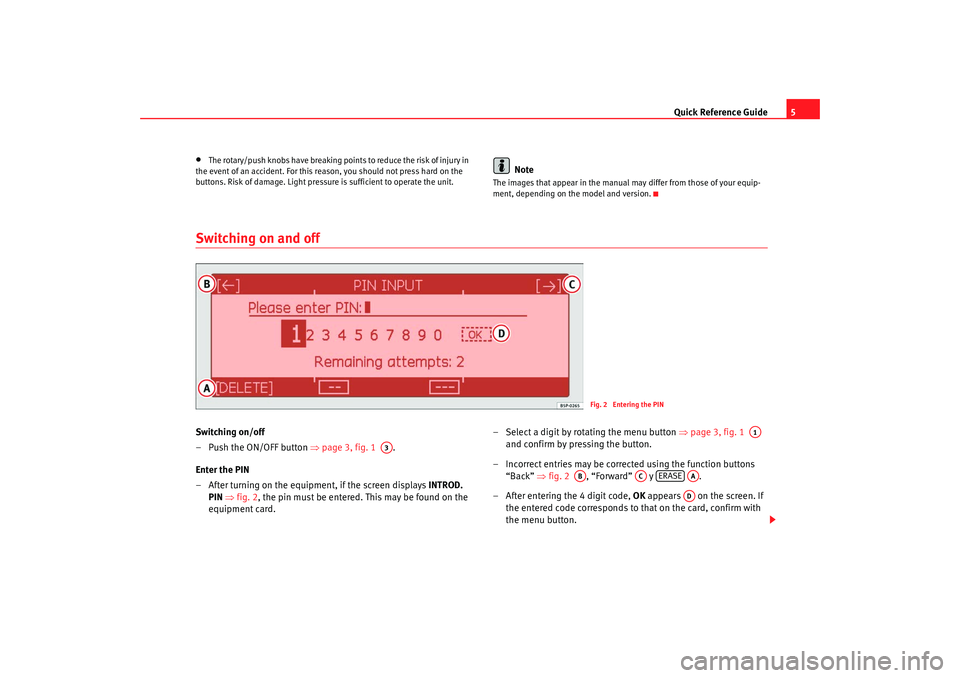
Quick Reference Guide5
•
The rotary/push knobs have breaking points to reduce the risk of injury in
the event of an accident. For this reason, you should not press hard on the
buttons. Risk of damage. Light pressure is sufficient to operate the unit.
Note
The images that appear in the manual may differ from those of your equip-
ment, depending on the model and version.
Switching on and offSwitching on/off
– Push the ON/OFF button ⇒page 3, fig. 1 .
Enter the PIN
– After turning on the equipment, if the screen displays INTROD.
PIN ⇒ fig. 2 , the pin must be entered. This may be found on the
equipment card. – Select a digit by rotating the menu button
⇒page 3, fig. 1
and confirm by pressing the button.
– Incorrect entries may be corrected using the function buttons “Back” ⇒fig. 2 , “Forward” y .
– After entering the 4 digit code, OK appears on the screen. If
the entered code corresponds to that on the card, confirm with
the menu button.
Fig. 2 Entering the PIN
A3
A1
AB
AC
ERASE
AAAD
RNS MP3_ingles Seite 5 Mittwoch, 10. Mai 2006 7:52 19
Page 16 of 64
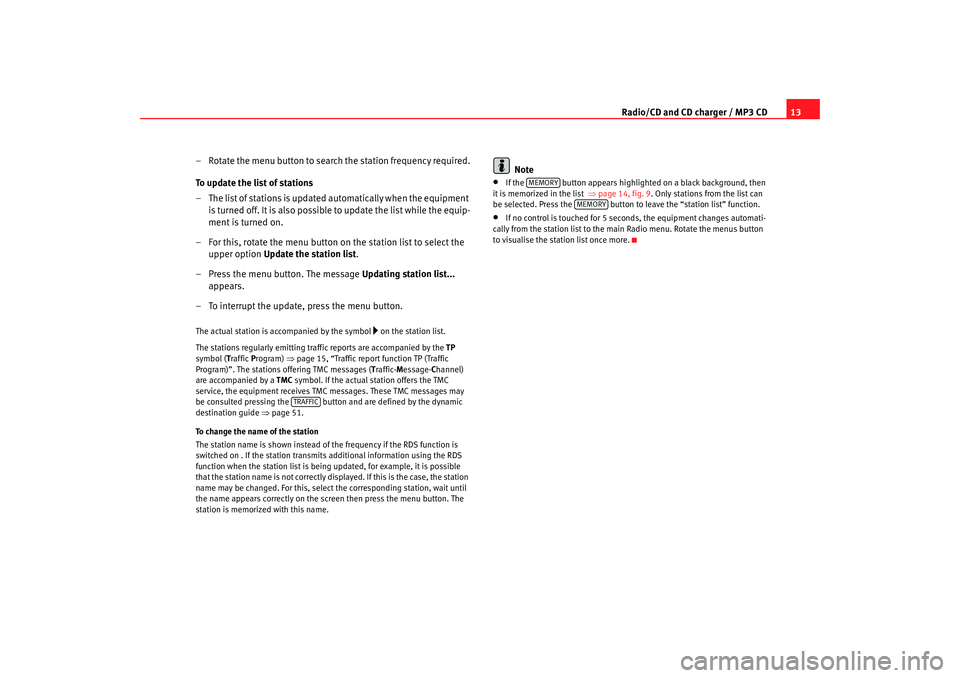
Radio/CD and CD charger / MP3 CD13
– Rotate the menu button to search the station frequency required.
To update the list of stations
– T h e l i s t o f s ta t i o n s is u p d a t e d a u t o m a t i ca ll y w h e n t h e e q u i p m e n t is turned off. It is also possible to update the list while the equip-
ment is turned on.
– For this, rotate the menu button on the station list to select the upper option Update the station list .
– Press the menu button. The message Updating station list...
appears.
– To interrupt the update, press the menu button.
The actual station is accompanied by the symbol
on the station list.
The stations regularly emitting traf fic reports are accompanied by the TP
symbol (T raffic Program) ⇒page 15, “Traffic report function TP (Traffic
Program)”. The stations offering TMC messages ( Traffic- Message- Channel)
are accompanied by a TMC symbol. If the actual station offers the TMC
service, the equipment receives TMC messages. These TMC messages may
be consulted pressing the button and are defined by the dynamic
destination guide ⇒page 51.
To change the name of the station
The station name is shown instead of the frequency if the RDS function is
switched on . If the station transmits additional information using the RDS
function when the station list is being updated, for example, it is possible
that the station name is not correctly displayed. If this is the case, the station
name may be changed. For this, select the corresponding station, wait until
the name appears correctly on the screen then press the menu button. The
station is memorized with this name.
Note
•
If the button appears highlighted on a black background, then
it is memorized in the list ⇒page 14, fig. 9. Only stations from the list can
be selected. Press the button to leave the “station list” function.
•
If no control is touched for 5 seconds, the equipment changes automati-
cally from the station list to the ma in Radio menu. Rotate the menus button
to visualise the station list once more.
TRAFFIC
MEMORY
MEMORY
RNS MP3_ingles Seite 13 Mittwoch, 10. Mai 2006 7:52 19
Page 17 of 64
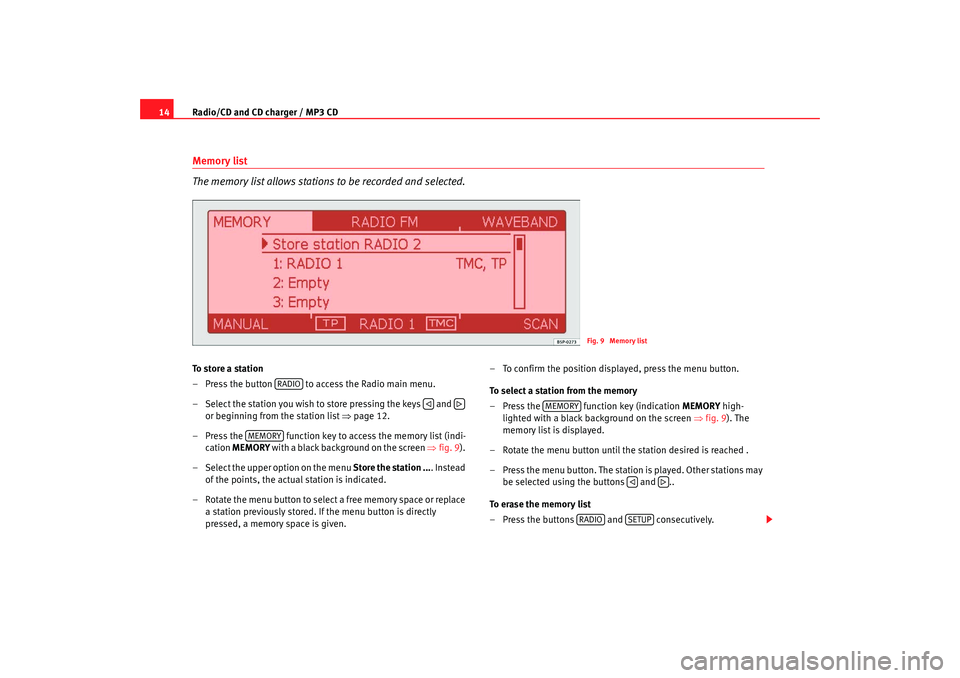
Radio/CD and CD charger / MP3 CD
14Memory list
The memory list allows stations to be recorded and selected.To store a station
– Press the button to access the Radio main menu.
– Select the station you wish to store pressing the keys and
or beginning from the station list ⇒page 12.
– Press the function key to access the memory list (indi- cation MEMORY with a black background on the screen ⇒fig. 9).
– Select the upper option on the menu Store the station .... Instead
of the points, the actual station is indicated.
– Rotate the menu button to select a free memory space or replace a station previously stored. If the menu button is directly
pressed, a memory space is given. – To confirm the position displayed, press the menu button.
To select a station from the memory
– Press the function key (indication
MEMORY high-
lighted with a black background on the screen ⇒fig. 9). The
memory list is displayed.
– Rotate the menu button until the station desired is reached .
– Press the menu button. The station is played. Other stations may be selected using the buttons and ..
To erase the memory list
– Press the buttons and consecutively.
Fig. 9 Memory list
RADIO
MEMORY
MEMORY
RADIO
SETUP
RNS MP3_ingles Seite 14 Mittwoch, 10. Mai 2006 7:52 19
Page 18 of 64
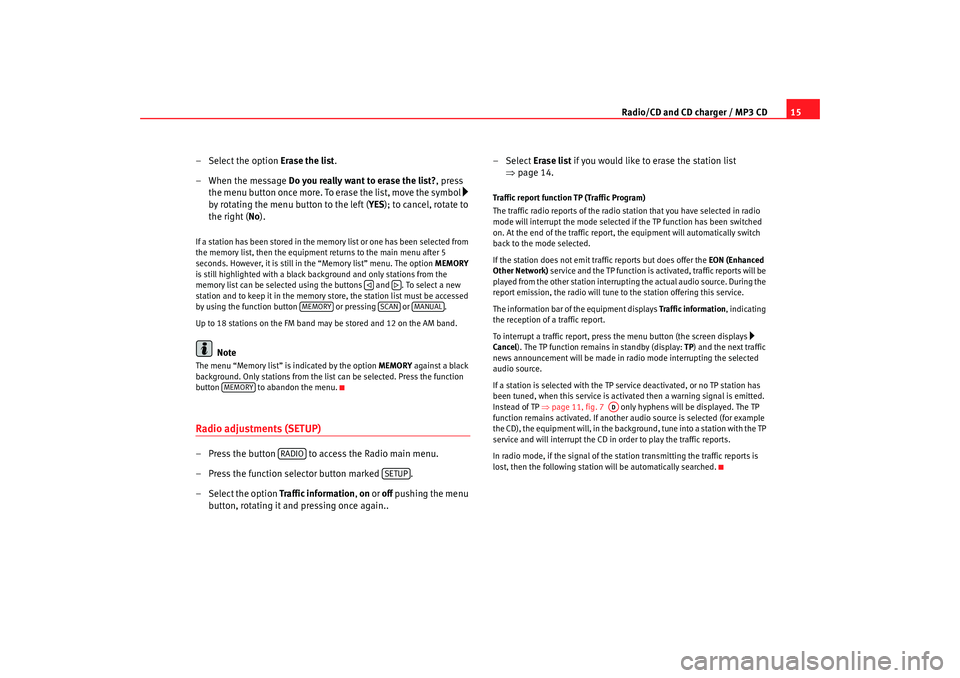
Radio/CD and CD charger / MP3 CD15
– Select the option Erase the list.
– When the message Do you really want to erase the list? , press
the menu button once more. To erase the list, move the symbol
by rotating the menu button to the left ( YES); to cancel, rotate to
the right ( No).
If a station has been stored in the memory list or one has been selected from
the memory list, then the equipment returns to the main menu after 5
seconds. However, it is still in the “Memory list” menu. The option MEMORY
is still highlighted with a black background and only stations from the
memory list can be selected using the buttons and . To select a new
station and to keep it in the memory store, the station list must be accessed
by using the function button or pressing or .
Up to 18 stations on the FM band may be stored and 12 on the AM band.
Note
The menu “Memory list” is indicated by the option MEMORY against a black
background. Only stations from the list can be selected. Press the function
button to abandon the menu.Radio adjustments (SETUP)– Press the button to access the Radio main menu.
– Press the function selector button marked .
– Select the option Traffic information, on or off pushing the menu
button, rotating it and pressing once again.. –Select
Erase list if you would like to erase the station list
⇒ page 14.
Traffic report function TP (Traffic Program)
The traffic radio reports of the radio station that you have selected in radio
mode will interrupt the mode selected if the TP function has been switched
on. At the end of the traffic report, the equipment will automatically switch
back to the mode selected.
If the station does not emit tr affic reports but does offer the EON (Enhanced
Other Network) service and the TP function is activated, traffic reports will be
played from the other station interrupti ng the actual audio source. During the
report emission, the radio will tune to the station offering this service.
The information bar of the equipment displays Traffic information, indicating
the reception of a traffic report.
To interrupt a traffic report, press the menu button (the screen displays
Cancel ). The TP function remains in standby (display: TP) and the next traffic
news announcement will be made in radio mode interrupting the selected
audio source.
If a station is selected with the TP service deactivated, or no TP station has
been tuned, when this service is activated then a warning signal is emitted.
Instead of TP ⇒page 11, fig. 7 only hyphens will be displayed. The TP
function remains activated. If another audio source is selected (for example
the CD), the equipment will, in the backgro und, tune into a station with the TP
service and will interrupt the CD in order to play the traffic reports.
In radio mode, if the signal of the station transmitting the traffic reports is
lost, then the following station will be automatically searched.
MEMORY
SCAN
MANUAL
MEMORY
RADIO
SETUP
AD
RNS MP3_ingles Seite 15 Mittwoch, 10. Mai 2006 7:52 19
Page 23 of 64
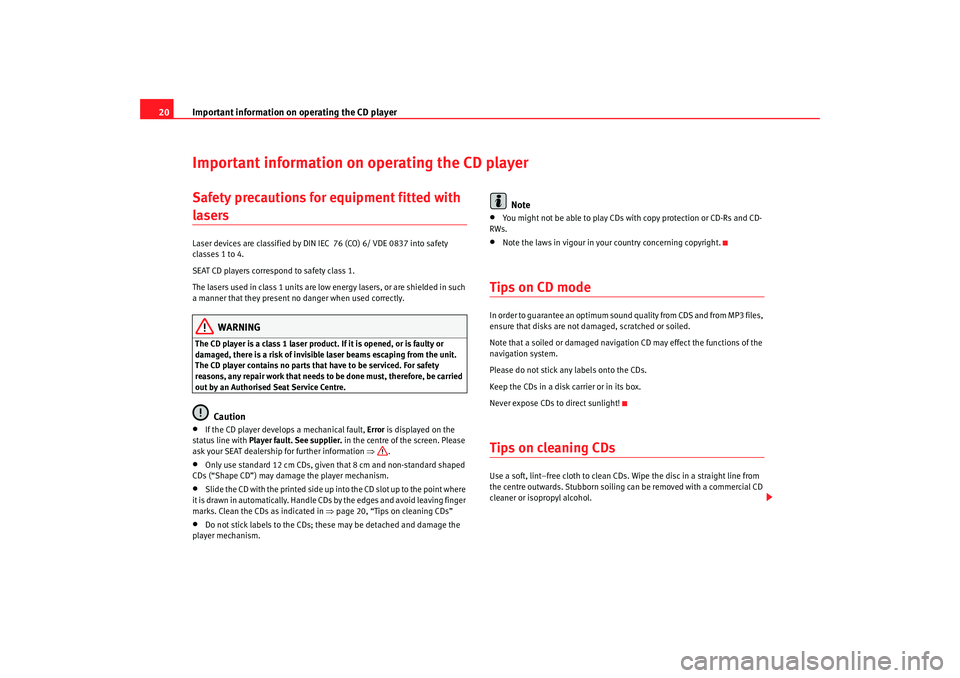
Important information on operating the CD player
20Important information on operating the CD playerSafety precautions for equipment fitted with lasers Laser devices are classified by DIN IEC 76 (CO) 6/ VDE 0837 into safety
classes 1 to 4.
SEAT CD players correspond to safety class 1.
The lasers used in class 1 units are low energy lasers, or are shielded in such
a manner that they present no danger when used correctly.
WARNING
The CD player is a class 1 laser product. If it is opened, or is faulty or
damaged, there is a risk of invisible laser beams escaping from the unit.
The CD player contains no parts that have to be serviced. For safety
reasons, any repair work that needs to be done must, therefore, be carried
out by an Authorised Seat Service Centre.
Caution
•
If the CD player develops a mechanical fault, Error is displayed on the
status line with Player fault. See supplier. in the centre of the screen. Please
ask your SEAT dealership for further information ⇒.
•
Only use standard 12 cm CDs, given that 8 cm and non-standard shaped
CDs (“Shape CD”) may damage the player mechanism.
•
Slide the CD with the printed side up into the CD slot up to the point where
it is drawn in automatically. Handle CDs by the edges and avoid leaving finger
marks. Clean the CDs as indicated in ⇒page 20, “Tips on cleaning CDs”
•
Do not stick labels to the CDs; these may be detached and damage the
player mechanism.
Note
•
You might not be able to play CDs with copy protection or CD-Rs and CD-
RWs.
•
Note the laws in vigour in your country concerning copyright.
Tips on CD modeIn order to guarantee an optimum sound quality from CDS and from MP3 files,
ensure that disks are not damaged, scratched or soiled.
Note that a soiled or damaged navigation CD may effect the functions of the
navigation system.
Please do not stick any labels onto the CDs.
Keep the CDs in a disk carrier or in its box.
Never expose CDs to direct sunlight!Tips on cleaning CDsUse a soft, lint–free cloth to clean CDs. Wipe the disc in a straight line from
the centre outwards. Stubborn soiling can be removed with a commercial CD
cleaner or isopropyl alcohol.
RNS MP3_ingles Seite 20 Mittwoch, 10. Mai 2006 7:52 19
Page 38 of 64
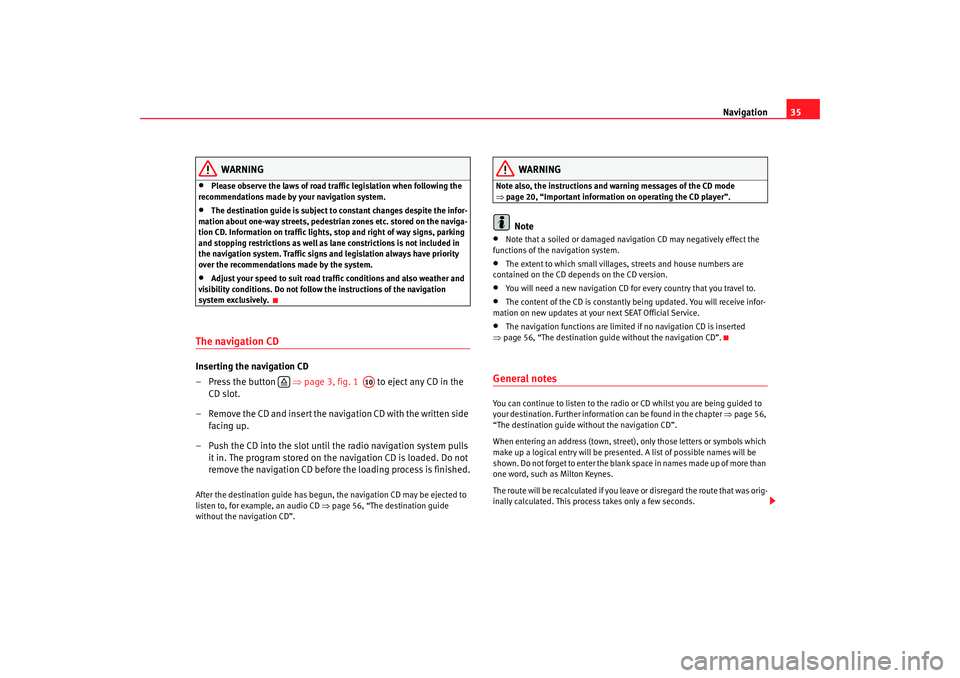
Navigation35
WARNING
•
Please observe the laws of road traffic legislation when following the
recommendations made by your navigation system.
•
The destination guide is subject to constant changes despite the infor-
mation about one-way streets, pedestrian zones etc. stored on the naviga-
tion CD. Information on traffic lights, stop and right of way signs, parking
and stopping restrictions as well as lane constrictions is not included in
the navigation system. Traffic signs and legislation always have priority
over the recommendations made by the system.
•
Adjust your speed to suit road traffi c conditions and also weather and
visibility conditions. Do not follow the instructions of the navigation
system exclusively.
The navigation CDInserting the navigation CD
– Press the button ⇒page 3, fig. 1 to eject any CD in the
CD slot.
– Remove the CD and insert the navigation CD with the written side facing up.
– Push the CD into the slot until the radio navigation system pulls it in. The program stored on the navigation CD is loaded. Do not
remove the navigation CD before the loading process is finished.After the destination guide has begun, the navigation CD may be ejected to
listen to, for example, an audio CD ⇒page 56, “The destination guide
without the navigation CD”.
WARNING
Note also, the instructions and wa rning messages of the CD mode
⇒ page 20, “Important information on operating the CD player”.
Note
•
Note that a soiled or damaged navigation CD may negatively effect the
functions of the navigation system.
•
The extent to which small villages, streets and house numbers are
contained on the CD depends on the CD version.
•
You will need a new navigation CD for every country that you travel to.
•
The content of the CD is constantly being updated. You will receive infor-
mation on new updates at your next SEAT Official Service.
•
The navigation functions are limited if no navigation CD is inserted
⇒ page 56, “The destination guide without the navigation CD”.
General notesYou can continue to listen to the radio or CD whilst you are being guided to
your destination. Further informat ion can be found in the chapter ⇒page 56,
“The destination guide without the navigation CD”.
When entering an address (town, street), only those letters or symbols which
make up a logical entry will be presented. A list of possible names will be
shown. Do not forget to enter the blank space in names made up of more than
one word, such as Milton Keynes.
The route will be recalculated if you leave or disregard the route that was orig-
inally calculated. This process takes only a few seconds.
A10
RNS MP3_ingles Seite 35 Mittwoch, 10. Mai 2006 7:52 19