display Seat Leon 5D 2006 RADIO-NAVIGATION MFD2
[x] Cancel search | Manufacturer: SEAT, Model Year: 2006, Model line: Leon 5D, Model: Seat Leon 5D 2006Pages: 48, PDF Size: 2.07 MB
Page 18 of 48
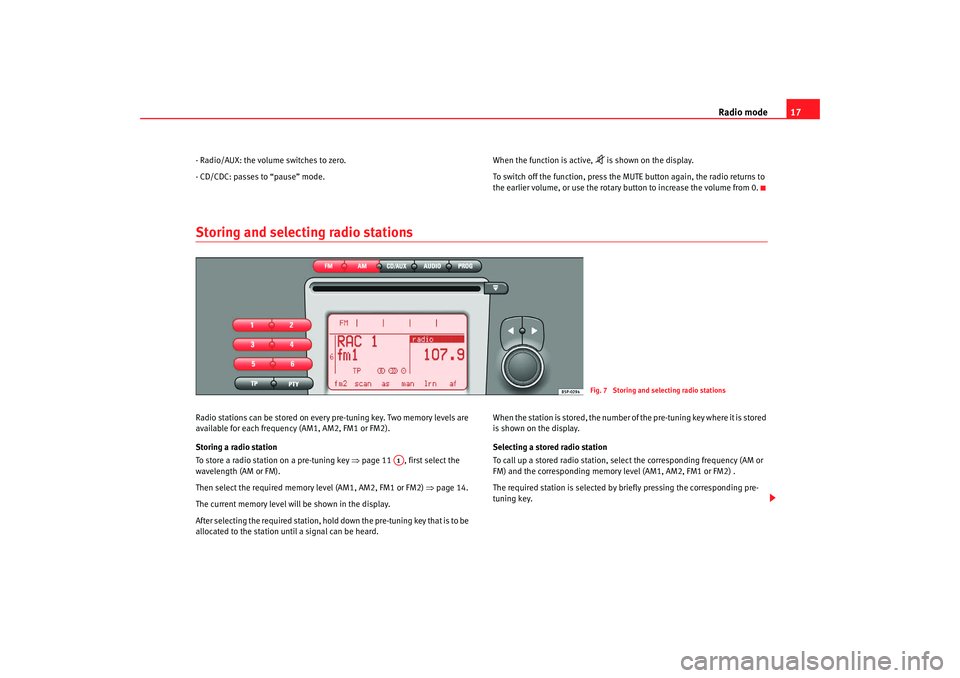
Radio mode17
- Radio/AUX: the volume switches to zero.
- CD/CDC: passes to “pause” mode. When the function is active,
is shown on the display.
To switch off the function, press the MUTE button again, the radio returns to
the earlier volume, or use the rotary button to increase the volume from 0.
Storing and selecting radio stationsRadio stations can be stored on every pre-tuning key. Two memory levels are
available for each frequency (AM1, AM2, FM1 or FM2).
Storing a radio station
To store a radio station on a pre-tuning key ⇒page 11 , first select the
wavelength (AM or FM).
Then select the required memory level (AM1, AM2, FM1 or FM2) ⇒page 14.
The current memory level will be shown in the display.
After selecting the required station, hold down the pre-tuning key that is to be
allocated to the station until a signal can be heard. When the station is stored, the number of the pre-tuning key where it is stored
is shown on the display.
Selecting a stored radio station
To call up a stored radio station, select the corresponding frequency (AM or
FM) and the corresponding memory level (AM1, AM2, FM1 or FM2) .
The required station is selected by briefly pressing the corresponding pre-
tuning key.
Fig. 7 Storing and selecting radio stations
A1
RadioMP3_ingles Seite 17
Mittwoch, 3. Mai 2006 12:25 12
Page 19 of 48
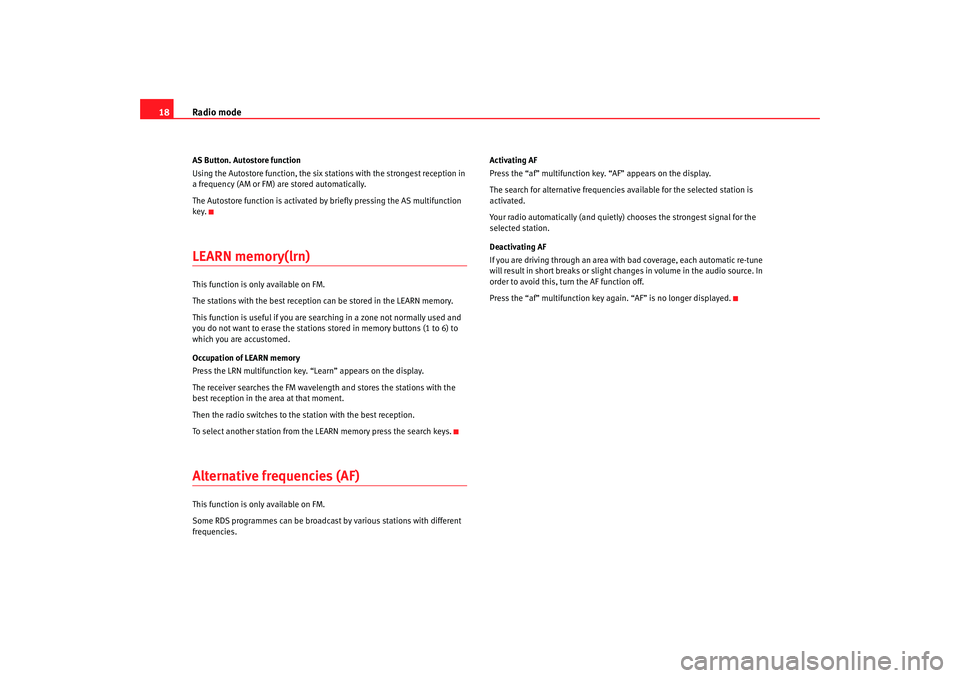
Radio mode
18AS Button. Autostore function
Using the Autostore function, the six stations with the strongest reception in
a frequency (AM or FM) are stored automatically.
The Autostore function is activated by briefly pressing the AS multifunction
key.LEARN memory(lrn) This function is only available on FM.
The stations with the best reception can be stored in the LEARN memory.
This function is useful if you are searching in a zone not normally used and
you do not want to erase the stations st ored in memory buttons (1 to 6) to
which you are accustomed.
Occupation of LEARN memory
Press the LRN multifunction key. “Learn” appears on the display.
The receiver searches the FM wavelength and stores the stations with the
best reception in the area at that moment.
Then the radio switches to the station with the best reception.
To select another station from the LEARN memory press the search keys.Alternative frequencies (AF) This function is only available on FM.
Some RDS programmes can be broadcast by various stations with different
frequencies. Activating AF
Press the “af” multifunction key. “AF” appears on the display.
The search for alternative frequencies available for the selected station is
activated.
Your radio automatically (and quietly) chooses the strongest signal for the
selected station.
Deactivating AF
If you are driving through an area with bad coverage, each automatic re-tune
will result in short breaks or slight changes in volume in the audio source. In
order to avoid this, turn the AF function off.
Press the “af” multifunction key again. “AF” is no longer displayed.
RadioMP3_ingles Seite 18
Mittwoch, 3. Mai 2006 12:25 12
Page 20 of 48
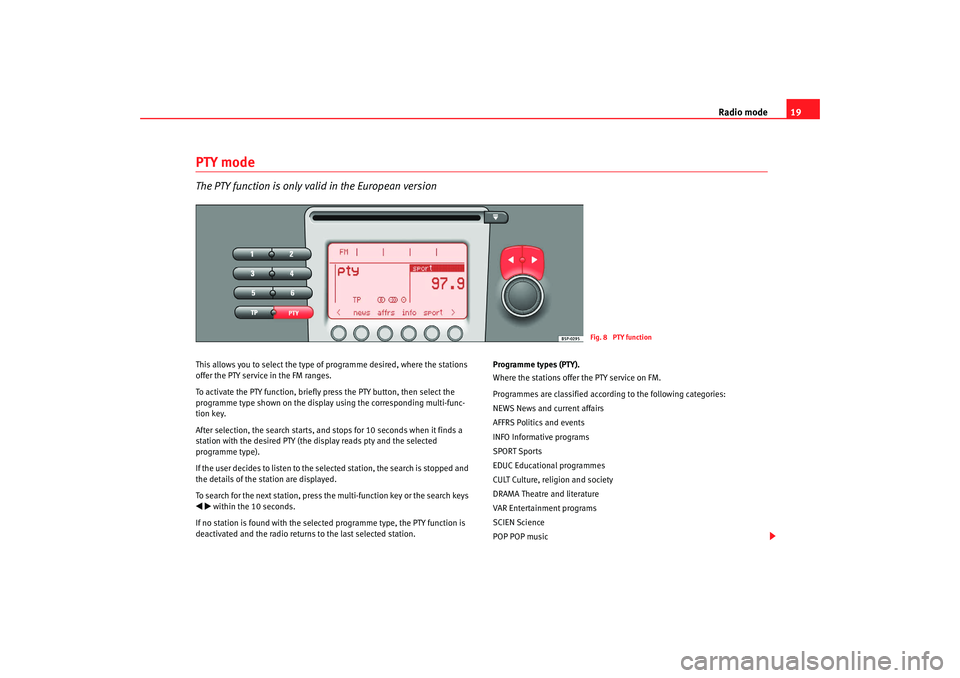
Radio mode19
PTY modeThe PTY function is only valid in the European versionThis allows you to select the type of programme desired, where the stations
offer the PTY service in the FM ranges.
To activate the PTY function, briefly press the PTY button, then select the
programme type shown on the display using the corresponding multi-func-
tion key.
After selection, the search starts, and stops for 10 seconds when it finds a
station with the desired PTY (the display reads pty and the selected
programme type).
If the user decides to listen to the selected station, the search is stopped and
the details of the station are displayed.
To search for the next station, press the multi-function key or the search keys within the 10 seconds.
If no station is found with the select ed programme type, the PTY function is
deactivated and the radio returns to the last selected station. Programme types (PTY).
Where the stations offer the PTY service on FM.
Programmes are classified accordi
ng to the following categories:
NEWS News and current affairs
AFFRS Politics and events
INFO Informative programs
SPORT Sports
EDUC Educational programmes
CULT Culture, religion and society
DRAMA Theatre and literature
VAR Entertainment programs
SCIEN Science
POP POP music
Fig. 8 PTY function
RadioMP3_ingles Seite 19 Mittwoch, 3. Mai 2006 12:25 12
Page 23 of 48
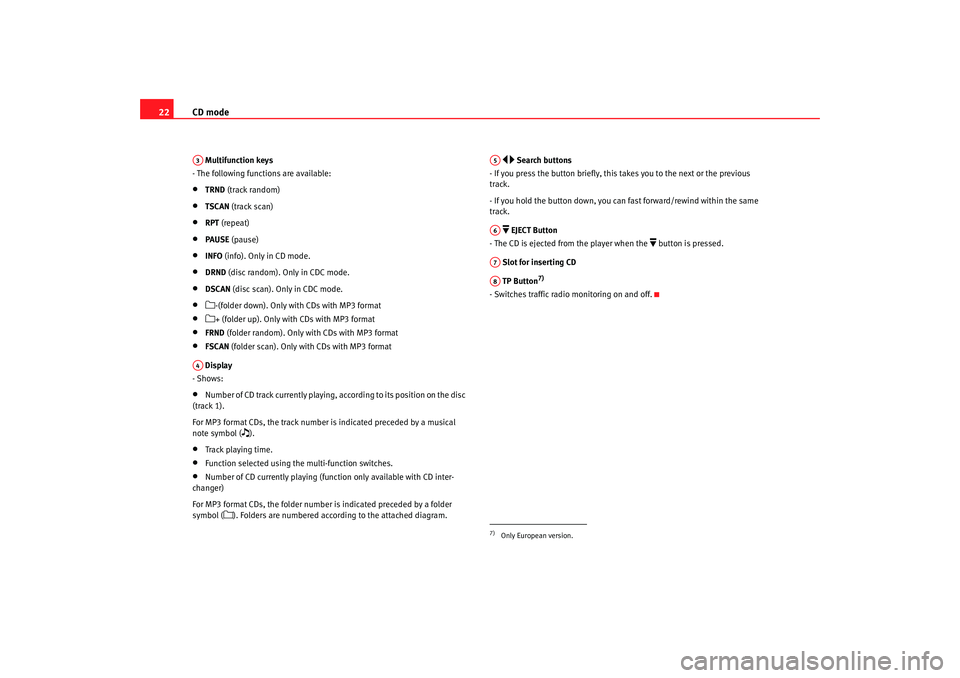
CD mode
22 Multifunction keys
- The following functions are available:•
TRND (track random)
•
TSCAN (track scan)
•
RPT (repeat)
•
PAUSE (pause)
•
INFO (info). Only in CD mode.
•
DRND (disc random). Only in CDC mode.
•
DSCAN (disc scan). Only in CDC mode.
•
-(folder down). Only with CDs with MP3 format
•
+ (folder up). Only with CDs with MP3 format
•
FRND (folder random). Only with CDs with MP3 format
•
FSCAN (folder scan). Only with CDs with MP3 format
Display
- Shows:
•
Number of CD track currently playing, according to its position on the disc
(track 1).
For MP3 format CDs, the track number is indicated preceded by a musical
note symbol (
).
•
Track playing time.
•
Function selected using the multi-function switches.
•
Number of CD currently playing (fun ction only available with CD inter-
changer)
For MP3 format CDs, the folder number is indicated preceded by a folder
symbol (
). Folders are numbered according to the attached diagram.
Search buttons
- If you press the button briefly, this takes you to the next or the previous
track.
- If you hold the button down, you can fast forward/rewind within the same
track.
EJECT Button
- The CD is ejected from the player when the
button is pressed.
Slot for inserting CD
TP Button
7)
- Switches traffic radio monitoring on and off.
A3A4
7)Only European version.A5A6A7A8
RadioMP3_ingles Seite 22 Mittwoch, 3. Mai 2006 12:25 12
Page 24 of 48
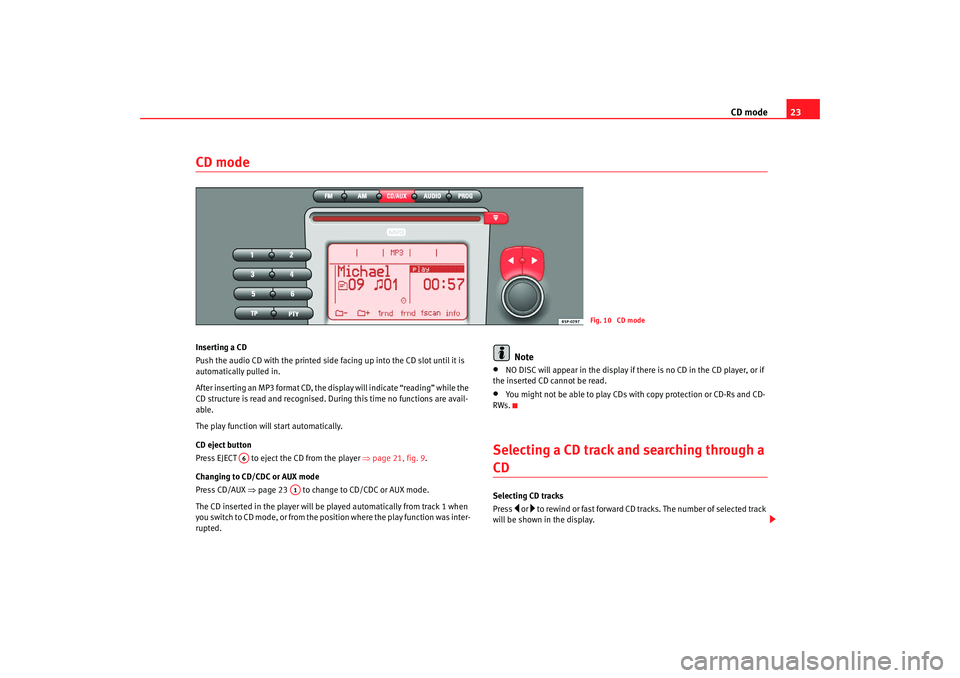
CD mode23
CD modeInserting a CD
Push the audio CD with the printed side facing up into the CD slot until it is
automatically pulled in.
After inserting an MP3 format CD, the display will indicate “reading” while the
CD structure is read and recognised. Du ring this time no functions are avail-
able.
The play function will start automatically.
CD eject button
Pre ss EJECT to eje ct the CD f rom th
e pla y
er ⇒
page 21, fig. 9.
Changing to CD/CDC or AUX mode
Press CD/AUX ⇒page 23 to change to CD/CDC or AUX mode.
The CD inserted in the player will be played automatically from track 1 when
you switch to CD mode, or from the position where the play function was inter-
rupted.
Note
•
NO DISC will appear in the display if there is no CD in the CD player, or if
the inserted CD cannot be read.
•
You might not be able to play CDs with copy protection or CD-Rs and CD-
RWs.
Selecting a CD track and searching through a CDSelecting CD tracks
Press
or to rewind or fast forward CD tracks. The number of selected track
will be shown in the display.
Fig. 10 CD mode
A6
A1
RadioMP3_ingles Seite 23 Mittwoch, 3. Mai 2006 12:25 12
Page 25 of 48
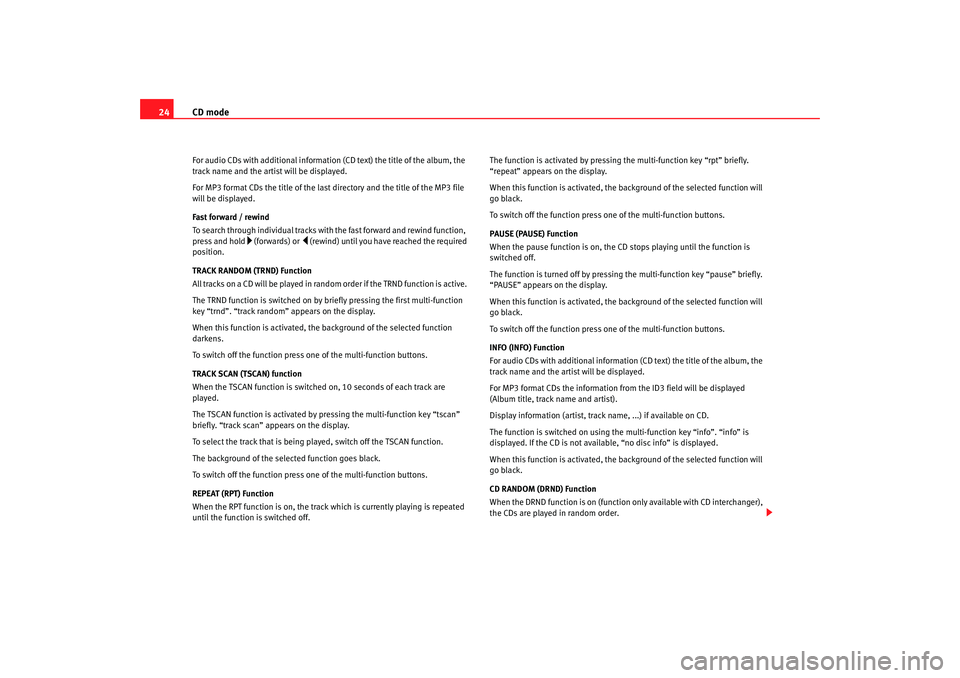
CD mode
24For audio CDs with additional information (CD text) the title of the album, the
track name and the artist will be displayed.
For MP3 format CDs the title of the last directory and the title of the MP3 file
will be displayed.
Fast forward / rewind
To search through individual tracks with the fast forward and rewind function,
press and hold
(fo rwards) or
(rewind) un til you have reached the required
position.
TRACK RANDOM (TRND) Function
All tracks on a CD will be played in random order if the TRND function is active.
The TRND function is switched on by briefly pressing the first multi-function
key “trnd”. “track random” appears on the display.
When this function is activated, th e background of the selected function
darkens.
To switch off the function press one of the multi-function buttons.
TRACK SCAN (TSCAN) function
When the TSCAN function is switched on, 10 seconds of each track are
played.
The TSCAN function is activated by pressing the multi-function key “tscan”
briefly. “track scan” appears on the display.
To select the track that is being played, switch off the TSCAN function.
The background of the selected function goes black.
To switch off the function press one of the multi-function buttons.
REPEAT (RPT) Function
When the RPT function is on, the track which is currently playing is repeated
until the function is switched off. The function is activated by pressing the multi-function key “rpt” briefly.
“repeat” appears on the display.
When this function is activated, the background of the selected function will
go black.
To switch off the function press on
e of the multi-function buttons.
PAUSE (PAUSE) Function
When the pause function is on, the CD stops playing until the function is
switched off.
The function is turned off by pressing the multi-function key “pause” briefly.
“PAUSE” appears on the display.
When this function is activated, the background of the selected function will
go black.
To switch off the function press on e of the multi-function buttons.
INFO (INFO) Function
For audio CDs with additional information (CD text) the title of the album, the
track name and the artist will be displayed.
For MP3 format CDs the information from the ID3 field will be displayed
(Album title, track name and artist).
Display information (artist, track name, ...) if available on CD.
The function is switched on using the multi-function key “info”. “info” is
displayed. If the CD is not available, “no disc info” is displayed.
When this function is activated, the background of the selected function will
go black.
CD RANDOM (DRND) Function
When the DRND function is on (function only available with CD interchanger),
the CDs are played in random order.
RadioMP3_ingles Seite 24 Mittwoch, 3. Mai 2006 12:25 12
Page 26 of 48
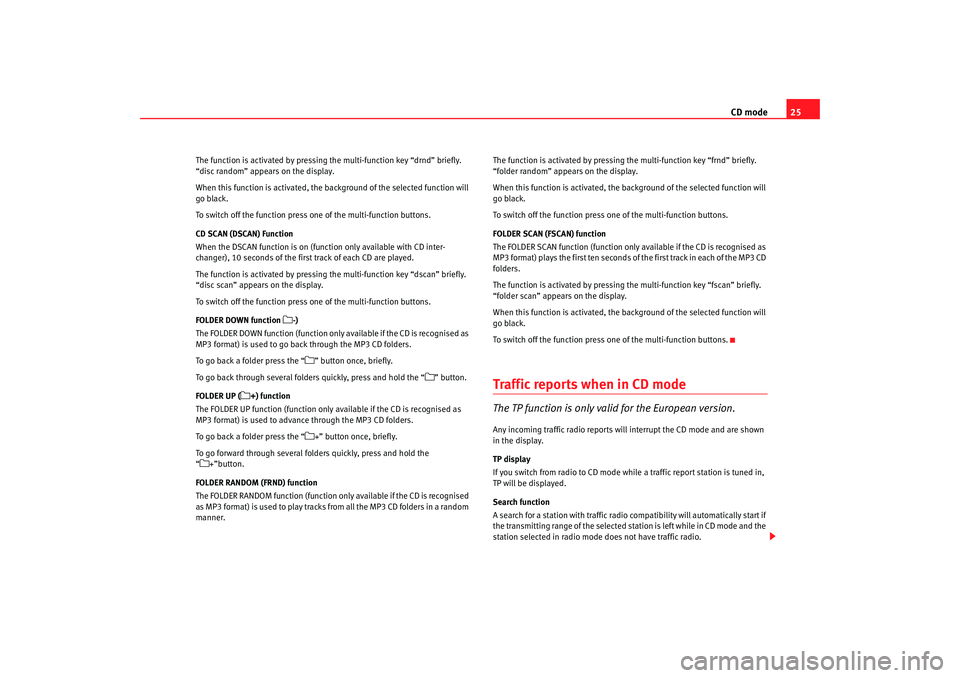
CD mode25
The function is activated by pressing the multi-function key “drnd” briefly.
“disc random” appears on the display.
When this function is activated, the background of the selected function will
go black.
To switch off the function press one of the multi-function buttons.
CD SCAN (DSCAN) Function
When the DSCAN function is on (function only available with CD inter-
changer), 10 seconds of the first track of each CD are played.
The function is activated by pressing the multi-function key “dscan” briefly.
“disc scan” appears on the display.
To switch off the function press one of the multi-function buttons.
FOLDER DOWN function
-)
The FOLDER DOWN function (function only available if the CD is recognised as
MP3 format) is used to go back through the MP3 CD folders.
To go back a folder press the “
” button once, briefly.
To go back through several folders quickly, press and hold the “
” button.
FOLDER UP (
+) function
The FOLDER UP function (function only available if the CD is recognised as
MP3 format) is used to advance through the MP3 CD folders.
To go back a folder press the “
+” button once, briefly.
To go forward through several folders quickly, press and hold the
“
+”button.
FOLDER RANDOM (FRND) function
The FOLDER RANDOM function (function only available if the CD is recognised
as MP3 format) is used to play tracks from all the MP3 CD folders in a random
manner. The function is activated by pressing
the multi-function key “frnd” briefly.
“folder random” appears on the display.
When this function is activated, the background of the selected function will
go black.
To switch off the function press one of the multi-function buttons.
FOLDER SCAN (FSCAN) function
The FOLDER SCAN function (function only available if the CD is recognised as
MP3 format) plays the first ten seconds of the first track in each of the MP3 CD
folders.
The function is activated by pressing the multi-function key “fscan” briefly.
“folder scan” appears on the display.
When this function is activated, the background of the selected function will
go black.
To switch off the function press one of the multi-function buttons.
Traffic repor ts when in CD modeThe TP function is only valid for the European version.Any incoming traffic radio reports will interrupt the CD mode and are shown
in the display.
TP display
If you switch from radio to CD mode while a traffic report station is tuned in,
TP will be displayed.
Search function
A search for a station with traffic radio compatibility will automatically start if
the transmitting range of the selected station is left while in CD mode and the
station selected in radio mode does not have traffic radio.
RadioMP3_ingles Seite 25 Mittwoch, 3. Mai 2006 12:25 12
Page 27 of 48
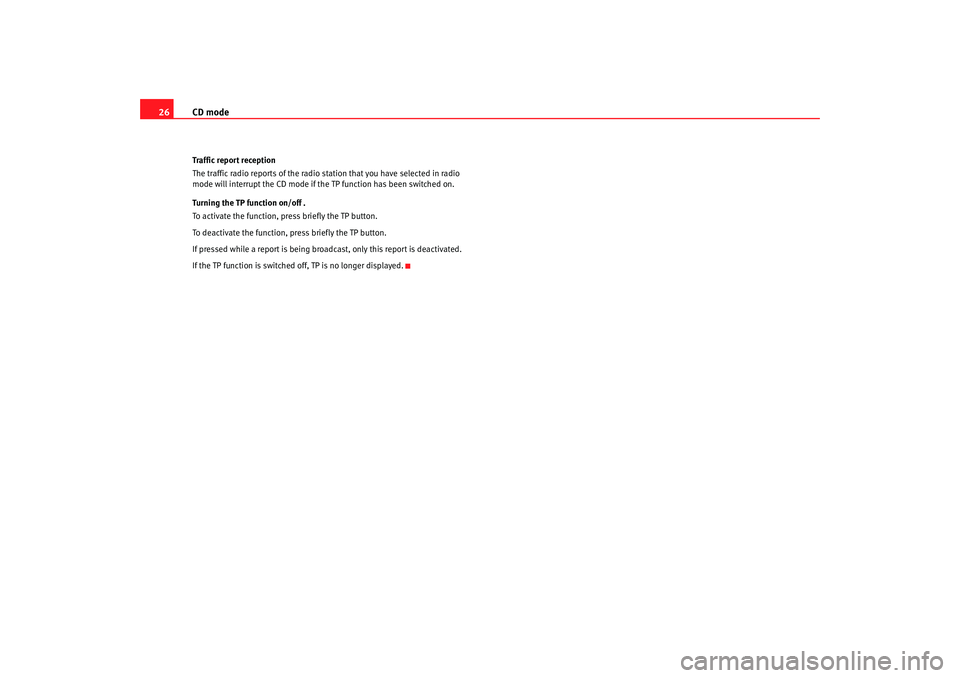
CD mode
26Traffic report reception
The traffic radio reports of the radio station that you have selected in radio
mode will interrupt the CD mode if th e TP function has been switched on.
Turning the TP function on/off .
To activate the function, press briefly the TP button.
To deactivate the function, press briefly the TP button.
If pressed while a report is being broadcast, only this report is deactivated.
If the TP function is switched off, TP is no longer displayed.
RadioMP3_ingles Seite 26 Mittwoch, 3. Mai 2006 12:25 12
Page 29 of 48
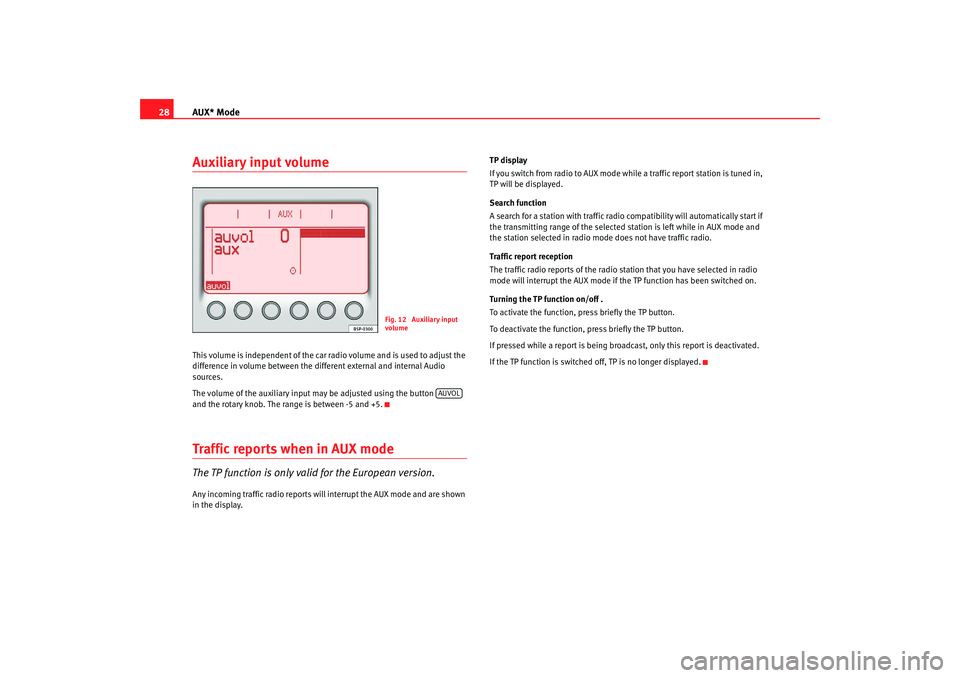
AUX* Mode
28Auxiliary input volumeThis volume is independent of the car radio volume and is used to adjust the
difference in volume between the different external and internal Audio
sources.
The volume of the auxiliary input may be adjusted using the button
and the rotary knob. The range is between -5 and +5.Traffic repor ts when in AUX modeThe TP function is only valid for the European version.Any incoming traffic radio reports will interrupt the AUX mode and are shown
in the display. TP display
If you switch from radio to AUX mode while a traffic report station is tuned in,
TP will be displayed.
Search function
A search for a station with traffic radio compatibility will automatically start if
the transmitting range of the selected station is left while in AUX mode and
the station selected in radio mode does not have traffic radio.
Traffic report reception
The traffic radio reports of the radio station that you have selected in radio
mode will interrupt the AUX mode if the TP function has been switched on.
Turning the TP function on/off .
To activate the function, press briefly the TP button.
To deactivate the function, press briefly the TP button.
If pressed while a report is being broadcast, only this report is deactivated.
If the TP function is switched off,
TP is no longer displayed.
Fig. 12 Auxiliary input
volume
AUVOL
RadioMP3_ingles Seite 28 Mittwoch, 3. Mai 2006 12:25 12
Page 41 of 48
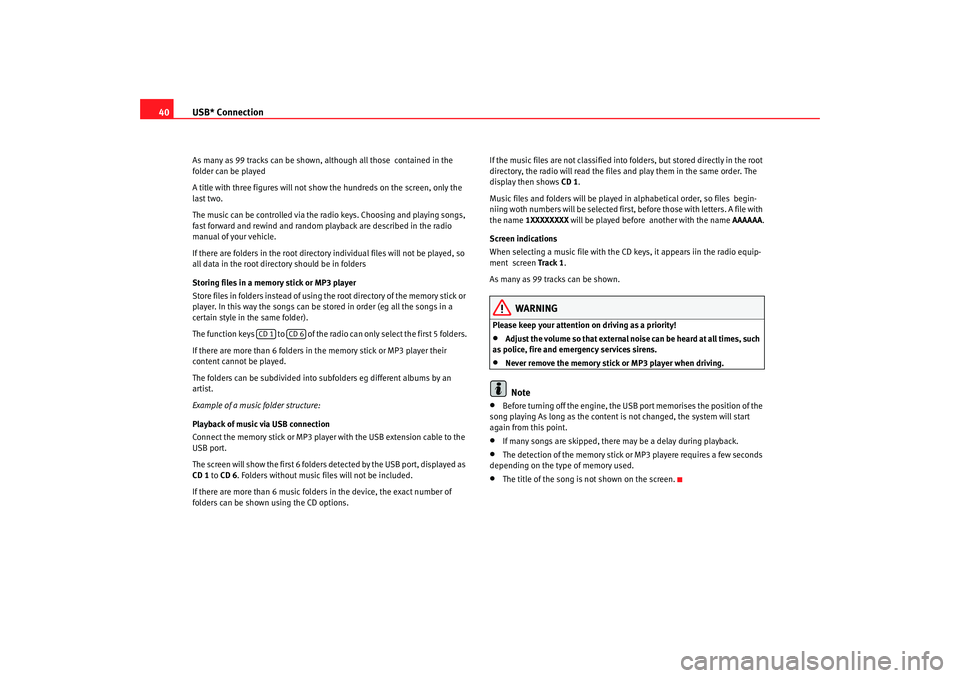
USB* Connection
40As many as 99 tracks can be shown, although all those contained in the
folder can be played
A title with three figures will not show the hundreds on the screen, only the
last two.
The music can be controlled via the radio keys. Choosing and playing songs,
fast forward and rewind and random playback are described in the radio
manual of your vehicle.
If there are folders in the root director y individual files will not be played, so
all data in the root directory should be in folders
Storing files in a memory stick or MP3 player
Store files in folders instead of using th e root directory of the memory stick or
player. In this way the songs can be st ored in order (eg all the songs in a
certain style in the same folder).
The function keys to of the radio can only select the first 5 folders.
If there are more than 6 folders in the memory stick or MP3 player their
content cannot be played.
The folders can be subdivided into subfolders eg different albums by an
artist.
Example of a music folder structure:
Playback of music via USB connection
Connect the memory stick or MP3 player with the USB extension cable to the
USB port.
The screen will show the first 6 folders detected by the USB port, displayed as
CD 1 to CD 6 . Folders without music files will not be included.
If there are more than 6 music folders in the device, the exact number of
folders can be shown using the CD options. If the music files are not classified into
folders, but stored directly in the root
directory, the radio will read the files and play them in the same order. The
display then shows CD 1.
Music files and folders will be played in alphabetical order, so files begin-
niing woth numbers will be selected first, before those with letters. A file with
the name 1XXXXXXXX will be played before another with the name AAAAAA.
Screen indications
When selecting a music file with the CD keys, it appears iin the radio equip-
ment screen Track 1 .
As many as 99 tracks can be shown.
WARNING
Please keep your attention on driving as a priority!•
Adjust the volume so that external no ise can be heard at all times, such
as police, fire and emergency services sirens.
•
Never remove the memory stick or MP3 player when driving.Note
•
Before turning off the engine, the USB port memorises the position of the
song playing As long as the content is not changed, the system will start
again from this point.
•
If many songs are skipped, there may be a delay during playback.
•
The detection of the memory stick or MP3 playere requires a few seconds
depending on the type of memory used.
•
The title of the song is not shown on the screen.
CD 1
CD 6
RadioMP3_ingles Seite 40 Mittwoch, 3. Mai 2006 12:25 12