CD changer Seat Leon 5D 2006 RADIO-NAVIGATION MFD2
[x] Cancel search | Manufacturer: SEAT, Model Year: 2006, Model line: Leon 5D, Model: Seat Leon 5D 2006Pages: 48, PDF Size: 2.07 MB
Page 22 of 48
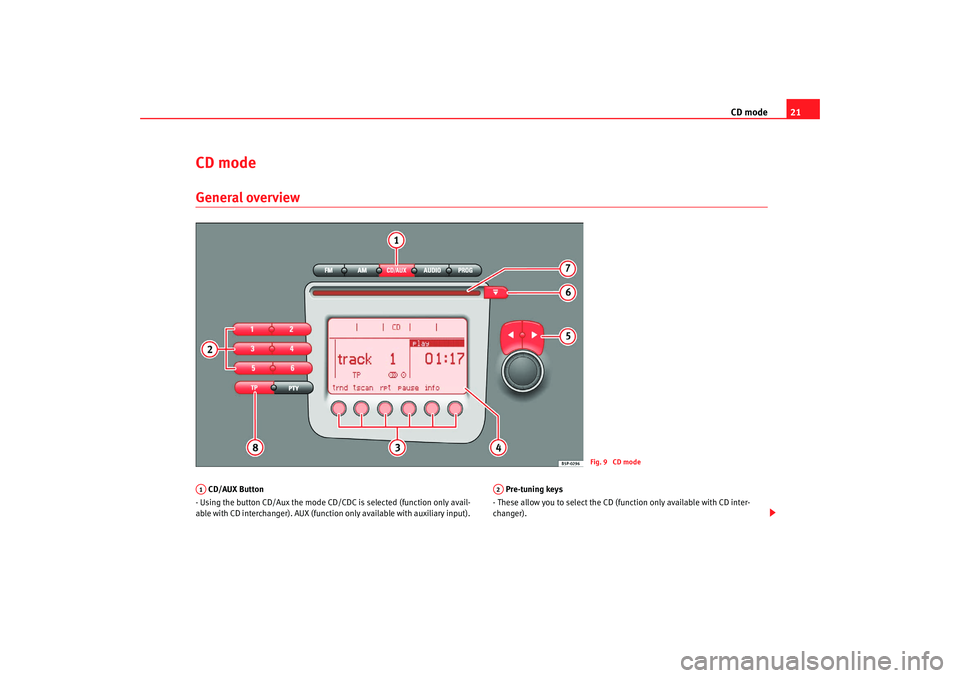
CD mode21
CD modeGeneral overview CD/AUX Button
- Using the button CD/Aux the mode CD/CDC is selected (function only avail-
able with CD interchanger). AUX (function only available with auxiliary input). Pre-tuning keys
- These allow you to select the CD (function only available with CD inter-
changer).
Fig. 9 CD mode
A1
A2
RadioMP3_ingles Seite 21 Mittwoch, 3. Mai 2006 12:25 12
Page 23 of 48
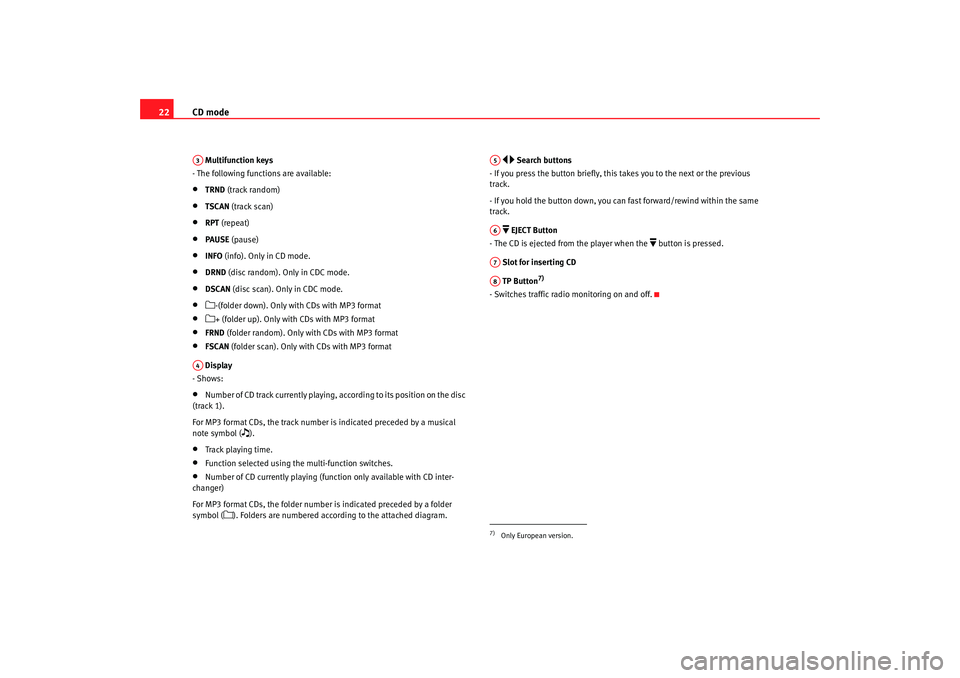
CD mode
22 Multifunction keys
- The following functions are available:•
TRND (track random)
•
TSCAN (track scan)
•
RPT (repeat)
•
PAUSE (pause)
•
INFO (info). Only in CD mode.
•
DRND (disc random). Only in CDC mode.
•
DSCAN (disc scan). Only in CDC mode.
•
-(folder down). Only with CDs with MP3 format
•
+ (folder up). Only with CDs with MP3 format
•
FRND (folder random). Only with CDs with MP3 format
•
FSCAN (folder scan). Only with CDs with MP3 format
Display
- Shows:
•
Number of CD track currently playing, according to its position on the disc
(track 1).
For MP3 format CDs, the track number is indicated preceded by a musical
note symbol (
).
•
Track playing time.
•
Function selected using the multi-function switches.
•
Number of CD currently playing (fun ction only available with CD inter-
changer)
For MP3 format CDs, the folder number is indicated preceded by a folder
symbol (
). Folders are numbered according to the attached diagram.
Search buttons
- If you press the button briefly, this takes you to the next or the previous
track.
- If you hold the button down, you can fast forward/rewind within the same
track.
EJECT Button
- The CD is ejected from the player when the
button is pressed.
Slot for inserting CD
TP Button
7)
- Switches traffic radio monitoring on and off.
A3A4
7)Only European version.A5A6A7A8
RadioMP3_ingles Seite 22 Mittwoch, 3. Mai 2006 12:25 12
Page 25 of 48
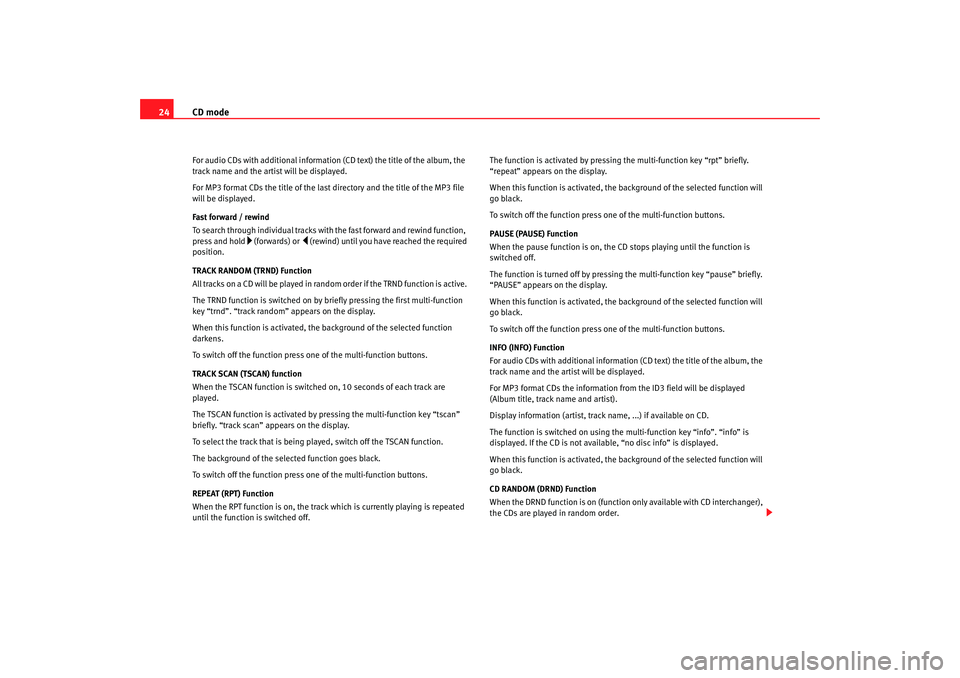
CD mode
24For audio CDs with additional information (CD text) the title of the album, the
track name and the artist will be displayed.
For MP3 format CDs the title of the last directory and the title of the MP3 file
will be displayed.
Fast forward / rewind
To search through individual tracks with the fast forward and rewind function,
press and hold
(fo rwards) or
(rewind) un til you have reached the required
position.
TRACK RANDOM (TRND) Function
All tracks on a CD will be played in random order if the TRND function is active.
The TRND function is switched on by briefly pressing the first multi-function
key “trnd”. “track random” appears on the display.
When this function is activated, th e background of the selected function
darkens.
To switch off the function press one of the multi-function buttons.
TRACK SCAN (TSCAN) function
When the TSCAN function is switched on, 10 seconds of each track are
played.
The TSCAN function is activated by pressing the multi-function key “tscan”
briefly. “track scan” appears on the display.
To select the track that is being played, switch off the TSCAN function.
The background of the selected function goes black.
To switch off the function press one of the multi-function buttons.
REPEAT (RPT) Function
When the RPT function is on, the track which is currently playing is repeated
until the function is switched off. The function is activated by pressing the multi-function key “rpt” briefly.
“repeat” appears on the display.
When this function is activated, the background of the selected function will
go black.
To switch off the function press on
e of the multi-function buttons.
PAUSE (PAUSE) Function
When the pause function is on, the CD stops playing until the function is
switched off.
The function is turned off by pressing the multi-function key “pause” briefly.
“PAUSE” appears on the display.
When this function is activated, the background of the selected function will
go black.
To switch off the function press on e of the multi-function buttons.
INFO (INFO) Function
For audio CDs with additional information (CD text) the title of the album, the
track name and the artist will be displayed.
For MP3 format CDs the information from the ID3 field will be displayed
(Album title, track name and artist).
Display information (artist, track name, ...) if available on CD.
The function is switched on using the multi-function key “info”. “info” is
displayed. If the CD is not available, “no disc info” is displayed.
When this function is activated, the background of the selected function will
go black.
CD RANDOM (DRND) Function
When the DRND function is on (function only available with CD interchanger),
the CDs are played in random order.
RadioMP3_ingles Seite 24 Mittwoch, 3. Mai 2006 12:25 12
Page 26 of 48
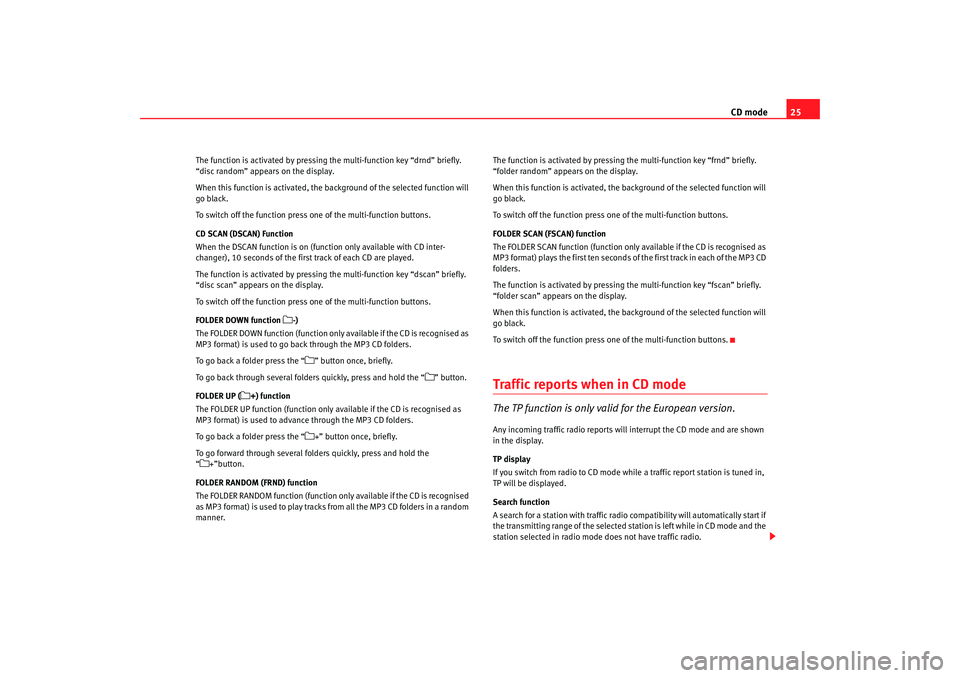
CD mode25
The function is activated by pressing the multi-function key “drnd” briefly.
“disc random” appears on the display.
When this function is activated, the background of the selected function will
go black.
To switch off the function press one of the multi-function buttons.
CD SCAN (DSCAN) Function
When the DSCAN function is on (function only available with CD inter-
changer), 10 seconds of the first track of each CD are played.
The function is activated by pressing the multi-function key “dscan” briefly.
“disc scan” appears on the display.
To switch off the function press one of the multi-function buttons.
FOLDER DOWN function
-)
The FOLDER DOWN function (function only available if the CD is recognised as
MP3 format) is used to go back through the MP3 CD folders.
To go back a folder press the “
” button once, briefly.
To go back through several folders quickly, press and hold the “
” button.
FOLDER UP (
+) function
The FOLDER UP function (function only available if the CD is recognised as
MP3 format) is used to advance through the MP3 CD folders.
To go back a folder press the “
+” button once, briefly.
To go forward through several folders quickly, press and hold the
“
+”button.
FOLDER RANDOM (FRND) function
The FOLDER RANDOM function (function only available if the CD is recognised
as MP3 format) is used to play tracks from all the MP3 CD folders in a random
manner. The function is activated by pressing
the multi-function key “frnd” briefly.
“folder random” appears on the display.
When this function is activated, the background of the selected function will
go black.
To switch off the function press one of the multi-function buttons.
FOLDER SCAN (FSCAN) function
The FOLDER SCAN function (function only available if the CD is recognised as
MP3 format) plays the first ten seconds of the first track in each of the MP3 CD
folders.
The function is activated by pressing the multi-function key “fscan” briefly.
“folder scan” appears on the display.
When this function is activated, the background of the selected function will
go black.
To switch off the function press one of the multi-function buttons.
Traffic repor ts when in CD modeThe TP function is only valid for the European version.Any incoming traffic radio reports will interrupt the CD mode and are shown
in the display.
TP display
If you switch from radio to CD mode while a traffic report station is tuned in,
TP will be displayed.
Search function
A search for a station with traffic radio compatibility will automatically start if
the transmitting range of the selected station is left while in CD mode and the
station selected in radio mode does not have traffic radio.
RadioMP3_ingles Seite 25 Mittwoch, 3. Mai 2006 12:25 12
Page 31 of 48
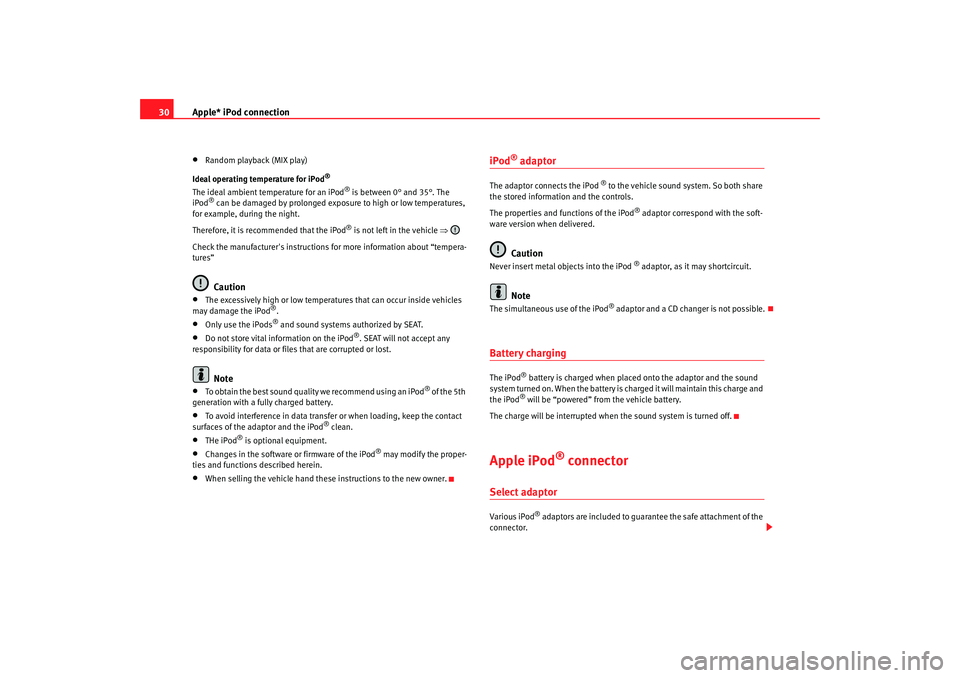
Apple* iPod connection
30•
Random playback (MIX play)
Ideal operating temperature for iPod
®
The ideal ambient temperature for an iPod
® is between 0° and 35°. The
iPod
® can be damaged by prolonged exposure to high or low temperatures,
for example, during the night.
Therefore, it is recommended that the iPod
® is not left in the vehicle ⇒
Check the manufacturer's instructions for more information about “tempera-
tures”
Caution
•
The excessively high or low temperatures that can occur inside vehicles
may damage the iPod
®.
•
Only use the iPods
® and sound systems authorized by SEAT.
•
Do not store vital information on the iPod
®. SEAT will not accept any
responsibility for data or files that are corrupted or lost.
Note
•
To obtain the best sound quality we recommend using an iPod
® of the 5th
generation with a fully charged battery.
•
To avoid interference in data transfer or when loading, keep the contact
surfaces of the adaptor and the iPod
® clean.
•
THe iPod
® is optional equipment.
•
Changes in the software or firmware of the iPod
® may modify the proper-
ties and functions described herein.
•
When selling the vehicle hand these instructions to the new owner.
iPod
® adaptor
The adaptor connects the iPod
® to the vehicle sound system. So both share
the stored information and the controls.
The properties and functions of the iPod
® adaptor correspond with the soft-
ware version when delivered.
Caution
Never insert metal objects into the iPod
® adaptor, as it may shortcircuit.
Note
The s imultaneous use of the iPo d
® adaptor and a CD changer is not pos sib le
.
Battery chargingThe iPod
® battery is charged when placed onto the adaptor and the sound
system turned on. When the battery is charged it will maintain this charge and
the iPod® will be “powered” from the vehicle battery.
The charge will be interrupted when the sound system is turned off.
Apple iPod
® connector
Select adaptorVario us iPod
® adaptors are included to guarantee the safe attachment of the
connector.
RadioMP3_ingles Seite 30 Mittwoch, 3. Mai 2006 12:25 12
Page 34 of 48
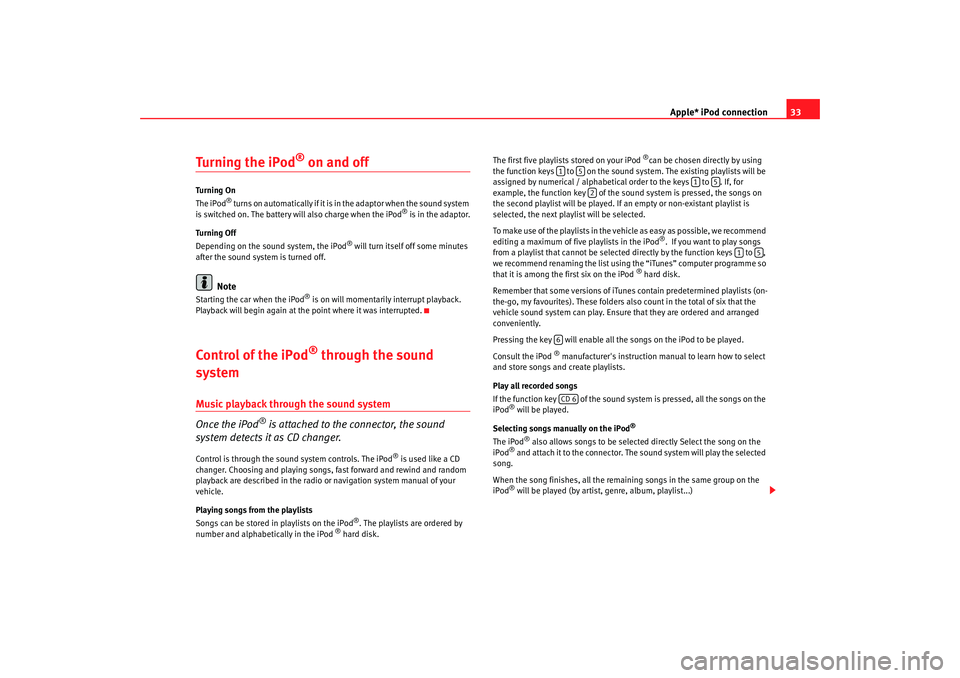
Apple* iPod connection33
Turning the iPod
® on and off
Turning On
The iPod
® t u r n s o n a u t o m a t i c a l l y i f i t i s in the adaptor when the sound system
is switched on. The battery will also charge when the iPod
® is in the adaptor.
Turning Off
Depending on the sound system, the iPod
® will turn itself off some minutes
after the sound system is turned off.
Note
Starting the car when the iPod
® is on will momentarily interrupt playback.
Playback will begin again at the point where it was interrupted.
Control of the iPod
® through the sound
system
Music playback through the sound system
Once the iPod
® is attached to the connector, the sound
system detects it as CD changer.
Control is through the sound system controls. The iPod
® is used like a CD
changer. Choosing and playing songs, fast forward and rewind and random
playback are described in the radio or navigation system manual of your
vehicle.
Playing songs from the playlists
Songs can be stored in playlists on the iPod
®. The playlists are ordered by
number and alphabetically in the iPod
® hard disk. The first five playlists stored on your iPod
®can be chosen directly by using
the function keys to on the sound system. The existing playlists will be
assigned by numerical / alphabetical order to the keys to . If, for
example, the function key of the sound system is pressed, the songs on
the second playlist will be played. If an empty or non-existant playlist is
selected, the next play list will be selected.
To make use of the playlists in the vehicle as easy as possible, we recommend
editing a maximum of five playlists in the iPod®. If you want to play songs
from a playlist that cannot be selected directly by the function keys to ,
we recommend renaming the list using the “iTunes” computer programme so
that it is among the first six on the iPod
® hard disk.
Remember that some versions of iTun es contain predetermined playlists (on-
the-go, my favourites). These folders also count in the total of six that the
vehicle sound system can play. Ensure that they are ordered and arranged
conveniently.
Pressing the key will enable all the songs on the iPod to be played.
Consult the iPod
® manufacturer's instruction manual to learn how to select
and store songs and create playlists.
Play all recorded songs
If the function key of the sound system is pressed, all the songs on the
iPod
® will be played.
Selecting songs manually on the iPod
®
The iPod
® also allows songs to be selected directly Select the song on the
iPod
® and attach it to the connector. The sound system will play the selected
song.
When the song finishes, all the remaining songs in the same group on the
iPod® will be played (by artist, genre, album, playlist...)
1
5
1
5
2
1
5
6CD 6
RadioMP3_ingles Seite 33 Mittwoch, 3. Mai 2006 12:25 12
Page 46 of 48
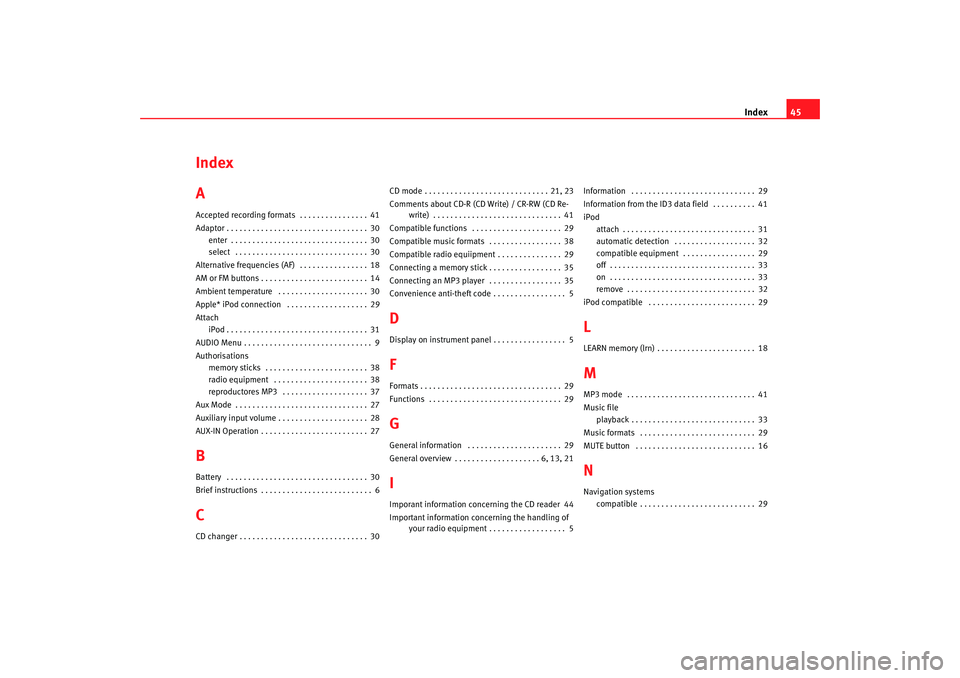
Index45
Index
AAccepted recording formats . . . . . . . . . . . . . . . . 41
Adaptor . . . . . . . . . . . . . . . . . . . . . . . . . . . . . . . . . 30
enter . . . . . . . . . . . . . . . . . . . . . . . . . . . . . . . . 30
select . . . . . . . . . . . . . . . . . . . . . . . . . . . . . . . 30
Alternative frequencies (AF) . . . . . . . . . . . . . . . . 18
AM or FM buttons . . . . . . . . . . . . . . . . . . . . . . . . . 14
Ambient temperature . . . . . . . . . . . . . . . . . . . . . 30
Apple* iPod connection . . . . . . . . . . . . . . . . . . . 29
Attach iPod . . . . . . . . . . . . . . . . . . . . . . . . . . . . . . . . . 31
AUDIO Menu . . . . . . . . . . . . . . . . . . . . . . . . . . . . . . 9
Authorisations memory sticks . . . . . . . . . . . . . . . . . . . . . . . . 38
radio equipment . . . . . . . . . . . . . . . . . . . . . . 38
reproductores MP3 . . . . . . . . . . . . . . . . . . . . 37
Aux Mode . . . . . . . . . . . . . . . . . . . . . . . . . . . . . . . 27
Auxiliary input volume . . . . . . . . . . . . . . . . . . . . . 28
AUX-IN Operation . . . . . . . . . . . . . . . . . . . . . . . . . 27BBattery . . . . . . . . . . . . . . . . . . . . . . . . . . . . . . . . . 30
Brief instructions . . . . . . . . . . . . . . . . . . . . . . . . . . 6CCD changer . . . . . . . . . . . . . . . . . . . . . . . . . . . . . . 30 CD mode . . . . . . . . . . . . . . . . . . . . . . . . . . . . . 21, 23
Comments about CD-R (CD Write) / CR-RW (CD Re-
write) . . . . . . . . . . . . . . . . . . . . . . . . . . . . . . 41
Compatible functions . . . . . . . . . . . . . . . . . . . . . 29
Compatible music formats . . . . . . . . . . . . . . . . . 38
Compatible radio equiipment . . . . . . . . . . . . . . . 29
Connecting a memory stick . . . . . . . . . . . . . . . . . 35
Connecting an MP3 player . . . . . . . . . . . . . . . . . 35
Convenience anti-theft code . . . . . . . . . . . . . . . . . 5
DDisplay on instrument panel . . . . . . . . . . . . . . . . . 5FFormats . . . . . . . . . . . . . . . . . . . . . . . . . . . . . . . . . 29
Functions . . . . . . . . . . . . . . . . . . . . . . . . . . . . . . . 29GGeneral information . . . . . . . . . . . . . . . . . . . . . . 29
General overview . . . . . . . . . . . . . . . . . . . . 6, 13, 21IImporant information concerning the CD reader 44
Important information concerning the handling of your radio equipment . . . . . . . . . . . . . . . . . . 5 Information . . . . . . . . . . . . . . . . . . . . . . . . . . . . . 29
Information from the ID3 data field . . . . . . . . . . 41
iPod
attach . . . . . . . . . . . . . . . . . . . . . . . . . . . . . . . 31
automatic detection . . . . . . . . . . . . . . . . . . . 32
compatible equipment . . . . . . . . . . . . . . . . . 29
off . . . . . . . . . . . . . . . . . . . . . . . . . . . . . . . . . . 33
on . . . . . . . . . . . . . . . . . . . . . . . . . . . . . . . . . . 33
remove . . . . . . . . . . . . . . . . . . . . . . . . . . . . . . 32
iPod compatible . . . . . . . . . . . . . . . . . . . . . . . . . 29
LLEARN memory (lrn) . . . . . . . . . . . . . . . . . . . . . . . 18MMP3 mode . . . . . . . . . . . . . . . . . . . . . . . . . . . . . . 41
Music file playback . . . . . . . . . . . . . . . . . . . . . . . . . . . . . 33
Music formats . . . . . . . . . . . . . . . . . . . . . . . . . . . 29
MUTE button . . . . . . . . . . . . . . . . . . . . . . . . . . . . 16NNavigation systems compatible . . . . . . . . . . . . . . . . . . . . . . . . . . . 29
RadioMP3_ingles Seite 45 Mittwoch, 3. Mai 2006 12:25 12