CD player Seat Leon 5D 2006 RADIO-NAVIGATION MFD2
[x] Cancel search | Manufacturer: SEAT, Model Year: 2006, Model line: Leon 5D, Model: Seat Leon 5D 2006Pages: 48, PDF Size: 2.07 MB
Page 3 of 48
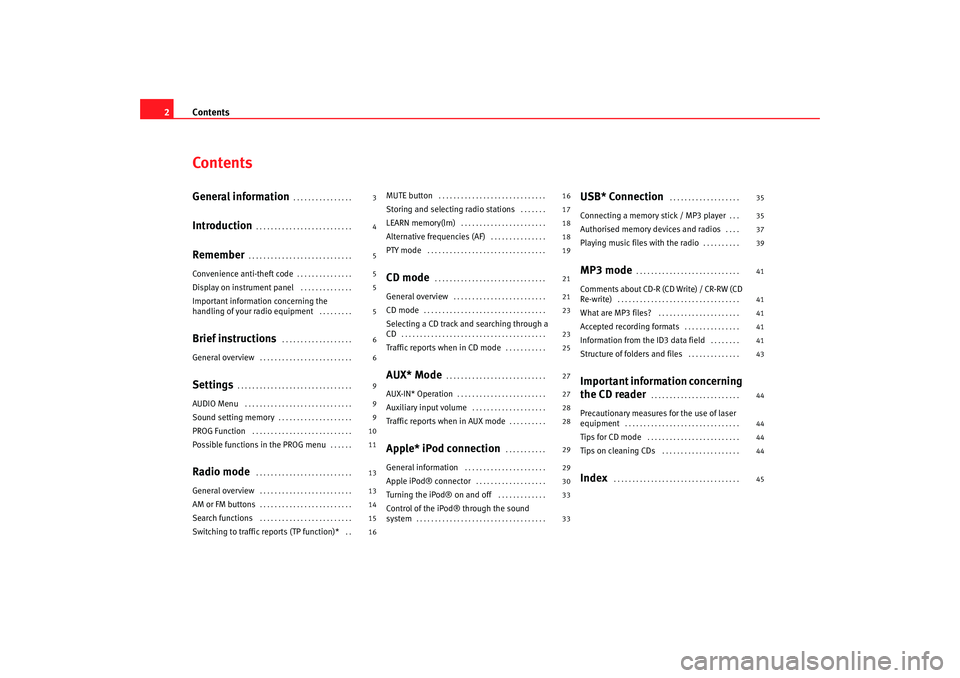
Contents
2ContentsGeneral information
. . . . . . . . . . . . . . . .
Introduction
. . . . . . . . . . . . . . . . . . . . . . . . . .
Remember
. . . . . . . . . . . . . . . . . . . . . . . . . . . .
Convenience anti-theft code
. . . . . . . . . . . . . . .
Display on instrument panel
. . . . . . . . . . . . . .
Important information concerning the
handling of your radio equipment
. . . . . . . . .
Brief instructions
. . . . . . . . . . . . . . . . . . .
General overview
. . . . . . . . . . . . . . . . . . . . . . . . .
Settings
. . . . . . . . . . . . . . . . . . . . . . . . . . . . . . .
AUDIO Menu
. . . . . . . . . . . . . . . . . . . . . . . . . . . . .
Sound setting memory
. . . . . . . . . . . . . . . . . . . .
PROG Function
. . . . . . . . . . . . . . . . . . . . . . . . . . .
Possible functions in the PROG menu
. . . . . .
Radio mode
. . . . . . . . . . . . . . . . . . . . . . . . . .
General overview
. . . . . . . . . . . . . . . . . . . . . . . . .
AM or FM buttons
. . . . . . . . . . . . . . . . . . . . . . . . .
Search functions
. . . . . . . . . . . . . . . . . . . . . . . . .
Switching to traffic reports (TP function)*
. .
MUTE button
. . . . . . . . . . . . . . . . . . . . . . . . . . . . .
Storing and selecting radio stations
. . . . . . .
LEARN memory(lrn)
. . . . . . . . . . . . . . . . . . . . . . .
Alternative frequencies (AF)
. . . . . . . . . . . . . . .
PTY mode
. . . . . . . . . . . . . . . . . . . . . . . . . . . . . . . .
CD mode
. . . . . . . . . . . . . . . . . . . . . . . . . . . . . .
General overview
. . . . . . . . . . . . . . . . . . . . . . . . .
CD mode
. . . . . . . . . . . . . . . . . . . . . . . . . . . . . . . . .
Selecting a CD track and searching through a
CD
. . . . . . . . . . . . . . . . . . . . . . . . . . . . . . . . . . . . . . .
Traffic reports when in CD mode
. . . . . . . . . . .
AUX* Mode
. . . . . . . . . . . . . . . . . . . . . . . . . . .
AUX-IN* Operation
. . . . . . . . . . . . . . . . . . . . . . . .
Auxiliary input volume
. . . . . . . . . . . . . . . . . . . .
Traffic reports when in AUX mode
. . . . . . . . . .
Apple* iPod connection
. . . . . . . . . . .
General information
. . . . . . . . . . . . . . . . . . . . . .
Apple iPod® connector
. . . . . . . . . . . . . . . . . . .
Turning the iPod® on and off
. . . . . . . . . . . . .
Control of the iPod® through the sound
system
. . . . . . . . . . . . . . . . . . . . . . . . . . . . . . . . . . .
USB* Connection
. . . . . . . . . . . . . . . . . . .
Connecting a memory stick / MP3 player
. . .
Authorised memory devices and radios
. . . .
Playing music files with the radio
. . . . . . . . . .
MP3 mode
. . . . . . . . . . . . . . . . . . . . . . . . . . . .
Comments about CD-R (CD Write) / CR-RW (CD
Re-write)
. . . . . . . . . . . . . . . . . . . . . . . . . . . . . . . . .
What are MP3 files?
. . . . . . . . . . . . . . . . . . . . . .
Accepted recording formats
. . . . . . . . . . . . . . .
Information from the ID3 data field
. . . . . . . .
Structure of folders and files
. . . . . . . . . . . . . .
Important information concerning
the CD reader
. . . . . . . . . . . . . . . . . . . . . . . .
Precautionary measures for the use of laser
equipment
. . . . . . . . . . . . . . . . . . . . . . . . . . . . . . .
Tips for CD mode
. . . . . . . . . . . . . . . . . . . . . . . . .
Tips on cleaning CDs
. . . . . . . . . . . . . . . . . . . . .
Index
. . . . . . . . . . . . . . . . . . . . . . . . . . . . . . . . . .
3
4
5
5
5
5
6
6
9
9
9
10
11
13
13
14
15
16 16
17
18
18
19
21
21
23
23
25
27
27
28
28
29
29
30
33
33
35
35
37
39
41
41
41
41
41
43
44
44
44
44
45
RadioMP3_ingles Seite 2 Mi
ttwoch, 3. Mai 2006 12:25 12
Page 9 of 48
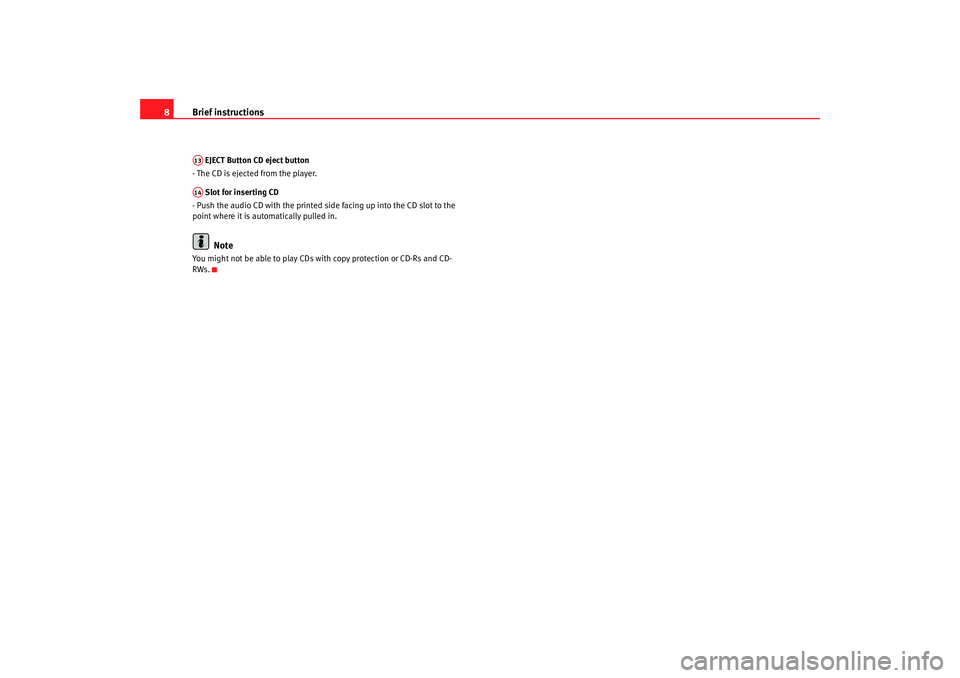
Brief instructions
8 EJECT Button CD eject button
- The CD is ejected from the player.
Slot for inserting CD
- Push the audio CD with the printed side facing up into the CD slot to the
point where it is automatically pulled in.Note
You might not be able to play CDs with copy protection or CD-Rs and CD-
RWs.A13A14
RadioMP3_ingles Seite 8 Mi ttwoch, 3. Mai 2006 12:25 12
Page 23 of 48
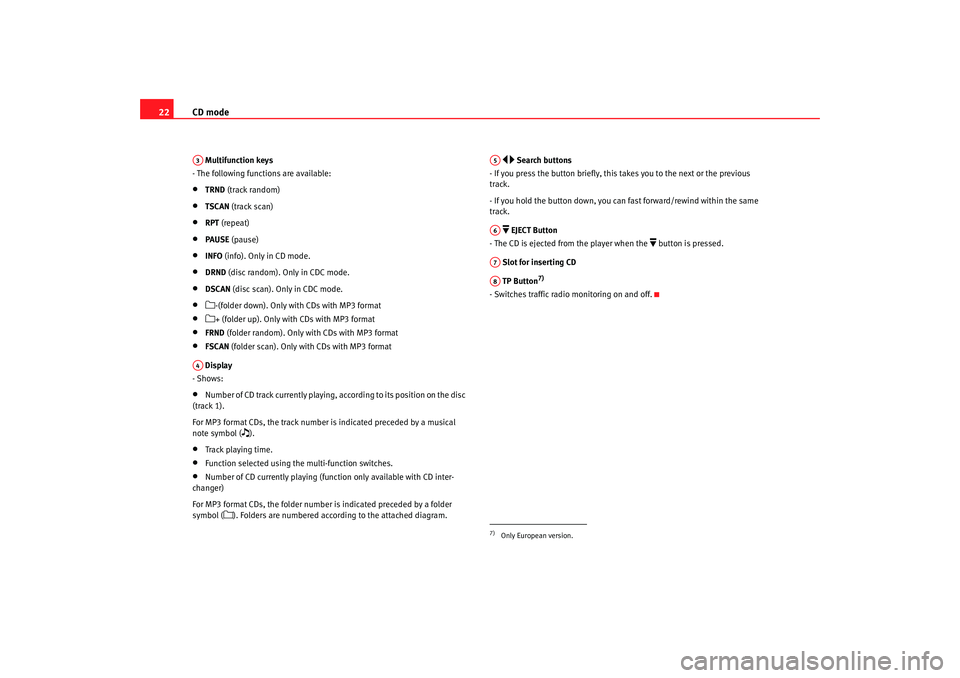
CD mode
22 Multifunction keys
- The following functions are available:•
TRND (track random)
•
TSCAN (track scan)
•
RPT (repeat)
•
PAUSE (pause)
•
INFO (info). Only in CD mode.
•
DRND (disc random). Only in CDC mode.
•
DSCAN (disc scan). Only in CDC mode.
•
-(folder down). Only with CDs with MP3 format
•
+ (folder up). Only with CDs with MP3 format
•
FRND (folder random). Only with CDs with MP3 format
•
FSCAN (folder scan). Only with CDs with MP3 format
Display
- Shows:
•
Number of CD track currently playing, according to its position on the disc
(track 1).
For MP3 format CDs, the track number is indicated preceded by a musical
note symbol (
).
•
Track playing time.
•
Function selected using the multi-function switches.
•
Number of CD currently playing (fun ction only available with CD inter-
changer)
For MP3 format CDs, the folder number is indicated preceded by a folder
symbol (
). Folders are numbered according to the attached diagram.
Search buttons
- If you press the button briefly, this takes you to the next or the previous
track.
- If you hold the button down, you can fast forward/rewind within the same
track.
EJECT Button
- The CD is ejected from the player when the
button is pressed.
Slot for inserting CD
TP Button
7)
- Switches traffic radio monitoring on and off.
A3A4
7)Only European version.A5A6A7A8
RadioMP3_ingles Seite 22 Mittwoch, 3. Mai 2006 12:25 12
Page 24 of 48
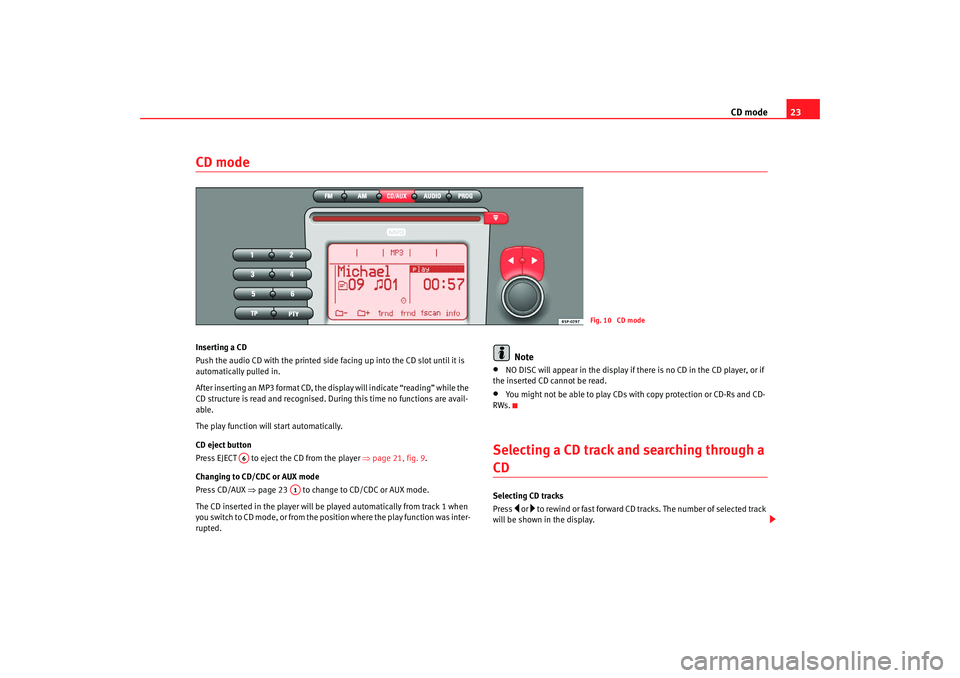
CD mode23
CD modeInserting a CD
Push the audio CD with the printed side facing up into the CD slot until it is
automatically pulled in.
After inserting an MP3 format CD, the display will indicate “reading” while the
CD structure is read and recognised. Du ring this time no functions are avail-
able.
The play function will start automatically.
CD eject button
Pre ss EJECT to eje ct the CD f rom th
e pla y
er ⇒
page 21, fig. 9.
Changing to CD/CDC or AUX mode
Press CD/AUX ⇒page 23 to change to CD/CDC or AUX mode.
The CD inserted in the player will be played automatically from track 1 when
you switch to CD mode, or from the position where the play function was inter-
rupted.
Note
•
NO DISC will appear in the display if there is no CD in the CD player, or if
the inserted CD cannot be read.
•
You might not be able to play CDs with copy protection or CD-Rs and CD-
RWs.
Selecting a CD track and searching through a CDSelecting CD tracks
Press
or to rewind or fast forward CD tracks. The number of selected track
will be shown in the display.
Fig. 10 CD mode
A6
A1
RadioMP3_ingles Seite 23 Mittwoch, 3. Mai 2006 12:25 12
Page 28 of 48
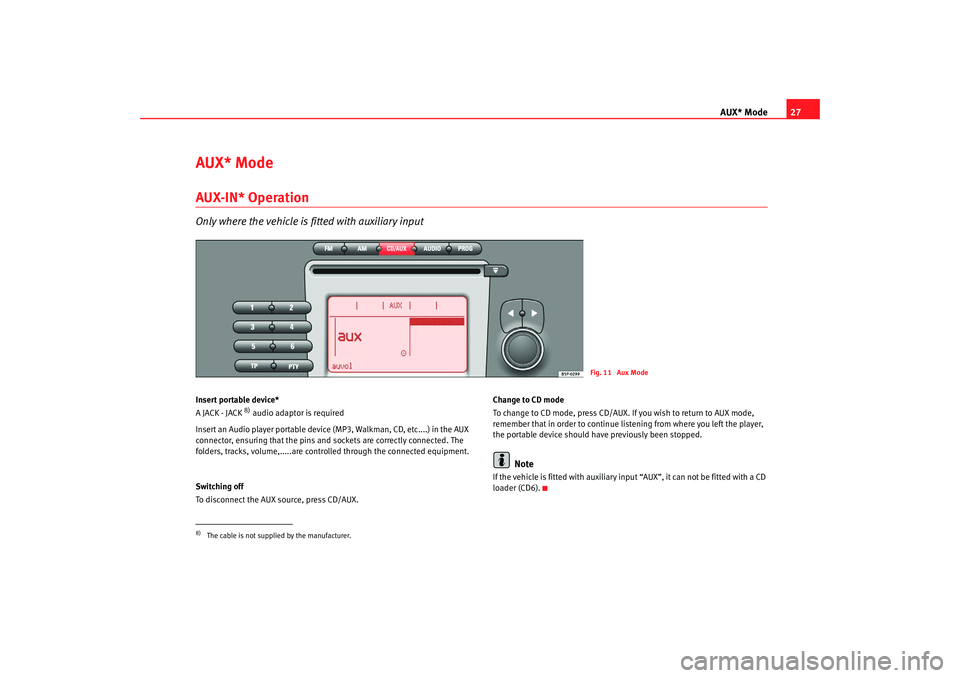
AUX* Mode27
AUX* ModeAUX-IN* OperationOnly where the vehicle is fitted with auxiliary inputInsert portable device*
A JACK - JACK
8) audio adaptor is required
Insert an Audio player portable device (MP3, Walkman, CD, etc....) in the AUX
connector, ensuring that the pins and sockets are correctly connected. The
folders, tracks, volume,.....are controlled through the connected equipment.
Switching off
To disconnect the AUX source, press CD/AUX. Change to CD mode
To change to CD mode, press CD/AUX. If you wish to return to AUX mode,
remember that in order to continue list
ening from where you left the player,
the portable device should have previously been stopped.
Note
If the vehicle is fitted with auxiliary input “AUX”, it can not be fitted with a CD
loader (CD6).
Fig. 11 Aux Mode
8)The cable is not supplied by the manufacturer.
RadioMP3_ingles Seite 27 Mittwoch, 3. Mai 2006 12:25 12
Page 30 of 48
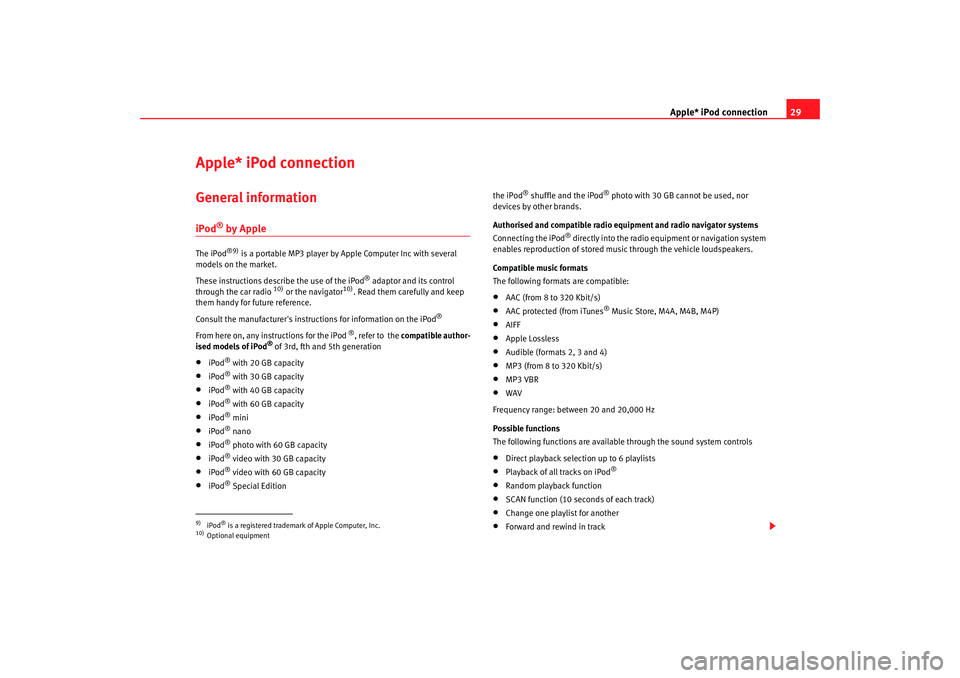
Apple* iPod connection29
Apple* iPod connection General informationiPod
® by Apple
The iPod
®9)
is a portable MP3 player by Apple Computer Inc with several
models on the market.
These instructions describe the use of the iPod
® adaptor and its control
through the car radio
10) or the navigator
10). Read them carefully and keep
them handy for future reference.
Consult the manufacturer's instruct ions for information on the iPod
®
From here on, any instructions for the iPod
®, refer to the compatible author-
ised models of iPod
® of 3rd, fth and 5th generation
•
iPod
® with 20 GB capacity
•
iPod
® with 30 GB capacity
•
iPod
® with 40 GB capacity
•
iPod
® with 60 GB capacity
•
iPod
® mini
•
iPod
® nano
•
iPod
® photo with 60 GB capacity
•
iPod
® video with 30 GB capacity
•
iPod
® video with 60 GB capacity
•
iPod
® Special Edition the iPod
® shuffle and the iPod
® photo with 30 GB cannot be used, nor
devices by other brands.
Authorised and compatible radio equipment and radio navigator systems
Connecting the iPod
® directly into the radio equipment or navigation system
enables reproduction of stored musi c through the vehicle loudspeakers.
Compatible music formats
The following formats are compatible:
•
AAC (from 8 to 320 Kbit/s)
•
AAC protected (from iTunes
® Music Store, M4A, M4B, M4P)
•
AIFF
•
Apple Lossless
•
Audible (formats 2, 3 and 4)
•
MP3 (from 8 to 320 Kbit/s)
•
MP3 VBR
•
WAV
Frequency range: between 20 and 20,000 Hz
Possible functions
The following functions are available through the sound system controls
•
Direct playback selection up to 6 playlists
•
Playback of all tracks on iPod
®
•
Random playback function
•
SCAN function (10 seconds of each track)
•
Change one playlist for another
•
Forward and rewind in track
9)iPod
® is a registered trademark of Apple Computer, Inc.
10)Optional equipment
RadioMP3_ingles Seite 29 Mittwoch, 3. Mai 2006 12:25 12
Page 36 of 48

USB* Connection35
USB* ConnectionConnecting a memory stick / MP3 playerIn the central armrest (Altea, Toledo), or under the passenger
seat (Leon) there is a USB port.
Connecting a memory stick in the central console
– Open the central armrest.
–Connect the Memory stick in the USB port, or
–Connect the MP3 player in the USB port using a conventional
USB extension cable.
–Close the central armrest.
Connecting the Memory stick beneath the passenger seat
– Open the lid of the drawer beneath the passenger seat.
– Connect the Memory stick to the USB port.
– Close the lid.
Fig. 15 USB connections
in Altea and Toledo
models
Fig. 16 USB connection
in León model
RadioMP3_ingles Seite 35 Mittwoch, 3. Mai 2006 12:25 12
Page 37 of 48
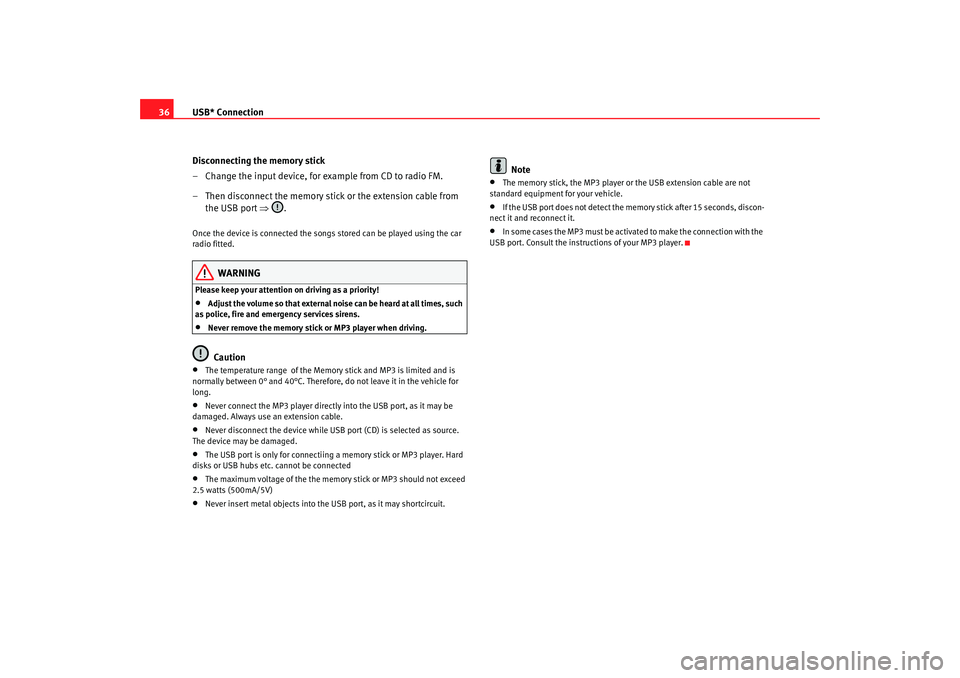
USB* Connection
36
Disconnecting the memory stick
– Change the input device, for example from CD to radio FM.
– Then disconnect the memory stick or the extension cable from the USB port ⇒.Once the device is connected the songs stored can be played using the car
radio fitted.
WARNING
Please keep your attention on driving as a priority!•
Adjust the volume so that external noise can be heard at all times, such
as police, fire and emergency services sirens.
•
Never remove the memory stick or MP3 player when driving.Caution
•
The temperature range of the Memory stick and MP3 is limited and is
normally between 0° and 40°C. Therefore, do not leave it in the vehicle for
long.
•
Never connect the MP3 player directly into the USB port, as it may be
damaged. Always use an extension cable.
•
Never disconnect the device while USB port (CD) is selected as source.
The device may be damaged.
•
The USB port is only for connectiing a memory stick or MP3 player. Hard
disks or USB hubs etc. cannot be connected
•
The maximum voltage of the the memory stick or MP3 should not exceed
2.5 watts (500mA/5V)
•
Never insert metal objects into the USB port, as it may shortcircuit.
Note
•
The memory stick, the MP3 player or the USB extension cable are not
standard equipment for your vehicle.
•
If the USB port does not detect the memory stick after 15 seconds, discon-
nect it and reconnect it.
•
In some cases the MP3 must be activa ted to make the connection with the
USB port. Consult the instructions of your MP3 player.
RadioMP3_ingles Seite 36 Mittwoch, 3. Mai 2006 12:25 12
Page 38 of 48

USB* Connection37
Authorised memory devices and radios
Conditions for optimum performance
Only use devices that have been auth orised by SEAT to guarantee optimum
performance.
Otherwise performance cannot be guaranteed. The device must have at least
one of the USB certificates
Fig. 17 USB certified
Authorised MP3 playersManufacturer
Type
Capacity
Connection
Cebop
Run XL
1024 MB
USB-A
Maxfield
MaxRobot
512 MB
USB-A
Philips
SA 177
512 MB
USB-A
Grundig
MP 500
256 MB
USB-A
Mambox
Color
256 MB
USB-A
Trekstor
Musik Stick 100
256 MB
USB-A
Trekstor
21617, i.Beat
512 MB
Mini-USB
Time
DPA-20 FL+
128 MB
USB
RadioMP3_ingles Seite 37 Mittwoch, 3. Mai 2006 12:25 12
Page 39 of 48

USB* Connection
38Authorised radio equipment
To guarantee optimum performance your vehicle should have an RCD series
SEAT radio or an RNS series SEAT navigator.
If your vehicle uses other brands we cannot guarantee their performance.
Compatible music formats
The following are the compatible music formats:• mp3 (MPEG1 Layer 3 32 to 320 k bps)
•
wma (8 to 192 kbps)
•
wav (sample frequency: 16 kHz with 16 bit coding, stereo)
•
ogg vorbis (to q10, 48 kHz, stereo)
DRM formats are not supported.Caution
Never store vital data in the memory stick or MP3 player SEAT will not accept
any responsibility for data or files that are corrupted or lost.
Note
If unauthorised memory sticks or MP 3 players are used, the music may not
play, or play poorly
Authorised memory sticksManufacturer
Ty pe
Capacity
Connection
Blue Pearl
CnMemory
64 MB
USB-A
Buffalo
Firestix
2 GB
USB-A
Lexar Media
JumpDrive
128 MB
USB-A
LG
Mirror USB Drive
128 MB
USB-A
Silver Pearl
Micro X
1024 MB
USB-A
Pretec
I-Disk Tiny 2.0
128 MB
USB-A
RadioMP3_ingles Seite 38 Mittwoch, 3. Mai 2006 12:25 12