ECO mode Seat Leon 5D 2006 RADIO-NAVIGATION MFD2
[x] Cancel search | Manufacturer: SEAT, Model Year: 2006, Model line: Leon 5D, Model: Seat Leon 5D 2006Pages: 48, PDF Size: 2.07 MB
Page 3 of 48
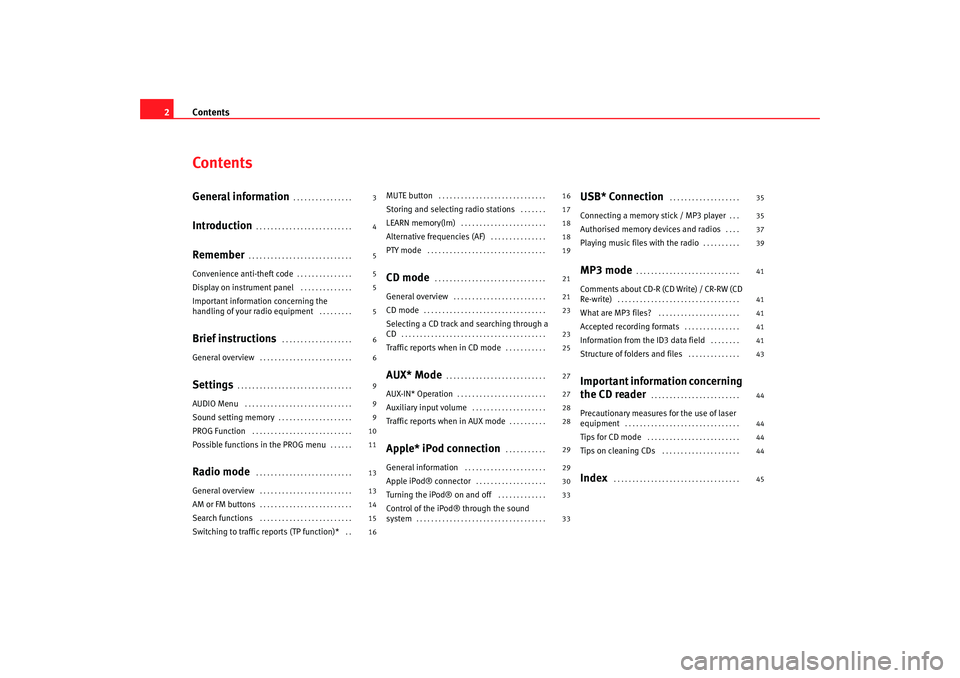
Contents
2ContentsGeneral information
. . . . . . . . . . . . . . . .
Introduction
. . . . . . . . . . . . . . . . . . . . . . . . . .
Remember
. . . . . . . . . . . . . . . . . . . . . . . . . . . .
Convenience anti-theft code
. . . . . . . . . . . . . . .
Display on instrument panel
. . . . . . . . . . . . . .
Important information concerning the
handling of your radio equipment
. . . . . . . . .
Brief instructions
. . . . . . . . . . . . . . . . . . .
General overview
. . . . . . . . . . . . . . . . . . . . . . . . .
Settings
. . . . . . . . . . . . . . . . . . . . . . . . . . . . . . .
AUDIO Menu
. . . . . . . . . . . . . . . . . . . . . . . . . . . . .
Sound setting memory
. . . . . . . . . . . . . . . . . . . .
PROG Function
. . . . . . . . . . . . . . . . . . . . . . . . . . .
Possible functions in the PROG menu
. . . . . .
Radio mode
. . . . . . . . . . . . . . . . . . . . . . . . . .
General overview
. . . . . . . . . . . . . . . . . . . . . . . . .
AM or FM buttons
. . . . . . . . . . . . . . . . . . . . . . . . .
Search functions
. . . . . . . . . . . . . . . . . . . . . . . . .
Switching to traffic reports (TP function)*
. .
MUTE button
. . . . . . . . . . . . . . . . . . . . . . . . . . . . .
Storing and selecting radio stations
. . . . . . .
LEARN memory(lrn)
. . . . . . . . . . . . . . . . . . . . . . .
Alternative frequencies (AF)
. . . . . . . . . . . . . . .
PTY mode
. . . . . . . . . . . . . . . . . . . . . . . . . . . . . . . .
CD mode
. . . . . . . . . . . . . . . . . . . . . . . . . . . . . .
General overview
. . . . . . . . . . . . . . . . . . . . . . . . .
CD mode
. . . . . . . . . . . . . . . . . . . . . . . . . . . . . . . . .
Selecting a CD track and searching through a
CD
. . . . . . . . . . . . . . . . . . . . . . . . . . . . . . . . . . . . . . .
Traffic reports when in CD mode
. . . . . . . . . . .
AUX* Mode
. . . . . . . . . . . . . . . . . . . . . . . . . . .
AUX-IN* Operation
. . . . . . . . . . . . . . . . . . . . . . . .
Auxiliary input volume
. . . . . . . . . . . . . . . . . . . .
Traffic reports when in AUX mode
. . . . . . . . . .
Apple* iPod connection
. . . . . . . . . . .
General information
. . . . . . . . . . . . . . . . . . . . . .
Apple iPod® connector
. . . . . . . . . . . . . . . . . . .
Turning the iPod® on and off
. . . . . . . . . . . . .
Control of the iPod® through the sound
system
. . . . . . . . . . . . . . . . . . . . . . . . . . . . . . . . . . .
USB* Connection
. . . . . . . . . . . . . . . . . . .
Connecting a memory stick / MP3 player
. . .
Authorised memory devices and radios
. . . .
Playing music files with the radio
. . . . . . . . . .
MP3 mode
. . . . . . . . . . . . . . . . . . . . . . . . . . . .
Comments about CD-R (CD Write) / CR-RW (CD
Re-write)
. . . . . . . . . . . . . . . . . . . . . . . . . . . . . . . . .
What are MP3 files?
. . . . . . . . . . . . . . . . . . . . . .
Accepted recording formats
. . . . . . . . . . . . . . .
Information from the ID3 data field
. . . . . . . .
Structure of folders and files
. . . . . . . . . . . . . .
Important information concerning
the CD reader
. . . . . . . . . . . . . . . . . . . . . . . .
Precautionary measures for the use of laser
equipment
. . . . . . . . . . . . . . . . . . . . . . . . . . . . . . .
Tips for CD mode
. . . . . . . . . . . . . . . . . . . . . . . . .
Tips on cleaning CDs
. . . . . . . . . . . . . . . . . . . . .
Index
. . . . . . . . . . . . . . . . . . . . . . . . . . . . . . . . . .
3
4
5
5
5
5
6
6
9
9
9
10
11
13
13
14
15
16 16
17
18
18
19
21
21
23
23
25
27
27
28
28
29
29
30
33
33
35
35
37
39
41
41
41
41
41
43
44
44
44
44
45
RadioMP3_ingles Seite 2 Mi
ttwoch, 3. Mai 2006 12:25 12
Page 6 of 48
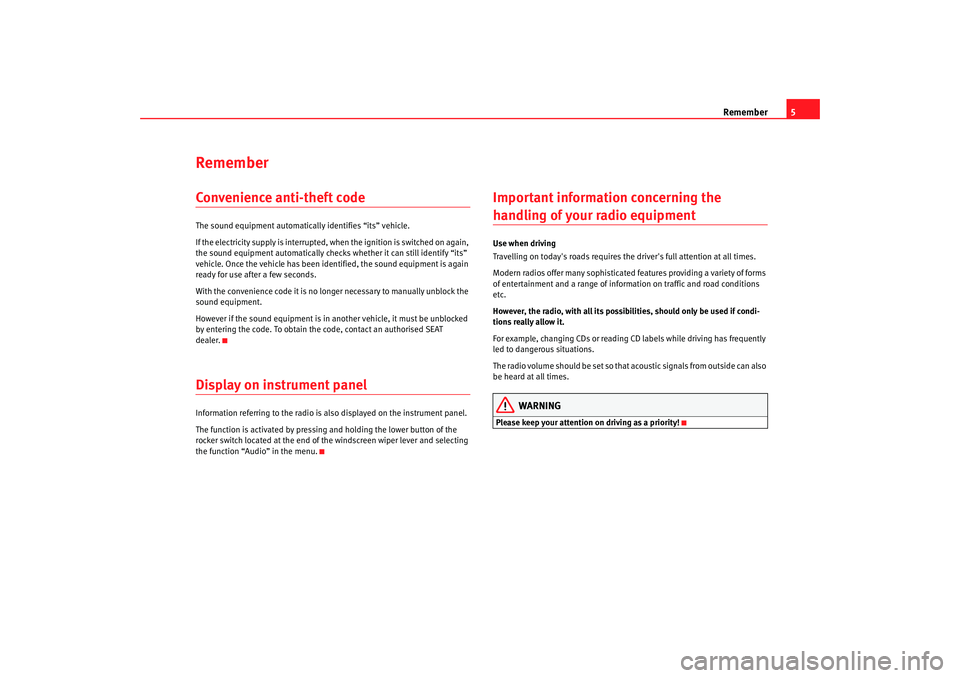
Remember5
RememberConvenience anti-theft codeThe sound equipment automatically identifies “its” vehicle.
If the electricity supply is interrupted, when the ignition is switched on again,
the sound equipment automatically checks whether it can still identify “its”
vehicle. Once the vehicle has been identified, the sound equipment is again
ready for use after a few seconds.
With the convenience code it is no longer necessary to manually unblock the
sound equipment.
However if the sound equipment is in another vehicle, it must be unblocked
by entering the code. To obtain the code, contact an authorised SEAT
dealer.Display on instrument panel Information referring to the radio is also displayed on the instrument panel.
The function is activated by pressing and holding the lower button of the
rocker switch located at the end of the windscreen wiper lever and selecting
the function “Audio” in the menu.
Important information concerning the handling of your radio equipmentUse when driving
Travelling on today's roads requires the driver's full attention at all times.
Modern radios offer many sophisticated features providing a variety of forms
of entertainment and a range of inform ation on traffic and road conditions
etc.
However, the radio, with all its possib ilities, should only be used if condi-
tions really allow it.
For example, changing CDs or reading CD labels while driving has frequently
led to dangerous situations.
The radio volume should be set so that acoustic signals from outside can also
be heard at all times.
WARNING
Please keep your attention on driving as a priority!
RadioMP3_ingles Seite 5 Mi ttwoch, 3. Mai 2006 12:25 12
Page 12 of 48
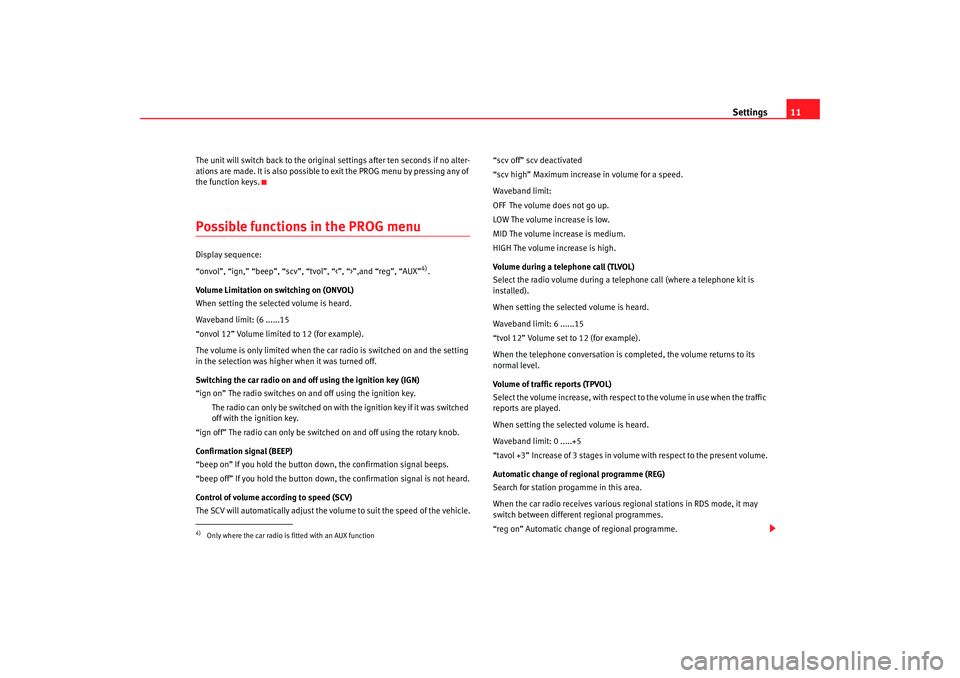
Settings11
The unit will switch back to the original settings after ten seconds if no alter-
ations are made. It is also possible to exit the PROG menu by pressing any of
the function keys.Possible functions in the PROG menu Display sequence:
“onvol”, “ign,” “beep”, “scv”, “tvol”, “<”, “>”,and “reg”, “AUX”
4).
Volume Limitation on switching on (ONVOL)
When setting the selected volume is heard.
Waveband limit: (6 ......15
“onvol 12” Volume limited to 12 (for example).
The volume is only limited when the car radio is switched on and the setting
in the selection was higher when it was turned off.
Switching the car radio on and off using the ignition key (IGN)
“ign on” The radio switches on and off using the ignition key.
The radio can only be switched on with the ignition key if it was switched
off with the ignition key.
“ign off” The radio can only be switched on and off using the rotary knob.
Confirmation signal (BEEP)
“beep on” If you hold the button down, the confirmation signal beeps.
“beep off” If you hold the button down, the confirmation signal is not heard.
Control of volume according to speed (SCV)
The SCV will automatically adjust the volume to suit the speed of the vehicle. “scv off” scv deactivated
“scv high” Maximum increase in volume for a speed.
Waveband limit:
OFF The volume does not go up.
LOW The volume increase is low.
MID The volume increase is medium.
HIGH The volume increase is high.
Volume during a telephone call (TLVOL)
Select the radio volume during a telephone call (where a telephone kit is
installed).
When setting the selected volume is heard.
Waveband limit: 6 ......15
“tvol 12” Volume set to 12 (for example).
When the telephone conversation is completed, the volume returns to its
normal level.
Volume of traffic reports (TPVOL)
Select the volume increase, with respect to the volume in use when the traffic
reports are played.
When setting the selected volume is heard.
Waveband limit: 0 .....+5
“tavol +3” Increase of 3 stages in volume with respect to the present volume.
Automatic change of regional programme (REG)
Search for station progamme in this area.
When the car radio receives
various regional stations in RDS mode, it may
switch between different regional programmes.
“reg on” Automatic change of regional programme.
4)Only where the car radio is fitted with an AUX function
RadioMP3_ingles Seite 11 Mittwoch, 3. Mai 2006 12:25 12
Page 16 of 48
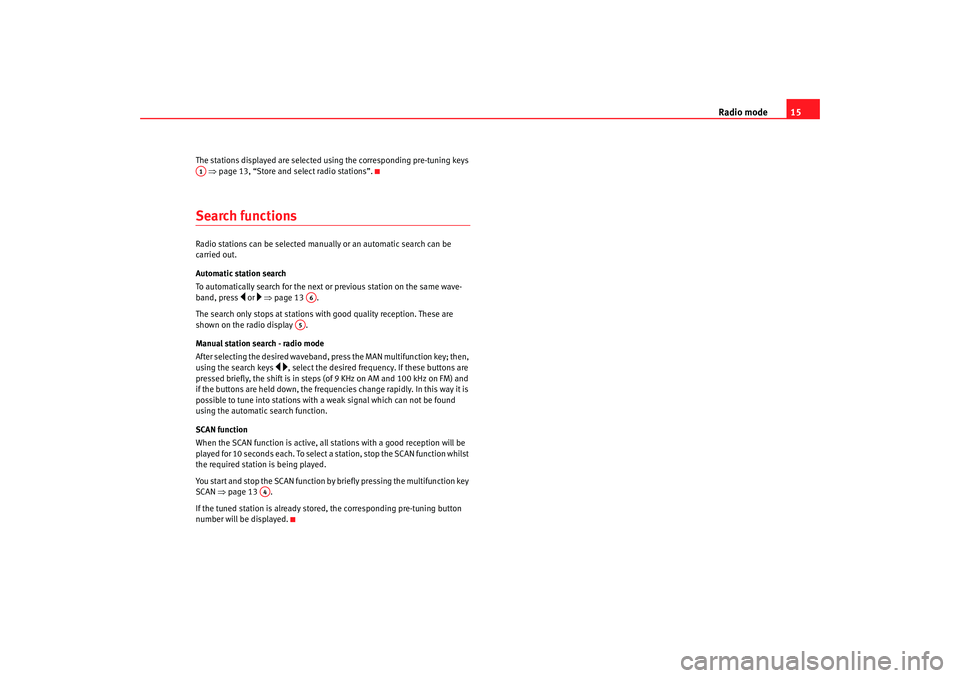
Radio mode15
The stations displayed are selected using the corresponding pre-tuning keys
⇒ page 13, “Store and select radio stations”.Search functionsRadio stations can be selected manually or an automatic search can be
carried out.
Automatic station search
To automatically search for the next or previous station on the same wave-
band, press
or ⇒ page 13 .
The search only stops at stations with good quality reception. These are
shown on the radio display .
Manual station search - radio mode
After selecting the desired waveband, press the MAN multifunction key; then,
using the search keys
, select the desired frequency. If these buttons are
pressed briefly, the shift is in steps (of 9 KHz on AM and 100 kHz on FM) and
if the buttons are held down, the frequencies change rapidly. In this way it is
possible to tune into stations with a weak signal which can not be found
using the automatic search function.
SCAN function
When the SCAN function is active, all st ations with a good reception will be
played for 10 seconds each. To select a station, stop the SCAN function whilst
the required station is being played.
You start and stop the SCAN function by briefly pressing the multifunction key
SCAN ⇒page 13 .
If the tuned station is already stored, the corresponding pre-tuning button
number will be displayed.
A1
A6
A5
A4
RadioMP3_ingles Seite 15 Mittwoch, 3. Mai 2006 12:25 12
Page 20 of 48
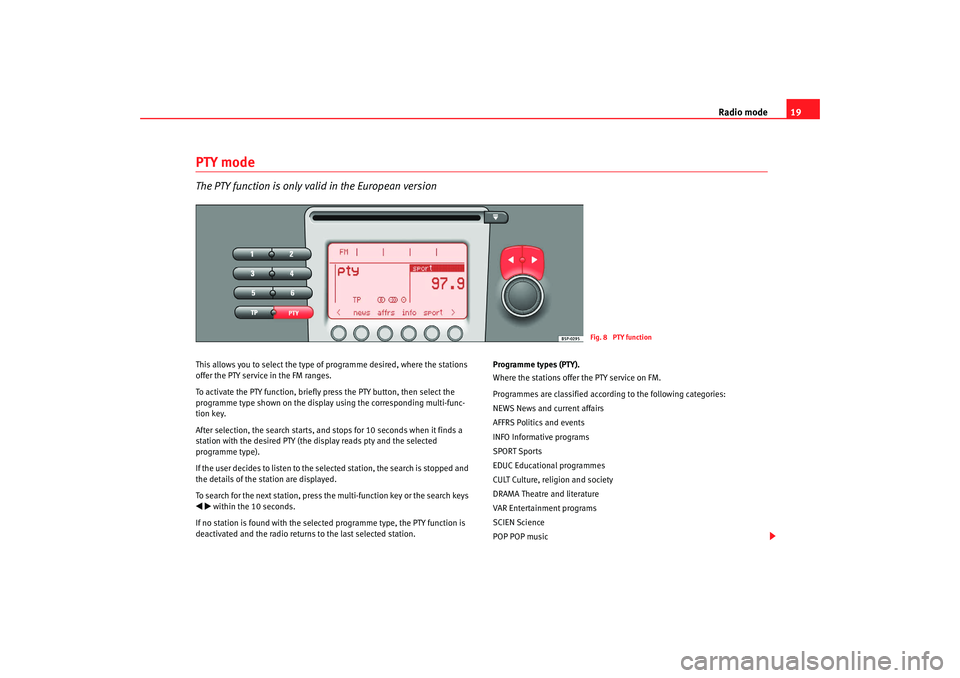
Radio mode19
PTY modeThe PTY function is only valid in the European versionThis allows you to select the type of programme desired, where the stations
offer the PTY service in the FM ranges.
To activate the PTY function, briefly press the PTY button, then select the
programme type shown on the display using the corresponding multi-func-
tion key.
After selection, the search starts, and stops for 10 seconds when it finds a
station with the desired PTY (the display reads pty and the selected
programme type).
If the user decides to listen to the selected station, the search is stopped and
the details of the station are displayed.
To search for the next station, press the multi-function key or the search keys within the 10 seconds.
If no station is found with the select ed programme type, the PTY function is
deactivated and the radio returns to the last selected station. Programme types (PTY).
Where the stations offer the PTY service on FM.
Programmes are classified accordi
ng to the following categories:
NEWS News and current affairs
AFFRS Politics and events
INFO Informative programs
SPORT Sports
EDUC Educational programmes
CULT Culture, religion and society
DRAMA Theatre and literature
VAR Entertainment programs
SCIEN Science
POP POP music
Fig. 8 PTY function
RadioMP3_ingles Seite 19 Mittwoch, 3. Mai 2006 12:25 12
Page 24 of 48
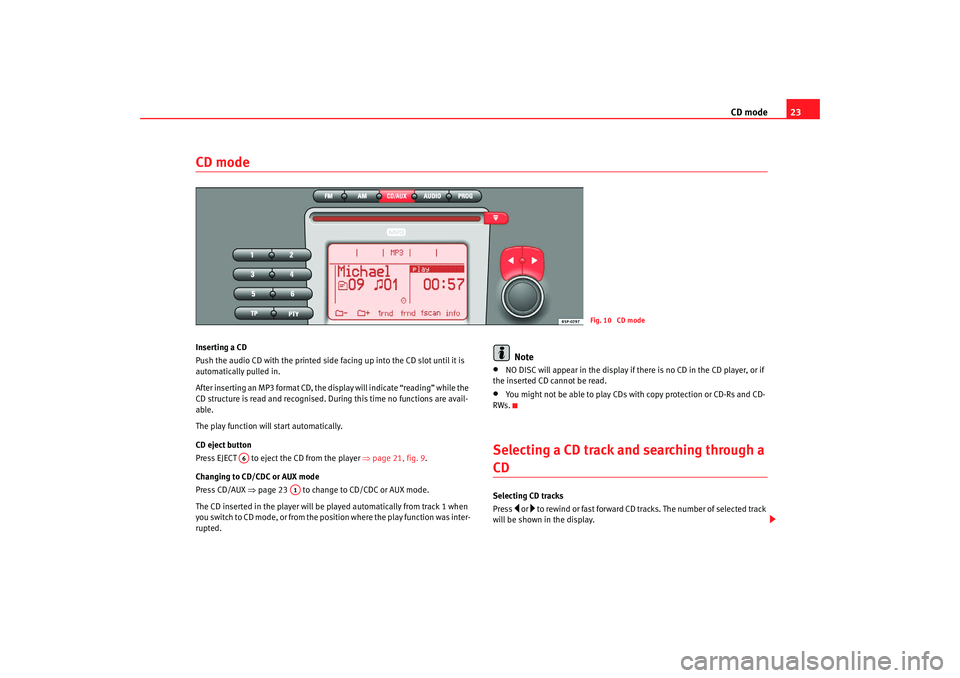
CD mode23
CD modeInserting a CD
Push the audio CD with the printed side facing up into the CD slot until it is
automatically pulled in.
After inserting an MP3 format CD, the display will indicate “reading” while the
CD structure is read and recognised. Du ring this time no functions are avail-
able.
The play function will start automatically.
CD eject button
Pre ss EJECT to eje ct the CD f rom th
e pla y
er ⇒
page 21, fig. 9.
Changing to CD/CDC or AUX mode
Press CD/AUX ⇒page 23 to change to CD/CDC or AUX mode.
The CD inserted in the player will be played automatically from track 1 when
you switch to CD mode, or from the position where the play function was inter-
rupted.
Note
•
NO DISC will appear in the display if there is no CD in the CD player, or if
the inserted CD cannot be read.
•
You might not be able to play CDs with copy protection or CD-Rs and CD-
RWs.
Selecting a CD track and searching through a CDSelecting CD tracks
Press
or to rewind or fast forward CD tracks. The number of selected track
will be shown in the display.
Fig. 10 CD mode
A6
A1
RadioMP3_ingles Seite 23 Mittwoch, 3. Mai 2006 12:25 12
Page 25 of 48
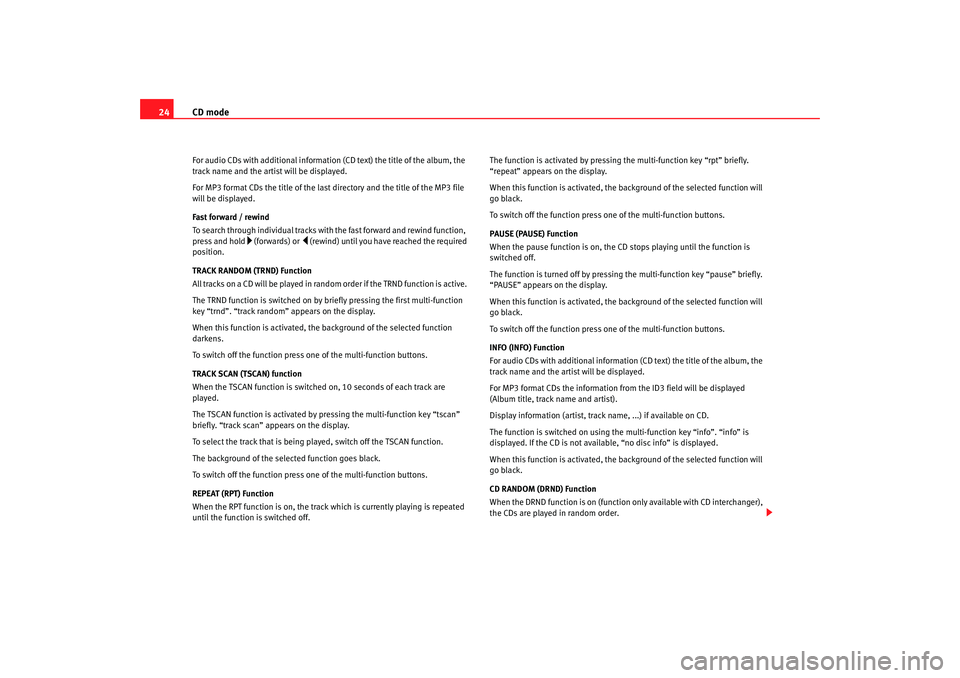
CD mode
24For audio CDs with additional information (CD text) the title of the album, the
track name and the artist will be displayed.
For MP3 format CDs the title of the last directory and the title of the MP3 file
will be displayed.
Fast forward / rewind
To search through individual tracks with the fast forward and rewind function,
press and hold
(fo rwards) or
(rewind) un til you have reached the required
position.
TRACK RANDOM (TRND) Function
All tracks on a CD will be played in random order if the TRND function is active.
The TRND function is switched on by briefly pressing the first multi-function
key “trnd”. “track random” appears on the display.
When this function is activated, th e background of the selected function
darkens.
To switch off the function press one of the multi-function buttons.
TRACK SCAN (TSCAN) function
When the TSCAN function is switched on, 10 seconds of each track are
played.
The TSCAN function is activated by pressing the multi-function key “tscan”
briefly. “track scan” appears on the display.
To select the track that is being played, switch off the TSCAN function.
The background of the selected function goes black.
To switch off the function press one of the multi-function buttons.
REPEAT (RPT) Function
When the RPT function is on, the track which is currently playing is repeated
until the function is switched off. The function is activated by pressing the multi-function key “rpt” briefly.
“repeat” appears on the display.
When this function is activated, the background of the selected function will
go black.
To switch off the function press on
e of the multi-function buttons.
PAUSE (PAUSE) Function
When the pause function is on, the CD stops playing until the function is
switched off.
The function is turned off by pressing the multi-function key “pause” briefly.
“PAUSE” appears on the display.
When this function is activated, the background of the selected function will
go black.
To switch off the function press on e of the multi-function buttons.
INFO (INFO) Function
For audio CDs with additional information (CD text) the title of the album, the
track name and the artist will be displayed.
For MP3 format CDs the information from the ID3 field will be displayed
(Album title, track name and artist).
Display information (artist, track name, ...) if available on CD.
The function is switched on using the multi-function key “info”. “info” is
displayed. If the CD is not available, “no disc info” is displayed.
When this function is activated, the background of the selected function will
go black.
CD RANDOM (DRND) Function
When the DRND function is on (function only available with CD interchanger),
the CDs are played in random order.
RadioMP3_ingles Seite 24 Mittwoch, 3. Mai 2006 12:25 12
Page 26 of 48
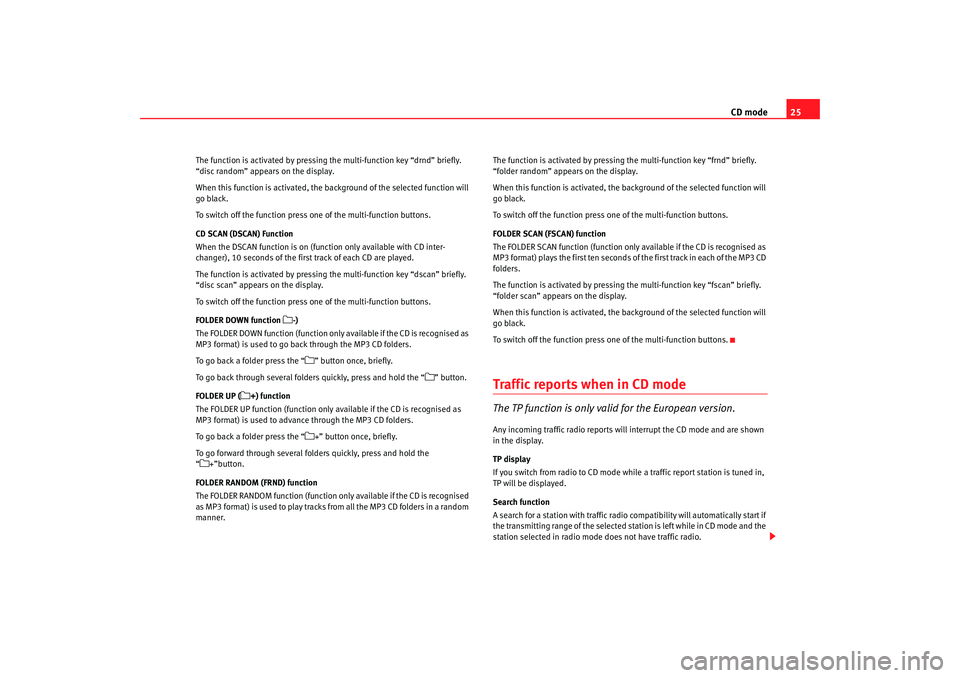
CD mode25
The function is activated by pressing the multi-function key “drnd” briefly.
“disc random” appears on the display.
When this function is activated, the background of the selected function will
go black.
To switch off the function press one of the multi-function buttons.
CD SCAN (DSCAN) Function
When the DSCAN function is on (function only available with CD inter-
changer), 10 seconds of the first track of each CD are played.
The function is activated by pressing the multi-function key “dscan” briefly.
“disc scan” appears on the display.
To switch off the function press one of the multi-function buttons.
FOLDER DOWN function
-)
The FOLDER DOWN function (function only available if the CD is recognised as
MP3 format) is used to go back through the MP3 CD folders.
To go back a folder press the “
” button once, briefly.
To go back through several folders quickly, press and hold the “
” button.
FOLDER UP (
+) function
The FOLDER UP function (function only available if the CD is recognised as
MP3 format) is used to advance through the MP3 CD folders.
To go back a folder press the “
+” button once, briefly.
To go forward through several folders quickly, press and hold the
“
+”button.
FOLDER RANDOM (FRND) function
The FOLDER RANDOM function (function only available if the CD is recognised
as MP3 format) is used to play tracks from all the MP3 CD folders in a random
manner. The function is activated by pressing
the multi-function key “frnd” briefly.
“folder random” appears on the display.
When this function is activated, the background of the selected function will
go black.
To switch off the function press one of the multi-function buttons.
FOLDER SCAN (FSCAN) function
The FOLDER SCAN function (function only available if the CD is recognised as
MP3 format) plays the first ten seconds of the first track in each of the MP3 CD
folders.
The function is activated by pressing the multi-function key “fscan” briefly.
“folder scan” appears on the display.
When this function is activated, the background of the selected function will
go black.
To switch off the function press one of the multi-function buttons.
Traffic repor ts when in CD modeThe TP function is only valid for the European version.Any incoming traffic radio reports will interrupt the CD mode and are shown
in the display.
TP display
If you switch from radio to CD mode while a traffic report station is tuned in,
TP will be displayed.
Search function
A search for a station with traffic radio compatibility will automatically start if
the transmitting range of the selected station is left while in CD mode and the
station selected in radio mode does not have traffic radio.
RadioMP3_ingles Seite 25 Mittwoch, 3. Mai 2006 12:25 12
Page 30 of 48
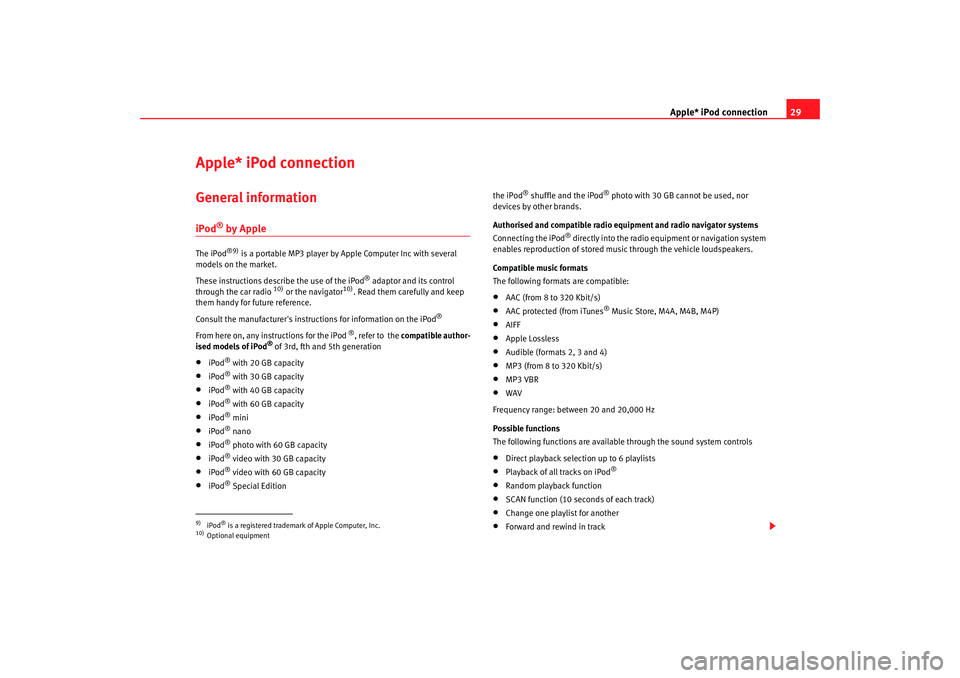
Apple* iPod connection29
Apple* iPod connection General informationiPod
® by Apple
The iPod
®9)
is a portable MP3 player by Apple Computer Inc with several
models on the market.
These instructions describe the use of the iPod
® adaptor and its control
through the car radio
10) or the navigator
10). Read them carefully and keep
them handy for future reference.
Consult the manufacturer's instruct ions for information on the iPod
®
From here on, any instructions for the iPod
®, refer to the compatible author-
ised models of iPod
® of 3rd, fth and 5th generation
•
iPod
® with 20 GB capacity
•
iPod
® with 30 GB capacity
•
iPod
® with 40 GB capacity
•
iPod
® with 60 GB capacity
•
iPod
® mini
•
iPod
® nano
•
iPod
® photo with 60 GB capacity
•
iPod
® video with 30 GB capacity
•
iPod
® video with 60 GB capacity
•
iPod
® Special Edition the iPod
® shuffle and the iPod
® photo with 30 GB cannot be used, nor
devices by other brands.
Authorised and compatible radio equipment and radio navigator systems
Connecting the iPod
® directly into the radio equipment or navigation system
enables reproduction of stored musi c through the vehicle loudspeakers.
Compatible music formats
The following formats are compatible:
•
AAC (from 8 to 320 Kbit/s)
•
AAC protected (from iTunes
® Music Store, M4A, M4B, M4P)
•
AIFF
•
Apple Lossless
•
Audible (formats 2, 3 and 4)
•
MP3 (from 8 to 320 Kbit/s)
•
MP3 VBR
•
WAV
Frequency range: between 20 and 20,000 Hz
Possible functions
The following functions are available through the sound system controls
•
Direct playback selection up to 6 playlists
•
Playback of all tracks on iPod
®
•
Random playback function
•
SCAN function (10 seconds of each track)
•
Change one playlist for another
•
Forward and rewind in track
9)iPod
® is a registered trademark of Apple Computer, Inc.
10)Optional equipment
RadioMP3_ingles Seite 29 Mittwoch, 3. Mai 2006 12:25 12
Page 33 of 48
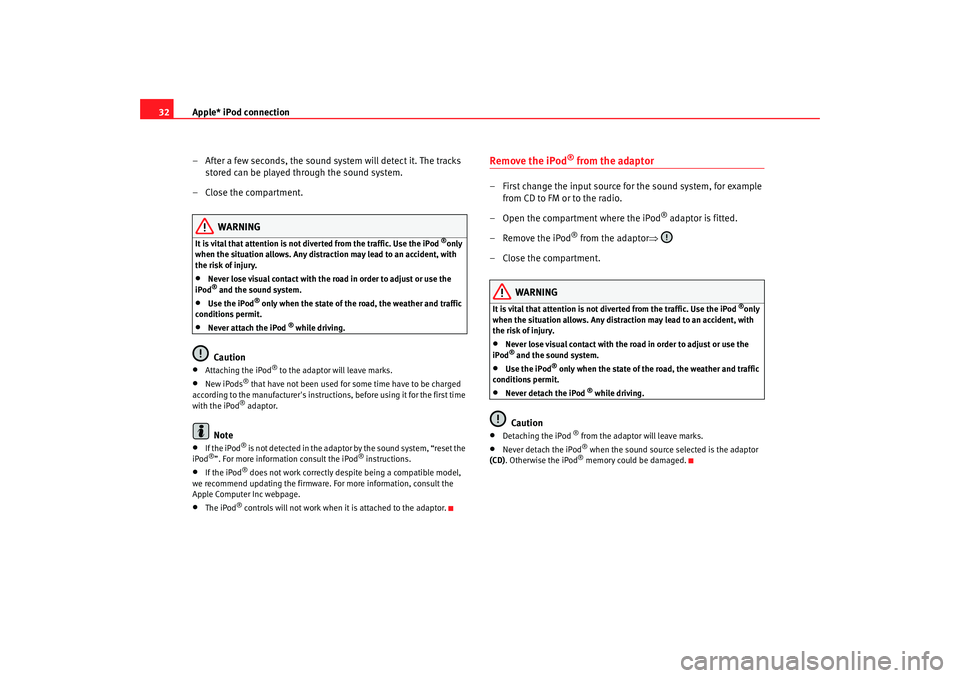
Apple* iPod connection
32
– After a few seconds, the sound system will detect it. The tracks stored can be played through the sound system.
– Close the compartment.
WARNING
It is vital that attention is not di verted from the traffic. Use the iPod
®only
when the situation allows. Any dist raction may lead to an accident, with
the risk of injury.
•
Never lose visual contact with the ro ad in order to adjust or use the
iPod® and the sound system.
•
Use the iPod
® only when the state of the road, the weather and traffic
conditions permit.
•
Never attach the iPod
® while driving.
Caution
•
Attaching the iPod
® to the adaptor will leave marks.
•
New iPods
® that have not been used for some time have to be charged
according to the manufacturer's instructio ns, before using it for the first time
with the iPod® adaptor.
Note
•
If the iPod
® is not detected in the adaptor by the sound system, “reset the
iPod
®”. For more information consult the iPod
® instructions.
•
If the iPod
® does not work correctly desp ite being a compatible model,
we recommend updating the firmware. For more information, consult the
Apple Computer Inc webpage.
•
The iPod
® controls will not work when it is attached to the adaptor.
Remove the iPod
® from the adaptor
– First change the input source for the sound system, for example from CD to FM or to the radio.
– Open the compartment where the iPod
® adaptor is fitted.
– Remove the iPod
® from the adaptor ⇒
– Close the compartment.
WARNING
It is vital that attention is not di verted from the traffic. Use the iPod
®only
when the situation allows. Any distra ction may lead to an accident, with
the risk of injury.
•
Never lose visual contact with the road in order to adjust or use the
iPod® and the sound system.
•
Use the iPod
® only when the state of the road, the weather and traffic
conditions permit.
•
Never detach the iPod
® while driving.
Caution
•
Detaching the iPod
® from the adaptor will leave marks.
•
Never detach the iPod
® when the sound source selected is the adaptor
(CD) . Otherwise the iPod® memory could be damaged.
RadioMP3_ingles Seite 32 Mittwoch, 3. Mai 2006 12:25 12