ESP Seat Leon 5D 2006 RADIO-NAVIGATION MFD2
[x] Cancel search | Manufacturer: SEAT, Model Year: 2006, Model line: Leon 5D, Model: Seat Leon 5D 2006Pages: 48, PDF Size: 2.07 MB
Page 2 of 48
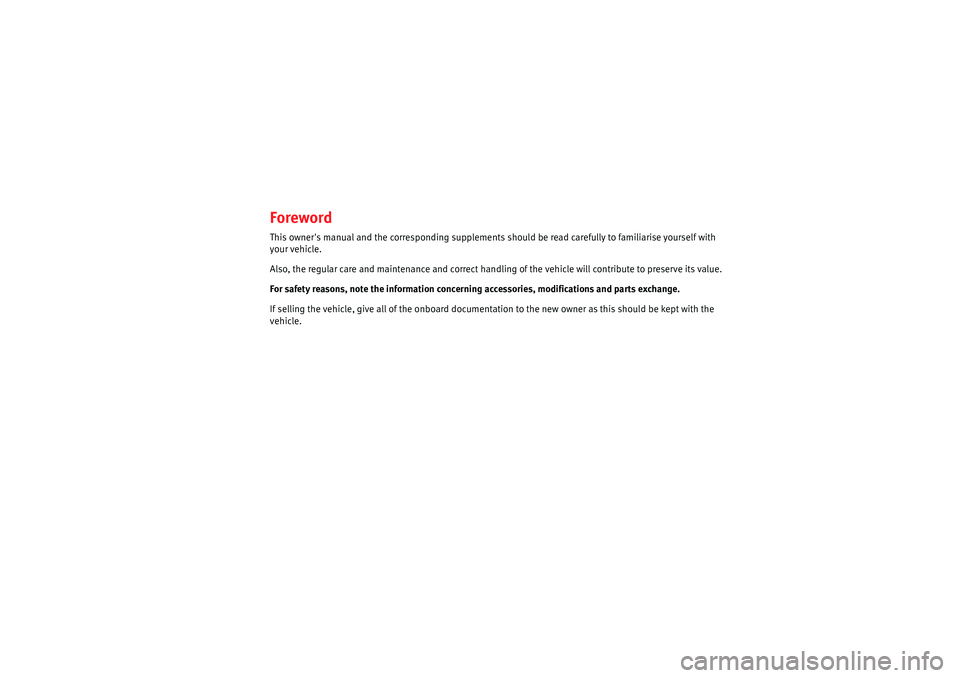
ForewordThis owner's manual and the corresponding supplements should be read carefully to familiarise yourself with
your vehicle.
Also, the regular care and maintenance and correct handling of the vehicle will contribute to preserve its value.
For safety reasons, note the information concerning accessories, modifications and parts exchange.
If selling the vehicle, give all of the onboard documentat ion to the new owner as this should be kept with the
vehicle.
RadioMP3_ingles Seite 1 Mi ttwoch, 3. Mai 2006 12:25 12
Page 4 of 48
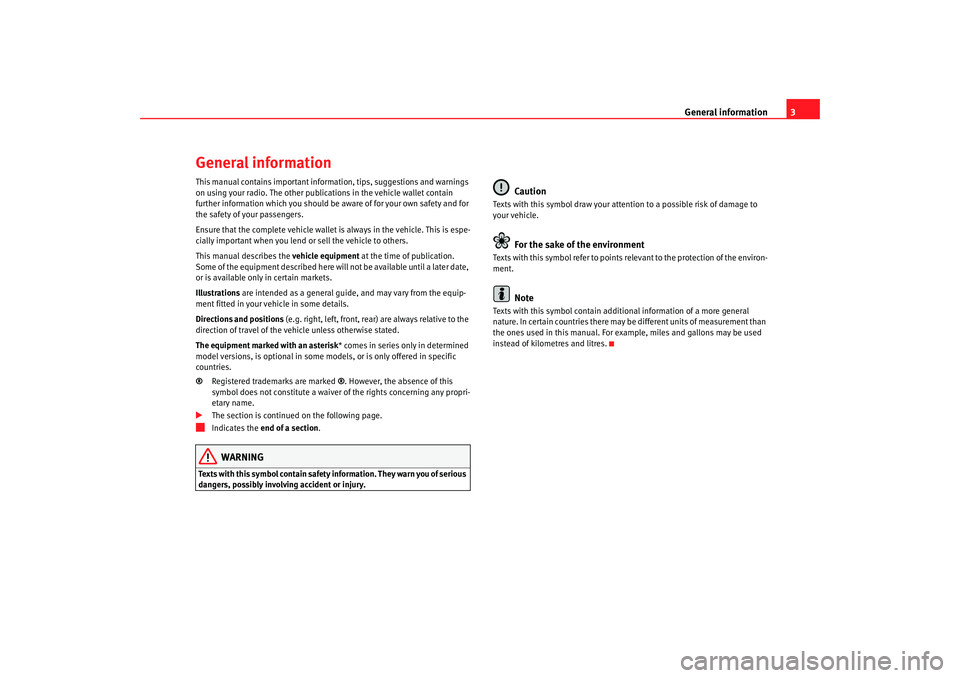
General information3
General informationThis manual contains important information, tips, suggestions and warnings
on using your radio. The other publications in the vehicle wallet contain
further information which you should be aware of for your own safety and for
the safety of your passengers.
Ensure that the complete vehicle wallet is always in the vehicle. This is espe-
cially important when you lend or sell the vehicle to others.
This manual describes the vehicle equipment at the time of publication.
Some of the equipment described here will not be available until a later date,
or is available only in certain markets.
Illustrations are intended as a general guide, and may vary from the equip-
ment fitted in your vehicle in some details.
Directions and positions (e.g. right, left, front, rear) are always relative to the
direction of travel of the vehicle unless otherwise stated.
The equipment marked with an asterisk * comes in series only in determined
model versions, is optional in some mo dels, or is only offered in specific
countries.
® Registered trademarks are marked ®. However, the absence of this
symbol does not constitute a waiver of the rights concerning any propri-
etary name.
The section is continued on the following page.
Indicates the end of a section .WARNING
Texts with this symbol contain safety information. They warn you of serious
dangers, possibly involving accident or injury.
Caution
Texts with this symbol draw your attention to a possible risk of damage to
your vehicle.
For the sake of the environment
Texts with this symbol refer to points relevant to the protection of the environ-
ment.
Note
Texts with this symbol contain additional information of a more general
nature. In certain countries there may be different units of measurement than
the ones used in this manual. For example, miles and gallons may be used
instead of kilometres and litres.
RadioMP3_ingles Seite 3 Mi ttwoch, 3. Mai 2006 12:25 12
Page 10 of 48
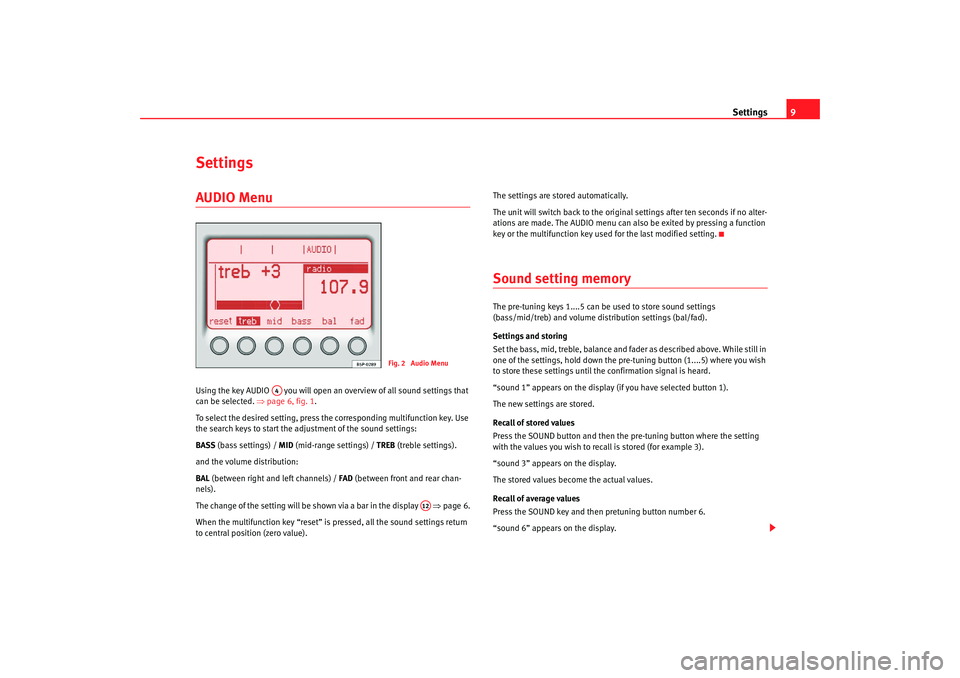
Settings9
SettingsAUDIO Menu Using the key AUDIO you will open an overview of all sound settings that
can be selected. ⇒page 6, fig. 1 .
To select the desired setting, press the corresponding multifunction key. Use
the search keys to start the adjustment of the sound settings:
BASS (bass settings) / MID (mid-range settings) / TREB (treble settings).
and the volume distribution:
BAL (between right and left channels) / FAD (between front and rear chan-
nels).
The change of the setting will be shown via a bar in the display ⇒page 6.
When the multifunction key “reset” is pressed, all the sound settings return
to central position (zero value). The settings are stored automatically.
The unit will switch back to the original settings after ten seconds if no alter-
ations are made. The AUDIO menu can al
so be exited by pressing a function
key or the multifunction key used for the last modified setting.
Sound setting memory The pre-tuning keys 1....5 can be used to store sound settings
(bass/mid/treb) and volume distribution settings (bal/fad).
Settings and storing
Set the bass, mid, treble, balance and fa der as described above. While still in
one of the settings, hold down the pr e-tuning button (1....5) where you wish
to store these settings until the confirmation signal is heard.
“sound 1” appears on the display (if you have selected button 1).
The new settings are stored.
Recall of stored values
Press the SOUND button and then the pre-tuning button where the setting
with the values you wish to recall is stored (for example 3).
“sound 3” appears on the display.
The stored values become the actual values.
Recall of average values
Press the SOUND key and then pretuning button number 6.
“sound 6” appears on the display.
Fig. 2 Audio Menu
A4
A12
RadioMP3_ingles Seite 9 Mi ttwoch, 3. Mai 2006 12:25 12
Page 11 of 48
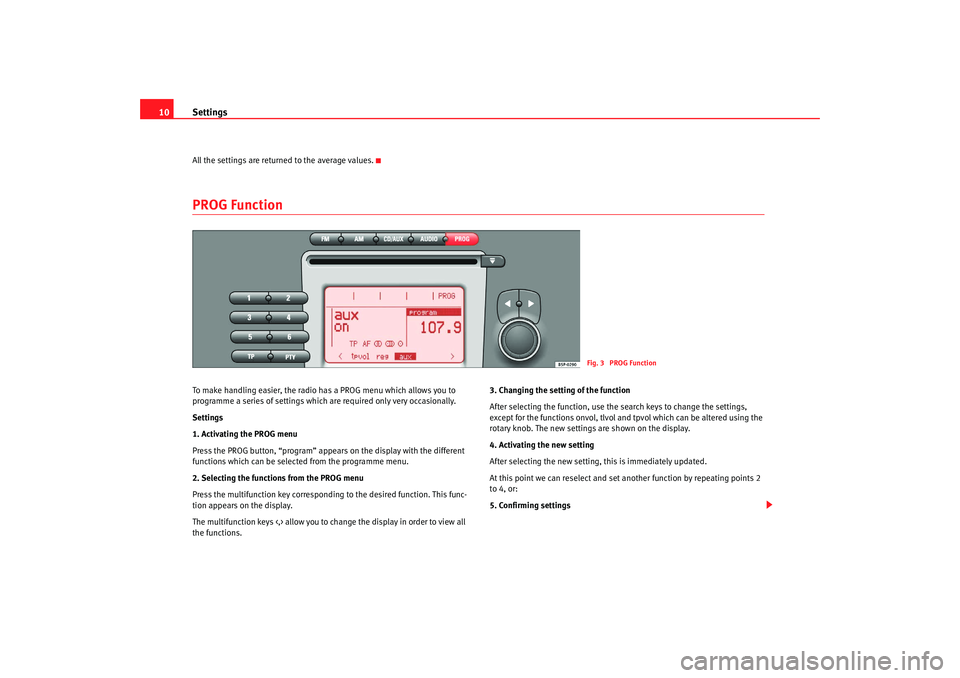
Settings
10All the settings are returned to the average values.PROG Function To make handling easier, the radio has a PROG menu which allows you to
programme a series of settings which are required only very occasionally.
Settings
1. Activating the PROG menu
Press the PROG button, “program” appears on the display with the different
functions which can be selected from the programme menu.
2. Selecting the functions from the PROG menu
Press the multifunction key correspondin g to the desired function. This func-
tion appears on the display.
The multifunction keys <,> allow you to change the display in order to view all
the functions. 3. Changing the setting of the function
After selecting the function, use the search keys to change the settings,
except for the functions onvol, tlvol and tpvol which can be altered using the
rotary knob. The new settings are shown on the display.
4. Activating the new setting
After selecting the new setting, this is immediately updated.
At this point we can reselect and set another function by repeating points 2
to 4, or:
5. Confirming settings
Fig. 3 PROG Function
RadioMP3_ingles Seite 10
Mittwoch, 3. Mai 2006 12:25 12
Page 12 of 48
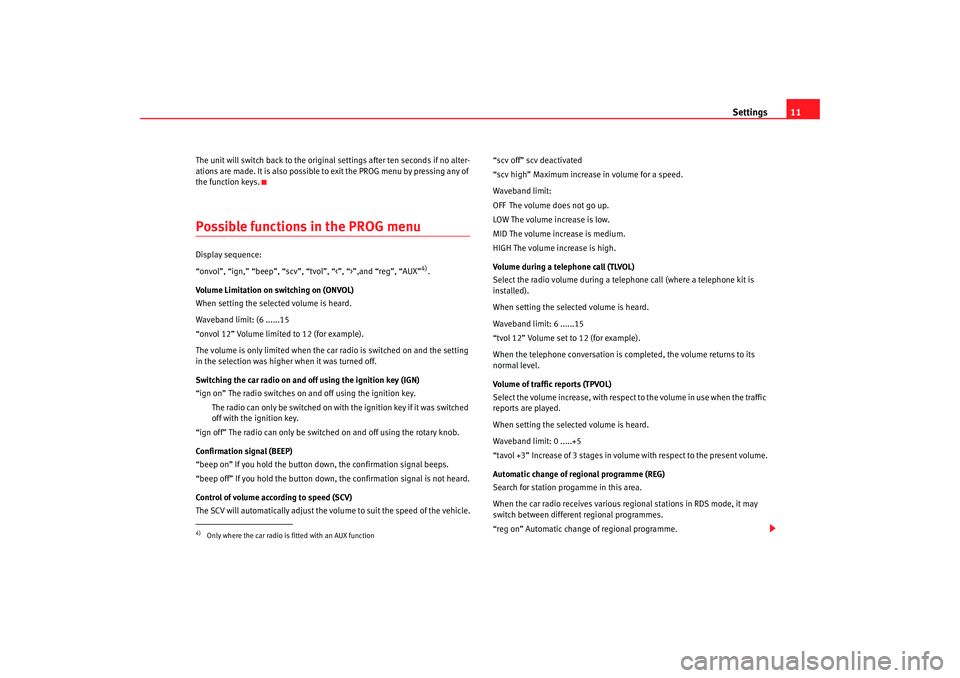
Settings11
The unit will switch back to the original settings after ten seconds if no alter-
ations are made. It is also possible to exit the PROG menu by pressing any of
the function keys.Possible functions in the PROG menu Display sequence:
“onvol”, “ign,” “beep”, “scv”, “tvol”, “<”, “>”,and “reg”, “AUX”
4).
Volume Limitation on switching on (ONVOL)
When setting the selected volume is heard.
Waveband limit: (6 ......15
“onvol 12” Volume limited to 12 (for example).
The volume is only limited when the car radio is switched on and the setting
in the selection was higher when it was turned off.
Switching the car radio on and off using the ignition key (IGN)
“ign on” The radio switches on and off using the ignition key.
The radio can only be switched on with the ignition key if it was switched
off with the ignition key.
“ign off” The radio can only be switched on and off using the rotary knob.
Confirmation signal (BEEP)
“beep on” If you hold the button down, the confirmation signal beeps.
“beep off” If you hold the button down, the confirmation signal is not heard.
Control of volume according to speed (SCV)
The SCV will automatically adjust the volume to suit the speed of the vehicle. “scv off” scv deactivated
“scv high” Maximum increase in volume for a speed.
Waveband limit:
OFF The volume does not go up.
LOW The volume increase is low.
MID The volume increase is medium.
HIGH The volume increase is high.
Volume during a telephone call (TLVOL)
Select the radio volume during a telephone call (where a telephone kit is
installed).
When setting the selected volume is heard.
Waveband limit: 6 ......15
“tvol 12” Volume set to 12 (for example).
When the telephone conversation is completed, the volume returns to its
normal level.
Volume of traffic reports (TPVOL)
Select the volume increase, with respect to the volume in use when the traffic
reports are played.
When setting the selected volume is heard.
Waveband limit: 0 .....+5
“tavol +3” Increase of 3 stages in volume with respect to the present volume.
Automatic change of regional programme (REG)
Search for station progamme in this area.
When the car radio receives
various regional stations in RDS mode, it may
switch between different regional programmes.
“reg on” Automatic change of regional programme.
4)Only where the car radio is fitted with an AUX function
RadioMP3_ingles Seite 11 Mittwoch, 3. Mai 2006 12:25 12
Page 15 of 48
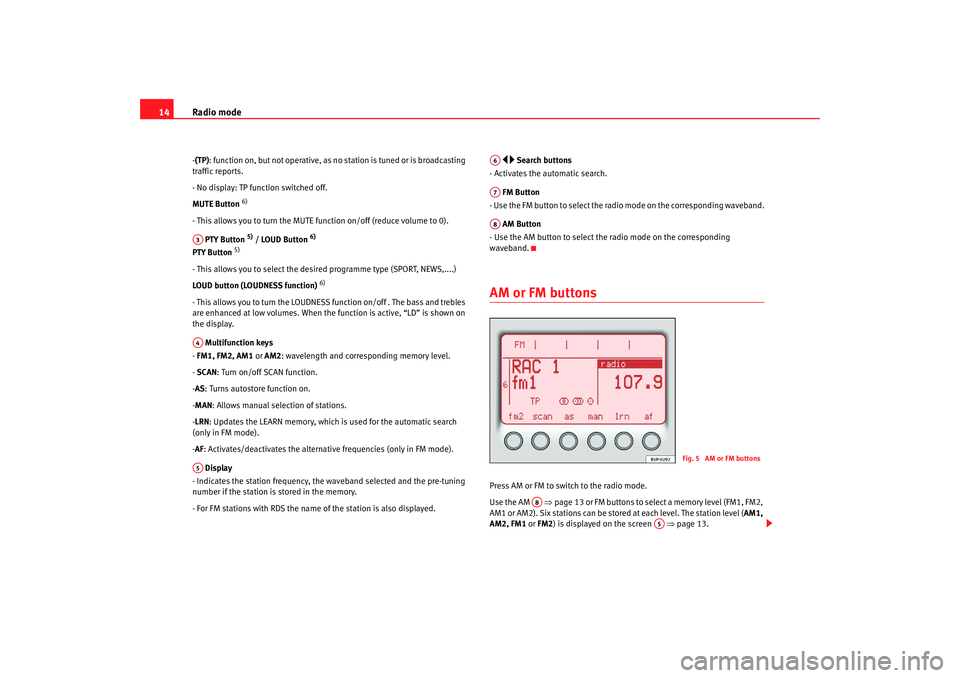
Radio mode
14- (TP): function on, but not operative, as no station is tuned or is broadcasting
traffic reports.
- No display: TP function switched off.
MUTE Button
6)
- This allows you to turn the MUTE function on/off (reduce volume to 0).
PTY Button
5) / LOUD Button
6)
PTY Button
5)
- This allows you to select the desired programme type (SPORT, NEWS,....)
LOUD button (LOUDNESS function)
6)
- This allows you to turn the LOUDNESS function on/off . The bass and trebles
are enhanced at low volumes. When the function is active, “LD” is shown on
the display.
Multifunction keys
- FM1, FM2, AM1 or AM2: wavelength and corr esponding memory level.
- SCAN : Turn on/off SCAN function.
- AS : Turns autostore function on.
- MAN : Allows manual selection of stations.
- LRN : Updates the LEARN memory, which is used for the automatic search
(only in FM mode).
- AF : Activates/deactivates the alternative frequencies (only in FM mode).
Display
- Indicates the station frequency, the waveband selected and the pre-tuning
number if the station is stored in the memory.
- For FM stations with RDS the name of the station is also displayed.
Search buttons
- Activates the automatic search.
FM Button
- Use the FM button to select the radio mode on the corresponding waveband.
AM Button
- Use the AM button to select th e radio mode on the corresponding
waveband.
AM or FM buttons Press AM or FM to switch to the radio mode.
Use the AM ⇒ page 13 or FM buttons to select a memory level (FM1, FM2,
AM1 or AM2). Six stations can be stor ed at each level. The station level (AM1,
AM2, FM1 or FM2 ) is displayed on the screen ⇒page 13.
A3A4A5
A6A7A8
Fig. 5 AM or FM buttons
A8
A5
RadioMP3_ingles Seite 14 Mittwoch, 3. Mai 2006 12:25 12
Page 16 of 48
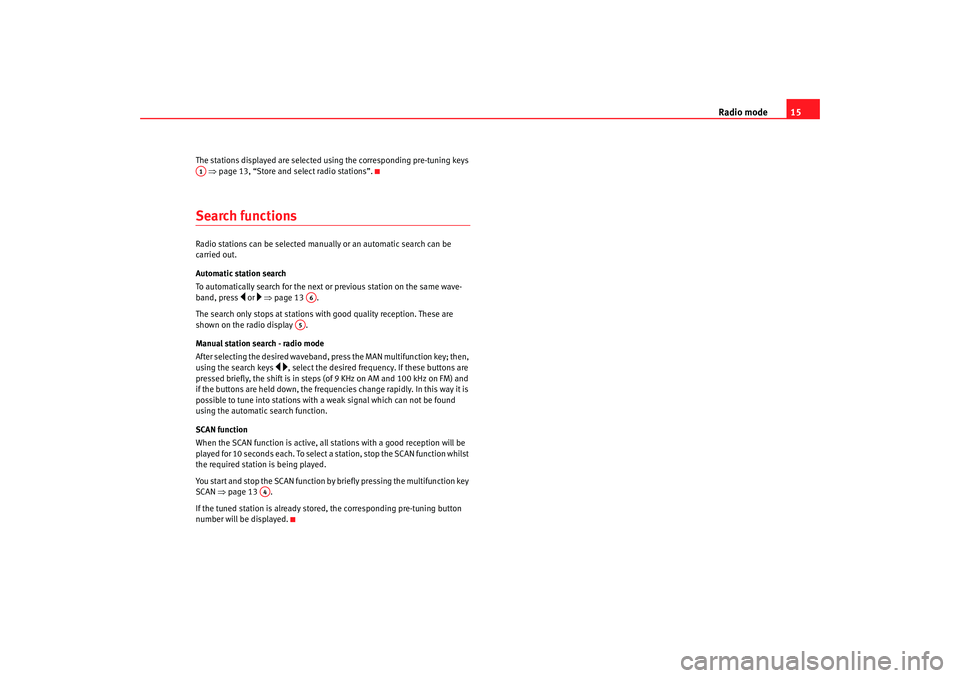
Radio mode15
The stations displayed are selected using the corresponding pre-tuning keys
⇒ page 13, “Store and select radio stations”.Search functionsRadio stations can be selected manually or an automatic search can be
carried out.
Automatic station search
To automatically search for the next or previous station on the same wave-
band, press
or ⇒ page 13 .
The search only stops at stations with good quality reception. These are
shown on the radio display .
Manual station search - radio mode
After selecting the desired waveband, press the MAN multifunction key; then,
using the search keys
, select the desired frequency. If these buttons are
pressed briefly, the shift is in steps (of 9 KHz on AM and 100 kHz on FM) and
if the buttons are held down, the frequencies change rapidly. In this way it is
possible to tune into stations with a weak signal which can not be found
using the automatic search function.
SCAN function
When the SCAN function is active, all st ations with a good reception will be
played for 10 seconds each. To select a station, stop the SCAN function whilst
the required station is being played.
You start and stop the SCAN function by briefly pressing the multifunction key
SCAN ⇒page 13 .
If the tuned station is already stored, the corresponding pre-tuning button
number will be displayed.
A1
A6
A5
A4
RadioMP3_ingles Seite 15 Mittwoch, 3. Mai 2006 12:25 12
Page 18 of 48
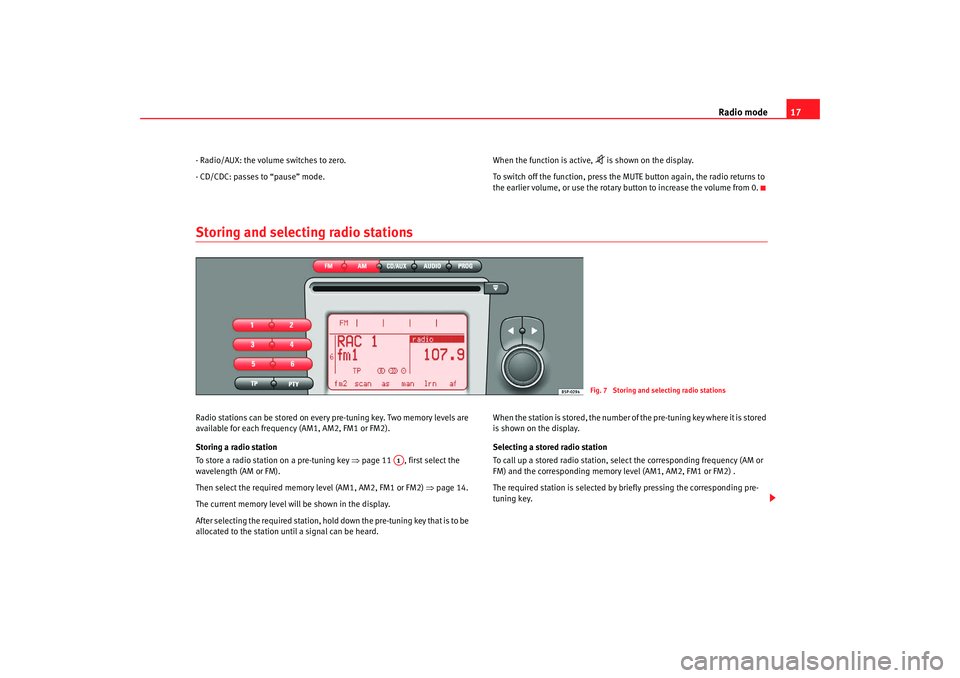
Radio mode17
- Radio/AUX: the volume switches to zero.
- CD/CDC: passes to “pause” mode. When the function is active,
is shown on the display.
To switch off the function, press the MUTE button again, the radio returns to
the earlier volume, or use the rotary button to increase the volume from 0.
Storing and selecting radio stationsRadio stations can be stored on every pre-tuning key. Two memory levels are
available for each frequency (AM1, AM2, FM1 or FM2).
Storing a radio station
To store a radio station on a pre-tuning key ⇒page 11 , first select the
wavelength (AM or FM).
Then select the required memory level (AM1, AM2, FM1 or FM2) ⇒page 14.
The current memory level will be shown in the display.
After selecting the required station, hold down the pre-tuning key that is to be
allocated to the station until a signal can be heard. When the station is stored, the number of the pre-tuning key where it is stored
is shown on the display.
Selecting a stored radio station
To call up a stored radio station, select the corresponding frequency (AM or
FM) and the corresponding memory level (AM1, AM2, FM1 or FM2) .
The required station is selected by briefly pressing the corresponding pre-
tuning key.
Fig. 7 Storing and selecting radio stations
A1
RadioMP3_ingles Seite 17
Mittwoch, 3. Mai 2006 12:25 12
Page 20 of 48
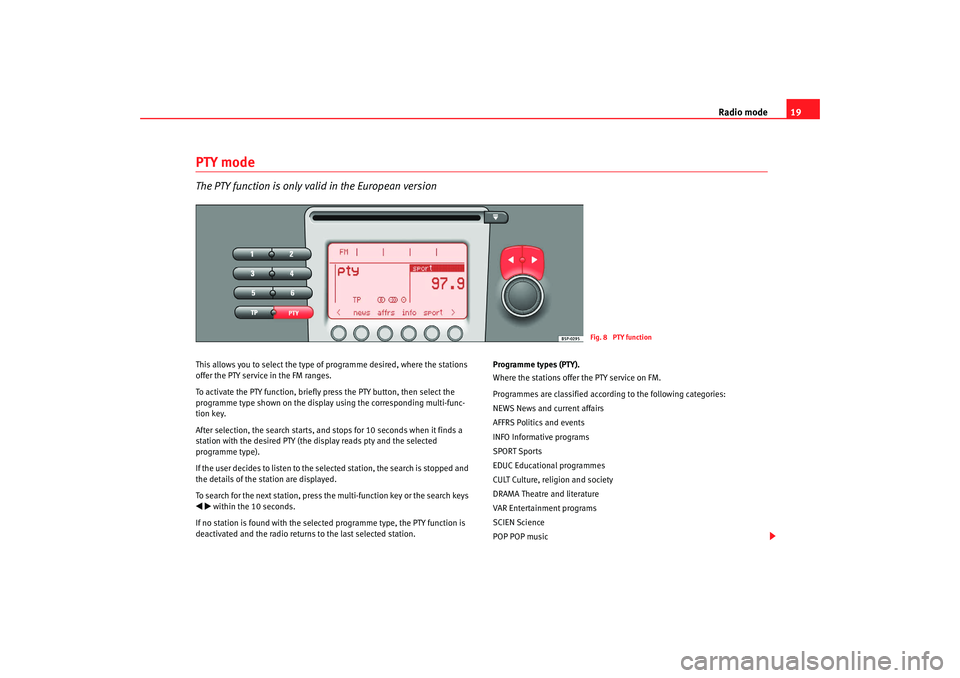
Radio mode19
PTY modeThe PTY function is only valid in the European versionThis allows you to select the type of programme desired, where the stations
offer the PTY service in the FM ranges.
To activate the PTY function, briefly press the PTY button, then select the
programme type shown on the display using the corresponding multi-func-
tion key.
After selection, the search starts, and stops for 10 seconds when it finds a
station with the desired PTY (the display reads pty and the selected
programme type).
If the user decides to listen to the selected station, the search is stopped and
the details of the station are displayed.
To search for the next station, press the multi-function key or the search keys within the 10 seconds.
If no station is found with the select ed programme type, the PTY function is
deactivated and the radio returns to the last selected station. Programme types (PTY).
Where the stations offer the PTY service on FM.
Programmes are classified accordi
ng to the following categories:
NEWS News and current affairs
AFFRS Politics and events
INFO Informative programs
SPORT Sports
EDUC Educational programmes
CULT Culture, religion and society
DRAMA Theatre and literature
VAR Entertainment programs
SCIEN Science
POP POP music
Fig. 8 PTY function
RadioMP3_ingles Seite 19 Mittwoch, 3. Mai 2006 12:25 12
Page 31 of 48
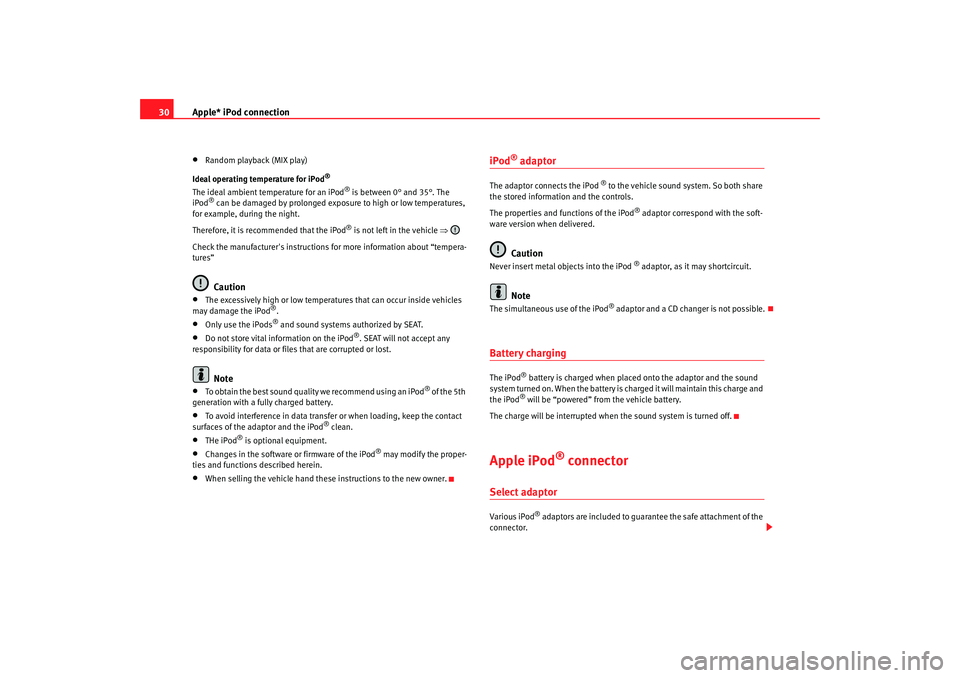
Apple* iPod connection
30•
Random playback (MIX play)
Ideal operating temperature for iPod
®
The ideal ambient temperature for an iPod
® is between 0° and 35°. The
iPod
® can be damaged by prolonged exposure to high or low temperatures,
for example, during the night.
Therefore, it is recommended that the iPod
® is not left in the vehicle ⇒
Check the manufacturer's instructions for more information about “tempera-
tures”
Caution
•
The excessively high or low temperatures that can occur inside vehicles
may damage the iPod
®.
•
Only use the iPods
® and sound systems authorized by SEAT.
•
Do not store vital information on the iPod
®. SEAT will not accept any
responsibility for data or files that are corrupted or lost.
Note
•
To obtain the best sound quality we recommend using an iPod
® of the 5th
generation with a fully charged battery.
•
To avoid interference in data transfer or when loading, keep the contact
surfaces of the adaptor and the iPod
® clean.
•
THe iPod
® is optional equipment.
•
Changes in the software or firmware of the iPod
® may modify the proper-
ties and functions described herein.
•
When selling the vehicle hand these instructions to the new owner.
iPod
® adaptor
The adaptor connects the iPod
® to the vehicle sound system. So both share
the stored information and the controls.
The properties and functions of the iPod
® adaptor correspond with the soft-
ware version when delivered.
Caution
Never insert metal objects into the iPod
® adaptor, as it may shortcircuit.
Note
The s imultaneous use of the iPo d
® adaptor and a CD changer is not pos sib le
.
Battery chargingThe iPod
® battery is charged when placed onto the adaptor and the sound
system turned on. When the battery is charged it will maintain this charge and
the iPod® will be “powered” from the vehicle battery.
The charge will be interrupted when the sound system is turned off.
Apple iPod
® connector
Select adaptorVario us iPod
® adaptors are included to guarantee the safe attachment of the
connector.
RadioMP3_ingles Seite 30 Mittwoch, 3. Mai 2006 12:25 12