change time Seat Leon 5D 2006 RADIO-NAVIGATION MFD2
[x] Cancel search | Manufacturer: SEAT, Model Year: 2006, Model line: Leon 5D, Model: Seat Leon 5D 2006Pages: 48, PDF Size: 2.07 MB
Page 23 of 48
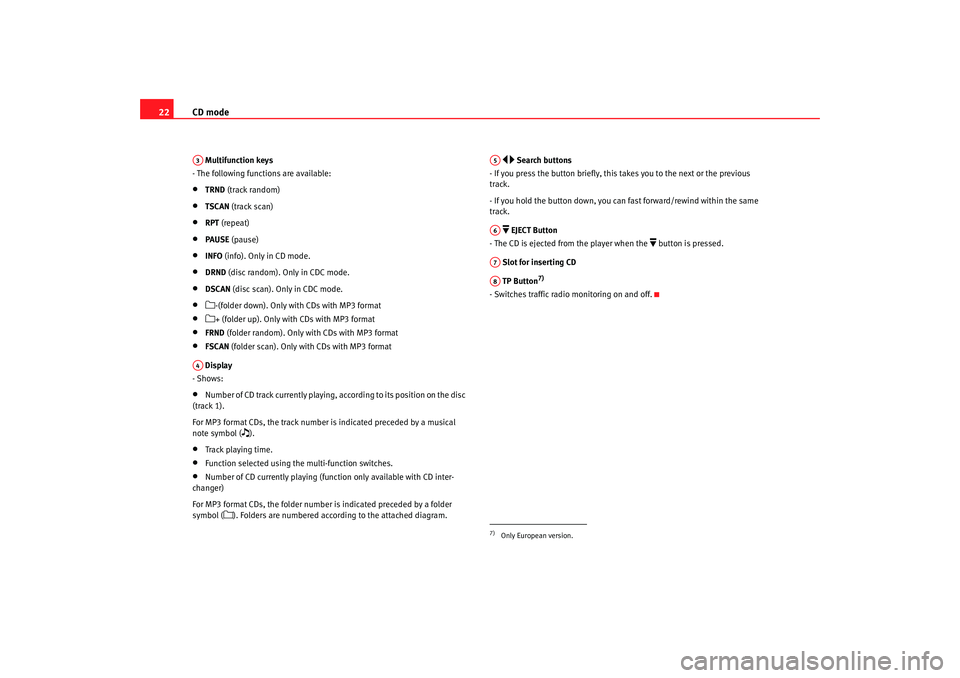
CD mode
22 Multifunction keys
- The following functions are available:•
TRND (track random)
•
TSCAN (track scan)
•
RPT (repeat)
•
PAUSE (pause)
•
INFO (info). Only in CD mode.
•
DRND (disc random). Only in CDC mode.
•
DSCAN (disc scan). Only in CDC mode.
•
-(folder down). Only with CDs with MP3 format
•
+ (folder up). Only with CDs with MP3 format
•
FRND (folder random). Only with CDs with MP3 format
•
FSCAN (folder scan). Only with CDs with MP3 format
Display
- Shows:
•
Number of CD track currently playing, according to its position on the disc
(track 1).
For MP3 format CDs, the track number is indicated preceded by a musical
note symbol (
).
•
Track playing time.
•
Function selected using the multi-function switches.
•
Number of CD currently playing (fun ction only available with CD inter-
changer)
For MP3 format CDs, the folder number is indicated preceded by a folder
symbol (
). Folders are numbered according to the attached diagram.
Search buttons
- If you press the button briefly, this takes you to the next or the previous
track.
- If you hold the button down, you can fast forward/rewind within the same
track.
EJECT Button
- The CD is ejected from the player when the
button is pressed.
Slot for inserting CD
TP Button
7)
- Switches traffic radio monitoring on and off.
A3A4
7)Only European version.A5A6A7A8
RadioMP3_ingles Seite 22 Mittwoch, 3. Mai 2006 12:25 12
Page 24 of 48
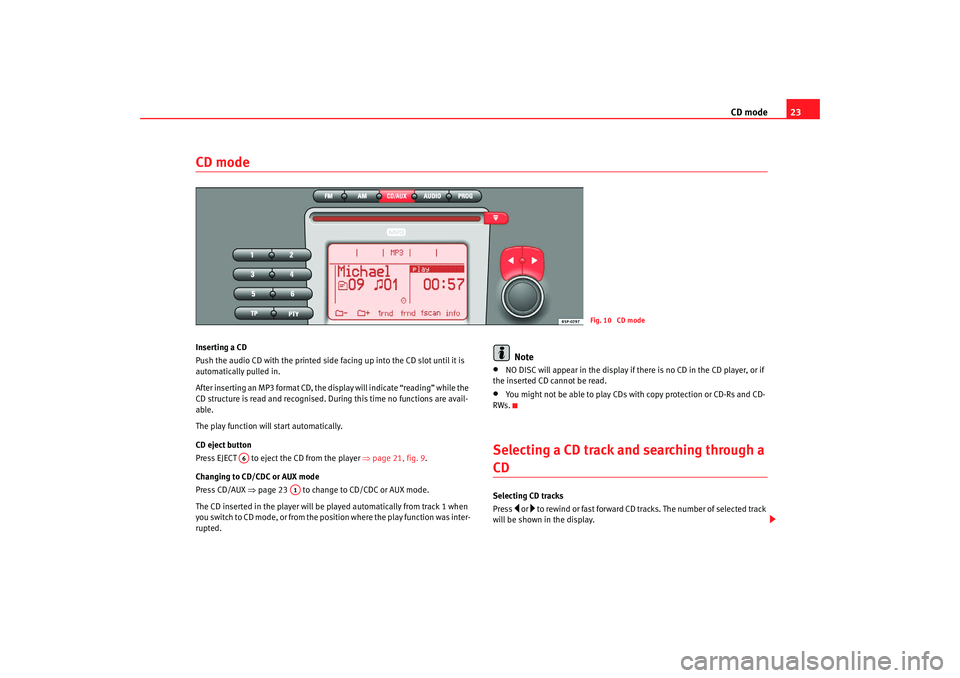
CD mode23
CD modeInserting a CD
Push the audio CD with the printed side facing up into the CD slot until it is
automatically pulled in.
After inserting an MP3 format CD, the display will indicate “reading” while the
CD structure is read and recognised. Du ring this time no functions are avail-
able.
The play function will start automatically.
CD eject button
Pre ss EJECT to eje ct the CD f rom th
e pla y
er ⇒
page 21, fig. 9.
Changing to CD/CDC or AUX mode
Press CD/AUX ⇒page 23 to change to CD/CDC or AUX mode.
The CD inserted in the player will be played automatically from track 1 when
you switch to CD mode, or from the position where the play function was inter-
rupted.
Note
•
NO DISC will appear in the display if there is no CD in the CD player, or if
the inserted CD cannot be read.
•
You might not be able to play CDs with copy protection or CD-Rs and CD-
RWs.
Selecting a CD track and searching through a CDSelecting CD tracks
Press
or to rewind or fast forward CD tracks. The number of selected track
will be shown in the display.
Fig. 10 CD mode
A6
A1
RadioMP3_ingles Seite 23 Mittwoch, 3. Mai 2006 12:25 12
Page 33 of 48
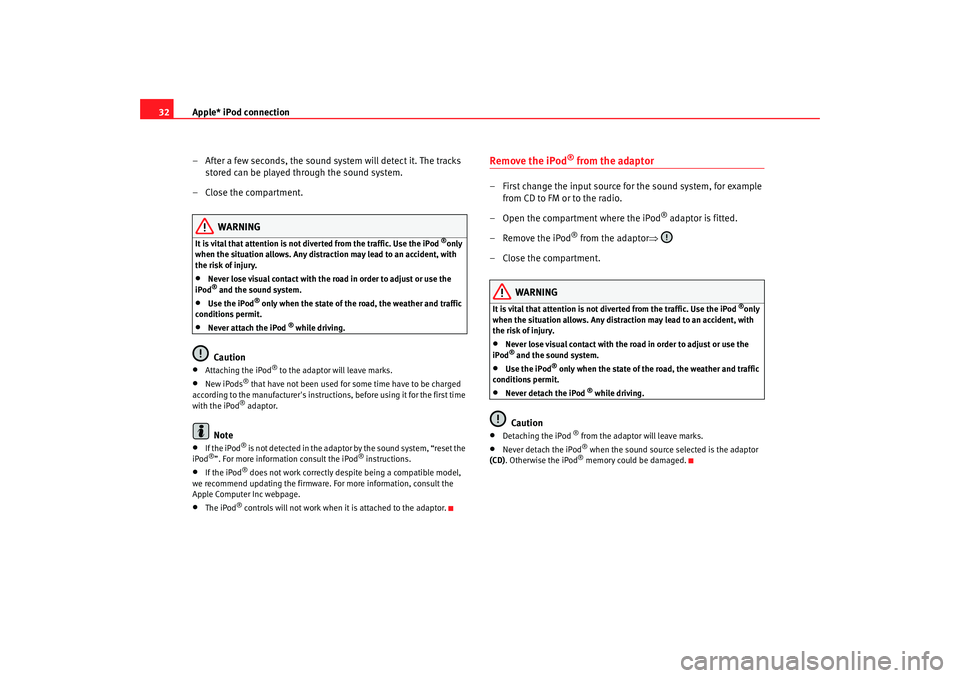
Apple* iPod connection
32
– After a few seconds, the sound system will detect it. The tracks stored can be played through the sound system.
– Close the compartment.
WARNING
It is vital that attention is not di verted from the traffic. Use the iPod
®only
when the situation allows. Any dist raction may lead to an accident, with
the risk of injury.
•
Never lose visual contact with the ro ad in order to adjust or use the
iPod® and the sound system.
•
Use the iPod
® only when the state of the road, the weather and traffic
conditions permit.
•
Never attach the iPod
® while driving.
Caution
•
Attaching the iPod
® to the adaptor will leave marks.
•
New iPods
® that have not been used for some time have to be charged
according to the manufacturer's instructio ns, before using it for the first time
with the iPod® adaptor.
Note
•
If the iPod
® is not detected in the adaptor by the sound system, “reset the
iPod
®”. For more information consult the iPod
® instructions.
•
If the iPod
® does not work correctly desp ite being a compatible model,
we recommend updating the firmware. For more information, consult the
Apple Computer Inc webpage.
•
The iPod
® controls will not work when it is attached to the adaptor.
Remove the iPod
® from the adaptor
– First change the input source for the sound system, for example from CD to FM or to the radio.
– Open the compartment where the iPod
® adaptor is fitted.
– Remove the iPod
® from the adaptor ⇒
– Close the compartment.
WARNING
It is vital that attention is not di verted from the traffic. Use the iPod
®only
when the situation allows. Any distra ction may lead to an accident, with
the risk of injury.
•
Never lose visual contact with the road in order to adjust or use the
iPod® and the sound system.
•
Use the iPod
® only when the state of the road, the weather and traffic
conditions permit.
•
Never detach the iPod
® while driving.
Caution
•
Detaching the iPod
® from the adaptor will leave marks.
•
Never detach the iPod
® when the sound source selected is the adaptor
(CD) . Otherwise the iPod® memory could be damaged.
RadioMP3_ingles Seite 32 Mittwoch, 3. Mai 2006 12:25 12
Page 37 of 48
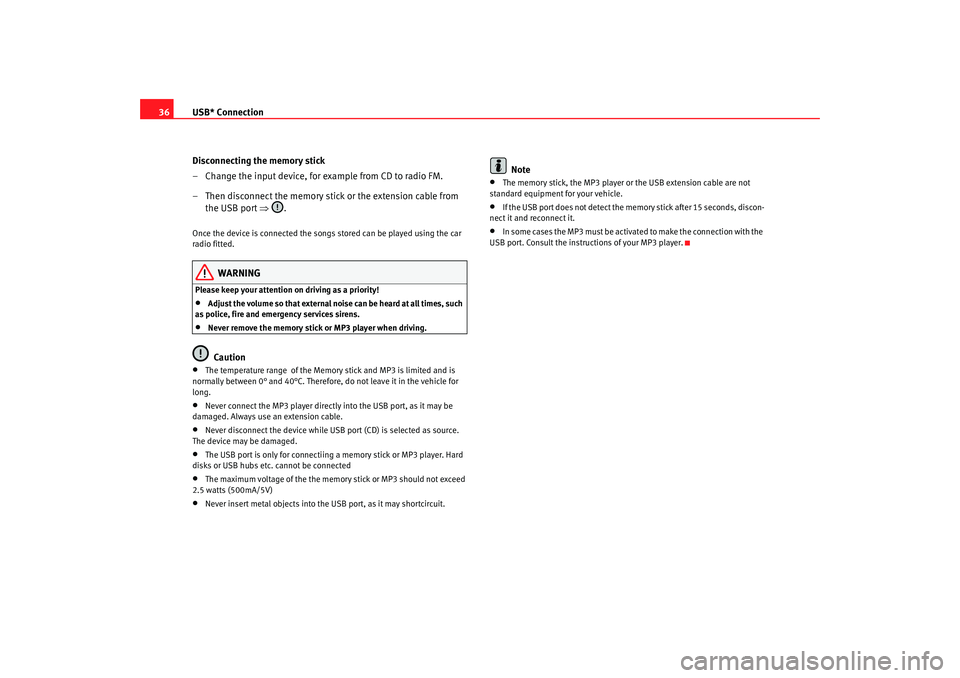
USB* Connection
36
Disconnecting the memory stick
– Change the input device, for example from CD to radio FM.
– Then disconnect the memory stick or the extension cable from the USB port ⇒.Once the device is connected the songs stored can be played using the car
radio fitted.
WARNING
Please keep your attention on driving as a priority!•
Adjust the volume so that external noise can be heard at all times, such
as police, fire and emergency services sirens.
•
Never remove the memory stick or MP3 player when driving.Caution
•
The temperature range of the Memory stick and MP3 is limited and is
normally between 0° and 40°C. Therefore, do not leave it in the vehicle for
long.
•
Never connect the MP3 player directly into the USB port, as it may be
damaged. Always use an extension cable.
•
Never disconnect the device while USB port (CD) is selected as source.
The device may be damaged.
•
The USB port is only for connectiing a memory stick or MP3 player. Hard
disks or USB hubs etc. cannot be connected
•
The maximum voltage of the the memory stick or MP3 should not exceed
2.5 watts (500mA/5V)
•
Never insert metal objects into the USB port, as it may shortcircuit.
Note
•
The memory stick, the MP3 player or the USB extension cable are not
standard equipment for your vehicle.
•
If the USB port does not detect the memory stick after 15 seconds, discon-
nect it and reconnect it.
•
In some cases the MP3 must be activa ted to make the connection with the
USB port. Consult the instructions of your MP3 player.
RadioMP3_ingles Seite 36 Mittwoch, 3. Mai 2006 12:25 12
Page 41 of 48
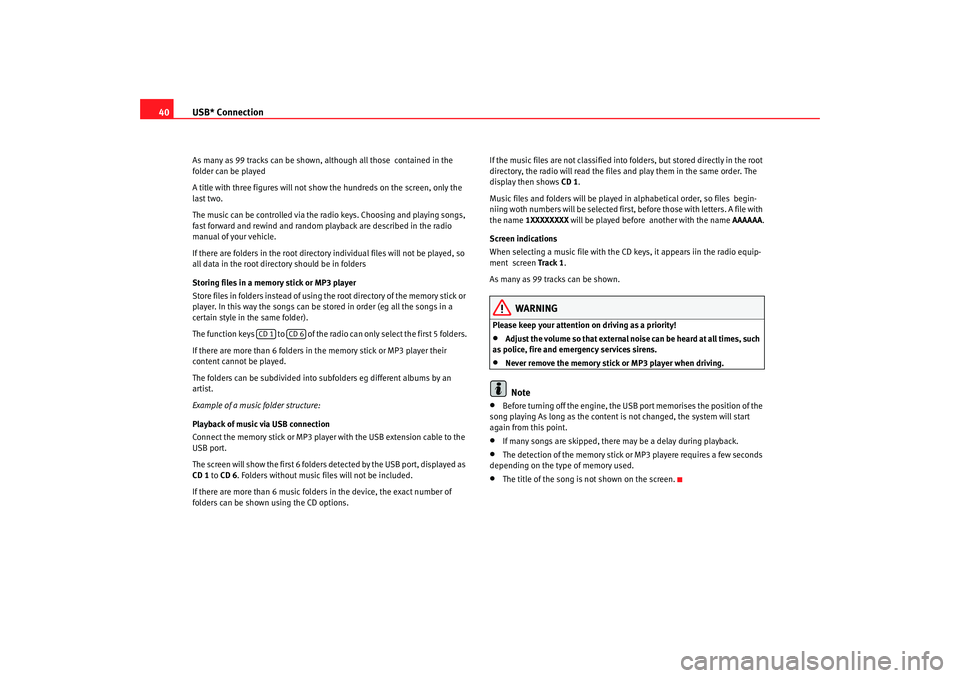
USB* Connection
40As many as 99 tracks can be shown, although all those contained in the
folder can be played
A title with three figures will not show the hundreds on the screen, only the
last two.
The music can be controlled via the radio keys. Choosing and playing songs,
fast forward and rewind and random playback are described in the radio
manual of your vehicle.
If there are folders in the root director y individual files will not be played, so
all data in the root directory should be in folders
Storing files in a memory stick or MP3 player
Store files in folders instead of using th e root directory of the memory stick or
player. In this way the songs can be st ored in order (eg all the songs in a
certain style in the same folder).
The function keys to of the radio can only select the first 5 folders.
If there are more than 6 folders in the memory stick or MP3 player their
content cannot be played.
The folders can be subdivided into subfolders eg different albums by an
artist.
Example of a music folder structure:
Playback of music via USB connection
Connect the memory stick or MP3 player with the USB extension cable to the
USB port.
The screen will show the first 6 folders detected by the USB port, displayed as
CD 1 to CD 6 . Folders without music files will not be included.
If there are more than 6 music folders in the device, the exact number of
folders can be shown using the CD options. If the music files are not classified into
folders, but stored directly in the root
directory, the radio will read the files and play them in the same order. The
display then shows CD 1.
Music files and folders will be played in alphabetical order, so files begin-
niing woth numbers will be selected first, before those with letters. A file with
the name 1XXXXXXXX will be played before another with the name AAAAAA.
Screen indications
When selecting a music file with the CD keys, it appears iin the radio equip-
ment screen Track 1 .
As many as 99 tracks can be shown.
WARNING
Please keep your attention on driving as a priority!•
Adjust the volume so that external no ise can be heard at all times, such
as police, fire and emergency services sirens.
•
Never remove the memory stick or MP3 player when driving.Note
•
Before turning off the engine, the USB port memorises the position of the
song playing As long as the content is not changed, the system will start
again from this point.
•
If many songs are skipped, there may be a delay during playback.
•
The detection of the memory stick or MP3 playere requires a few seconds
depending on the type of memory used.
•
The title of the song is not shown on the screen.
CD 1
CD 6
RadioMP3_ingles Seite 40 Mittwoch, 3. Mai 2006 12:25 12