stop start Seat Leon 5D 2010 MEDIA SYSTEM 2.2
[x] Cancel search | Manufacturer: SEAT, Model Year: 2010, Model line: Leon 5D, Model: Seat Leon 5D 2010Pages: 99, PDF Size: 3.66 MB
Page 57 of 99
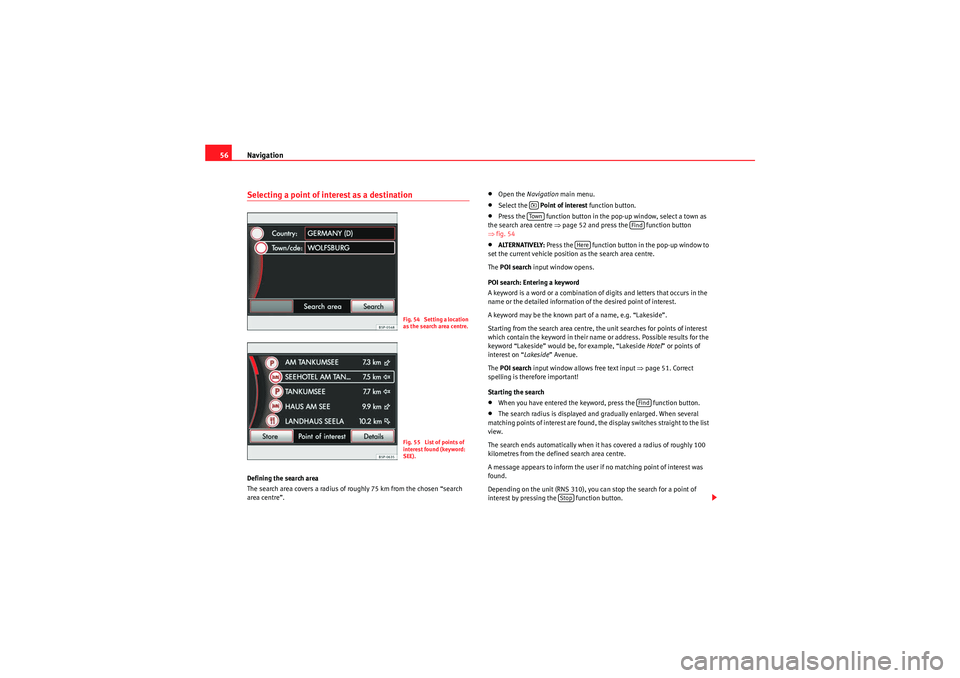
Navigation
56Selecting a point of interest as a destinationDefining the search area
The search area covers a radius of roughly 75 km from the chosen “search
area centre”.
•Open the Navigation main menu.•Select the Point of interest function button.•Press the function button in the pop-up window, select a town as
the search area centre ⇒page 52 and press the function button
⇒ fig. 54•ALTERNATIVELY: Press the function button in the pop-up window to
set the current vehicle position as the search area centre.
The POI search input window opens.
POI search: Entering a keyword
A keyword is a word or a combination of digits and letters that occurs in the
name or the detailed information of the desired point of interest.
A keyword may be the known part of a name, e.g. “Lakeside”.
Starting from the search area centre, the unit searches for points of interest
which contain the keyword in their name or address. Possible results for the
keyword “Lakeside” would be, for example, “Lakeside Hotel” or points of
interest on “ Lakeside” Avenue.
The POI search input window allows free text input ⇒page 51. Correct
spelling is therefore important!
Starting the search•When you have entered the keyword, press the function button.•The search radius is displayed and gradually enlarged. When several
matching points of interest are found, the display switches straight to the list
view.
The search ends automatically when it has covered a radius of roughly 100
kilometres from the defined search area centre.
A message appears to inform the user if no matching point of interest was
found.
Depending on the unit (RNS 310), you can stop the search for a point of
interest by pressing the function button.
Fig. 54 Setting a location
as the search area centre.Fig. 55 List of points of
interest found (keyword:
SEE).
�–To w n
Find
Here
Find
Stop
MediaSystem2.1_EN.book Seite 56 Donnerstag, 29. April 2010 4:18 16
Page 68 of 99
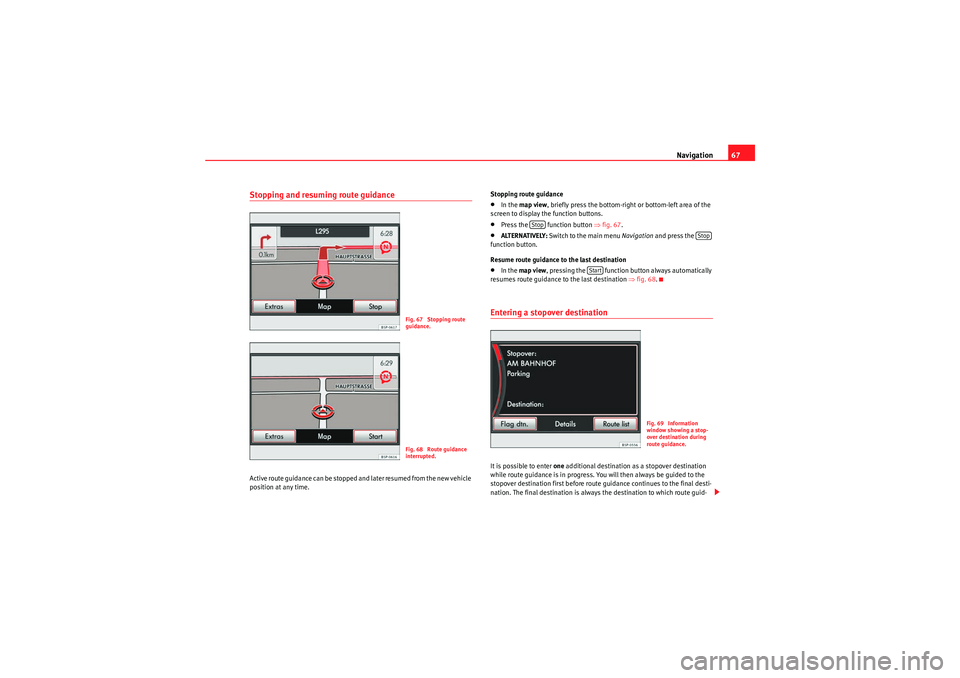
Navigation67
Stopping and resuming route guidanceActive route guidance can be stopped and later resumed from the new vehicle
position at any time. Stopping route guidance
•In the
map view , briefly press the bottom-right or bottom-left area of the
screen to display the function buttons.•Press the function button ⇒fig. 67 .•ALTERNATIVELY: Switch to the main menu Navigation and press the
function button.
Resume route guidance to the last destination•In the map view , pressing the function button always automatically
resumes route guidance to the last destination ⇒fig. 68 .Entering a stopover destinationIt is possible to enter one additional destination as a stopover destination
while route guidance is in progress. You will then always be guided to the
stopover destination first before route guidance continues to the final desti-
nation. The final destination is always the destination to which route guid-
Fig. 67 Stopping route
guidance.Fig. 68 Route guidance
interrupted.
Stop
Stop
Start
Fig. 69 Information
window showing a stop-
over destination during
route guidance.
MediaSystem2.1_EN.book Seite 67 Donnerstag, 29. April 2010 4:18 16
Page 69 of 99
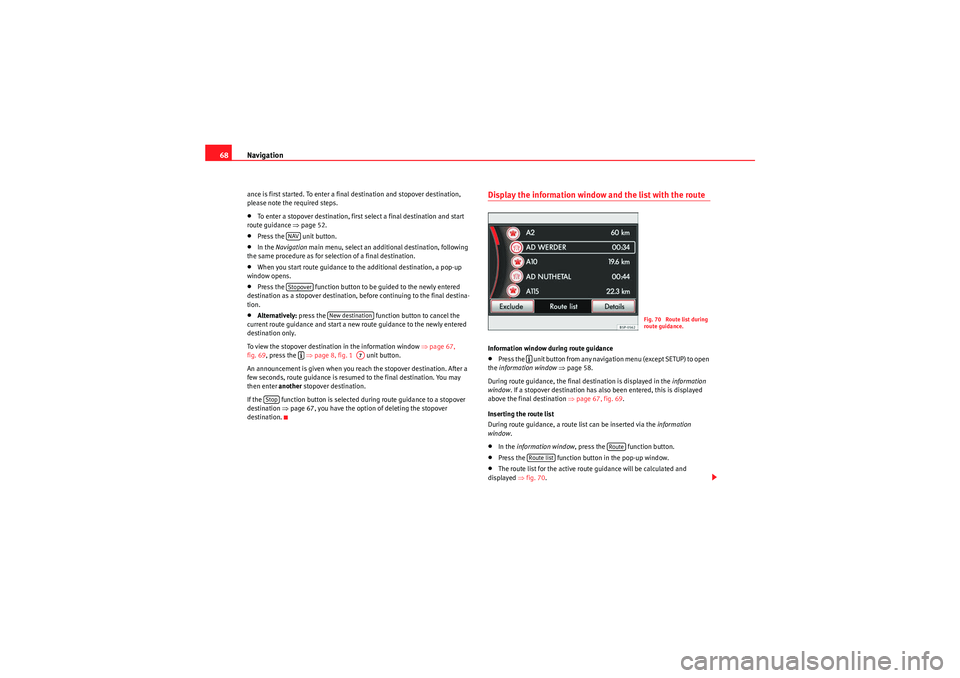
Navigation
68ance is first started. To enter a final destination and stopover destination,
please note the required steps.•To enter a stopover destination, first select a final destination and start
route guidance ⇒page 52.•Press the unit button.•In the Navigation main menu, select an additional destination, following
the same procedure as for selection of a final destination.•When you start route guidance to the additional destination, a pop-up
window opens.•Press the function button to be guided to the newly entered
destination as a stopover destination, before continuing to the final destina-
tion.•Alternatively: press the function button to cancel the
current route guidance and start a new route guidance to the newly entered
destination only.
To view the stopover destination in the information window ⇒page 67,
fig. 69 , press the ⇒page 8, fig. 1 unit button.
An announcement is given when you reach the stopover destination. After a
few seconds, route guidance is resumed to the final destination. You may
then enter another stopover destination.
If the function button is selected during route guidance to a stopover
destination ⇒page 67, you have the option of deleting the stopover
destination.
Display the information window and the list with the routeInformation window during route guidance•Press the unit button from any navigation menu (except SETUP) to open
the information window ⇒ page 58.
During route guidance, the final destination is displayed in the information
window . If a stopover destination has also been entered, this is displayed
above the final destination ⇒page 67, fig. 69.
Inserting the route list
During route guidance, a route list can be inserted via the information
window .•In the information window , press the function button.•Press the function button in the pop-up window.•The route list for the active route guidance will be calculated and
displayed ⇒fig. 70 .
NAVStopover
New destination
�º
A7
Stop
Fig. 70 Route list during
route guidance.
�º
Route
Route list
MediaSystem2.1_EN.book Seite 68 Donnerstag, 29. April 2010 4:18 16
Page 74 of 99
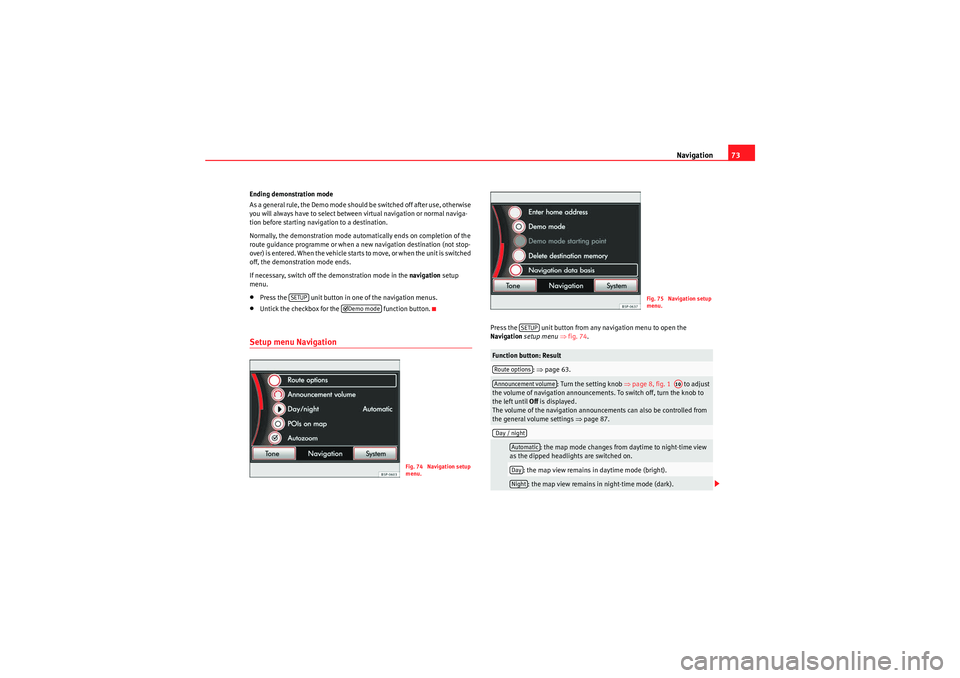
Navigation73
Ending demonstration mode
A s a ge ne ral r ule , th e D em o m od e sh ould b e s wi tche d of f a f ter use , o the r wis e
you will always have to select between virtual navigation or normal naviga-
tion before starting navigation to a destination.
Normally, the demonstration mode automatically ends on completion of the
route guidance programme or when a new navigation destination (not stop-
over) is entered. When the vehicle starts to move, or when the unit is switched
off, the demonstration mode ends.
If necessary, switch off the demonstration mode in the navigation setup
menu.•Press the unit button in one of the navigation menus.•Untick the checkbox for the function button.Setup menu Navigation
Press the unit button from any navigation menu to open the
Navigation setup menu ⇒ fig. 74 .
SETUP
�’Demo mode
Fig. 74 Navigation setup
menu.
Function button: Result
: ⇒ page 63.
: Turn the setting knob ⇒page 8, fig. 1 to adjust
the volume of navigation announcements. To switch off, turn the knob to
the left until Off is displayed.
The volume of the navigation announcements can also be controlled from
the general volume settings ⇒page 87.
: the map mode changes from daytime to night-time view
as the dipped headlights are switched on.
: the map view remains in daytime mode (bright).: the map view remains in night-time mode (dark).
Fig. 75 Navigation setup
menu.
SETUP
Route optionsAnnouncement volume
A10
Day / night
AutomaticDayNight
MediaSystem2.1_EN.book Seite 73 Donnerstag, 29. April 2010 4:18 16