ESP Seat Leon 5D 2010 MEDIA SYSTEM 2.2
[x] Cancel search | Manufacturer: SEAT, Model Year: 2010, Model line: Leon 5D, Model: Seat Leon 5D 2010Pages: 99, PDF Size: 3.66 MB
Page 2 of 99
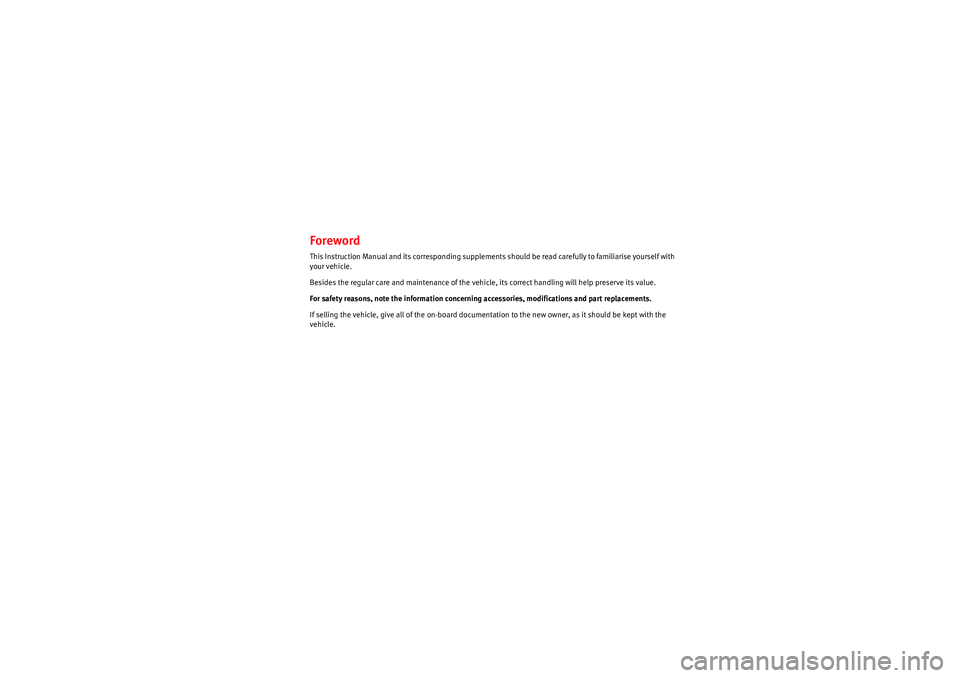
ForewordThis Instruction Manual and its corresponding supplements should be read carefully to familiarise yourself with
your vehicle.
Besides the regular care and maintenance of the vehicle, its correct handling will help preserve its value.For safety reasons, note the information concerning accessories, modifications and part replacements.
If selling the vehicle, give all of the on-board documentation to the new owner, as it should be kept with the
vehicle.
MediaSystem2.1_EN.book Seite 1 Donnerstag, 29. April 2010 4:18 16
Page 4 of 99
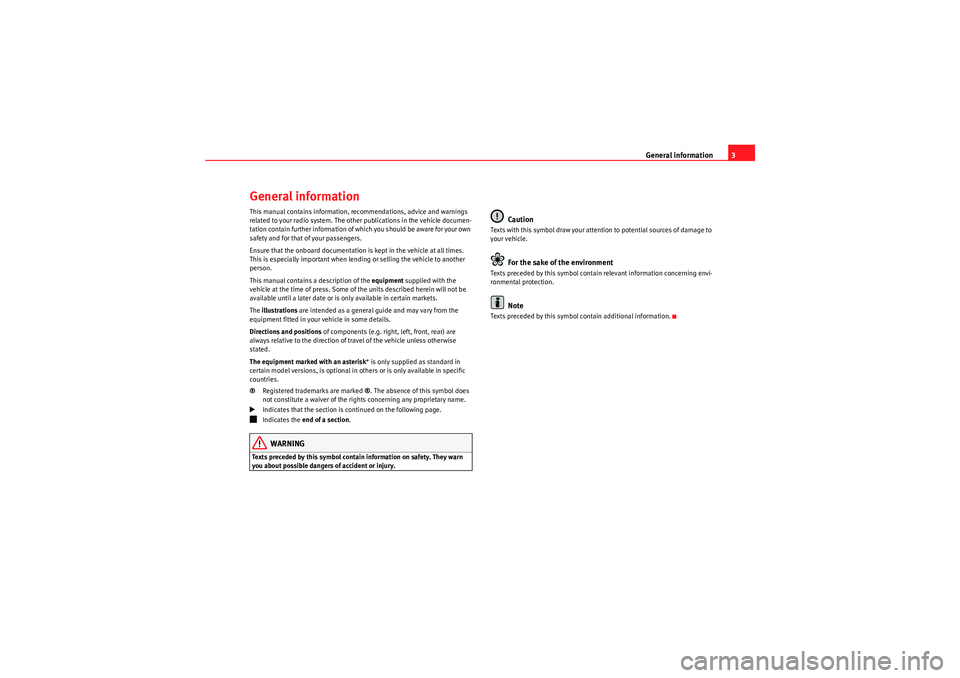
General information3
General informationThis manual contains information, recommendations, advice and warnings
related to your radio system. The other publications in the vehicle documen-
tation contain further information of which you should be aware for your own
safety and for that of your passengers.
Ensure that the onboard documentation is kept in the vehicle at all times.
This is especially important when lending or selling the vehicle to another
person.
This manual contains a description of the equipment supplied with the
vehicle at the time of press. Some of the units described herein will not be
available until a later date or is only available in certain markets.
The illustrations are intended as a general guide and may vary from the
equipment fitted in your vehicle in some details.
Directions and positions of components (e.g. right, left, front, rear) are
always relative to the direction of travel of the vehicle unless otherwise
stated.
The equipment marked with an asterisk * is only supplied as standard in
certain model versions, is optional in others or is only available in specific
countries.
® Registered trademarks are marked ®. The absence of this symbol does
not constitute a waiver of the rights concerning any proprietary name.�b
Indicates that the section is continued on the following page.
�ž
Indicates the end of a section .WARNING
Texts preceded by this symbol contai n information on safety. They warn
you about possible dangers of accident or injury.
Caution
Texts with this symbol draw your attention to potential sources of damage to
your vehicle.
For the sake of the environment
Texts preceded by this symbol contain relevant information concerning envi-
ronmental protection.
Note
Texts preceded by this symbol contain additional information.
MediaSystem2.1_EN.book Seite 3 Donnerstag, 29. April 2010 4:18 16
Page 10 of 99
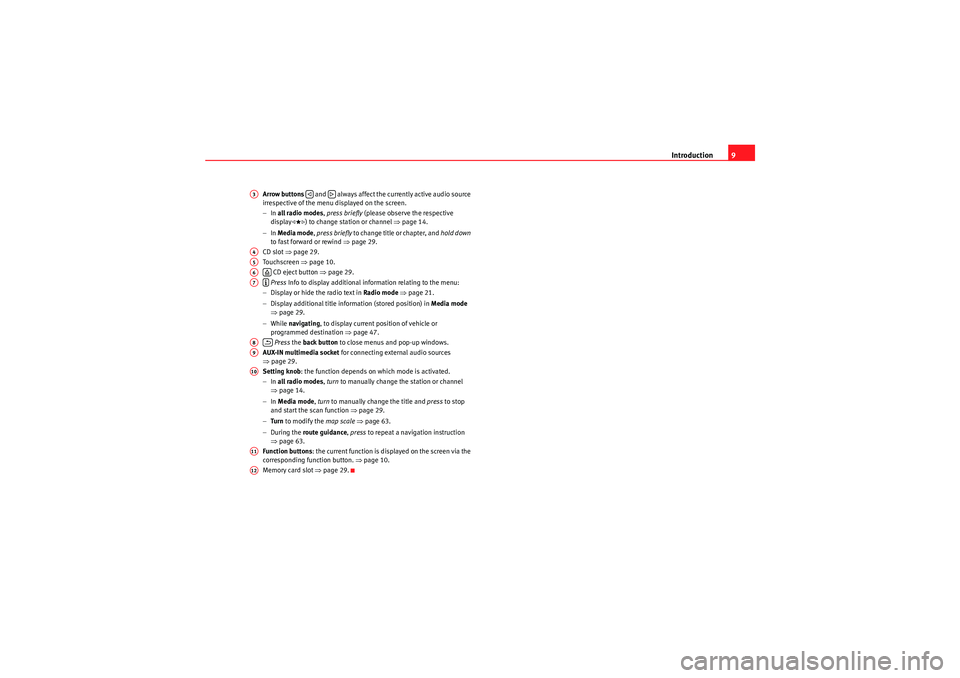
Introduction9
Arrow buttons and always affect the currently active audio source
irrespective of the menu displayed on the screen.
− In all radio modes , press briefly (please observe the respective
display
�
) to change station or channel ⇒page 14.
− In Media mode , press briefly to change title or chapter, and hold down
to fast forward or rewind ⇒page 29.
CD slot ⇒page 29.
Touch scre en ⇒page 10.
CD eject button ⇒page 29.
Press Info to display additional information relating to the menu:
− Display or hide the radio text in Radio mode ⇒ page 21.
− Display additional title information (stored position) in Media mode
⇒ page 29.
− While navigating , to display current position of vehicle or
programmed destination ⇒page 47.
Press the back button to close menus and pop-up windows.
AUX-IN multimedia socket for connecting external audio sources
⇒ page 29.
Setting knob : the function depends on which mode is activated.
− In all radio modes , turn to manually change the station or channel
⇒ page 14.
− In Media mode , turn to manually change the title and press to stop
and start the scan function ⇒page 29.
− Tu r n to modify the map scale ⇒ page 63.
− During the route guidance , press to repeat a navigation instruction
⇒ page 63.
Function buttons : the current function is displayed on the screen via the
corresponding function button. ⇒page 10.
Memory card slot ⇒page 29.
A3
�ƒ
�„
A4A5A6
�š
A7
�º
A8
�E
A9A10A11A12
MediaSystem2.1_EN.book Seite 9 Donnerstag, 29. April 2010 4:18 16
Page 14 of 99
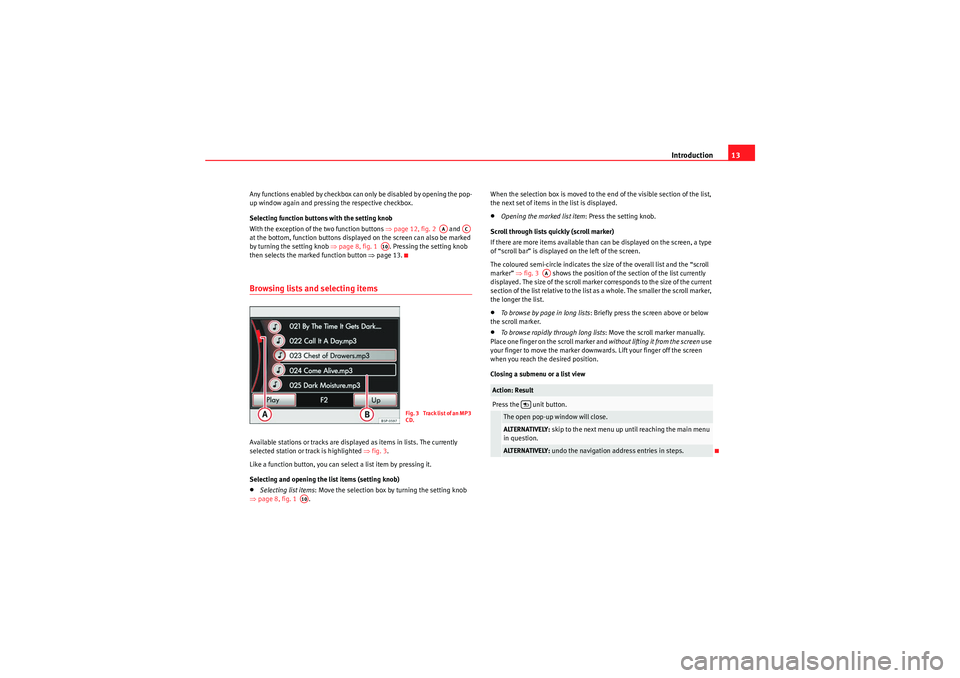
Introduction13
Any functions enabled by checkbox can only be disabled by opening the pop-
up window again and pressing the respective checkbox.
Selecting function buttons with the setting knob
With the exception of the two function buttons ⇒page 12, fig. 2 and
at the bottom, function buttons displayed on the screen can also be marked
by turning the setting knob ⇒page 8, fig. 1 . Pressing the setting knob
then selects the marked function button ⇒page 13.Browsing lists and selecting itemsAvailable stations or tracks are displayed as items in lists. The currently
selected station or track is highlighted ⇒fig. 3 .
Like a function button, you can select a list item by pressing it.
Selecting and opening the list items (setting knob)•Selecting list items : Move the selection box by turning the setting knob
⇒ page 8, fig. 1 . When the selection box is moved to the end of the visible section of the list,
the next set of items in the list is displayed.
•Opening the marked list item
: Press the setting knob.
Scroll through lists quickly (scroll marker)
If there are more items available than can be displayed on the screen, a type
of “scroll bar” is displayed on the left of the screen.
The coloured semi-circle indicates the size of the overall list and the “scroll
marker” ⇒fig. 3 shows the position of the section of the list currently
displayed. The size of the scroll marker corresponds to the size of the current
section of the list relative to the list as a whole. The smaller the scroll marker,
the longer the list.•To browse by page in long lists : Briefly press the screen above or below
the scroll marker.•To browse rapidly through long lists : Move the scroll marker manually.
Place one finger on the scroll marker and without lifting it from the screen use
your finger to move the marker downwards. Lift your finger off the screen
when you reach the desired position.
Closing a submenu or a list view
AA
AC
A10
Fig. 3 Track list of an MP3
CD.
A10
Action: ResultPress the unit button.The open pop-up window will close.ALTERNATIVELY: skip to the next menu up until reaching the main menu
in question.ALTERNATIVELY: undo the navigation address entries in steps.
AA
MediaSystem2.1_EN.book Seite 13 Donnerstag, 29. April 2010 4:18 16
Page 16 of 99

Audio mode15
•Press the unit button.
The station you are currently listening to is shown in the middle of the screen.
The “station buttons” in the main RADIO menu ⇒page 14, fig. 4 can be
displayed or hidden ⇒page 18.
Displaying station name (RDS)
If RDS is available and reception is good enough, the station name is
displayed (in page 14, fig. 5 : Radio 2 ).
The RDS (Radio Data System) is not compatible with all units and is not avail-
able everywhere or on all radio stations.
In addition, the RDS permits automatic tracking of stations, radio texts or
traffic programmes ⇒page 21.Changing frequency band
The currently selected frequency band is indicated above the station display
and in the bottom line of the screen.
Changing frequency band•In the RADIO main menu, press the unit button.•ALTERNATIVELY: Press the function button and select the range of
frequencies by pressing the corresponding button ⇒fig. 6.Changing radio station or selecting radio stations from the FM station listChange radio station by pressing the arrow buttons or .•Briefly press an arrow button or .
Depending on the arrow button settings ⇒page 19, it is only possible to
change between stored stations (display:
�
in ⇒page 19, fig. 13 ).
RADIO
Fig. 6 RADIO main menu:
Band function button.
RADIO
Band
Fig. 7 Station list: the
current station is high-
lighted.�ƒ
�„
�ƒ
�„
MediaSystem2.1_EN.book Seite 15 Donnerstag, 29. April 2010 4:18 16
Page 22 of 99
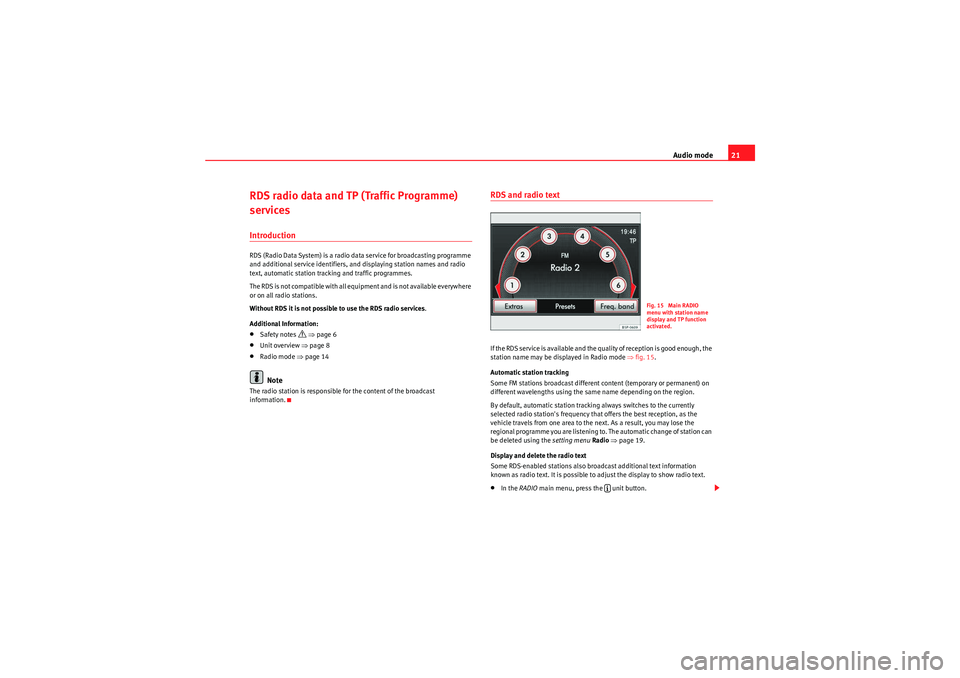
Audio mode21
RDS radio data and TP (Traffic Programme)
servicesIntroductionRDS (Radio Data System) is a radio data service for broadcasting programme
and additional service identifiers, and displaying station names and radio
text, automatic station tracking and traffic programmes.
The RDS is not compatible with all equipment and is not available everywhere
or on all radio stations.
Without RDS it is not possible to use the RDS radio services .
Additional Information:•Safety notes
�’ ⇒ page 6
•Unit overview ⇒ page 8•Radio mode ⇒page 14Note
The radio station is responsible for the content of the broadcast
information.
RDS and radio textIf the RDS service is available and the quality of reception is good enough, the
station name may be displayed in Radio mode ⇒fig. 15 .
Automatic station tracking
Some FM stations broadcast different content (temporary or permanent) on
different wavelengths using the same name depending on the region.
By default, automatic station tracking always switches to the currently
selected radio station's frequency that offers the best reception, as the
vehicle travels from one area to the next. As a result, you may lose the
regional programme you are listening to. The automatic change of station can
be deleted using the setting menu Radio ⇒ page 19.
Display and delete the radio text
Some RDS-enabled stations also broadcast additional text information
known as radio text. It is possible to adjust the display to show radio text.•In the RADIO main menu, press the unit button.
Fig. 15 Main RADIO
menu with station name
display and TP function
activated.
�º
MediaSystem2.1_EN.book Seite 21 Donnerstag, 29. April 2010 4:18 16
Page 24 of 99
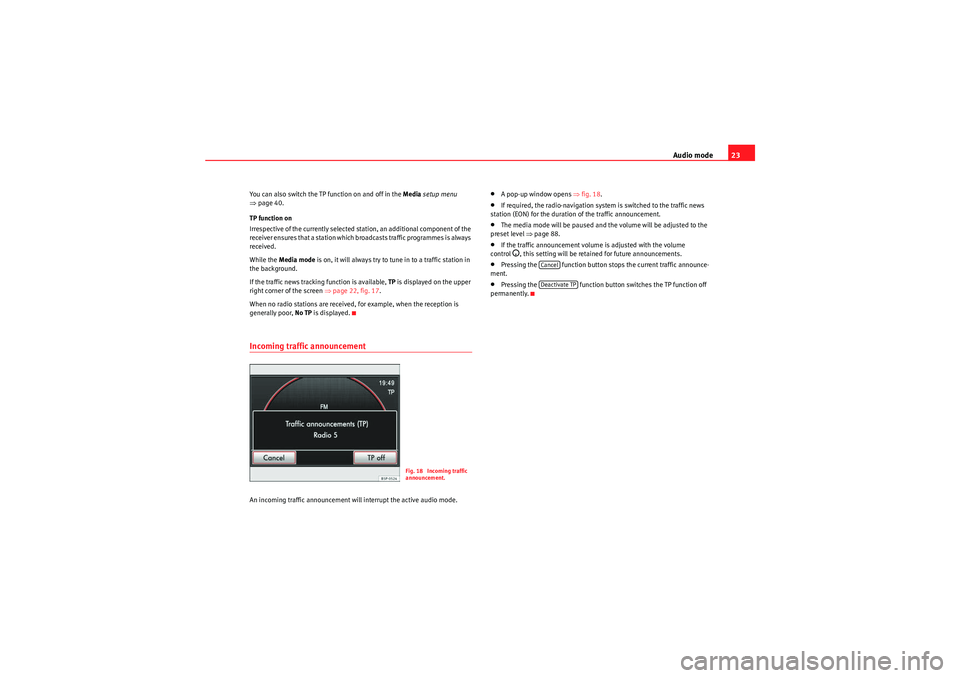
Audio mode23
You can also switch the TP function on and off in the Media setup menu
⇒ page 40.
TP function on
Irrespective of the currently selected station, an additional component of the
receiver ensures that a station which broadcasts traffic programmes is always
received.
While the Media mode is on, it will always try to tune in to a traffic station in
the background.
If the traffic news tracking function is available, TP is displayed on the upper
right corner of the screen ⇒page 22, fig. 17 .
When no radio stations are received, for example, when the reception is
generally poor, No TP is displayed.Incoming traffic announcement An incoming traffic announcement will interrupt the active audio mode.
•A pop-up window opens ⇒fig. 18.•If required, the radio-navigation system is switched to the traffic news
station (EON) for the duration of the traffic announcement.•The media mode will be paused and the volume will be adjusted to the
preset level ⇒page 88.•If the traffic announcement volume is adjusted with the volume
control
�D, this setting will be retained for future announcements.
•Pressing the function button stops the current traffic announce-
ment.•Pressing the function button switches the TP function off
permanently.
Fig. 18 Incoming traffic
announcement.
CancelDeactivate TP
MediaSystem2.1_EN.book Seite 23 Donnerstag, 29. April 2010 4:18 16
Page 25 of 99
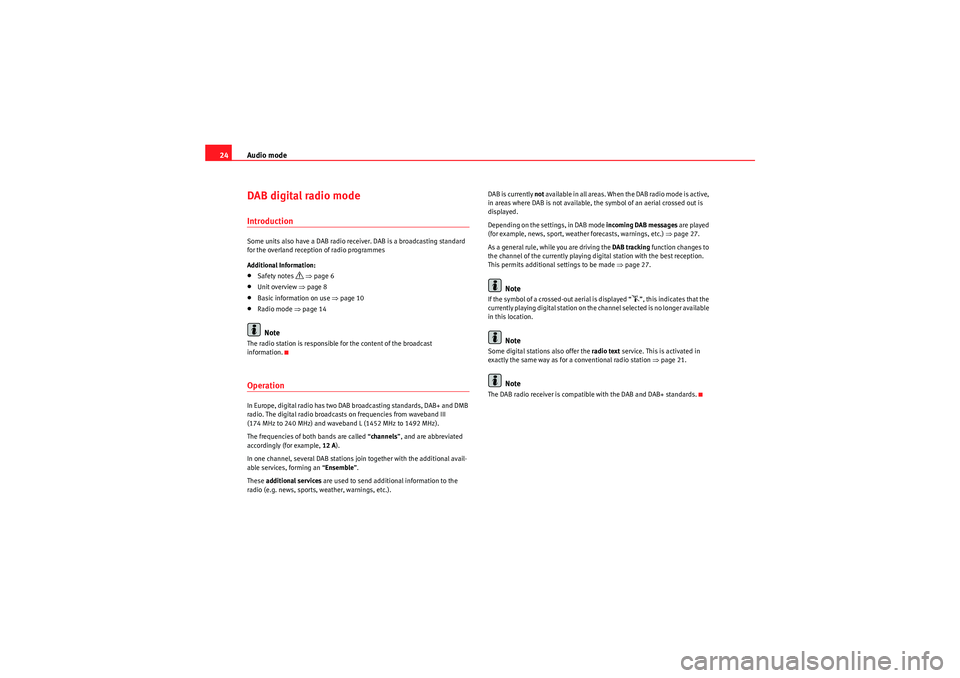
Audio mode
24DAB digital radio modeIntroductionSome units also have a DAB radio receiver. DAB is a broadcasting standard
for the overland reception of radio programmes
Additional Information:•Safety notes
�’ ⇒ page 6
•Unit overview ⇒page 8•Basic information on use ⇒page 10•Radio mode ⇒page 14Note
The radio station is responsible for the content of the broadcast
information.OperationIn Europe, digital radio has two DAB broadcasting standards, DAB+ and DMB
radio. The digital radio broadcasts on frequencies from waveband III
(174 MHz to 240 MHz) and waveband L (1452 MHz to 1492 MHz).
The frequencies of both bands are called “ channels”, and are abbreviated
accordingly (for example, 12 A).
In one channel, several DAB stations join together with the additional avail-
able services, forming an “ Ensemble”.
These additional services are used to send additional information to the
radio (e.g. news, sports, weather, warnings, etc.). DAB is currently not
available in all areas. When the DAB radio mode is active,
in areas where DAB is not available, the symbol of an aerial crossed out is
displayed.
Depending on the settings, in DAB mode incoming DAB messages are played
(for example, news, sport, weather forecasts, warnings, etc.) ⇒ page 27.
As a general rule, while you are driving the DAB tracking function changes to
the channel of the currently playing digital station with the best reception.
This permits additional settings to be made ⇒page 27.
Note
If the symbol of a crossed-out aerial is displayed “
�µ”, this indicates that the
currently playing digital station on the channel selected is no longer available
in this location.
Note
Some digital stations also offer the radio text service. This is activated in
exactly the same way as for a conventional radio station ⇒ page 21.
Note
The DAB radio receiver is compatible with the DAB and DAB+ standards.
MediaSystem2.1_EN.book Seite 24 Donnerstag, 29. April 2010 4:18 16
Page 26 of 99
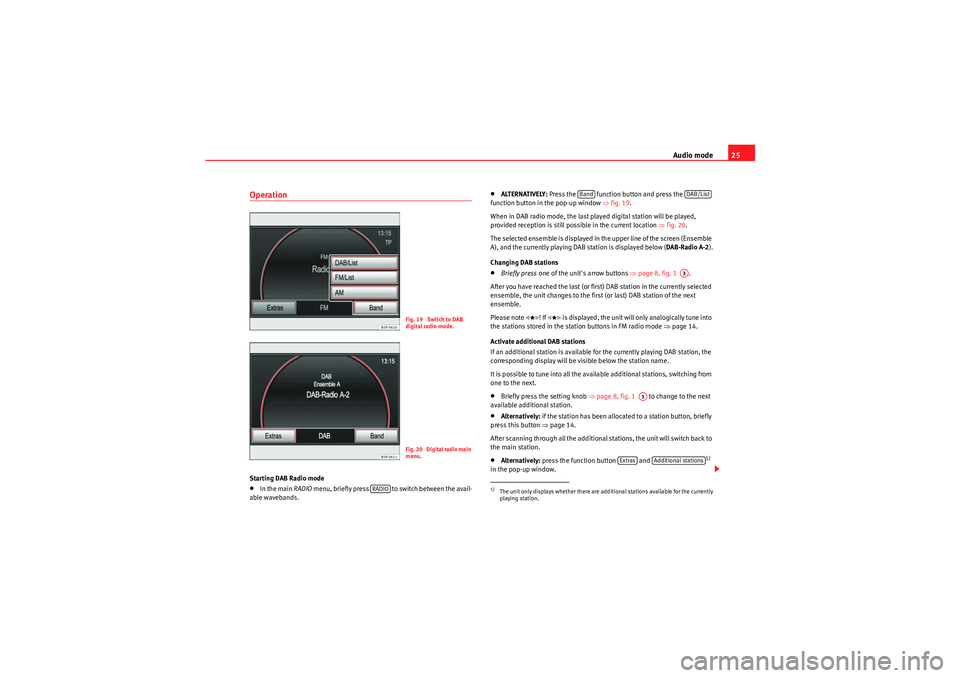
Audio mode25
OperationStarting DAB Radio mode•In the main RADIO menu, briefly press to switch between the avail-
able wavebands.
•ALTERNATIVELY: Press the function button and press the
function button in the pop-up window ⇒fig. 19 .
When in DAB radio mode, the last played digital station will be played,
provided reception is still possible in the current location ⇒fig. 20.
The selected ensemble is displayed in the upper line of the screen (Ensemble
A), and the currently playing DAB station is displayed below ( DAB-Radio A-2).
Changing DAB stations•Briefly press one of the unit's arrow buttons ⇒ page 8, fig. 1 .
After you have reached the last (or first) DAB station in the currently selected
ensemble, the unit changes to the first (or last) DAB station of the next
ensemble.
Please note
�
! If �
is displayed, the unit will only analogically tune into
the stations stored in the station buttons in FM radio mode ⇒page 14.
Activate additional DAB stations
If an additional station is available for the currently playing DAB station, the
corresponding display will be visible below the station name.
It is possible to tune into all the available additional stations, switching from
one to the next.
•Briefly press the setting knob ⇒ page 8, fig. 1 to change to the next
available additional station.•Alternatively: if the station has been allocated to a station button, briefly
press this button ⇒page 14.
After scanning through all the additional stations, the unit will switch back to
the main station.•Alternatively: press the function button and
1)
in the pop-up window.
Fig. 19 Switch to DAB
digital radio mode.Fig. 20 Digital radio main
menu.
RADIO
1)The unit only displays whether there are additional stations available for the currently
playing station.
Band
DAB/ListA3
A3
Extras
Additional stations
MediaSystem2.1_EN.book Seite 25 Donnerstag, 29. April 2010 4:18 16
Page 27 of 99
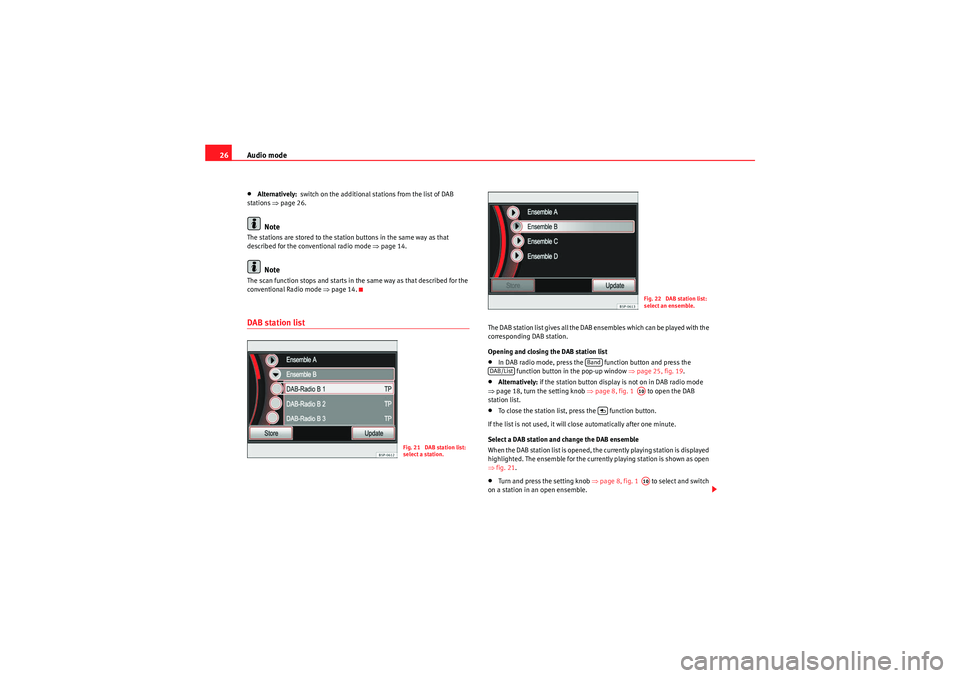
Audio mode
26•Alternatively: switch on the additional stations from the list of DAB
stations ⇒page 26.Note
The stations are stored to the station buttons in the same way as that
described for the conventional radio mode ⇒page 14.
Note
The scan function stops and starts in the same way as that described for the
conventional Radio mode ⇒page 14.DAB station list
The DAB station list gives all the DAB ensembles which can be played with the
corresponding DAB station.
Opening and closing the DAB station list•In DAB radio mode, press the function button and press the
function button in the pop-up window ⇒page 25, fig. 19 .•Alternatively:if the station button display is not on in DAB radio mode
⇒ page 18, turn the setting knob ⇒page 8, fig. 1 to open the DAB
station list.•To close the station list, press the function button.
If the list is not used, it will close automatically after one minute.
Select a DAB station and change the DAB ensemble
When the DAB station list is opened, the currently playing station is displayed
highlighted. The ensemble for the currently playing station is shown as open
⇒ fig. 21.•Turn and press the setting knob ⇒page 8, fig. 1 to select and switch
on a station in an open ensemble.
Fig. 21 DAB station list:
select a station.
Fig. 22 DAB station list:
select an ensemble.
Band
DAB/List
A10
A10
MediaSystem2.1_EN.book Seite 26 Donnerstag, 29. April 2010 4:18 16