USB Seat Leon 5D 2010 MEDIA SYSTEM 2.2
[x] Cancel search | Manufacturer: SEAT, Model Year: 2010, Model line: Leon 5D, Model: Seat Leon 5D 2010Pages: 99, PDF Size: 3.66 MB
Page 43 of 99

Audio mode
42MEDIA-IN multimedia interfaceIntroductionFor the ALHAMBRA model, depending on the version, the MEDIA-IN multi-
media interface is in the passenger storage compartment or the centre
armrest between the two front seats.
For the ALTEA, ALTEA XL, ALTEA Freetrack and LEON models, the MEDIA-IN
multimedia interface offers users a USB connector and an AUX connector,
located on the centre console in the Leon and under the front armrest in the
Alteas.
The supported file formats listed below are collectively referred to in this
manual as “audio files”.
Audio files on an external data medium connected to the MEDIA-IN multi-
media interface can be played and controlled via the radio and navigation
system.
Where this manual refers to external data media, this means USB mass
storage devices containing supported audio files, such as MP3 players,
iPods
® and USB sticks. External data media are displayed as MDI (Media
Device Interface).
The MEDIA-IN multimedia interface supplies the usual USB voltage of 5 volts.
Additional Information:
•Safety notes
�’ ⇒ page 6
•Unit overview ⇒page 8•Media mode ⇒page 29Note
The rubber mat in the storage compartment of the MEDIA-IN multimedia inter-
face can be removed.
Information on connecting a data mediumFig. 38 MEDIA-IN socket for Altea and LeonData medium connection adapter
An adapter is required to connect the external data medium to the MEDIA-IN
multimedia interface ⇒fig. 39 .
Do not use memory card adapters, USB extension cords or USB hubs!
Fig. 39 MEDIA-IN multi-
media interface
MediaSystem2.1_EN.book Seite 42 Donnerstag, 29. April 2010 4:18 16
Page 44 of 99
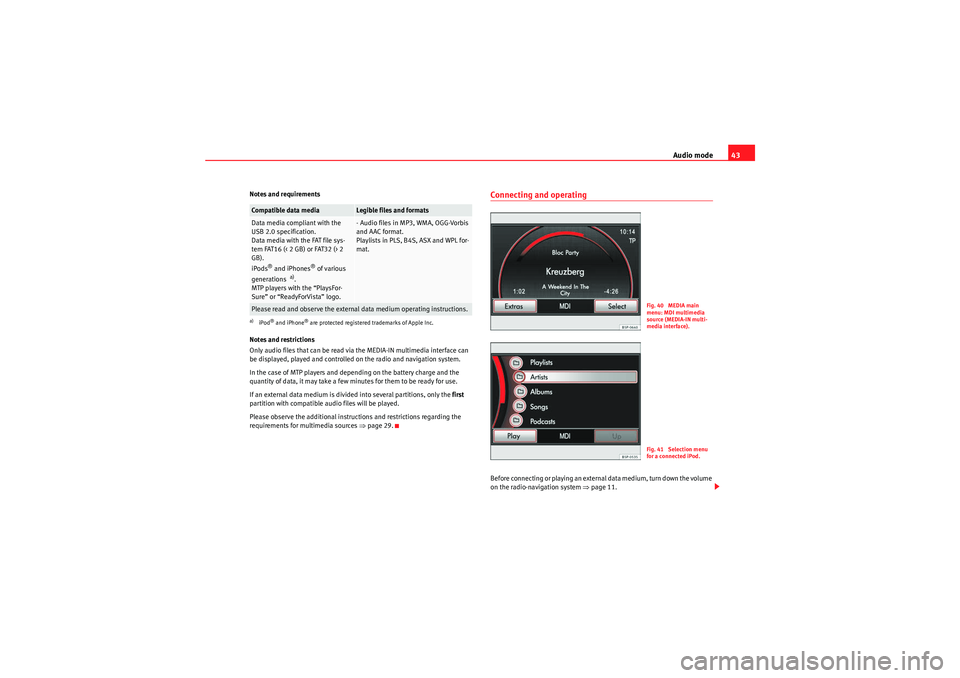
Audio mode43
Notes and requirements
Notes and restrictions
Only audio files that can be read via the MEDIA-IN multimedia interface can
be displayed, played and controlled on the radio and navigation system.
In the case of MTP players and depending on the battery charge and the
quantity of data, it may take a few minutes for them to be ready for use.
If an external data medium is divided into several partitions, only the first
partition with compatible audio files will be played.
Please observe the additional instructions and restrictions regarding the
requirements for multimedia sources ⇒page 29.
Connecting and operatingBefore connecting or playing an external data medium, turn down the volume
on the radio-navigation system ⇒ page 11.
Compatible data media
Legible files and formats
Data media compliant with the
USB 2.0 specification.
Data media with the FAT file sys-
tem FAT16 (< 2 GB) or FAT32 (> 2
GB).
iPods
® and iPhones
® of various
generations
a).
MTP players with the “PlaysFor-
Sure” or “ReadyForVista” logo.
a)iPod® and iPhone
® are protected registered trademarks of Apple Inc.
- Audio files in MP3, WMA, OGG-Vorbis
and AAC format.
Playlists in PLS, B4S, ASX and WPL for-
mat.
Please read and observe the external data medium operating instructions.
Fig. 40 MEDIA main
menu: MDI multimedia
source (MEDIA-IN multi-
media interface).Fig. 41 Selection menu
for a connected iPod.
MediaSystem2.1_EN.book Seite 43 Donnerstag, 29. April 2010 4:18 16
Page 45 of 99

Audio mode
44Connecting and disconnecting an external data medium (MDI)•Connect the appropriate adapter to the MEDIA-IN multimedia interface
⇒ page 42.•Connect the external data medium to the MEDIA-IN multimedia interface
via the adapter.•I f n e ce s sa r y, s wi tch o n t h e e x t e r na l d a ta m e d i u m o r s e l e c t t h e a p p r o p r i a t e
data mode.
Even though the display may indicate otherwise, the external data medium
may be disconnected from the MEDIA-IN multimedia interface at any time
without data loss.
Connecting or disconnecting an external data medium (MDI) - Altea, Altea XL,
Altea Freetrack, Leon
– Connecting a mass storage device or player with a USB connection
Connect the device to the USB connector of the MEDIA-IN interface.
If necessary, start playback in the external device.
– Connecting an iPod or iPhone in order to control it from the radio and
navigation system
Connect the iPod or iPhone to the MEDIA-IN interface using the cable or
special iPod adapter provided by SEAT.
– Connecting an external device to the AUX input of the MEDIA-IN interface
Connect the device to the AUX input of the MEDIA-IN interface with the
right cable.
Even though the display may indicate otherwise, the external data medium
may be disconnected from the MEDIA-IN multimedia interface at any time
without data loss.
Control through the radio and navigation system
An external data medium correctly connected to the MEDIA-IN multimedia
interface can be controlled through the radio and navigation system. Depending on the unit, when an external data medium is connected and
switched on, it is necessary to change to the radio and navigation system
manually for playback.
•Open the
MEDIA main menu.•Press the unit button to open the Media selection menu .•Press the function button to start or resume playback from the
external data medium.
Further operation of the external data medium (changing track, selecting
tracks and playback modes) is described in the appropriate chapters of this
manual ⇒page 29.
If the selected media source is disconnected from the MEDIA-IN multimedia
interface while being played, the radio and navigation system will remain in
MDI mode. Another audio source must be selected manually.
Special features. ALTEA and LEON models
Depending on the vehicle equipment, from the radio and navigation unit and
via the MEDIA-IN interface, the user can:•play and control audio files from a mass storage device or MP3 player with
USB, iPod or iPhone connection.•play audio from an external player connected to the AUX input of the
Media-In Interface•play audio from an external player connected to the AUX input of the Rear
Seat Entertainment system (if fitted in the vehicle)
Sometimes the additional auxiliary input of the Media-In interface must be
activated in order to use the MDI media source in the media selector.
Activation:•ticking the Activate AUX2 input check box in the Media Setup Menu or,•this option can also be activated using the function button in the pop-up
window which appears when you try to go to the MEDIA main menu when
there is no media source connected or activated.
MEDIAMDI
MediaSystem2.1_EN.book Seite 44 Donnerstag, 29. April 2010 4:18 16
Page 47 of 99
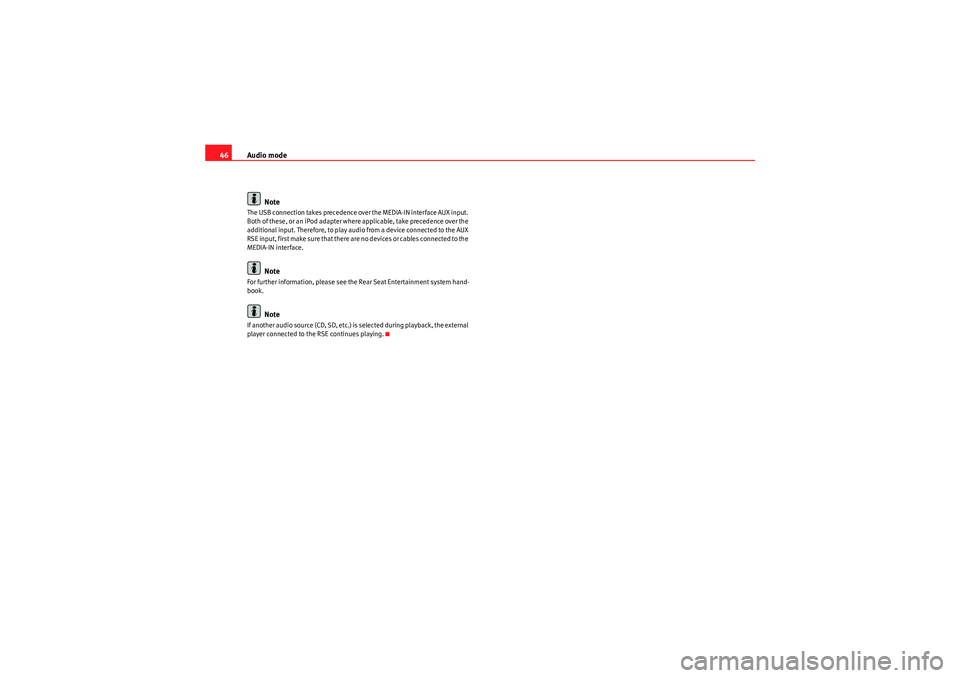
Audio mode
46
NoteThe USB connection takes precedence over the MEDIA-IN interface AUX input.
Both of these, or an iPod adapter where applicable, take precedence over the
additional input. Therefore, to play audio from a device connected to the AUX
RSE input, first make sure that there are no devices or cables connected to the
MEDIA-IN interface.
Note
For further information, please see the Rear Seat Entertainment system hand-
book.
Note
If another audio source (CD, SD, etc.) is selected during playback, the external
player connected to the RSE continues playing.
MediaSystem2.1_EN.book Seite 46 Donnerstag, 29. April 2010 4:18 16
Page 93 of 99
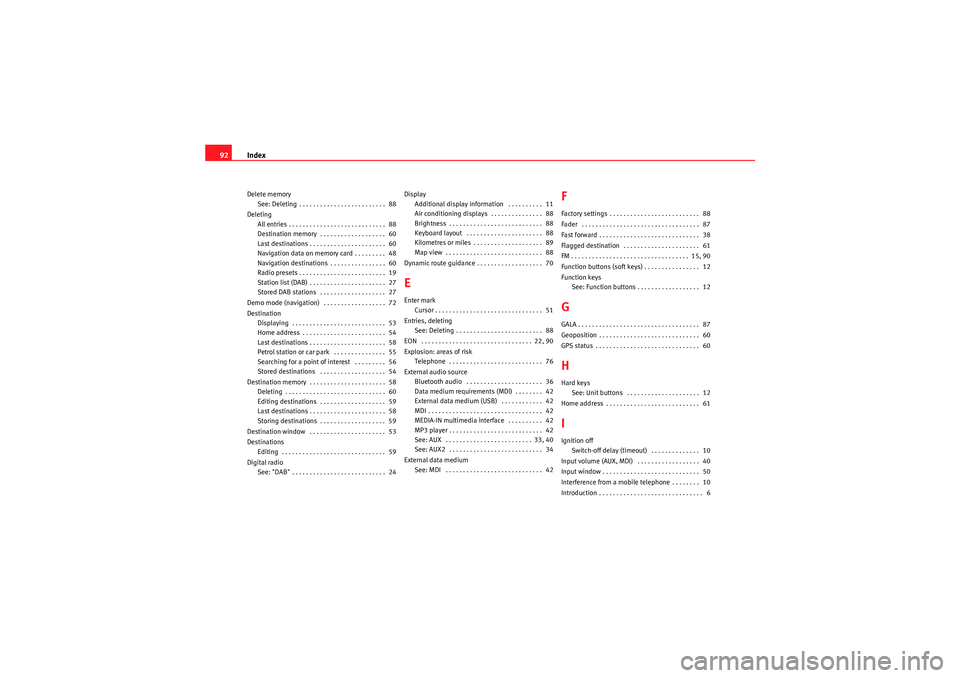
Index
92Delete memory
See: Deleting . . . . . . . . . . . . . . . . . . . . . . . . . 88
Deleting All entries . . . . . . . . . . . . . . . . . . . . . . . . . . . . 88
Destination memory . . . . . . . . . . . . . . . . . . . 60
Last destinations . . . . . . . . . . . . . . . . . . . . . . 60
Navigation data on memory card . . . . . . . . . 48
Navigation destinations . . . . . . . . . . . . . . . . 60
Radio presets . . . . . . . . . . . . . . . . . . . . . . . . . 19
Station list (DAB) . . . . . . . . . . . . . . . . . . . . . . 27
Stored DAB stations . . . . . . . . . . . . . . . . . . . 27
Demo mode (navigation) . . . . . . . . . . . . . . . . . . 72
Destination Displaying . . . . . . . . . . . . . . . . . . . . . . . . . . . 53
Home address . . . . . . . . . . . . . . . . . . . . . . . . 54
Last destinations . . . . . . . . . . . . . . . . . . . . . . 58
Petrol station or car park . . . . . . . . . . . . . . . 55
Searching for a point of interest . . . . . . . . . 56
Stored destinations . . . . . . . . . . . . . . . . . . . 54
Destination memory . . . . . . . . . . . . . . . . . . . . . . 58 Deleting . . . . . . . . . . . . . . . . . . . . . . . . . . . . . 60
Editing destinations . . . . . . . . . . . . . . . . . . . 59
Last destinations . . . . . . . . . . . . . . . . . . . . . . 58
Storing destinations . . . . . . . . . . . . . . . . . . . 59
Destination window . . . . . . . . . . . . . . . . . . . . . . 53
Destinations Editing . . . . . . . . . . . . . . . . . . . . . . . . . . . . . . 59
Digital radio See: "DAB" . . . . . . . . . . . . . . . . . . . . . . . . . . . 24 Display
Additional display information . . . . . . . . . . 11
Air conditioning displays . . . . . . . . . . . . . . . 88
Brightness . . . . . . . . . . . . . . . . . . . . . . . . . . . 88
Keyboard layout . . . . . . . . . . . . . . . . . . . . . . 88
Kilometres or miles . . . . . . . . . . . . . . . . . . . . 89
Map view . . . . . . . . . . . . . . . . . . . . . . . . . . . . 88
Dynamic route guidance . . . . . . . . . . . . . . . . . . . 70
EEnter mark Cursor . . . . . . . . . . . . . . . . . . . . . . . . . . . . . . . 51
Entries, deleting See: Deleting . . . . . . . . . . . . . . . . . . . . . . . . . 88
EON . . . . . . . . . . . . . . . . . . . . . . . . . . . . . . . . 22, 90
Explosion: areas of risk Telephone . . . . . . . . . . . . . . . . . . . . . . . . . . . 76
External audio source Bluetooth audio . . . . . . . . . . . . . . . . . . . . . . 36
Data medium requirements (MDI) . . . . . . . . 42
External data medium (USB) . . . . . . . . . . . . 42
MDI . . . . . . . . . . . . . . . . . . . . . . . . . . . . . . . . . 42
MEDIA-IN multimedia interface . . . . . . . . . . 42
MP3 player . . . . . . . . . . . . . . . . . . . . . . . . . . . 42
See: AUX . . . . . . . . . . . . . . . . . . . . . . . . . 33, 40
See: AUX2 . . . . . . . . . . . . . . . . . . . . . . . . . . . 34
External data medium See: MDI . . . . . . . . . . . . . . . . . . . . . . . . . . . . 42
FFactory settings . . . . . . . . . . . . . . . . . . . . . . . . . . 88
Fader . . . . . . . . . . . . . . . . . . . . . . . . . . . . . . . . . . 87
Fast forward . . . . . . . . . . . . . . . . . . . . . . . . . . . . . 38
Flagged destination . . . . . . . . . . . . . . . . . . . . . . 61
FM . . . . . . . . . . . . . . . . . . . . . . . . . . . . . . . . . . 15, 90
Function buttons (soft keys) . . . . . . . . . . . . . . . . 12
Function keys
See: Function buttons . . . . . . . . . . . . . . . . . . 12GGALA . . . . . . . . . . . . . . . . . . . . . . . . . . . . . . . . . . . 87
Geoposition . . . . . . . . . . . . . . . . . . . . . . . . . . . . . 60
GPS status . . . . . . . . . . . . . . . . . . . . . . . . . . . . . . 60HHard keysSee: Unit buttons . . . . . . . . . . . . . . . . . . . . . 12
Home address . . . . . . . . . . . . . . . . . . . . . . . . . . . 61IIgnition off Switch-off delay (timeout) . . . . . . . . . . . . . . 10
Input volume (AUX, MDI) . . . . . . . . . . . . . . . . . . 40
Input window . . . . . . . . . . . . . . . . . . . . . . . . . . . . 50
Interference from a mobile telephone . . . . . . . . 10
Introduction . . . . . . . . . . . . . . . . . . . . . . . . . . . . . . 6
MediaSystem2.1_EN.book Seite 92 Donnerstag, 29. April 2010 4:18 16