instrument panel Seat Leon 5D 2010 MEDIA SYSTEM 2.2
[x] Cancel search | Manufacturer: SEAT, Model Year: 2010, Model line: Leon 5D, Model: Seat Leon 5D 2010Pages: 99, PDF Size: 3.66 MB
Page 48 of 99
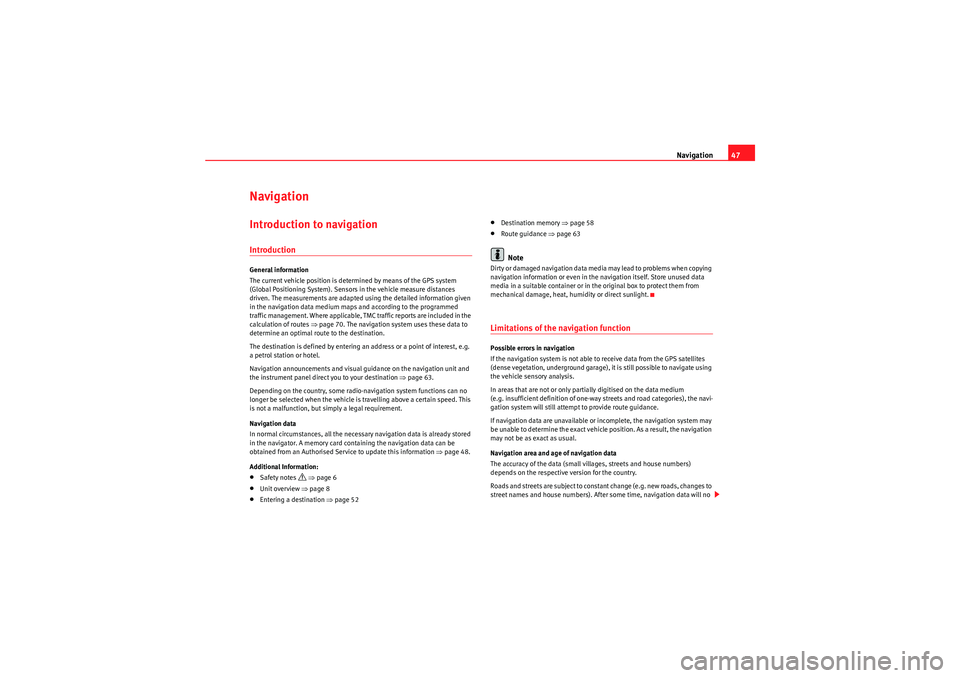
Navigation47
NavigationIntroduction to navigationIntroductionGeneral information
The current vehicle position is determined by means of the GPS system
(Global Positioning System). Sensors in the vehicle measure distances
driven. The measurements are adapted using the detailed information given
in the navigation data medium ma ps and according to the programmed
traffic management. Where applicable, TMC traffic reports are included in the
calculation of routes ⇒ page 70. The navigation system uses these data to
determine an optimal route to the destination.
The destination is defined by entering an address or a point of interest, e.g.
apetrol station or hotel.
Navigation announcements and visual guidance on the navigation unit and
the instrument panel direct you to your destination ⇒page 63.
Depending on the country, some radio-navigation system functions can no
longer be selected when the vehicle is travelling above a certain speed. This
is not a malfunction, but simply a legal requirement.
Navigation data
In normal circumstances, all the necessary navigation data is already stored
in the navigator. A memory card containing the navigation data can be
obtained from an Authorised Service to update this information ⇒page 48.
Additional Information:•Safety notes
�’ ⇒ page 6
•Unit overview ⇒ page 8•Entering a destination ⇒page 52
•Destination memory ⇒page 58•Route guidance ⇒ page 63Note
Dirty or damaged navigation data media may lead to problems when copying
navigation information or even in the navigation itself. Store unused data
media in a suitable container or in the original box to protect them from
mechanical damage, heat, humidity or direct sunlight.Limitations of the navigation functionPossible errors in navigation
If the navigation system is not able to receive data from the GPS satellites
(dense vegetation, underground garage), it is still possible to navigate using
the vehicle sensory analysis.
In areas that are not or only partially digitised on the data medium
(e.g. insufficient definition of one-way streets and road categories), the navi-
gation system will still attempt to provide route guidance.
If navigation data are unavailable or incomplete, the navigation system may
be unable to determine the exact vehicle position. As a result, the navigation
may not be as exact as usual.
Navigation area and age of navigation data
The accuracy of the data (small villages, streets and house numbers)
depends on the respective version for the country.
Roads and streets are subject to constant change (e.g. new roads, changes to
street names and house numbers). After some time, navigation data will no
MediaSystem2.1_EN.book Seite 47 Donnerstag, 29. April 2010 4:18 16
Page 76 of 99

Telephone control (Phone)75
Telephone control (Phone)IntroductionIntroductionThe telephone functions described below can be controlled from the radio
and navigation system provided there is a mobile phone switched on and
connected to the radio and navigation system.
The connection will depend on the appliance.•Link and connect a mobile phone to the radio and navigation system
⇒ page 77.•Link and connect a mobile phone through the instrument panel.
For the connection between the mobile phone and the radio and navigation
system, the mobile phone must have Bluetooth
®.
If no mobile phone is connected to the radio and navigation system, tele-
phone control will not be available.
Please observe instructions concerning the use of mobile phones in vehicles
without an external aerial ⇒page 76.
WARNING
Telephone calls and the use of the mobile phone pre-installation while
driving may distract the driver from the road and result in accident.•You should always drive with due care and attention.•Select volume settings that allow you to easily hear signals from
outside the vehicle at all times, e.g. emergency service sirens.•Your call may be cut off or you may be unable to make calls if you are in
an area with no mobile phone network coverage, an area where the network is very weak or, in some cases, in a tunnel, garage or underpass.
This also means that no emergency calls can be made.
WARNING
If your mobile phone is loose and is not securely fastened, it could be
thrown around the vehicle interior in the event of sudden braking, sharp
movements or accident and cause injury to passengers.•While the vehicle is in motion, always secure the mobile phone prop-
erly outside the airbag deployment zone.WARNING
Mobile phones may affect the operation of pacemakers. Always maintain a
suitable distance between the phone and the pacemaker.•Maintain a gap of roughly 20 centimetres between the aerials of the
mobile phone and the pacemaker, as mobile phones may affect the func-
tioning of pacemakers.•Do not keep mobile phones in breast pockets directly above pace-
makers.•Switch off the mobile phone immediately if you suspect there may be
interference.WARNING
An unfolded armrest may restrict the driver's movements causing a serious
accident.•While driving, the armrest should always be closed.WARNING (continued)
MediaSystem2.1_EN.book Seite 75 Donnerstag, 29. April 2010 4:18 16
Page 89 of 99

Settings (SETUP)
88Opening the Sound main menu•Press the unit button from any menu.•Press the function button at the bottom-left of the screen to open
the menu for changing sound and volume settings ⇒page 87, fig. 86.
The currently selected settings are indicated in the overview by the scale in
the circle
�“ next to the respective menu item ⇒page 87, fig. 86 .
Changing the balance and fader settings
•Press the function buttons , or to open the respective
settings menus for adjusting the “tone” ⇒page 87, fig. 87 .•Turn the setting knob ⇒page 8, fig. 1 or press the function button
or to alter the current setting.•Press the function button or to open the settings menu for
changing the sound focus to the left or right (balance) or to the front or rear
(fader).•Turn the setting knob or press the appropriate function button to alter the
current setting.
Changing the volume settings and adjustments
The volume settings and adjustments can be pre-defined.
While you adjust volume settings, the currently active audio source is played
at the level of the setting as you change it.•In the Sound main menu , press the function button ⇒ page 87,
fig. 86 .•Press the function button ,
⇒ page 23, or
to open the corresponding settings menu.•Turn the setting knob or press the or function button.•Pressing the function button opens a pop-up window in
which you can set the automatic audio volume reduction applied when the
parking distance warning system is active. Functional description of speed-dependent volume adjustment (GALA)
The speed dependent volume adjustment automatically increases the
volume as the vehicle speed increases.
The degree to which the volume increases with speed is adjusted on a scale
between
1 and 7.
If a low value is set, the volume rises only slightly as the speed of the vehicle
increases. At a high setting the volume is increased more. At 0 speed-
dependent volume control is switched off (display: Off).
System settings•Press the unit button and the function button to open the
settings menu.
Resetting to factory settings
The restoration of the original settings deletes all the previous entries, desti-
nations and other settings .•In the System settings menu , press the function button.•Confirm the prompt by pressing to reset the unit to its original
settings.
Other system settings
SETUPSound
Treble
Mid
Bass
A10
�€
Balance
FaderVol u m e
Max. switch-on volume
Traffic announcements (TP)
Navigation volume
Speed-dependent vol. adjustment
�€
vol. reduction
Function button: Result
: Press to select the desired language for text and voice output.
ALTERNATIVELY: select to use the language programmed on
the instrument panel.
: The keyboard in input windows has an alphabetic layout.
SETUP
SystemFactory settings
Ye s
Language
Automatic
View of keyboardABC
MediaSystem2.1_EN.book Seite 88 Donnerstag, 29. April 2010 4:18 16
Page 90 of 99
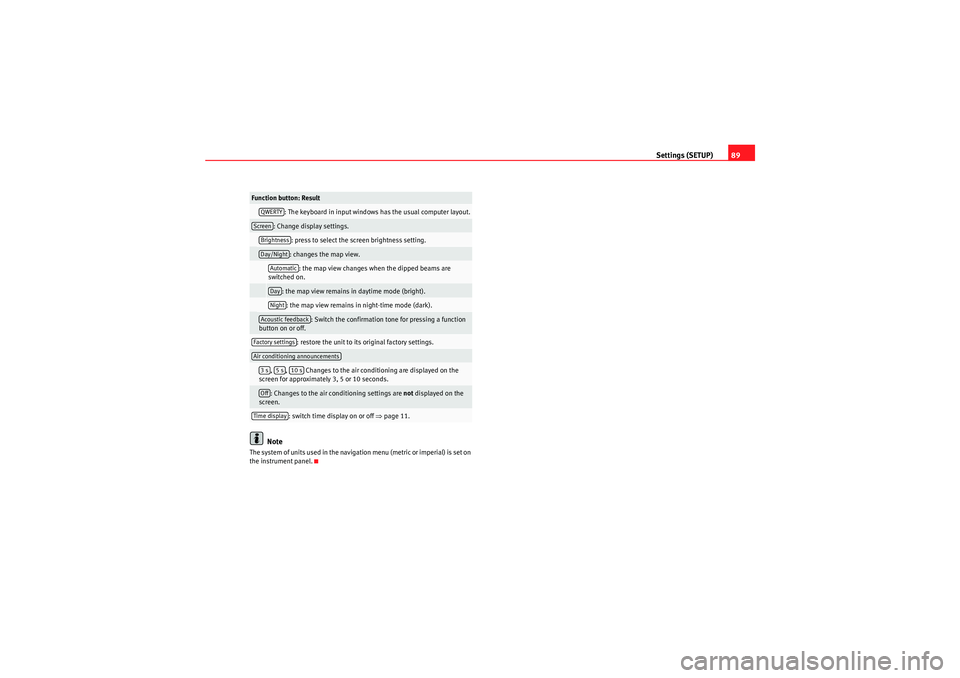
Settings (SETUP)89
Note
The system of units used in the navigation menu (metric or imperial) is set on
the instrument panel.
: The keyboard in input windows has the usual computer layout.: Change display settings.
: press to select the screen brightness setting.: changes the map view.: the map view changes when the dipped beams are
switched on.
: the map view remains in daytime mode (bright).: the map view remains in night-time mode (dark).
: Switch the confirmation tone for pressing a function
button on or off.
: restore the unit to its original factory settings.
, , Changes to the air conditioning are displayed on the
screen for approximately 3, 5 or 10 seconds.: Changes to the air conditioning settings are not displayed on the
screen.
: switch time display on or off ⇒page 11.
Function button: ResultQWERTYScreenBrightnessDay/NightAutomaticDayNightAcoustic feedbackFactory settingsAir conditioning announcements3s
5s
10 s
OffTime display
MediaSystem2.1_EN.book Seite 89 Donnerstag, 29. April 2010 4:18 16