jump start Seat Leon 5D 2010 MEDIA SYSTEM 2.2
[x] Cancel search | Manufacturer: SEAT, Model Year: 2010, Model line: Leon 5D, Model: Seat Leon 5D 2010Pages: 99, PDF Size: 3.66 MB
Page 33 of 99

Audio mode
32If the audio files contain additional track information (CD text, ID3 tag in the
case of MP3 files), the track name is displayed in the centre, with the artist
above and the album name below it ⇒page 31, fig. 25 .
Press the unit button ⇒page 8, fig. 1 to display further track informa-
tion (storage location).
The elapsed playing time and the remaining playing time of the track are
displayed in minutes and seconds on the left and right. The remaining
playing time cannot be displayed for files with variable bit rate ( VBR).Inserting and ejecting a CDThe internal CD player can play audio CDs and audio data CDs.
An audio CD or MP3 CD is indicated by CD or
�I on the screen.
Insert CD
•Hold the CD with the printed side facing up.
•Push the CD into the CD slot ⇒page 8, fig. 1 only to the point where
it is drawn in automatically.•When the CD is inserted, the play function will start automatically.
Ejecting CDs•Press the unit button.•The CD in the drive will be ejected and must be removed within
10 seconds.
If the CD is not removed within 10 seconds, it is retracted again for safety
reasons.
CD cannot be read
If the unit cannot read the CD, you are informed by a pop-up window.
Depending on the unit, the unit will try to read the illegible CD three times
before the pop-up window is opened, automatically ejecting and retracting
the CD briefly each time.•Press the function button to confirm the display and remove the CD.
If the CD is not removed within 10 seconds, it is retracted again without
changing to CD mode. The function button of the Media selection menu
remains inactive ⇒page 37. The CD must be removed manually.Note
Uneven road surfaces and strong vibrations may cause the CD to jump.
Note
If the interior temperature of the unit is too high, it will not accept or play more
CDs.
�º
A7
Fig. 26 MEDIA main
menu: CD media source.
A4
�š
OK
�K
MediaSystem2.1_EN.book Seite 32 Donnerstag, 29. April 2010 4:18 16
Page 34 of 99
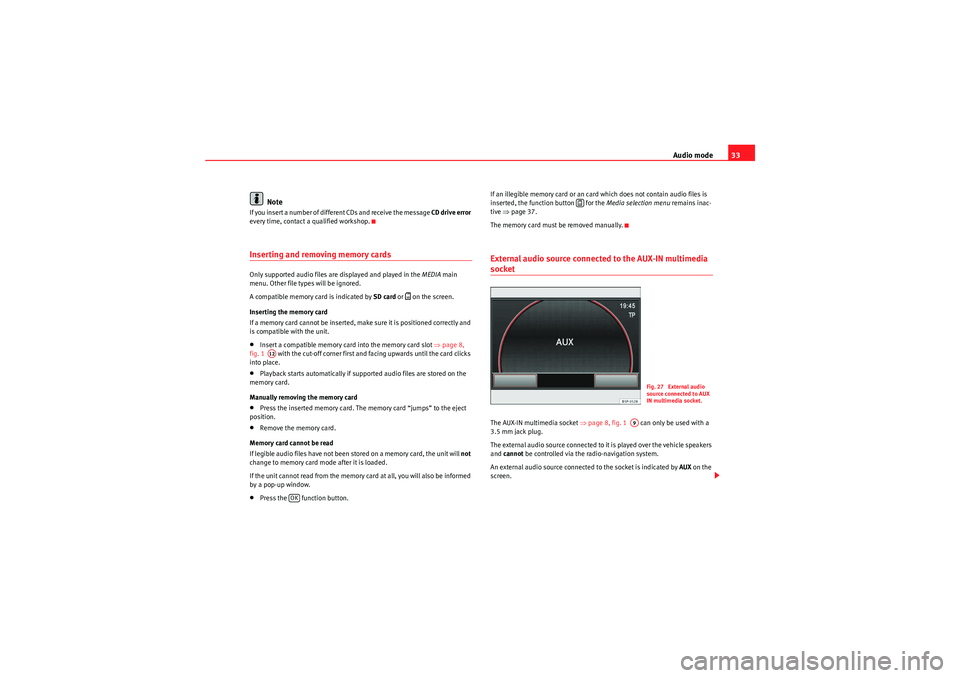
Audio mode33
Note
If you insert a number of different CDs and receive the message CD drive error
every time, contact a qualified workshop.Inserting and removing memory cardsOnly supported audio files are displayed and played in the MEDIA main
menu. Other file types will be ignored.
A compatible memory card is indicated by SD card or
�K on the screen.
Inserting the memory card
If a memory card cannot be inserted, make sure it is positioned correctly and
is compatible with the unit.
•Insert a compatible memory card into the memory card slot ⇒page 8,
fig. 1 with the cut-off corner first and facing upwards until the card clicks
into place.•Playback starts automatically if supported audio files are stored on the
memory card.
Manually removing the memory card•Press the inserted memory card. The memory card “jumps” to the eject
position.•Remove the memory card.
Memory card cannot be read
If legible audio files have not been stored on a memory card, the unit will not
change to memory card mode after it is loaded.
If the unit cannot read from the memory card at all, you will also be informed
by a pop-up window.•Press the function button. If an illegible memory card or an card which does not contain audio files is
inserted, the function button for the
Media selection menu remains inac-
tive ⇒page 37.
The memory card must be removed manually.
External audio source connected to the AUX-IN multimedia socketThe AUX-IN multimedia socket ⇒page 8, fig. 1 can only be used with a
3.5 mm jack plug.
The external audio source connected to it is played over the vehicle speakers
and cannot be controlled via the radio-navigation system.
An external audio source connected to the socket is indicated by AUX on the
screen.
A12
OK
�K
Fig. 27 External audio
source connected to AUX
IN multimedia socket.
A9
MediaSystem2.1_EN.book Seite 33 Donnerstag, 29. April 2010 4:18 16