CD player Seat Leon 5D 2010 SOUND SYSTEM 2.0
[x] Cancel search | Manufacturer: SEAT, Model Year: 2010, Model line: Leon 5D, Model: Seat Leon 5D 2010Pages: 43, PDF Size: 1.54 MB
Page 7 of 43
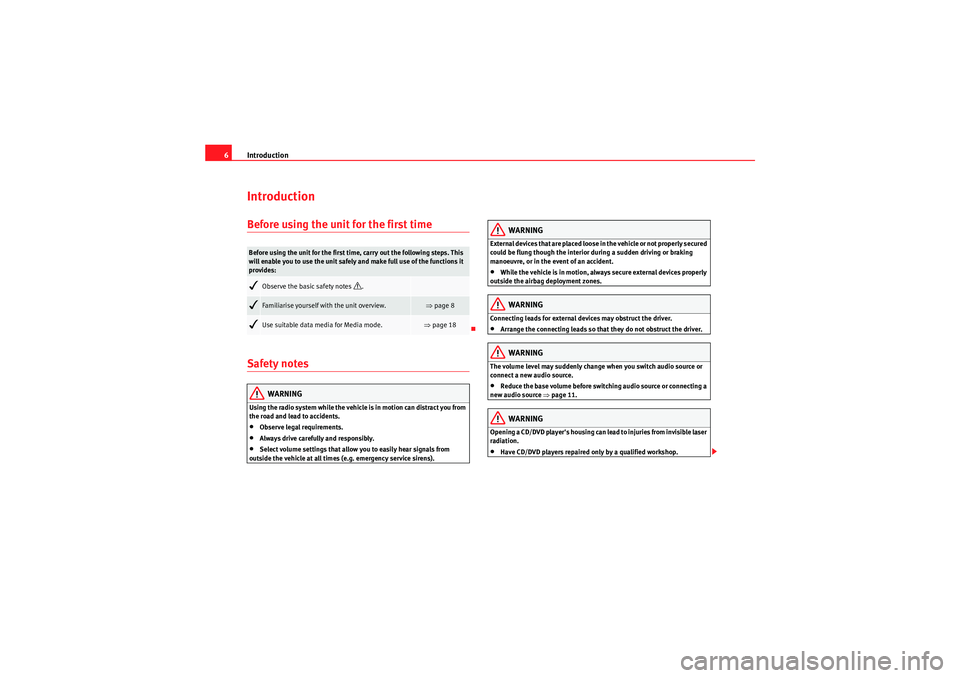
Introduction
6IntroductionBefore using the unit for the first timeSafety notes
WARNING
Using the radio system while the vehicle is in motion can distract you from
the road and lead to accidents.•Observe legal requirements.•Always drive carefully and responsibly.•Select volume settings that allow you to easily hear signals from
outside the vehicle at all times (e.g. emergency service sirens).
WARNING
External devices that are placed loose in the vehicle or not properly secured
could be flung though the interior during a sudden driving or braking
manoeuvre, or in the event of an accident.•While the vehicle is in motion, always secure external devices properly
outside the airbag deployment zones.WARNING
Connecting leads for external devices may obstruct the driver.•Arrange the connecting leads so that they do not obstruct the driver.WARNING
The volume level may suddenly change when you switch audio source or
connect a new audio source.•Reduce the base volume before switching audio source or connecting a
new audio source ⇒page 11.WARNING
Opening a CD/DVD player's housing can lead to injuries from invisible laser
radiation.•Have CD/DVD players repaired only by a qualified workshop.
Before using the unit for the first time, carry out the following steps. This
will enable you to use the unit safely and make full use of the functions it
provides:
Observe the basic safety notes
.
Familiarise yourself with the unit overview.
⇒page 8
Use suitable data media for Media mode.
⇒page 18
sound_system_2_EN Seite 6 Mittwoch, 3. März 2010 6:03 18
Page 8 of 43

Introduction7
Caution
•When inserting and removing CDs, always hold them at right angles to the
front of the unit. Inserting or removing them at an angle to the drive may lead
to scratching ⇒page 20.•Inserting a second CD while a CD is already inside or being ejected could
damage the CD player in the unit. Always wait until the CD has been ejected!Caution
Any foreign objects attached to a data medium and non-round data media
can damage the CD player.•Only clean 12-cm standard CDs should be used!
− Do not stick stickers or other items to the CDs. Stickers may peel off and
damage the drive.
− Do not insert 8-cm single CDs or non-round CDs (shaped CDs).
− Do not insert DVD-Plus discs, Dual Discs or Flip Discs, as these are
thicker than normal CDs.
sound_system_2_EN Seite 7 Mittwoch, 3. März 2010 6:03 18
Page 18 of 43
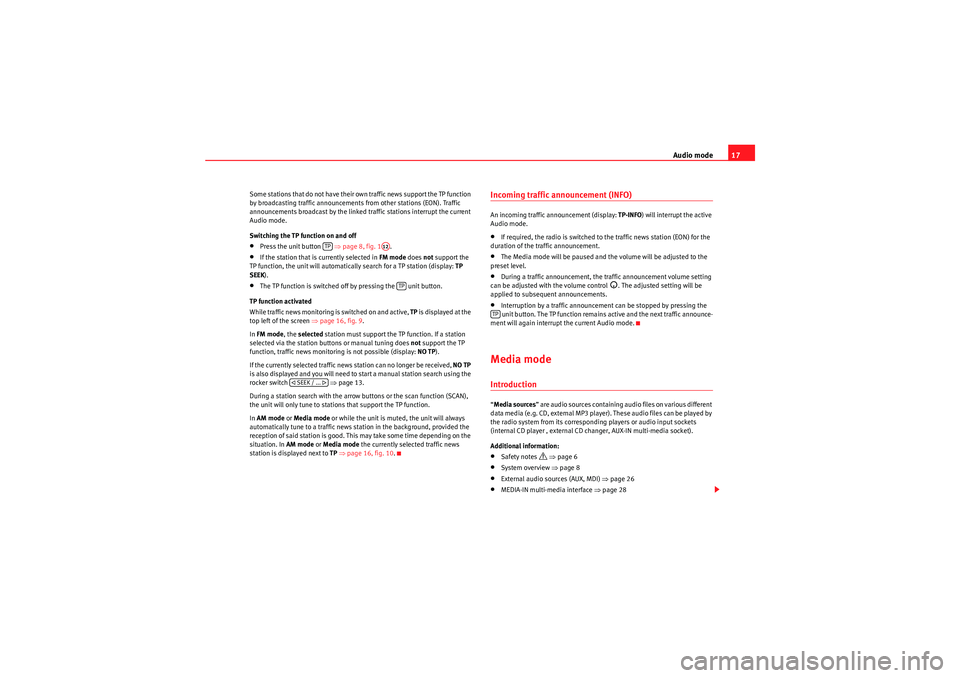
Audio mode17
Some stations that do not have their own traffic news support the TP function
by broadcasting traffic announcements from other stations (EON). Traffic
announcements broadcast by the linked traffic stations interrupt the current
Audio mode.
Switching the TP function on and off•Press the unit button ⇒ page 8, fig. 1.•If the station that is currently selected in FM mode does not support the
TP function, the unit will automatically search for a TP station (display: TP
SEEK ).•The TP function is switched off by pressing the unit button.
TP function activated
While traffic news monitoring is switched on and active, TP is displayed at the
top left of the screen ⇒page 16, fig. 9 .
In FM mode , the selected station must support the TP function. If a station
selected via the station buttons or manual tuning does not support the TP
function, traffic news monitoring is not possible (display: NO TP).
If the currently selected traffic news station can no longer be received, NO TP
is also displayed and you will need to start a manual station search using the
rocker switch ⇒ page 13.
During a station search with the arrow buttons or the scan function (SCAN),
the unit will only tune to stations that support the TP function.
In AM mode or Media mode or while the unit is muted, the unit will always
automatically tune to a traffic news station in the background, provided the
reception of said station is good. This may take some time depending on the
situation. In AM mode or Media mode the currently selected traffic news
station is displayed next to TP ⇒ page 16, fig. 10 .
Incoming traffic announcement (INFO)An incoming traffic announcement (display: TP-INFO) will interrupt the active
Audio mode.•If required, the radio is switched to the traffic news station (EON) for the
duration of the traffic announcement.•The Media mode will be paused and the volume will be adjusted to the
preset level.•During a traffic announcement, the traffic announcement volume setting
can be adjusted with the volume control
. The adjusted setting will be
applied to subsequent announcements.
•Interruption by a traffic announcement can be stopped by pressing the
unit button. The TP function remains active and the next traffic announce-
ment will again interrupt the current Audio mode.Media modeIntroduction“ Media sources ” are audio sources containing audio files on various different
data media (e.g. CD, external MP3 player). These audio files can be played by
the radio system from its corresponding players or audio input sockets
(internal CD player , external CD changer, AUX-IN multi-media socket).
Additional information:•Safety notes
⇒ page 6
•System overview ⇒ page 8•External audio sources (AUX, MDI) ⇒page 26•MEDIA-IN multi-media interface ⇒page 28
TP
A12
TP
SEEK / ...
TP
sound_system_2_EN Seite 17 Mittwoch, 3. März 2010 6:03 18
Page 19 of 43
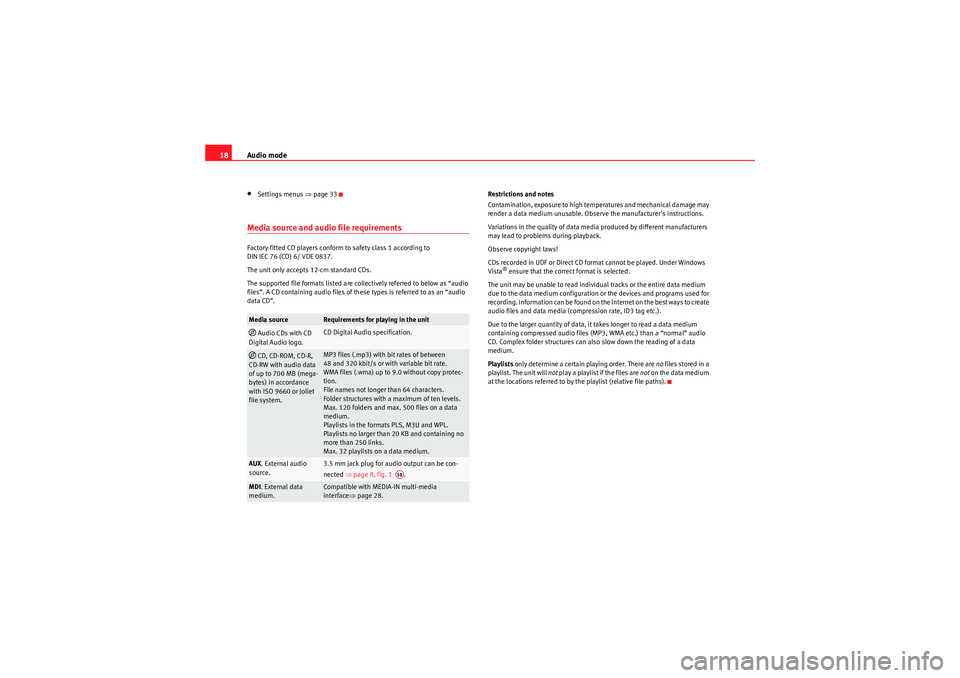
Audio mode
18•Settings menus ⇒page 33Media source and audio file requirementsFactory-fitted CD players conform to safety class 1 according to
DIN IEC 76 (CO) 6/ VDE 0837.
The unit only accepts 12-cm standard CDs.
The supported file formats listed are collectively referred to below as “audio
files”. A CD containing audio files of these types is referred to as an “audio
data CD”. Restrictions and notes
Contamination, exposure to high temperatures and mechanical damage may
render a data medium unusable. Observe the manufacturer's instructions.
Variations in the quality of data media produced by different manufacturers
may lead to problems during playback.
Observe copyright laws!
CDs recorded in UDF or Direct CD format cannot be played. Under Windows
Vista
® ensure that the correct format is selected.
The unit may be unable to read individual tracks or the entire data medium
due to the data medium configuration or the devices and programs used for
recording. Information can be found on th e Internet on the best ways to create
audio files and data media (compression rate, ID3 tag etc.).
Due to the larger quantity of data, it takes longer to read a data medium
containing compressed audio files (MP3, WMA etc.) than a “normal” audio
CD. Complex folder structures can also slow down the reading of a data
medium.
Playlists only determine a certain playing order. There are no files stored in a
playlist. The unit will not play a playlist if the files are not on the data medium
at the locations referred to by the playlist (relative file paths).
Media source
Requirements for playing in the unit
Audio CDs with CD
Digital Audio logo.
CD Digital Audio specification.
CD, CD-ROM, CD-R,
CD-RW with audio data
of up to 700 MB (mega-
bytes) in accordance
with ISO 9660 or Joliet
file system.
MP3 files (.mp3) with bit rates of between
48 and 320 kbit/s or with variable bit rate.
WMA files (.wma) up to 9.0 without copy protec-
tion.
File names not longer than 64 characters.
Folder structures with a maximum of ten levels.
Max.120folders and max.500files on a data
medium.
Playlists in the formats PLS, M3U and WPL.
Playlists no larger than 20 KB and containing no
more than 250 links.
Max. 32 playlists on a data medium.
AUX . External audio
source.
3.5 mm jack plug for audio output can be con-
nected ⇒page 8, fig. 1 .
MDI. External data
medium.
Compatible with MEDIA-IN multi-media
interface ⇒page 28.
A10
sound_system_2_EN Seite 18 Mittwoch, 3. März 2010 6:03 18
Page 28 of 43
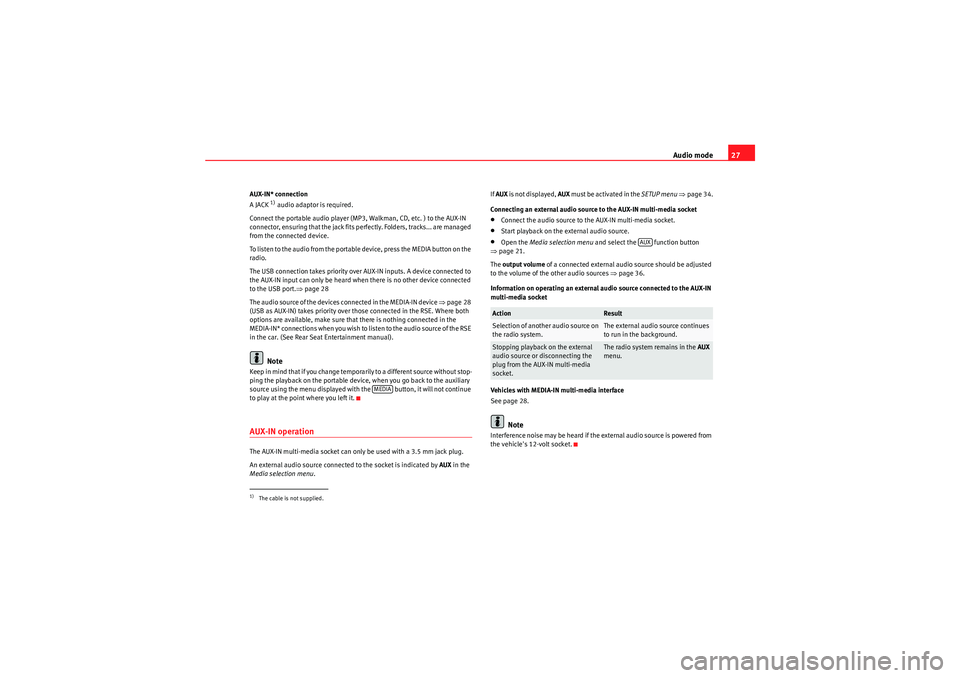
Audio mode27
AUX-IN* connection
A JACK
1) audio adaptor is required.
Connect the portable audio player (MP3, Walkman, CD, etc. ) to the AUX-IN
connector, ensuring that the jack fits perfectly. Folders, tracks... are managed
from the connected device.
To listen to the audio from the portable device, press the MEDIA button on the
radio.
The USB connection takes priority over AUX-IN inputs. A device connected to
the AUX-IN input can only be heard when there is no other device connected
to the USB port. ⇒page 28
The audio source of the devices connected in the MEDIA-IN device ⇒page 28
(USB as AUX-IN) takes priority over those connected in the RSE. Where both
options are available, make sure that there is nothing connected in the
M E D I A - I N * co n n e c t i o ns w h e n yo u wi s h to l is te n t o t h e a u d i o s o u r ce o f t h e R S E
in the car. (See Rear Seat Entertainment manual).Note
Keep in mind that if you change temporarily to a different source without stop-
ping the playback on the portable device, when you go back to the auxiliary
source using the menu displayed with the button, it will not continue
to play at the point where you left it.AUX-IN operationThe AUX-IN multi-media socket can only be used with a 3.5 mm jack plug.
An external audio source connected to the socket is indicated by AUX in the
Media selection menu . If
AUX is not displayed, AUX must be activated in the SETUP menu ⇒ page 34.
Connecting an external audio source to the AUX-IN multi-media socket
•Connect the audio source to the AUX-IN multi-media socket.•Start playback on the external audio source.•Open the Media selection menu and select the function button
⇒ page 21.
The output volume of a connected external audio source should be adjusted
to the volume of the other audio sources ⇒page 36.
Information on operating an external audio source connected to the AUX-IN
multi-media socket
Vehicles with MEDIA-IN multi-media interface
See page 28.Note
Interference noise may be heard if the external audio source is powered from
the vehicle's 12-volt socket.
1)The cable is not supplied.
MEDIA
Action
Result
Selection of another audio source on
the radio system.
The external audio source continues
to run in the background.
Stopping playback on the external
audio source or disconnecting the
plug from the AUX-IN multi-media
socket.
The radio system remains in the AUX
menu.
AUX
sound_system_2_EN Seite 27 Mittwoch, 3. März 2010 6:03 18
Page 29 of 43
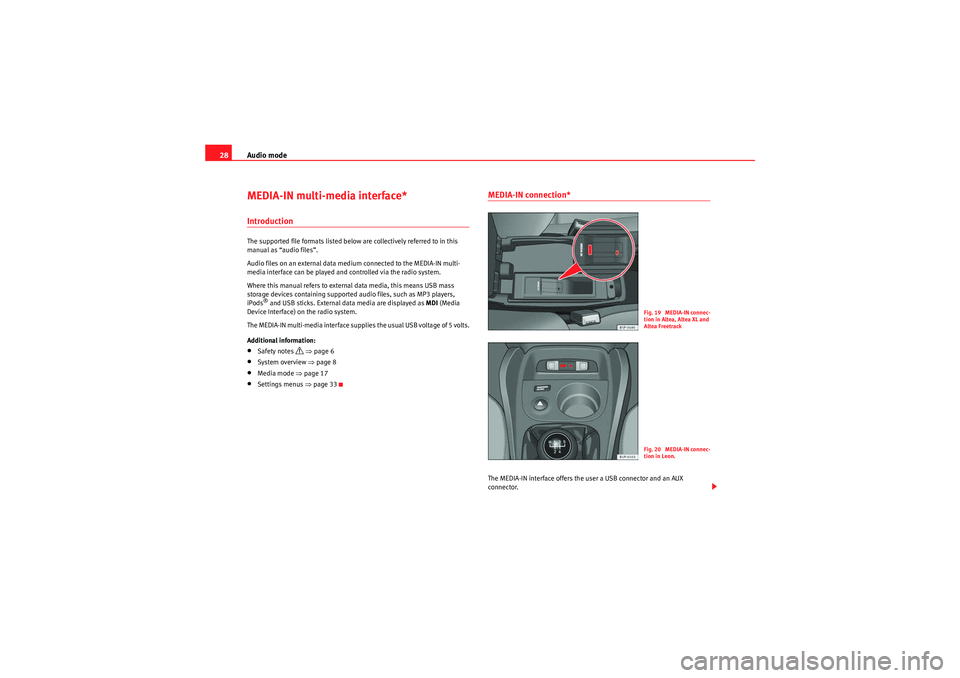
Audio mode
28MEDIA-IN multi-media interface*IntroductionThe supported file formats listed below are collectively referred to in this
manual as “audio files”.
Audio files on an external data medium connected to the MEDIA-IN multi-
media interface can be played and controlled via the radio system.
Where this manual refers to external data media, this means USB mass
storage devices containing supported audio files, such as MP3 players,
iPods
® and USB sticks. External data media are displayed as MDI (Media
Device Interface) on the radio system.
The MEDIA-IN multi-media interface supplies the usual USB voltage of 5 volts.
Additional information:
•Safety notes
⇒ page 6
•System overview ⇒page 8•Media mode ⇒page 17•Settings menus ⇒page 33
MEDIA-IN connection*The MEDIA-IN interface offers the user a USB connector and an AUX
connector.
F ig. 19 ME DIA-IN connec-
tion in Altea, Altea XL and
Altea FreetrackF ig. 20 ME DIA-IN connec-
tion in Leon.
sound_system_2_EN Seite 28 Mittwoch, 3. März 2010 6:03 18
Page 30 of 43

Audio mode29
This operation mode permits any of the following elements to be connected:•USB mode: A storage device with USB connection. The connection is
directly done into the USB port.•iPod® mode: To connect an iPod device, an adapter cable or device is
required (SEAT brand), depending on the vehicle. This cable/device is
connected to the iPod at one end and has USB and audio JACK
2) connections
at the other end.
•Auxiliary connection mode: A portable audio player device (MP3,
Walkman, CD, etc...). Connection is through a JACK-JACK audio adapter
2)
⇒ page 26.
Insert a device in the MEDIA-IN* connections
Insert the necessary connectors in the USB/ auxiliary/ iPod® connections,
depending on the equipment to be connected ( USB, iPod®, MP3, Walkman,
etc...), making sure that the pins are correctly connected.
A USB or iPod® device is controlled through the radio controls.
A por table device with audio output is directly controlled from the equipment
connected.
Selecting the source connected
See page 21.
Note
•iPod® is a registered trademark of Apple Computer, Inc.•If you are not in USB/iPod® mode (e.g. in FM) when the button is
pressed, the last selected source will start to play (where available).•Consult the list of compatible iPods with your Authorised Service
Centre.
Connecting and operatingFig. 21 MEDIA-IN mode: MDI displayed in the top line of the screen.
Fig. 22 MEDIA-IN mode: searching the folder structure of an MDI source.Before connecting or playing an external data medium, turn down the base
volume on the radio system ⇒page 11.
Connecting and disconnecting an external data medium•Connect the appropriate adapter to the MEDIA-IN multi-media interface
⇒ page 28.•Connect the external data medium to the MEDIA-IN multi-media interface
via the adapter.•I f n e ce ssa r y, s w i tch o n t h e e x te r na l d a t a m e d i u m o r s e l e c t t h e a p p r o p r i a t e
data mode.
2)The cable is not supplied.
MEDIA
sound_system_2_EN Seite 29 Mittwoch, 3. März 2010 6:03 18
Page 32 of 43

Audio mode31
•Only external data devices or USB mass storage devices complying with
the USB 2.0 specification can be used.•Partition of an external data device shall be in accordance with the file
system, FAT16 (< 2 GB) or FAT32 (> 2 GB) (FAT: File Allocation Table).•MTP (Media Transfer Protocol) players, recognised by the commercial
name “PlaysForSure” or “ReadyForVista ”, are highly sensitive to factors
including the battery charge and the volume of data in the MEDIA-IN multi-
media interface requests. It may take several minutes before an MTP player is
ready to play.•When playing large capacity hard discs with several files and a complex
data structure (several folders and subfolders, non-playable files, etc.) it may
take some time to read the audio files. The reaction time may also be influ-
enced by the connected device.•The structure of the folders in the external data device shall not exceed a
depth of eight folder levels. A folder should not contain more than 1,000
entries.•The use of USB cable extensions and USB hubs may cause operating
errors.•If an external data device is divided into various partitions, only the first
partition with compatible audio files will be played.•Memory card adapters can not be used, their use may cause operating
errors.•If an MP3 player is updated via the manufacturer (firmware update) this
may lead to operating errors.•An external data device should be connected first or select the corre-
sponding data mode.•Compatible formats include: MP3, WMA, OGG-Vorbis, AAC.•Please refer to the respective manufacturer's manual for instructions on
the operation of the external data medium. Compatible file formats
The use of file formats which can be played on this equipment is the same as
for compressed audio files in MP3 format and will not be explained further in
this manual.
•The radio and navigation equipment can be used to play and control
audio files in MP3, WMA, OGG Vorbis and AAC format from an external data
device.•Playlists in PLS, B4S, ASX and WPL format are compatible.•W M A ( W i n d o w s M e d i a A u d i o ) a u d i o f il e s ca n o n l y b e p la y e d i f t h e y a r e n o t
protected by authors' rights with the DRM (Digital Rights Management)
system.•Generally, files with anti-copy protection can not be played (e.g. M4P).•Files in 3GP format and “WMA lossless” file types can not be played.
Check there are no MP3 files stored in the playlist. A playlist only defines a
certain order of play. If a playlist is not played, check whether the “route data”
is correct, that is, whether the MP3 files are stored in the data device to which
the playlist refers.WARNING
•The connected audio devices must be protected from possible mechan-
ical damage and other kind of wear.•We do not hold responsible for any possible damage on the connected
devices.•The connection of USB devices is sensitive to interference from mobile
telephones. Mobile telephones should not be left next to the USB when
this is connected, to prevent distortion.•The connected audio devices must be protected from possible mechan-
ical damage and other kind of wear.•Objects which are not secured in the vehicle compartment may inter-
fere with driving and could result in serious injury.
sound_system_2_EN Seite 31 Mittwoch, 3. März 2010 6:03 18
Page 39 of 43
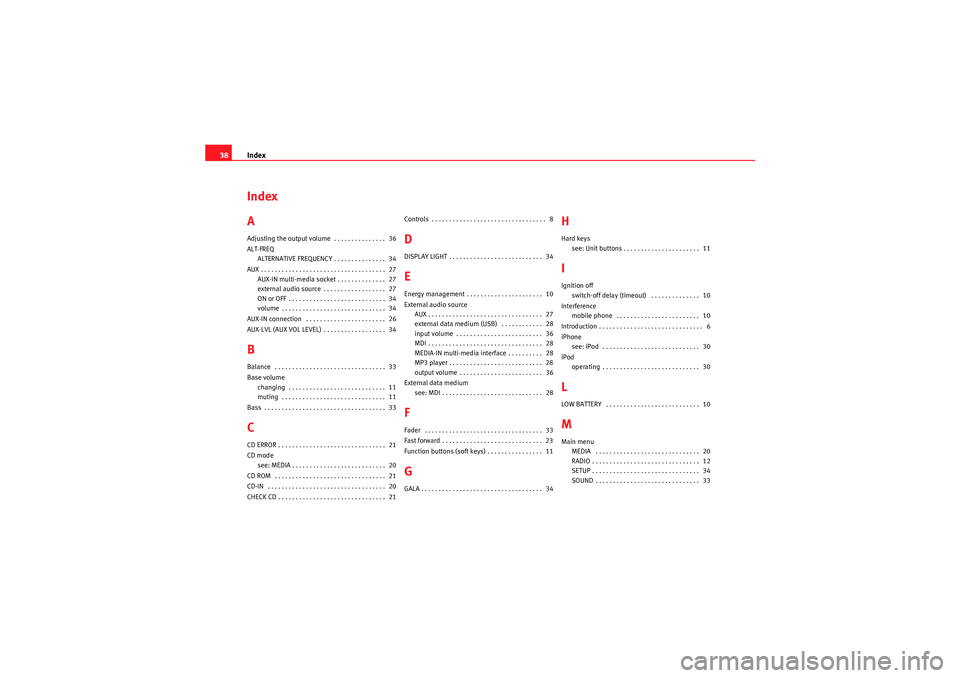
Index
38Index
AAdjusting the output volume . . . . . . . . . . . . . . . 36
ALT-FREQ
ALTERNATIVE FREQUENCY . . . . . . . . . . . . . . . 34
AUX . . . . . . . . . . . . . . . . . . . . . . . . . . . . . . . . . . . . \
27 AUX-IN multi-media socket . . . . . . . . . . . . . . 27
external audio source . . . . . . . . . . . . . . . . . . 27
ON or OFF . . . . . . . . . . . . . . . . . . . . . . . . . . . . 34
volume . . . . . . . . . . . . . . . . . . . . . . . . . . . . . . 34
AUX-IN connection . . . . . . . . . . . . . . . . . . . . . . . 26
AUX-LVL (AUX VOL LEVEL) . . . . . . . . . . . . . . . . . . 34BBalance . . . . . . . . . . . . . . . . . . . . . . . . . . . . . . . . 33
Base volume changing . . . . . . . . . . . . . . . . . . . . . . . . . . . . 11
muting . . . . . . . . . . . . . . . . . . . . . . . . . . . . . . 11
Bass . . . . . . . . . . . . . . . . . . . . . . . . . . . . . . . . . . . 33CCD ERROR . . . . . . . . . . . . . . . . . . . . . . . . . . . . . . . 21
CD mode see: MEDIA . . . . . . . . . . . . . . . . . . . . . . . . . . . 20
CD ROM . . . . . . . . . . . . . . . . . . . . . . . . . . . . . . . . 21
CD-IN . . . . . . . . . . . . . . . . . . . . . . . . . . . . . . . . . . 20
CHECK CD . . . . . . . . . . . . . . . . . . . . . . . . . . . . . . . 21 Controls . . . . . . . . . . . . . . . . . . . . . . . . . . . . . . . . . 8
DDISPLAY LIGHT . . . . . . . . . . . . . . . . . . . . . . . . . . . 34EEnergy management . . . . . . . . . . . . . . . . . . . . . . 10
External audio source
AUX . . . . . . . . . . . . . . . . . . . . . . . . . . . . . . . . . 27
external data medium (USB) . . . . . . . . . . . . 28
input volume . . . . . . . . . . . . . . . . . . . . . . . . . 36
MDI . . . . . . . . . . . . . . . . . . . . . . . . . . . . . . . . . 28
MEDIA-IN multi-media interface . . . . . . . . . . 28
MP3 player . . . . . . . . . . . . . . . . . . . . . . . . . . . 28
output volume . . . . . . . . . . . . . . . . . . . . . . . . 36
External data medium see: MDI . . . . . . . . . . . . . . . . . . . . . . . . . . . . . 28FFader . . . . . . . . . . . . . . . . . . . . . . . . . . . . . . . . . . 33
Fast forward . . . . . . . . . . . . . . . . . . . . . . . . . . . . . 23
Function buttons (soft keys) . . . . . . . . . . . . . . . . 11GGALA . . . . . . . . . . . . . . . . . . . . . . . . . . . . . . . . . . . 34
HHard keyssee: Unit buttons . . . . . . . . . . . . . . . . . . . . . . 11IIgnition offswitch-off delay (timeout) . . . . . . . . . . . . . . 10
Interference mobile phone . . . . . . . . . . . . . . . . . . . . . . . . 10
Introduction . . . . . . . . . . . . . . . . . . . . . . . . . . . . . . 6
iPhone see: iPod . . . . . . . . . . . . . . . . . . . . . . . . . . . . 30
iPod operating . . . . . . . . . . . . . . . . . . . . . . . . . . . . 30LLOW BATTERY . . . . . . . . . . . . . . . . . . . . . . . . . . . 10MMain menuMEDIA . . . . . . . . . . . . . . . . . . . . . . . . . . . . . . 20
RADIO . . . . . . . . . . . . . . . . . . . . . . . . . . . . . . . 12
SETUP . . . . . . . . . . . . . . . . . . . . . . . . . . . . . . . 34
SOUND . . . . . . . . . . . . . . . . . . . . . . . . . . . . . . 33
sound_system_2_EN Seite 38 Mittwoch, 3. März 2010 6:03 18