ESP Seat Leon 5D 2010 SOUND SYSTEM 2.0
[x] Cancel search | Manufacturer: SEAT, Model Year: 2010, Model line: Leon 5D, Model: Seat Leon 5D 2010Pages: 43, PDF Size: 1.54 MB
Page 2 of 43
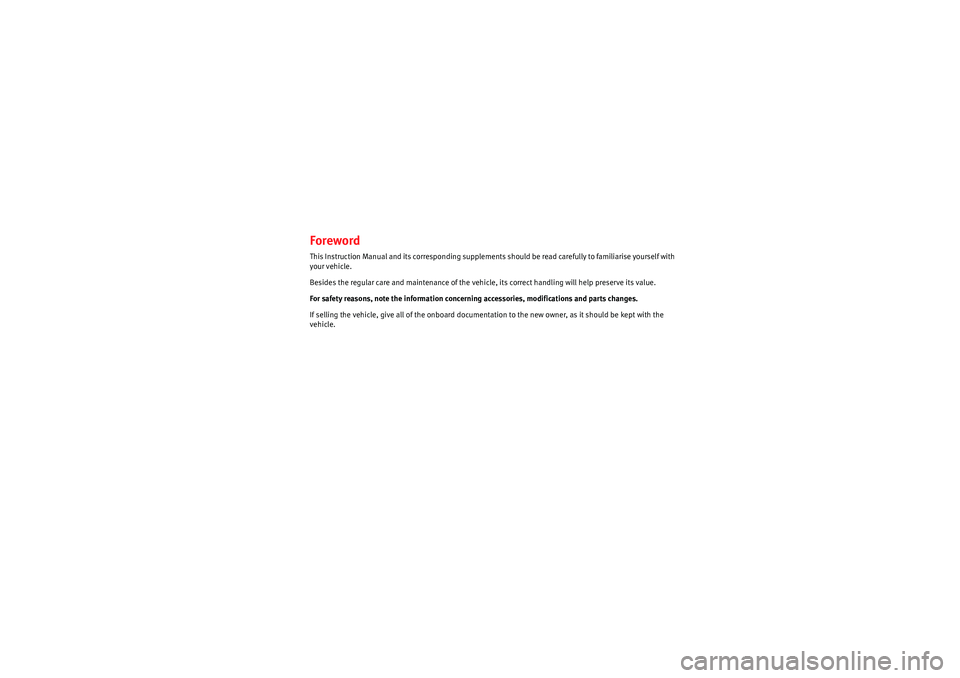
ForewordThis Instruction Manual and its corresponding supplements should be read carefully to familiarise yourself with
your vehicle.
Besides the regular care and maintenance of the vehicle, its correct handling will help preserve its value.
For safety reasons, note the information concerning accessories, modifications and parts changes.
If selling the vehicle, give all of the onboard documentation to the new owner, as it should be kept with the
vehicle.
sound_system_2_EN Seite 1 Mittwoch, 3. März 2010 6:03 18
Page 4 of 43
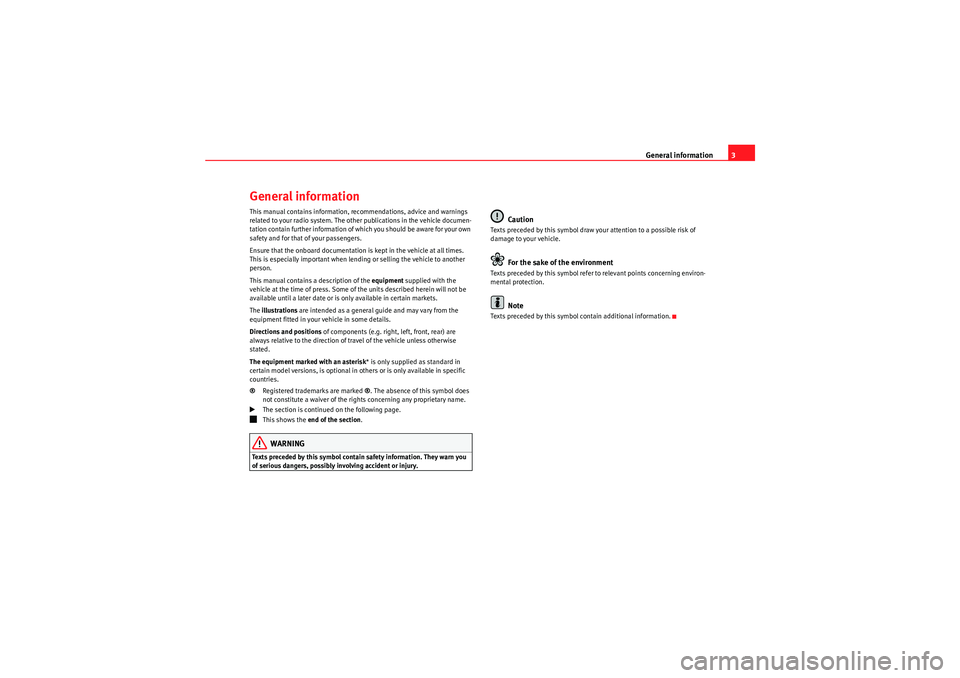
General information3
General informationThis manual contains information, recommendations, advice and warnings
related to your radio system. The other publications in the vehicle documen-
tation contain further information of which you should be aware for your own
safety and for that of your passengers.
Ensure that the onboard documentation is kept in the vehicle at all times.
This is especially important when lending or selling the vehicle to another
person.
This manual contains a description of the equipment supplied with the
vehicle at the time of press. Some of the units described herein will not be
available until a later date or is only available in certain markets.
The illustrations are intended as a general guide and may vary from the
equipment fitted in your vehicle in some details.
Directions and positions of components (e.g. right, left, front, rear) are
always relative to the direction of travel of the vehicle unless otherwise
stated.
The equipment marked with an asterisk * is only supplied as standard in
certain model versions, is optional in others or is only available in specific
countries.
® Registered trademarks are marked ®. The absence of this symbol does
not constitute a waiver of the rights concerning any proprietary name.
The section is continued on the following page.
This shows the end of the section .WARNING
Texts preceded by this symbol contai n safety information. They warn you
of serious dangers, possibly involving accident or injury.
Caution
Texts preceded by this symbol draw your attention to a possible risk of
damage to your vehicle.
For the sake of the environment
Texts preceded by this symbol refer to relevant points concerning environ-
mental protection.
Note
Texts preceded by this symbol contain additional information.
sound_system_2_EN Seite 3 Mittwoch, 3. März 2010 6:03 18
Page 7 of 43
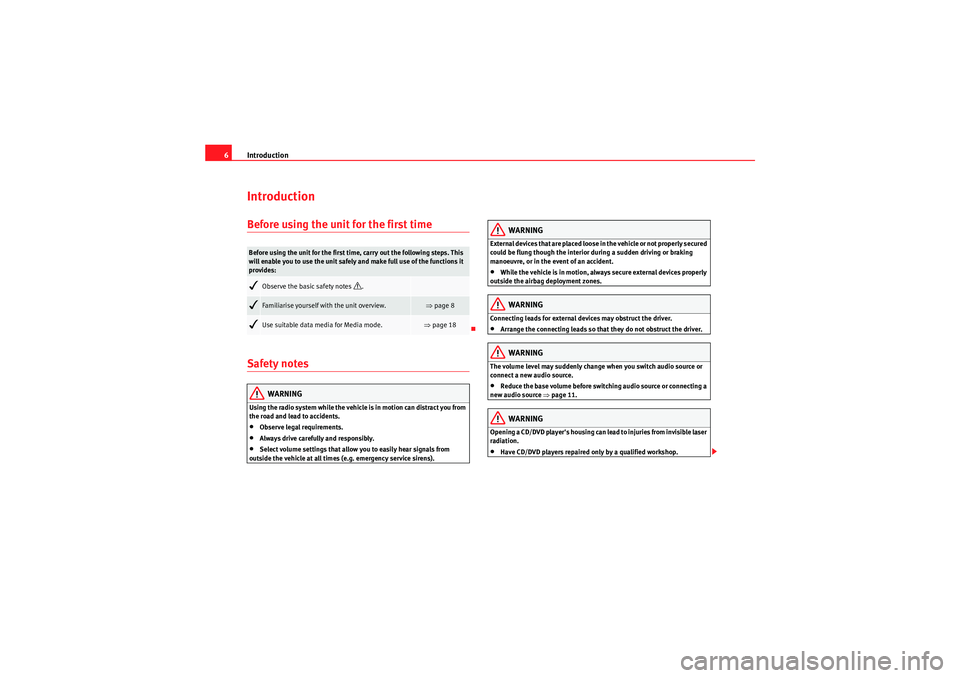
Introduction
6IntroductionBefore using the unit for the first timeSafety notes
WARNING
Using the radio system while the vehicle is in motion can distract you from
the road and lead to accidents.•Observe legal requirements.•Always drive carefully and responsibly.•Select volume settings that allow you to easily hear signals from
outside the vehicle at all times (e.g. emergency service sirens).
WARNING
External devices that are placed loose in the vehicle or not properly secured
could be flung though the interior during a sudden driving or braking
manoeuvre, or in the event of an accident.•While the vehicle is in motion, always secure external devices properly
outside the airbag deployment zones.WARNING
Connecting leads for external devices may obstruct the driver.•Arrange the connecting leads so that they do not obstruct the driver.WARNING
The volume level may suddenly change when you switch audio source or
connect a new audio source.•Reduce the base volume before switching audio source or connecting a
new audio source ⇒page 11.WARNING
Opening a CD/DVD player's housing can lead to injuries from invisible laser
radiation.•Have CD/DVD players repaired only by a qualified workshop.
Before using the unit for the first time, carry out the following steps. This
will enable you to use the unit safely and make full use of the functions it
provides:
Observe the basic safety notes
.
Familiarise yourself with the unit overview.
⇒page 8
Use suitable data media for Media mode.
⇒page 18
sound_system_2_EN Seite 6 Mittwoch, 3. März 2010 6:03 18
Page 14 of 43
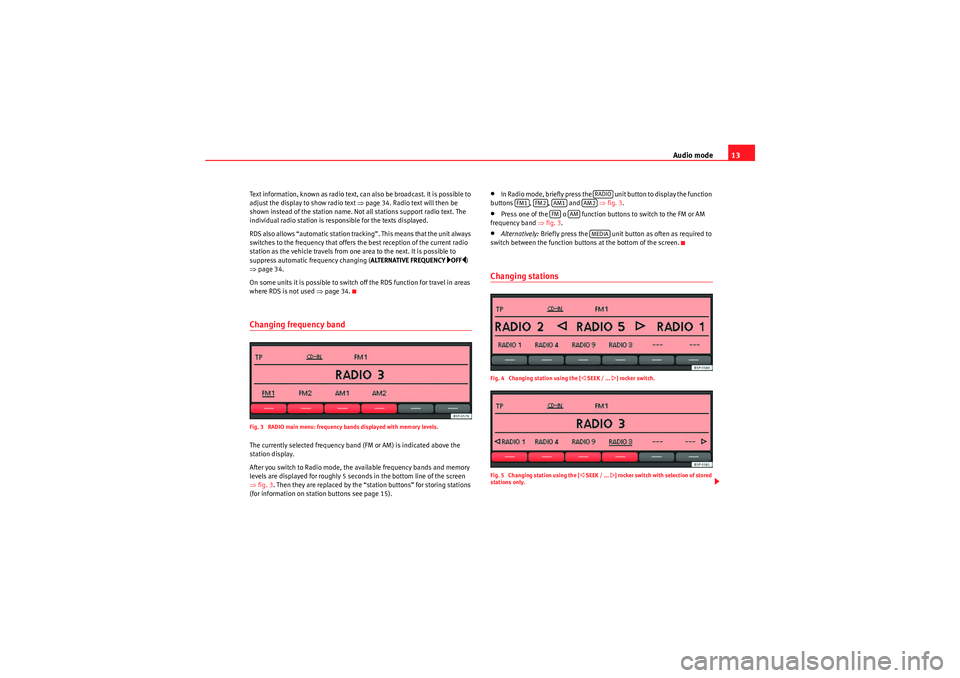
Audio mode13
Text information, known as radio text, can also be broadcast. It is possible to
adjust the display to show radio text ⇒page 34. Radio text will then be
shown instead of the station name. Not all stations support radio text. The
individual radio station is responsible for the texts displayed.
RDS also allows “automatic station tracking”. This means that the unit always
switches to the frequency that offers the best reception of the current radio
station as the vehicle travels from one area to the next. It is possible to
suppress automatic frequency changing ( ALTERNATIVE FREQUENCY
OFF)
⇒ page 34.
On some units it is possible to switch off the RDS function for travel in areas
where RDS is not used ⇒page 34.
Changing frequency bandFig. 3 RADIO main menu: frequency bands displayed with memory levels.The currently selected frequency band (FM or AM) is indicated above the
station display.
After you switch to Radio mode, the available frequency bands and memory
levels are displayed for roughly 5 seconds in the bottom line of the screen
⇒fig. 3 . Then they are replaced by the “station buttons” for storing stations
(for information on station buttons see page 15).
•In Radio mode, briefly press the unit button to display the function
buttons , , and ⇒fig. 3 .•Press one of the o function buttons to switch to the FM or AM
frequency band ⇒fig. 3.•Alternatively: Briefly press the unit button as often as required to
switch between the function buttons at the bottom of the screen.Changing stationsFig. 4 Changing station using the [
SEEK / ...
] rocker switch.
Fig. 5 Changing station using the [
SEEK / ...
] rocker switch with selection of stored
stations only.
RADIO
FM1
FM2
AM1
AM2
FM
AM
MEDIA
sound_system_2_EN Seite 13 Mittwoch, 3. März 2010 6:03 18
Page 16 of 43

Audio mode15
using the rocker switch will scan through all available stations
⇒ page 13, fig. 4.
Only when a station is selected using a station button, does the unit revert to
the actual setting for SEEK MODE ⇒ page 13, fig. 5 .Selecting the memory levelFig. 7 Select the frequency band and memory level.Each available frequency band ( FM, AM ) has two memory levels ( FM1/FM2
and AM1 /AM2 ) with six station buttons each.
Memory levels and station buttons allow you to store stations.
Changing memory level•In Radio mode, briefly press the unit button to display the avail-
able memory levels for the frequency bands (FM, AM) ⇒fig. 7.•Briefly press one of the function buttons below the screen within 5
seconds to open the corresponding frequency band in the first or second
memory level (here: FM1).•Alternatively: Briefly press the unit button as often as required to
switch between the frequency bands and memory levels. When you have switched over, the radio stations stored in the selected
memory level are displayed in the bottom line of the screen
⇒fig. 8 . Free
station buttons are indicated by .
You can assign stations to the station buttons of a memory level either manu-
ally or automatically ⇒page 15.
Storing and selecting stationsFig. 8 Stations stored to station buttons in the FM1 memory level.When storing a station to a station button, any station already stored to the
same station button in the same memory level will be overwritten.
Assigning individual station buttons manually•Select the frequency band and memory level.•Select a station.•Press and hold the chosen station button until you hear a tone.•The selected station (in fig. 8: RADIO 3 ) will be stored to this station
button.
The station button to which the station currently playing is assigned is
displayed underlined on the screen.
SEEK / ...
RADIORADIO
---
sound_system_2_EN Seite 15 Mittwoch, 3. März 2010 6:03 18
Page 18 of 43
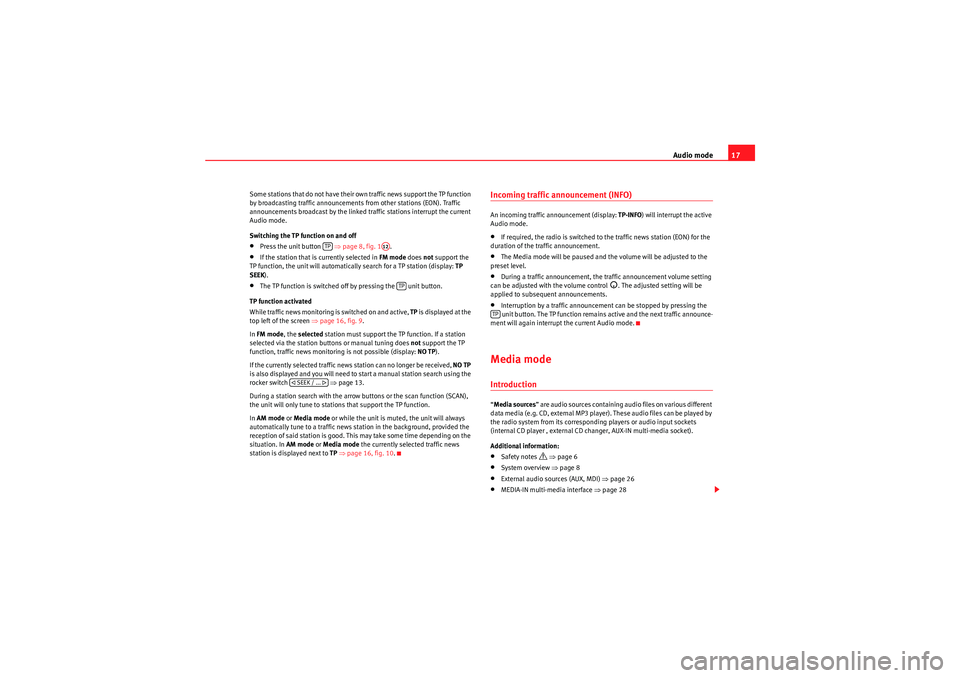
Audio mode17
Some stations that do not have their own traffic news support the TP function
by broadcasting traffic announcements from other stations (EON). Traffic
announcements broadcast by the linked traffic stations interrupt the current
Audio mode.
Switching the TP function on and off•Press the unit button ⇒ page 8, fig. 1.•If the station that is currently selected in FM mode does not support the
TP function, the unit will automatically search for a TP station (display: TP
SEEK ).•The TP function is switched off by pressing the unit button.
TP function activated
While traffic news monitoring is switched on and active, TP is displayed at the
top left of the screen ⇒page 16, fig. 9 .
In FM mode , the selected station must support the TP function. If a station
selected via the station buttons or manual tuning does not support the TP
function, traffic news monitoring is not possible (display: NO TP).
If the currently selected traffic news station can no longer be received, NO TP
is also displayed and you will need to start a manual station search using the
rocker switch ⇒ page 13.
During a station search with the arrow buttons or the scan function (SCAN),
the unit will only tune to stations that support the TP function.
In AM mode or Media mode or while the unit is muted, the unit will always
automatically tune to a traffic news station in the background, provided the
reception of said station is good. This may take some time depending on the
situation. In AM mode or Media mode the currently selected traffic news
station is displayed next to TP ⇒ page 16, fig. 10 .
Incoming traffic announcement (INFO)An incoming traffic announcement (display: TP-INFO) will interrupt the active
Audio mode.•If required, the radio is switched to the traffic news station (EON) for the
duration of the traffic announcement.•The Media mode will be paused and the volume will be adjusted to the
preset level.•During a traffic announcement, the traffic announcement volume setting
can be adjusted with the volume control
. The adjusted setting will be
applied to subsequent announcements.
•Interruption by a traffic announcement can be stopped by pressing the
unit button. The TP function remains active and the next traffic announce-
ment will again interrupt the current Audio mode.Media modeIntroduction“ Media sources ” are audio sources containing audio files on various different
data media (e.g. CD, external MP3 player). These audio files can be played by
the radio system from its corresponding players or audio input sockets
(internal CD player , external CD changer, AUX-IN multi-media socket).
Additional information:•Safety notes
⇒ page 6
•System overview ⇒ page 8•External audio sources (AUX, MDI) ⇒page 26•MEDIA-IN multi-media interface ⇒page 28
TP
A12
TP
SEEK / ...
TP
sound_system_2_EN Seite 17 Mittwoch, 3. März 2010 6:03 18
Page 21 of 43

Audio mode
20MEDIA main menuFig. 12 MEDIA main menu: MP3 CD playback.Various media sources can be selected and controlled in Media mode.•Press the unit button.
Playback of the multi-media source last played is resumed.
After you switch to Media mode, the available media sources are initially
displayed in the bottom line of the screen ⇒page 21. After roughly 5
seconds, they are replaced by the additional functions for playback and track
search and the display of the selected media source ⇒fig. 12. The selection
depends on the inserted data medium.
If it is not possible to switch to Media mode, no compatible media source is
available (display: NO CD).
The type of media source currently playing is displayed in the centre of the top
line of the screen (here: MP3). The track storage location, corresponding to
the playing order (see page 19), and the track playing time appear next to it.
The track currently playing is displayed in the centre line of the screen
⇒ page 22.
Inserting or ejecting a CDAn audio CD is indicated by CD and an audio data CD is indicated by MP3
⇒ page 22.
Inserting a CD•Hold the CD with the printed side facing up.•Push the CD into the CD slot ⇒page 8, fig. 1 only to the point where
it is drawn in automatically.•When the CD is inserted, the play function will start automatically.
When other functions are selected (e.g. RADIO), if a CD is inserted in the
internal CD drive CD-IN is displayed at the top left of the screen
(e.g. ⇒page 16, fig. 9 ).
Ejecting CDs•Press the unit button.•The CD in the drive will be ejected and must be removed within
10 seconds.
MEDIA
Button
Meaning
Page
Scan function.
⇒ page 24
Random play.
⇒page 24
Repeat function.
⇒page 24
Change type of track information.
⇒page 22
For playlist selection.
⇒page 23
Scroll track information.
⇒page 22
SCANMIXREPEATINFOPLAYLISTSCROLL
A5
EJECT
sound_system_2_EN Seite 20 Mittwoch, 3. März 2010 6:03 18
Page 23 of 43
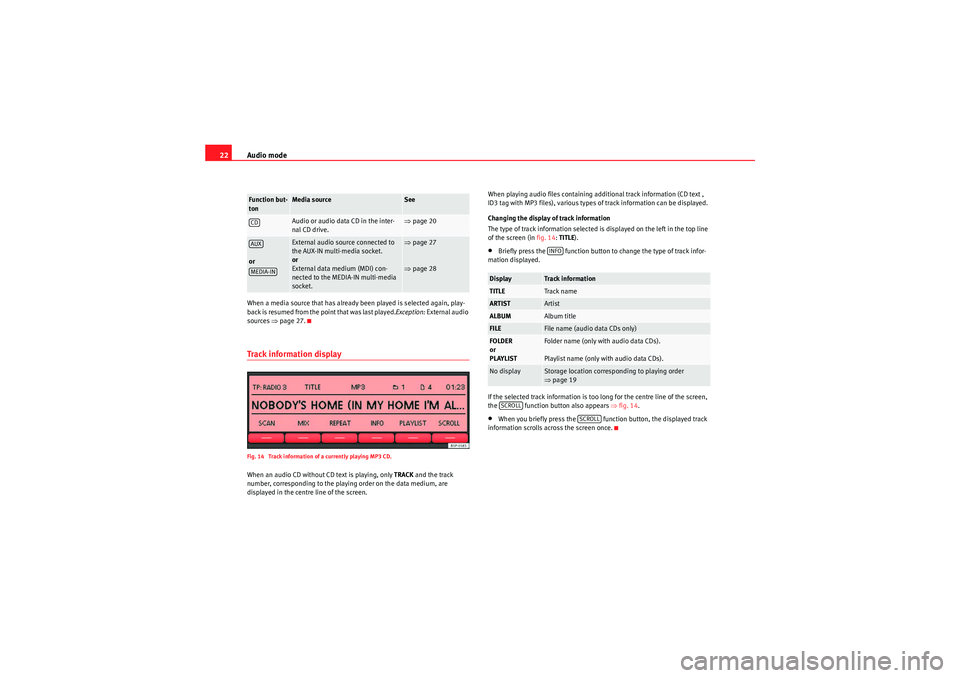
Audio mode
22When a media source that has already been played is selected again, play-
back is resumed from the point that was last played. Exception: External audio
sources ⇒page 27.Track information displayFig. 14 Track information of a currently playing MP3 CD.When an audio CD without CD text is playing, only TRACK and the track
number, corresponding to the playing order on the data medium, are
displayed in the centre line of the screen. When playing audio files containing additional track information (CD text ,
ID3 tag with MP3 files), various types of track information can be displayed.
Changing the display of track information
The type of track information selected is displayed on the left in the top line
of the screen (in
fig. 14:TITLE).
•Briefly press the function button to change the type of track infor-
mation displayed.
If the selected track information is too long for the centre line of the screen,
the function button also appears ⇒ fig. 14.•When you briefly press the function button, the displayed track
information scrolls across the screen once.
Function but-
ton
Media source
See
Audio or audio data CD in the inter-
nal CD drive.
⇒ page 20
or
External audio source connected to
the AUX-IN multi-media socket.
or
External data medium (MDI) con-
nected to the MEDIA-IN multi-media
socket.
⇒page 27
⇒ page 28
CDAUXMEDIA-IN
Display
Track information
TITLE
Track name
ARTIST
Artist
ALBUM
Album title
FILE
File name (audio data CDs only)
FOLDER
or
PLAYLIST
Folder name (only with audio data CDs).
Playlist name (only with audio data CDs).
No display
Storage location corresponding to playing order
⇒page 19INFO
SCROLL
SCROLL
sound_system_2_EN Seite 22 Mittwoch, 3. März 2010 6:03 18
Page 24 of 43
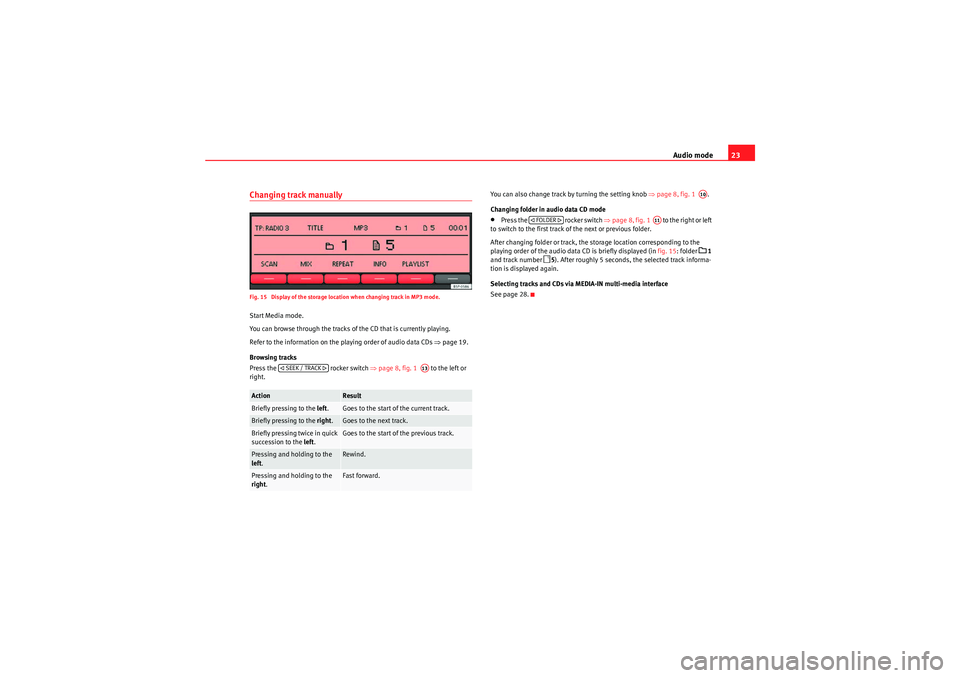
Audio mode23
Changing track manuallyFig. 15 Display of the storage location when changing track in MP3 mode.Start Media mode.
You can browse through the tracks of the CD that is currently playing.
Refer to the information on the playing order of audio data CDs ⇒page 19.
Browsing tracks
Press the rocker switch ⇒page 8, fig. 1 to the left or
right. You can also change track by turning the setting knob
⇒page 8, fig. 1 .
Changing folder in audio data CD mode
•Press the rocker switch ⇒page 8, fig. 1 to the right or left
to switch to the first track of the next or previous folder.
After changing folder or track, the storage location corresponding to the
playing order of the audio data CD is briefly displayed (in fig. 15: folder
1
and track number
5 ). After roughly 5 seconds, the selected track informa-
tion is displayed again.
Selecting tracks and CDs via MEDIA-IN multi-media interface
See page 28.
Action
Result
Briefly pressing to the left.
Goes to the start of the current track.
Briefly pressing to the right.
Goes to the next track.
Briefly pressing twice in quick
succession to the left.
Goes to the start of the previous track.
Pressing and holding to the
left.
Rewind.
Pressing and holding to the
right .
Fast forward.
SEEK / TRACK
A13
A10
FOLDER
A11
sound_system_2_EN Seite 23 Mittwoch, 3. März 2010 6:03 18
Page 32 of 43

Audio mode31
•Only external data devices or USB mass storage devices complying with
the USB 2.0 specification can be used.•Partition of an external data device shall be in accordance with the file
system, FAT16 (< 2 GB) or FAT32 (> 2 GB) (FAT: File Allocation Table).•MTP (Media Transfer Protocol) players, recognised by the commercial
name “PlaysForSure” or “ReadyForVista ”, are highly sensitive to factors
including the battery charge and the volume of data in the MEDIA-IN multi-
media interface requests. It may take several minutes before an MTP player is
ready to play.•When playing large capacity hard discs with several files and a complex
data structure (several folders and subfolders, non-playable files, etc.) it may
take some time to read the audio files. The reaction time may also be influ-
enced by the connected device.•The structure of the folders in the external data device shall not exceed a
depth of eight folder levels. A folder should not contain more than 1,000
entries.•The use of USB cable extensions and USB hubs may cause operating
errors.•If an external data device is divided into various partitions, only the first
partition with compatible audio files will be played.•Memory card adapters can not be used, their use may cause operating
errors.•If an MP3 player is updated via the manufacturer (firmware update) this
may lead to operating errors.•An external data device should be connected first or select the corre-
sponding data mode.•Compatible formats include: MP3, WMA, OGG-Vorbis, AAC.•Please refer to the respective manufacturer's manual for instructions on
the operation of the external data medium. Compatible file formats
The use of file formats which can be played on this equipment is the same as
for compressed audio files in MP3 format and will not be explained further in
this manual.
•The radio and navigation equipment can be used to play and control
audio files in MP3, WMA, OGG Vorbis and AAC format from an external data
device.•Playlists in PLS, B4S, ASX and WPL format are compatible.•W M A ( W i n d o w s M e d i a A u d i o ) a u d i o f il e s ca n o n l y b e p la y e d i f t h e y a r e n o t
protected by authors' rights with the DRM (Digital Rights Management)
system.•Generally, files with anti-copy protection can not be played (e.g. M4P).•Files in 3GP format and “WMA lossless” file types can not be played.
Check there are no MP3 files stored in the playlist. A playlist only defines a
certain order of play. If a playlist is not played, check whether the “route data”
is correct, that is, whether the MP3 files are stored in the data device to which
the playlist refers.WARNING
•The connected audio devices must be protected from possible mechan-
ical damage and other kind of wear.•We do not hold responsible for any possible damage on the connected
devices.•The connection of USB devices is sensitive to interference from mobile
telephones. Mobile telephones should not be left next to the USB when
this is connected, to prevent distortion.•The connected audio devices must be protected from possible mechan-
ical damage and other kind of wear.•Objects which are not secured in the vehicle compartment may inter-
fere with driving and could result in serious injury.
sound_system_2_EN Seite 31 Mittwoch, 3. März 2010 6:03 18