manual radio set Seat Leon 5D 2010 SOUND SYSTEM 2.0
[x] Cancel search | Manufacturer: SEAT, Model Year: 2010, Model line: Leon 5D, Model: Seat Leon 5D 2010Pages: 43, PDF Size: 1.54 MB
Page 10 of 43
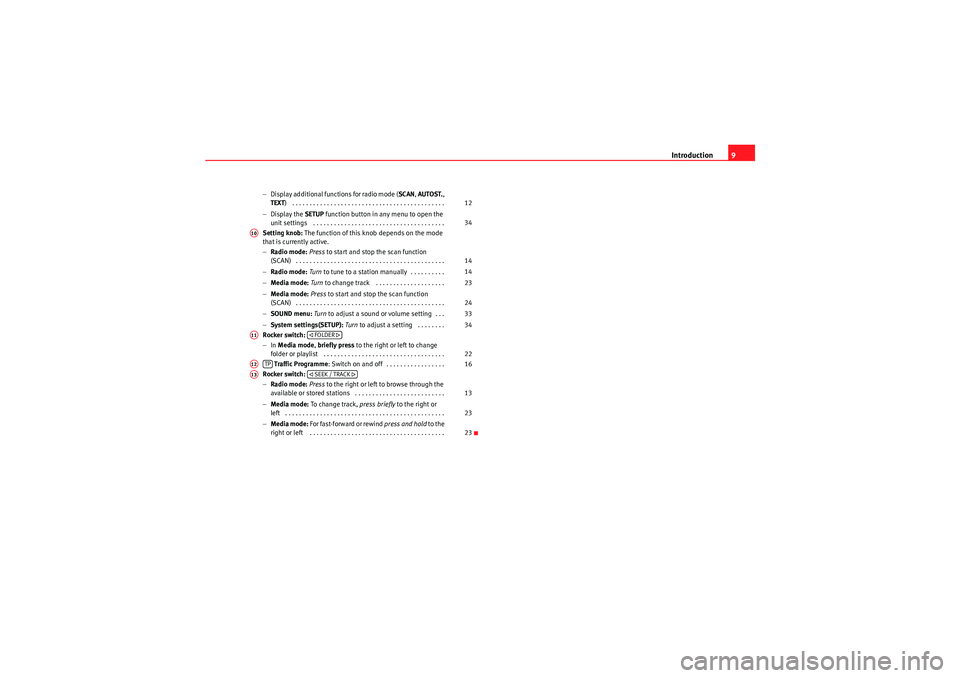
Introduction9
−Display additional functions for radio mode ( SCAN, AUTOST. ,
TEXT ) . . . . . . . . . . . . . . . . . . . . . . . . . . . . . . . . . . . . . . . . . . . .
− Display the SETUP function button in any menu to open the
unit settings . . . . . . . . . . . . . . . . . . . . . . . . . . . . . . . . . . . . . .
Setting knob: The function of this knob depends on the mode
that is currently active.
− Radio mode: Press to start and stop the scan function
(SCAN) . . . . . . . . . . . . . . . . . . . . . . . . . . . . . . . . . . . . . . . . . . .
− Radio mode: Turn to tune to a station manually . . . . . . . . . .
− Media mode: Turn to change track . . . . . . . . . . . . . . . . . . . .
− Media mode: Press to start and stop the scan function
(SCAN) . . . . . . . . . . . . . . . . . . . . . . . . . . . . . . . . . . . . . . . . . . .
− SOUND menu: Turn to adjust a sound or volume setting . . .
− System settings(SETUP): Turn to adjust a setting . . . . . . . .
Rocker switch:
− In Media mode , briefly press to the right or left to change
folder or playlist . . . . . . . . . . . . . . . . . . . . . . . . . . . . . . . . . . .
Traffic Programme : Switch on and off . . . . . . . . . . . . . . . . .
Rocker switch:
− Radio mode: Press to the right or left to browse through the
available or stored stations . . . . . . . . . . . . . . . . . . . . . . . . . .
− Media mode: To change track, press briefly to the right or
left . . . . . . . . . . . . . . . . . . . . . . . . . . . . . . . . . . . . . . . . . . . . . .
− Media mode: For fast-forward or rewind press and hold to the
right or left . . . . . . . . . . . . . . . . . . . . . . . . . . . . . . . . . . . . . . . 12
34
A10
14
14
23
24
33
34
A11
FOLDER
22
A12
TP
16
A13
SEEK / TRACK
13
2323
sound_system_2_EN Seite 9 Mittwoch, 3. März 2010 6:03 18
Page 11 of 43
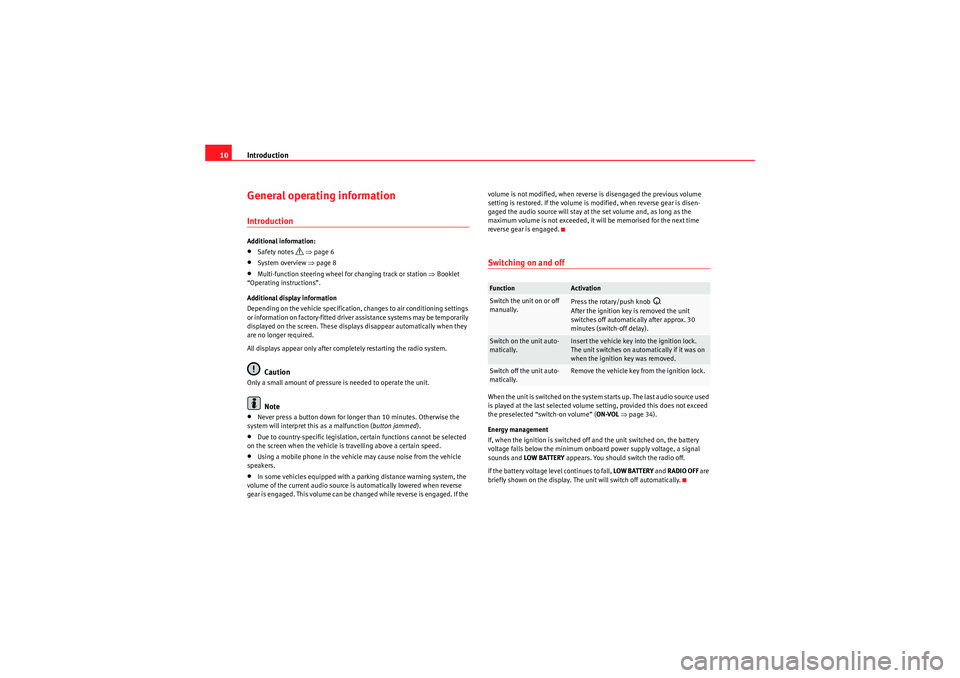
Introduction
10General operating informationIntroductionAdditional information:•Safety notes
⇒ page 6
•System overview ⇒page 8•Multi-function steering wheel for changing track or station ⇒Booklet
“Operating instructions”.
Additional display information
Depending on the vehicle specification, changes to air conditioning settings
or information on factory-fitted driver assistance systems may be temporarily
displayed on the screen. These displays disappear automatically when they
are no longer required.
All displays appear only after completely restarting the radio system.Caution
Only a small amount of pressure is needed to operate the unit.
Note
•Never press a button down for longer than 10 minutes. Otherwise the
system will interpret this as a malfunction ( button jammed).•Due to country-specific legislation, certain functions cannot be selected
on the screen when the vehicle is travelling above a certain speed.•Using a mobile phone in the vehicle may cause noise from the vehicle
speakers.•In some vehicles equipped with a parking distance warning system, the
volume of the current audio source is automatically lowered when reverse
gear is engaged. This volume can be changed while reverse is engaged. If the volume is not modified, when reverse is disengaged the previous volume
setting is restored. If the volume is modified, when reverse gear is disen-
gaged the audio source will stay at the set volume and, as long as the
maximum volume is not exceeded, it will be memorised for the next time
reverse gear is engaged.
Switching on and offWhen the unit is switched on the system starts up. The last audio source used
is played at the last selected volume setting, provided this does not exceed
the preselected “switch-on volume” (
ON-VOL ⇒ page 34).
Energy management
If, when the ignition is switched off and the unit switched on, the battery
voltage falls below the minimum onboard power supply voltage, a signal
sounds and LOW BATTERY appears. You should switch the radio off.
If the battery voltage level continues to fall, LOW BATTERY and RADIO OFF are
briefly shown on the display. The unit will switch off automatically.Function
Activation
Switch the unit on or off
manually.
Press the rotary/push knob
.
After the ignition key is removed the unit
switches off automatically after approx. 30
minutes (switch-off delay).
Switch on the unit auto-
matically.
Insert the vehicle key into the ignition lock.
The unit switches on automatically if it was on
when the ignition key was removed.
Switch off the unit auto-
matically.
Remove the vehicle key from the ignition lock.
sound_system_2_EN Seite 10 Mittwoch, 3. März 2010 6:03 18
Page 15 of 43
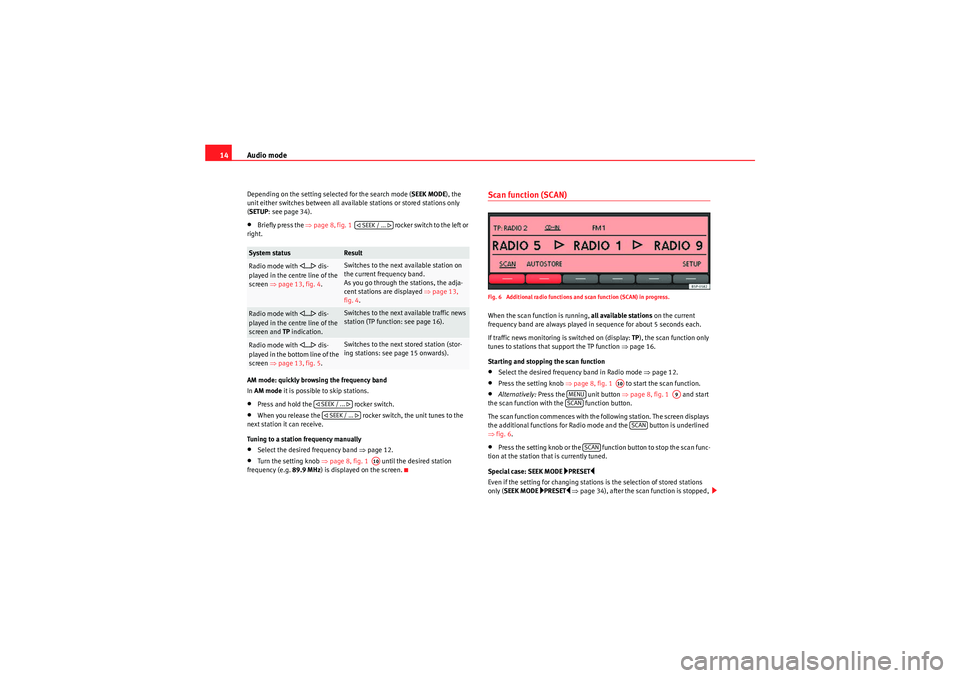
Audio mode
14Depending on the setting selected for the search mode ( SEEK MODE), the
unit either switches between all available stations or stored stations only
( SETUP : see page 34).•Briefly press the ⇒page 8, fig. 1 rocker switch to the left or
right.
AM mode: quickly browsing the frequency band
In AM mode it is possible to skip stations.•Press and hold the rocker switch.•When you release the rocker switch, the unit tunes to the
next station it can receive.
Tuning to a station frequency manually•Select the desired frequency band ⇒page 12.•Turn the setting knob ⇒page 8, fig. 1 until the desired station
frequency (e.g. 89.9 MHz) is displayed on the screen.
Scan function (SCAN)Fig. 6 Additional radio functions and scan function (SCAN) in progress.When the scan function is running, all available stations on the current
frequency band are always played in sequence for about 5 seconds each.
If traffic news monitoring is switched on (display: TP), the scan function only
tunes to stations that support the TP function ⇒page 16.
Starting and stopping the scan function•Select the desired frequency band in Radio mode ⇒page 12.•Press the setting knob ⇒page 8, fig. 1 to start the scan function.•Alternatively: Press the unit button ⇒page 8, fig. 1 and start
the scan function with the function button.
The scan function commences with the following station. The screen displays
the additional functions for Radio mode and the button is underlined
⇒ fig. 6.•Press the setting knob or the function button to stop the scan func-
tion at the station that is currently tuned.
Special case: SEEK MODE
PRESET
Even if the setting for changing stations is the selection of stored stations
only ( SEEK MODE
PRESET
⇒ page 34), after the scan function is stopped,
System status
Result
Radio mode with
... dis-
played in the centre line of the
screen ⇒page 13, fig. 4 .
Switches to the next available station on
the current frequency band.
As you go through the stations, the adja-
cent stations are displayed ⇒ page 13,
fig. 4 .
Radio mode with
... dis-
played in the centre line of the
screen and TP indication.
Switches to the next available traffic news
station (TP function: see page 16).
Radio mode with
... dis-
played in the bottom line of the
screen ⇒page 13, fig. 5 .
Switches to the next stored station (stor-
ing stations: see page 15 onwards).
SEEK / ...
SEEK / ... SEEK / ...
A10
A10
MENU
A9
SCAN
SCAN
SCAN
sound_system_2_EN Seite 14 Mittwoch, 3. März 2010 6:03 18
Page 16 of 43

Audio mode15
using the rocker switch will scan through all available stations
⇒ page 13, fig. 4.
Only when a station is selected using a station button, does the unit revert to
the actual setting for SEEK MODE ⇒ page 13, fig. 5 .Selecting the memory levelFig. 7 Select the frequency band and memory level.Each available frequency band ( FM, AM ) has two memory levels ( FM1/FM2
and AM1 /AM2 ) with six station buttons each.
Memory levels and station buttons allow you to store stations.
Changing memory level•In Radio mode, briefly press the unit button to display the avail-
able memory levels for the frequency bands (FM, AM) ⇒fig. 7.•Briefly press one of the function buttons below the screen within 5
seconds to open the corresponding frequency band in the first or second
memory level (here: FM1).•Alternatively: Briefly press the unit button as often as required to
switch between the frequency bands and memory levels. When you have switched over, the radio stations stored in the selected
memory level are displayed in the bottom line of the screen
⇒fig. 8 . Free
station buttons are indicated by .
You can assign stations to the station buttons of a memory level either manu-
ally or automatically ⇒page 15.
Storing and selecting stationsFig. 8 Stations stored to station buttons in the FM1 memory level.When storing a station to a station button, any station already stored to the
same station button in the same memory level will be overwritten.
Assigning individual station buttons manually•Select the frequency band and memory level.•Select a station.•Press and hold the chosen station button until you hear a tone.•The selected station (in fig. 8: RADIO 3 ) will be stored to this station
button.
The station button to which the station currently playing is assigned is
displayed underlined on the screen.
SEEK / ...
RADIORADIO
---
sound_system_2_EN Seite 15 Mittwoch, 3. März 2010 6:03 18
Page 18 of 43
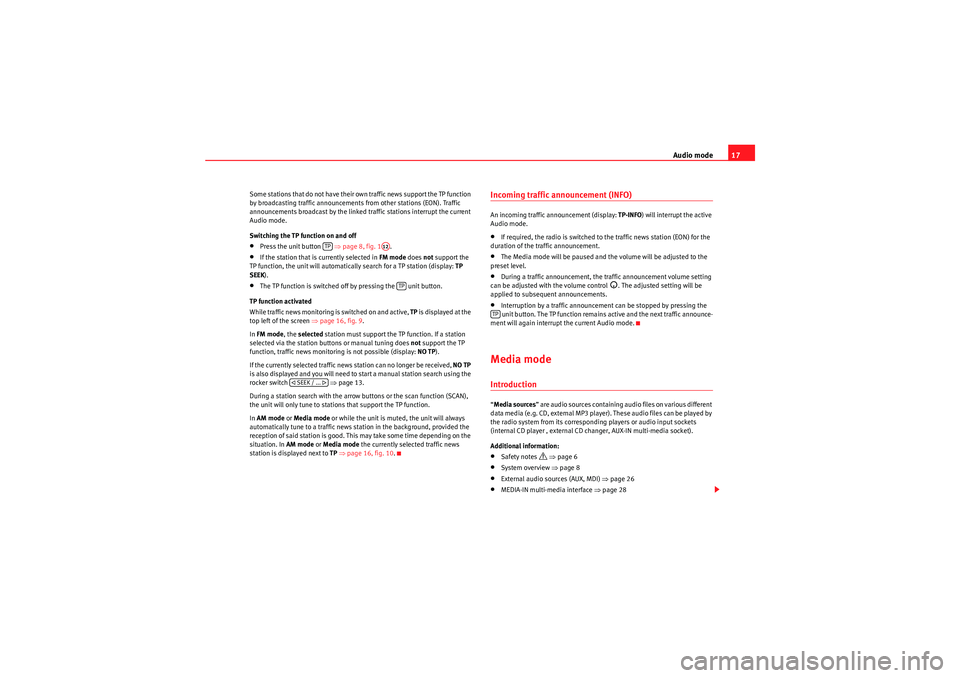
Audio mode17
Some stations that do not have their own traffic news support the TP function
by broadcasting traffic announcements from other stations (EON). Traffic
announcements broadcast by the linked traffic stations interrupt the current
Audio mode.
Switching the TP function on and off•Press the unit button ⇒ page 8, fig. 1.•If the station that is currently selected in FM mode does not support the
TP function, the unit will automatically search for a TP station (display: TP
SEEK ).•The TP function is switched off by pressing the unit button.
TP function activated
While traffic news monitoring is switched on and active, TP is displayed at the
top left of the screen ⇒page 16, fig. 9 .
In FM mode , the selected station must support the TP function. If a station
selected via the station buttons or manual tuning does not support the TP
function, traffic news monitoring is not possible (display: NO TP).
If the currently selected traffic news station can no longer be received, NO TP
is also displayed and you will need to start a manual station search using the
rocker switch ⇒ page 13.
During a station search with the arrow buttons or the scan function (SCAN),
the unit will only tune to stations that support the TP function.
In AM mode or Media mode or while the unit is muted, the unit will always
automatically tune to a traffic news station in the background, provided the
reception of said station is good. This may take some time depending on the
situation. In AM mode or Media mode the currently selected traffic news
station is displayed next to TP ⇒ page 16, fig. 10 .
Incoming traffic announcement (INFO)An incoming traffic announcement (display: TP-INFO) will interrupt the active
Audio mode.•If required, the radio is switched to the traffic news station (EON) for the
duration of the traffic announcement.•The Media mode will be paused and the volume will be adjusted to the
preset level.•During a traffic announcement, the traffic announcement volume setting
can be adjusted with the volume control
. The adjusted setting will be
applied to subsequent announcements.
•Interruption by a traffic announcement can be stopped by pressing the
unit button. The TP function remains active and the next traffic announce-
ment will again interrupt the current Audio mode.Media modeIntroduction“ Media sources ” are audio sources containing audio files on various different
data media (e.g. CD, external MP3 player). These audio files can be played by
the radio system from its corresponding players or audio input sockets
(internal CD player , external CD changer, AUX-IN multi-media socket).
Additional information:•Safety notes
⇒ page 6
•System overview ⇒ page 8•External audio sources (AUX, MDI) ⇒page 26•MEDIA-IN multi-media interface ⇒page 28
TP
A12
TP
SEEK / ...
TP
sound_system_2_EN Seite 17 Mittwoch, 3. März 2010 6:03 18
Page 27 of 43
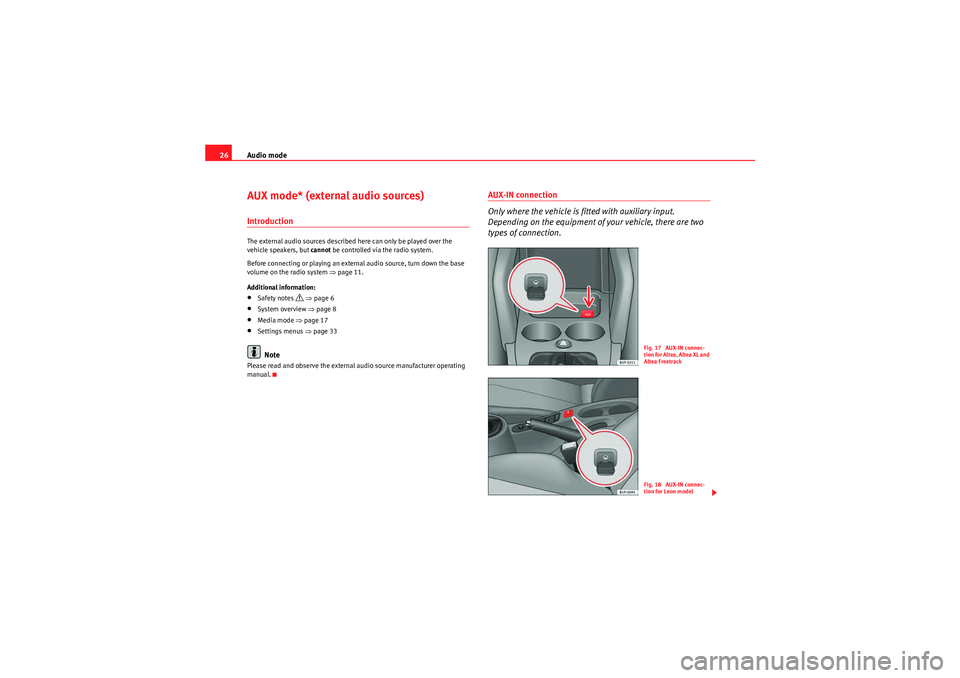
Audio mode
26AUX mode* (external audio sources)IntroductionThe external audio sources described here can only be played over the
vehicle speakers, but cannot be controlled via the radio system.
Before connecting or playing an external audio source, turn down the base
volume on the radio system ⇒page 11.
Additional information:•Safety notes
⇒ page 6
•System overview ⇒page 8•Media mode ⇒page 17•Settings menus ⇒page 33Note
Please read and observe the external audio source manufacturer operating
manual.
AUX-IN connection
Only where the vehicle is fitted with auxiliary input.
Depending on the equipment of your vehicle, there are two
types of connection.
Fig. 17 AUX-IN connec-
tion for Altea, Altea XL and
Altea FreetrackFig. 18 AUX-IN connec-
tion for Leon model
sound_system_2_EN Seite 26 Mittwoch, 3. März 2010 6:03 18
Page 28 of 43
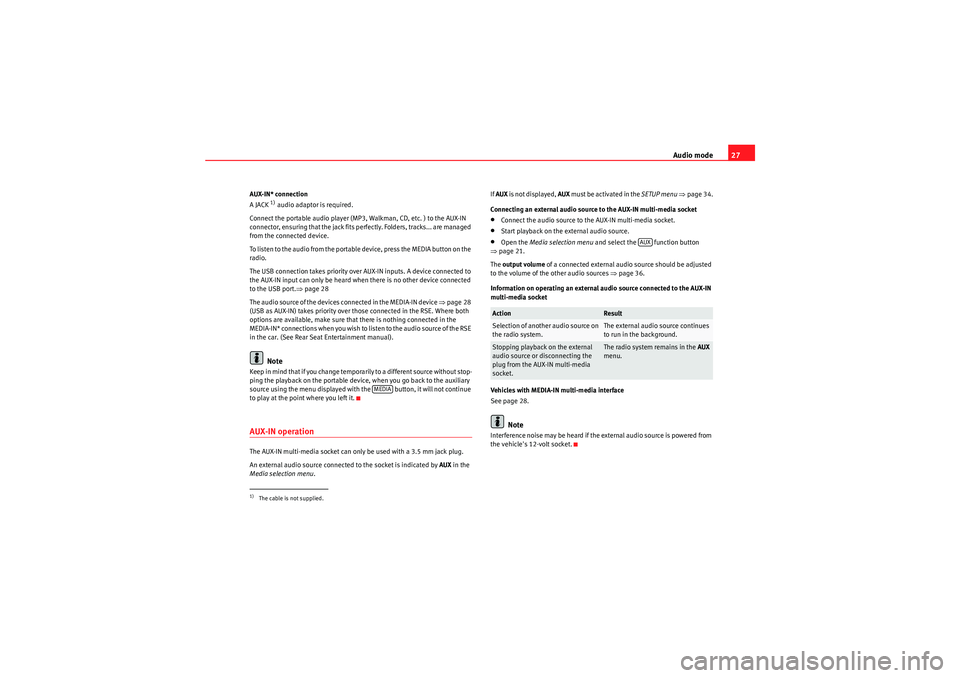
Audio mode27
AUX-IN* connection
A JACK
1) audio adaptor is required.
Connect the portable audio player (MP3, Walkman, CD, etc. ) to the AUX-IN
connector, ensuring that the jack fits perfectly. Folders, tracks... are managed
from the connected device.
To listen to the audio from the portable device, press the MEDIA button on the
radio.
The USB connection takes priority over AUX-IN inputs. A device connected to
the AUX-IN input can only be heard when there is no other device connected
to the USB port. ⇒page 28
The audio source of the devices connected in the MEDIA-IN device ⇒page 28
(USB as AUX-IN) takes priority over those connected in the RSE. Where both
options are available, make sure that there is nothing connected in the
M E D I A - I N * co n n e c t i o ns w h e n yo u wi s h to l is te n t o t h e a u d i o s o u r ce o f t h e R S E
in the car. (See Rear Seat Entertainment manual).Note
Keep in mind that if you change temporarily to a different source without stop-
ping the playback on the portable device, when you go back to the auxiliary
source using the menu displayed with the button, it will not continue
to play at the point where you left it.AUX-IN operationThe AUX-IN multi-media socket can only be used with a 3.5 mm jack plug.
An external audio source connected to the socket is indicated by AUX in the
Media selection menu . If
AUX is not displayed, AUX must be activated in the SETUP menu ⇒ page 34.
Connecting an external audio source to the AUX-IN multi-media socket
•Connect the audio source to the AUX-IN multi-media socket.•Start playback on the external audio source.•Open the Media selection menu and select the function button
⇒ page 21.
The output volume of a connected external audio source should be adjusted
to the volume of the other audio sources ⇒page 36.
Information on operating an external audio source connected to the AUX-IN
multi-media socket
Vehicles with MEDIA-IN multi-media interface
See page 28.Note
Interference noise may be heard if the external audio source is powered from
the vehicle's 12-volt socket.
1)The cable is not supplied.
MEDIA
Action
Result
Selection of another audio source on
the radio system.
The external audio source continues
to run in the background.
Stopping playback on the external
audio source or disconnecting the
plug from the AUX-IN multi-media
socket.
The radio system remains in the AUX
menu.
AUX
sound_system_2_EN Seite 27 Mittwoch, 3. März 2010 6:03 18
Page 29 of 43
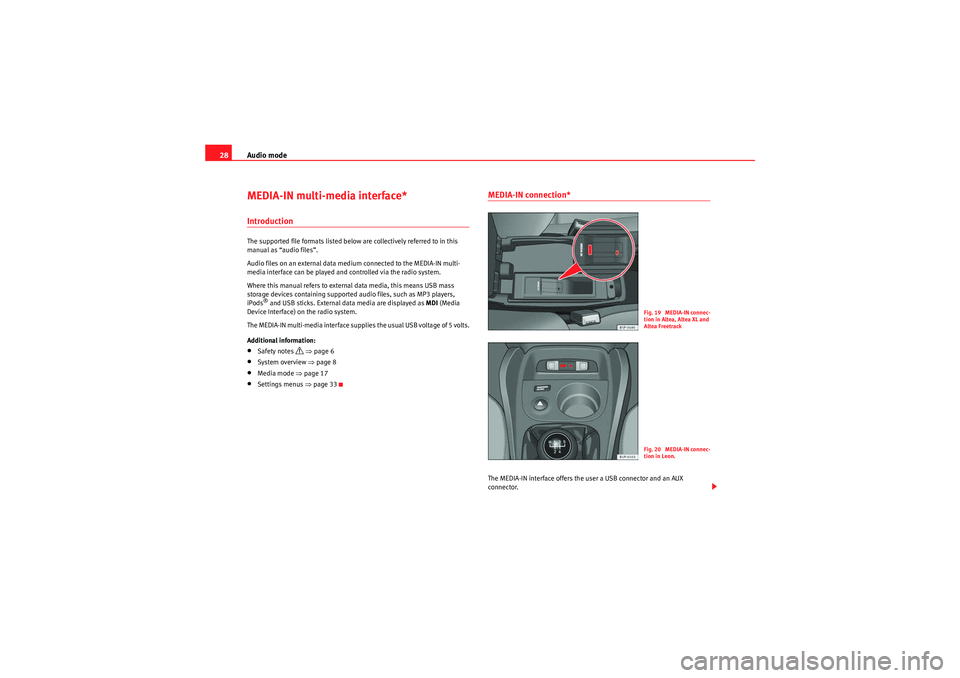
Audio mode
28MEDIA-IN multi-media interface*IntroductionThe supported file formats listed below are collectively referred to in this
manual as “audio files”.
Audio files on an external data medium connected to the MEDIA-IN multi-
media interface can be played and controlled via the radio system.
Where this manual refers to external data media, this means USB mass
storage devices containing supported audio files, such as MP3 players,
iPods
® and USB sticks. External data media are displayed as MDI (Media
Device Interface) on the radio system.
The MEDIA-IN multi-media interface supplies the usual USB voltage of 5 volts.
Additional information:
•Safety notes
⇒ page 6
•System overview ⇒page 8•Media mode ⇒page 17•Settings menus ⇒page 33
MEDIA-IN connection*The MEDIA-IN interface offers the user a USB connector and an AUX
connector.
F ig. 19 ME DIA-IN connec-
tion in Altea, Altea XL and
Altea FreetrackF ig. 20 ME DIA-IN connec-
tion in Leon.
sound_system_2_EN Seite 28 Mittwoch, 3. März 2010 6:03 18
Page 31 of 43

Audio mode
30Even though the display may indicate otherwise, the external data medium
may be disconnected from the MEDIA-IN multi-media interface at any time
without data loss.
If the selected media source is disconnected from the MEDIA-IN multi-media
interface while being played, the radio system will remain in MDI mode.
Another audio source must be selected manually.
Operation via the radio system
An external data medium that is correctly connected to the MEDIA-IN multi-
media interface can be operated from the radio system.
The radio system does not automatically switch to playback from an external
data medium when a data medium is connected to the MEDIA-IN multi-media
interface or when a connected data medium is switched on.•Display the Media selection menu and select the function
button ⇒page 21.•Playback from the external data medium will start ⇒page 29, fig. 21.•When you press the function button, the function buttons for
searching the folder structure appear on the screen ⇒page 29, fig. 22 .•You can browse folders or playlists with the function buttons
(highest level), (one higher) and (open folder). The selected folder
level is displayed in the top line of the screen ⇒page 29, fig. 22.•You can switch between folders and playlists on the same level using the
rocker switch ⇒page 8, fig. 1 .•To browse through the tracks within a folder or a playlist, turn the setting
knob and to play the displayed track press the function button.•To change track directly within a folder or playlist press the rocker switch ⇒page 8, fig. 1 to the left or right.
For a description of the different playback modes ( SCAN, MIX, REPEAT ) and
instructions on selecting them, please refer to page 24. iPod
® and iPhone
®
The top level of a connected iPod
® or iPhone
® allows you to select menu
items specific to the device. This iPod selection menu always has the same
structure and is operated in the familiar way.
The music controls on the connected iPod
® or iPhone
® are disabled.
The output volume of a connected iPod
® or iPhone
® should be adjusted to
the volume of the other audio sources ⇒page 36.
Possible error messages after connecting an external data medium
Additional instructionsAdditional instructions for the mass storage device (MSD):
MEDIA-IN
BROWSE
TOP
UP
OPEN
FOLDER
A10PLAY
SEEK / TRACK
A12
Error mes-
sage
Cause
How to proceed
Device not
supported
The external data medium
cannot be played or commu-
nication is not possible with
the adapter cable being
used.
Check adapter cable.
Update the software of the
MEDIA-IN multi-media inter-
face at your Authorised Serv-
ice.
If possible, update the soft-
ware of the external data
medium.
Device
defective
Communication interrupted.
Check the connection and
make sure the external data
medium is working correctly.
Due to the large number of different data media and various iPod
® and
iPhone
® generations available, it is not possible to guarantee fault-free
operation of all functions described here.
sound_system_2_EN Seite 30 Mittwoch, 3. März 2010 6:03 18