phone Seat Leon 5D 2010 SOUND SYSTEM 2.0
[x] Cancel search | Manufacturer: SEAT, Model Year: 2010, Model line: Leon 5D, Model: Seat Leon 5D 2010Pages: 43, PDF Size: 1.54 MB
Page 11 of 43
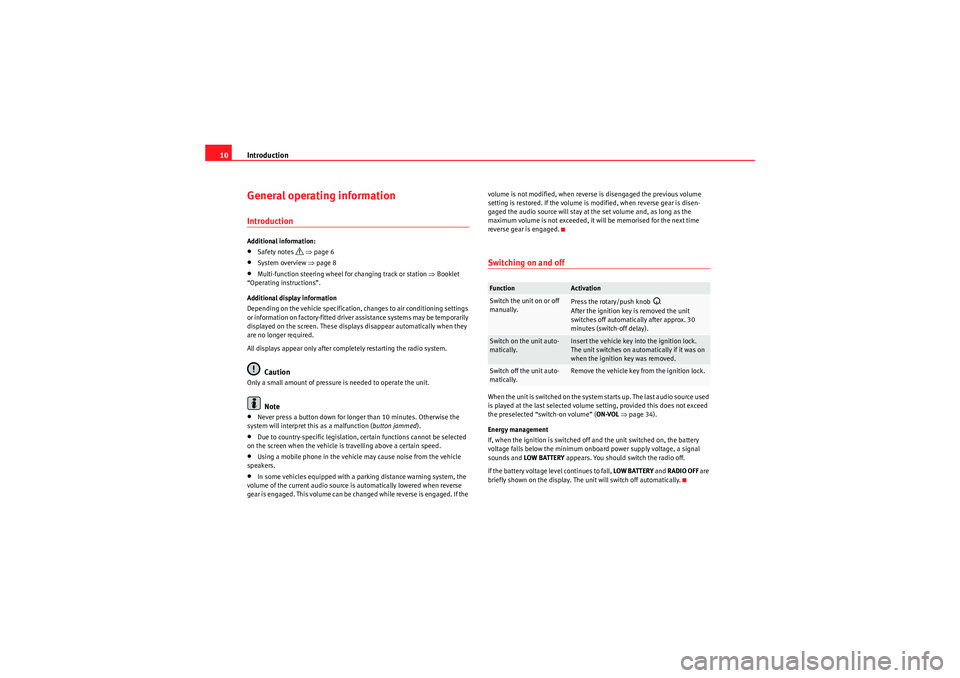
Introduction
10General operating informationIntroductionAdditional information:•Safety notes
⇒ page 6
•System overview ⇒page 8•Multi-function steering wheel for changing track or station ⇒Booklet
“Operating instructions”.
Additional display information
Depending on the vehicle specification, changes to air conditioning settings
or information on factory-fitted driver assistance systems may be temporarily
displayed on the screen. These displays disappear automatically when they
are no longer required.
All displays appear only after completely restarting the radio system.Caution
Only a small amount of pressure is needed to operate the unit.
Note
•Never press a button down for longer than 10 minutes. Otherwise the
system will interpret this as a malfunction ( button jammed).•Due to country-specific legislation, certain functions cannot be selected
on the screen when the vehicle is travelling above a certain speed.•Using a mobile phone in the vehicle may cause noise from the vehicle
speakers.•In some vehicles equipped with a parking distance warning system, the
volume of the current audio source is automatically lowered when reverse
gear is engaged. This volume can be changed while reverse is engaged. If the volume is not modified, when reverse is disengaged the previous volume
setting is restored. If the volume is modified, when reverse gear is disen-
gaged the audio source will stay at the set volume and, as long as the
maximum volume is not exceeded, it will be memorised for the next time
reverse gear is engaged.
Switching on and offWhen the unit is switched on the system starts up. The last audio source used
is played at the last selected volume setting, provided this does not exceed
the preselected “switch-on volume” (
ON-VOL ⇒ page 34).
Energy management
If, when the ignition is switched off and the unit switched on, the battery
voltage falls below the minimum onboard power supply voltage, a signal
sounds and LOW BATTERY appears. You should switch the radio off.
If the battery voltage level continues to fall, LOW BATTERY and RADIO OFF are
briefly shown on the display. The unit will switch off automatically.Function
Activation
Switch the unit on or off
manually.
Press the rotary/push knob
.
After the ignition key is removed the unit
switches off automatically after approx. 30
minutes (switch-off delay).
Switch on the unit auto-
matically.
Insert the vehicle key into the ignition lock.
The unit switches on automatically if it was on
when the ignition key was removed.
Switch off the unit auto-
matically.
Remove the vehicle key from the ignition lock.
sound_system_2_EN Seite 10 Mittwoch, 3. März 2010 6:03 18
Page 31 of 43

Audio mode
30Even though the display may indicate otherwise, the external data medium
may be disconnected from the MEDIA-IN multi-media interface at any time
without data loss.
If the selected media source is disconnected from the MEDIA-IN multi-media
interface while being played, the radio system will remain in MDI mode.
Another audio source must be selected manually.
Operation via the radio system
An external data medium that is correctly connected to the MEDIA-IN multi-
media interface can be operated from the radio system.
The radio system does not automatically switch to playback from an external
data medium when a data medium is connected to the MEDIA-IN multi-media
interface or when a connected data medium is switched on.•Display the Media selection menu and select the function
button ⇒page 21.•Playback from the external data medium will start ⇒page 29, fig. 21.•When you press the function button, the function buttons for
searching the folder structure appear on the screen ⇒page 29, fig. 22 .•You can browse folders or playlists with the function buttons
(highest level), (one higher) and (open folder). The selected folder
level is displayed in the top line of the screen ⇒page 29, fig. 22.•You can switch between folders and playlists on the same level using the
rocker switch ⇒page 8, fig. 1 .•To browse through the tracks within a folder or a playlist, turn the setting
knob and to play the displayed track press the function button.•To change track directly within a folder or playlist press the rocker switch ⇒page 8, fig. 1 to the left or right.
For a description of the different playback modes ( SCAN, MIX, REPEAT ) and
instructions on selecting them, please refer to page 24. iPod
® and iPhone
®
The top level of a connected iPod
® or iPhone
® allows you to select menu
items specific to the device. This iPod selection menu always has the same
structure and is operated in the familiar way.
The music controls on the connected iPod
® or iPhone
® are disabled.
The output volume of a connected iPod
® or iPhone
® should be adjusted to
the volume of the other audio sources ⇒page 36.
Possible error messages after connecting an external data medium
Additional instructionsAdditional instructions for the mass storage device (MSD):
MEDIA-IN
BROWSE
TOP
UP
OPEN
FOLDER
A10PLAY
SEEK / TRACK
A12
Error mes-
sage
Cause
How to proceed
Device not
supported
The external data medium
cannot be played or commu-
nication is not possible with
the adapter cable being
used.
Check adapter cable.
Update the software of the
MEDIA-IN multi-media inter-
face at your Authorised Serv-
ice.
If possible, update the soft-
ware of the external data
medium.
Device
defective
Communication interrupted.
Check the connection and
make sure the external data
medium is working correctly.
Due to the large number of different data media and various iPod
® and
iPhone
® generations available, it is not possible to guarantee fault-free
operation of all functions described here.
sound_system_2_EN Seite 30 Mittwoch, 3. März 2010 6:03 18
Page 32 of 43

Audio mode31
•Only external data devices or USB mass storage devices complying with
the USB 2.0 specification can be used.•Partition of an external data device shall be in accordance with the file
system, FAT16 (< 2 GB) or FAT32 (> 2 GB) (FAT: File Allocation Table).•MTP (Media Transfer Protocol) players, recognised by the commercial
name “PlaysForSure” or “ReadyForVista ”, are highly sensitive to factors
including the battery charge and the volume of data in the MEDIA-IN multi-
media interface requests. It may take several minutes before an MTP player is
ready to play.•When playing large capacity hard discs with several files and a complex
data structure (several folders and subfolders, non-playable files, etc.) it may
take some time to read the audio files. The reaction time may also be influ-
enced by the connected device.•The structure of the folders in the external data device shall not exceed a
depth of eight folder levels. A folder should not contain more than 1,000
entries.•The use of USB cable extensions and USB hubs may cause operating
errors.•If an external data device is divided into various partitions, only the first
partition with compatible audio files will be played.•Memory card adapters can not be used, their use may cause operating
errors.•If an MP3 player is updated via the manufacturer (firmware update) this
may lead to operating errors.•An external data device should be connected first or select the corre-
sponding data mode.•Compatible formats include: MP3, WMA, OGG-Vorbis, AAC.•Please refer to the respective manufacturer's manual for instructions on
the operation of the external data medium. Compatible file formats
The use of file formats which can be played on this equipment is the same as
for compressed audio files in MP3 format and will not be explained further in
this manual.
•The radio and navigation equipment can be used to play and control
audio files in MP3, WMA, OGG Vorbis and AAC format from an external data
device.•Playlists in PLS, B4S, ASX and WPL format are compatible.•W M A ( W i n d o w s M e d i a A u d i o ) a u d i o f il e s ca n o n l y b e p la y e d i f t h e y a r e n o t
protected by authors' rights with the DRM (Digital Rights Management)
system.•Generally, files with anti-copy protection can not be played (e.g. M4P).•Files in 3GP format and “WMA lossless” file types can not be played.
Check there are no MP3 files stored in the playlist. A playlist only defines a
certain order of play. If a playlist is not played, check whether the “route data”
is correct, that is, whether the MP3 files are stored in the data device to which
the playlist refers.WARNING
•The connected audio devices must be protected from possible mechan-
ical damage and other kind of wear.•We do not hold responsible for any possible damage on the connected
devices.•The connection of USB devices is sensitive to interference from mobile
telephones. Mobile telephones should not be left next to the USB when
this is connected, to prevent distortion.•The connected audio devices must be protected from possible mechan-
ical damage and other kind of wear.•Objects which are not secured in the vehicle compartment may inter-
fere with driving and could result in serious injury.
sound_system_2_EN Seite 31 Mittwoch, 3. März 2010 6:03 18
Page 36 of 43
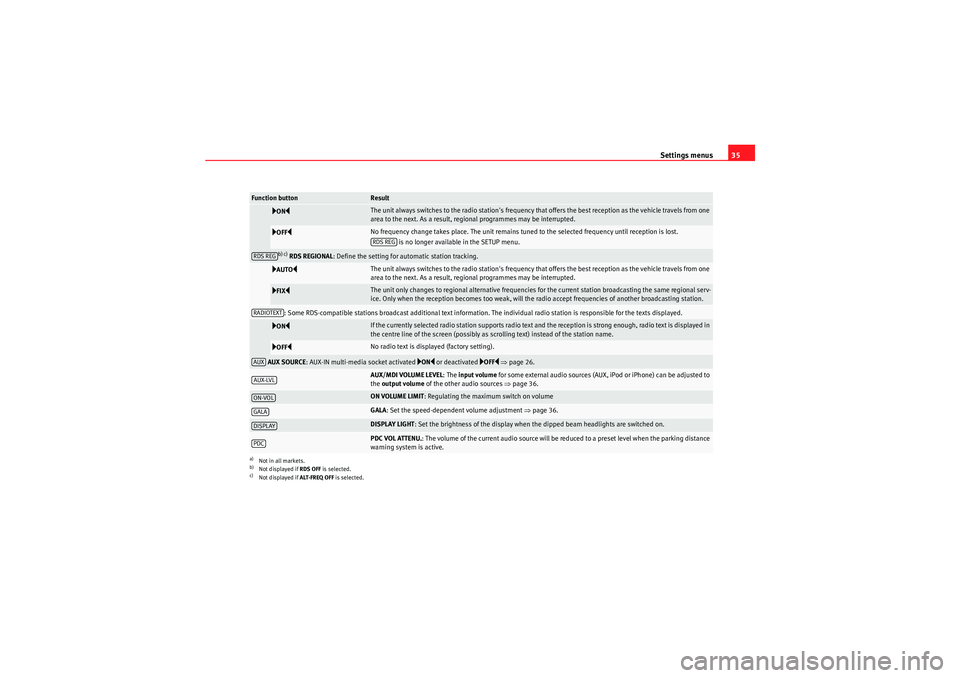
Settings menus35
ON
The unit always switches to the radio station's frequency that offers the best reception as the vehicle travels from one
area to the next. As a result, regional programmes may be interrupted.
OFF
No frequency change takes place. The unit remains tuned to the selected frequency until reception is lost.
is no longer available in the SETUP menu.
b) c) RDS REGIONAL : Define the setting for automatic station tracking.
AUTO
The unit always switches to the radio station's frequency that offers the best reception as the vehicle travels from one
area to the next. As a result, regional programmes may be interrupted.
FIX
The unit only changes to regional alternative frequencies for the current station broadcasting the same regional serv-
ice. Only when the reception becomes too weak, will the radio accept frequencies of another broadcasting station.
: Some RDS-compatible stations broadcast additional text information. The individual radio station is responsible for the texts displayed.
ON
If the currently selected radio station supports radio text and the reception is strong enough, radio text is displayed in
the centre line of the screen (possibly as scrolling text) instead of the station name.
OFF
No radio text is displayed (factory setting).
AUX SOURCE : AUX-IN multi-media socket activated
ON or deactivated
OFF ⇒ page 26.
AUX/MDI VOLUME LEVEL :The input volume for some external audio sources (AUX, iPod or iPhone) can be adjusted to
the output volume of the other audio sources ⇒page 36.ON VOLUME LIMIT : Regulating the maximum switch on volumeGALA: Set the speed-dependent volume adjustment ⇒page 36.DISPLAY LIGHT : Set the brightness of the display when the dipped beam headlights are switched on.PDC VOL ATTENU. : The volume of the current audio source will be reduced to a preset level when the parking distance
warning system is active.
a)Not in all markets.b)Not displayed if RDS OFF is selected.c)Not displayed if ALT-FREQ OFF is selected.Function button
ResultRDS REG
RDS REGRADIOTEXTAUXAUX-LVLON-VOLGALADISPLAYPDC
sound_system_2_EN Seite 35 Mittwoch, 3. März 2010 6:03 18
Page 39 of 43
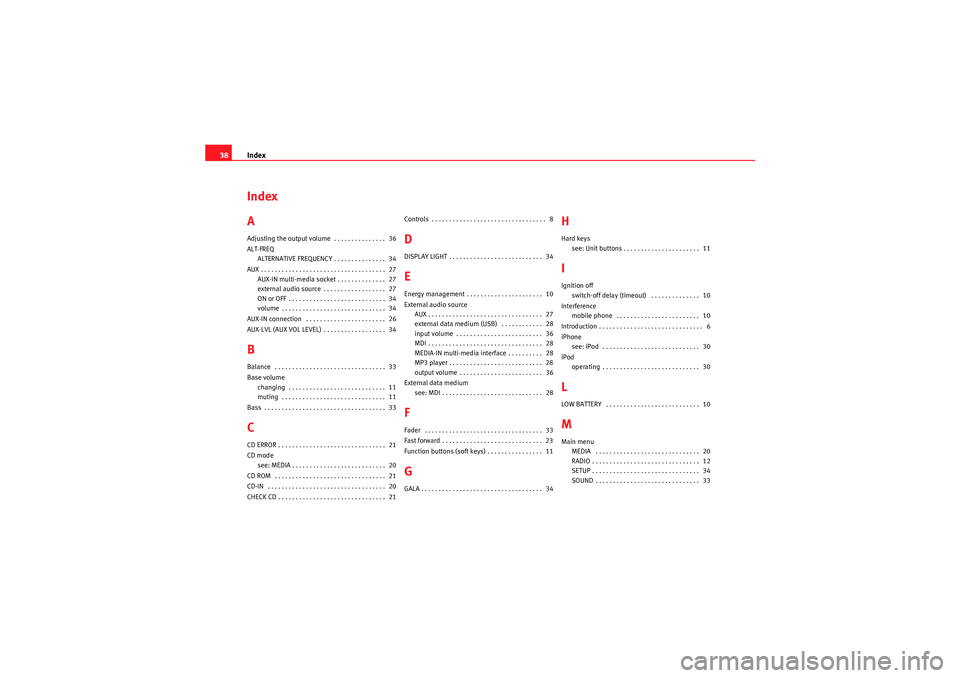
Index
38Index
AAdjusting the output volume . . . . . . . . . . . . . . . 36
ALT-FREQ
ALTERNATIVE FREQUENCY . . . . . . . . . . . . . . . 34
AUX . . . . . . . . . . . . . . . . . . . . . . . . . . . . . . . . . . . . \
27 AUX-IN multi-media socket . . . . . . . . . . . . . . 27
external audio source . . . . . . . . . . . . . . . . . . 27
ON or OFF . . . . . . . . . . . . . . . . . . . . . . . . . . . . 34
volume . . . . . . . . . . . . . . . . . . . . . . . . . . . . . . 34
AUX-IN connection . . . . . . . . . . . . . . . . . . . . . . . 26
AUX-LVL (AUX VOL LEVEL) . . . . . . . . . . . . . . . . . . 34BBalance . . . . . . . . . . . . . . . . . . . . . . . . . . . . . . . . 33
Base volume changing . . . . . . . . . . . . . . . . . . . . . . . . . . . . 11
muting . . . . . . . . . . . . . . . . . . . . . . . . . . . . . . 11
Bass . . . . . . . . . . . . . . . . . . . . . . . . . . . . . . . . . . . 33CCD ERROR . . . . . . . . . . . . . . . . . . . . . . . . . . . . . . . 21
CD mode see: MEDIA . . . . . . . . . . . . . . . . . . . . . . . . . . . 20
CD ROM . . . . . . . . . . . . . . . . . . . . . . . . . . . . . . . . 21
CD-IN . . . . . . . . . . . . . . . . . . . . . . . . . . . . . . . . . . 20
CHECK CD . . . . . . . . . . . . . . . . . . . . . . . . . . . . . . . 21 Controls . . . . . . . . . . . . . . . . . . . . . . . . . . . . . . . . . 8
DDISPLAY LIGHT . . . . . . . . . . . . . . . . . . . . . . . . . . . 34EEnergy management . . . . . . . . . . . . . . . . . . . . . . 10
External audio source
AUX . . . . . . . . . . . . . . . . . . . . . . . . . . . . . . . . . 27
external data medium (USB) . . . . . . . . . . . . 28
input volume . . . . . . . . . . . . . . . . . . . . . . . . . 36
MDI . . . . . . . . . . . . . . . . . . . . . . . . . . . . . . . . . 28
MEDIA-IN multi-media interface . . . . . . . . . . 28
MP3 player . . . . . . . . . . . . . . . . . . . . . . . . . . . 28
output volume . . . . . . . . . . . . . . . . . . . . . . . . 36
External data medium see: MDI . . . . . . . . . . . . . . . . . . . . . . . . . . . . . 28FFader . . . . . . . . . . . . . . . . . . . . . . . . . . . . . . . . . . 33
Fast forward . . . . . . . . . . . . . . . . . . . . . . . . . . . . . 23
Function buttons (soft keys) . . . . . . . . . . . . . . . . 11GGALA . . . . . . . . . . . . . . . . . . . . . . . . . . . . . . . . . . . 34
HHard keyssee: Unit buttons . . . . . . . . . . . . . . . . . . . . . . 11IIgnition offswitch-off delay (timeout) . . . . . . . . . . . . . . 10
Interference mobile phone . . . . . . . . . . . . . . . . . . . . . . . . 10
Introduction . . . . . . . . . . . . . . . . . . . . . . . . . . . . . . 6
iPhone see: iPod . . . . . . . . . . . . . . . . . . . . . . . . . . . . 30
iPod operating . . . . . . . . . . . . . . . . . . . . . . . . . . . . 30LLOW BATTERY . . . . . . . . . . . . . . . . . . . . . . . . . . . 10MMain menuMEDIA . . . . . . . . . . . . . . . . . . . . . . . . . . . . . . 20
RADIO . . . . . . . . . . . . . . . . . . . . . . . . . . . . . . . 12
SETUP . . . . . . . . . . . . . . . . . . . . . . . . . . . . . . . 34
SOUND . . . . . . . . . . . . . . . . . . . . . . . . . . . . . . 33
sound_system_2_EN Seite 38 Mittwoch, 3. März 2010 6:03 18