reset Seat Leon 5D 2010 SOUND SYSTEM 2.0
[x] Cancel search | Manufacturer: SEAT, Model Year: 2010, Model line: Leon 5D, Model: Seat Leon 5D 2010Pages: 43, PDF Size: 1.54 MB
Page 12 of 43
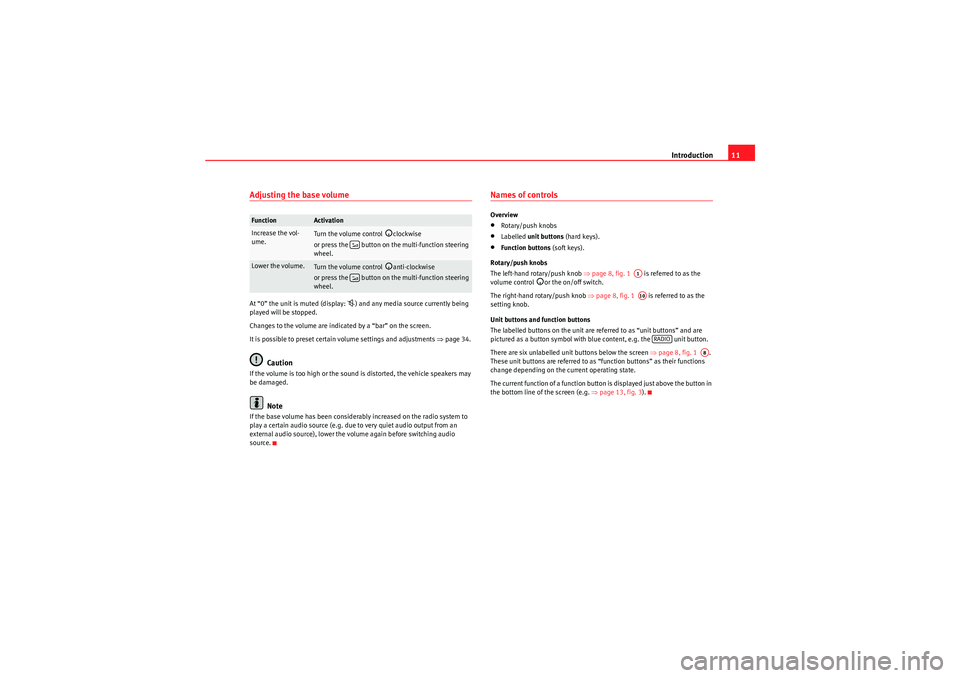
Introduction11
Adjusting the base volumeAt “0” the unit is muted (display:
) and any media source currently being
played will be stopped.
Changes to the volume are indicated by a “bar” on the screen.
It is possible to preset certain volume settings and adjustments ⇒ page 34.
Caution
If the volume is too high or the sound is distorted, the vehicle speakers may
be damaged.
Note
If the base volume has been considerably increased on the radio system to
play a certain audio source (e.g. due to very quiet audio output from an
external audio source), lower the volume again before switching audio
source.
Names of controlsOverview•Rotary/push knobs•Labelled unit buttons (hard keys).•Function buttons (soft keys).
Rotary/push knobs
The left-hand rotary/push knob ⇒page 8, fig. 1 is referred to as the
volume control
or the on/off switch.
The right-hand rotary/push knob ⇒page 8, fig. 1 is referred to as the
setting knob.
Unit buttons and function buttons
The labelled buttons on the unit are referred to as “unit buttons” and are
pictured as a button symbol with blue content, e.g. the unit button.
There are six unlabelled unit buttons below the screen ⇒page 8, fig. 1 .
These unit buttons are referred to as “function buttons” as their functions
change depending on the current operating state.
The current function of a function button is displayed just above the button in
the bottom line of the screen (e.g. ⇒page 13, fig. 3 ).
Function
Activation
Increase the vol-
ume.
Turn the volume control
clockwise
or press the button on the multi-function steering
wheel.
Lower the volume.
Turn the volume control
anti-clockwise
or press the button on the multi-function steering
wheel.
A1A10
RADIO
A8
sound_system_2_EN Seite 11 Mittwoch, 3. März 2010 6:03 18
Page 15 of 43
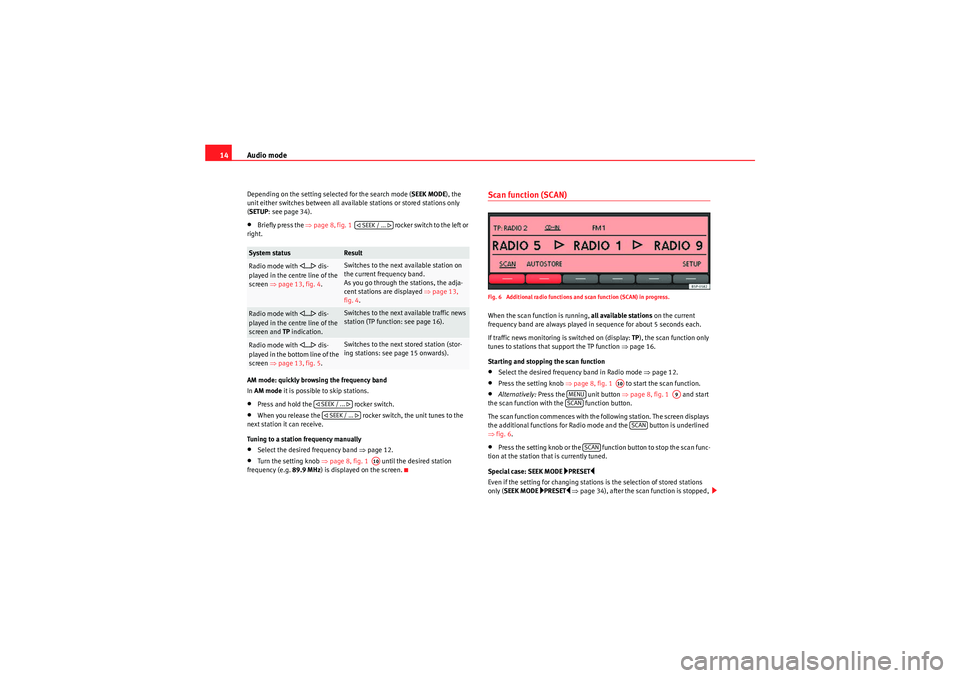
Audio mode
14Depending on the setting selected for the search mode ( SEEK MODE), the
unit either switches between all available stations or stored stations only
( SETUP : see page 34).•Briefly press the ⇒page 8, fig. 1 rocker switch to the left or
right.
AM mode: quickly browsing the frequency band
In AM mode it is possible to skip stations.•Press and hold the rocker switch.•When you release the rocker switch, the unit tunes to the
next station it can receive.
Tuning to a station frequency manually•Select the desired frequency band ⇒page 12.•Turn the setting knob ⇒page 8, fig. 1 until the desired station
frequency (e.g. 89.9 MHz) is displayed on the screen.
Scan function (SCAN)Fig. 6 Additional radio functions and scan function (SCAN) in progress.When the scan function is running, all available stations on the current
frequency band are always played in sequence for about 5 seconds each.
If traffic news monitoring is switched on (display: TP), the scan function only
tunes to stations that support the TP function ⇒page 16.
Starting and stopping the scan function•Select the desired frequency band in Radio mode ⇒page 12.•Press the setting knob ⇒page 8, fig. 1 to start the scan function.•Alternatively: Press the unit button ⇒page 8, fig. 1 and start
the scan function with the function button.
The scan function commences with the following station. The screen displays
the additional functions for Radio mode and the button is underlined
⇒ fig. 6.•Press the setting knob or the function button to stop the scan func-
tion at the station that is currently tuned.
Special case: SEEK MODE
PRESET
Even if the setting for changing stations is the selection of stored stations
only ( SEEK MODE
PRESET
⇒ page 34), after the scan function is stopped,
System status
Result
Radio mode with
... dis-
played in the centre line of the
screen ⇒page 13, fig. 4 .
Switches to the next available station on
the current frequency band.
As you go through the stations, the adja-
cent stations are displayed ⇒ page 13,
fig. 4 .
Radio mode with
... dis-
played in the centre line of the
screen and TP indication.
Switches to the next available traffic news
station (TP function: see page 16).
Radio mode with
... dis-
played in the bottom line of the
screen ⇒page 13, fig. 5 .
Switches to the next stored station (stor-
ing stations: see page 15 onwards).
SEEK / ...
SEEK / ... SEEK / ...
A10
A10
MENU
A9
SCAN
SCAN
SCAN
sound_system_2_EN Seite 14 Mittwoch, 3. März 2010 6:03 18
Page 17 of 43

Audio mode
16Storing stations automatically with Autostore (AUTOSTORE)
The Autostore function automatically stores the stations with the strongest
reception at the current moment to the six station buttons in the currently
selected memory level.•Select the frequency band and memory level.•Press the unit button to open the additional functions ⇒page 14,
fig. 6 .•Press and hold the function button until AUTOSTORE appears
in the centre line of the screen.•This procedure can take some seconds. When the stations have been
stored, AUTOSTORE disappears from the display.
Selecting stored stations•Select the frequency band and memory level in which the desired station
is stored.•Briefly press the station button above which the desired station is
displayed.•Alternatively: Depending on the settings, you can browse through the
stored stations with the rocker switch (SETUP: SEEK MODE PRESET
⇒ page 34).
It is only possible to play a stored station if it can be received at your current
location.
TP function (Traffic Programme)IntroductionWhile traffic news monitoring is on (display: TP), traffic announcements will
interrupt the current Audio mode. Additional information:
•Safety notes
⇒ page 6
•System overview ⇒page 8•Radio mode ⇒page 12•Settings menus ⇒page 33Traffic news monitoring with the TP functionFig. 9 TP function active.
Fig. 10 Traffic news monitoring in Media mode.Traffic news monitoring with the TP function is only possible if the TP station
is available.
MENU
AUTOSTORE SEEK / ...
sound_system_2_EN Seite 16 Mittwoch, 3. März 2010 6:03 18
Page 18 of 43
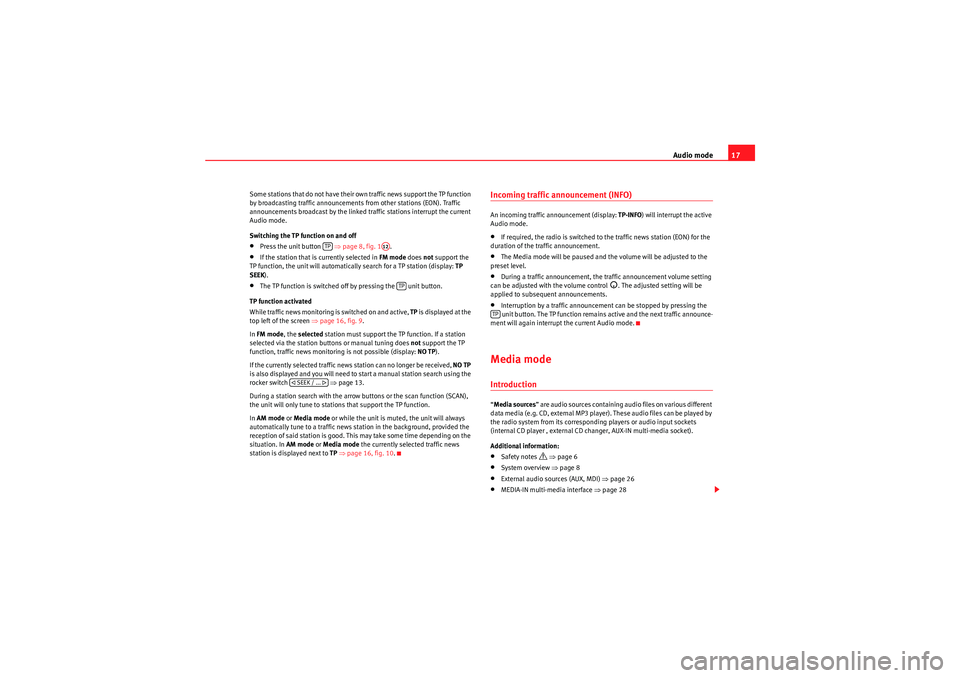
Audio mode17
Some stations that do not have their own traffic news support the TP function
by broadcasting traffic announcements from other stations (EON). Traffic
announcements broadcast by the linked traffic stations interrupt the current
Audio mode.
Switching the TP function on and off•Press the unit button ⇒ page 8, fig. 1.•If the station that is currently selected in FM mode does not support the
TP function, the unit will automatically search for a TP station (display: TP
SEEK ).•The TP function is switched off by pressing the unit button.
TP function activated
While traffic news monitoring is switched on and active, TP is displayed at the
top left of the screen ⇒page 16, fig. 9 .
In FM mode , the selected station must support the TP function. If a station
selected via the station buttons or manual tuning does not support the TP
function, traffic news monitoring is not possible (display: NO TP).
If the currently selected traffic news station can no longer be received, NO TP
is also displayed and you will need to start a manual station search using the
rocker switch ⇒ page 13.
During a station search with the arrow buttons or the scan function (SCAN),
the unit will only tune to stations that support the TP function.
In AM mode or Media mode or while the unit is muted, the unit will always
automatically tune to a traffic news station in the background, provided the
reception of said station is good. This may take some time depending on the
situation. In AM mode or Media mode the currently selected traffic news
station is displayed next to TP ⇒ page 16, fig. 10 .
Incoming traffic announcement (INFO)An incoming traffic announcement (display: TP-INFO) will interrupt the active
Audio mode.•If required, the radio is switched to the traffic news station (EON) for the
duration of the traffic announcement.•The Media mode will be paused and the volume will be adjusted to the
preset level.•During a traffic announcement, the traffic announcement volume setting
can be adjusted with the volume control
. The adjusted setting will be
applied to subsequent announcements.
•Interruption by a traffic announcement can be stopped by pressing the
unit button. The TP function remains active and the next traffic announce-
ment will again interrupt the current Audio mode.Media modeIntroduction“ Media sources ” are audio sources containing audio files on various different
data media (e.g. CD, external MP3 player). These audio files can be played by
the radio system from its corresponding players or audio input sockets
(internal CD player , external CD changer, AUX-IN multi-media socket).
Additional information:•Safety notes
⇒ page 6
•System overview ⇒ page 8•External audio sources (AUX, MDI) ⇒page 26•MEDIA-IN multi-media interface ⇒page 28
TP
A12
TP
SEEK / ...
TP
sound_system_2_EN Seite 17 Mittwoch, 3. März 2010 6:03 18
Page 35 of 43

Settings menus
34SETUP menu (system settings)Fig. 24 SETUP menu: defining station selection using arrow buttons.Displaying settings menus and changing settings•Press the unit button in Radio or Media mode.•Press the function button to open the SETUP menu ⇒ fig. 24.
•Pressing one of the function buttons displays the corresponding settings
menu .•Press the function button or to display other settings menus.•Turn the setting knob ⇒page 8, fig. 1 to change the displayed
setting.•Press the unit button to close the SETUP menu.•Changes are applied automatically.
While you adjust volume settings, the currently active audio source is played
at the level of the setting as you change it.
Overview of available settings menus
The range of possible settings depends on the vehicle's equipment specifica-
tion and the connected devices.
MENUSETUP
A10
MENU
Function button
Result
SEEK MODE : Define the range of stations for the arrow buttons and in Radio mode.ALL STATIONS
The rocker switch allows you to browse through all available stations ⇒page 13.
(Display:
... to the left and right of the selected station ⇒page 13, fig. 4 ).
PRESET
The rocker switch allows you to browse through only the stations stored to presets in the selected
frequency band ⇒page 13.
(Display:
... to the left and right of the station buttons ⇒page 13, fig. 5 ).
a) RDS : It is possible to switch off RDS-dependent services for travel in areas where RDS is not usedON
RDS is switched on ⇒ page 12.
OFF
RDS is switched off.
and are no longer available in the SETUP menu.
b) ALTERNATIVE FREQUENCY : Define the setting for automatic station tracking.
SK MODE
SEEK / TRACK SEEK / TRACK
RDS
ALT-FREQ
RDS REG
ALT-FREQ
sound_system_2_EN Seite 34 Mittwoch, 3. März 2010 6:03 18
Page 36 of 43
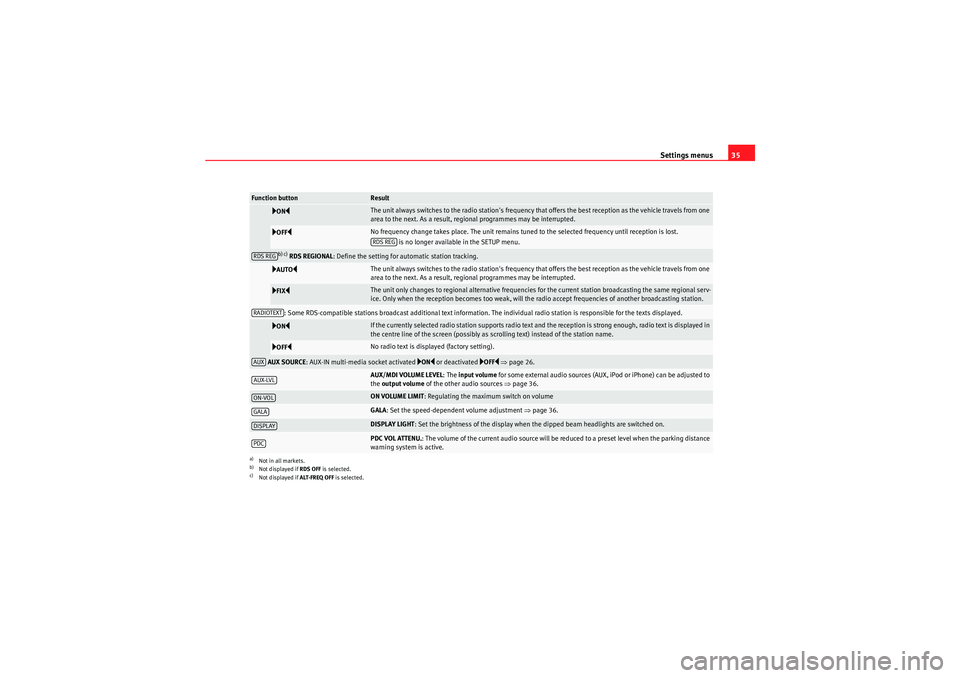
Settings menus35
ON
The unit always switches to the radio station's frequency that offers the best reception as the vehicle travels from one
area to the next. As a result, regional programmes may be interrupted.
OFF
No frequency change takes place. The unit remains tuned to the selected frequency until reception is lost.
is no longer available in the SETUP menu.
b) c) RDS REGIONAL : Define the setting for automatic station tracking.
AUTO
The unit always switches to the radio station's frequency that offers the best reception as the vehicle travels from one
area to the next. As a result, regional programmes may be interrupted.
FIX
The unit only changes to regional alternative frequencies for the current station broadcasting the same regional serv-
ice. Only when the reception becomes too weak, will the radio accept frequencies of another broadcasting station.
: Some RDS-compatible stations broadcast additional text information. The individual radio station is responsible for the texts displayed.
ON
If the currently selected radio station supports radio text and the reception is strong enough, radio text is displayed in
the centre line of the screen (possibly as scrolling text) instead of the station name.
OFF
No radio text is displayed (factory setting).
AUX SOURCE : AUX-IN multi-media socket activated
ON or deactivated
OFF ⇒ page 26.
AUX/MDI VOLUME LEVEL :The input volume for some external audio sources (AUX, iPod or iPhone) can be adjusted to
the output volume of the other audio sources ⇒page 36.ON VOLUME LIMIT : Regulating the maximum switch on volumeGALA: Set the speed-dependent volume adjustment ⇒page 36.DISPLAY LIGHT : Set the brightness of the display when the dipped beam headlights are switched on.PDC VOL ATTENU. : The volume of the current audio source will be reduced to a preset level when the parking distance
warning system is active.
a)Not in all markets.b)Not displayed if RDS OFF is selected.c)Not displayed if ALT-FREQ OFF is selected.Function button
ResultRDS REG
RDS REGRADIOTEXTAUXAUX-LVLON-VOLGALADISPLAYPDC
sound_system_2_EN Seite 35 Mittwoch, 3. März 2010 6:03 18