Seat Leon 5D 2011 BLUETOOTH SYSTEM
Manufacturer: SEAT, Model Year: 2011, Model line: Leon 5D, Model: Seat Leon 5D 2011Pages: 21, PDF Size: 0.63 MB
Page 1 of 21
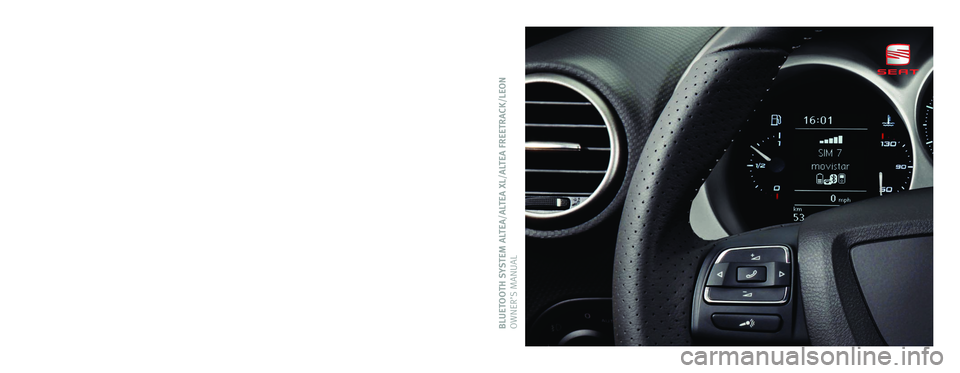
BLUETOOTH SYSTEM ALTEA/ALTEA XL/ALTEA FREETRACK/LEON
OWNER’S MANUALInglés 5P0012006FS (02.11) (GT9)
5P0012006FS
Portada Sist Bluetooth_PQ35_Maquetación 1 10/03/11 13:01 Página 3
Page 2 of 21
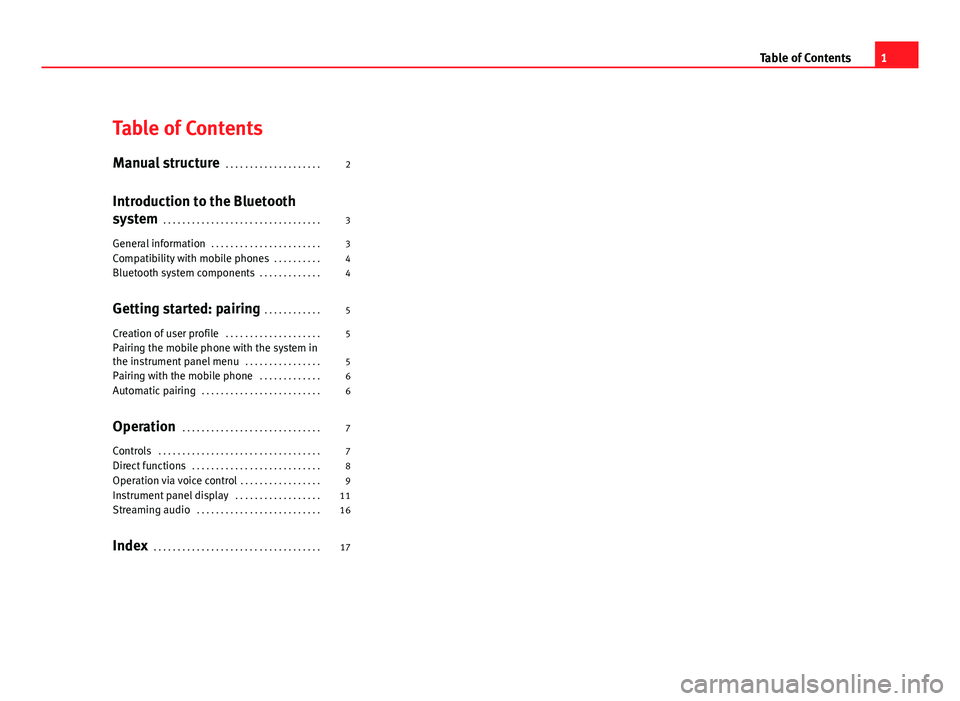
Table of Contents
Manual structure . . . . . . . . . . . . . . . . . . . . 2
Introduction to the Bluetooth
system . . . . . . . . . . . . . . . . . . . . . . . . . . . . . . . . . 3
General information . . . . . . . . . . . . . . . . . . . . . . . 3
Compatibility with mobile phones . . . . . . . . . . 4
Bluetooth system components . . . . . . . . . . . . . 4
Getting started: pairing . . . . . . . . . . . . 5
Creation of user profile . . . . . . . . . . . . . . . . . . . . 5
Pairing the mobile phone with the system in
the instrument panel menu . . . . . . . . . . . . . . . . 5
Pairing with the mobile phone . . . . . . . . . . . . . 6
Automatic pairing . . . . . . . . . . . . . . . . . . . . . . . . . 6
Operation . . . . . . . . . . . . . . . . . . . . . . . . . . . . . 7
Controls . . . . . . . . . . . . . . . . . . . . . . . . . . . . . . . . . . 7
Direct functions . . . . . . . . . . . . . . . . . . . . . . . . . . . 8
Operation via voice control . . . . . . . . . . . . . . . . . 9
Instrument panel display . . . . . . . . . . . . . . . . . . 11
Streaming audio . . . . . . . . . . . . . . . . . . . . . . . . . . 16
Index . . . . . . . . . . . . . . . . . . . . . . . . . . . . . . . . . . . 17
1
Table of Contents
Page 3 of 21
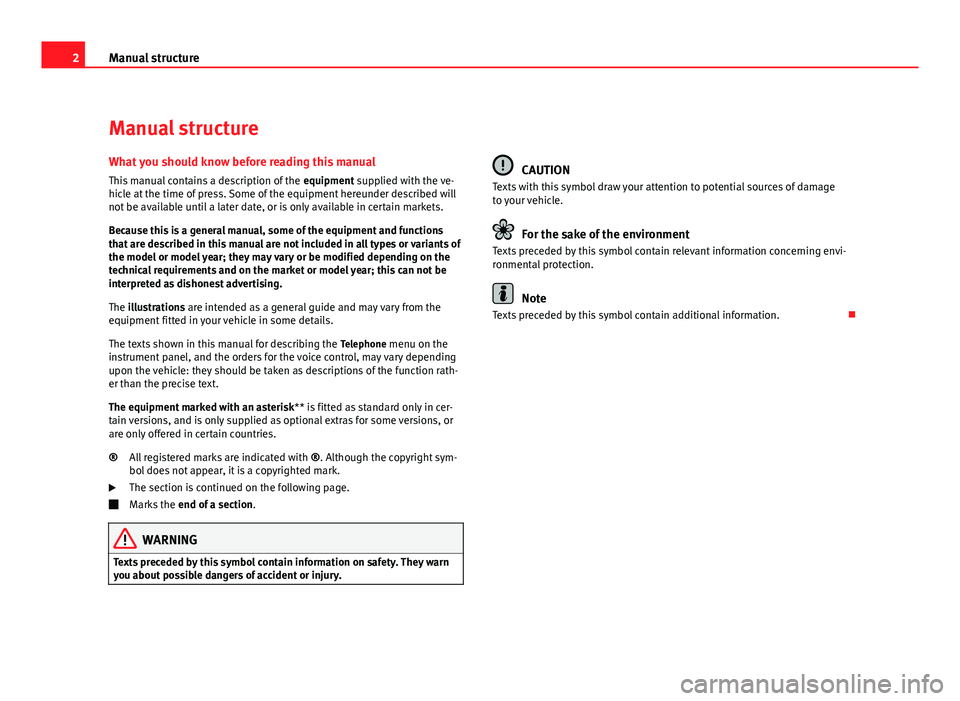
2Manual structure
Manual structure
What you should know before reading this manual This manual contains a description of the equipment supplied with the ve-
hicle at the time of press. Some of the equipment hereunder described will
not be available until a later date, or is only available in certain markets.
Because this is a general manual, some of the equipment and functions
that are described in this manual are not included in all types or variants of
the model or model year; they may vary or be modified depending on the
technical requirements and on the market or model year; this can not be
interpreted as dishonest advertising.
The illustrations are intended as a general guide and may vary from the
equipment fitted in your vehicle in some details.
The texts shown in this manual for describing the Telephone menu on the
instrument panel, and the orders for the voice control, may vary depending
upon the vehicle: they should be taken as descriptions of the function rath-
er than the precise text.
The equipment marked with an asterisk ** is fitted as standard only in cer-
tain versions, and is only supplied as optional extras for some versions, or
are only offered in certain countries.
All registered marks are indicated with ®. Although the copyright sym-
bol does not appear, it is a copyrighted mark.
The section is continued on the following page.
Marks the end of a section .
WARNING
Texts preceded by this symbol contain information on safety. They warn
you about possible dangers of accident or injury.
®
CAUTION
Texts with this symbol draw your attention to potential sources of damage
to your vehicle.
For the sake of the environment
Texts preceded by this symbol contain relevant information concerning envi-
ronmental protection.
Note
Texts preceded by this symbol contain additional information.
Page 4 of 21
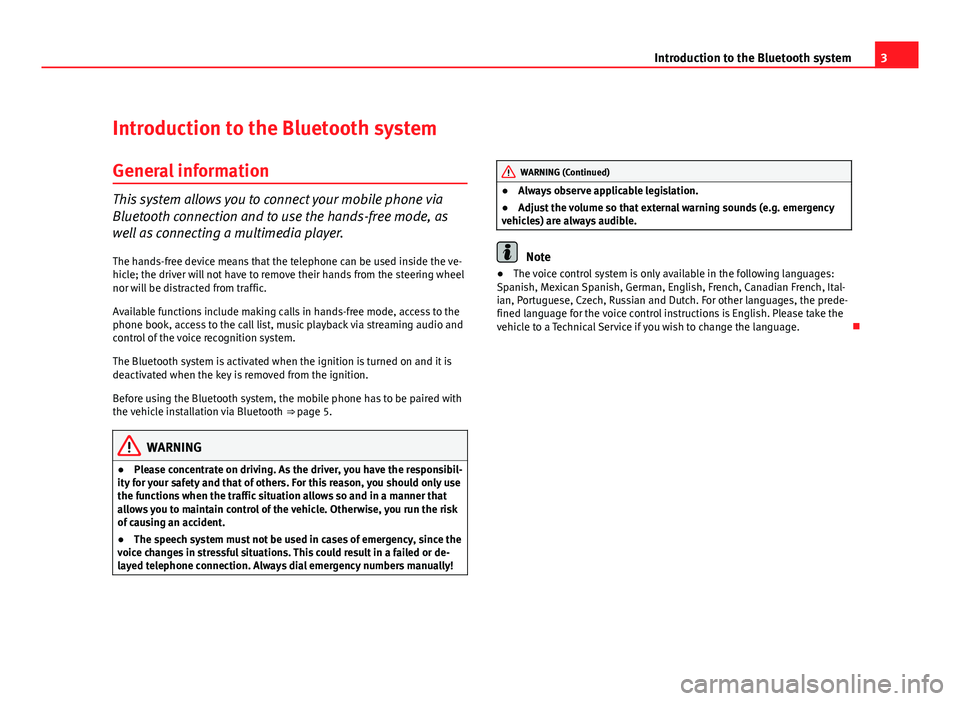
3
Introduction to the Bluetooth system
Introduction to the Bluetooth system
General information
This system allows you to connect your mobile phone via
Bluetooth connection and to use the hands-free mode, as
well as connecting a multimedia player. The hands-free device means that the telephone can be used inside the ve-
hicle; the driver will not have to remove their hands from the steering wheel
nor will be distracted from traffic.
Available functions include making calls in hands-free mode, access to the
phone book, access to the call list, music playback via streaming audio and
control of the voice recognition system.
The Bluetooth system is activated when the ignition is turned on and it is
deactivated when the key is removed from the ignition.
Before using the Bluetooth system, the mobile phone has to be paired with
the vehicle installation via Bluetooth ⇒ page 5.
WARNING
● Please concentrate on driving. As the driver, you have the responsibil-
ity for your safety and that of others. For this reason, you should only use
the functions when the traffic situation allows so and in a manner that
allows you to maintain control of the vehicle. Otherwise, you run the risk
of causing an accident.
● The speech system must not be used in cases of emergency, since the
voice changes in stressful situations. This could result in a failed or de-
layed telephone connection. Always dial emergency numbers manually!
WARNING (Continued)
● Always observe applicable legislation.
● Adjust the volume so that external warning sounds (e.g. emergency
vehicles) are always audible.
Note
● The voice control system is only available in the following languages:
Spanish, Mexican Spanish, German, English, French, Canadian French, Ital-
ian, Portuguese, Czech, Russian and Dutch. For other languages, the prede-
fined language for the voice control instructions is English. Please take the
vehicle to a Technical Service if you wish to change the language.
Page 5 of 21
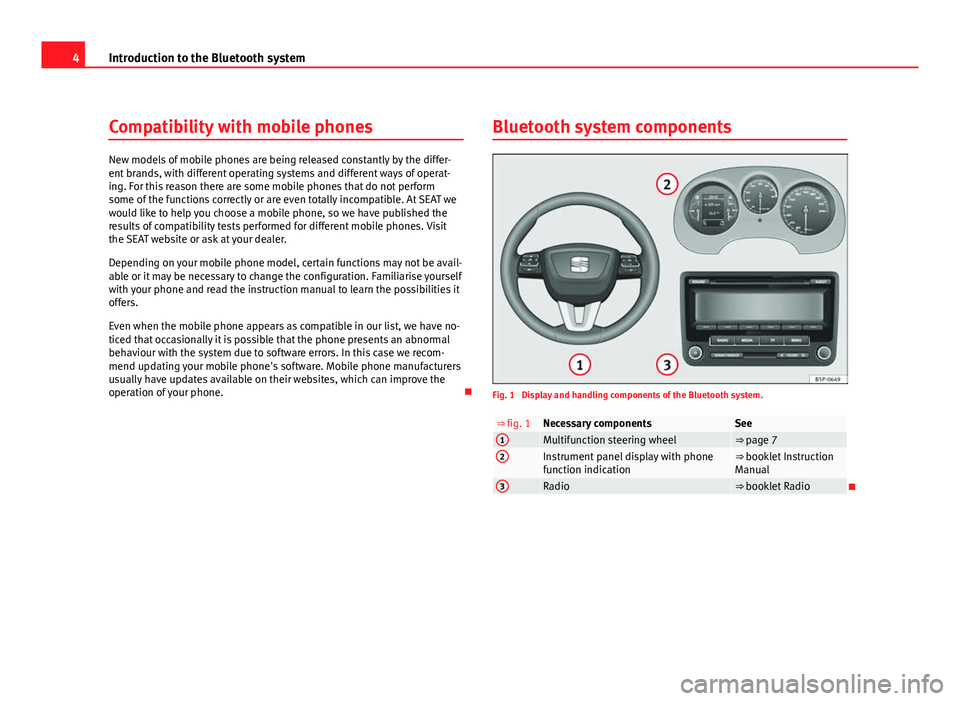
4Introduction to the Bluetooth system
Compatibility with mobile phones
New models of mobile phones are being released constantly by the differ-
ent brands, with different operating systems and different ways of operat-
ing. For this reason there are some mobile phones that do not perform
some of the functions correctly or are even totally incompatible. At SEAT we
would like to help you choose a mobile phone, so we have published the
results of compatibility tests performed for different mobile phones. Visit
the SEAT website or ask at your dealer.
Depending on your mobile phone model, certain functions may not be avail-
able or it may be necessary to change the configuration. Familiarise yourself
with your phone and read the instruction manual to learn the possibilities it
offers.
Even when the mobile phone appears as compatible in our list, we have no-
ticed that occasionally it is possible that the phone presents an abnormal
behaviour with the system due to software errors. In this case we recom-
mend updating your mobile phone's software. Mobile phone manufacturers
usually have updates available on their websites, which can improve the
operation of your phone. Bluetooth system components
Fig. 1 Display and handling components of the Bluetooth system.
⇒ fig. 1Necessary componentsSee1Multifunction steering wheel⇒ page 72Instrument panel display with phone
function indication⇒ booklet Instruction
Manual
3Radio⇒ booklet Radio
Page 6 of 21
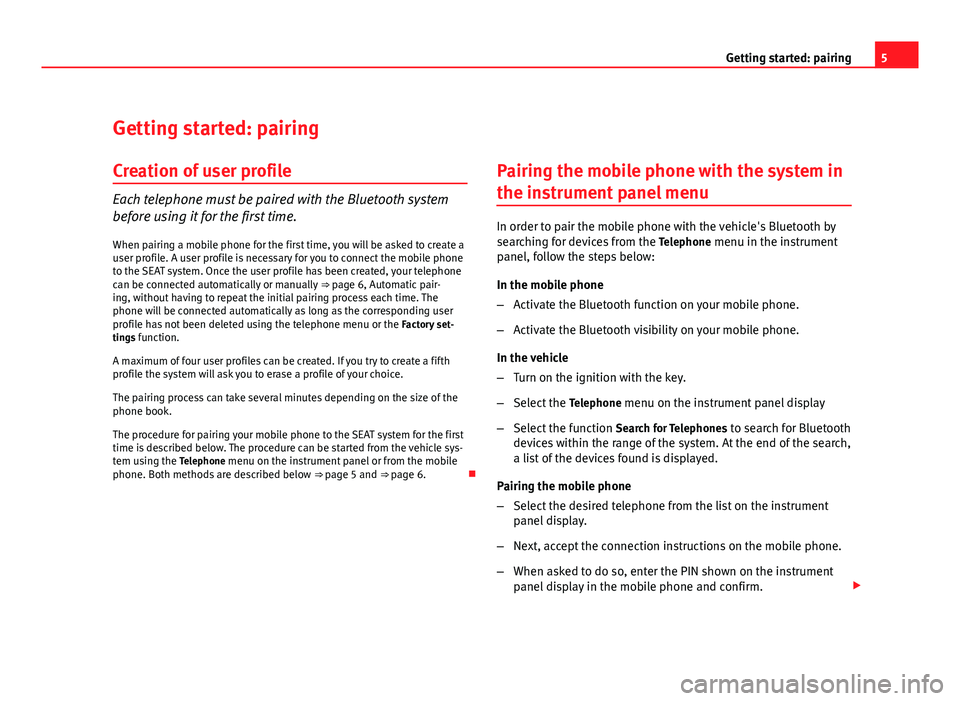
5
Getting started: pairing
Getting started: pairing Creation of user profile
Each telephone must be paired with the Bluetooth system
before using it for the first time. When pairing a mobile phone for the first time, you will be asked to create a
user profile. A user profile is necessary for you to connect the mobile phone
to the SEAT system. Once the user profile has been created, your telephone
can be connected automatically or manually ⇒ page 6, Automatic pair-
ing, without having to repeat the initial pairing process each time. The
phone will be connected automatically as long as the corresponding user
profile has not been deleted using the telephone menu or the Factory set-
tings function.
A maximum of four user profiles can be created. If you try to create a fifth
profile the system will ask you to erase a profile of your choice.
The pairing process can take several minutes depending on the size of the
phone book.
The procedure for pairing your mobile phone to the SEAT system for the first
time is described below. The procedure can be started from the vehicle sys-
tem using the Telephone menu on the instrument panel or from the mobile
phone. Both methods are described below ⇒ page 5 and ⇒ page 6.Pairing the mobile phone with the system in
the instrument panel menu
In order to pair the mobile phone with the vehicle's Bluetooth by
searching for devices from the
Telephone menu in the instrument
panel, follow the steps below:
In the mobile phone
– Activate the Bluetooth function on your mobile phone.
– Activate the Bluetooth visibility on your mobile phone.
In the vehicle
– Turn on the ignition with the key.
– Select the Telephone menu on the instrument panel display
– Select the function Search for Telephones to search for Bluetooth
devices within the range of the system. At the end of the search,
a list of the devices found is displayed.
Pairing the mobile phone
– Select the desired telephone from the list on the instrument
panel display.
– Next, accept the connection instructions on the mobile phone.
– When asked to do so, enter the PIN shown on the instrument
panel display in the mobile phone and confirm.
Page 7 of 21
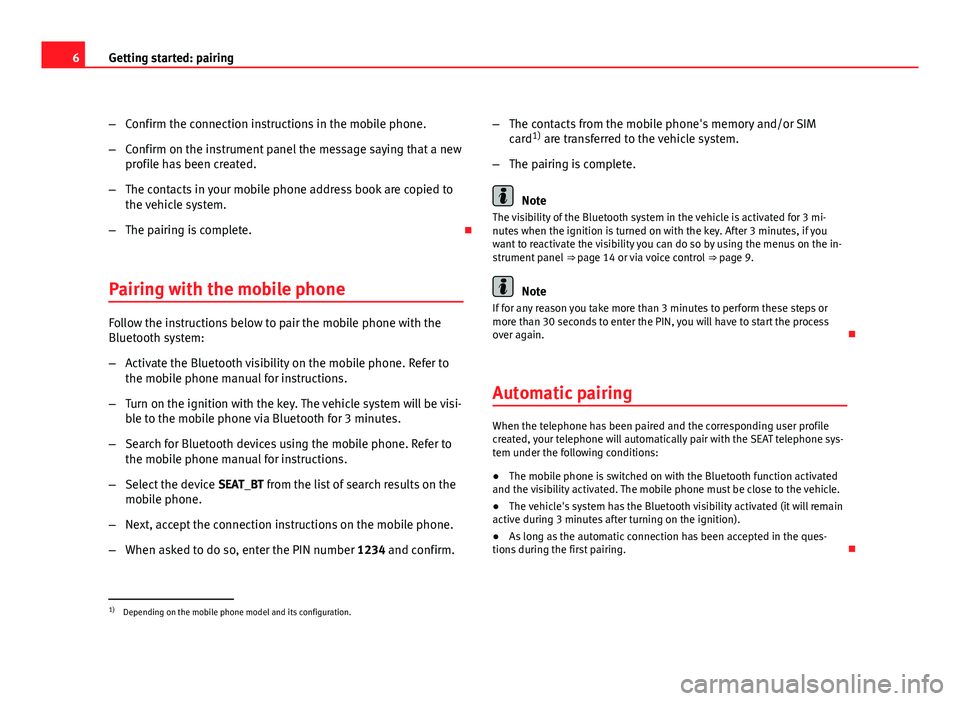
6Getting started: pairing
–Confirm the connection instructions in the mobile phone.
– Confirm on the instrument panel the message saying that a new
profile has been created.
– The contacts in your mobile phone address book are copied to
the vehicle system.
– The pairing is complete.
Pairing with the mobile phone
Follow the instructions below to pair the mobile phone with the
Bluetooth system:
– Activate the Bluetooth visibility on the mobile phone. Refer to
the mobile phone manual for instructions.
– Turn on the ignition with the key. The vehicle system will be visi-
ble to the mobile phone via Bluetooth for 3 minutes.
– Search for Bluetooth devices using the mobile phone. Refer to
the mobile phone manual for instructions.
– Select the device SEAT_BT from the list of search results on the
mobile phone.
– Next, accept the connection instructions on the mobile phone.
– When asked to do so, enter the PIN number 1234 and confirm.–
The contacts from the mobile phone's memory and/or SIM
card 1)
are transferred to the vehicle system.
– The pairing is complete.
Note
The visibility of the Bluetooth system in the vehicle is activated for 3 mi-
nutes when the ignition is turned on with the key. After 3 minutes, if you
want to reactivate the visibility you can do so by using the menus on the in-
strument panel ⇒ page 14 or via voice control ⇒ page 9.
Note
If for any reason you take more than 3 minutes to perform these steps or
more than 30 seconds to enter the PIN, you will have to start the process
over again.
Automatic pairing
When the telephone has been paired and the corresponding user profile
created, your telephone will automatically pair with the SEAT telephone sys-
tem under the following conditions:
● The mobile phone is switched on with the Bluetooth function activated
and the visibility activated. The mobile phone must be close to the vehicle.
● The vehicle's system has the Bluetooth visibility activated (it will remain
active during 3 minutes after turning on the ignition).
● As long as the automatic connection has been accepted in the ques-
tions during the first pairing.
1)
Depending on the mobile phone model and its configuration.
Page 8 of 21
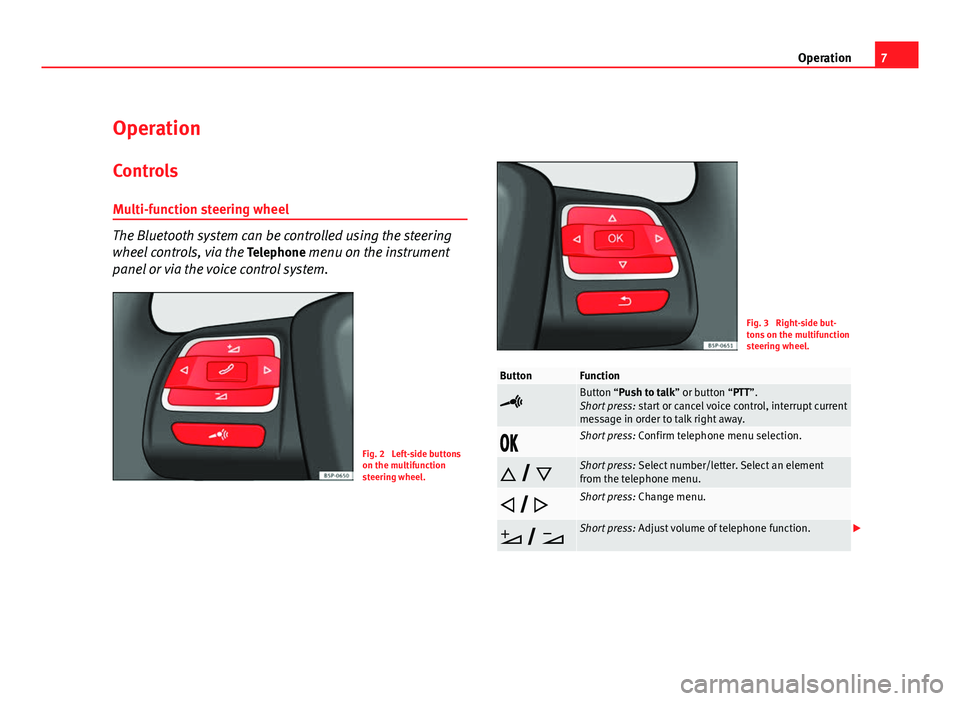
7
Operation
Operation Controls
Multi-function steering wheel
The Bluetooth system can be controlled using the steering
wheel controls, via the Telephone menu on the instrument
panel or via the voice control system.
Fig. 2 Left-side buttons
on the multifunction
steering wheel.
Fig. 3 Right-side but-
tons on the multifunction
steering wheel.
ButtonFunction
Button “Push to talk” or button “PTT”.
Short press: start or cancel voice control, interrupt current
message in order to talk right away.
Short press: Confirm telephone menu selection.
Short press: Select number/letter. Select an element
from the telephone menu.
Short press: Change menu.
Short press: Adjust volume of telephone function.
Page 9 of 21
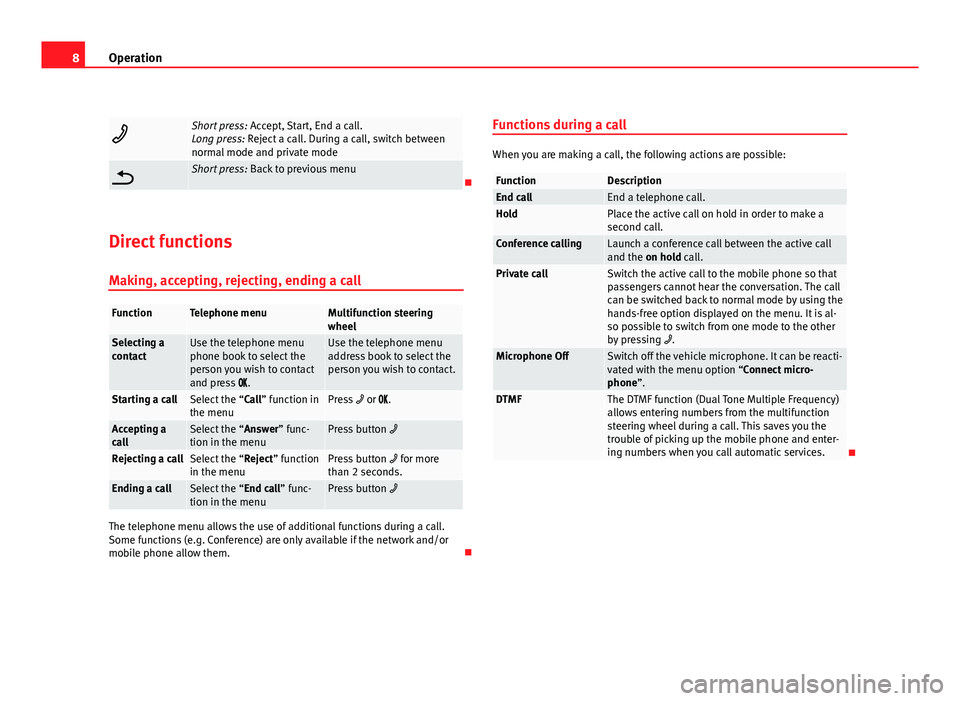
8Operation
Short press: Accept, Start, End a call.
Long press: Reject a call. During a call, switch between
normal mode and private mode
Short press: Back to previous menu
Direct functions Making, accepting, rejecting, ending a call
FunctionTelephone menuMultifunction steering
wheel
Selecting a
contactUse the telephone menu
phone book to select the
person you wish to contact
and press .Use the telephone menu
address book to select the
person you wish to contact.
Starting a callSelect the “Call” function in
the menuPress or .
Accepting a
callSelect the “Answer” func-
tion in the menuPress button
Rejecting a callSelect the “Reject” function
in the menuPress button for more
than 2 seconds.
Ending a callSelect the “End call” func-
tion in the menuPress button
The telephone menu allows the use of additional functions during a call.
Some functions (e.g. Conference) are only available if the network and/or
mobile phone allow them. Functions during a call
When you are making a call, the following actions are possible:
FunctionDescriptionEnd callEnd a telephone call.HoldPlace the active call on hold in order to make a
second call.
Conference callingLaunch a conference call between the active call
and the on hold call.
Private callSwitch the active call to the mobile phone so that
passengers cannot hear the conversation. The call
can be switched back to normal mode by using the
hands-free option displayed on the menu. It is al-
so possible to switch from one mode to the other
by pressing
.
Microphone OffSwitch off the vehicle microphone. It can be reacti-
vated with the menu option “Connect micro-
phone”.
DTMFThe DTMF function (Dual Tone Multiple Frequency)
allows entering numbers from the multifunction
steering wheel during a call. This saves you the
trouble of picking up the mobile phone and enter-
ing numbers when you call automatic services.
Page 10 of 21
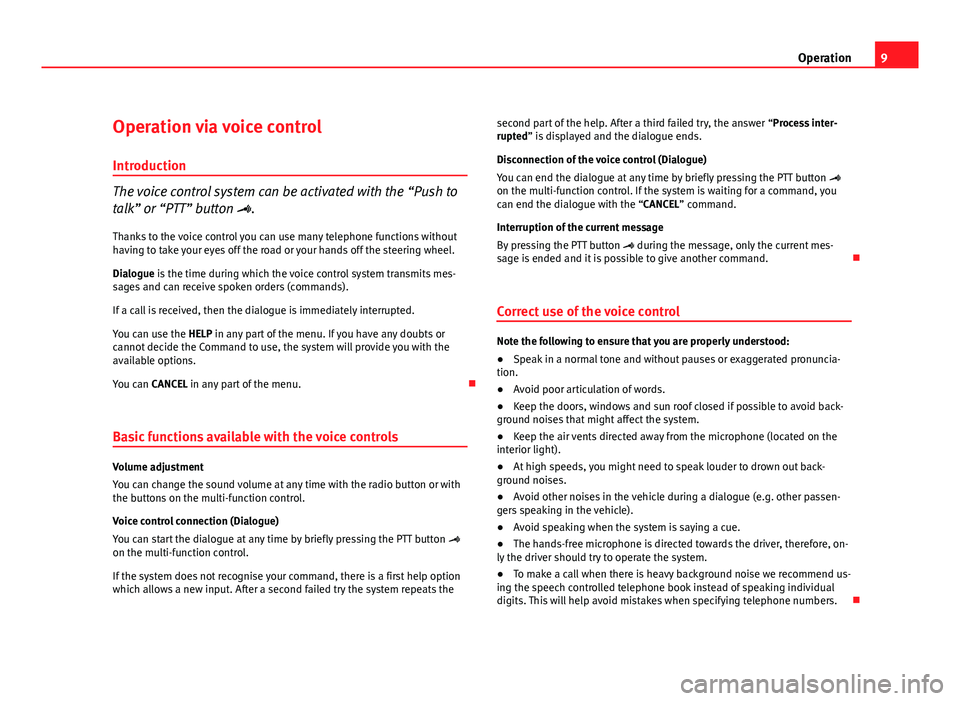
9
Operation
Operation via voice control
Introduction
The voice control system can be activated with the “Push to
talk” or “PTT” button . Thanks to the voice control you can use many telephone functions without
having to take your eyes off the road or your hands off the steering wheel.
Dialogue is the time during which the voice control system transmits mes-
sages and can receive spoken orders (commands).
If a call is received, then the dialogue is immediately interrupted.
You can use the HELP in any part of the menu. If you have any doubts or
cannot decide the Command to use, the system will provide you with the
available options.
You can CANCEL in any part of the menu.
Basic functions available with the voice controls
Volume adjustment
You can change the sound volume at any time with the radio button or with
the buttons on the multi-function control.
Voice control connection (Dialogue)
You can start the dialogue at any time by briefly pressing the PTT button
on the multi-function control.
If the system does not recognise your command, there is a first help option
which allows a new input. After a second failed try the system repeats the second part of the help. After a third failed try, the answer “Process inter-
rupted” is displayed and the dialogue ends.
Disconnection of the voice control (Dialogue)
You can end the dialogue at any time by briefly pressing the PTT button
on the multi-function control. If the system is waiting for a command, you
can end the dialogue with the “CANCEL” command.
Interruption of the current message
By pressing the PTT button during the message, only the current mes-
sage is ended and it is possible to give another command.
Correct use of the voice control
Note the following to ensure that you are properly understood:
● Speak in a normal tone and without pauses or exaggerated pronuncia-
tion.
● Avoid poor articulation of words.
● Keep the doors, windows and sun roof closed if possible to avoid back-
ground noises that might affect the system.
● Keep the air vents directed away from the microphone (located on the
interior light).
● At high speeds, you might need to speak louder to drown out back-
ground noises.
● Avoid other noises in the vehicle during a dialogue (e.g. other passen-
gers speaking in the vehicle).
● Avoid speaking when the system is saying a cue.
● The hands-free microphone is directed towards the driver, therefore, on-
ly the driver should try to operate the system.
● To make a call when there is heavy background noise we recommend us-
ing the speech controlled telephone book instead of speaking individual
digits. This will help avoid mistakes when specifying telephone numbers.