display Seat Leon 5D 2011 BLUETOOTH SYSTEM
[x] Cancel search | Manufacturer: SEAT, Model Year: 2011, Model line: Leon 5D, Model: Seat Leon 5D 2011Pages: 21, PDF Size: 0.63 MB
Page 2 of 21
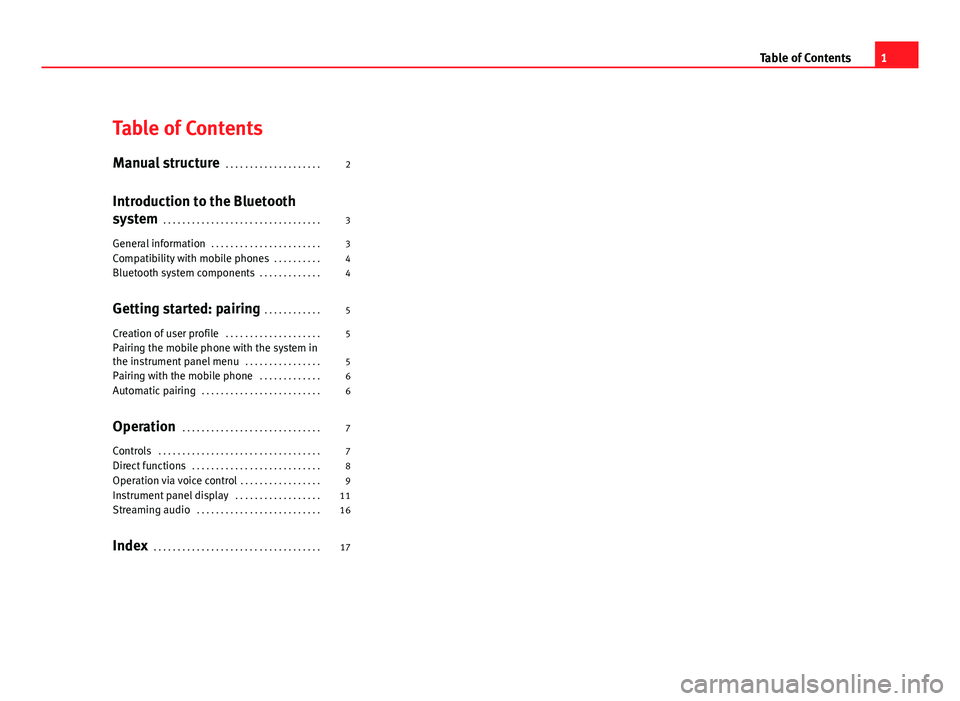
Table of Contents
Manual structure . . . . . . . . . . . . . . . . . . . . 2
Introduction to the Bluetooth
system . . . . . . . . . . . . . . . . . . . . . . . . . . . . . . . . . 3
General information . . . . . . . . . . . . . . . . . . . . . . . 3
Compatibility with mobile phones . . . . . . . . . . 4
Bluetooth system components . . . . . . . . . . . . . 4
Getting started: pairing . . . . . . . . . . . . 5
Creation of user profile . . . . . . . . . . . . . . . . . . . . 5
Pairing the mobile phone with the system in
the instrument panel menu . . . . . . . . . . . . . . . . 5
Pairing with the mobile phone . . . . . . . . . . . . . 6
Automatic pairing . . . . . . . . . . . . . . . . . . . . . . . . . 6
Operation . . . . . . . . . . . . . . . . . . . . . . . . . . . . . 7
Controls . . . . . . . . . . . . . . . . . . . . . . . . . . . . . . . . . . 7
Direct functions . . . . . . . . . . . . . . . . . . . . . . . . . . . 8
Operation via voice control . . . . . . . . . . . . . . . . . 9
Instrument panel display . . . . . . . . . . . . . . . . . . 11
Streaming audio . . . . . . . . . . . . . . . . . . . . . . . . . . 16
Index . . . . . . . . . . . . . . . . . . . . . . . . . . . . . . . . . . . 17
1
Table of Contents
Page 5 of 21
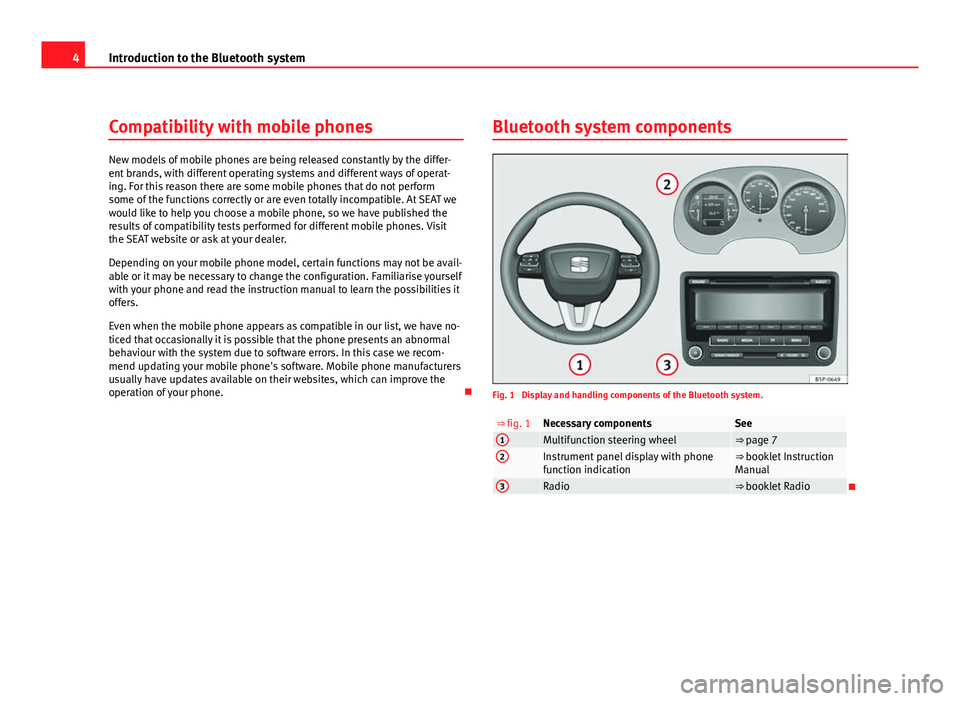
4Introduction to the Bluetooth system
Compatibility with mobile phones
New models of mobile phones are being released constantly by the differ-
ent brands, with different operating systems and different ways of operat-
ing. For this reason there are some mobile phones that do not perform
some of the functions correctly or are even totally incompatible. At SEAT we
would like to help you choose a mobile phone, so we have published the
results of compatibility tests performed for different mobile phones. Visit
the SEAT website or ask at your dealer.
Depending on your mobile phone model, certain functions may not be avail-
able or it may be necessary to change the configuration. Familiarise yourself
with your phone and read the instruction manual to learn the possibilities it
offers.
Even when the mobile phone appears as compatible in our list, we have no-
ticed that occasionally it is possible that the phone presents an abnormal
behaviour with the system due to software errors. In this case we recom-
mend updating your mobile phone's software. Mobile phone manufacturers
usually have updates available on their websites, which can improve the
operation of your phone. Bluetooth system components
Fig. 1 Display and handling components of the Bluetooth system.
⇒ fig. 1Necessary componentsSee1Multifunction steering wheel⇒ page 72Instrument panel display with phone
function indication⇒ booklet Instruction
Manual
3Radio⇒ booklet Radio
Page 6 of 21
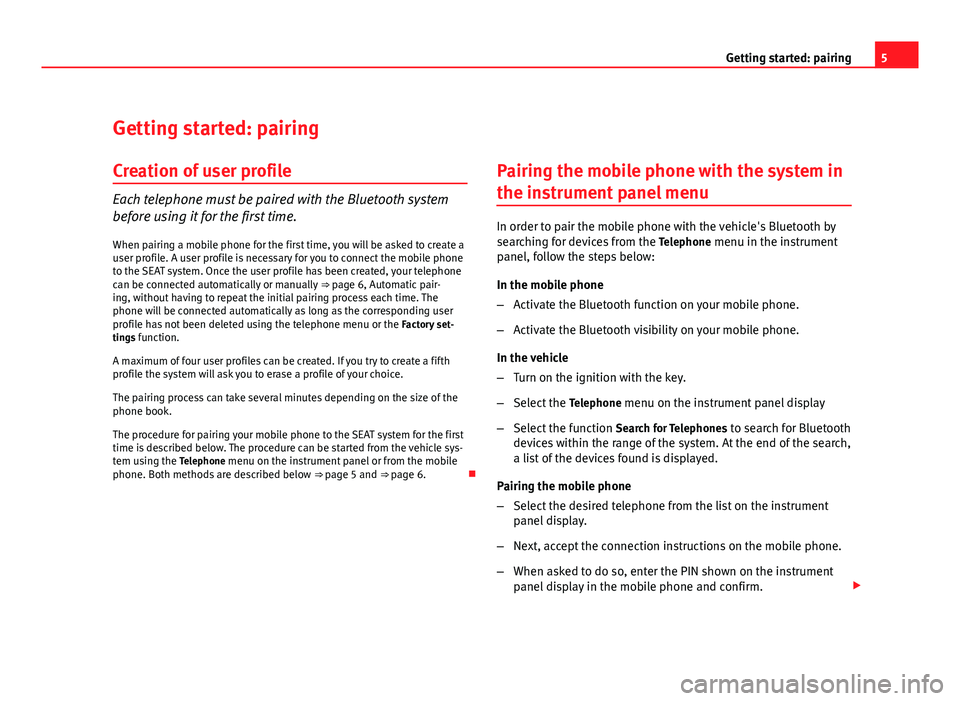
5
Getting started: pairing
Getting started: pairing Creation of user profile
Each telephone must be paired with the Bluetooth system
before using it for the first time. When pairing a mobile phone for the first time, you will be asked to create a
user profile. A user profile is necessary for you to connect the mobile phone
to the SEAT system. Once the user profile has been created, your telephone
can be connected automatically or manually ⇒ page 6, Automatic pair-
ing, without having to repeat the initial pairing process each time. The
phone will be connected automatically as long as the corresponding user
profile has not been deleted using the telephone menu or the Factory set-
tings function.
A maximum of four user profiles can be created. If you try to create a fifth
profile the system will ask you to erase a profile of your choice.
The pairing process can take several minutes depending on the size of the
phone book.
The procedure for pairing your mobile phone to the SEAT system for the first
time is described below. The procedure can be started from the vehicle sys-
tem using the Telephone menu on the instrument panel or from the mobile
phone. Both methods are described below ⇒ page 5 and ⇒ page 6.Pairing the mobile phone with the system in
the instrument panel menu
In order to pair the mobile phone with the vehicle's Bluetooth by
searching for devices from the
Telephone menu in the instrument
panel, follow the steps below:
In the mobile phone
– Activate the Bluetooth function on your mobile phone.
– Activate the Bluetooth visibility on your mobile phone.
In the vehicle
– Turn on the ignition with the key.
– Select the Telephone menu on the instrument panel display
– Select the function Search for Telephones to search for Bluetooth
devices within the range of the system. At the end of the search,
a list of the devices found is displayed.
Pairing the mobile phone
– Select the desired telephone from the list on the instrument
panel display.
– Next, accept the connection instructions on the mobile phone.
– When asked to do so, enter the PIN shown on the instrument
panel display in the mobile phone and confirm.
Page 9 of 21
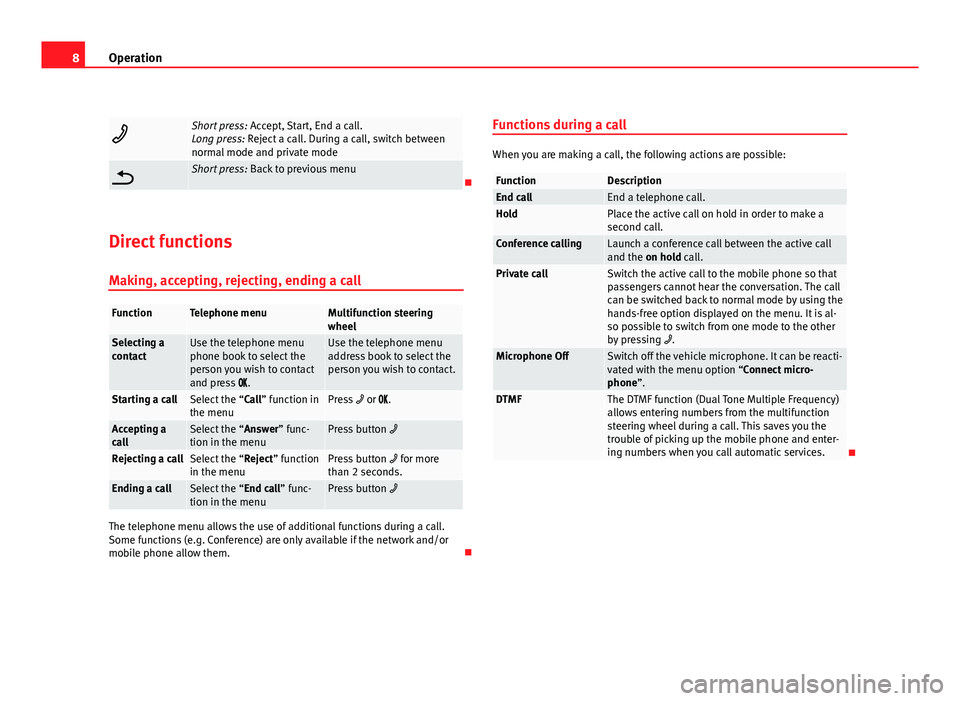
8Operation
Short press: Accept, Start, End a call.
Long press: Reject a call. During a call, switch between
normal mode and private mode
Short press: Back to previous menu
Direct functions Making, accepting, rejecting, ending a call
FunctionTelephone menuMultifunction steering
wheel
Selecting a
contactUse the telephone menu
phone book to select the
person you wish to contact
and press .Use the telephone menu
address book to select the
person you wish to contact.
Starting a callSelect the “Call” function in
the menuPress or .
Accepting a
callSelect the “Answer” func-
tion in the menuPress button
Rejecting a callSelect the “Reject” function
in the menuPress button for more
than 2 seconds.
Ending a callSelect the “End call” func-
tion in the menuPress button
The telephone menu allows the use of additional functions during a call.
Some functions (e.g. Conference) are only available if the network and/or
mobile phone allow them. Functions during a call
When you are making a call, the following actions are possible:
FunctionDescriptionEnd callEnd a telephone call.HoldPlace the active call on hold in order to make a
second call.
Conference callingLaunch a conference call between the active call
and the on hold call.
Private callSwitch the active call to the mobile phone so that
passengers cannot hear the conversation. The call
can be switched back to normal mode by using the
hands-free option displayed on the menu. It is al-
so possible to switch from one mode to the other
by pressing
.
Microphone OffSwitch off the vehicle microphone. It can be reacti-
vated with the menu option “Connect micro-
phone”.
DTMFThe DTMF function (Dual Tone Multiple Frequency)
allows entering numbers from the multifunction
steering wheel during a call. This saves you the
trouble of picking up the mobile phone and enter-
ing numbers when you call automatic services.
Page 10 of 21
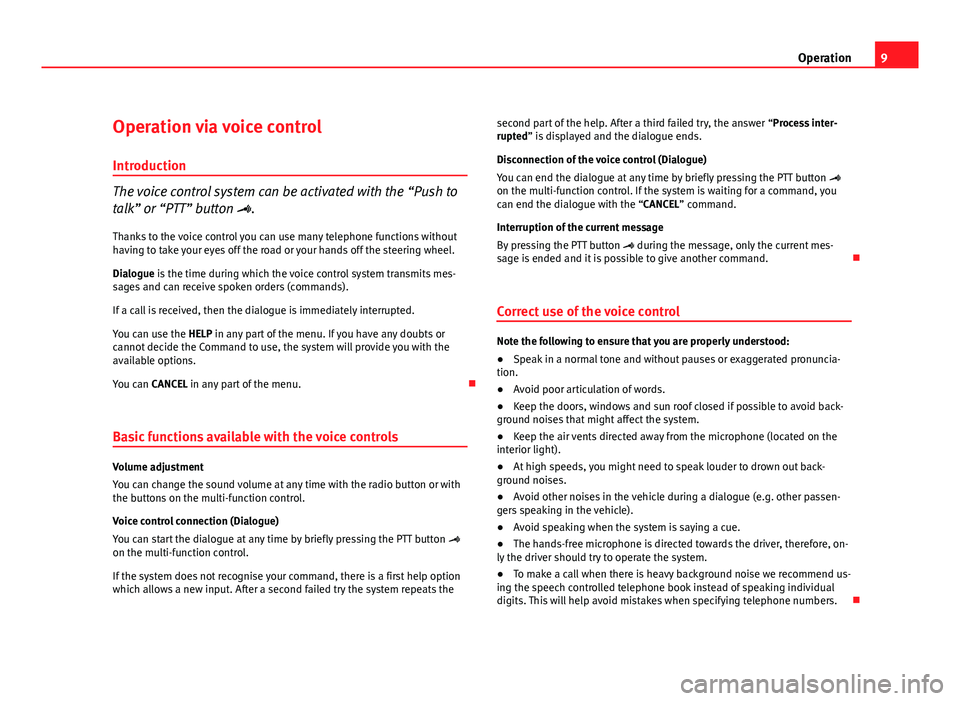
9
Operation
Operation via voice control
Introduction
The voice control system can be activated with the “Push to
talk” or “PTT” button . Thanks to the voice control you can use many telephone functions without
having to take your eyes off the road or your hands off the steering wheel.
Dialogue is the time during which the voice control system transmits mes-
sages and can receive spoken orders (commands).
If a call is received, then the dialogue is immediately interrupted.
You can use the HELP in any part of the menu. If you have any doubts or
cannot decide the Command to use, the system will provide you with the
available options.
You can CANCEL in any part of the menu.
Basic functions available with the voice controls
Volume adjustment
You can change the sound volume at any time with the radio button or with
the buttons on the multi-function control.
Voice control connection (Dialogue)
You can start the dialogue at any time by briefly pressing the PTT button
on the multi-function control.
If the system does not recognise your command, there is a first help option
which allows a new input. After a second failed try the system repeats the second part of the help. After a third failed try, the answer “Process inter-
rupted” is displayed and the dialogue ends.
Disconnection of the voice control (Dialogue)
You can end the dialogue at any time by briefly pressing the PTT button
on the multi-function control. If the system is waiting for a command, you
can end the dialogue with the “CANCEL” command.
Interruption of the current message
By pressing the PTT button during the message, only the current mes-
sage is ended and it is possible to give another command.
Correct use of the voice control
Note the following to ensure that you are properly understood:
● Speak in a normal tone and without pauses or exaggerated pronuncia-
tion.
● Avoid poor articulation of words.
● Keep the doors, windows and sun roof closed if possible to avoid back-
ground noises that might affect the system.
● Keep the air vents directed away from the microphone (located on the
interior light).
● At high speeds, you might need to speak louder to drown out back-
ground noises.
● Avoid other noises in the vehicle during a dialogue (e.g. other passen-
gers speaking in the vehicle).
● Avoid speaking when the system is saying a cue.
● The hands-free microphone is directed towards the driver, therefore, on-
ly the driver should try to operate the system.
● To make a call when there is heavy background noise we recommend us-
ing the speech controlled telephone book instead of speaking individual
digits. This will help avoid mistakes when specifying telephone numbers.
Page 12 of 21
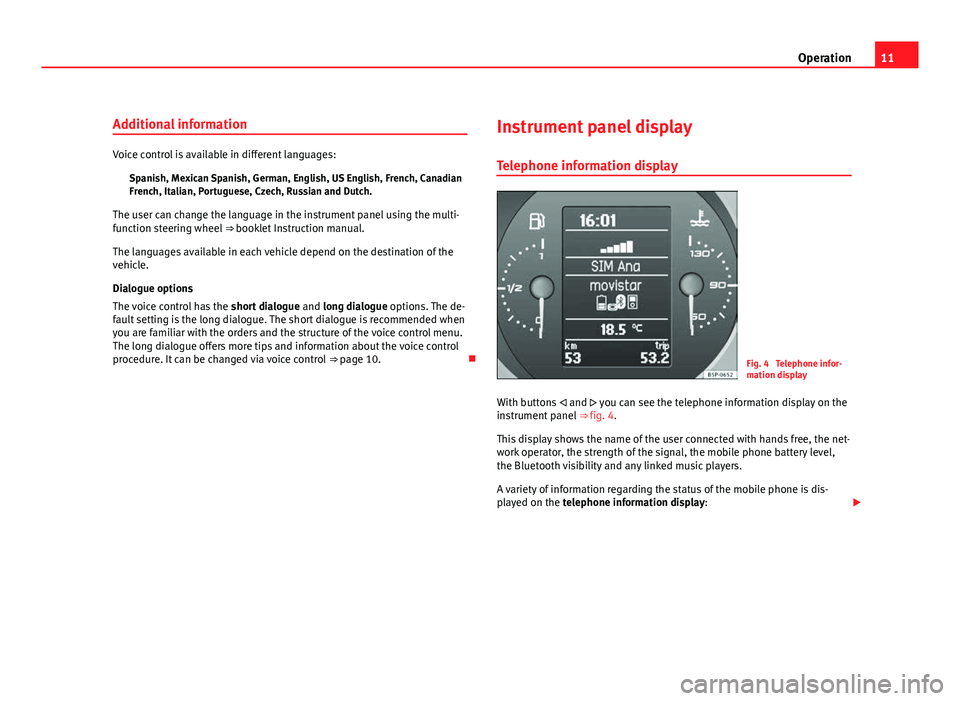
11
Operation
Additional information
Voice control is available in different languages: Spanish, Mexican Spanish, German, English, US English, French, Canadian
French, Italian, Portuguese, Czech, Russian and Dutch.
The user can change the language in the instrument panel using the multi-
function steering wheel ⇒ booklet Instruction manual.
The languages available in each vehicle depend on the destination of the
vehicle.
Dialogue options
The voice control has the short dialogue and long dialogue options. The de-
fault setting is the long dialogue. The short dialogue is recommended when
you are familiar with the orders and the structure of the voice control menu.
The long dialogue offers more tips and information about the voice control
procedure. It can be changed via voice control ⇒ page 10. Instrument panel display
Telephone information display
Fig. 4 Telephone infor-
mation display
With buttons and you can see the telephone information display on the
instrument panel ⇒ fig. 4.
This display shows the name of the user connected with hands free, the net-
work operator, the strength of the signal, the mobile phone battery level,
the Bluetooth visibility and any linked music players.
A variety of information regarding the status of the mobile phone is dis-
played on the telephone information display:
Page 13 of 21
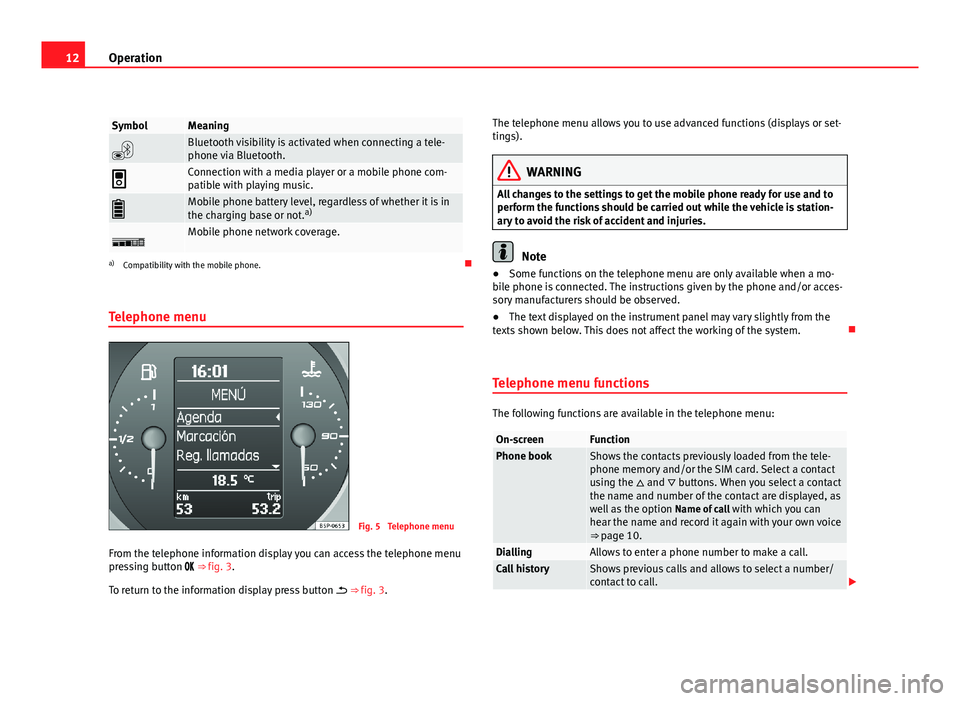
12Operation
SymbolMeaning
Bluetooth visibility is activated when connecting a tele-
phone via Bluetooth.
Connection with a media player or a mobile phone com-
patible with playing music.
Mobile phone battery level, regardless of whether it is in
the charging base or not. a)
Mobile phone network coverage.
a)
Compatibility with the mobile phone.
Telephone menu
Fig. 5 Telephone menu
From the telephone information display you can access the telephone menu
pressing button ⇒ fig. 3.
To return to the information display press button ⇒ fig. 3. The telephone menu allows you to use advanced functions (displays or set-
tings).
WARNING
All changes to the settings to get the mobile phone ready for use and to
perform the functions should be carried out while the vehicle is station-
ary to avoid the risk of accident and injuries.
Note
● Some functions on the telephone menu are only available when a mo-
bile phone is connected. The instructions given by the phone and/or acces-
sory manufacturers should be observed.
● The text displayed on the instrument panel may vary slightly from the
texts shown below. This does not affect the working of the system.
Telephone menu functions
The following functions are available in the telephone menu:
On-screenFunctionPhone bookShows the contacts previously loaded from the tele-
phone memory and/or the SIM card. Select a contact
using the and buttons. When you select a contact
the name and number of the contact are displayed, as
well as the option Name of call with which you can
hear the name and record it again with your own voice
⇒ page 10.
DiallingAllows to enter a phone number to make a call.Call historyShows previous calls and allows to select a number/
contact to call.
Page 14 of 21
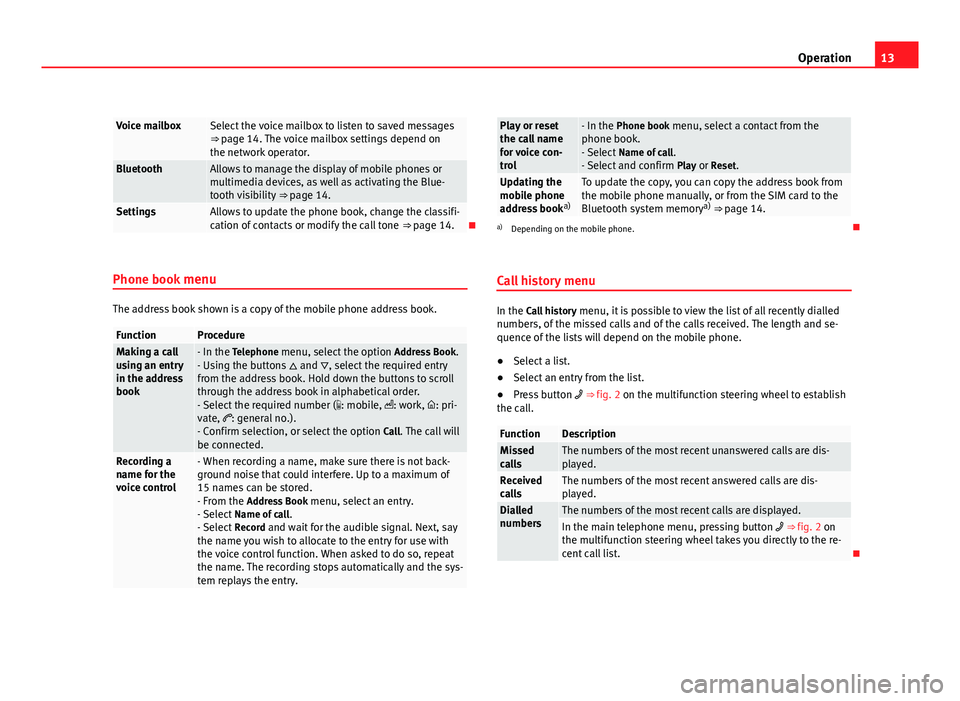
13
Operation
Voice mailboxSelect the voice mailbox to listen to saved messages
⇒ page 14. The voice mailbox settings depend on
the network operator.
BluetoothAllows to manage the display of mobile phones or
multimedia devices, as well as activating the Blue-
tooth visibility ⇒ page 14.
SettingsAllows to update the phone book, change the classifi-
cation of contacts or modify the call tone ⇒ page 14.
Phone book menu
The address book shown is a copy of the mobile phone address book.
FunctionProcedureMaking a call
using an entry
in the address
book- In the Telephone menu, select the option Address Book.
- Using the buttons and , select the required entry
from the address book. Hold down the buttons to scroll
through the address book in alphabetical order.
- Select the required number ( : mobile, : work, : pri-
vate, : general no.).
- Confirm selection, or select the option Call. The call will
be connected.
Recording a
name for the
voice control- When recording a name, make sure there is not back-
ground noise that could interfere. Up to a maximum of
15 names can be stored.
- From the Address Book menu, select an entry.
- Select Name of call .
- Select Record and wait for the audible signal. Next, say
the name you wish to allocate to the entry for use with
the voice control function. When asked to do so, repeat
the name. The recording stops automatically and the sys-
tem replays the entry.
Play or reset
the call name
for voice con-
trol- In the Phone book menu, select a contact from the
phone book.
- Select Name of call .
- Select and confirm Play or Reset.
Updating the
mobile phone
address booka)To update the copy, you can copy the address book from
the mobile phone manually, or from the SIM card to the
Bluetooth system memory a)
⇒ page 14.
a) Depending on the mobile phone.
Call history menu
In the Call history menu, it is possible to view the list of all recently dialled
numbers, of the missed calls and of the calls received. The length and se-
quence of the lists will depend on the mobile phone.
● Select a list.
● Select an entry from the list.
● Press button ⇒ fig. 2 on the multifunction steering wheel to establish
the call.
FunctionDescriptionMissed
callsThe numbers of the most recent unanswered calls are dis-
played.
Received
callsThe numbers of the most recent answered calls are dis-
played.
Dialled
numbersThe numbers of the most recent calls are displayed.In the main telephone menu, pressing button ⇒ fig. 2 on
the multifunction steering wheel takes you directly to the re-
cent call list.
Page 15 of 21
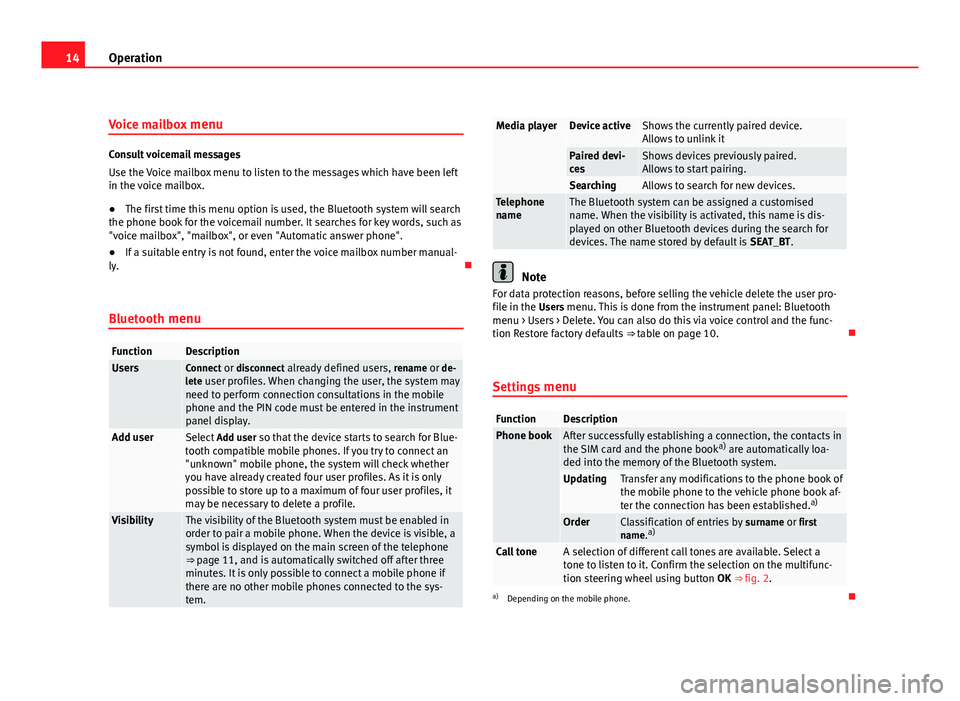
14Operation
Voice mailbox menu
Consult voicemail messages
Use the Voice mailbox menu to listen to the messages which have been left
in the voice mailbox.
●The first time this menu option is used, the Bluetooth system will search
the phone book for the voicemail number. It searches for key words, such as
"voice mailbox", "mailbox", or even "Automatic answer phone".
● If a suitable entry is not found, enter the voice mailbox number manual-
ly.
Bluetooth menu
FunctionDescriptionUsersConnect or disconnect already defined users, rename or de-
lete user profiles. When changing the user, the system may need to perform connection consultations in the mobile
phone and the PIN code must be entered in the instrument
panel display.
Add user Select Add user so that the device starts to search for Blue-
tooth compatible mobile phones. If you try to connect an
"unknown" mobile phone, the system will check whether
you have already created four user profiles. As it is only
possible to store up to a maximum of four user profiles, it
may be necessary to delete a profile.
VisibilityThe visibility of the Bluetooth system must be enabled in
order to pair a mobile phone. When the device is visible, a
symbol is displayed on the main screen of the telephone
⇒ page 11, and is automatically switched off after three
minutes. It is only possible to connect a mobile phone if
there are no other mobile phones connected to the sys-
tem.
Media playerDevice activeShows the currently paired device.
Allows to unlink it
Paired devi-
cesShows devices previously paired.
Allows to start pairing.
SearchingAllows to search for new devices.Telephone
nameThe Bluetooth system can be assigned a customised
name. When the visibility is activated, this name is dis-
played on other Bluetooth devices during the search for
devices. The name stored by default is SEAT_BT.
Note
For data protection reasons, before selling the vehicle delete the user pro-
file in the Users menu. This is done from the instrument panel: Bluetooth menu > Users > Delete. You can also do this via voice control and the func-
tion Restore factory defaults ⇒ table on page 10.
Settings menu
FunctionDescriptionPhone bookAfter successfully establishing a connection, the contacts in
the SIM card and the phone book a)
are automatically loa-
ded into the memory of the Bluetooth system.
UpdatingTransfer any modifications to the phone book of
the mobile phone to the vehicle phone book af-
ter the connection has been established. a)
OrderClassification of entries by
surname or first
name. a)
Call toneA selection of different call tones are available. Select a
tone to listen to it. Confirm the selection on the multifunc-
tion steering wheel using button
OK ⇒ fig. 2.
a)
Depending on the mobile phone.
Page 16 of 21
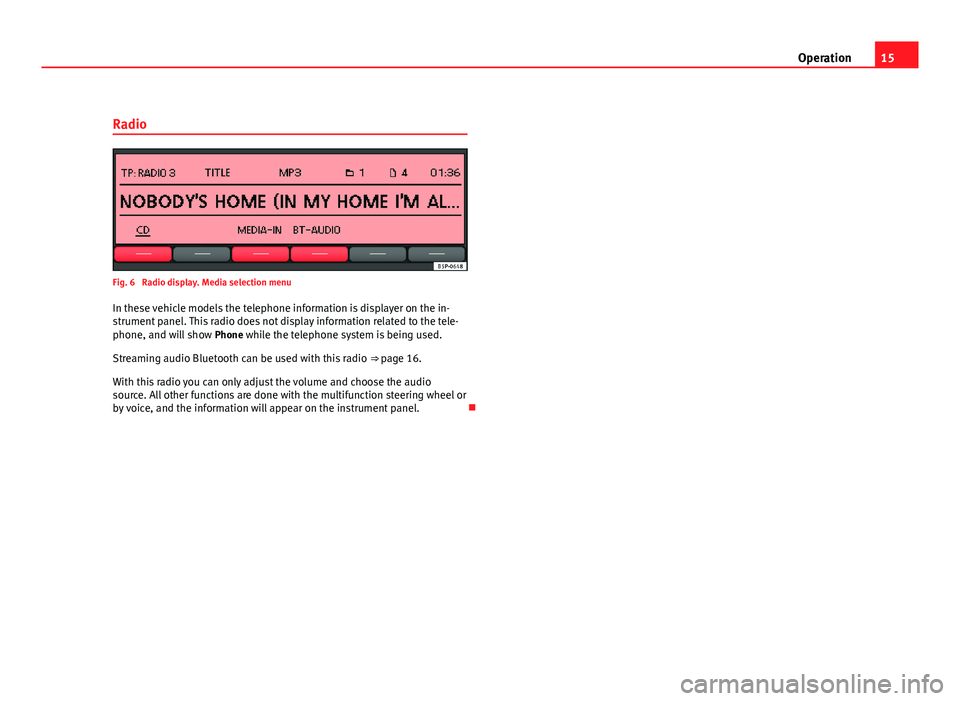
15
Operation
Radio
Fig. 6 Radio display. Media selection menu
In these vehicle models the telephone information is displayer on the in-
strument panel. This radio does not display information related to the tele-
phone, and will show Phone while the telephone system is being used.
Streaming audio Bluetooth can be used with this radio ⇒ page 16.
With this radio you can only adjust the volume and choose the audio
source. All other functions are done with the multifunction steering wheel or
by voice, and the information will appear on the instrument panel.