seat memory Seat Leon 5D 2011 BLUETOOTH SYSTEM
[x] Cancel search | Manufacturer: SEAT, Model Year: 2011, Model line: Leon 5D, Model: Seat Leon 5D 2011Pages: 21, PDF Size: 0.63 MB
Page 7 of 21
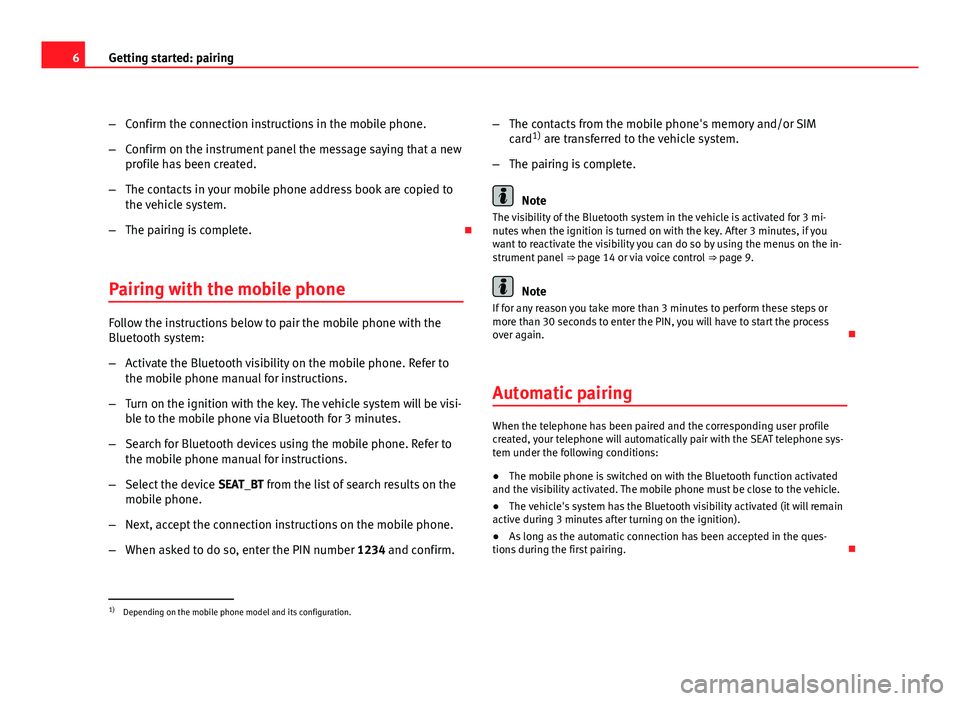
6Getting started: pairing
–Confirm the connection instructions in the mobile phone.
– Confirm on the instrument panel the message saying that a new
profile has been created.
– The contacts in your mobile phone address book are copied to
the vehicle system.
– The pairing is complete.
Pairing with the mobile phone
Follow the instructions below to pair the mobile phone with the
Bluetooth system:
– Activate the Bluetooth visibility on the mobile phone. Refer to
the mobile phone manual for instructions.
– Turn on the ignition with the key. The vehicle system will be visi-
ble to the mobile phone via Bluetooth for 3 minutes.
– Search for Bluetooth devices using the mobile phone. Refer to
the mobile phone manual for instructions.
– Select the device SEAT_BT from the list of search results on the
mobile phone.
– Next, accept the connection instructions on the mobile phone.
– When asked to do so, enter the PIN number 1234 and confirm.–
The contacts from the mobile phone's memory and/or SIM
card 1)
are transferred to the vehicle system.
– The pairing is complete.
Note
The visibility of the Bluetooth system in the vehicle is activated for 3 mi-
nutes when the ignition is turned on with the key. After 3 minutes, if you
want to reactivate the visibility you can do so by using the menus on the in-
strument panel ⇒ page 14 or via voice control ⇒ page 9.
Note
If for any reason you take more than 3 minutes to perform these steps or
more than 30 seconds to enter the PIN, you will have to start the process
over again.
Automatic pairing
When the telephone has been paired and the corresponding user profile
created, your telephone will automatically pair with the SEAT telephone sys-
tem under the following conditions:
● The mobile phone is switched on with the Bluetooth function activated
and the visibility activated. The mobile phone must be close to the vehicle.
● The vehicle's system has the Bluetooth visibility activated (it will remain
active during 3 minutes after turning on the ignition).
● As long as the automatic connection has been accepted in the ques-
tions during the first pairing.
1)
Depending on the mobile phone model and its configuration.
Page 15 of 21
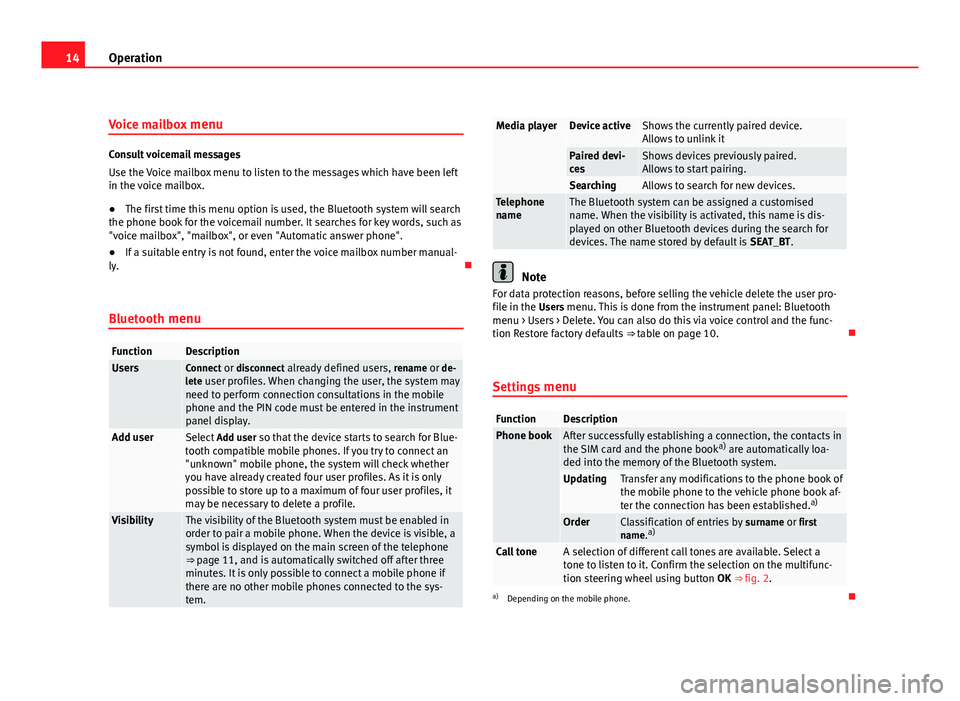
14Operation
Voice mailbox menu
Consult voicemail messages
Use the Voice mailbox menu to listen to the messages which have been left
in the voice mailbox.
●The first time this menu option is used, the Bluetooth system will search
the phone book for the voicemail number. It searches for key words, such as
"voice mailbox", "mailbox", or even "Automatic answer phone".
● If a suitable entry is not found, enter the voice mailbox number manual-
ly.
Bluetooth menu
FunctionDescriptionUsersConnect or disconnect already defined users, rename or de-
lete user profiles. When changing the user, the system may need to perform connection consultations in the mobile
phone and the PIN code must be entered in the instrument
panel display.
Add user Select Add user so that the device starts to search for Blue-
tooth compatible mobile phones. If you try to connect an
"unknown" mobile phone, the system will check whether
you have already created four user profiles. As it is only
possible to store up to a maximum of four user profiles, it
may be necessary to delete a profile.
VisibilityThe visibility of the Bluetooth system must be enabled in
order to pair a mobile phone. When the device is visible, a
symbol is displayed on the main screen of the telephone
⇒ page 11, and is automatically switched off after three
minutes. It is only possible to connect a mobile phone if
there are no other mobile phones connected to the sys-
tem.
Media playerDevice activeShows the currently paired device.
Allows to unlink it
Paired devi-
cesShows devices previously paired.
Allows to start pairing.
SearchingAllows to search for new devices.Telephone
nameThe Bluetooth system can be assigned a customised
name. When the visibility is activated, this name is dis-
played on other Bluetooth devices during the search for
devices. The name stored by default is SEAT_BT.
Note
For data protection reasons, before selling the vehicle delete the user pro-
file in the Users menu. This is done from the instrument panel: Bluetooth menu > Users > Delete. You can also do this via voice control and the func-
tion Restore factory defaults ⇒ table on page 10.
Settings menu
FunctionDescriptionPhone bookAfter successfully establishing a connection, the contacts in
the SIM card and the phone book a)
are automatically loa-
ded into the memory of the Bluetooth system.
UpdatingTransfer any modifications to the phone book of
the mobile phone to the vehicle phone book af-
ter the connection has been established. a)
OrderClassification of entries by
surname or first
name. a)
Call toneA selection of different call tones are available. Select a
tone to listen to it. Confirm the selection on the multifunc-
tion steering wheel using button
OK ⇒ fig. 2.
a)
Depending on the mobile phone.