ECO mode Seat Leon 5D 2011 MEDIA SYSTEM 2.2
[x] Cancel search | Manufacturer: SEAT, Model Year: 2011, Model line: Leon 5D, Model: Seat Leon 5D 2011Pages: 112, PDF Size: 2.42 MB
Page 69 of 112
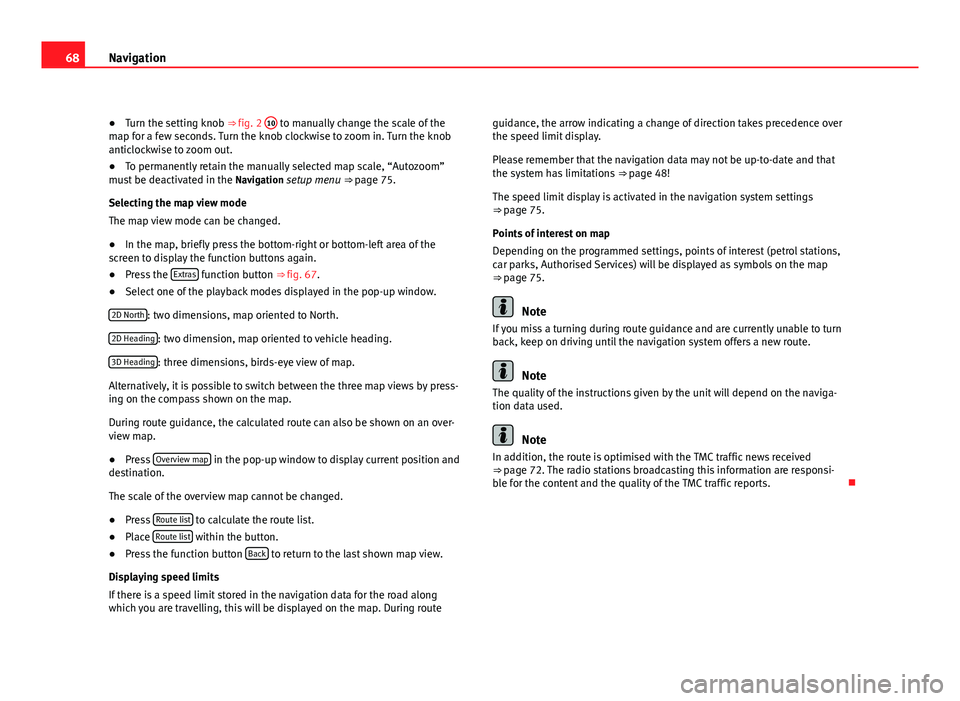
68Navigation
● Turn the setting knob ⇒ fig. 2 10
to manually change the scale of the
map for a few seconds. Turn the knob clockwise to zoom in. Turn the knob
anticlockwise to zoom out.
● To permanently retain the manually selected map scale, “Autozoom”
must be deactivated in the Navigation setup menu ⇒ page 75.
Selecting the map view mode
The map view mode can be changed.
● In the map, briefly press the bottom-right or bottom-left area of the
screen to display the function buttons again.
● Press the Extras
function button ⇒ fig. 67.
● Select one of the playback modes displayed in the pop-up window.
2D North
: two dimensions, map oriented to North.
2D Heading
: two dimension, map oriented to vehicle heading.
3D Heading
: three dimensions, birds-eye view of map.
Alternatively, it is possible to switch between the three map views by press-
ing on the compass shown on the map.
During route guidance, the calculated route can also be shown on an over-
view map.
● Press Overview map
in the pop-up window to display current position and
destination.
The scale of the overview map cannot be changed.
● Press Route list
to calculate the route list.
● Place Route list within the button.
● Press the function button Back to return to the last shown map view.
Displaying speed limits
If there is a speed limit stored in the navigation data for the road along
which you are travelling, this will be displayed on the map. During route guidance, the arrow indicating a change of direction takes precedence over
the speed limit display.
Please remember that the navigation data may not be up-to-date and that
the system has limitations
⇒ page 48!
The speed limit display is activated in the navigation system settings
⇒ page 75.
Points of interest on map
Depending on the programmed settings, points of interest (petrol stations,
car parks, Authorised Services) will be displayed as symbols on the map
⇒ page 75.
Note
If you miss a turning during route guidance and are currently unable to turn
back, keep on driving until the navigation system offers a new route.
Note
The quality of the instructions given by the unit will depend on the naviga-
tion data used.
Note
In addition, the route is optimised with the TMC traffic news received
⇒ page 72. The radio stations broadcasting this information are responsi-
ble for the content and the quality of the TMC traffic reports.
Page 78 of 112
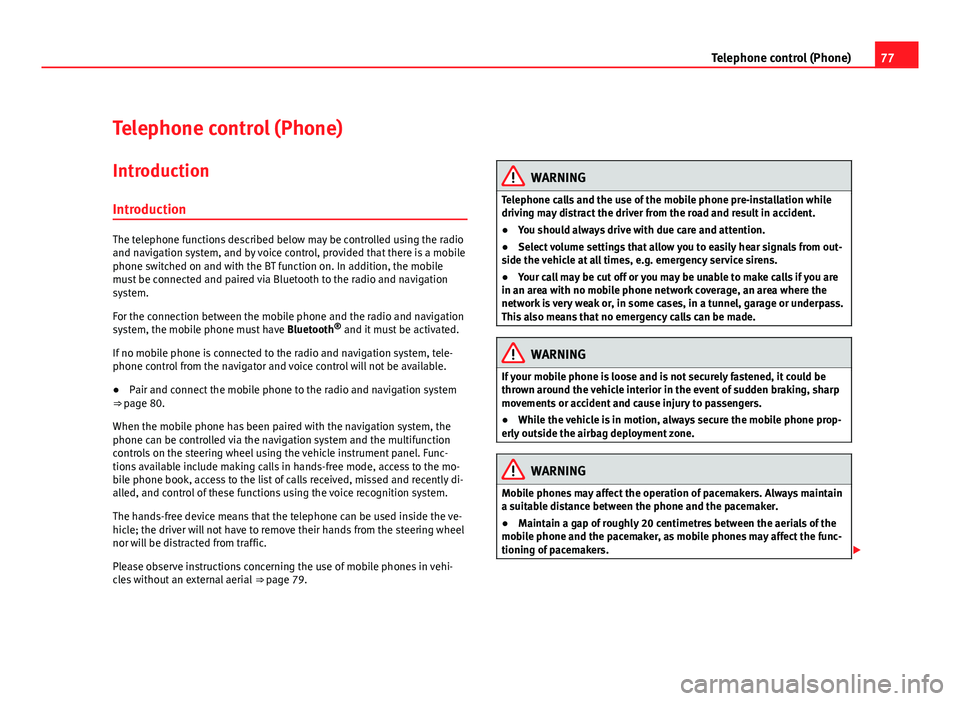
77
Telephone control (Phone)
Telephone control (Phone) Introduction
Introduction
The telephone functions described below may be controlled using the radio
and navigation system, and by voice control, provided that there is a mobile
phone switched on and with the BT function on. In addition, the mobile
must be connected and paired via Bluetooth to the radio and navigation
system.
For the connection between the mobile phone and the radio and navigation
system, the mobile phone must have Bluetooth®
and it must be activated.
If no mobile phone is connected to the radio and navigation system, tele-
phone control from the navigator and voice control will not be available.
● Pair and connect the mobile phone to the radio and navigation system
⇒ page 80.
When the mobile phone has been paired with the navigation system, the
phone can be controlled via the navigation system and the multifunction
controls on the steering wheel using the vehicle instrument panel. Func-
tions available include making calls in hands-free mode, access to the mo-
bile phone book, access to the list of calls received, missed and recently di-
alled, and control of these functions using the voice recognition system.
The hands-free device means that the telephone can be used inside the ve-
hicle; the driver will not have to remove their hands from the steering wheel
nor will be distracted from traffic.
Please observe instructions concerning the use of mobile phones in vehi-
cles without an external aerial ⇒ page 79.
WARNING
Telephone calls and the use of the mobile phone pre-installation while
driving may distract the driver from the road and result in accident.
● You should always drive with due care and attention.
● Select volume settings that allow you to easily hear signals from out-
side the vehicle at all times, e.g. emergency service sirens.
● Your call may be cut off or you may be unable to make calls if you are
in an area with no mobile phone network coverage, an area where the
network is very weak or, in some cases, in a tunnel, garage or underpass.
This also means that no emergency calls can be made.
WARNING
If your mobile phone is loose and is not securely fastened, it could be
thrown around the vehicle interior in the event of sudden braking, sharp
movements or accident and cause injury to passengers.
● While the vehicle is in motion, always secure the mobile phone prop-
erly outside the airbag deployment zone.
WARNING
Mobile phones may affect the operation of pacemakers. Always maintain
a suitable distance between the phone and the pacemaker.
● Maintain a gap of roughly 20 centimetres between the aerials of the
mobile phone and the pacemaker, as mobile phones may affect the func-
tioning of pacemakers.
Page 80 of 112
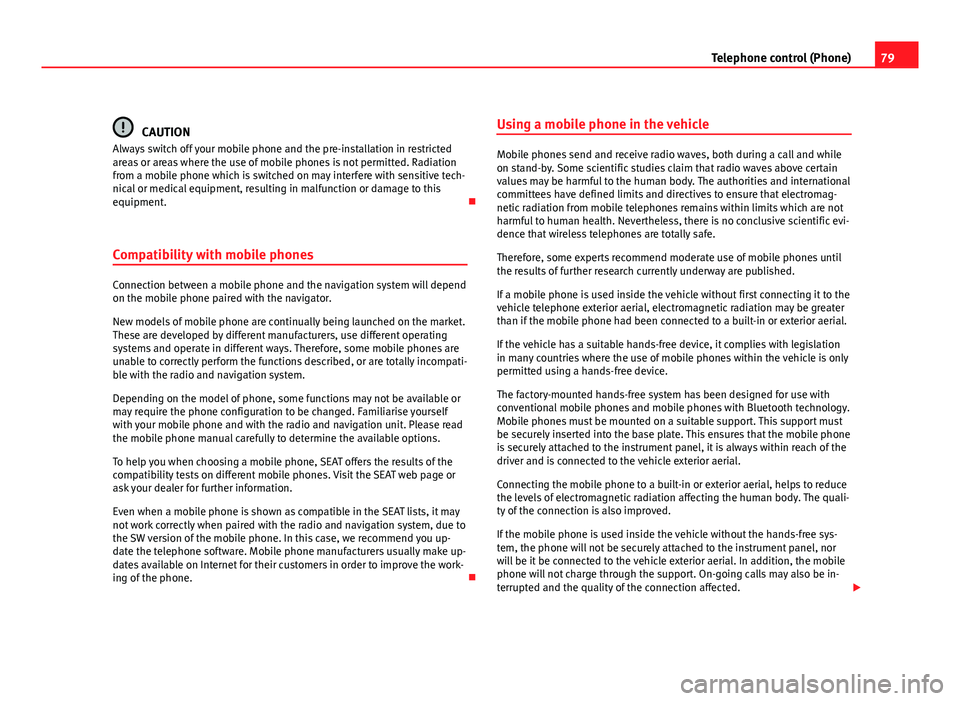
79
Telephone control (Phone)
CAUTION
Always switch off your mobile phone and the pre-installation in restricted
areas or areas where the use of mobile phones is not permitted. Radiation
from a mobile phone which is switched on may interfere with sensitive tech-
nical or medical equipment, resulting in malfunction or damage to this
equipment.
Compatibility with mobile phones
Connection between a mobile phone and the navigation system will depend
on the mobile phone paired with the navigator.
New models of mobile phone are continually being launched on the market.
These are developed by different manufacturers, use different operating
systems and operate in different ways. Therefore, some mobile phones are
unable to correctly perform the functions described, or are totally incompati-
ble with the radio and navigation system.
Depending on the model of phone, some functions may not be available or
may require the phone configuration to be changed. Familiarise yourself
with your mobile phone and with the radio and navigation unit. Please read
the mobile phone manual carefully to determine the available options.
To help you when choosing a mobile phone, SEAT offers the results of the
compatibility tests on different mobile phones. Visit the SEAT web page or
ask your dealer for further information.
Even when a mobile phone is shown as compatible in the SEAT lists, it may
not work correctly when paired with the radio and navigation system, due to
the SW version of the mobile phone. In this case, we recommend you up-
date the telephone software. Mobile phone manufacturers usually make up-
dates available on Internet for their customers in order to improve the work-
ing of the phone. Using a mobile phone in the vehicle
Mobile phones send and receive radio waves, both during a call and while
on stand-by. Some scientific studies claim that radio waves above certain
values may be harmful to the human body. The authorities and international
committees have defined limits and directives to ensure that electromag-
netic radiation from mobile telephones remains within limits which are not
harmful to human health. Nevertheless, there is no conclusive scientific evi-
dence that wireless telephones are totally safe.
Therefore, some experts recommend moderate use of mobile phones until
the results of further research currently underway are published.
If a mobile phone is used inside the vehicle without first connecting it to the
vehicle telephone exterior aerial, electromagnetic radiation may be greater
than if the mobile phone had been connected to a built-in or exterior aerial.
If the vehicle has a suitable hands-free device, it complies with legislation
in many countries where the use of mobile phones within the vehicle is only
permitted using a hands-free device.
The factory-mounted hands-free system has been designed for use with
conventional mobile phones and mobile phones with Bluetooth technology.
Mobile phones must be mounted on a suitable support. This support must
be securely inserted into the base plate. This ensures that the mobile phone
is securely attached to the instrument panel, it is always within reach of the
driver and is connected to the vehicle exterior aerial.
Connecting the mobile phone to a built-in or exterior aerial, helps to reduce
the levels of electromagnetic radiation affecting the human body. The quali-
ty of the connection is also improved.
If the mobile phone is used inside the vehicle without the hands-free sys-
tem, the phone will not be securely attached to the instrument panel, nor
will be it be connected to the vehicle exterior aerial. In addition, the mobile
phone will not charge through the support. On-going calls may also be in-
terrupted and the quality of the connection affected.
Page 102 of 112
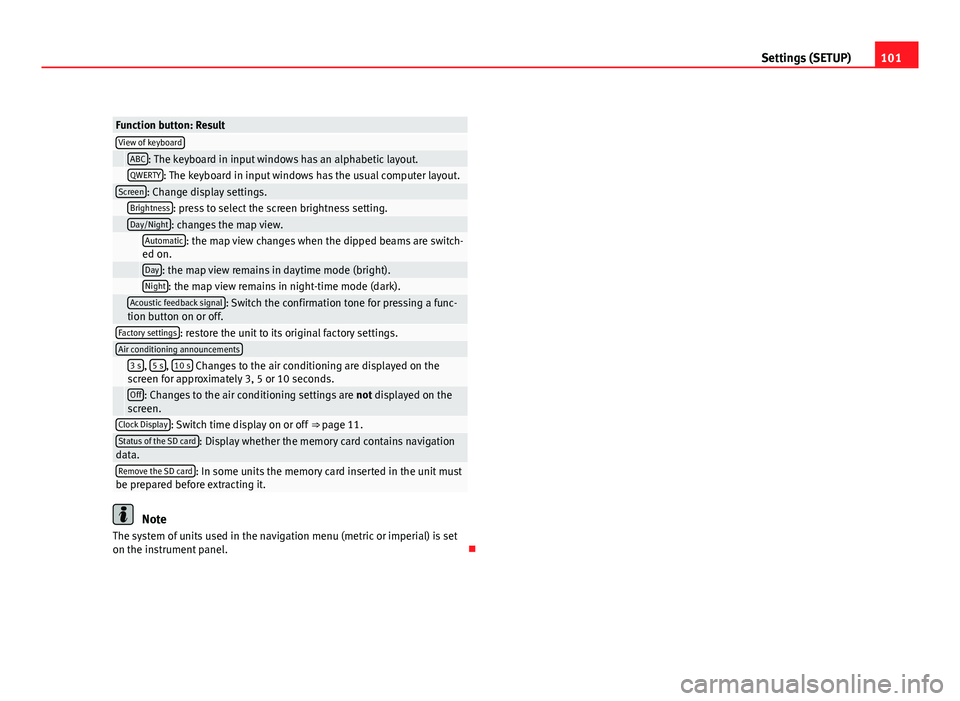
101
Settings (SETUP)
Function button: ResultView of keyboard ABC: The keyboard in input windows has an alphabetic layout. QWERTY: The keyboard in input windows has the usual computer layout.Screen: Change display settings. Brightness: press to select the screen brightness setting. Day/Night: changes the map view.
Automatic: the map view changes when the dipped beams are switch-
ed on.
Day: the map view remains in daytime mode (bright). Night: the map view remains in night-time mode (dark).
Acoustic feedback signal: Switch the confirmation tone for pressing a func-
tion button on or off.
Factory settings: restore the unit to its original factory settings.Air conditioning announcements
3 s, 5 s, 10 s Changes to the air conditioning are displayed on the
screen for approximately 3, 5 or 10 seconds.
Off: Changes to the air conditioning settings are not displayed on the
screen.
Clock Display: Switch time display on or off ⇒ page 11.Status of the SD card: Display whether the memory card contains navigation
data.
Remove the SD card: In some units the memory card inserted in the unit must
be prepared before extracting it.
Note
The system of units used in the navigation menu (metric or imperial) is set
on the instrument panel.
Page 107 of 112

Mobile phoneCompatibility . . . . . . . . . . . . . . . . . . . . . . . . 79
Exterior aerial . . . . . . . . . . . . . . . . . . . . . . . . 79
Multi-function steering wheel . . . . . . . . . . . . . . 85
Multifunction steering wheel . . . . . . . . . . . . . . . 10
MUTE . . . . . . . . . . . . . . . . . . . . . . . . . . . . . . . . . . 11
MW . . . . . . . . . . . . . . . . . . . . . . . . . . . . . . . . . . 102
N
Navigation announcements . . . . . . . . . . . . . . . 66 Adjusting the volume . . . . . . . . . . . . . . . . . . 99
Navigation data . . . . . . . . . . . . . . . . . . . . . . . . . 48 Copy to navigation data base . . . . . . . . . . . 49
Navigation recommendations . . . . . . . . . . . . . . 67
NAV (navigation) Address entry . . . . . . . . . . . . . . . . . . . . . . . . 54
Age of navigation data . . . . . . . . . . . . . . . . . 49
Avoiding traffic with TMC . . . . . . . . . . . . . . . 72
Car park search . . . . . . . . . . . . . . . . . . . . . . . 57
Changing the address . . . . . . . . . . . . . . . . . 55
Changing the destination . . . . . . . . . . . . . . 55
Congestion ahead . . . . . . . . . . . . . . . . . . . . 73
Copy navigation data . . . . . . . . . . . . . . . . . . 49
Defining route criteria . . . . . . . . . . . . . . . . . 65
Defining route options . . . . . . . . . . . . . . . . . 65
Deleting destinations . . . . . . . . . . . . . . . . . . 61
Deleting the navigation history . . . . . . . . . . 75
Demo mode . . . . . . . . . . . . . . . . . . . . . . . . . 74
Destination address . . . . . . . . . . . . . . . . . . . 54
Destination address window . . . . . . . . . . . . 55
Destination entry overview . . . . . . . . . . . . . 51
Destination from destination memory . . . . 56 Destination memory . . . . . . . . . . . . . . . . . . . 60
Destination window . . . . . . . . . . . . . . . . . . . 55
Displaying the map . . . . . . . . . . . . . . . . . . . 51
Dynamic route guidance . . . . . . . . . . . . . . . 72
Economical route . . . . . . . . . . . . . . . . . . . . . 65
Editing destinations . . . . . . . . . . . . . . . . . . . 61
Editing last destinations . . . . . . . . . . . . . . . 60
Editing the home address . . . . . . . . . . . . . . 63
Enter destination . . . . . . . . . . . . . . . . . . . . . 54
Entering a detour . . . . . . . . . . . . . . . . . . . . . 69
Entering an exclusion . . . . . . . . . . . . . . . . . . 73
Excluding types of route . . . . . . . . . . . . . . . 66
Fast route . . . . . . . . . . . . . . . . . . . . . . . . . . . 65
Flagged destination . . . . . . . . . . . . . . . . . . . 62
Home address . . . . . . . . . . . . . . . . . . . . . . . 56
Incompletely digitised areas . . . . . . . . . . . . 48
Information window . . . . . . . . . . . . . . . . . . . 62
Input window . . . . . . . . . . . . . . . . . . . . . . . . 52
Last destinations . . . . . . . . . . . . . . . . . . . . . 56
Main menu . . . . . . . . . . . . . . . . . . . . . . . . . . 50
Navigation area . . . . . . . . . . . . . . . . . . . . . . 49
Navigation data . . . . . . . . . . . . . . . . . . . . . . 48
On-screen keyboard . . . . . . . . . . . . . . . . . . . 52
Petrol station search . . . . . . . . . . . . . . . . . . 57
Point of interest . . . . . . . . . . . . . . . . . . . . . . 58
Position . . . . . . . . . . . . . . . . . . . . . . . . . . . . . 62
Postcode entry . . . . . . . . . . . . . . . . . . . . . . . 54
Removing an exclusion . . . . . . . . . . . . . . . . 73
Route guidance . . . . . . . . . . . . . . . . . . . . . . 65
Select destination . . . . . . . . . . . . . . . . . . . . 54
Settings . . . . . . . . . . . . . . . . . . . . . . . . . . . . . 75
SETUP . . . . . . . . . . . . . . . . . . . . . . . . . . . . . . 75
Short route . . . . . . . . . . . . . . . . . . . . . . . . . . 65
Storing destinations . . . . . . . . . . . . . . . . . . 61TMC . . . . . . . . . . . . . . . . . . . . . . . . . . . . . . . . 72
TRAFFIC . . . . . . . . . . . . . . . . . . . . . . . . . . . . . 73
Traffic congestion . . . . . . . . . . . . . . . . . . . . . 72
Traffic reports (TMC) . . . . . . . . . . . . . . . . . . . 73
NAV (Navigation) . . . . . . . . . . . . . . . . . . . . . . . . 48 Excluding sections . . . . . . . . . . . . . . . . . . . . 71
Navigation announcements . . . . . . . . . . . . 66
Navigation recommendations . . . . . . . . . . . 67
Re-opening sections . . . . . . . . . . . . . . . . . . 71
Route guidance map . . . . . . . . . . . . . . . . . . 67
Route list . . . . . . . . . . . . . . . . . . . . . . . . . . . . 70
O
On-screen keyboard . . . . . . . . . . . . . . . . . . . . . . 52
Operating instructions Adjusting volume . . . . . . . . . . . . . . . . . . . . . 11
Operation Browsing lists . . . . . . . . . . . . . . . . . . . . . . . . 13
Checkboxes . . . . . . . . . . . . . . . . . . . . . . . . . 12
Factory settings . . . . . . . . . . . . . . . . . . . . . 100
Function buttons . . . . . . . . . . . . . . . . . . . . . 12
Input window . . . . . . . . . . . . . . . . . . . . . . . . 52
Selecting menu items . . . . . . . . . . . . . . . . . 13
Setting knob . . . . . . . . . . . . . . . . . . . . . . . . . 13
Switching on and off . . . . . . . . . . . . . . . . . . 10
Text input . . . . . . . . . . . . . . . . . . . . . . . . . . . 52
Touchscreen . . . . . . . . . . . . . . . . . . . . . . . . . 12
Unit buttons . . . . . . . . . . . . . . . . . . . . . . . . . 12
Via voice control . . . . . . . . . . . . . . . . . . . . . . 94
Original settings . . . . . . . . . . . . . . . . . . . . . . . . 100
106 Index