ESP Seat Leon 5D 2011 SOUND SYSTEM 2.0
[x] Cancel search | Manufacturer: SEAT, Model Year: 2011, Model line: Leon 5D, Model: Seat Leon 5D 2011Pages: 44, PDF Size: 0.9 MB
Page 2 of 44
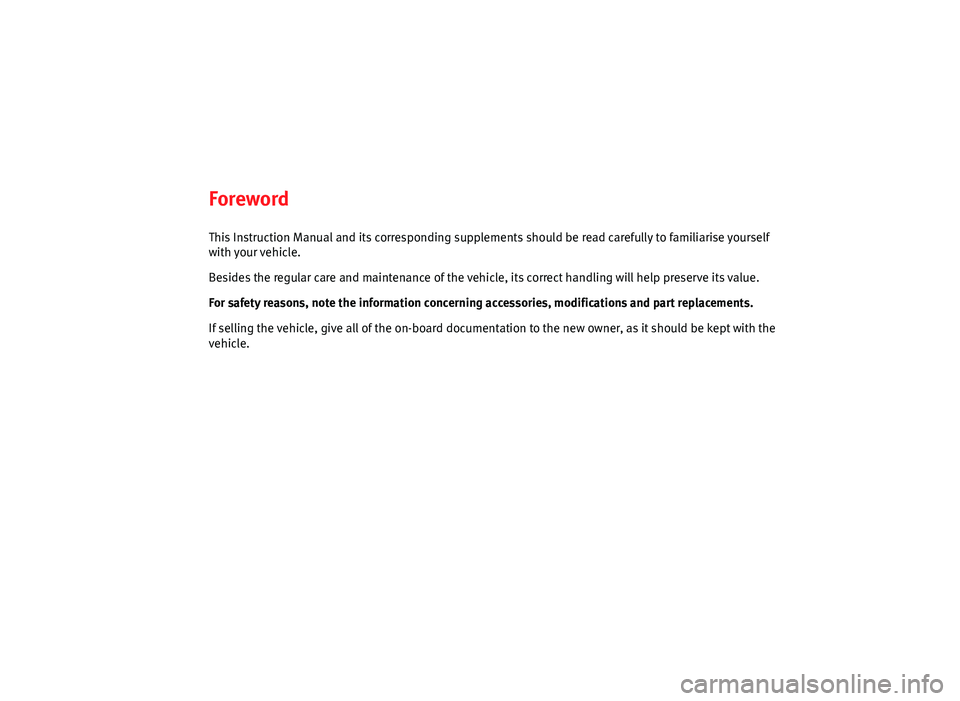
Foreword
This Instruction Manual and its corresponding supplements should be read carefully to familiarise yourself
with your vehicle.
Besides the regular care and maintenance of the vehicle, its correct handling will help preserve its value.
For safety reasons, note the information concerning accessories, modifications and part replacements.
If selling the vehicle, give all of the on-board documentation to the new owner, as it should be kept with the
vehicle.
Page 5 of 44
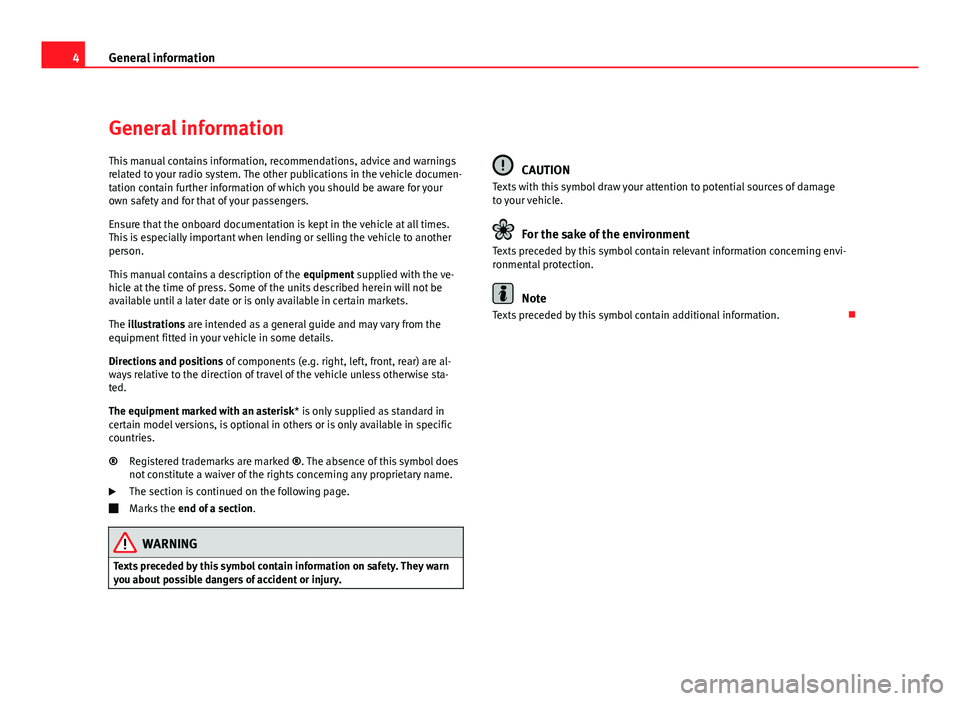
4General information
General information
This manual contains information, recommendations, advice and warnings
related to your radio system. The other publications in the vehicle documen-
tation contain further information of which you should be aware for your
own safety and for that of your passengers.
Ensure that the onboard documentation is kept in the vehicle at all times.
This is especially important when lending or selling the vehicle to another
person.
This manual contains a description of the equipment supplied with the ve-
hicle at the time of press. Some of the units described herein will not be
available until a later date or is only available in certain markets.
The illustrations are intended as a general guide and may vary from the
equipment fitted in your vehicle in some details.
Directions and positions of components (e.g. right, left, front, rear) are al-
ways relative to the direction of travel of the vehicle unless otherwise sta-
ted.
The equipment marked with an asterisk * is only supplied as standard in
certain model versions, is optional in others or is only available in specific
countries.
Registered trademarks are marked ®. The absence of this symbol does
not constitute a waiver of the rights concerning any proprietary name.
The section is continued on the following page.
Marks the end of a section .
WARNING
Texts preceded by this symbol contain information on safety. They warn
you about possible dangers of accident or injury.
®
CAUTION
Texts with this symbol draw your attention to potential sources of damage
to your vehicle.
For the sake of the environment
Texts preceded by this symbol contain relevant information concerning envi-
ronmental protection.
Note
Texts preceded by this symbol contain additional information.
Page 7 of 44
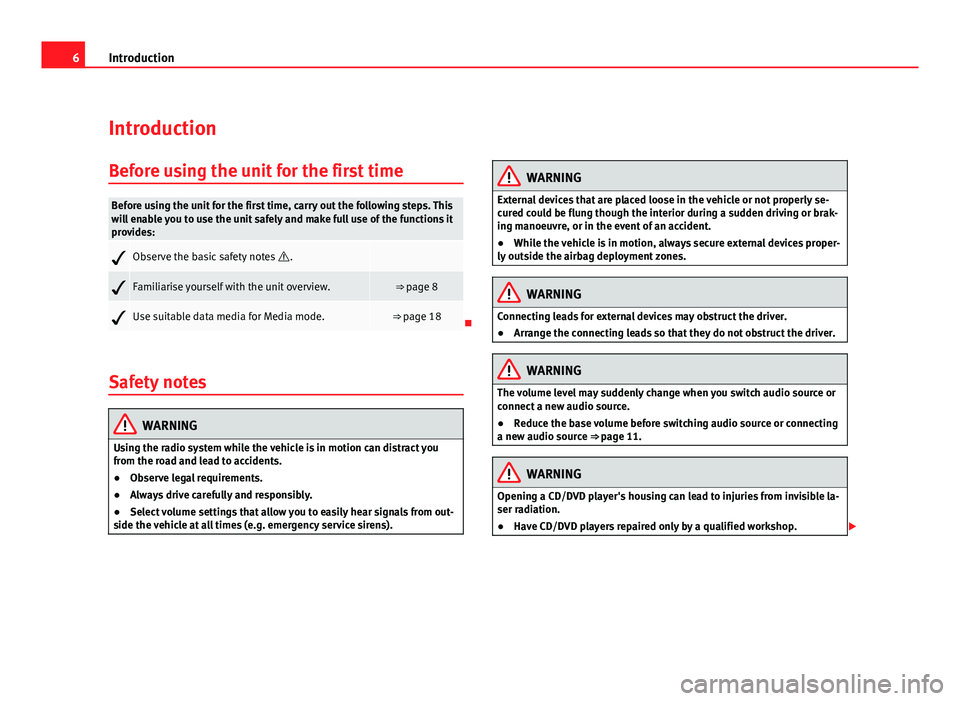
6Introduction
Introduction
Before using the unit for the first time
Before using the unit for the first time, carry out the following steps. This
will enable you to use the unit safely and make full use of the functions it
provides:
Observe the basic safety notes .
Familiarise yourself with the unit overview.⇒ page 8
Use suitable data media for Media mode.⇒ page 18
Safety notes
WARNING
Using the radio system while the vehicle is in motion can distract you
from the road and lead to accidents.
● Observe legal requirements.
● Always drive carefully and responsibly.
● Select volume settings that allow you to easily hear signals from out-
side the vehicle at all times (e.g. emergency service sirens).
WARNING
External devices that are placed loose in the vehicle or not properly se-
cured could be flung though the interior during a sudden driving or brak-
ing manoeuvre, or in the event of an accident.
● While the vehicle is in motion, always secure external devices proper-
ly outside the airbag deployment zones.
WARNING
Connecting leads for external devices may obstruct the driver.
● Arrange the connecting leads so that they do not obstruct the driver.
WARNING
The volume level may suddenly change when you switch audio source or
connect a new audio source.
● Reduce the base volume before switching audio source or connecting
a new audio source ⇒ page 11.
WARNING
Opening a CD/DVD player's housing can lead to injuries from invisible la-
ser radiation.
● Have CD/DVD players repaired only by a qualified workshop.
Page 14 of 44
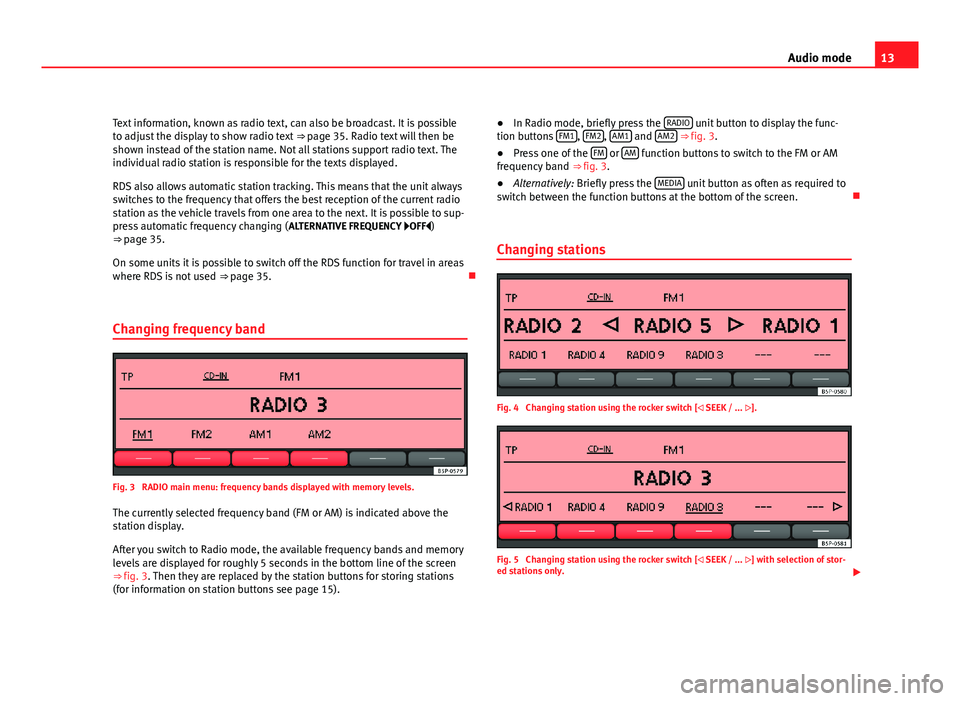
13
Audio mode
Text information, known as radio text, can also be broadcast. It is possible
to adjust the display to show radio text ⇒ page 35. Radio text will then be
shown instead of the station name. Not all stations support radio text. The
individual radio station is responsible for the texts displayed.
RDS also allows automatic station tracking. This means that the unit always
switches to the frequency that offers the best reception of the current radio
station as the vehicle travels from one area to the next. It is possible to sup-
press automatic frequency changing ( ALTERNATIVE FREQUENCY OFF)
⇒ page 35.
On some units it is possible to switch off the RDS function for travel in areas
where RDS is not used ⇒ page 35.
Changing frequency band
Fig. 3 RADIO main menu: frequency bands displayed with memory levels.
The currently selected frequency band (FM or AM) is indicated above the
station display.
After you switch to Radio mode, the available frequency bands and memory
levels are displayed for roughly 5 seconds in the bottom line of the screen
⇒ fig. 3. Then they are replaced by the station buttons for storing stations
(for information on station buttons see page 15). ●
In Radio mode, briefly press the RADIO
unit button to display the func-
tion buttons FM1, FM2, AM1 and AM2 ⇒ fig. 3.
● Press one of the FM or AM function buttons to switch to the FM or AM
frequency band ⇒ fig. 3.
● Alternatively: Briefly press the MEDIA
unit button as often as required to
switch between the function buttons at the bottom of the screen.
Changing stations
Fig. 4 Changing station using the rocker switch [ SEEK / ... ].
Fig. 5 Changing station using the rocker switch [ SEEK / ... ] with selection of stor-
ed stations only.
Page 16 of 44
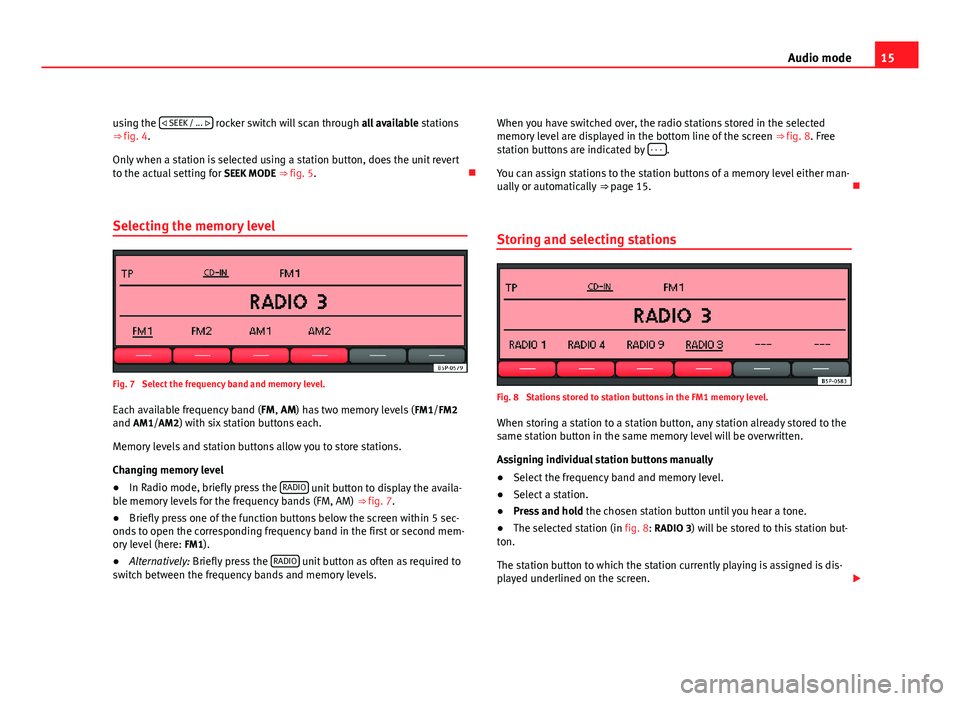
15
Audio mode
using the
SEEK / ...
rocker switch will scan through all available stations
⇒ fig. 4.
Only when a station is selected using a station button, does the unit revert
to the actual setting for SEEK MODE ⇒ fig. 5.
Selecting the memory level
Fig. 7 Select the frequency band and memory level.
Each available frequency band ( FM, AM) has two memory levels ( FM1/FM2
and AM1/AM2) with six station buttons each.
Memory levels and station buttons allow you to store stations.
Changing memory level
● In Radio mode, briefly press the RADIO
unit button to display the availa-
ble memory levels for the frequency bands (FM, AM) ⇒ fig. 7.
● Briefly press one of the function buttons below the screen within 5 sec-
onds to open the corresponding frequency band in the first or second mem-
ory level (here: FM1).
● Alternatively: Briefly press the RADIO
unit button as often as required to
switch between the frequency bands and memory levels. When you have switched over, the radio stations stored in the selected
memory level are displayed in the bottom line of the screen
⇒ fig. 8. Free
station buttons are indicated by - - -
.
You can assign stations to the station buttons of a memory level either man-
ually or automatically ⇒ page 15.
Storing and selecting stations
Fig. 8 Stations stored to station buttons in the FM1 memory level.
When storing a station to a station button, any station already stored to the
same station button in the same memory level will be overwritten.
Assigning individual station buttons manually
● Select the frequency band and memory level.
● Select a station.
● Press and hold the chosen station button until you hear a tone.
● The selected station (in fig. 8: RADIO 3) will be stored to this station but-
ton.
The station button to which the station currently playing is assigned is dis-
played underlined on the screen.
Page 19 of 44

18Audio mode
Media mode
Introduction
Media sources are audio sources containing audio files on various different
data media (e.g. CD, external MP3 player). These audio files can be played
by the radio system from its corresponding players or audio input sockets
(internal CD player , external CD changer, AUX-IN multimedia socket).
Additional information:
● Safety notes ⇒ page 6
● Unit overview ⇒ page 8
● External audio sources (AUX, MDI) ⇒ page 26
● MEDIA-IN multimedia interface ⇒ page 29
● Settings menus ⇒ page 34
Media source and audio file requirements
Factory-fitted CD players conform to safety class 1 according to
DIN IEC 76 (CO) 6/ VDE 0837.
The unit only accepts 12-cm standard CDs.
The supported file formats listed are collectively referred to below as audio
files. A CD containing audio files of these types is referred to as an audio
data CD.
Media sourceRequirements for playing in the unit Audio CDs with CD
Digital Audio logo.CD Digital Audio specification.
CD, CD-ROM, CD-R,
CD-RW with audio data
of up to 700 MB (mega-
bytes) in accordance
with ISO 9660 or Joliet
file system.MP3 files (.mp3) with bit rates of between
48 and 320 kbit/s or with variable bit rate.
WMA files (.wma) up to 9.0 without copy protec-
tion.
File names not longer than 64 characters.
Folder structures with a maximum of ten levels.
Max. 120 folders and max. 500 files on a data
medium.
Playlists in the formats PLS, M3U and WPL.
Playlists no larger than 20 KB and containing no
more than 250 links.
Max. 32 playlists on a data medium.
Playing audio files via
Bluetooth ®a)
.The external audio source must be compatible
with the Bluetooth A2DP profile and paired with
the factory-fitted UHV mobile phone preparation.
AUX. External audio
source.3.5 mm jack plug for audio output can be con-
nected ⇒ fig. 1 10.MDI. External data me-
dium.Compatible with MEDIA-IN multimedia interface
⇒ page 29.
a) Bluetooth ®
is a registered trademark of Bluetooth SIG, Inc.
Restrictions and notes
Contamination, exposure to high temperatures and mechanical damage
may render a data medium unusable. Observe the manufacturer's instruc-
tions.
Variations in the quality of data media produced by different manufacturers
may lead to problems during playback.
Observe copyright laws!
CDs recorded in UDF or Direct CD format cannot be played. Under Windows
Vista ®
ensure that the correct format is selected.
Page 21 of 44

20Audio mode
Subfolders are treated like folders and numbered in accordance with the se-
quence on the CD.
The illustration ⇒ fig. 11 shows a typical MP3 CD that contains tracks ,
folders and subfolders.
Accordingly, the tracks and folders on this CD are played and displayed in
the following order:
TrackIn folderRadio display1 and 2Root directoryROOT3 and 4F1 015F1.1 026F1.1.1 037F1.2 048 and 9F2 05
With regard to the playing order, playlists
are treated like folders.
MEDIA main menu
Fig. 12 MEDIA main menu: MP3 CD playback. Various media sources can be selected and controlled in Media mode. ●
Press the MEDIA
unit button.
Playback of the multimedia source last played is resumed.
After you switch to Media mode, the available media sources are initially
displayed in the bottom line of the screen ⇒ page 21. After roughly 5 sec-
onds, they are replaced by the additional functions for playback and track
search and the display of the selected media source ⇒ fig. 12. The selection
depends on the inserted data medium.
If it is not possible to switch to Media mode, no compatible media source is
available (display: NO CD).
The type of media source currently playing is displayed in the centre of the
top line of the screen (here: MP3). The track storage location, corresponding
to the playing order (see page 19), and the track playing time appear next to
it.
The track currently playing is displayed in the centre line of the screen
⇒ page 22.
ButtonMeaningPageSCANScan function.⇒ page 24MIXRandom play.⇒ page 24REPEATRepeat function.⇒ page 24INFOChange type of track information.⇒ page 22PLAYLISTFor playlist selection.⇒ page 23SCROLLScroll track information.⇒ page 22
Inserting or ejecting a CD
An audio CD is indicated by CD and an audio data CD is indicated by MP3
⇒ page 22.
Page 23 of 44
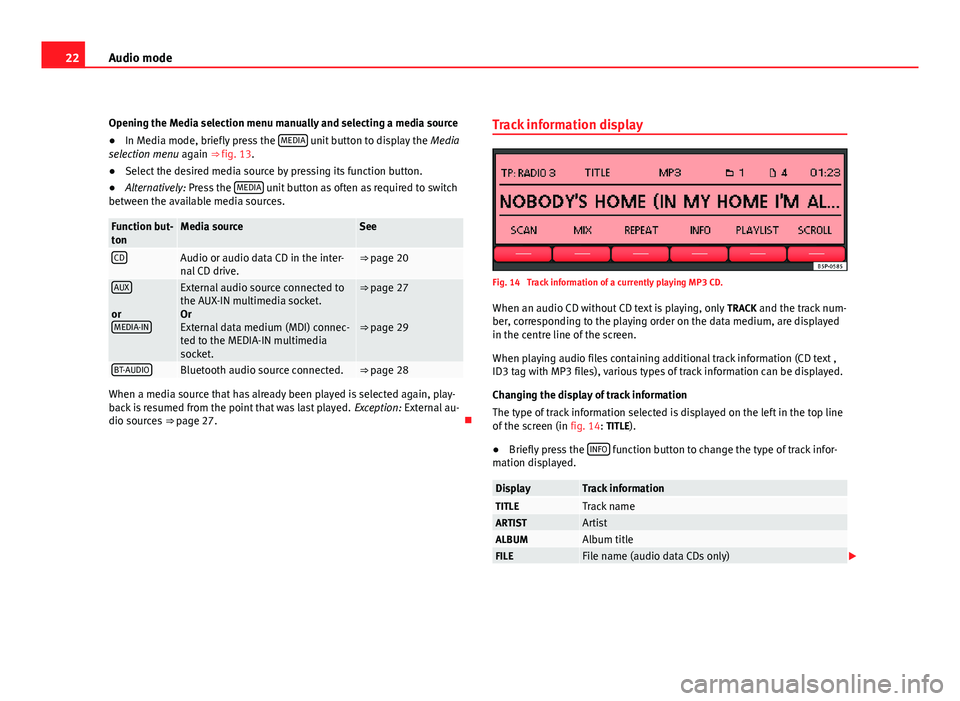
22Audio mode
Opening the Media selection menu manually and selecting a media source
● In Media mode, briefly press the MEDIA
unit button to display the
Media
selection menu again ⇒ fig. 13.
● Select the desired media source by pressing its function button.
● Alternatively: Press the MEDIA
unit button as often as required to switch
between the available media sources.
Function but-
tonMedia sourceSee
CDAudio or audio data CD in the inter-
nal CD drive.⇒ page 20
AUX
or MEDIA-INExternal audio source connected to
the AUX-IN multimedia socket.
Or
External data medium (MDI) connec-
ted to the MEDIA-IN multimedia
socket.⇒ page 27
⇒ page 29
BT-AUDIOBluetooth audio source connected.⇒ page 28
When a media source that has already been played is selected again, play-
back is resumed from the point that was last played. Exception: External au-
dio sources ⇒ page 27. Track information display
Fig. 14 Track information of a currently playing MP3 CD.
When an audio CD without CD text is playing, only TRACK and the track num-
ber, corresponding to the playing order on the data medium, are displayed
in the centre line of the screen.
When playing audio files containing additional track information (CD text ,
ID3 tag with MP3 files), various types of track information can be displayed.
Changing the display of track information
The type of track information selected is displayed on the left in the top line
of the screen (in fig. 14: TITLE).
● Briefly press the INFO
function button to change the type of track infor-
mation displayed.
DisplayTrack informationTITLETrack nameARTISTArtistALBUMAlbum titleFILEFile name (audio data CDs only)
Page 24 of 44
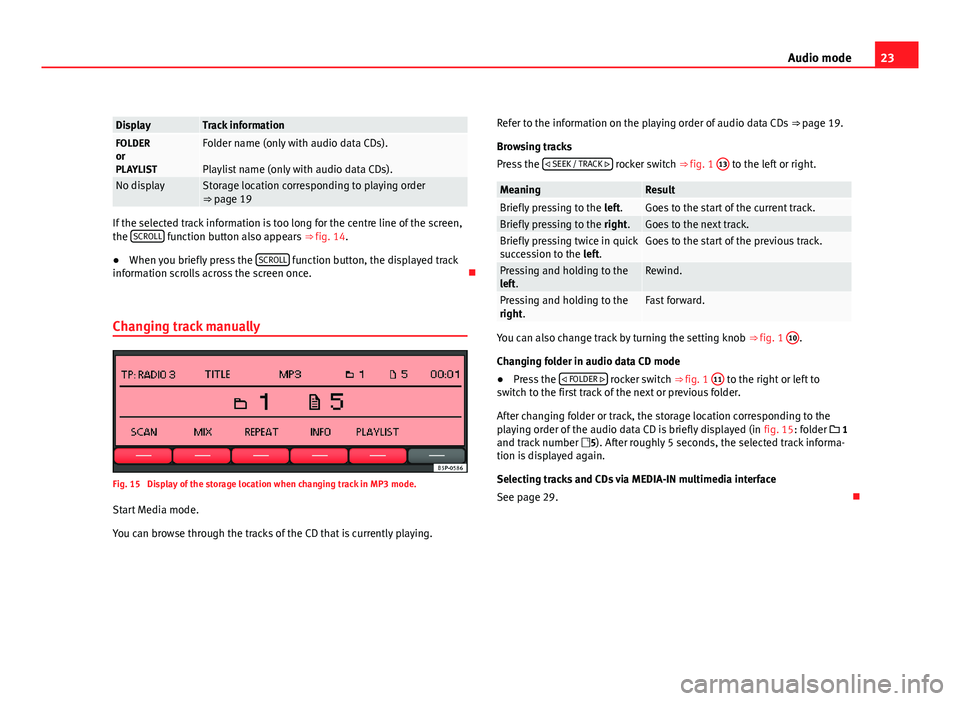
23
Audio mode
DisplayTrack informationFOLDER
or
PLAYLISTFolder name (only with audio data CDs).
Playlist name (only with audio data CDs).
No displayStorage location corresponding to playing order
⇒ page 19
If the selected track information is too long for the centre line of the screen,
the SCROLL function button also appears
⇒ fig. 14.
● When you briefly press the SCROLL
function button, the displayed track
information scrolls across the screen once.
Changing track manually
Fig. 15 Display of the storage location when changing track in MP3 mode.
Start Media mode.
You can browse through the tracks of the CD that is currently playing. Refer to the information on the playing order of audio data CDs
⇒ page 19.
Browsing tracks
Press the SEEK / TRACK
rocker switch ⇒ fig. 1 13 to the left or right.
MeaningResultBriefly pressing to the
left.Goes to the start of the current track.Briefly pressing to the right.Goes to the next track.Briefly pressing twice in quick
succession to the left.Goes to the start of the previous track.
Pressing and holding to the
left.Rewind.
Pressing and holding to the
right.Fast forward.
You can also change track by turning the setting knob ⇒ fig. 1 10.
Changing folder in audio data CD mode
● Press the FOLDER
rocker switch ⇒ fig. 1 11 to the right or left to
switch to the first track of the next or previous folder.
After changing folder or track, the storage location corresponding to the
playing order of the audio data CD is briefly displayed (in fig. 15: folder 1
and track number 5). After roughly 5 seconds, the selected track informa-
tion is displayed again.
Selecting tracks and CDs via MEDIA-IN multimedia interface
See page 29.
Page 33 of 44
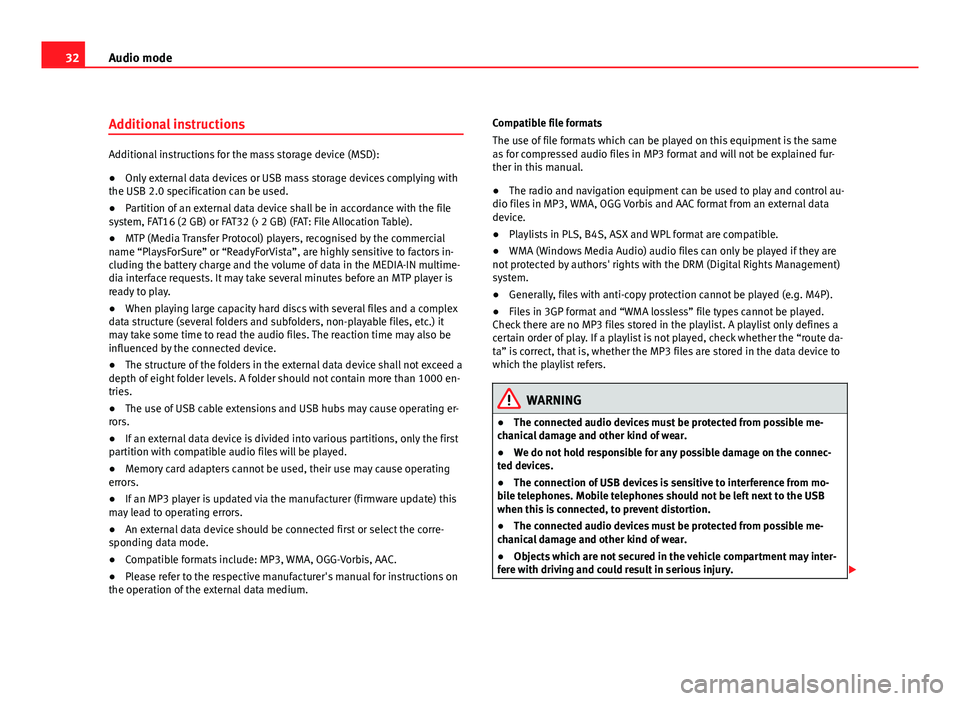
32Audio mode
Additional instructions
Additional instructions for the mass storage device (MSD):
●Only external data devices or USB mass storage devices complying with
the USB 2.0 specification can be used.
● Partition of an external data device shall be in accordance with the file
system, FAT16 (2 GB) or FAT32 (> 2 GB) (FAT: File Allocation Table).
● MTP (Media Transfer Protocol) players, recognised by the commercial
name “PlaysForSure” or “ReadyForVista”, are highly sensitive to factors in-
cluding the battery charge and the volume of data in the MEDIA-IN multime-
dia interface requests. It may take several minutes before an MTP player is
ready to play.
● When playing large capacity hard discs with several files and a complex
data structure (several folders and subfolders, non-playable files, etc.) it
may take some time to read the audio files. The reaction time may also be
influenced by the connected device.
● The structure of the folders in the external data device shall not exceed a
depth of eight folder levels. A folder should not contain more than 1000 en-
tries.
● The use of USB cable extensions and USB hubs may cause operating er-
rors.
● If an external data device is divided into various partitions, only the first
partition with compatible audio files will be played.
● Memory card adapters cannot be used, their use may cause operating
errors.
● If an MP3 player is updated via the manufacturer (firmware update) this
may lead to operating errors.
● An external data device should be connected first or select the corre-
sponding data mode.
● Compatible formats include: MP3, WMA, OGG-Vorbis, AAC.
● Please refer to the respective manufacturer's manual for instructions on
the operation of the external data medium. Compatible file formats
The use of file formats which can be played on this equipment is the same
as for compressed audio files in MP3 format and will not be explained fur-
ther in this manual.
●
The radio and navigation equipment can be used to play and control au-
dio files in MP3, WMA, OGG Vorbis and AAC format from an external data
device.
● Playlists in PLS, B4S, ASX and WPL format are compatible.
● WMA (Windows Media Audio) audio files can only be played if they are
not protected by authors' rights with the DRM (Digital Rights Management)
system.
● Generally, files with anti-copy protection cannot be played (e.g. M4P).
● Files in 3GP format and “WMA lossless” file types cannot be played.
Check there are no MP3 files stored in the playlist. A playlist only defines a
certain order of play. If a playlist is not played, check whether the “route da-
ta” is correct, that is, whether the MP3 files are stored in the data device to
which the playlist refers.
WARNING
● The connected audio devices must be protected from possible me-
chanical damage and other kind of wear.
● We do not hold responsible for any possible damage on the connec-
ted devices.
● The connection of USB devices is sensitive to interference from mo-
bile telephones. Mobile telephones should not be left next to the USB
when this is connected, to prevent distortion.
● The connected audio devices must be protected from possible me-
chanical damage and other kind of wear.
● Objects which are not secured in the vehicle compartment may inter-
fere with driving and could result in serious injury.