radio Seat Leon 5D 2011 SOUND SYSTEM 2.0
[x] Cancel search | Manufacturer: SEAT, Model Year: 2011, Model line: Leon 5D, Model: Seat Leon 5D 2011Pages: 44, PDF Size: 0.9 MB
Page 15 of 44
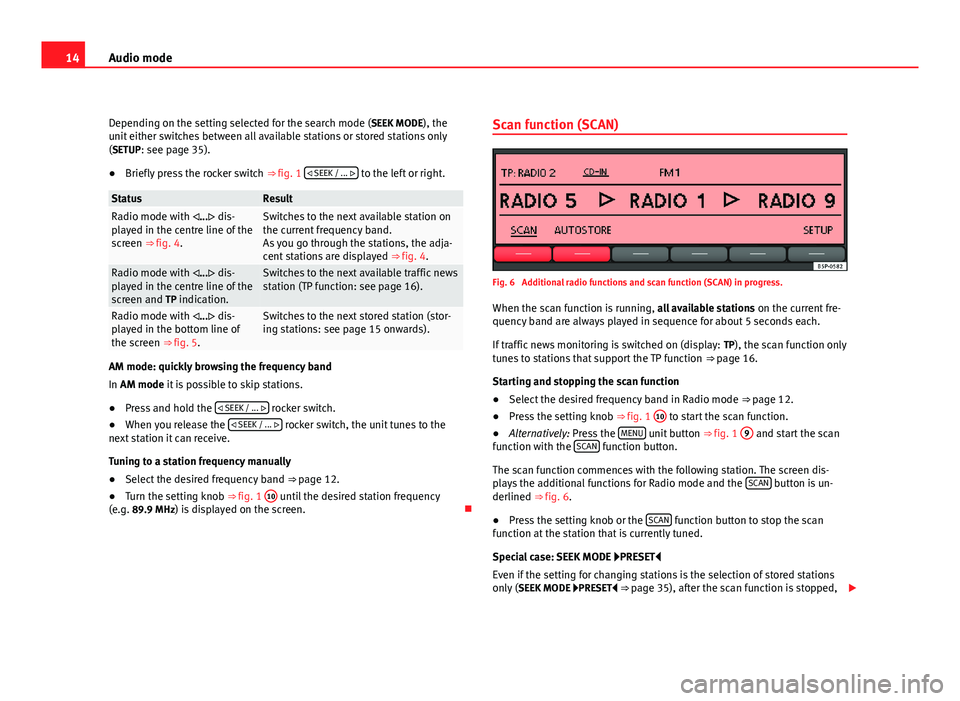
14Audio mode
Depending on the setting selected for the search mode (SEEK MODE ), the
unit either switches between all available stations or stored stations only
(SETUP: see page 35).
● Briefly press the rocker switch ⇒ fig. 1 SEEK / ...
to the left or right.
StatusResultRadio mode with ... dis-
played in the centre line of the
screen ⇒ fig. 4.Switches to the next available station on
the current frequency band.
As you go through the stations, the adja-
cent stations are displayed ⇒ fig. 4.
Radio mode with ... dis-
played in the centre line of the
screen and TP indication.Switches to the next available traffic news
station (TP function: see page 16).
Radio mode with ... dis-
played in the bottom line of
the screen ⇒ fig. 5.Switches to the next stored station (stor-
ing stations: see page 15 onwards).
AM mode: quickly browsing the frequency band
In AM mode it is possible to skip stations.
●Press and hold the SEEK / ...
rocker switch.
● When you release the SEEK / ...
rocker switch, the unit tunes to the
next station it can receive.
Tuning to a station frequency manually
● Select the desired frequency band ⇒ page 12.
● Turn the setting knob ⇒ fig. 1 10
until the desired station frequency
(e.g. 89.9 MHz) is displayed on the screen. Scan function (SCAN)
Fig. 6 Additional radio functions and scan function (SCAN) in progress.
When the scan function is running, all available stations on the current fre-
quency band are always played in sequence for about 5 seconds each.
If traffic news monitoring is switched on (display: TP), the scan function only
tunes to stations that support the TP function ⇒ page 16.
Starting and stopping the scan function
● Select the desired frequency band in Radio mode ⇒ page 12.
● Press the setting knob ⇒ fig. 1 10
to start the scan function.
● Alternatively: Press the MENU unit button
⇒ fig. 1 9 and start the scan
function with the SCAN function button.
The scan function commences with the following station. The screen dis-
plays the additional functions for Radio mode and the SCAN
button is un-
derlined ⇒ fig. 6.
● Press the setting knob or the SCAN
function button to stop the scan
function at the station that is currently tuned.
Special case: SEEK MODE PRESET
Even if the setting for changing stations is the selection of stored stations
only ( SEEK MODE PRESET ⇒ page 35), after the scan function is stopped,
Page 16 of 44
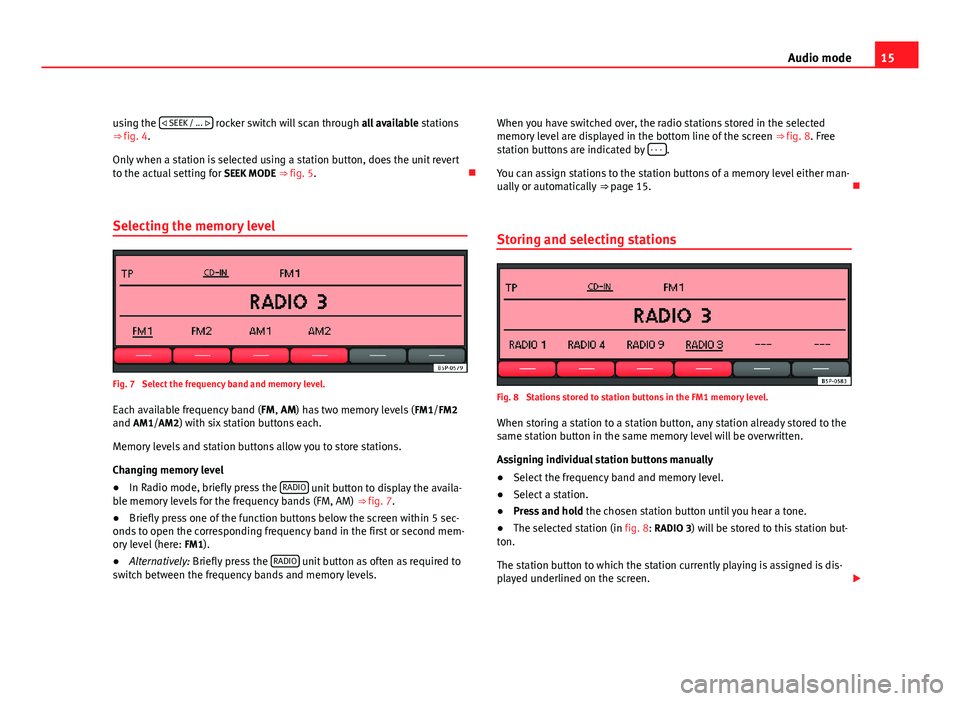
15
Audio mode
using the
SEEK / ...
rocker switch will scan through all available stations
⇒ fig. 4.
Only when a station is selected using a station button, does the unit revert
to the actual setting for SEEK MODE ⇒ fig. 5.
Selecting the memory level
Fig. 7 Select the frequency band and memory level.
Each available frequency band ( FM, AM) has two memory levels ( FM1/FM2
and AM1/AM2) with six station buttons each.
Memory levels and station buttons allow you to store stations.
Changing memory level
● In Radio mode, briefly press the RADIO
unit button to display the availa-
ble memory levels for the frequency bands (FM, AM) ⇒ fig. 7.
● Briefly press one of the function buttons below the screen within 5 sec-
onds to open the corresponding frequency band in the first or second mem-
ory level (here: FM1).
● Alternatively: Briefly press the RADIO
unit button as often as required to
switch between the frequency bands and memory levels. When you have switched over, the radio stations stored in the selected
memory level are displayed in the bottom line of the screen
⇒ fig. 8. Free
station buttons are indicated by - - -
.
You can assign stations to the station buttons of a memory level either man-
ually or automatically ⇒ page 15.
Storing and selecting stations
Fig. 8 Stations stored to station buttons in the FM1 memory level.
When storing a station to a station button, any station already stored to the
same station button in the same memory level will be overwritten.
Assigning individual station buttons manually
● Select the frequency band and memory level.
● Select a station.
● Press and hold the chosen station button until you hear a tone.
● The selected station (in fig. 8: RADIO 3) will be stored to this station but-
ton.
The station button to which the station currently playing is assigned is dis-
played underlined on the screen.
Page 17 of 44
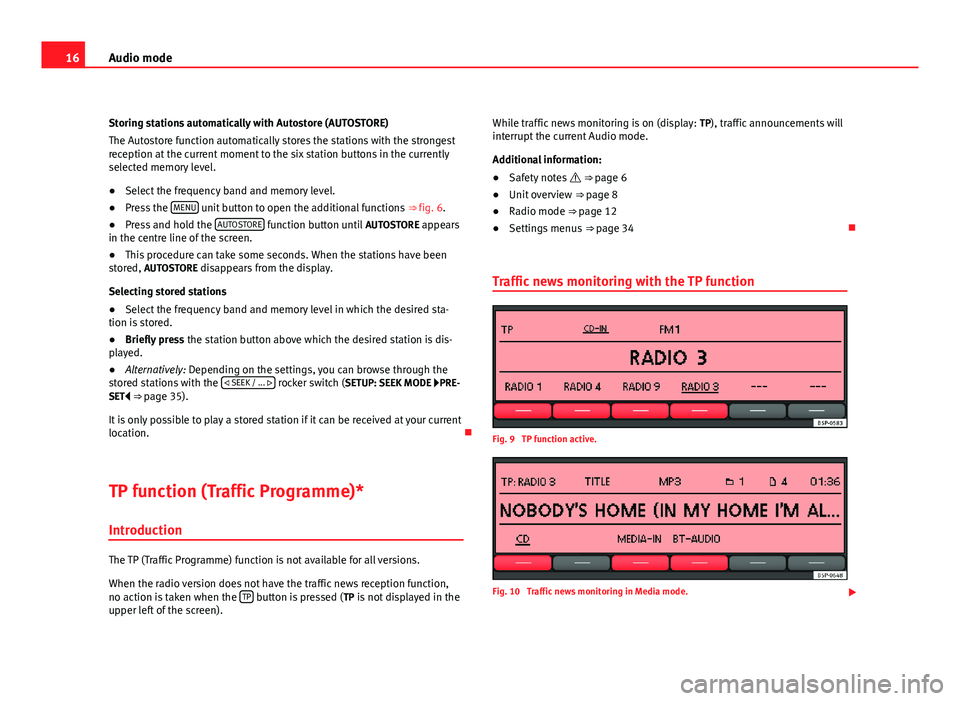
16Audio mode
Storing stations automatically with Autostore (AUTOSTORE)
The Autostore function automatically stores the stations with the strongest
reception at the current moment to the six station buttons in the currently
selected memory level.
● Select the frequency band and memory level.
● Press the MENU
unit button to open the additional functions
⇒ fig. 6.
● Press and hold the AUTOSTORE function button until
AUTOSTORE appears
in the centre line of the screen.
● This procedure can take some seconds. When the stations have been
stored, AUTOSTORE disappears from the display.
Selecting stored stations
● Select the frequency band and memory level in which the desired sta-
tion is stored.
● Briefly press the station button above which the desired station is dis-
played.
● Alternatively: Depending on the settings, you can browse through the
stored stations with the SEEK / ...
rocker switch (SETUP: SEEK MODE PRE-
SET ⇒ page 35).
It is only possible to play a stored station if it can be received at your current
location.
TP function (Traffic Programme)* Introduction
The TP (Traffic Programme) function is not available for all versions.
When the radio version does not have the traffic news reception function,
no action is taken when the TP
button is pressed (
TP is not displayed in the
upper left of the screen). While traffic news monitoring is on (display:
TP), traffic announcements will
interrupt the current Audio mode.
Additional information:
● Safety notes ⇒ page 6
● Unit overview ⇒ page 8
● Radio mode ⇒ page 12
● Settings menus ⇒ page 34
Traffic news monitoring with the TP function
Fig. 9 TP function active.
Fig. 10 Traffic news monitoring in Media mode.
Page 18 of 44
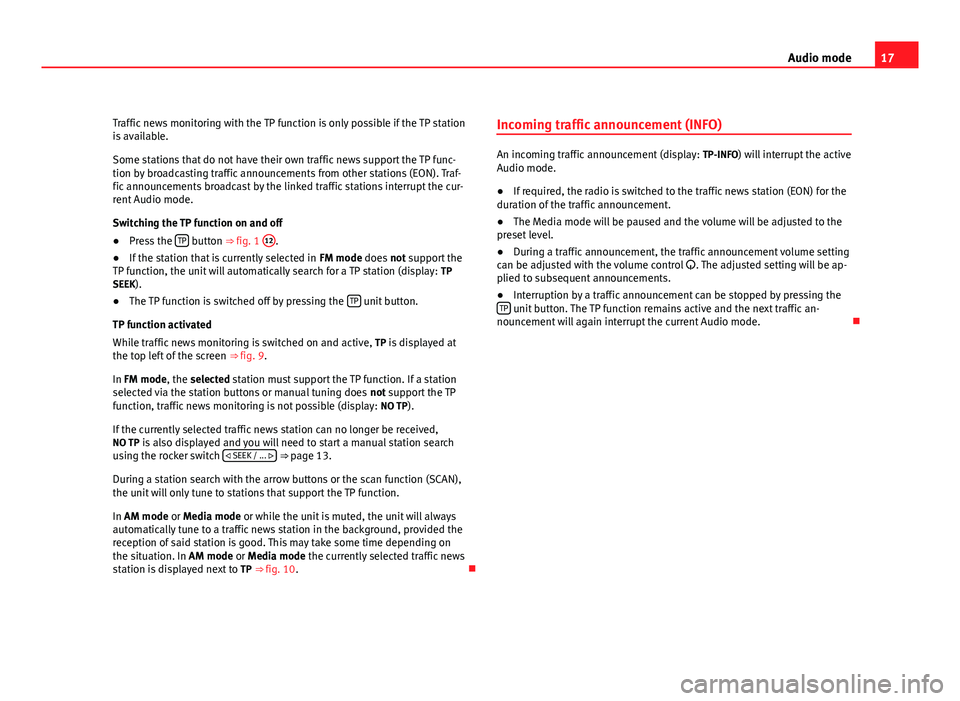
17
Audio mode
Traffic news monitoring with the TP function is only possible if the TP station
is available.
Some stations that do not have their own traffic news support the TP func-
tion by broadcasting traffic announcements from other stations (EON). Traf-
fic announcements broadcast by the linked traffic stations interrupt the cur-
rent Audio mode.
Switching the TP function on and off
● Press the TP
button ⇒ fig. 1 12.
● If the station that is currently selected in FM mode does not support the
TP function, the unit will automatically search for a TP station (display: TP
SEEK).
● The TP function is switched off by pressing the TP
unit button.
TP function activated
While traffic news monitoring is switched on and active, TP is displayed at
the top left of the screen ⇒ fig. 9.
In FM mode, the selected station must support the TP function. If a station
selected via the station buttons or manual tuning does not support the TP
function, traffic news monitoring is not possible (display: NO TP).
If the currently selected traffic news station can no longer be received,
NO TP is also displayed and you will need to start a manual station search
using the rocker switch SEEK / ...
⇒ page 13.
During a station search with the arrow buttons or the scan function (SCAN),
the unit will only tune to stations that support the TP function.
In AM mode or Media mode or while the unit is muted, the unit will always
automatically tune to a traffic news station in the background, provided the
reception of said station is good. This may take some time depending on
the situation. In AM mode or Media mode the currently selected traffic news
station is displayed next to TP ⇒ fig. 10. Incoming traffic announcement (INFO)
An incoming traffic announcement (display:
TP-INFO) will interrupt the active
Audio mode.
● If required, the radio is switched to the traffic news station (EON) for the
duration of the traffic announcement.
● The Media mode will be paused and the volume will be adjusted to the
preset level.
● During a traffic announcement, the traffic announcement volume setting
can be adjusted with the volume control . The adjusted setting will be ap-
plied to subsequent announcements.
● Interruption by a traffic announcement can be stopped by pressing the
TP
unit button. The TP function remains active and the next traffic an-
nouncement will again interrupt the current Audio mode.
Page 19 of 44

18Audio mode
Media mode
Introduction
Media sources are audio sources containing audio files on various different
data media (e.g. CD, external MP3 player). These audio files can be played
by the radio system from its corresponding players or audio input sockets
(internal CD player , external CD changer, AUX-IN multimedia socket).
Additional information:
● Safety notes ⇒ page 6
● Unit overview ⇒ page 8
● External audio sources (AUX, MDI) ⇒ page 26
● MEDIA-IN multimedia interface ⇒ page 29
● Settings menus ⇒ page 34
Media source and audio file requirements
Factory-fitted CD players conform to safety class 1 according to
DIN IEC 76 (CO) 6/ VDE 0837.
The unit only accepts 12-cm standard CDs.
The supported file formats listed are collectively referred to below as audio
files. A CD containing audio files of these types is referred to as an audio
data CD.
Media sourceRequirements for playing in the unit Audio CDs with CD
Digital Audio logo.CD Digital Audio specification.
CD, CD-ROM, CD-R,
CD-RW with audio data
of up to 700 MB (mega-
bytes) in accordance
with ISO 9660 or Joliet
file system.MP3 files (.mp3) with bit rates of between
48 and 320 kbit/s or with variable bit rate.
WMA files (.wma) up to 9.0 without copy protec-
tion.
File names not longer than 64 characters.
Folder structures with a maximum of ten levels.
Max. 120 folders and max. 500 files on a data
medium.
Playlists in the formats PLS, M3U and WPL.
Playlists no larger than 20 KB and containing no
more than 250 links.
Max. 32 playlists on a data medium.
Playing audio files via
Bluetooth ®a)
.The external audio source must be compatible
with the Bluetooth A2DP profile and paired with
the factory-fitted UHV mobile phone preparation.
AUX. External audio
source.3.5 mm jack plug for audio output can be con-
nected ⇒ fig. 1 10.MDI. External data me-
dium.Compatible with MEDIA-IN multimedia interface
⇒ page 29.
a) Bluetooth ®
is a registered trademark of Bluetooth SIG, Inc.
Restrictions and notes
Contamination, exposure to high temperatures and mechanical damage
may render a data medium unusable. Observe the manufacturer's instruc-
tions.
Variations in the quality of data media produced by different manufacturers
may lead to problems during playback.
Observe copyright laws!
CDs recorded in UDF or Direct CD format cannot be played. Under Windows
Vista ®
ensure that the correct format is selected.
Page 21 of 44

20Audio mode
Subfolders are treated like folders and numbered in accordance with the se-
quence on the CD.
The illustration ⇒ fig. 11 shows a typical MP3 CD that contains tracks ,
folders and subfolders.
Accordingly, the tracks and folders on this CD are played and displayed in
the following order:
TrackIn folderRadio display1 and 2Root directoryROOT3 and 4F1 015F1.1 026F1.1.1 037F1.2 048 and 9F2 05
With regard to the playing order, playlists
are treated like folders.
MEDIA main menu
Fig. 12 MEDIA main menu: MP3 CD playback. Various media sources can be selected and controlled in Media mode. ●
Press the MEDIA
unit button.
Playback of the multimedia source last played is resumed.
After you switch to Media mode, the available media sources are initially
displayed in the bottom line of the screen ⇒ page 21. After roughly 5 sec-
onds, they are replaced by the additional functions for playback and track
search and the display of the selected media source ⇒ fig. 12. The selection
depends on the inserted data medium.
If it is not possible to switch to Media mode, no compatible media source is
available (display: NO CD).
The type of media source currently playing is displayed in the centre of the
top line of the screen (here: MP3). The track storage location, corresponding
to the playing order (see page 19), and the track playing time appear next to
it.
The track currently playing is displayed in the centre line of the screen
⇒ page 22.
ButtonMeaningPageSCANScan function.⇒ page 24MIXRandom play.⇒ page 24REPEATRepeat function.⇒ page 24INFOChange type of track information.⇒ page 22PLAYLISTFor playlist selection.⇒ page 23SCROLLScroll track information.⇒ page 22
Inserting or ejecting a CD
An audio CD is indicated by CD and an audio data CD is indicated by MP3
⇒ page 22.
Page 22 of 44
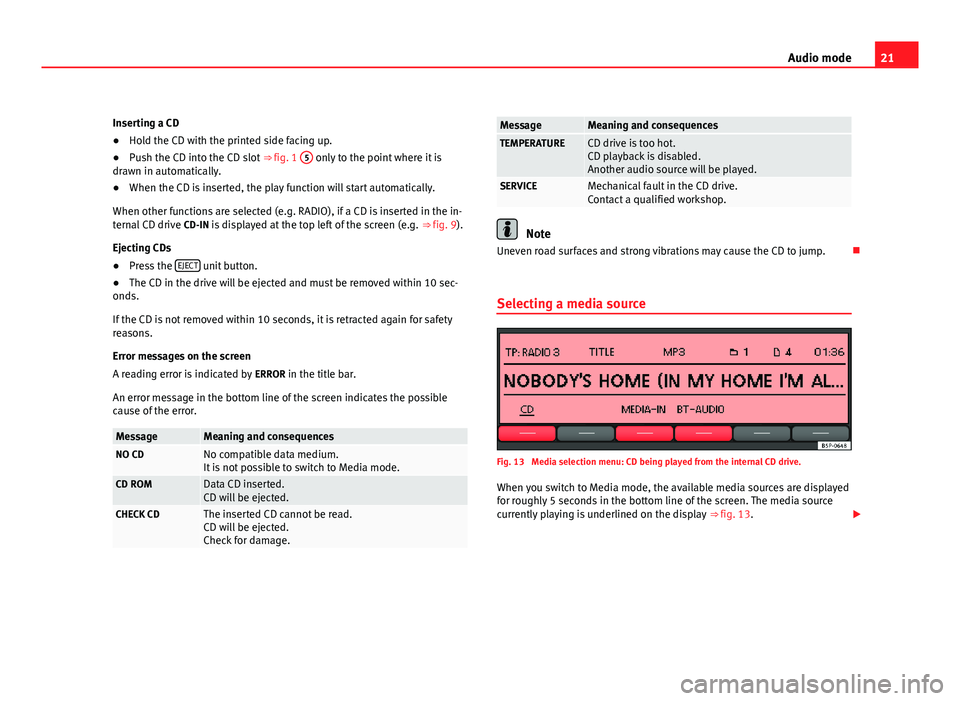
21
Audio mode
Inserting a CD
● Hold the CD with the printed side facing up.
● Push the CD into the CD slot ⇒ fig. 1 5
only to the point where it is
drawn in automatically.
● When the CD is inserted, the play function will start automatically.
When other functions are selected (e.g. RADIO), if a CD is inserted in the in-
ternal CD drive CD-IN is displayed at the top left of the screen (e.g. ⇒ fig. 9).
Ejecting CDs
● Press the EJECT
unit button.
● The CD in the drive will be ejected and must be removed within 10 sec-
onds.
If the CD is not removed within 10 seconds, it is retracted again for safety
reasons.
Error messages on the screen
A reading error is indicated by ERROR in the title bar.
An error message in the bottom line of the screen indicates the possible
cause of the error.
MessageMeaning and consequencesNO CDNo compatible data medium.
It is not possible to switch to Media mode.
CD ROMData CD inserted.
CD will be ejected.
CHECK CDThe inserted CD cannot be read.
CD will be ejected.
Check for damage.
MessageMeaning and consequencesTEMPERATURECD drive is too hot.
CD playback is disabled.
Another audio source will be played.
SERVICEMechanical fault in the CD drive.
Contact a qualified workshop.
Note
Uneven road surfaces and strong vibrations may cause the CD to jump.
Selecting a media source
Fig. 13 Media selection menu: CD being played from the internal CD drive. When you switch to Media mode, the available media sources are displayed
for roughly 5 seconds in the bottom line of the screen. The media source
currently playing is underlined on the display ⇒ fig. 13.
Page 27 of 44
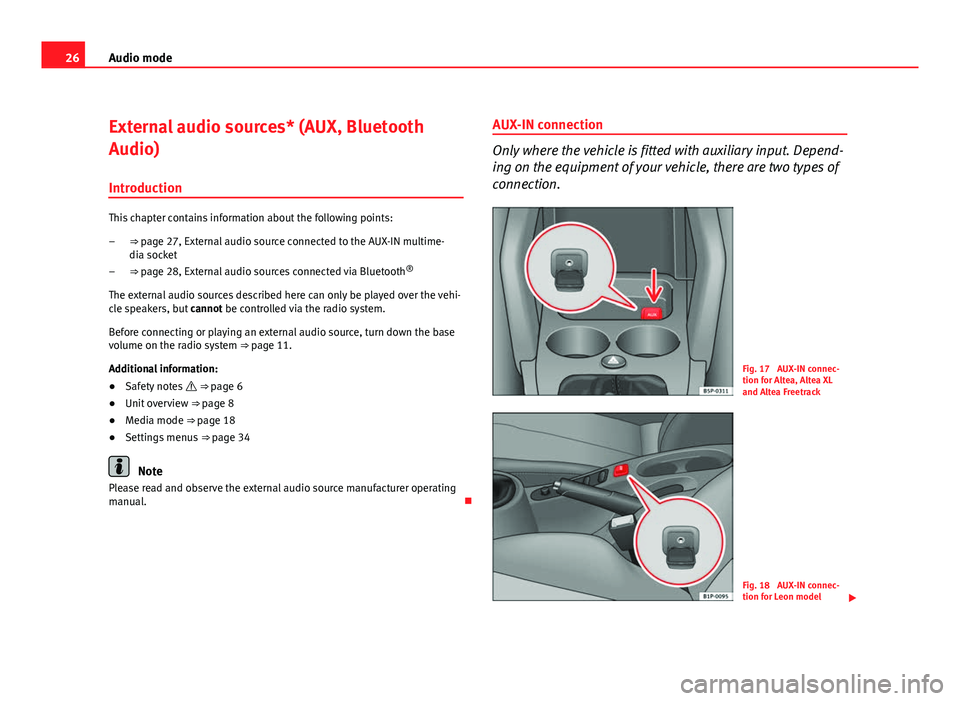
26Audio mode
External audio sources* (AUX, Bluetooth
Audio)
Introduction
This chapter contains information about the following points: ⇒ page 27, External audio source connected to the AUX-IN multime-
dia socket
⇒ page 28, External audio sources connected via Bluetooth ®
The external audio sources described here can only be played over the vehi-
cle speakers, but cannot be controlled via the radio system.
Before connecting or playing an external audio source, turn down the base
volume on the radio system ⇒ page 11.
Additional information:
● Safety notes ⇒ page 6
● Unit overview ⇒ page 8
● Media mode ⇒ page 18
● Settings menus ⇒ page 34
Note
Please read and observe the external audio source manufacturer operating
manual.
–
–
AUX-IN connection
Only where the vehicle is fitted with auxiliary input. Depend-
ing on the equipment of your vehicle, there are two types of
connection.
Fig. 17 AUX-IN connec-
tion for Altea, Altea XL
and Altea Freetrack
Fig. 18 AUX-IN connec-
tion for Leon model
Page 28 of 44
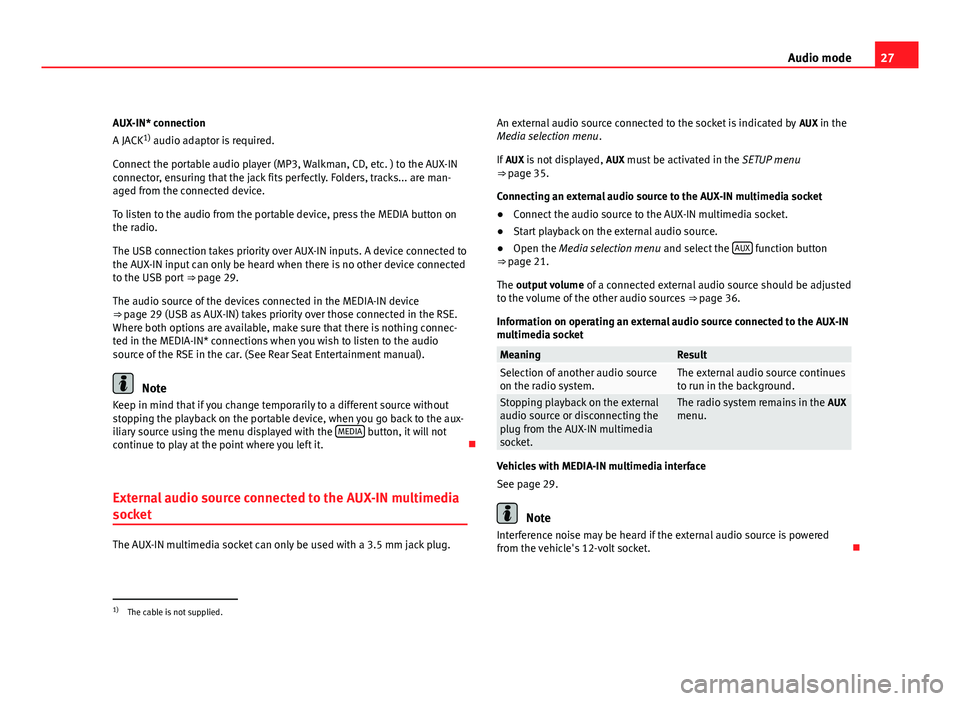
27
Audio mode
AUX-IN* connection
A JACK 1)
audio adaptor is required.
Connect the portable audio player (MP3, Walkman, CD, etc. ) to the AUX-IN
connector, ensuring that the jack fits perfectly. Folders, tracks... are man-
aged from the connected device.
To listen to the audio from the portable device, press the MEDIA button on
the radio.
The USB connection takes priority over AUX-IN inputs. A device connected to
the AUX-IN input can only be heard when there is no other device connected
to the USB port ⇒ page 29.
The audio source of the devices connected in the MEDIA-IN device
⇒ page 29 (USB as AUX-IN) takes priority over those connected in the RSE. Where both options are available, make sure that there is nothing connec-
ted in the MEDIA-IN* connections when you wish to listen to the audio
source of the RSE in the car. (See Rear Seat Entertainment manual).
Note
Keep in mind that if you change temporarily to a different source without
stopping the playback on the portable device, when you go back to the aux-
iliary source using the menu displayed with the MEDIA
button, it will not
continue to play at the point where you left it.
External audio source connected to the AUX-IN multimedia
socket
The AUX-IN multimedia socket can only be used with a 3.5 mm jack plug. An external audio source connected to the socket is indicated by
AUX in the
Media selection menu .
If AUX is not displayed, AUX must be activated in the SETUP menu
⇒ page 35.
Connecting an external audio source to the AUX-IN multimedia socket
● Connect the audio source to the AUX-IN multimedia socket.
● Start playback on the external audio source.
● Open the Media selection menu and select the AUX
function button
⇒ page 21.
The output volume of a connected external audio source should be adjusted
to the volume of the other audio sources ⇒ page 36.
Information on operating an external audio source connected to the AUX-IN
multimedia socket
MeaningResultSelection of another audio source
on the radio system.The external audio source continues
to run in the background.
Stopping playback on the external
audio source or disconnecting the
plug from the AUX-IN multimedia
socket.The radio system remains in the AUX
menu.
Vehicles with MEDIA-IN multimedia interface
See page 29.
Note
Interference noise may be heard if the external audio source is powered
from the vehicle's 12-volt socket.
1)
The cable is not supplied.
Page 29 of 44
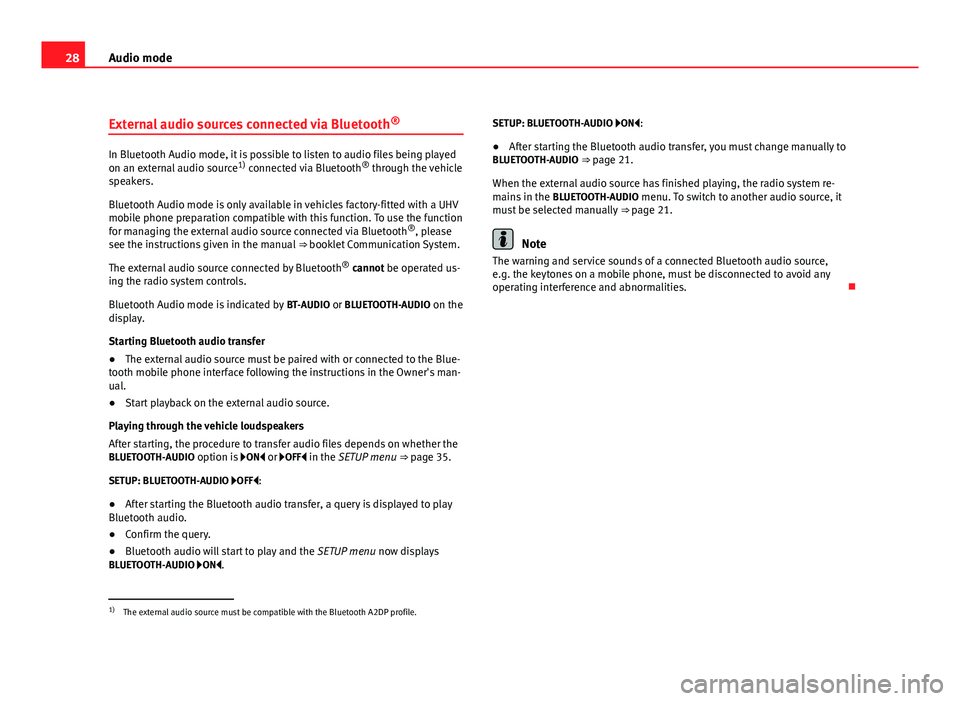
28Audio mode
External audio sources connected via Bluetooth ®
In Bluetooth Audio mode, it is possible to listen to audio files being played
on an external audio source
1)
connected via Bluetooth ®
through the vehicle
speakers.
Bluetooth Audio mode is only available in vehicles factory-fitted with a UHV
mobile phone preparation compatible with this function. To use the function
for managing the external audio source connected via Bluetooth ®
, please
see the instructions given in the manual ⇒ booklet Communication System.
The external audio source connected by Bluetooth ®
cannot be operated us-
ing the radio system controls.
Bluetooth Audio mode is indicated by BT-AUDIO or BLUETOOTH-AUDIO on the
display.
Starting Bluetooth audio transfer
● The external audio source must be paired with or connected to the Blue-
tooth mobile phone interface following the instructions in the Owner's man-
ual.
● Start playback on the external audio source.
Playing through the vehicle loudspeakers
After starting, the procedure to transfer audio files depends on whether the
BLUETOOTH-AUDIO option is ON or OFF in the SETUP menu ⇒ page 35.
SETUP: BLUETOOTH-AUDIO OFF: ● After starting the Bluetooth audio transfer, a query is displayed to play
Bluetooth audio.
● Confirm the query.
● Bluetooth audio will start to play and the SETUP menu now displays
BLUETOOTH-AUDIO ON. SETUP: BLUETOOTH-AUDIO ON:
●
After starting the Bluetooth audio transfer, you must change manually to
BLUETOOTH-AUDIO ⇒ page 21.
When the external audio source has finished playing, the radio system re-
mains in the BLUETOOTH-AUDIO menu. To switch to another audio source, it
must be selected manually ⇒ page 21.
Note
The warning and service sounds of a connected Bluetooth audio source,
e.g. the keytones on a mobile phone, must be disconnected to avoid any
operating interference and abnormalities.
1)
The external audio source must be compatible with the Bluetooth A2DP profile.