radio controls Seat Leon 5D 2011 SOUND SYSTEM 2.0
[x] Cancel search | Manufacturer: SEAT, Model Year: 2011, Model line: Leon 5D, Model: Seat Leon 5D 2011Pages: 44, PDF Size: 0.9 MB
Page 9 of 44

8Introduction
Unit overview
Fig. 1 Overview of the controls.
Rotary/push knob
– Press to switch on or off . . . . . . . . . . . . . . . . . . . . . . . . . . . . . . . . . 10
– Turn to adjust the volume . . . . . . . . . . . . . . . . . . . . . . . . . . . . . . . 11
RADIO
– Switches to Radio mode . . . . . . . . . . . . . . . . . . . . . . . . . . . . . . . . 12
– Changes the frequencies in Radio mode . . . . . . . . . . . . . . . . .12
MEDIA
– Switches to Media mode . . . . . . . . . . . . . . . . . . . . . . . . . . . . . . . . 34
– Selects another media source in Media mode . . . . . . . . . . . .34
1
2
3
SOUND–
Changes sound settings and volume distribution . . . . . . . . .34
CD slot . . . . . . . . . . . . . . . . . . . . . . . . . . . . . . . . . . . . . . . . . . . . . . . . . . . 20
Display . . . . . . . . . . . . . . . . . . . . . . . . . . . . . . . . . . . . . . . . . . . . . . . . . . . 35
EJECT
CD eject button . . . . . . . . . . . . . . . . . . . . . . . . . . . . . . . . . . . . . 20
Function buttons: The current function of each button is dis-
played above it on the screen . . . . . . . . . . . . . . . . . . . . . . . . . . . . . . 11
4
5678
Page 12 of 44
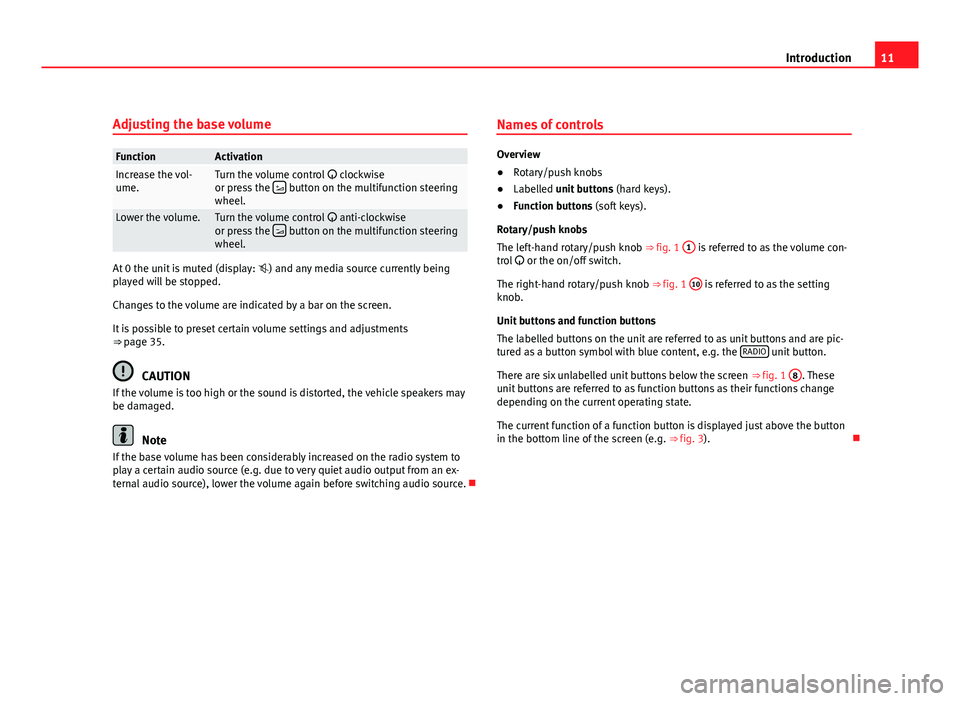
11
Introduction
Adjusting the base volume
FunctionActivationIncrease the vol-
ume.Turn the volume control clockwise
or press the button on the multifunction steering
wheel.
Lower the volume.Turn the volume control anti-clockwise
or press the button on the multifunction steering
wheel.
At 0 the unit is muted (display: ) and any media source currently being
played will be stopped.
Changes to the volume are indicated by a bar on the screen.
It is possible to preset certain volume settings and adjustments
⇒ page 35.
CAUTION
If the volume is too high or the sound is distorted, the vehicle speakers may
be damaged.
Note
If the base volume has been considerably increased on the radio system to
play a certain audio source (e.g. due to very quiet audio output from an ex-
ternal audio source), lower the volume again before switching audio source. Names of controls
Overview
●
Rotary/push knobs
● Labelled unit buttons (hard keys).
● Function buttons (soft keys).
Rotary/push knobs
The left-hand rotary/push knob ⇒ fig. 1 1
is referred to as the volume con-
trol or the on/off switch.
The right-hand rotary/push knob ⇒ fig. 1 10
is referred to as the setting
knob.
Unit buttons and function buttons
The labelled buttons on the unit are referred to as unit buttons and are pic-
tured as a button symbol with blue content, e.g. the RADIO
unit button.
There are six unlabelled unit buttons below the screen ⇒ fig. 1 8
. These
unit buttons are referred to as function buttons as their functions change
depending on the current operating state.
The current function of a function button is displayed just above the button
in the bottom line of the screen (e.g. ⇒ fig. 3).
Page 29 of 44
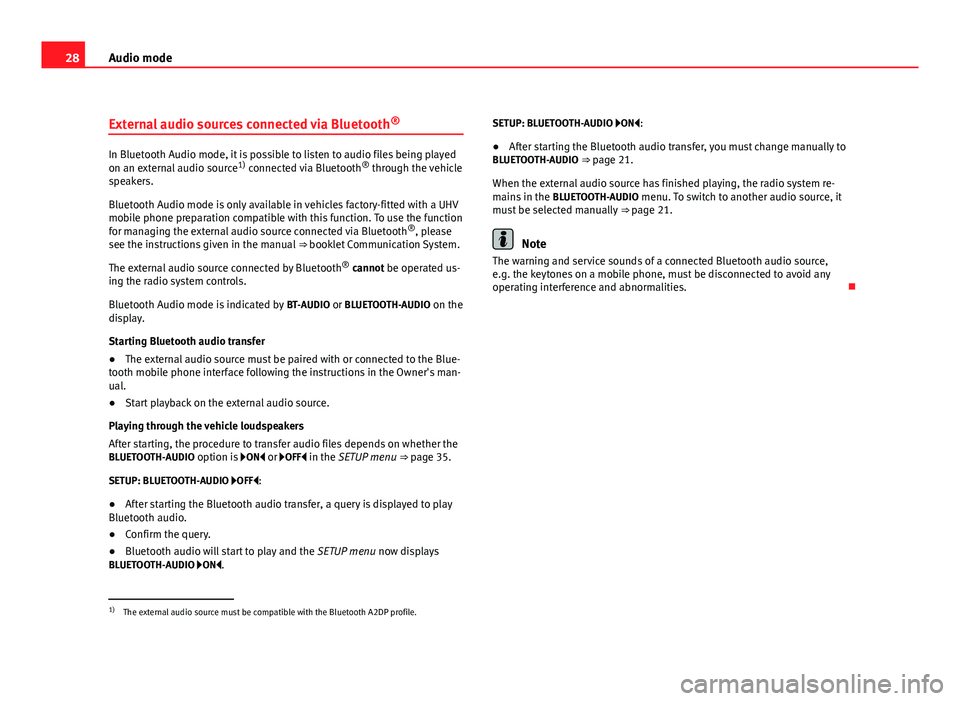
28Audio mode
External audio sources connected via Bluetooth ®
In Bluetooth Audio mode, it is possible to listen to audio files being played
on an external audio source
1)
connected via Bluetooth ®
through the vehicle
speakers.
Bluetooth Audio mode is only available in vehicles factory-fitted with a UHV
mobile phone preparation compatible with this function. To use the function
for managing the external audio source connected via Bluetooth ®
, please
see the instructions given in the manual ⇒ booklet Communication System.
The external audio source connected by Bluetooth ®
cannot be operated us-
ing the radio system controls.
Bluetooth Audio mode is indicated by BT-AUDIO or BLUETOOTH-AUDIO on the
display.
Starting Bluetooth audio transfer
● The external audio source must be paired with or connected to the Blue-
tooth mobile phone interface following the instructions in the Owner's man-
ual.
● Start playback on the external audio source.
Playing through the vehicle loudspeakers
After starting, the procedure to transfer audio files depends on whether the
BLUETOOTH-AUDIO option is ON or OFF in the SETUP menu ⇒ page 35.
SETUP: BLUETOOTH-AUDIO OFF: ● After starting the Bluetooth audio transfer, a query is displayed to play
Bluetooth audio.
● Confirm the query.
● Bluetooth audio will start to play and the SETUP menu now displays
BLUETOOTH-AUDIO ON. SETUP: BLUETOOTH-AUDIO ON:
●
After starting the Bluetooth audio transfer, you must change manually to
BLUETOOTH-AUDIO ⇒ page 21.
When the external audio source has finished playing, the radio system re-
mains in the BLUETOOTH-AUDIO menu. To switch to another audio source, it
must be selected manually ⇒ page 21.
Note
The warning and service sounds of a connected Bluetooth audio source,
e.g. the keytones on a mobile phone, must be disconnected to avoid any
operating interference and abnormalities.
1)
The external audio source must be compatible with the Bluetooth A2DP profile.
Page 31 of 44
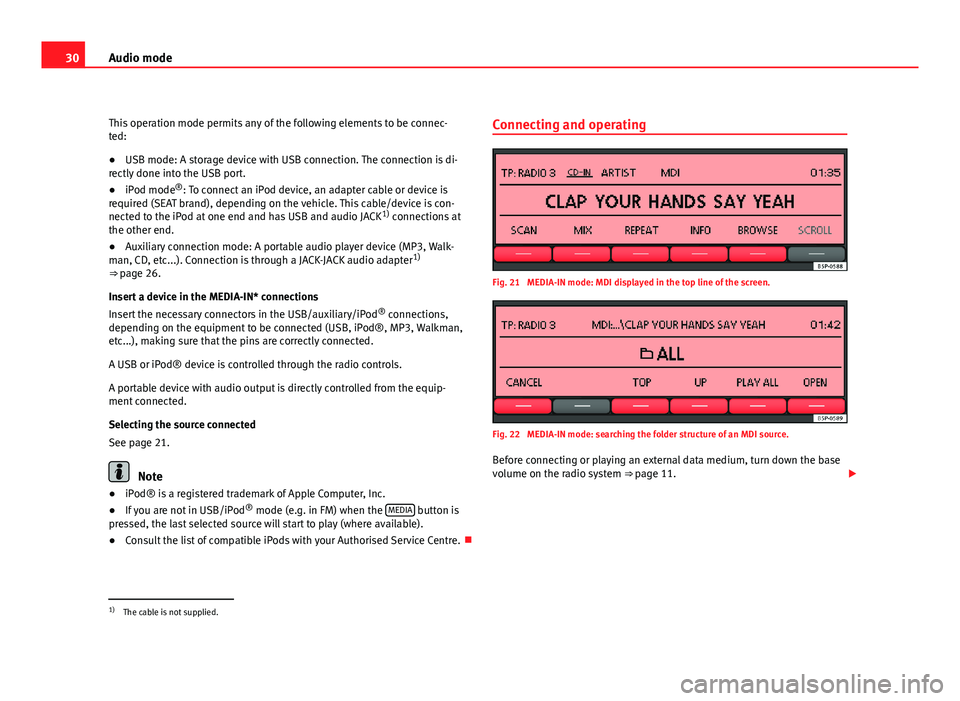
30Audio mode
This operation mode permits any of the following elements to be connec-
ted:
● USB mode: A storage device with USB connection. The connection is di-
rectly done into the USB port.
● iPod mode ®
: To connect an iPod device, an adapter cable or device is
required (SEAT brand), depending on the vehicle. This cable/device is con-
nected to the iPod at one end and has USB and audio JACK 1)
connections at
the other end.
● Auxiliary connection mode: A portable audio player device (MP3, Walk-
man, CD, etc...). Connection is through a JACK-JACK audio adapter 1)
⇒ page 26.
Insert a device in the MEDIA-IN* connections
Insert the necessary connectors in the USB/auxiliary/iPod ®
connections,
depending on the equipment to be connected (USB, iPod®, MP3, Walkman,
etc...), making sure that the pins are correctly connected.
A USB or iPod® device is controlled through the radio controls.
A portable device with audio output is directly controlled from the equip-
ment connected.
Selecting the source connected
See page 21.
Note
● iPod® is a registered trademark of Apple Computer, Inc.
● If you are not in USB/iPod ®
mode (e.g. in FM) when the MEDIA
button is
pressed, the last selected source will start to play (where available).
● Consult the list of compatible iPods with your Authorised Service Centre. Connecting and operating
Fig. 21 MEDIA-IN mode: MDI displayed in the top line of the screen.
Fig. 22 MEDIA-IN mode: searching the folder structure of an MDI source.
Before connecting or playing an external data medium, turn down the base
volume on the radio system ⇒ page 11.
1)
The cable is not supplied.
Page 32 of 44
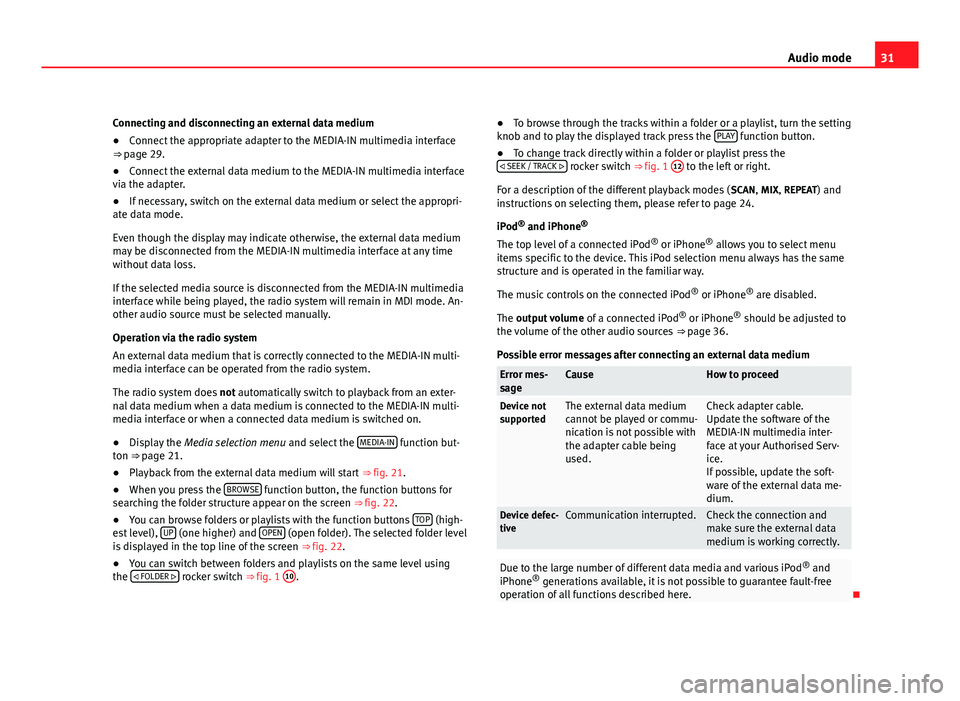
31
Audio mode
Connecting and disconnecting an external data medium
● Connect the appropriate adapter to the MEDIA-IN multimedia interface
⇒ page 29.
● Connect the external data medium to the MEDIA-IN multimedia interface
via the adapter.
● If necessary, switch on the external data medium or select the appropri-
ate data mode.
Even though the display may indicate otherwise, the external data medium
may be disconnected from the MEDIA-IN multimedia interface at any time
without data loss.
If the selected media source is disconnected from the MEDIA-IN multimedia
interface while being played, the radio system will remain in MDI mode. An-
other audio source must be selected manually.
Operation via the radio system
An external data medium that is correctly connected to the MEDIA-IN multi-
media interface can be operated from the radio system.
The radio system does not automatically switch to playback from an exter-
nal data medium when a data medium is connected to the MEDIA-IN multi-
media interface or when a connected data medium is switched on.
● Display the Media selection menu and select the MEDIA-IN
function but-
ton ⇒ page 21.
● Playback from the external data medium will start ⇒ fig. 21.
● When you press the BROWSE
function button, the function buttons for
searching the folder structure appear on the screen ⇒ fig. 22.
● You can browse folders or playlists with the function buttons TOP
(high-
est level), UP (one higher) and OPEN (open folder). The selected folder level
is displayed in the top line of the screen ⇒ fig. 22.
● You can switch between folders and playlists on the same level using
the
FOLDER
rocker switch ⇒ fig. 1 10. ●
To browse through the tracks within a folder or a playlist, turn the setting
knob and to play the displayed track press the PLAY
function button.
● To change track directly within a folder or playlist press the
SEEK / TRACK
rocker switch ⇒ fig. 1 12 to the left or right.
For a description of the different playback modes ( SCAN, MIX, REPEAT) and
instructions on selecting them, please refer to page 24.
iPod ®
and iPhone ®
The top level of a connected iPod ®
or iPhone ®
allows you to select menu
items specific to the device. This iPod selection menu always has the same
structure and is operated in the familiar way.
The music controls on the connected iPod ®
or iPhone ®
are disabled.
The output volume of a connected iPod ®
or iPhone ®
should be adjusted to
the volume of the other audio sources ⇒ page 36.
Possible error messages after connecting an external data medium
Error mes-
sageCauseHow to proceed
Device not
supportedThe external data medium
cannot be played or commu-
nication is not possible with
the adapter cable being
used.Check adapter cable.
Update the software of the
MEDIA-IN multimedia inter-
face at your Authorised Serv-
ice.
If possible, update the soft-
ware of the external data me-
dium.
Device defec-
tiveCommunication interrupted.Check the connection and
make sure the external data
medium is working correctly.
Due to the large number of different data media and various iPod ®
and
iPhone ®
generations available, it is not possible to guarantee fault-free
operation of all functions described here.
Page 40 of 44
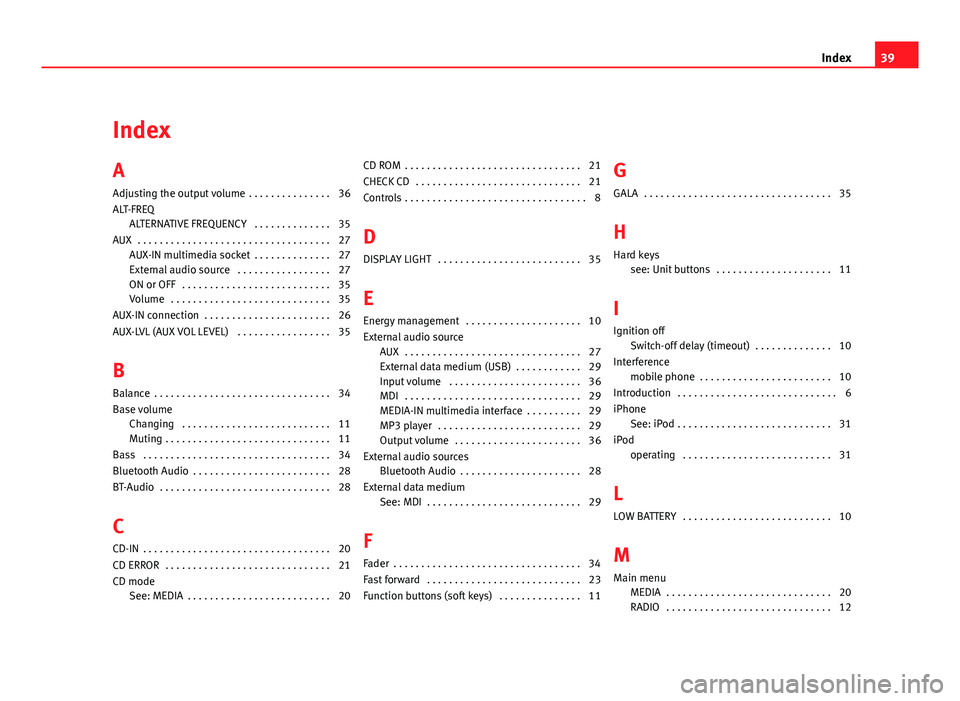
Index
A
Adjusting the output volume . . . . . . . . . . . . . . . 36
ALT-FREQALTERNATIVE FREQUENCY . . . . . . . . . . . . . . 35
AUX . . . . . . . . . . . . . . . . . . . . . . . . . . . . . . . . . . . 27 AUX-IN multimedia socket . . . . . . . . . . . . . . 27
External audio source . . . . . . . . . . . . . . . . . 27
ON or OFF . . . . . . . . . . . . . . . . . . . . . . . . . . . 35
Volume . . . . . . . . . . . . . . . . . . . . . . . . . . . . . 35
AUX-IN connection . . . . . . . . . . . . . . . . . . . . . . . 26
AUX-LVL (AUX VOL LEVEL) . . . . . . . . . . . . . . . . . 35
B
Balance . . . . . . . . . . . . . . . . . . . . . . . . . . . . . . . . 34
Base volume Changing . . . . . . . . . . . . . . . . . . . . . . . . . . . 11
Muting . . . . . . . . . . . . . . . . . . . . . . . . . . . . . . 11
Bass . . . . . . . . . . . . . . . . . . . . . . . . . . . . . . . . . . 34
Bluetooth Audio . . . . . . . . . . . . . . . . . . . . . . . . . 28
BT-Audio . . . . . . . . . . . . . . . . . . . . . . . . . . . . . . . 28
C
CD-IN . . . . . . . . . . . . . . . . . . . . . . . . . . . . . . . . . . 20
CD ERROR . . . . . . . . . . . . . . . . . . . . . . . . . . . . . . 21
CD mode See: MEDIA . . . . . . . . . . . . . . . . . . . . . . . . . . 20 CD ROM . . . . . . . . . . . . . . . . . . . . . . . . . . . . . . . . 21
CHECK CD . . . . . . . . . . . . . . . . . . . . . . . . . . . . . . 21
Controls . . . . . . . . . . . . . . . . . . . . . . . . . . . . . . . . . 8
D
DISPLAY LIGHT . . . . . . . . . . . . . . . . . . . . . . . . . . 35
E
Energy management . . . . . . . . . . . . . . . . . . . . . 10
External audio source AUX . . . . . . . . . . . . . . . . . . . . . . . . . . . . . . . . 27
External data medium (USB) . . . . . . . . . . . . 29
Input volume . . . . . . . . . . . . . . . . . . . . . . . . 36
MDI . . . . . . . . . . . . . . . . . . . . . . . . . . . . . . . . 29
MEDIA-IN multimedia interface . . . . . . . . . . 29
MP3 player . . . . . . . . . . . . . . . . . . . . . . . . . . 29
Output volume . . . . . . . . . . . . . . . . . . . . . . . 36
External audio sources Bluetooth Audio . . . . . . . . . . . . . . . . . . . . . . 28
External data medium See: MDI . . . . . . . . . . . . . . . . . . . . . . . . . . . . 29
F
Fader . . . . . . . . . . . . . . . . . . . . . . . . . . . . . . . . . . 34
Fast forward . . . . . . . . . . . . . . . . . . . . . . . . . . . . 23
Function buttons (soft keys) . . . . . . . . . . . . . . . 11 G
GALA . . . . . . . . . . . . . . . . . . . . . . . . . . . . . . . . . . 35
H Hard keys see: Unit buttons . . . . . . . . . . . . . . . . . . . . . 11
I
Ignition off Switch-off delay (timeout) . . . . . . . . . . . . . . 10
Interference mobile phone . . . . . . . . . . . . . . . . . . . . . . . . 10
Introduction . . . . . . . . . . . . . . . . . . . . . . . . . . . . . 6
iPhone See: iPod . . . . . . . . . . . . . . . . . . . . . . . . . . . . 31
iPod operating . . . . . . . . . . . . . . . . . . . . . . . . . . . 31
L
LOW BATTERY . . . . . . . . . . . . . . . . . . . . . . . . . . . 10
M
Main menu MEDIA . . . . . . . . . . . . . . . . . . . . . . . . . . . . . . 20
RADIO . . . . . . . . . . . . . . . . . . . . . . . . . . . . . . 12
39
Index
Page 41 of 44
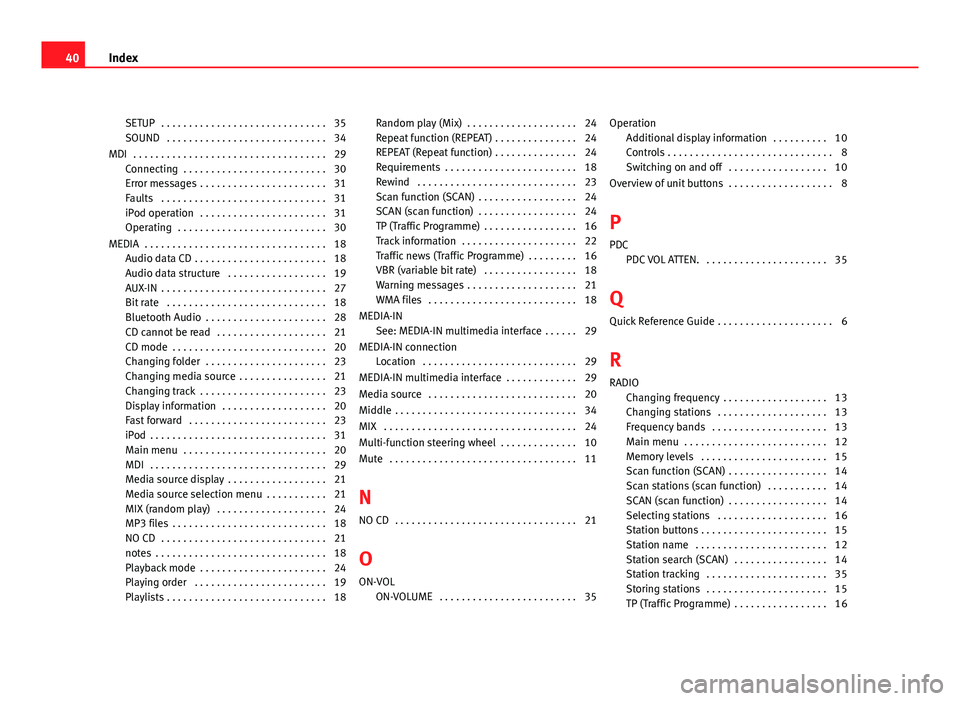
SETUP . . . . . . . . . . . . . . . . . . . . . . . . . . . . . . 35
SOUND . . . . . . . . . . . . . . . . . . . . . . . . . . . . . 34
MDI . . . . . . . . . . . . . . . . . . . . . . . . . . . . . . . . . . . 29 Connecting . . . . . . . . . . . . . . . . . . . . . . . . . . 30
Error messages . . . . . . . . . . . . . . . . . . . . . . . 31
Faults . . . . . . . . . . . . . . . . . . . . . . . . . . . . . . 31
iPod operation . . . . . . . . . . . . . . . . . . . . . . . 31
Operating . . . . . . . . . . . . . . . . . . . . . . . . . . . 30
MEDIA . . . . . . . . . . . . . . . . . . . . . . . . . . . . . . . . . 18 Audio data CD . . . . . . . . . . . . . . . . . . . . . . . . 18
Audio data structure . . . . . . . . . . . . . . . . . . 19
AUX-IN . . . . . . . . . . . . . . . . . . . . . . . . . . . . . . 27
Bit rate . . . . . . . . . . . . . . . . . . . . . . . . . . . . . 18
Bluetooth Audio . . . . . . . . . . . . . . . . . . . . . . 28
CD cannot be read . . . . . . . . . . . . . . . . . . . . 21
CD mode . . . . . . . . . . . . . . . . . . . . . . . . . . . . 20
Changing folder . . . . . . . . . . . . . . . . . . . . . . 23
Changing media source . . . . . . . . . . . . . . . . 21
Changing track . . . . . . . . . . . . . . . . . . . . . . . 23
Display information . . . . . . . . . . . . . . . . . . . 20
Fast forward . . . . . . . . . . . . . . . . . . . . . . . . . 23
iPod . . . . . . . . . . . . . . . . . . . . . . . . . . . . . . . . 31
Main menu . . . . . . . . . . . . . . . . . . . . . . . . . . 20
MDI . . . . . . . . . . . . . . . . . . . . . . . . . . . . . . . . 29
Media source display . . . . . . . . . . . . . . . . . . 21
Media source selection menu . . . . . . . . . . . 21
MIX (random play) . . . . . . . . . . . . . . . . . . . . 24
MP3 files . . . . . . . . . . . . . . . . . . . . . . . . . . . . 18
NO CD . . . . . . . . . . . . . . . . . . . . . . . . . . . . . . 21
notes . . . . . . . . . . . . . . . . . . . . . . . . . . . . . . . 18
Playback mode . . . . . . . . . . . . . . . . . . . . . . . 24
Playing order . . . . . . . . . . . . . . . . . . . . . . . . 19
Playlists . . . . . . . . . . . . . . . . . . . . . . . . . . . . . 18 Random play (Mix) . . . . . . . . . . . . . . . . . . . . 24
Repeat function (REPEAT) . . . . . . . . . . . . . . . 24
REPEAT (Repeat function) . . . . . . . . . . . . . . . 24
Requirements . . . . . . . . . . . . . . . . . . . . . . . . 18
Rewind . . . . . . . . . . . . . . . . . . . . . . . . . . . . . 23
Scan function (SCAN) . . . . . . . . . . . . . . . . . . 24
SCAN (scan function) . . . . . . . . . . . . . . . . . . 24
TP (Traffic Programme) . . . . . . . . . . . . . . . . . 16
Track information . . . . . . . . . . . . . . . . . . . . . 22
Traffic news (Traffic Programme) . . . . . . . . . 16
VBR (variable bit rate) . . . . . . . . . . . . . . . . . 18
Warning messages . . . . . . . . . . . . . . . . . . . . 21
WMA files . . . . . . . . . . . . . . . . . . . . . . . . . . . 18
MEDIA-IN See: MEDIA-IN multimedia interface . . . . . . 29
MEDIA-IN connection Location . . . . . . . . . . . . . . . . . . . . . . . . . . . . 29
MEDIA-IN multimedia interface . . . . . . . . . . . . . 29
Media source . . . . . . . . . . . . . . . . . . . . . . . . . . . 20
Middle . . . . . . . . . . . . . . . . . . . . . . . . . . . . . . . . . 34
MIX . . . . . . . . . . . . . . . . . . . . . . . . . . . . . . . . . . . 24
Multi-function steering wheel . . . . . . . . . . . . . . 10
Mute . . . . . . . . . . . . . . . . . . . . . . . . . . . . . . . . . . 11
N
NO CD . . . . . . . . . . . . . . . . . . . . . . . . . . . . . . . . . 21
O
ON-VOL ON-VOLUME . . . . . . . . . . . . . . . . . . . . . . . . . 35 Operation
Additional display information . . . . . . . . . . 10
Controls . . . . . . . . . . . . . . . . . . . . . . . . . . . . . . 8
Switching on and off . . . . . . . . . . . . . . . . . . 10
Overview of unit buttons . . . . . . . . . . . . . . . . . . . 8
P PDC PDC VOL ATTEN. . . . . . . . . . . . . . . . . . . . . . . 35
Q Quick Reference Guide . . . . . . . . . . . . . . . . . . . . . 6
R RADIO Changing frequency . . . . . . . . . . . . . . . . . . . 13
Changing stations . . . . . . . . . . . . . . . . . . . . 13
Frequency bands . . . . . . . . . . . . . . . . . . . . . 13
Main menu . . . . . . . . . . . . . . . . . . . . . . . . . . 12
Memory levels . . . . . . . . . . . . . . . . . . . . . . . 15
Scan function (SCAN) . . . . . . . . . . . . . . . . . . 14
Scan stations (scan function) . . . . . . . . . . . 14
SCAN (scan function) . . . . . . . . . . . . . . . . . . 14
Selecting stations . . . . . . . . . . . . . . . . . . . . 16
Station buttons . . . . . . . . . . . . . . . . . . . . . . . 15
Station name . . . . . . . . . . . . . . . . . . . . . . . . 12
Station search (SCAN) . . . . . . . . . . . . . . . . . 14
Station tracking . . . . . . . . . . . . . . . . . . . . . . 35
Storing stations . . . . . . . . . . . . . . . . . . . . . . 15
TP (Traffic Programme) . . . . . . . . . . . . . . . . . 16
40 Index