service Seat Leon 5D 2011 SOUND SYSTEM 2.0
[x] Cancel search | Manufacturer: SEAT, Model Year: 2011, Model line: Leon 5D, Model: Seat Leon 5D 2011Pages: 44, PDF Size: 0.9 MB
Page 7 of 44
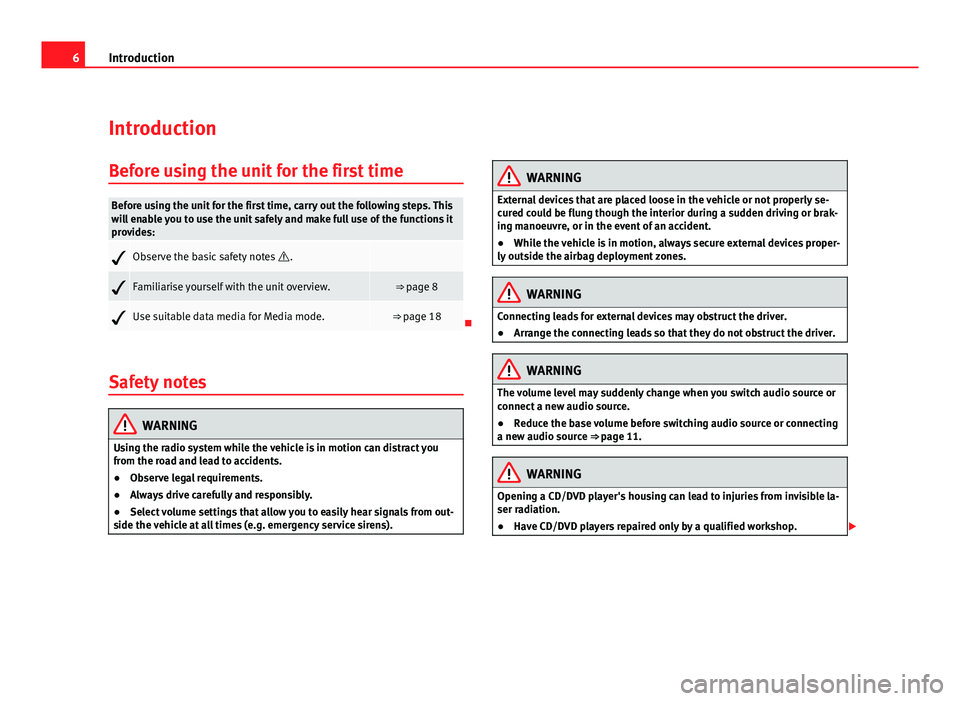
6Introduction
Introduction
Before using the unit for the first time
Before using the unit for the first time, carry out the following steps. This
will enable you to use the unit safely and make full use of the functions it
provides:
Observe the basic safety notes .
Familiarise yourself with the unit overview.⇒ page 8
Use suitable data media for Media mode.⇒ page 18
Safety notes
WARNING
Using the radio system while the vehicle is in motion can distract you
from the road and lead to accidents.
● Observe legal requirements.
● Always drive carefully and responsibly.
● Select volume settings that allow you to easily hear signals from out-
side the vehicle at all times (e.g. emergency service sirens).
WARNING
External devices that are placed loose in the vehicle or not properly se-
cured could be flung though the interior during a sudden driving or brak-
ing manoeuvre, or in the event of an accident.
● While the vehicle is in motion, always secure external devices proper-
ly outside the airbag deployment zones.
WARNING
Connecting leads for external devices may obstruct the driver.
● Arrange the connecting leads so that they do not obstruct the driver.
WARNING
The volume level may suddenly change when you switch audio source or
connect a new audio source.
● Reduce the base volume before switching audio source or connecting
a new audio source ⇒ page 11.
WARNING
Opening a CD/DVD player's housing can lead to injuries from invisible la-
ser radiation.
● Have CD/DVD players repaired only by a qualified workshop.
Page 22 of 44
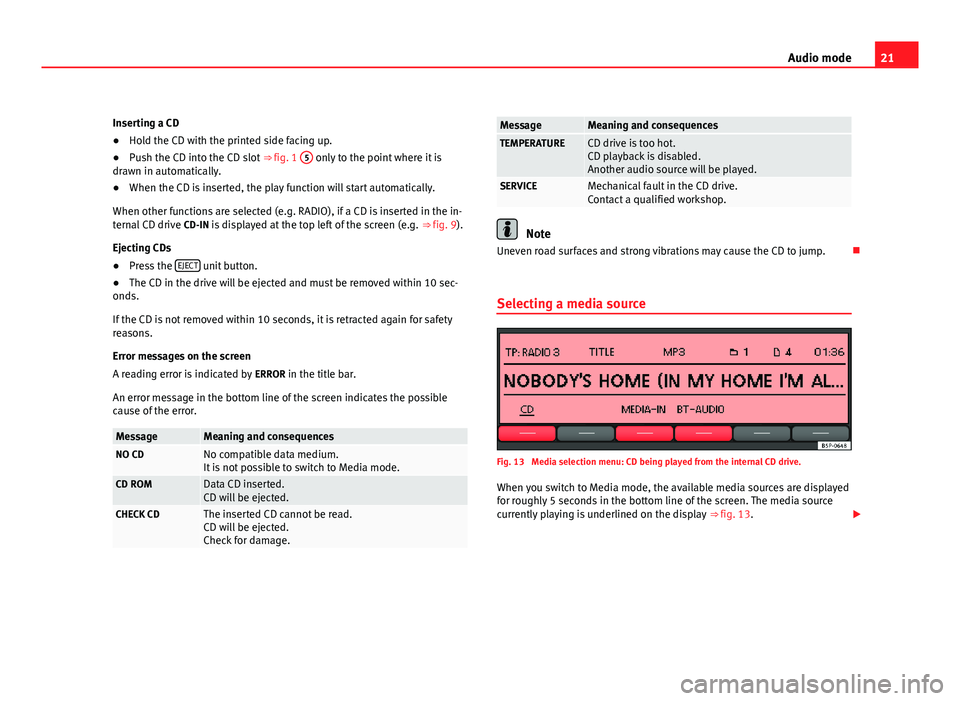
21
Audio mode
Inserting a CD
● Hold the CD with the printed side facing up.
● Push the CD into the CD slot ⇒ fig. 1 5
only to the point where it is
drawn in automatically.
● When the CD is inserted, the play function will start automatically.
When other functions are selected (e.g. RADIO), if a CD is inserted in the in-
ternal CD drive CD-IN is displayed at the top left of the screen (e.g. ⇒ fig. 9).
Ejecting CDs
● Press the EJECT
unit button.
● The CD in the drive will be ejected and must be removed within 10 sec-
onds.
If the CD is not removed within 10 seconds, it is retracted again for safety
reasons.
Error messages on the screen
A reading error is indicated by ERROR in the title bar.
An error message in the bottom line of the screen indicates the possible
cause of the error.
MessageMeaning and consequencesNO CDNo compatible data medium.
It is not possible to switch to Media mode.
CD ROMData CD inserted.
CD will be ejected.
CHECK CDThe inserted CD cannot be read.
CD will be ejected.
Check for damage.
MessageMeaning and consequencesTEMPERATURECD drive is too hot.
CD playback is disabled.
Another audio source will be played.
SERVICEMechanical fault in the CD drive.
Contact a qualified workshop.
Note
Uneven road surfaces and strong vibrations may cause the CD to jump.
Selecting a media source
Fig. 13 Media selection menu: CD being played from the internal CD drive. When you switch to Media mode, the available media sources are displayed
for roughly 5 seconds in the bottom line of the screen. The media source
currently playing is underlined on the display ⇒ fig. 13.
Page 29 of 44
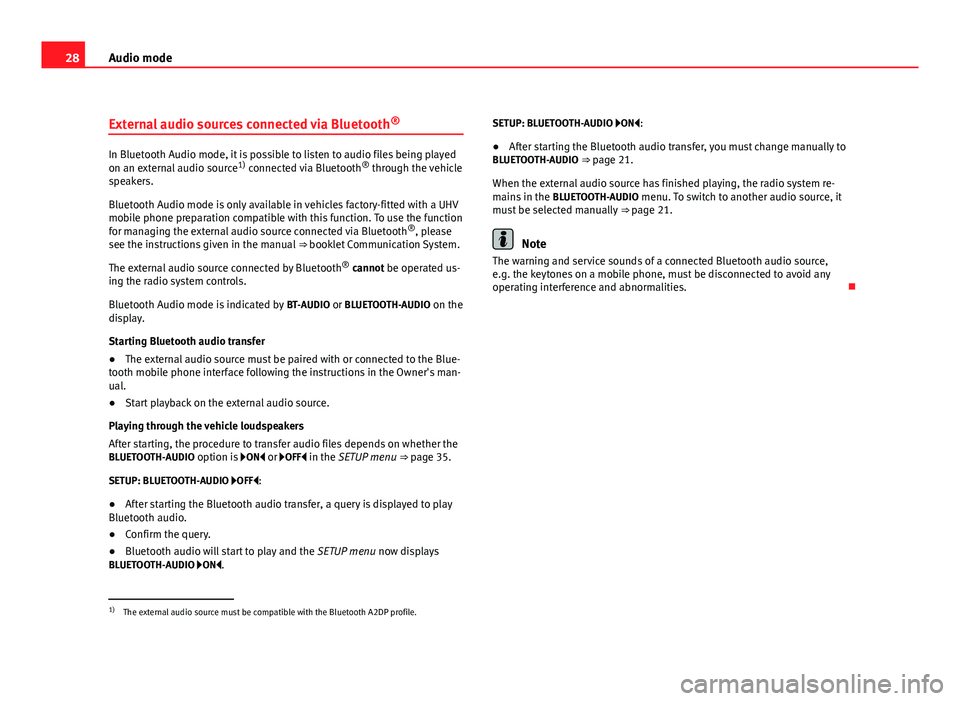
28Audio mode
External audio sources connected via Bluetooth ®
In Bluetooth Audio mode, it is possible to listen to audio files being played
on an external audio source
1)
connected via Bluetooth ®
through the vehicle
speakers.
Bluetooth Audio mode is only available in vehicles factory-fitted with a UHV
mobile phone preparation compatible with this function. To use the function
for managing the external audio source connected via Bluetooth ®
, please
see the instructions given in the manual ⇒ booklet Communication System.
The external audio source connected by Bluetooth ®
cannot be operated us-
ing the radio system controls.
Bluetooth Audio mode is indicated by BT-AUDIO or BLUETOOTH-AUDIO on the
display.
Starting Bluetooth audio transfer
● The external audio source must be paired with or connected to the Blue-
tooth mobile phone interface following the instructions in the Owner's man-
ual.
● Start playback on the external audio source.
Playing through the vehicle loudspeakers
After starting, the procedure to transfer audio files depends on whether the
BLUETOOTH-AUDIO option is ON or OFF in the SETUP menu ⇒ page 35.
SETUP: BLUETOOTH-AUDIO OFF: ● After starting the Bluetooth audio transfer, a query is displayed to play
Bluetooth audio.
● Confirm the query.
● Bluetooth audio will start to play and the SETUP menu now displays
BLUETOOTH-AUDIO ON. SETUP: BLUETOOTH-AUDIO ON:
●
After starting the Bluetooth audio transfer, you must change manually to
BLUETOOTH-AUDIO ⇒ page 21.
When the external audio source has finished playing, the radio system re-
mains in the BLUETOOTH-AUDIO menu. To switch to another audio source, it
must be selected manually ⇒ page 21.
Note
The warning and service sounds of a connected Bluetooth audio source,
e.g. the keytones on a mobile phone, must be disconnected to avoid any
operating interference and abnormalities.
1)
The external audio source must be compatible with the Bluetooth A2DP profile.
Page 31 of 44
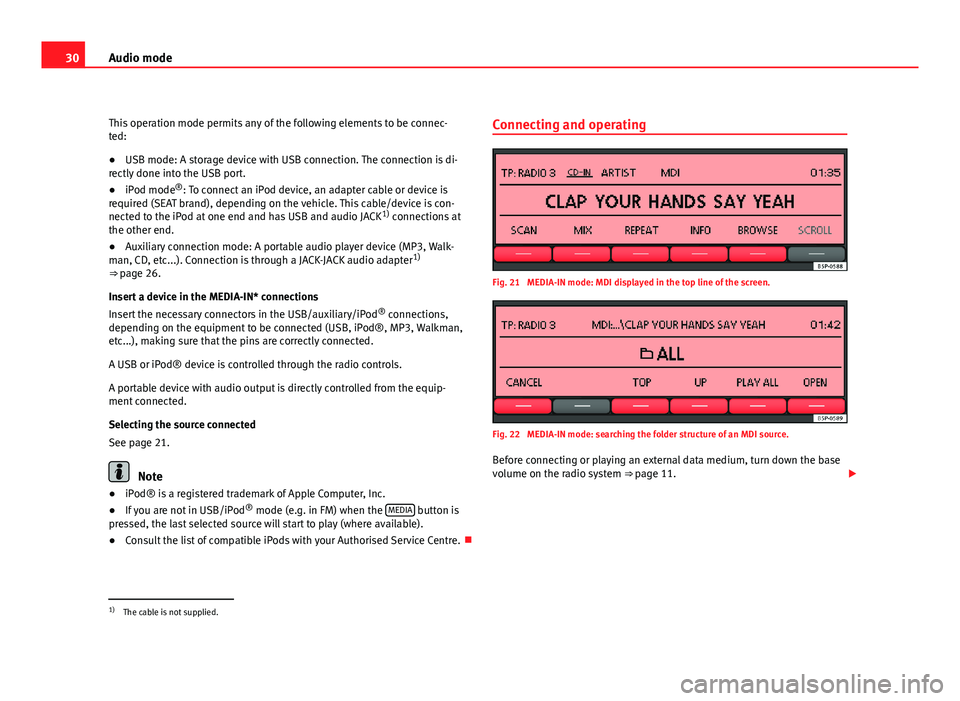
30Audio mode
This operation mode permits any of the following elements to be connec-
ted:
● USB mode: A storage device with USB connection. The connection is di-
rectly done into the USB port.
● iPod mode ®
: To connect an iPod device, an adapter cable or device is
required (SEAT brand), depending on the vehicle. This cable/device is con-
nected to the iPod at one end and has USB and audio JACK 1)
connections at
the other end.
● Auxiliary connection mode: A portable audio player device (MP3, Walk-
man, CD, etc...). Connection is through a JACK-JACK audio adapter 1)
⇒ page 26.
Insert a device in the MEDIA-IN* connections
Insert the necessary connectors in the USB/auxiliary/iPod ®
connections,
depending on the equipment to be connected (USB, iPod®, MP3, Walkman,
etc...), making sure that the pins are correctly connected.
A USB or iPod® device is controlled through the radio controls.
A portable device with audio output is directly controlled from the equip-
ment connected.
Selecting the source connected
See page 21.
Note
● iPod® is a registered trademark of Apple Computer, Inc.
● If you are not in USB/iPod ®
mode (e.g. in FM) when the MEDIA
button is
pressed, the last selected source will start to play (where available).
● Consult the list of compatible iPods with your Authorised Service Centre. Connecting and operating
Fig. 21 MEDIA-IN mode: MDI displayed in the top line of the screen.
Fig. 22 MEDIA-IN mode: searching the folder structure of an MDI source.
Before connecting or playing an external data medium, turn down the base
volume on the radio system ⇒ page 11.
1)
The cable is not supplied.
Page 36 of 44
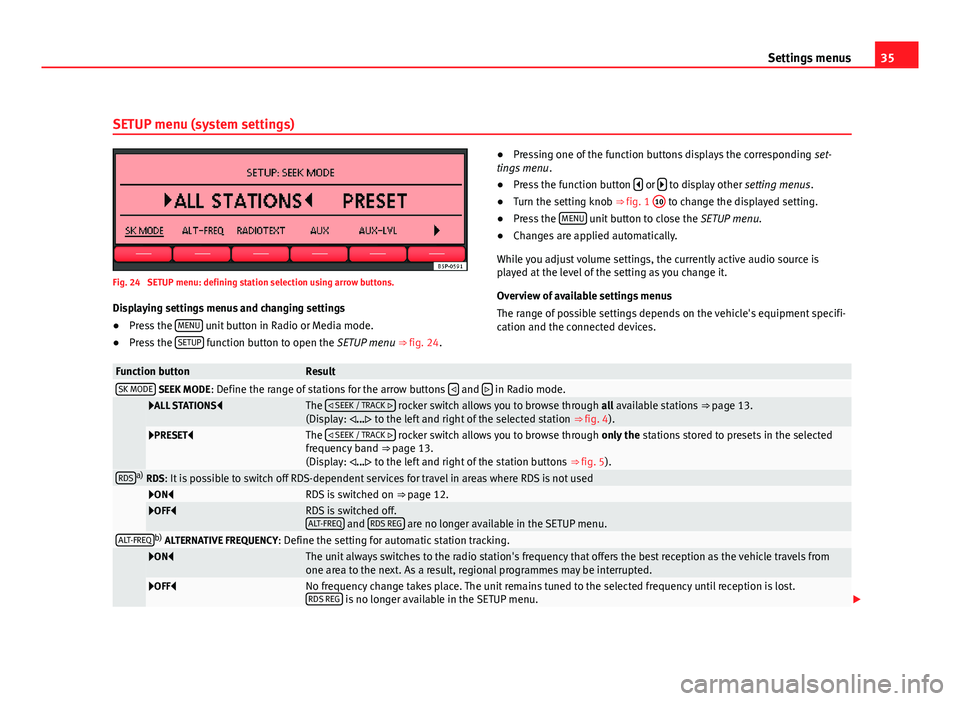
35
Settings menus
SETUP menu (system settings)
Fig. 24 SETUP menu: defining station selection using arrow buttons. Displaying settings menus and changing settings
● Press the MENU
unit button in Radio or Media mode.
● Press the SETUP function button to open the SETUP menu ⇒ fig. 24. ●
Pressing one of the function buttons displays the corresponding set-
tings menu .
● Press the function button
or to display other
setting menus.
● Turn the setting knob ⇒ fig. 1 10 to change the displayed setting.
● Press the MENU unit button to close the
SETUP menu.
● Changes are applied automatically.
While you adjust volume settings, the currently active audio source is
played at the level of the setting as you change it.
Overview of available settings menus
The range of possible settings depends on the vehicle's equipment specifi-
cation and the connected devices.
Function buttonResultSK MODE SEEK MODE : Define the range of stations for the arrow buttons and in Radio mode.
ALL STATIONS
The
SEEK / TRACK rocker switch allows you to browse through all available stations ⇒ page 13.
(Display: ... to the left and right of the selected station ⇒ fig. 4).
PRESETThe
SEEK / TRACK rocker switch allows you to browse through only the stations stored to presets in the selected
frequency band ⇒ page 13.
(Display: ... to the left and right of the station buttons ⇒ fig. 5).
RDSa)
RDS: It is possible to switch off RDS-dependent services for travel in areas where RDS is not used
ONRDS is switched on ⇒ page 12.OFFRDS is switched off.
ALT-FREQ and RDS REG are no longer available in the SETUP menu.ALT-FREQb)
ALTERNATIVE FREQUENCY : Define the setting for automatic station tracking.
ONThe unit always switches to the radio station's frequency that offers the best reception as the vehicle travels from
one area to the next. As a result, regional programmes may be interrupted.
OFFNo frequency change takes place. The unit remains tuned to the selected frequency until reception is lost.
RDS REG is no longer available in the SETUP menu.
Page 37 of 44
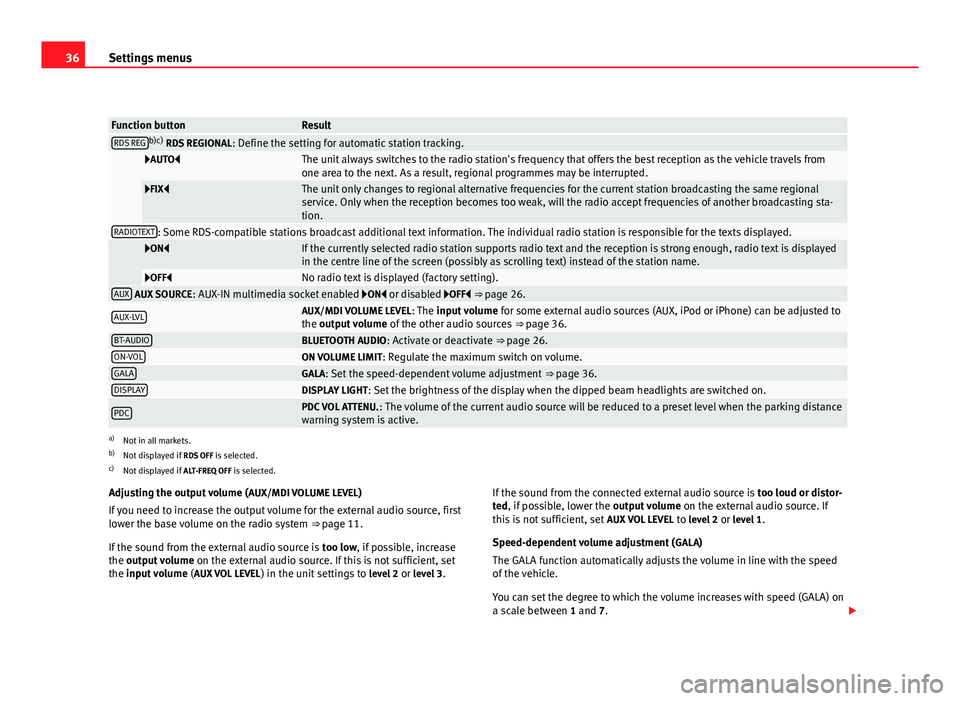
36Settings menus
Function buttonResultRDS REGb)c)
RDS REGIONAL : Define the setting for automatic station tracking.
AUTOThe unit always switches to the radio station's frequency that offers the best reception as the vehicle travels from
one area to the next. As a result, regional programmes may be interrupted.
FIXThe unit only changes to regional alternative frequencies for the current station broadcasting the same regional
service. Only when the reception becomes too weak, will the radio accept frequencies of another broadcasting sta-
tion.
RADIOTEXT: Some RDS-compatible stations broadcast additional text information. The individual radio station is responsible for the texts displayed.
ONIf the currently selected radio station supports radio text and the reception is strong enough, radio text is displayed
in the centre line of the screen (possibly as scrolling text) instead of the station name.
OFFNo radio text is displayed (factory setting).AUX AUX SOURCE: AUX-IN multimedia socket enabled ON or disabled OFF ⇒ page 26.
AUX-LVLAUX/MDI VOLUME LEVEL : The input volume for some external audio sources (AUX, iPod or iPhone) can be adjusted to
the output volume of the other audio sources ⇒ page 36.
BT-AUDIOBLUETOOTH AUDIO: Activate or deactivate ⇒ page 26.ON-VOLON VOLUME LIMIT: Regulate the maximum switch on volume.GALAGALA: Set the speed-dependent volume adjustment ⇒ page 36.DISPLAYDISPLAY LIGHT: Set the brightness of the display when the dipped beam headlights are switched on.
PDCPDC VOL ATTENU. : The volume of the current audio source will be reduced to a preset level when the parking distance
warning system is active.
a) Not in all markets.
b) Not displayed if RDS OFF is selected.
c) Not displayed if ALT-FREQ OFF is selected.
Adjusting the output volume ( AUX/MDI VOLUME LEVEL)
If you need to increase the output volume for the external audio source, first
lower the base volume on the radio system ⇒ page 11.
If the sound from the external audio source is too low, if possible, increase
the output volume on the external audio source. If this is not sufficient, set
the input volume (AUX VOL LEVEL) in the unit settings to level 2 or level 3 . If the sound from the connected external audio source is
too loud or distor-
ted, if possible, lower the output volume on the external audio source. If
this is not sufficient, set AUX VOL LEVEL to level 2 or level 1 .
Speed-dependent volume adjustment ( GALA)
The GALA function automatically adjusts the volume in line with the speed
of the vehicle.
You can set the degree to which the volume increases with speed (GALA) on
a scale between 1 and 7.
Page 42 of 44

Traffic news (Traffic Programme) . . . . . . . . . 16
Tuning to a station frequency . . . . . . . . . . . 14
RADIOTEXT . . . . . . . . . . . . . . . . . . . . . . . . . . . . . 35
Random play (MIX) . . . . . . . . . . . . . . . . . . . . . . . 24
RDS . . . . . . . . . . . . . . . . . . . . . . . . . . . . . . . . . . . 12
REPEAT . . . . . . . . . . . . . . . . . . . . . . . . . . . . . . . . 24
Repeat function (REPEAT ) . . . . . . . . . . . . . . . . . 24
Requirements CDs . . . . . . . . . . . . . . . . . . . . . . . . . . . . . . . . 18
Rewind . . . . . . . . . . . . . . . . . . . . . . . . . . . . . . . . 23
Rotary/push knobs . . . . . . . . . . . . . . . . . . . . . . 11
S Safety notes . . . . . . . . . . . . . . . . . . . . . . . . . . . . . 6
SCAN Media mode scan function . . . . . . . . . . . . . 24
Radio mode scan function . . . . . . . . . . . . . . 14
Scan function (SCAN) Media mode . . . . . . . . . . . . . . . . . . . . . . . . . 24
Radio mode . . . . . . . . . . . . . . . . . . . . . . . . . 14
SERVICE . . . . . . . . . . . . . . . . . . . . . . . . . . . . . . . . 21
Settings SETUP . . . . . . . . . . . . . . . . . . . . . . . . . . . . . . 35
Sound . . . . . . . . . . . . . . . . . . . . . . . . . . . . . . 34
Volume distribution . . . . . . . . . . . . . . . . . . . 34
SETUP System settings . . . . . . . . . . . . . . . . . . . . . . 35
SK MODE (SEEK MODE) . . . . . . . . . . . . . . . . . . . 35
Soft keys See: Function buttons . . . . . . . . . . . . . . . . . 11
SOUND . . . . . . . . . . . . . . . . . . . . . . . . . . . . . . . . 34 Sound (treble/mid-range/bass) . . . . . . . . . . . . 34
Speed-dependent volume adjustment (GALA) . 35
Station buttons . . . . . . . . . . . . . . . . . . . . . . . . . . 15
Switch-off delay (timeout) . . . . . . . . . . . . . . . . . 10
Switch-on volume (VOL . . . . . . . . . . . . . . . . . . . 35
Switching off . . . . . . . . . . . . . . . . . . . . . . . . . . . . 10
Switching on . . . . . . . . . . . . . . . . . . . . . . . . . . . . 10
T TEMPERATURE . . . . . . . . . . . . . . . . . . . . . . . . . . . 21
Things to note AUX mode . . . . . . . . . . . . . . . . . . . . . . . . . . . 27
Display information . . . . . . . . . . . . . . . . . . . 10
volume reduction . . . . . . . . . . . . . . . . . . . . . 10
Timeout . . . . . . . . . . . . . . . . . . . . . . . . . . . . . . . . 10
TP (Traffic Programme) Media mode . . . . . . . . . . . . . . . . . . . . . . . . . 16
Radio mode . . . . . . . . . . . . . . . . . . . . . . . . . 16
Station search . . . . . . . . . . . . . . . . . . . . . . . 16
Switching on and off . . . . . . . . . . . . . . . . . . 16
Traffic announcement (INFO) . . . . . . . . . . . . 17
Traffic news . . . . . . . . . . . . . . . . . . . . . . . . . . 16
Track search See: Scan function (SCAN) . . . . . . . . . . . . . 24
Traffic announcement (INFO) . . . . . . . . . . . . . . . 17
Traffic news monitoring (TP) . . . . . . . . . . . . . . . 16
Treble . . . . . . . . . . . . . . . . . . . . . . . . . . . . . . . . . 34
U Unit buttons (hard keys) . . . . . . . . . . . . . . . . . . 11 Unit overview . . . . . . . . . . . . . . . . . . . . . . . . . . . . 8
V
Volume Base volume . . . . . . . . . . . . . . . . . . . . . . . . . 11
Reducing PDC volume . . . . . . . . . . . . . . . . . 35
Speed-dependent volume adjustment(GALA) . . . . . . . . . . . . . . . . . . . . . . . . . . . . 35
Switch-on volume (VOL) . . . . . . . . . . . . . . . . 35
Traffic announcement (INFO) . . . . . . . . . . . . 17
Volume distribution (Balance/Fader) . . . . . . . . 34
W
Warning messages CD mode . . . . . . . . . . . . . . . . . . . . . . . . . . . . 21
41
Index