window Seat Leon 5D 2011 SOUND SYSTEM 2.0
[x] Cancel search | Manufacturer: SEAT, Model Year: 2011, Model line: Leon 5D, Model: Seat Leon 5D 2011Pages: 44, PDF Size: 0.9 MB
Page 13 of 44
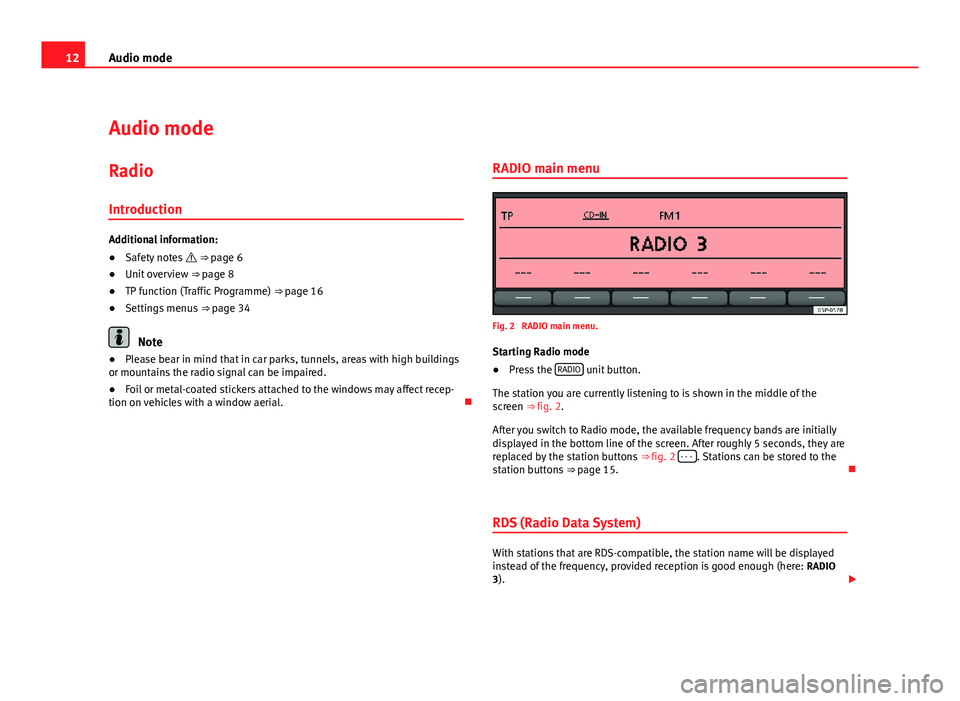
12Audio mode
Audio mode
Radio Introduction
Additional information:
● Safety notes ⇒ page 6
● Unit overview ⇒ page 8
● TP function (Traffic Programme) ⇒ page 16
● Settings menus ⇒ page 34
Note
● Please bear in mind that in car parks, tunnels, areas with high buildings
or mountains the radio signal can be impaired.
● Foil or metal-coated stickers attached to the windows may affect recep-
tion on vehicles with a window aerial. RADIO main menuFig. 2 RADIO main menu.
Starting Radio mode
● Press the RADIO
unit button.
The station you are currently listening to is shown in the middle of the
screen ⇒ fig. 2.
After you switch to Radio mode, the available frequency bands are initially
displayed in the bottom line of the screen. After roughly 5 seconds, they are
replaced by the station buttons ⇒ fig. 2 - - -
. Stations can be stored to the
station buttons ⇒ page 15.
RDS (Radio Data System)
With stations that are RDS-compatible, the station name will be displayed
instead of the frequency, provided reception is good enough (here: RADIO
3).
Page 19 of 44

18Audio mode
Media mode
Introduction
Media sources are audio sources containing audio files on various different
data media (e.g. CD, external MP3 player). These audio files can be played
by the radio system from its corresponding players or audio input sockets
(internal CD player , external CD changer, AUX-IN multimedia socket).
Additional information:
● Safety notes ⇒ page 6
● Unit overview ⇒ page 8
● External audio sources (AUX, MDI) ⇒ page 26
● MEDIA-IN multimedia interface ⇒ page 29
● Settings menus ⇒ page 34
Media source and audio file requirements
Factory-fitted CD players conform to safety class 1 according to
DIN IEC 76 (CO) 6/ VDE 0837.
The unit only accepts 12-cm standard CDs.
The supported file formats listed are collectively referred to below as audio
files. A CD containing audio files of these types is referred to as an audio
data CD.
Media sourceRequirements for playing in the unit Audio CDs with CD
Digital Audio logo.CD Digital Audio specification.
CD, CD-ROM, CD-R,
CD-RW with audio data
of up to 700 MB (mega-
bytes) in accordance
with ISO 9660 or Joliet
file system.MP3 files (.mp3) with bit rates of between
48 and 320 kbit/s or with variable bit rate.
WMA files (.wma) up to 9.0 without copy protec-
tion.
File names not longer than 64 characters.
Folder structures with a maximum of ten levels.
Max. 120 folders and max. 500 files on a data
medium.
Playlists in the formats PLS, M3U and WPL.
Playlists no larger than 20 KB and containing no
more than 250 links.
Max. 32 playlists on a data medium.
Playing audio files via
Bluetooth ®a)
.The external audio source must be compatible
with the Bluetooth A2DP profile and paired with
the factory-fitted UHV mobile phone preparation.
AUX. External audio
source.3.5 mm jack plug for audio output can be con-
nected ⇒ fig. 1 10.MDI. External data me-
dium.Compatible with MEDIA-IN multimedia interface
⇒ page 29.
a) Bluetooth ®
is a registered trademark of Bluetooth SIG, Inc.
Restrictions and notes
Contamination, exposure to high temperatures and mechanical damage
may render a data medium unusable. Observe the manufacturer's instruc-
tions.
Variations in the quality of data media produced by different manufacturers
may lead to problems during playback.
Observe copyright laws!
CDs recorded in UDF or Direct CD format cannot be played. Under Windows
Vista ®
ensure that the correct format is selected.
Page 33 of 44
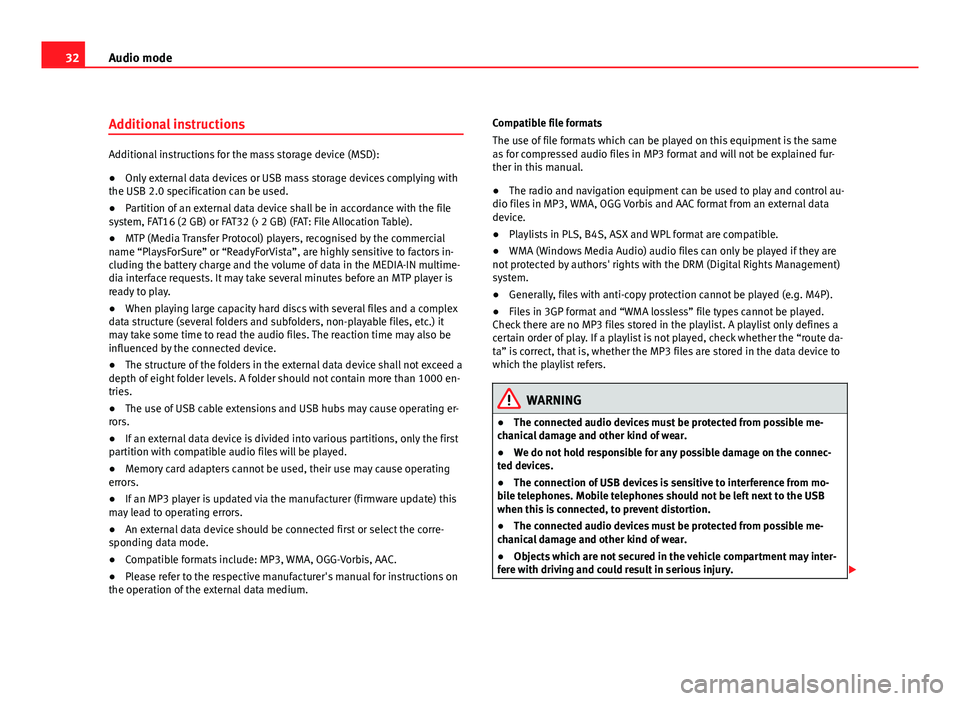
32Audio mode
Additional instructions
Additional instructions for the mass storage device (MSD):
●Only external data devices or USB mass storage devices complying with
the USB 2.0 specification can be used.
● Partition of an external data device shall be in accordance with the file
system, FAT16 (2 GB) or FAT32 (> 2 GB) (FAT: File Allocation Table).
● MTP (Media Transfer Protocol) players, recognised by the commercial
name “PlaysForSure” or “ReadyForVista”, are highly sensitive to factors in-
cluding the battery charge and the volume of data in the MEDIA-IN multime-
dia interface requests. It may take several minutes before an MTP player is
ready to play.
● When playing large capacity hard discs with several files and a complex
data structure (several folders and subfolders, non-playable files, etc.) it
may take some time to read the audio files. The reaction time may also be
influenced by the connected device.
● The structure of the folders in the external data device shall not exceed a
depth of eight folder levels. A folder should not contain more than 1000 en-
tries.
● The use of USB cable extensions and USB hubs may cause operating er-
rors.
● If an external data device is divided into various partitions, only the first
partition with compatible audio files will be played.
● Memory card adapters cannot be used, their use may cause operating
errors.
● If an MP3 player is updated via the manufacturer (firmware update) this
may lead to operating errors.
● An external data device should be connected first or select the corre-
sponding data mode.
● Compatible formats include: MP3, WMA, OGG-Vorbis, AAC.
● Please refer to the respective manufacturer's manual for instructions on
the operation of the external data medium. Compatible file formats
The use of file formats which can be played on this equipment is the same
as for compressed audio files in MP3 format and will not be explained fur-
ther in this manual.
●
The radio and navigation equipment can be used to play and control au-
dio files in MP3, WMA, OGG Vorbis and AAC format from an external data
device.
● Playlists in PLS, B4S, ASX and WPL format are compatible.
● WMA (Windows Media Audio) audio files can only be played if they are
not protected by authors' rights with the DRM (Digital Rights Management)
system.
● Generally, files with anti-copy protection cannot be played (e.g. M4P).
● Files in 3GP format and “WMA lossless” file types cannot be played.
Check there are no MP3 files stored in the playlist. A playlist only defines a
certain order of play. If a playlist is not played, check whether the “route da-
ta” is correct, that is, whether the MP3 files are stored in the data device to
which the playlist refers.
WARNING
● The connected audio devices must be protected from possible me-
chanical damage and other kind of wear.
● We do not hold responsible for any possible damage on the connec-
ted devices.
● The connection of USB devices is sensitive to interference from mo-
bile telephones. Mobile telephones should not be left next to the USB
when this is connected, to prevent distortion.
● The connected audio devices must be protected from possible me-
chanical damage and other kind of wear.
● Objects which are not secured in the vehicle compartment may inter-
fere with driving and could result in serious injury.