CD player Seat Leon 5D 2012 BLUETOOTH SYSTEM
[x] Cancel search | Manufacturer: SEAT, Model Year: 2012, Model line: Leon 5D, Model: Seat Leon 5D 2012Pages: 24, PDF Size: 0.42 MB
Page 5 of 24
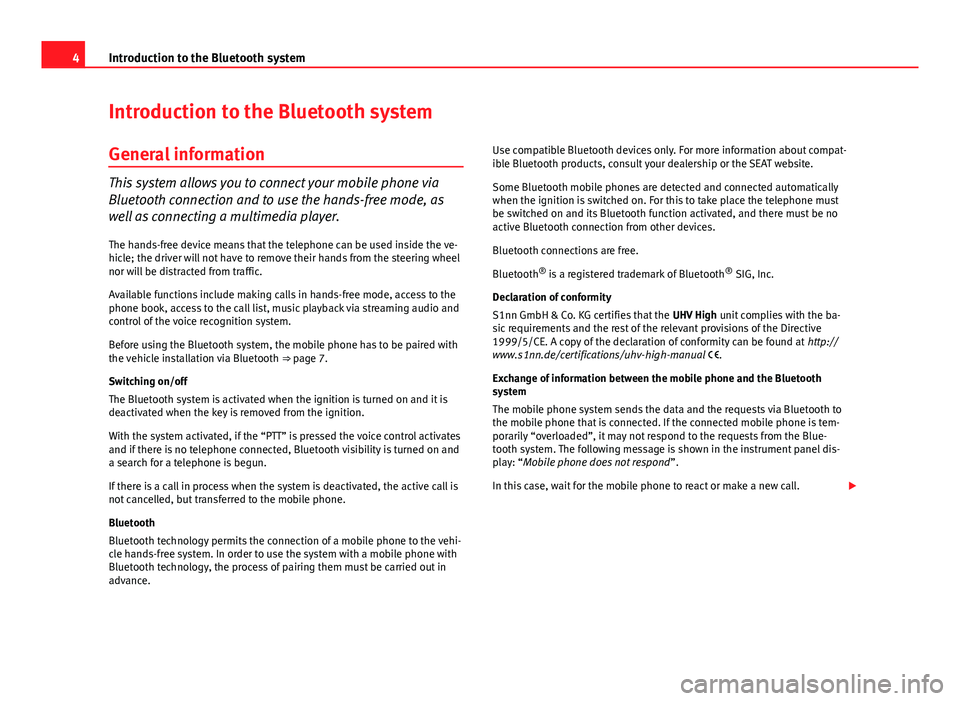
4Introduction to the Bluetooth system
Introduction to the Bluetooth system
General information
This system allows you to connect your mobile phone via
Bluetooth connection and to use the hands-free mode, as
well as connecting a multimedia player. The hands-free device means that the telephone can be used inside the ve-
hicle; the driver will not have to remove their hands from the steering wheel
nor will be distracted from traffic.
Available functions include making calls in hands-free mode, access to the
phone book, access to the call list, music playback via streaming audio and
control of the voice recognition system.
Before using the Bluetooth system, the mobile phone has to be paired with
the vehicle installation via Bluetooth ⇒ page 7.
Switching on/off
The Bluetooth system is activated when the ignition is turned on and it is
deactivated when the key is removed from the ignition.
With the system activated, if the “PTT” is pressed the voice control activates
and if there is no telephone connected, Bluetooth visibility is turned on and
a search for a telephone is begun.
If there is a call in process when the system is deactivated, the active call is
not cancelled, but transferred to the mobile phone.
Bluetooth
Bluetooth technology permits the connection of a mobile phone to the vehi-
cle hands-free system. In order to use the system with a mobile phone with
Bluetooth technology, the process of pairing them must be carried out in
advance. Use compatible Bluetooth devices only. For more information about compat-
ible Bluetooth products, consult your dealership or the SEAT website.
Some Bluetooth mobile phones are detected and connected automatically
when the ignition is switched on. For this to take place the telephone must
be switched on and its Bluetooth function activated, and there must be no
active Bluetooth connection from other devices.
Bluetooth connections are free.
Bluetooth
®
is a registered trademark of Bluetooth ®
SIG, Inc.
Declaration of conformity
S1nn GmbH & Co. KG certifies that the UHV High unit complies with the ba-
sic requirements and the rest of the relevant provisions of the Directive
1999/5/CE. A copy of the declaration of conformity can be found at http://
www.s1nn.de/certifications/uhv-high-manual .
Exchange of information between the mobile phone and the Bluetooth
system
The mobile phone system sends the data and the requests via Bluetooth to
the mobile phone that is connected. If the connected mobile phone is tem-
porarily “overloaded”, it may not respond to the requests from the Blue-
tooth system. The following message is shown in the instrument panel dis-
play: “Mobile phone does not respond ”.
In this case, wait for the mobile phone to react or make a new call.
Page 15 of 24
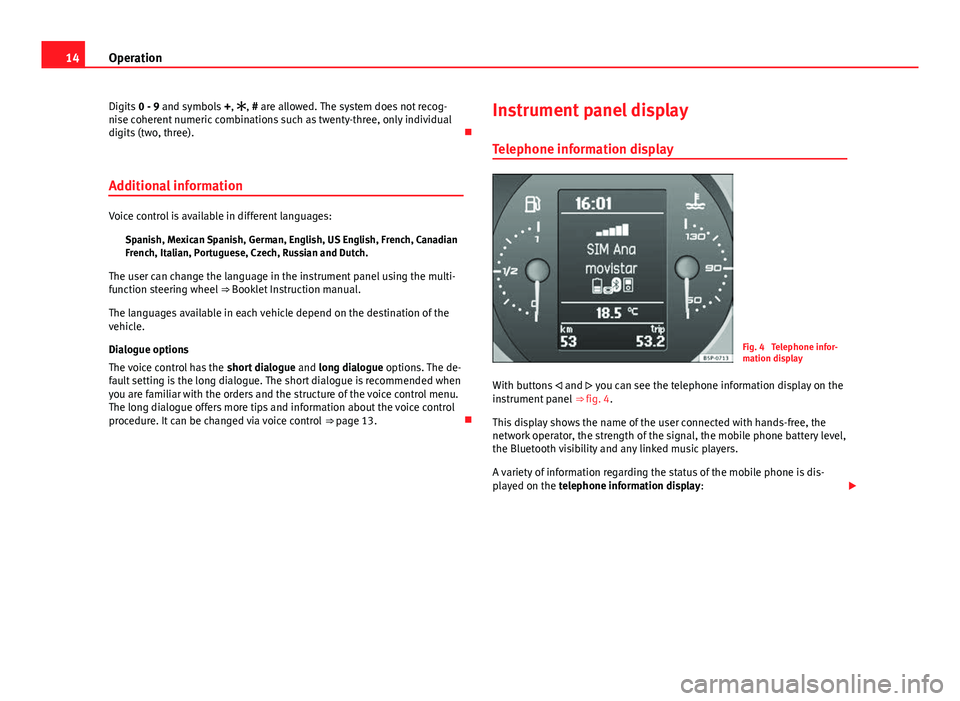
14Operation
Digits 0 - 9 and symbols +, , # are allowed. The system does not recog-
nise coherent numeric combinations such as twenty-three, only individual
digits (two, three).
Additional information
Voice control is available in different languages: Spanish, Mexican Spanish, German, English, US English, French, Canadian
French, Italian, Portuguese, Czech, Russian and Dutch.
The user can change the language in the instrument panel using the multi-
function steering wheel ⇒ Booklet Instruction manual.
The languages available in each vehicle depend on the destination of the
vehicle.
Dialogue options
The voice control has the short dialogue and long dialogue options. The de-
fault setting is the long dialogue. The short dialogue is recommended when
you are familiar with the orders and the structure of the voice control menu.
The long dialogue offers more tips and information about the voice control
procedure. It can be changed via voice control ⇒ page 13. Instrument panel display
Telephone information display
Fig. 4 Telephone infor-
mation display
With buttons and you can see the telephone information display on the
instrument panel ⇒ fig. 4.
This display shows the name of the user connected with hands-free, the
network operator, the strength of the signal, the mobile phone battery level,
the Bluetooth visibility and any linked music players.
A variety of information regarding the status of the mobile phone is dis-
played on the telephone information display:
Page 16 of 24
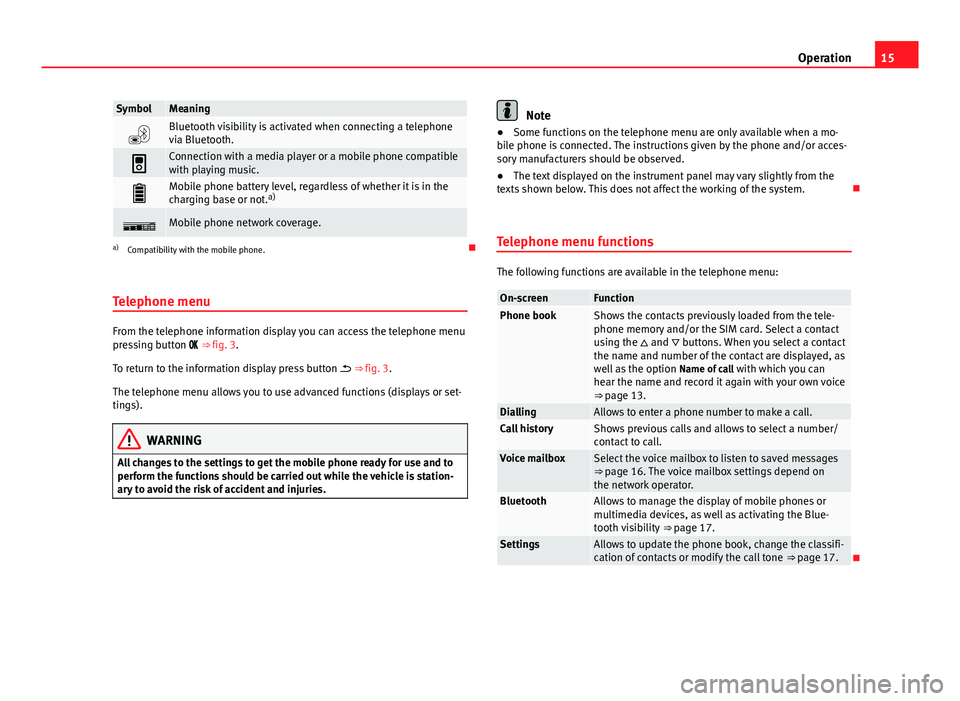
15
Operation
SymbolMeaning
Bluetooth visibility is activated when connecting a telephone
via Bluetooth.
Connection with a media player or a mobile phone compatible
with playing music.
Mobile phone battery level, regardless of whether it is in the
charging base or not. a)
Mobile phone network coverage.
a)
Compatibility with the mobile phone.
Telephone menu
From the telephone information display you can access the telephone menu
pressing button ⇒ fig. 3.
To return to the information display press button ⇒ fig. 3.
The telephone menu allows you to use advanced functions (displays or set-
tings).
WARNING
All changes to the settings to get the mobile phone ready for use and to
perform the functions should be carried out while the vehicle is station-
ary to avoid the risk of accident and injuries.
Note
● Some functions on the telephone menu are only available when a mo-
bile phone is connected. The instructions given by the phone and/or acces-
sory manufacturers should be observed.
● The text displayed on the instrument panel may vary slightly from the
texts shown below. This does not affect the working of the system.
Telephone menu functions
The following functions are available in the telephone menu:
On-screenFunctionPhone bookShows the contacts previously loaded from the tele-
phone memory and/or the SIM card. Select a contact
using the and buttons. When you select a contact
the name and number of the contact are displayed, as
well as the option Name of call with which you can
hear the name and record it again with your own voice
⇒ page 13.
DiallingAllows to enter a phone number to make a call.Call historyShows previous calls and allows to select a number/
contact to call.
Voice mailboxSelect the voice mailbox to listen to saved messages
⇒ page 16. The voice mailbox settings depend on
the network operator.
BluetoothAllows to manage the display of mobile phones or
multimedia devices, as well as activating the Blue-
tooth visibility ⇒ page 17.
SettingsAllows to update the phone book, change the classifi-
cation of contacts or modify the call tone ⇒ page 17.
Page 18 of 24
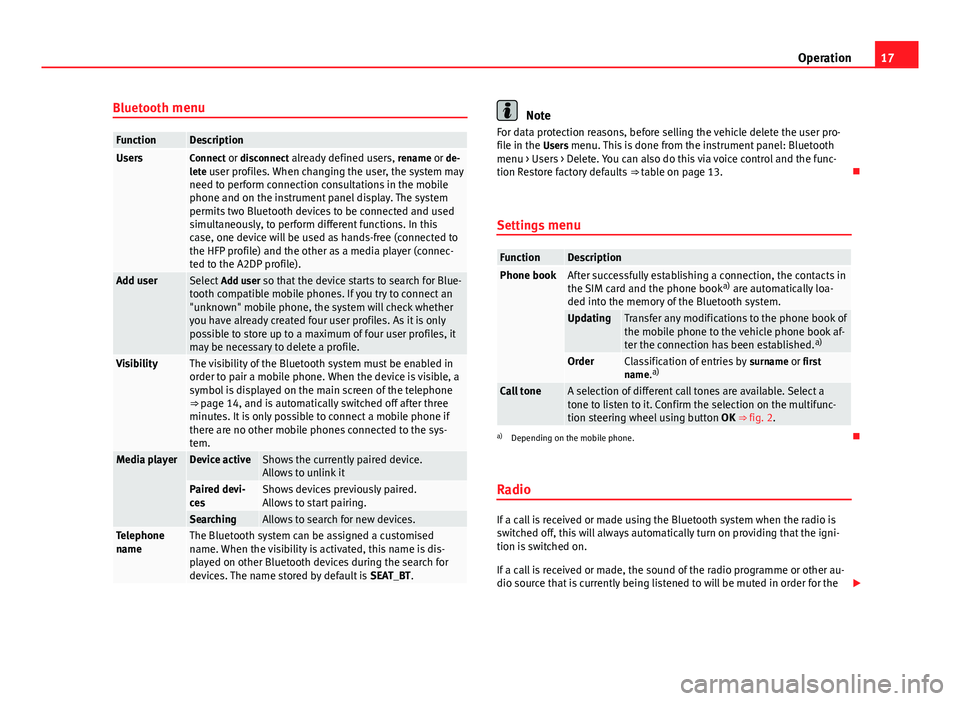
17
Operation
Bluetooth menu
FunctionDescriptionUsersConnect or disconnect already defined users, rename or de-
lete user profiles. When changing the user, the system may need to perform connection consultations in the mobile
phone and on the instrument panel display. The system
permits two Bluetooth devices to be connected and used
simultaneously, to perform different functions. In this
case, one device will be used as hands-free (connected to
the HFP profile) and the other as a media player (connec-
ted to the A2DP profile).
Add user Select Add user so that the device starts to search for Blue-
tooth compatible mobile phones. If you try to connect an
"unknown" mobile phone, the system will check whether
you have already created four user profiles. As it is only
possible to store up to a maximum of four user profiles, it
may be necessary to delete a profile.
VisibilityThe visibility of the Bluetooth system must be enabled in
order to pair a mobile phone. When the device is visible, a
symbol is displayed on the main screen of the telephone
⇒ page 14, and is automatically switched off after three
minutes. It is only possible to connect a mobile phone if
there are no other mobile phones connected to the sys-
tem.
Media playerDevice activeShows the currently paired device.
Allows to unlink it
Paired devi-
cesShows devices previously paired.
Allows to start pairing.
SearchingAllows to search for new devices.Telephone
nameThe Bluetooth system can be assigned a customised
name. When the visibility is activated, this name is dis-
played on other Bluetooth devices during the search for
devices. The name stored by default is SEAT_BT.
Note
For data protection reasons, before selling the vehicle delete the user pro-
file in the Users menu. This is done from the instrument panel: Bluetooth menu > Users > Delete. You can also do this via voice control and the func-
tion Restore factory defaults ⇒ table on page 13.
Settings menu
FunctionDescriptionPhone bookAfter successfully establishing a connection, the contacts in
the SIM card and the phone book a)
are automatically loa-
ded into the memory of the Bluetooth system.
UpdatingTransfer any modifications to the phone book of
the mobile phone to the vehicle phone book af-
ter the connection has been established. a)
OrderClassification of entries by
surname or first
name. a)
Call toneA selection of different call tones are available. Select a
tone to listen to it. Confirm the selection on the multifunc-
tion steering wheel using button
OK ⇒ fig. 2.
a)
Depending on the mobile phone.
Radio
If a call is received or made using the Bluetooth system when the radio is
switched off, this will always automatically turn on providing that the igni-
tion is switched on.
If a call is received or made, the sound of the radio programme or other au-
dio source that is currently being listened to will be muted in order for the
Page 20 of 24
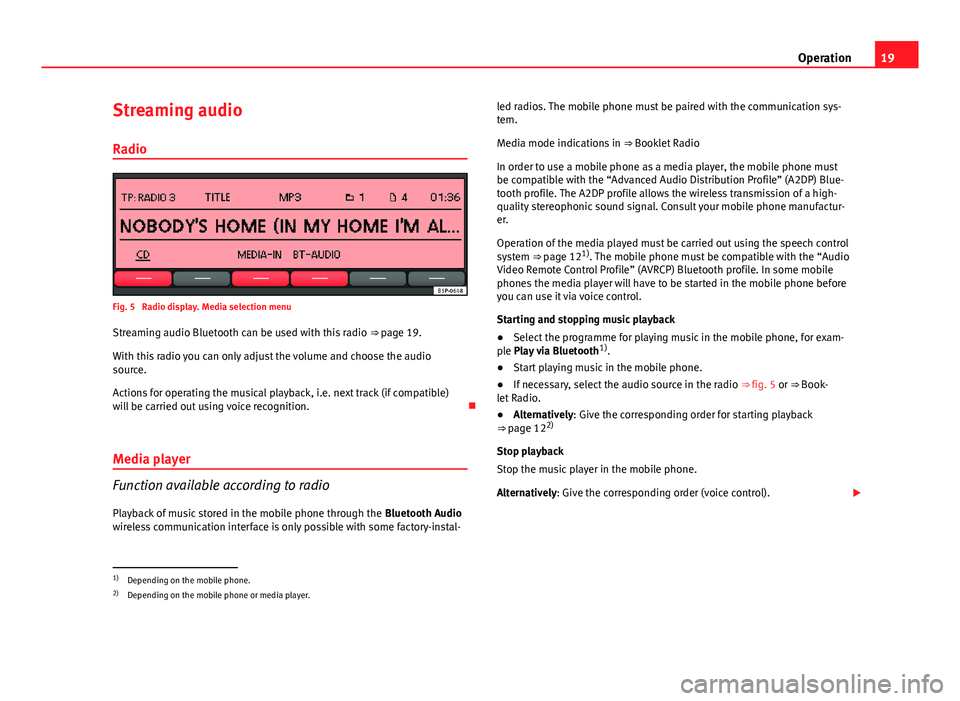
19
Operation
Streaming audio Radio
Fig. 5 Radio display. Media selection menu
Streaming audio Bluetooth can be used with this radio ⇒ page 19.
With this radio you can only adjust the volume and choose the audio
source.
Actions for operating the musical playback, i.e. next track (if compatible)
will be carried out using voice recognition.
Media player
Function available according to radio
Playback of music stored in the mobile phone through the Bluetooth Audio
wireless communication interface is only possible with some factory-instal- led radios. The mobile phone must be paired with the communication sys-
tem.
Media mode indications in
⇒ Booklet Radio
In order to use a mobile phone as a media player, the mobile phone must
be compatible with the “Advanced Audio Distribution Profile” (A2DP) Blue-
tooth profile. The A2DP profile allows the wireless transmission of a high-
quality stereophonic sound signal. Consult your mobile phone manufactur-
er.
Operation of the media played must be carried out using the speech control
system ⇒ page 121)
. The mobile phone must be compatible with the “Audio
Video Remote Control Profile” (AVRCP) Bluetooth profile. In some mobile
phones the media player will have to be started in the mobile phone before
you can use it via voice control.
Starting and stopping music playback
● Select the programme for playing music in the mobile phone, for exam-
ple Play via Bluetooth 1)
.
● Start playing music in the mobile phone.
● If necessary, select the audio source in the radio ⇒ fig. 5 or ⇒ Book-
let Radio.
● Alternatively: Give the corresponding order for starting playback
⇒ page 12 2)
Stop playback
Stop the music player in the mobile phone.
Alternatively: Give the corresponding order (voice control).
1)
Depending on the mobile phone.
2) Depending on the mobile phone or media player.
Page 21 of 24
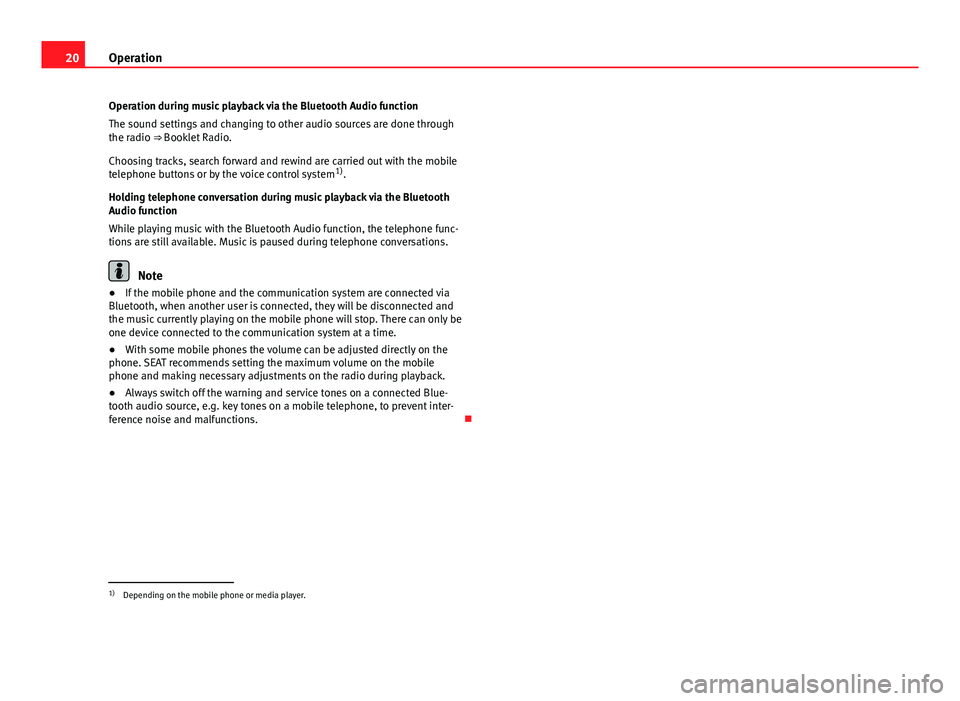
20Operation
Operation during music playback via the Bluetooth Audio function
The sound settings and changing to other audio sources are done through
the radio ⇒ Booklet Radio.
Choosing tracks, search forward and rewind are carried out with the mobile
telephone buttons or by the voice control system 1)
.
Holding telephone conversation during music playback via the Bluetooth
Audio function
While playing music with the Bluetooth Audio function, the telephone func-
tions are still available. Music is paused during telephone conversations.
Note
● If the mobile phone and the communication system are connected via
Bluetooth, when another user is connected, they will be disconnected and
the music currently playing on the mobile phone will stop. There can only be
one device connected to the communication system at a time.
● With some mobile phones the volume can be adjusted directly on the
phone. SEAT recommends setting the maximum volume on the mobile
phone and making necessary adjustments on the radio during playback.
● Always switch off the warning and service tones on a connected Blue-
tooth audio source, e.g. key tones on a mobile telephone, to prevent inter-
ference noise and malfunctions.
1)
Depending on the mobile phone or media player.
Page 22 of 24
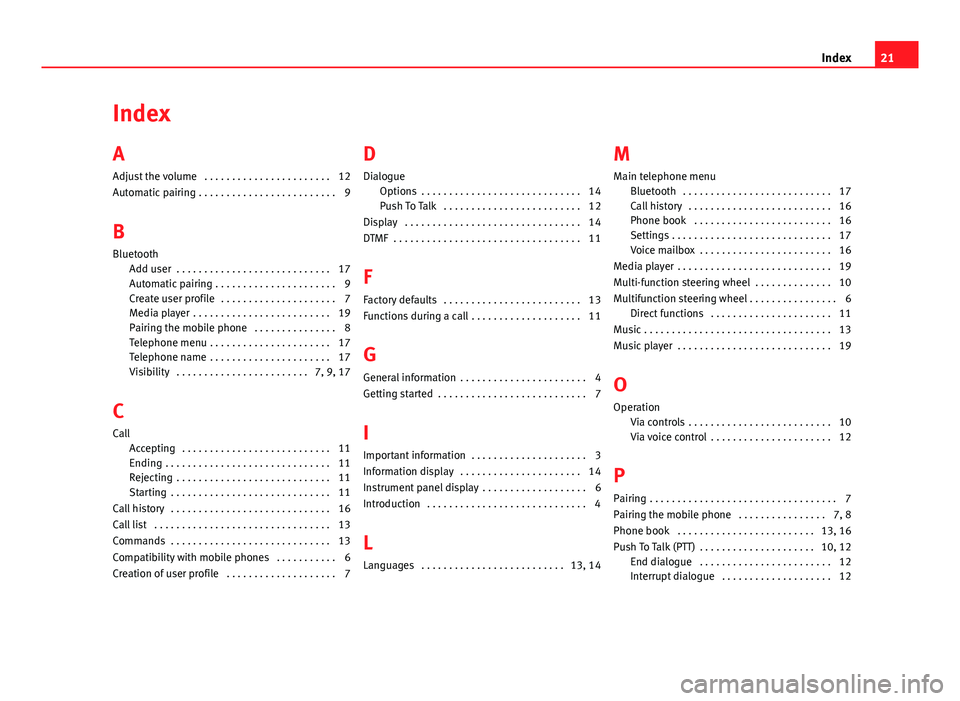
Index
A
Adjust the volume . . . . . . . . . . . . . . . . . . . . . . . 12
Automatic pairing . . . . . . . . . . . . . . . . . . . . . . . . . 9
B
Bluetooth Add user . . . . . . . . . . . . . . . . . . . . . . . . . . . . 17
Automatic pairing . . . . . . . . . . . . . . . . . . . . . . 9
Create user profile . . . . . . . . . . . . . . . . . . . . . 7
Media player . . . . . . . . . . . . . . . . . . . . . . . . . 19
Pairing the mobile phone . . . . . . . . . . . . . . . 8
Telephone menu . . . . . . . . . . . . . . . . . . . . . . 17
Telephone name . . . . . . . . . . . . . . . . . . . . . . 17
Visibility . . . . . . . . . . . . . . . . . . . . . . . . 7, 9, 17
C
Call Accepting . . . . . . . . . . . . . . . . . . . . . . . . . . . 11
Ending . . . . . . . . . . . . . . . . . . . . . . . . . . . . . . 11
Rejecting . . . . . . . . . . . . . . . . . . . . . . . . . . . . 11
Starting . . . . . . . . . . . . . . . . . . . . . . . . . . . . . 11
Call history . . . . . . . . . . . . . . . . . . . . . . . . . . . . . 16
Call list . . . . . . . . . . . . . . . . . . . . . . . . . . . . . . . . 13
Commands . . . . . . . . . . . . . . . . . . . . . . . . . . . . . 13
Compatibility with mobile phones . . . . . . . . . . . 6
Creation of user profile . . . . . . . . . . . . . . . . . . . . 7 D
Dialogue Options . . . . . . . . . . . . . . . . . . . . . . . . . . . . . 14
Push To Talk . . . . . . . . . . . . . . . . . . . . . . . . . 12
Display . . . . . . . . . . . . . . . . . . . . . . . . . . . . . . . . 14
DTMF . . . . . . . . . . . . . . . . . . . . . . . . . . . . . . . . . . 11
F
Factory defaults . . . . . . . . . . . . . . . . . . . . . . . . . 13
Functions during a call . . . . . . . . . . . . . . . . . . . . 11
G General information . . . . . . . . . . . . . . . . . . . . . . . 4
Getting started . . . . . . . . . . . . . . . . . . . . . . . . . . . 7
I
Important information . . . . . . . . . . . . . . . . . . . . . 3
Information display . . . . . . . . . . . . . . . . . . . . . . 14
Instrument panel display . . . . . . . . . . . . . . . . . . . 6
Introduction . . . . . . . . . . . . . . . . . . . . . . . . . . . . . 4
L
Languages . . . . . . . . . . . . . . . . . . . . . . . . . . 13, 14 M
Main telephone menu Bluetooth . . . . . . . . . . . . . . . . . . . . . . . . . . . 17
Call history . . . . . . . . . . . . . . . . . . . . . . . . . . 16
Phone book . . . . . . . . . . . . . . . . . . . . . . . . . 16
Settings . . . . . . . . . . . . . . . . . . . . . . . . . . . . . 17
Voice mailbox . . . . . . . . . . . . . . . . . . . . . . . . 16
Media player . . . . . . . . . . . . . . . . . . . . . . . . . . . . 19
Multi-function steering wheel . . . . . . . . . . . . . . 10
Multifunction steering wheel . . . . . . . . . . . . . . . . 6 Direct functions . . . . . . . . . . . . . . . . . . . . . . 11
Music . . . . . . . . . . . . . . . . . . . . . . . . . . . . . . . . . . 13
Music player . . . . . . . . . . . . . . . . . . . . . . . . . . . . 19
O Operation Via controls . . . . . . . . . . . . . . . . . . . . . . . . . . 10
Via voice control . . . . . . . . . . . . . . . . . . . . . . 12
P Pairing . . . . . . . . . . . . . . . . . . . . . . . . . . . . . . . . . . 7
Pairing the mobile phone . . . . . . . . . . . . . . . . 7, 8
Phone book . . . . . . . . . . . . . . . . . . . . . . . . . 13, 16
Push To Talk (PTT) . . . . . . . . . . . . . . . . . . . . . 10, 12 End dialogue . . . . . . . . . . . . . . . . . . . . . . . . 12
Interrupt dialogue . . . . . . . . . . . . . . . . . . . . 12
21
Index