ESP Seat Leon 5D 2012 BLUETOOTH SYSTEM
[x] Cancel search | Manufacturer: SEAT, Model Year: 2012, Model line: Leon 5D, Model: Seat Leon 5D 2012Pages: 24, PDF Size: 0.42 MB
Page 5 of 24
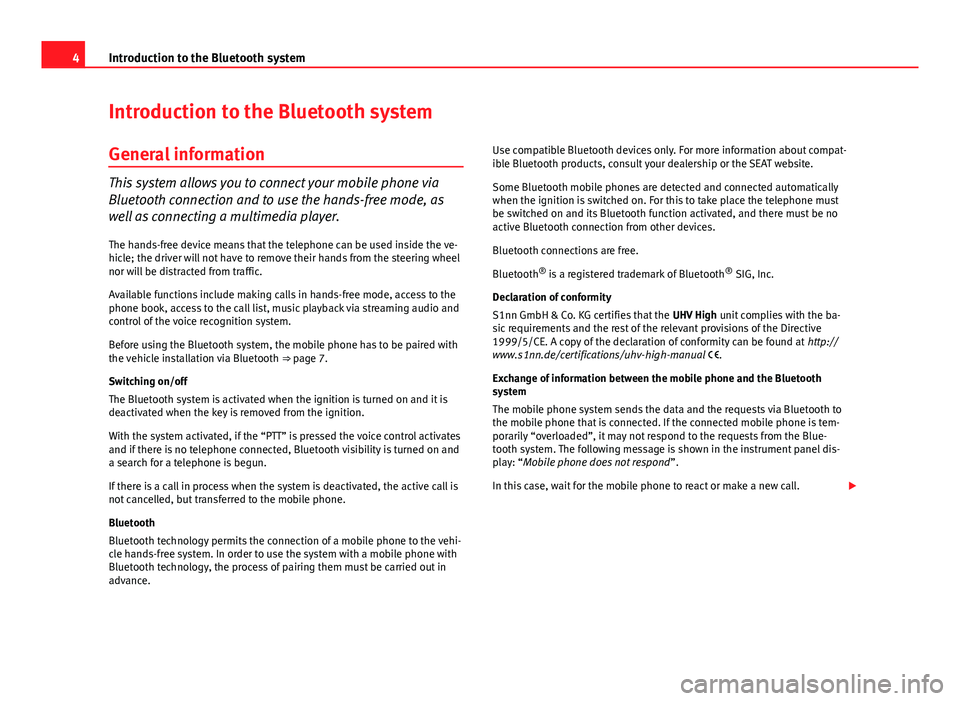
4Introduction to the Bluetooth system
Introduction to the Bluetooth system
General information
This system allows you to connect your mobile phone via
Bluetooth connection and to use the hands-free mode, as
well as connecting a multimedia player. The hands-free device means that the telephone can be used inside the ve-
hicle; the driver will not have to remove their hands from the steering wheel
nor will be distracted from traffic.
Available functions include making calls in hands-free mode, access to the
phone book, access to the call list, music playback via streaming audio and
control of the voice recognition system.
Before using the Bluetooth system, the mobile phone has to be paired with
the vehicle installation via Bluetooth ⇒ page 7.
Switching on/off
The Bluetooth system is activated when the ignition is turned on and it is
deactivated when the key is removed from the ignition.
With the system activated, if the “PTT” is pressed the voice control activates
and if there is no telephone connected, Bluetooth visibility is turned on and
a search for a telephone is begun.
If there is a call in process when the system is deactivated, the active call is
not cancelled, but transferred to the mobile phone.
Bluetooth
Bluetooth technology permits the connection of a mobile phone to the vehi-
cle hands-free system. In order to use the system with a mobile phone with
Bluetooth technology, the process of pairing them must be carried out in
advance. Use compatible Bluetooth devices only. For more information about compat-
ible Bluetooth products, consult your dealership or the SEAT website.
Some Bluetooth mobile phones are detected and connected automatically
when the ignition is switched on. For this to take place the telephone must
be switched on and its Bluetooth function activated, and there must be no
active Bluetooth connection from other devices.
Bluetooth connections are free.
Bluetooth
®
is a registered trademark of Bluetooth ®
SIG, Inc.
Declaration of conformity
S1nn GmbH & Co. KG certifies that the UHV High unit complies with the ba-
sic requirements and the rest of the relevant provisions of the Directive
1999/5/CE. A copy of the declaration of conformity can be found at http://
www.s1nn.de/certifications/uhv-high-manual .
Exchange of information between the mobile phone and the Bluetooth
system
The mobile phone system sends the data and the requests via Bluetooth to
the mobile phone that is connected. If the connected mobile phone is tem-
porarily “overloaded”, it may not respond to the requests from the Blue-
tooth system. The following message is shown in the instrument panel dis-
play: “Mobile phone does not respond ”.
In this case, wait for the mobile phone to react or make a new call.
Page 6 of 24
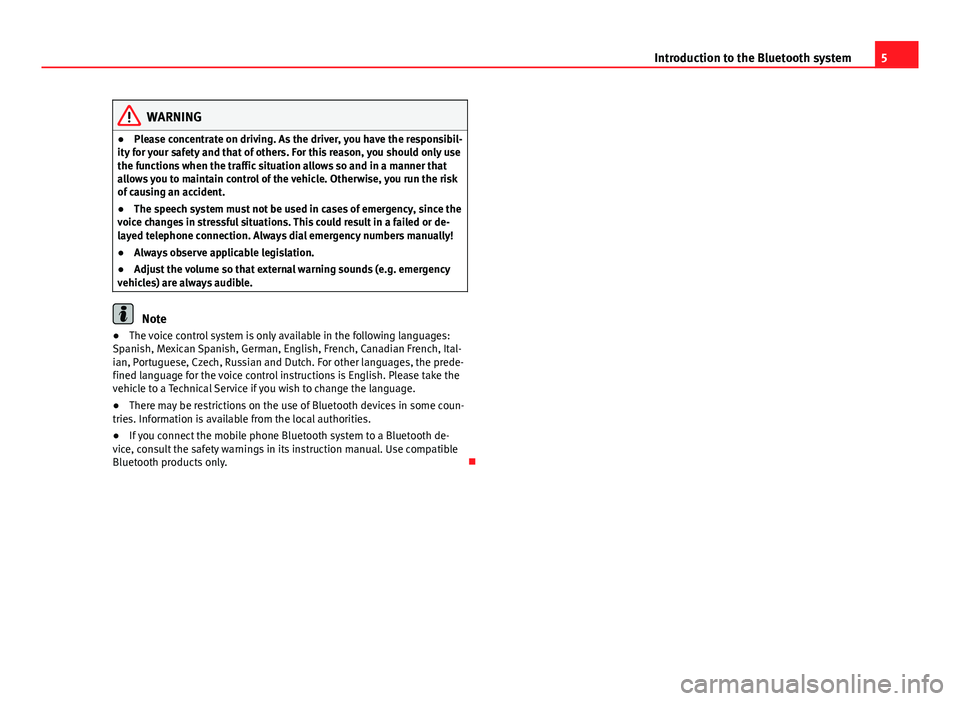
5
Introduction to the Bluetooth system
WARNING
● Please concentrate on driving. As the driver, you have the responsibil-
ity for your safety and that of others. For this reason, you should only use
the functions when the traffic situation allows so and in a manner that
allows you to maintain control of the vehicle. Otherwise, you run the risk
of causing an accident.
● The speech system must not be used in cases of emergency, since the
voice changes in stressful situations. This could result in a failed or de-
layed telephone connection. Always dial emergency numbers manually!
● Always observe applicable legislation.
● Adjust the volume so that external warning sounds (e.g. emergency
vehicles) are always audible.
Note
● The voice control system is only available in the following languages:
Spanish, Mexican Spanish, German, English, French, Canadian French, Ital-
ian, Portuguese, Czech, Russian and Dutch. For other languages, the prede-
fined language for the voice control instructions is English. Please take the
vehicle to a Technical Service if you wish to change the language.
● There may be restrictions on the use of Bluetooth devices in some coun-
tries. Information is available from the local authorities.
● If you connect the mobile phone Bluetooth system to a Bluetooth de-
vice, consult the safety warnings in its instruction manual. Use compatible
Bluetooth products only.
Page 8 of 24
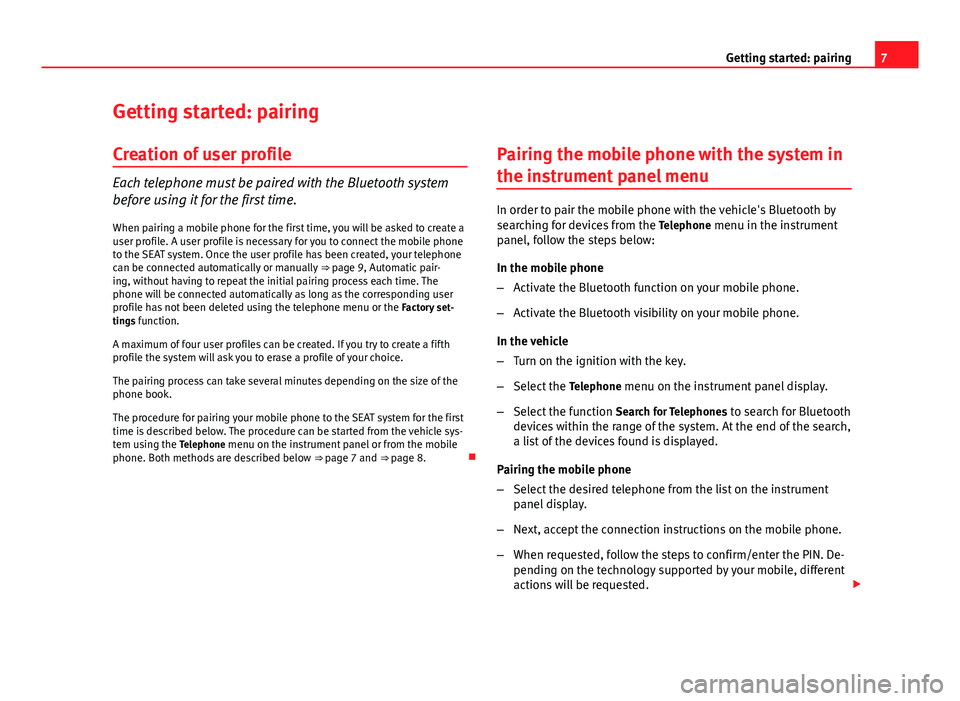
7
Getting started: pairing
Getting started: pairing Creation of user profile
Each telephone must be paired with the Bluetooth system
before using it for the first time. When pairing a mobile phone for the first time, you will be asked to create a
user profile. A user profile is necessary for you to connect the mobile phone
to the SEAT system. Once the user profile has been created, your telephone
can be connected automatically or manually ⇒ page 9, Automatic pair-
ing, without having to repeat the initial pairing process each time. The
phone will be connected automatically as long as the corresponding user
profile has not been deleted using the telephone menu or the Factory set-
tings function.
A maximum of four user profiles can be created. If you try to create a fifth
profile the system will ask you to erase a profile of your choice.
The pairing process can take several minutes depending on the size of the
phone book.
The procedure for pairing your mobile phone to the SEAT system for the first
time is described below. The procedure can be started from the vehicle sys-
tem using the Telephone menu on the instrument panel or from the mobile
phone. Both methods are described below ⇒ page 7 and ⇒ page 8.Pairing the mobile phone with the system in
the instrument panel menu
In order to pair the mobile phone with the vehicle's Bluetooth by
searching for devices from the
Telephone menu in the instrument
panel, follow the steps below:
In the mobile phone
– Activate the Bluetooth function on your mobile phone.
– Activate the Bluetooth visibility on your mobile phone.
In the vehicle
– Turn on the ignition with the key.
– Select the Telephone menu on the instrument panel display.
– Select the function Search for Telephones to search for Bluetooth
devices within the range of the system. At the end of the search,
a list of the devices found is displayed.
Pairing the mobile phone
– Select the desired telephone from the list on the instrument
panel display.
– Next, accept the connection instructions on the mobile phone.
– When requested, follow the steps to confirm/enter the PIN. De-
pending on the technology supported by your mobile, different
actions will be requested.
Page 10 of 24
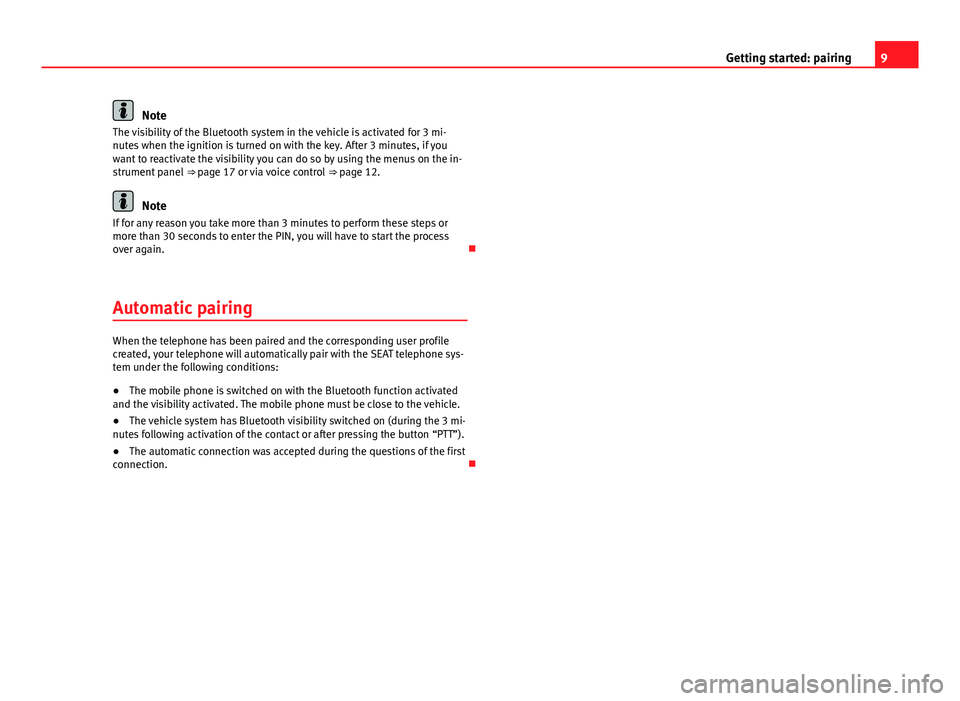
9
Getting started: pairing
Note
The visibility of the Bluetooth system in the vehicle is activated for 3 mi-
nutes when the ignition is turned on with the key. After 3 minutes, if you
want to reactivate the visibility you can do so by using the menus on the in-
strument panel ⇒ page 17 or via voice control ⇒ page 12.
Note
If for any reason you take more than 3 minutes to perform these steps or
more than 30 seconds to enter the PIN, you will have to start the process
over again.
Automatic pairing
When the telephone has been paired and the corresponding user profile
created, your telephone will automatically pair with the SEAT telephone sys-
tem under the following conditions:
● The mobile phone is switched on with the Bluetooth function activated
and the visibility activated. The mobile phone must be close to the vehicle.
● The vehicle system has Bluetooth visibility switched on (during the 3 mi-
nutes following activation of the contact or after pressing the button “PTT”).
● The automatic connection was accepted during the questions of the first
connection.
Page 20 of 24
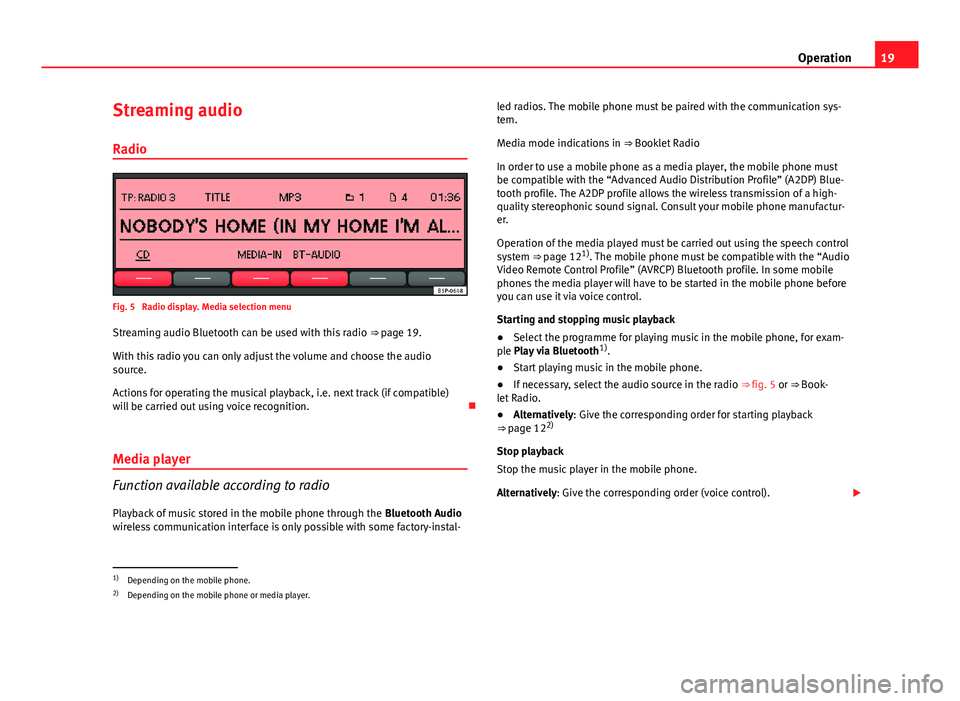
19
Operation
Streaming audio Radio
Fig. 5 Radio display. Media selection menu
Streaming audio Bluetooth can be used with this radio ⇒ page 19.
With this radio you can only adjust the volume and choose the audio
source.
Actions for operating the musical playback, i.e. next track (if compatible)
will be carried out using voice recognition.
Media player
Function available according to radio
Playback of music stored in the mobile phone through the Bluetooth Audio
wireless communication interface is only possible with some factory-instal- led radios. The mobile phone must be paired with the communication sys-
tem.
Media mode indications in
⇒ Booklet Radio
In order to use a mobile phone as a media player, the mobile phone must
be compatible with the “Advanced Audio Distribution Profile” (A2DP) Blue-
tooth profile. The A2DP profile allows the wireless transmission of a high-
quality stereophonic sound signal. Consult your mobile phone manufactur-
er.
Operation of the media played must be carried out using the speech control
system ⇒ page 121)
. The mobile phone must be compatible with the “Audio
Video Remote Control Profile” (AVRCP) Bluetooth profile. In some mobile
phones the media player will have to be started in the mobile phone before
you can use it via voice control.
Starting and stopping music playback
● Select the programme for playing music in the mobile phone, for exam-
ple Play via Bluetooth 1)
.
● Start playing music in the mobile phone.
● If necessary, select the audio source in the radio ⇒ fig. 5 or ⇒ Book-
let Radio.
● Alternatively: Give the corresponding order for starting playback
⇒ page 12 2)
Stop playback
Stop the music player in the mobile phone.
Alternatively: Give the corresponding order (voice control).
1)
Depending on the mobile phone.
2) Depending on the mobile phone or media player.