seat memory Seat Leon 5D 2012 BLUETOOTH SYSTEM
[x] Cancel search | Manufacturer: SEAT, Model Year: 2012, Model line: Leon 5D, Model: Seat Leon 5D 2012Pages: 24, PDF Size: 0.42 MB
Page 9 of 24
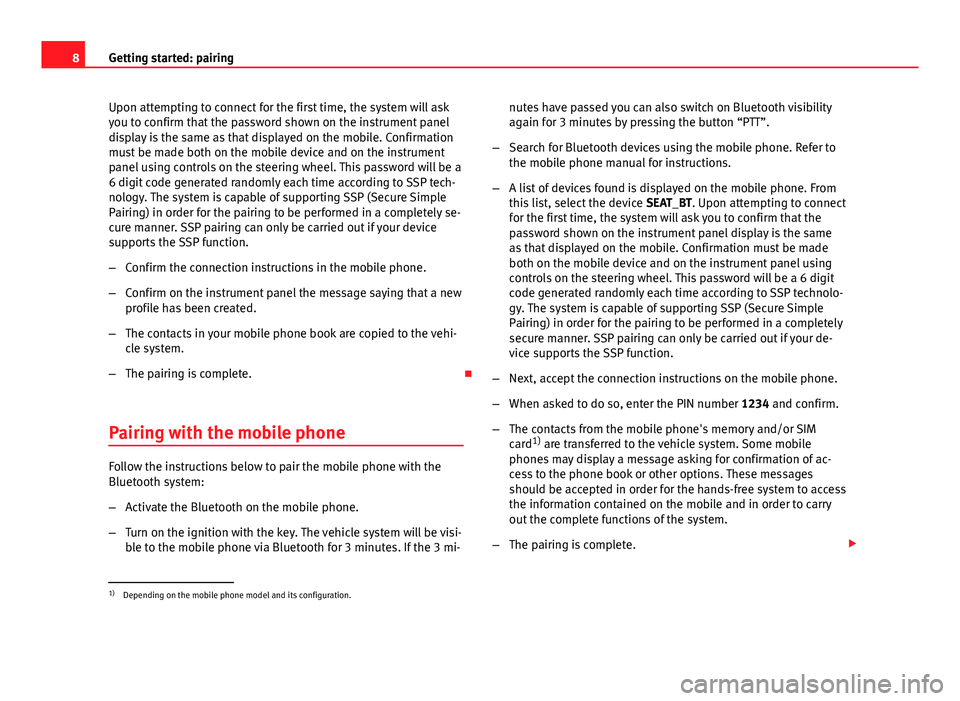
8Getting started: pairing
Upon attempting to connect for the first time, the system will ask
you to confirm that the password shown on the instrument panel
display is the same as that displayed on the mobile. Confirmation
must be made both on the mobile device and on the instrument
panel using controls on the steering wheel. This password will be a
6 digit code generated randomly each time according to SSP tech-
nology. The system is capable of supporting SSP (Secure Simple
Pairing) in order for the pairing to be performed in a completely se-
cure manner. SSP pairing can only be carried out if your device
supports the SSP function.
–Confirm the connection instructions in the mobile phone.
– Confirm on the instrument panel the message saying that a new
profile has been created.
– The contacts in your mobile phone book are copied to the vehi-
cle system.
– The pairing is complete.
Pairing with the mobile phone
Follow the instructions below to pair the mobile phone with the
Bluetooth system:
– Activate the Bluetooth on the mobile phone.
– Turn on the ignition with the key. The vehicle system will be visi-
ble to the mobile phone via Bluetooth for 3 minutes. If the 3 mi- nutes have passed you can also switch on Bluetooth visibility
again for 3 minutes by pressing the button “PTT”.
– Search for Bluetooth devices using the mobile phone. Refer to
the mobile phone manual for instructions.
– A list of devices found is displayed on the mobile phone. From
this list, select the device SEAT_BT. Upon attempting to connect
for the first time, the system will ask you to confirm that the
password shown on the instrument panel display is the same
as that displayed on the mobile. Confirmation must be made
both on the mobile device and on the instrument panel using
controls on the steering wheel. This password will be a 6 digit code generated randomly each time according to SSP technolo-
gy. The system is capable of supporting SSP (Secure Simple
Pairing) in order for the pairing to be performed in a completely
secure manner. SSP pairing can only be carried out if your de-
vice supports the SSP function.
– Next, accept the connection instructions on the mobile phone.
– When asked to do so, enter the PIN number 1234 and confirm.
– The contacts from the mobile phone's memory and/or SIM
card 1)
are transferred to the vehicle system. Some mobile
phones may display a message asking for confirmation of ac-
cess to the phone book or other options. These messages
should be accepted in order for the hands-free system to access
the information contained on the mobile and in order to carry
out the complete functions of the system.
– The pairing is complete.
1)
Depending on the mobile phone model and its configuration.
Page 18 of 24
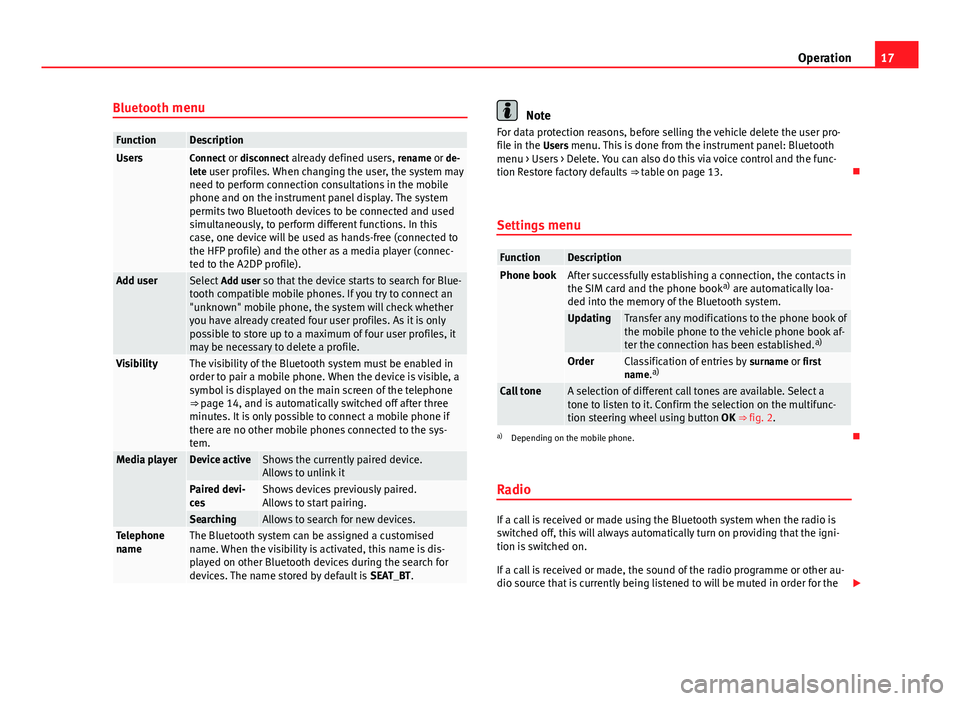
17
Operation
Bluetooth menu
FunctionDescriptionUsersConnect or disconnect already defined users, rename or de-
lete user profiles. When changing the user, the system may need to perform connection consultations in the mobile
phone and on the instrument panel display. The system
permits two Bluetooth devices to be connected and used
simultaneously, to perform different functions. In this
case, one device will be used as hands-free (connected to
the HFP profile) and the other as a media player (connec-
ted to the A2DP profile).
Add user Select Add user so that the device starts to search for Blue-
tooth compatible mobile phones. If you try to connect an
"unknown" mobile phone, the system will check whether
you have already created four user profiles. As it is only
possible to store up to a maximum of four user profiles, it
may be necessary to delete a profile.
VisibilityThe visibility of the Bluetooth system must be enabled in
order to pair a mobile phone. When the device is visible, a
symbol is displayed on the main screen of the telephone
⇒ page 14, and is automatically switched off after three
minutes. It is only possible to connect a mobile phone if
there are no other mobile phones connected to the sys-
tem.
Media playerDevice activeShows the currently paired device.
Allows to unlink it
Paired devi-
cesShows devices previously paired.
Allows to start pairing.
SearchingAllows to search for new devices.Telephone
nameThe Bluetooth system can be assigned a customised
name. When the visibility is activated, this name is dis-
played on other Bluetooth devices during the search for
devices. The name stored by default is SEAT_BT.
Note
For data protection reasons, before selling the vehicle delete the user pro-
file in the Users menu. This is done from the instrument panel: Bluetooth menu > Users > Delete. You can also do this via voice control and the func-
tion Restore factory defaults ⇒ table on page 13.
Settings menu
FunctionDescriptionPhone bookAfter successfully establishing a connection, the contacts in
the SIM card and the phone book a)
are automatically loa-
ded into the memory of the Bluetooth system.
UpdatingTransfer any modifications to the phone book of
the mobile phone to the vehicle phone book af-
ter the connection has been established. a)
OrderClassification of entries by
surname or first
name. a)
Call toneA selection of different call tones are available. Select a
tone to listen to it. Confirm the selection on the multifunc-
tion steering wheel using button
OK ⇒ fig. 2.
a)
Depending on the mobile phone.
Radio
If a call is received or made using the Bluetooth system when the radio is
switched off, this will always automatically turn on providing that the igni-
tion is switched on.
If a call is received or made, the sound of the radio programme or other au-
dio source that is currently being listened to will be muted in order for the