steering Seat Leon 5D 2012 BLUETOOTH SYSTEM
[x] Cancel search | Manufacturer: SEAT, Model Year: 2012, Model line: Leon 5D, Model: Seat Leon 5D 2012Pages: 24, PDF Size: 0.42 MB
Page 5 of 24
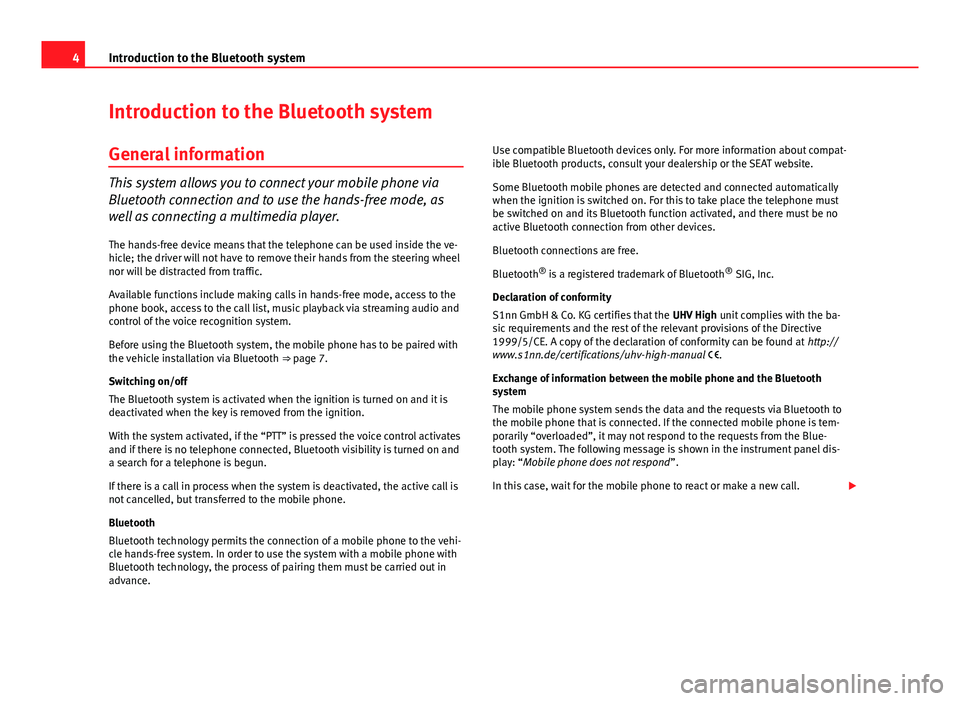
4Introduction to the Bluetooth system
Introduction to the Bluetooth system
General information
This system allows you to connect your mobile phone via
Bluetooth connection and to use the hands-free mode, as
well as connecting a multimedia player. The hands-free device means that the telephone can be used inside the ve-
hicle; the driver will not have to remove their hands from the steering wheel
nor will be distracted from traffic.
Available functions include making calls in hands-free mode, access to the
phone book, access to the call list, music playback via streaming audio and
control of the voice recognition system.
Before using the Bluetooth system, the mobile phone has to be paired with
the vehicle installation via Bluetooth ⇒ page 7.
Switching on/off
The Bluetooth system is activated when the ignition is turned on and it is
deactivated when the key is removed from the ignition.
With the system activated, if the “PTT” is pressed the voice control activates
and if there is no telephone connected, Bluetooth visibility is turned on and
a search for a telephone is begun.
If there is a call in process when the system is deactivated, the active call is
not cancelled, but transferred to the mobile phone.
Bluetooth
Bluetooth technology permits the connection of a mobile phone to the vehi-
cle hands-free system. In order to use the system with a mobile phone with
Bluetooth technology, the process of pairing them must be carried out in
advance. Use compatible Bluetooth devices only. For more information about compat-
ible Bluetooth products, consult your dealership or the SEAT website.
Some Bluetooth mobile phones are detected and connected automatically
when the ignition is switched on. For this to take place the telephone must
be switched on and its Bluetooth function activated, and there must be no
active Bluetooth connection from other devices.
Bluetooth connections are free.
Bluetooth
®
is a registered trademark of Bluetooth ®
SIG, Inc.
Declaration of conformity
S1nn GmbH & Co. KG certifies that the UHV High unit complies with the ba-
sic requirements and the rest of the relevant provisions of the Directive
1999/5/CE. A copy of the declaration of conformity can be found at http://
www.s1nn.de/certifications/uhv-high-manual .
Exchange of information between the mobile phone and the Bluetooth
system
The mobile phone system sends the data and the requests via Bluetooth to
the mobile phone that is connected. If the connected mobile phone is tem-
porarily “overloaded”, it may not respond to the requests from the Blue-
tooth system. The following message is shown in the instrument panel dis-
play: “Mobile phone does not respond ”.
In this case, wait for the mobile phone to react or make a new call.
Page 7 of 24
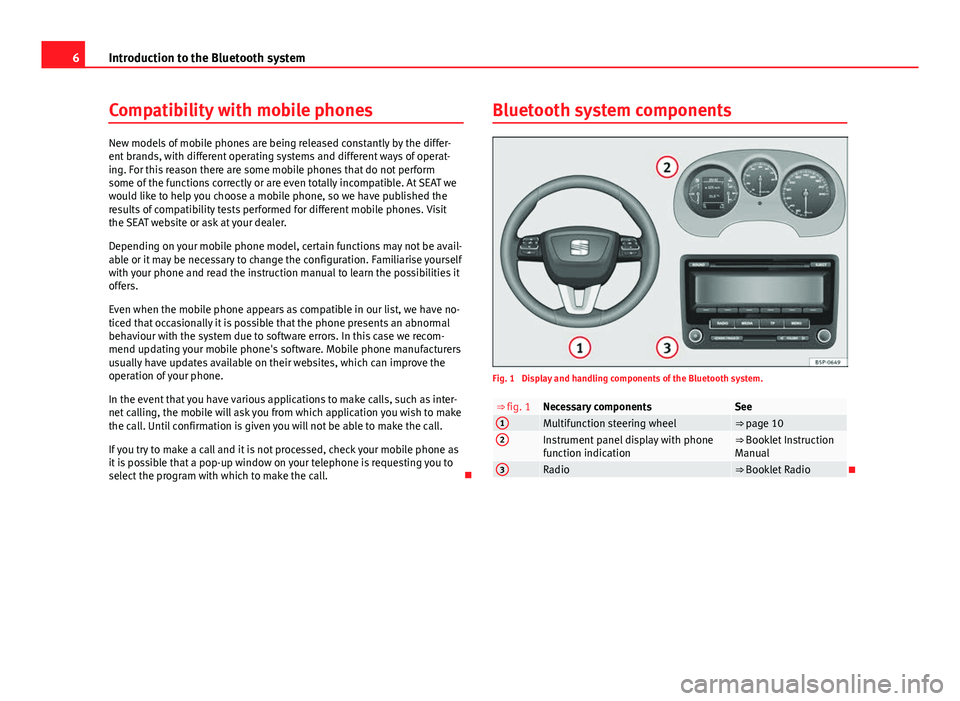
6Introduction to the Bluetooth system
Compatibility with mobile phones
New models of mobile phones are being released constantly by the differ-
ent brands, with different operating systems and different ways of operat-
ing. For this reason there are some mobile phones that do not perform
some of the functions correctly or are even totally incompatible. At SEAT we
would like to help you choose a mobile phone, so we have published the
results of compatibility tests performed for different mobile phones. Visit
the SEAT website or ask at your dealer.
Depending on your mobile phone model, certain functions may not be avail-
able or it may be necessary to change the configuration. Familiarise yourself
with your phone and read the instruction manual to learn the possibilities it
offers.
Even when the mobile phone appears as compatible in our list, we have no-
ticed that occasionally it is possible that the phone presents an abnormal
behaviour with the system due to software errors. In this case we recom-
mend updating your mobile phone's software. Mobile phone manufacturers
usually have updates available on their websites, which can improve the
operation of your phone.
In the event that you have various applications to make calls, such as inter-
net calling, the mobile will ask you from which application you wish to make
the call. Until confirmation is given you will not be able to make the call.
If you try to make a call and it is not processed, check your mobile phone as
it is possible that a pop-up window on your telephone is requesting you to
select the program with which to make the call. Bluetooth system components
Fig. 1 Display and handling components of the Bluetooth system.
⇒ fig. 1Necessary componentsSee1Multifunction steering wheel⇒ page 102Instrument panel display with phone
function indication⇒ Booklet Instruction
Manual
3Radio⇒ Booklet Radio
Page 9 of 24
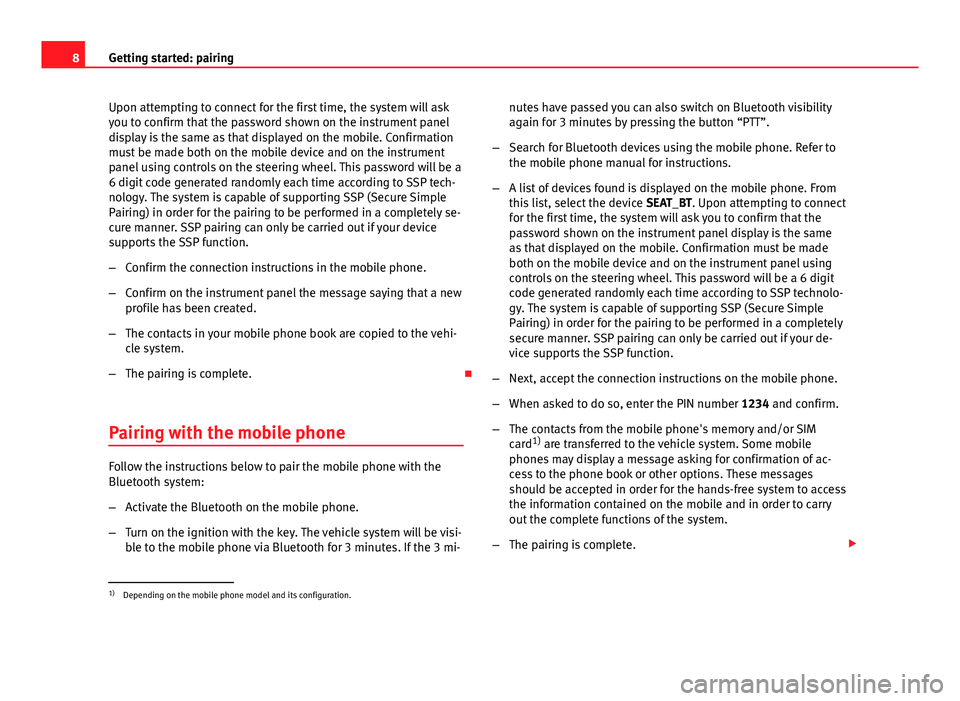
8Getting started: pairing
Upon attempting to connect for the first time, the system will ask
you to confirm that the password shown on the instrument panel
display is the same as that displayed on the mobile. Confirmation
must be made both on the mobile device and on the instrument
panel using controls on the steering wheel. This password will be a
6 digit code generated randomly each time according to SSP tech-
nology. The system is capable of supporting SSP (Secure Simple
Pairing) in order for the pairing to be performed in a completely se-
cure manner. SSP pairing can only be carried out if your device
supports the SSP function.
–Confirm the connection instructions in the mobile phone.
– Confirm on the instrument panel the message saying that a new
profile has been created.
– The contacts in your mobile phone book are copied to the vehi-
cle system.
– The pairing is complete.
Pairing with the mobile phone
Follow the instructions below to pair the mobile phone with the
Bluetooth system:
– Activate the Bluetooth on the mobile phone.
– Turn on the ignition with the key. The vehicle system will be visi-
ble to the mobile phone via Bluetooth for 3 minutes. If the 3 mi- nutes have passed you can also switch on Bluetooth visibility
again for 3 minutes by pressing the button “PTT”.
– Search for Bluetooth devices using the mobile phone. Refer to
the mobile phone manual for instructions.
– A list of devices found is displayed on the mobile phone. From
this list, select the device SEAT_BT. Upon attempting to connect
for the first time, the system will ask you to confirm that the
password shown on the instrument panel display is the same
as that displayed on the mobile. Confirmation must be made
both on the mobile device and on the instrument panel using
controls on the steering wheel. This password will be a 6 digit code generated randomly each time according to SSP technolo-
gy. The system is capable of supporting SSP (Secure Simple
Pairing) in order for the pairing to be performed in a completely
secure manner. SSP pairing can only be carried out if your de-
vice supports the SSP function.
– Next, accept the connection instructions on the mobile phone.
– When asked to do so, enter the PIN number 1234 and confirm.
– The contacts from the mobile phone's memory and/or SIM
card 1)
are transferred to the vehicle system. Some mobile
phones may display a message asking for confirmation of ac-
cess to the phone book or other options. These messages
should be accepted in order for the hands-free system to access
the information contained on the mobile and in order to carry
out the complete functions of the system.
– The pairing is complete.
1)
Depending on the mobile phone model and its configuration.
Page 11 of 24
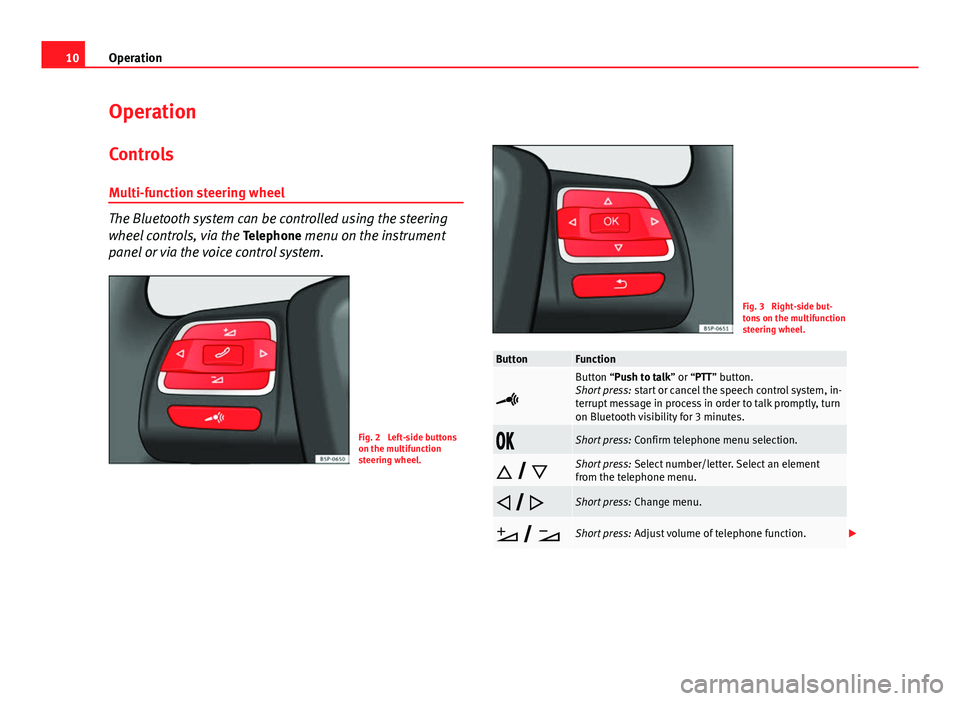
10Operation
Operation
Controls
Multi-function steering wheel
The Bluetooth system can be controlled using the steering
wheel controls, via the Telephone menu on the instrument
panel or via the voice control system.
Fig. 2 Left-side buttons
on the multifunction
steering wheel.
Fig. 3 Right-side but-
tons on the multifunction
steering wheel.
ButtonFunction
Button “Push to talk” or “PTT” button.
Short press: start or cancel the speech control system, in-
terrupt message in process in order to talk promptly, turn
on Bluetooth visibility for 3 minutes.
Short press: Confirm telephone menu selection.
Short press: Select number/letter. Select an element
from the telephone menu.
Short press: Change menu.
Short press: Adjust volume of telephone function.
Page 12 of 24
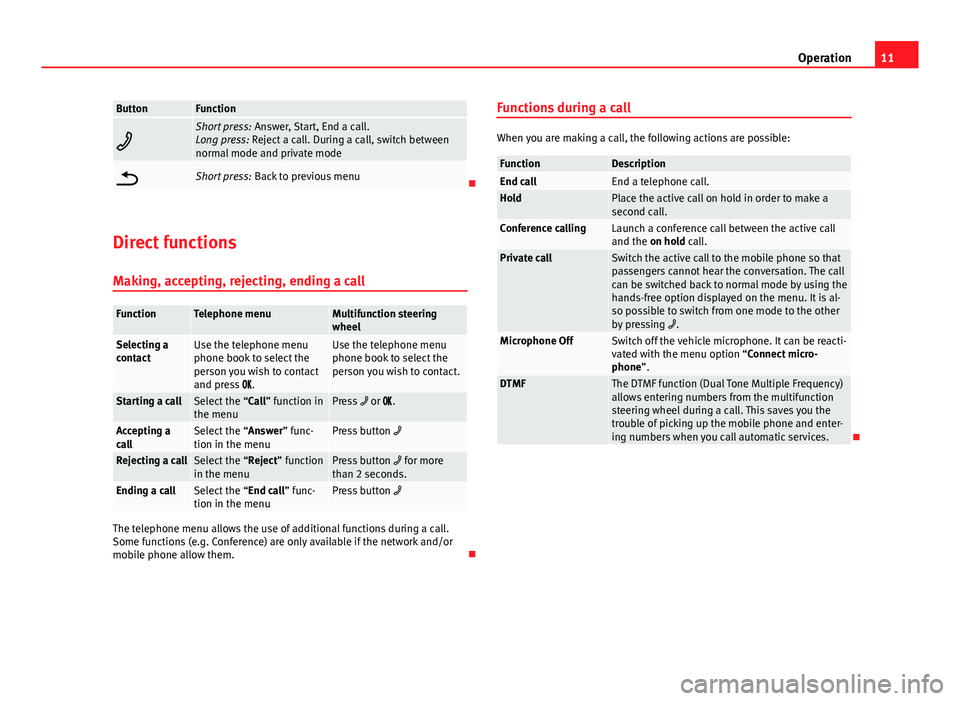
11
Operation
ButtonFunction
Short press: Answer, Start, End a call.
Long press: Reject a call. During a call, switch between
normal mode and private mode
Short press: Back to previous menu
Direct functions Making, accepting, rejecting, ending a call
FunctionTelephone menuMultifunction steering
wheel
Selecting a
contactUse the telephone menu
phone book to select the
person you wish to contact
and press .Use the telephone menu
phone book to select the
person you wish to contact.
Starting a callSelect the “Call” function in
the menuPress or .
Accepting a
callSelect the “Answer” func-
tion in the menuPress button
Rejecting a callSelect the “Reject” function
in the menuPress button for more
than 2 seconds.
Ending a callSelect the “End call” func-
tion in the menuPress button
The telephone menu allows the use of additional functions during a call.
Some functions (e.g. Conference) are only available if the network and/or
mobile phone allow them. Functions during a call
When you are making a call, the following actions are possible:
FunctionDescriptionEnd callEnd a telephone call.HoldPlace the active call on hold in order to make a
second call.
Conference callingLaunch a conference call between the active call
and the on hold call.
Private callSwitch the active call to the mobile phone so that
passengers cannot hear the conversation. The call
can be switched back to normal mode by using the
hands-free option displayed on the menu. It is al-
so possible to switch from one mode to the other
by pressing
.
Microphone OffSwitch off the vehicle microphone. It can be reacti-
vated with the menu option “Connect micro-
phone”.
DTMFThe DTMF function (Dual Tone Multiple Frequency)
allows entering numbers from the multifunction
steering wheel during a call. This saves you the
trouble of picking up the mobile phone and enter-
ing numbers when you call automatic services.
Page 13 of 24
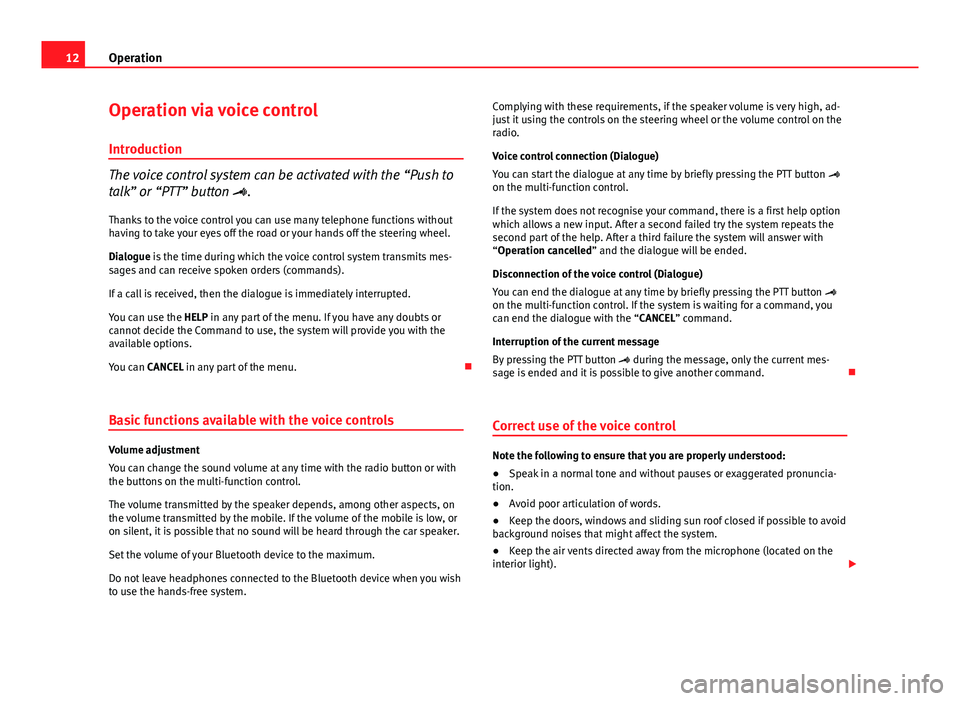
12Operation
Operation via voice control
Introduction
The voice control system can be activated with the “Push to
talk” or “PTT” button .
Thanks to the voice control you can use many telephone functions without
having to take your eyes off the road or your hands off the steering wheel.
Dialogue is the time during which the voice control system transmits mes-
sages and can receive spoken orders (commands).
If a call is received, then the dialogue is immediately interrupted.
You can use the HELP in any part of the menu. If you have any doubts or
cannot decide the Command to use, the system will provide you with the
available options.
You can CANCEL in any part of the menu.
Basic functions available with the voice controls
Volume adjustment
You can change the sound volume at any time with the radio button or with
the buttons on the multi-function control.
The volume transmitted by the speaker depends, among other aspects, on
the volume transmitted by the mobile. If the volume of the mobile is low, or
on silent, it is possible that no sound will be heard through the car speaker.
Set the volume of your Bluetooth device to the maximum.
Do not leave headphones connected to the Bluetooth device when you wish
to use the hands-free system. Complying with these requirements, if the speaker volume is very high, ad-
just it using the controls on the steering wheel or the volume control on the
radio.
Voice control connection (Dialogue)
You can start the dialogue at any time by briefly pressing the PTT button
on the multi-function control.
If the system does not recognise your command, there is a first help option
which allows a new input. After a second failed try the system repeats the
second part of the help. After a third failure the system will answer with
“Operation cancelled” and the dialogue will be ended.
Disconnection of the voice control (Dialogue)
You can end the dialogue at any time by briefly pressing the PTT button
on the multi-function control. If the system is waiting for a command, you
can end the dialogue with the “CANCEL” command.
Interruption of the current message
By pressing the PTT button during the message, only the current mes-
sage is ended and it is possible to give another command.
Correct use of the voice controlNote the following to ensure that you are properly understood:
● Speak in a normal tone and without pauses or exaggerated pronuncia-
tion.
● Avoid poor articulation of words.
● Keep the doors, windows and sliding sun roof closed if possible to avoid
background noises that might affect the system.
● Keep the air vents directed away from the microphone (located on the
interior light).
Page 15 of 24
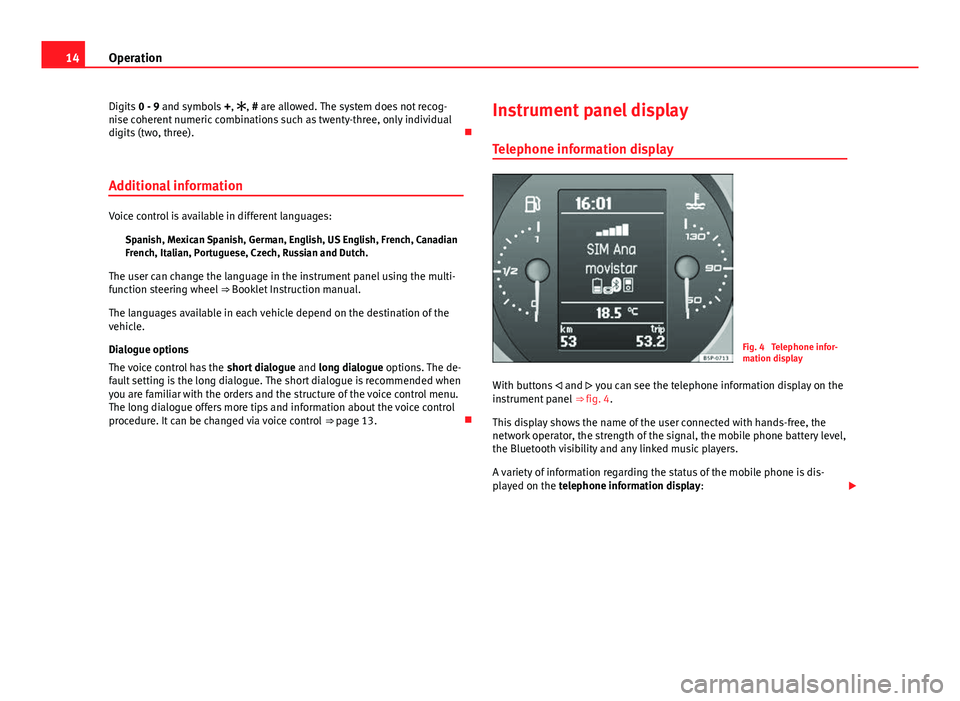
14Operation
Digits 0 - 9 and symbols +, , # are allowed. The system does not recog-
nise coherent numeric combinations such as twenty-three, only individual
digits (two, three).
Additional information
Voice control is available in different languages: Spanish, Mexican Spanish, German, English, US English, French, Canadian
French, Italian, Portuguese, Czech, Russian and Dutch.
The user can change the language in the instrument panel using the multi-
function steering wheel ⇒ Booklet Instruction manual.
The languages available in each vehicle depend on the destination of the
vehicle.
Dialogue options
The voice control has the short dialogue and long dialogue options. The de-
fault setting is the long dialogue. The short dialogue is recommended when
you are familiar with the orders and the structure of the voice control menu.
The long dialogue offers more tips and information about the voice control
procedure. It can be changed via voice control ⇒ page 13. Instrument panel display
Telephone information display
Fig. 4 Telephone infor-
mation display
With buttons and you can see the telephone information display on the
instrument panel ⇒ fig. 4.
This display shows the name of the user connected with hands-free, the
network operator, the strength of the signal, the mobile phone battery level,
the Bluetooth visibility and any linked music players.
A variety of information regarding the status of the mobile phone is dis-
played on the telephone information display:
Page 17 of 24
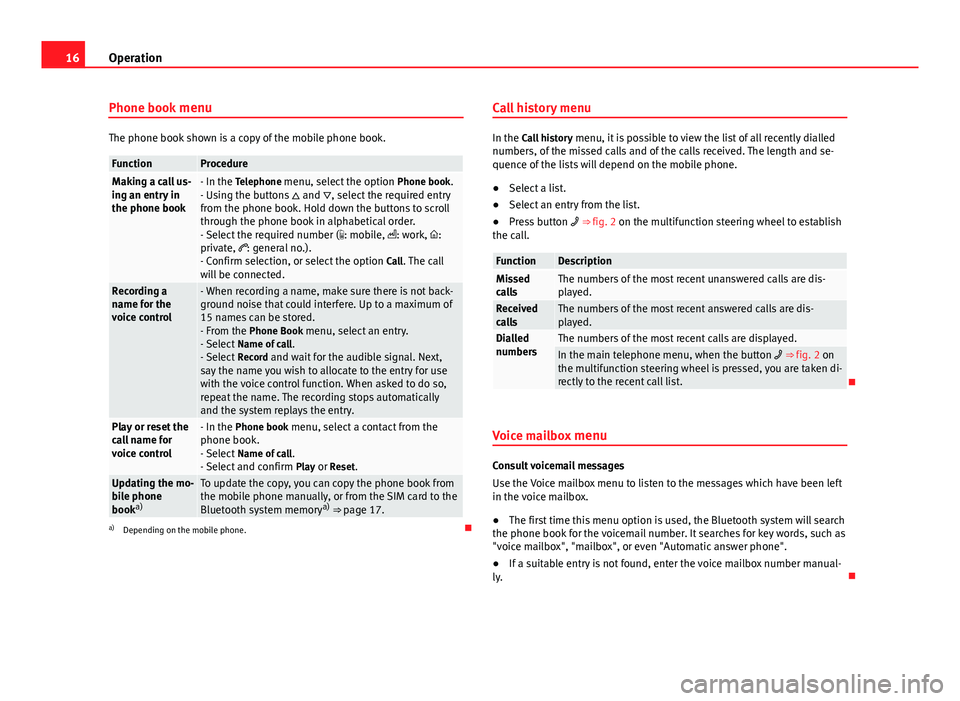
16Operation
Phone book menu
The phone book shown is a copy of the mobile phone book.
FunctionProcedureMaking a call us-
ing an entry in
the phone book- In the Telephone menu, select the option Phone book.
- Using the buttons and , select the required entry
from the phone book. Hold down the buttons to scroll
through the phone book in alphabetical order.
- Select the required number ( : mobile, : work, :
private, : general no.).
- Confirm selection, or select the option Call. The call
will be connected.
Recording a
name for the
voice control- When recording a name, make sure there is not back-
ground noise that could interfere. Up to a maximum of
15 names can be stored.
- From the Phone Book menu, select an entry.
- Select Name of call .
- Select Record and wait for the audible signal. Next,
say the name you wish to allocate to the entry for use
with the voice control function. When asked to do so,
repeat the name. The recording stops automatically
and the system replays the entry.
Play or reset the
call name for
voice control- In the Phone book menu, select a contact from the
phone book.
- Select Name of call .
- Select and confirm Play or Reset.
Updating the mo-
bile phone
booka)To update the copy, you can copy the phone book from
the mobile phone manually, or from the SIM card to the
Bluetooth system memory a)
⇒ page 17.
a) Depending on the mobile phone. Call history menu
In the Call history
menu, it is possible to view the list of all recently dialled
numbers, of the missed calls and of the calls received. The length and se-
quence of the lists will depend on the mobile phone.
● Select a list.
● Select an entry from the list.
● Press button ⇒ fig. 2 on the multifunction steering wheel to establish
the call.
FunctionDescriptionMissed
callsThe numbers of the most recent unanswered calls are dis-
played.
Received
callsThe numbers of the most recent answered calls are dis-
played.
Dialled
numbersThe numbers of the most recent calls are displayed.In the main telephone menu, when the button ⇒ fig. 2 on
the multifunction steering wheel is pressed, you are taken di-
rectly to the recent call list.
Voice mailbox menu
Consult voicemail messages
Use the Voice mailbox menu to listen to the messages which have been left
in the voice mailbox.
● The first time this menu option is used, the Bluetooth system will search
the phone book for the voicemail number. It searches for key words, such as
"voice mailbox", "mailbox", or even "Automatic answer phone".
● If a suitable entry is not found, enter the voice mailbox number manual-
ly.
Page 18 of 24
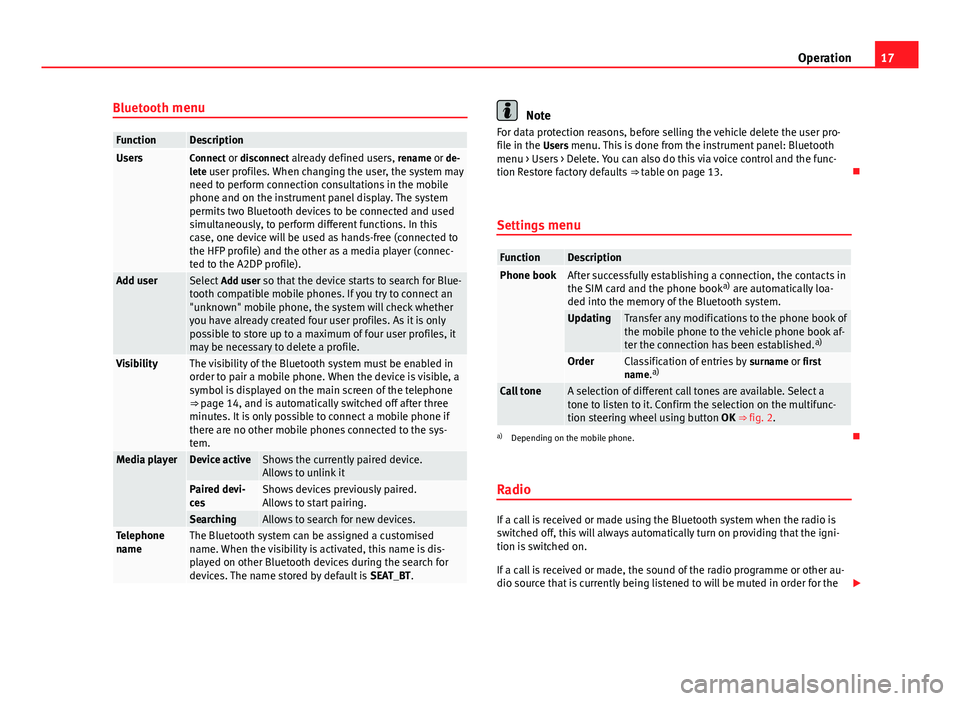
17
Operation
Bluetooth menu
FunctionDescriptionUsersConnect or disconnect already defined users, rename or de-
lete user profiles. When changing the user, the system may need to perform connection consultations in the mobile
phone and on the instrument panel display. The system
permits two Bluetooth devices to be connected and used
simultaneously, to perform different functions. In this
case, one device will be used as hands-free (connected to
the HFP profile) and the other as a media player (connec-
ted to the A2DP profile).
Add user Select Add user so that the device starts to search for Blue-
tooth compatible mobile phones. If you try to connect an
"unknown" mobile phone, the system will check whether
you have already created four user profiles. As it is only
possible to store up to a maximum of four user profiles, it
may be necessary to delete a profile.
VisibilityThe visibility of the Bluetooth system must be enabled in
order to pair a mobile phone. When the device is visible, a
symbol is displayed on the main screen of the telephone
⇒ page 14, and is automatically switched off after three
minutes. It is only possible to connect a mobile phone if
there are no other mobile phones connected to the sys-
tem.
Media playerDevice activeShows the currently paired device.
Allows to unlink it
Paired devi-
cesShows devices previously paired.
Allows to start pairing.
SearchingAllows to search for new devices.Telephone
nameThe Bluetooth system can be assigned a customised
name. When the visibility is activated, this name is dis-
played on other Bluetooth devices during the search for
devices. The name stored by default is SEAT_BT.
Note
For data protection reasons, before selling the vehicle delete the user pro-
file in the Users menu. This is done from the instrument panel: Bluetooth menu > Users > Delete. You can also do this via voice control and the func-
tion Restore factory defaults ⇒ table on page 13.
Settings menu
FunctionDescriptionPhone bookAfter successfully establishing a connection, the contacts in
the SIM card and the phone book a)
are automatically loa-
ded into the memory of the Bluetooth system.
UpdatingTransfer any modifications to the phone book of
the mobile phone to the vehicle phone book af-
ter the connection has been established. a)
OrderClassification of entries by
surname or first
name. a)
Call toneA selection of different call tones are available. Select a
tone to listen to it. Confirm the selection on the multifunc-
tion steering wheel using button
OK ⇒ fig. 2.
a)
Depending on the mobile phone.
Radio
If a call is received or made using the Bluetooth system when the radio is
switched off, this will always automatically turn on providing that the igni-
tion is switched on.
If a call is received or made, the sound of the radio programme or other au-
dio source that is currently being listened to will be muted in order for the
Page 22 of 24
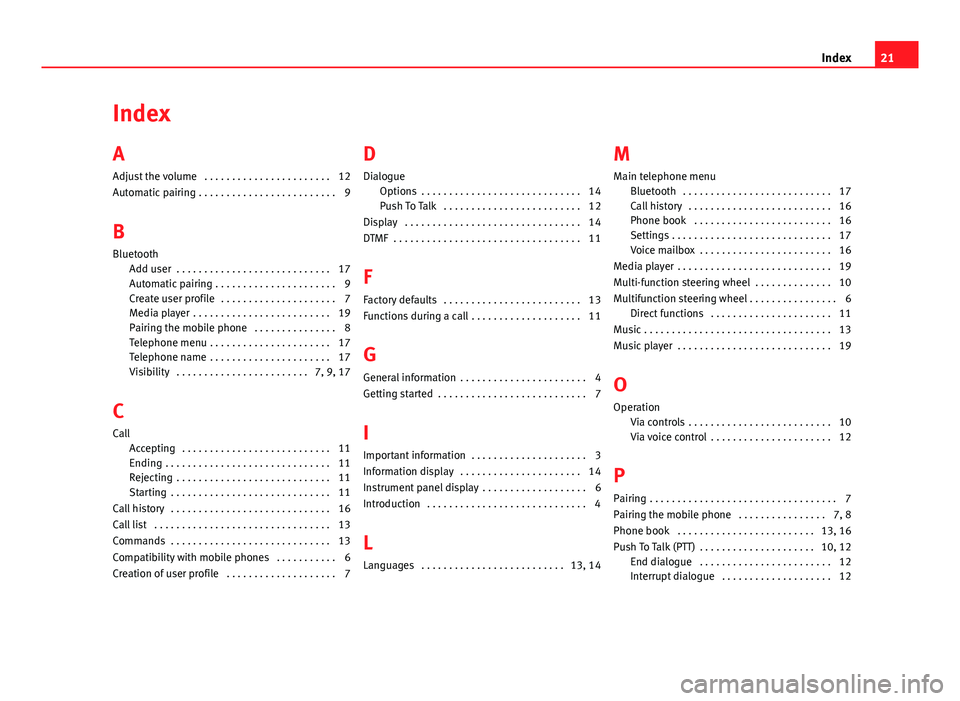
Index
A
Adjust the volume . . . . . . . . . . . . . . . . . . . . . . . 12
Automatic pairing . . . . . . . . . . . . . . . . . . . . . . . . . 9
B
Bluetooth Add user . . . . . . . . . . . . . . . . . . . . . . . . . . . . 17
Automatic pairing . . . . . . . . . . . . . . . . . . . . . . 9
Create user profile . . . . . . . . . . . . . . . . . . . . . 7
Media player . . . . . . . . . . . . . . . . . . . . . . . . . 19
Pairing the mobile phone . . . . . . . . . . . . . . . 8
Telephone menu . . . . . . . . . . . . . . . . . . . . . . 17
Telephone name . . . . . . . . . . . . . . . . . . . . . . 17
Visibility . . . . . . . . . . . . . . . . . . . . . . . . 7, 9, 17
C
Call Accepting . . . . . . . . . . . . . . . . . . . . . . . . . . . 11
Ending . . . . . . . . . . . . . . . . . . . . . . . . . . . . . . 11
Rejecting . . . . . . . . . . . . . . . . . . . . . . . . . . . . 11
Starting . . . . . . . . . . . . . . . . . . . . . . . . . . . . . 11
Call history . . . . . . . . . . . . . . . . . . . . . . . . . . . . . 16
Call list . . . . . . . . . . . . . . . . . . . . . . . . . . . . . . . . 13
Commands . . . . . . . . . . . . . . . . . . . . . . . . . . . . . 13
Compatibility with mobile phones . . . . . . . . . . . 6
Creation of user profile . . . . . . . . . . . . . . . . . . . . 7 D
Dialogue Options . . . . . . . . . . . . . . . . . . . . . . . . . . . . . 14
Push To Talk . . . . . . . . . . . . . . . . . . . . . . . . . 12
Display . . . . . . . . . . . . . . . . . . . . . . . . . . . . . . . . 14
DTMF . . . . . . . . . . . . . . . . . . . . . . . . . . . . . . . . . . 11
F
Factory defaults . . . . . . . . . . . . . . . . . . . . . . . . . 13
Functions during a call . . . . . . . . . . . . . . . . . . . . 11
G General information . . . . . . . . . . . . . . . . . . . . . . . 4
Getting started . . . . . . . . . . . . . . . . . . . . . . . . . . . 7
I
Important information . . . . . . . . . . . . . . . . . . . . . 3
Information display . . . . . . . . . . . . . . . . . . . . . . 14
Instrument panel display . . . . . . . . . . . . . . . . . . . 6
Introduction . . . . . . . . . . . . . . . . . . . . . . . . . . . . . 4
L
Languages . . . . . . . . . . . . . . . . . . . . . . . . . . 13, 14 M
Main telephone menu Bluetooth . . . . . . . . . . . . . . . . . . . . . . . . . . . 17
Call history . . . . . . . . . . . . . . . . . . . . . . . . . . 16
Phone book . . . . . . . . . . . . . . . . . . . . . . . . . 16
Settings . . . . . . . . . . . . . . . . . . . . . . . . . . . . . 17
Voice mailbox . . . . . . . . . . . . . . . . . . . . . . . . 16
Media player . . . . . . . . . . . . . . . . . . . . . . . . . . . . 19
Multi-function steering wheel . . . . . . . . . . . . . . 10
Multifunction steering wheel . . . . . . . . . . . . . . . . 6 Direct functions . . . . . . . . . . . . . . . . . . . . . . 11
Music . . . . . . . . . . . . . . . . . . . . . . . . . . . . . . . . . . 13
Music player . . . . . . . . . . . . . . . . . . . . . . . . . . . . 19
O Operation Via controls . . . . . . . . . . . . . . . . . . . . . . . . . . 10
Via voice control . . . . . . . . . . . . . . . . . . . . . . 12
P Pairing . . . . . . . . . . . . . . . . . . . . . . . . . . . . . . . . . . 7
Pairing the mobile phone . . . . . . . . . . . . . . . . 7, 8
Phone book . . . . . . . . . . . . . . . . . . . . . . . . . 13, 16
Push To Talk (PTT) . . . . . . . . . . . . . . . . . . . . . 10, 12 End dialogue . . . . . . . . . . . . . . . . . . . . . . . . 12
Interrupt dialogue . . . . . . . . . . . . . . . . . . . . 12
21
Index