navigation Seat Leon 5D 2012 MEDIA SYSTEM 2.2
[x] Cancel search | Manufacturer: SEAT, Model Year: 2012, Model line: Leon 5D, Model: Seat Leon 5D 2012Pages: 112, PDF Size: 2 MB
Page 4 of 112
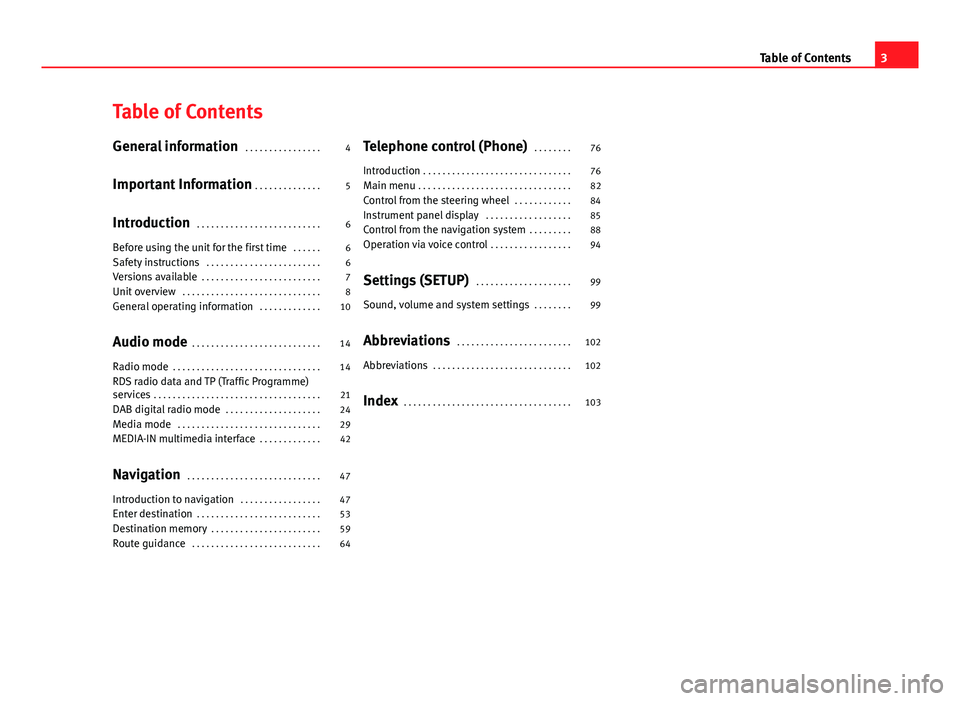
Table of Contents
General information . . . . . . . . . . . . . . . . 4
Important Information . . . . . . . . . . . . . . 5
Introduction . . . . . . . . . . . . . . . . . . . . . . . . . . 6
Before using the unit for the first time . . . . . . 6
Safety instructions . . . . . . . . . . . . . . . . . . . . . . . . 6
Versions available . . . . . . . . . . . . . . . . . . . . . . . . . 7
Unit overview . . . . . . . . . . . . . . . . . . . . . . . . . . . . . 8
General operating information . . . . . . . . . . . . . 10
Audio mode . . . . . . . . . . . . . . . . . . . . . . . . . . . 14
Radio mode . . . . . . . . . . . . . . . . . . . . . . . . . . . . . . . 14
RDS radio data and TP (Traffic Programme)
services . . . . . . . . . . . . . . . . . . . . . . . . . . . . . . . . . . . 21
DAB digital radio mode . . . . . . . . . . . . . . . . . . . . 24
Media mode . . . . . . . . . . . . . . . . . . . . . . . . . . . . . . 29
MEDIA-IN multimedia interface . . . . . . . . . . . . . 42
Navigation . . . . . . . . . . . . . . . . . . . . . . . . . . . . 47
Introduction to navigation . . . . . . . . . . . . . . . . . 47
Enter destination . . . . . . . . . . . . . . . . . . . . . . . . . . 53
Destination memory . . . . . . . . . . . . . . . . . . . . . . . 59
Route guidance . . . . . . . . . . . . . . . . . . . . . . . . . . . 64 Telephone control (Phone)
. . . . . . . . 76
Introduction . . . . . . . . . . . . . . . . . . . . . . . . . . . . . . . 76
Main menu . . . . . . . . . . . . . . . . . . . . . . . . . . . . . . . . 82
Control from the steering wheel . . . . . . . . . . . . 84
Instrument panel display . . . . . . . . . . . . . . . . . . 85
Control from the navigation system . . . . . . . . . 88
Operation via voice control . . . . . . . . . . . . . . . . . 94
Settings (SETUP) . . . . . . . . . . . . . . . . . . . . 99
Sound, volume and system settings . . . . . . . . 99
Abbreviations . . . . . . . . . . . . . . . . . . . . . . . . 102
Abbreviations . . . . . . . . . . . . . . . . . . . . . . . . . . . . . 102
Index . . . . . . . . . . . . . . . . . . . . . . . . . . . . . . . . . . . 103
3
Table of Contents
Page 5 of 112
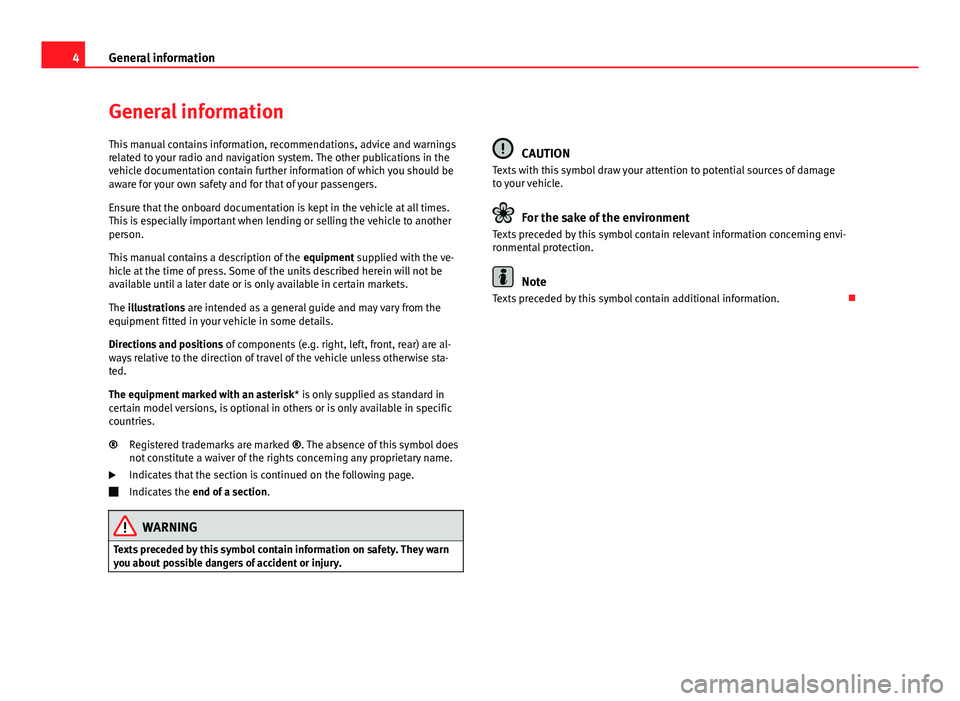
4General information
General information
This manual contains information, recommendations, advice and warnings
related to your radio and navigation system. The other publications in the
vehicle documentation contain further information of which you should be
aware for your own safety and for that of your passengers.
Ensure that the onboard documentation is kept in the vehicle at all times.
This is especially important when lending or selling the vehicle to another
person.
This manual contains a description of the equipment supplied with the ve-
hicle at the time of press. Some of the units described herein will not be
available until a later date or is only available in certain markets.
The illustrations are intended as a general guide and may vary from the
equipment fitted in your vehicle in some details.
Directions and positions of components (e.g. right, left, front, rear) are al-
ways relative to the direction of travel of the vehicle unless otherwise sta-
ted.
The equipment marked with an asterisk * is only supplied as standard in
certain model versions, is optional in others or is only available in specific
countries.
Registered trademarks are marked ®. The absence of this symbol does
not constitute a waiver of the rights concerning any proprietary name.
Indicates that the section is continued on the following page.
Indicates the end of a section .
WARNING
Texts preceded by this symbol contain information on safety. They warn
you about possible dangers of accident or injury.
®
CAUTION
Texts with this symbol draw your attention to potential sources of damage
to your vehicle.
For the sake of the environment
Texts preceded by this symbol contain relevant information concerning envi-
ronmental protection.
Note
Texts preceded by this symbol contain additional information.
Page 6 of 112
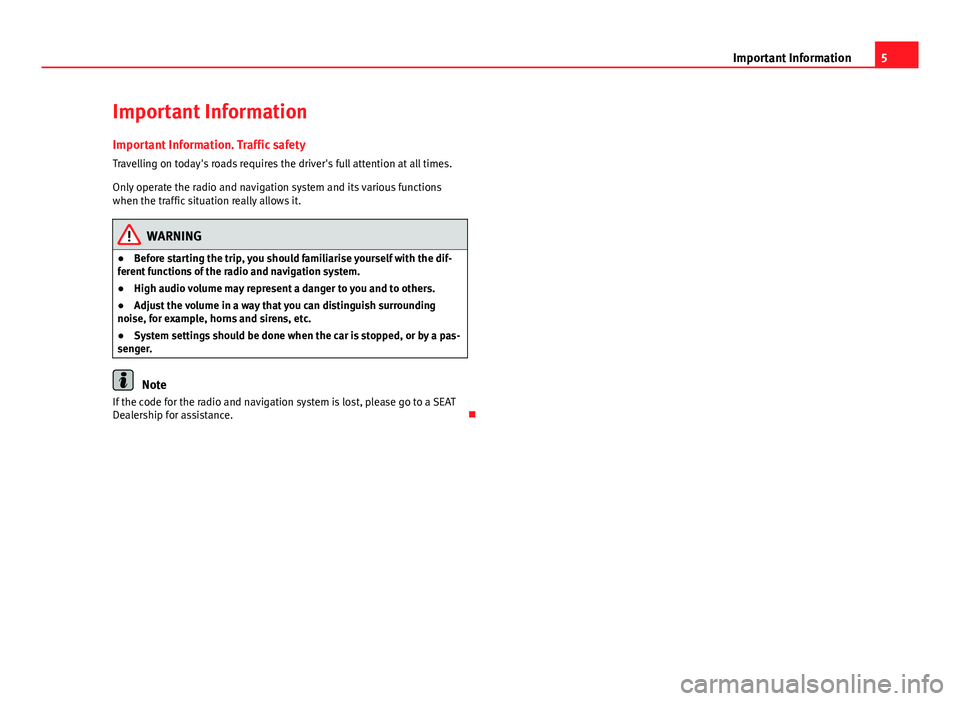
5
Important Information
Important Information Important Information. Traffic safety
Travelling on today's roads requires the driver's full attention at all times.
Only operate the radio and navigation system and its various functions
when the traffic situation really allows it.
WARNING
● Before starting the trip, you should familiarise yourself with the dif-
ferent functions of the radio and navigation system.
● High audio volume may represent a danger to you and to others.
● Adjust the volume in a way that you can distinguish surrounding
noise, for example, horns and sirens, etc.
● System settings should be done when the car is stopped, or by a pas-
senger.
Note
If the code for the radio and navigation system is lost, please go to a SEAT
Dealership for assistance.
Page 7 of 112
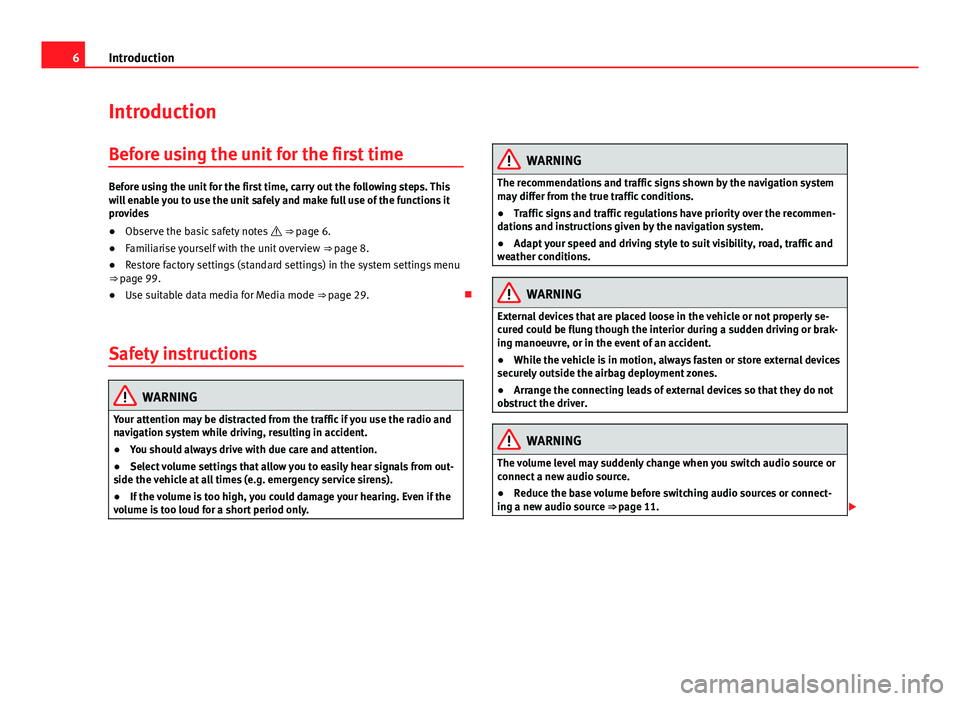
6Introduction
Introduction
Before using the unit for the first time
Before using the unit for the first time, carry out the following steps. This
will enable you to use the unit safely and make full use of the functions it
provides
● Observe the basic safety notes ⇒ page 6.
● Familiarise yourself with the unit overview ⇒ page 8.
● Restore factory settings (standard settings) in the system settings menu
⇒ page 99.
● Use suitable data media for Media mode ⇒ page 29.
Safety instructions
WARNING
Your attention may be distracted from the traffic if you use the radio and
navigation system while driving, resulting in accident.
● You should always drive with due care and attention.
● Select volume settings that allow you to easily hear signals from out-
side the vehicle at all times (e.g. emergency service sirens).
● If the volume is too high, you could damage your hearing. Even if the
volume is too loud for a short period only.
WARNING
The recommendations and traffic signs shown by the navigation system
may differ from the true traffic conditions.
● Traffic signs and traffic regulations have priority over the recommen-
dations and instructions given by the navigation system.
● Adapt your speed and driving style to suit visibility, road, traffic and
weather conditions.
WARNING
External devices that are placed loose in the vehicle or not properly se-
cured could be flung though the interior during a sudden driving or brak-
ing manoeuvre, or in the event of an accident.
● While the vehicle is in motion, always fasten or store external devices
securely outside the airbag deployment zones.
● Arrange the connecting leads of external devices so that they do not
obstruct the driver.
WARNING
The volume level may suddenly change when you switch audio source or
connect a new audio source.
● Reduce the base volume before switching audio sources or connect-
ing a new audio source ⇒ page 11.
Page 8 of 112
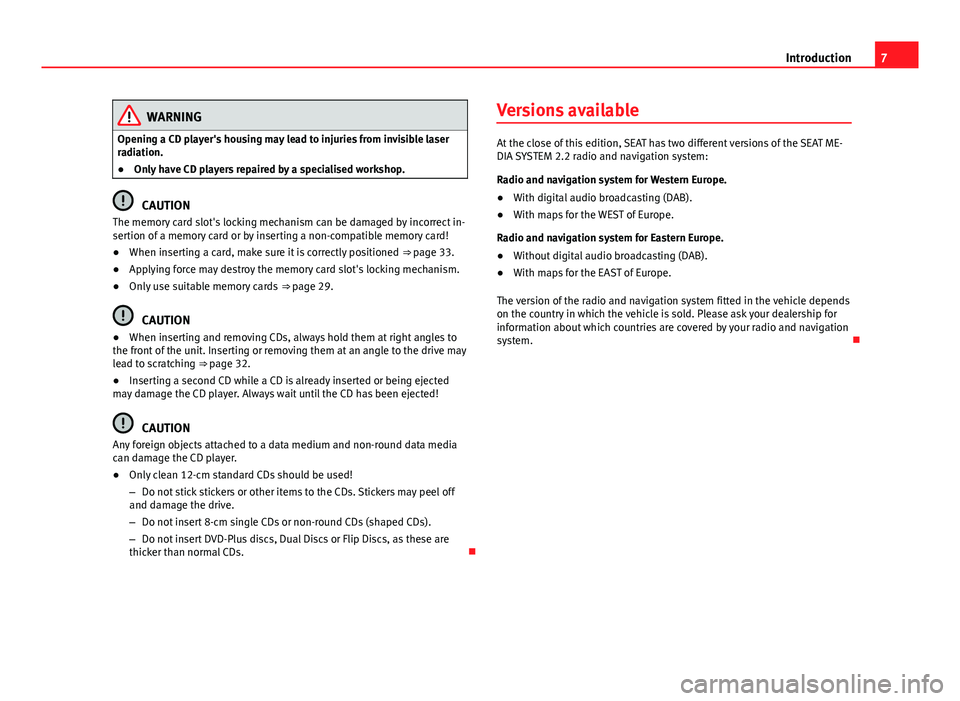
7
Introduction
WARNING
Opening a CD player's housing may lead to injuries from invisible laser
radiation.
● Only have CD players repaired by a specialised workshop.
CAUTION
The memory card slot's locking mechanism can be damaged by incorrect in-
sertion of a memory card or by inserting a non-compatible memory card!
● When inserting a card, make sure it is correctly positioned ⇒ page 33.
● Applying force may destroy the memory card slot's locking mechanism.
● Only use suitable memory cards ⇒ page 29.
CAUTION
● When inserting and removing CDs, always hold them at right angles to
the front of the unit. Inserting or removing them at an angle to the drive may
lead to scratching ⇒ page 32.
● Inserting a second CD while a CD is already inserted or being ejected
may damage the CD player. Always wait until the CD has been ejected!
CAUTION
Any foreign objects attached to a data medium and non-round data media
can damage the CD player.
● Only clean 12-cm standard CDs should be used!
– Do not stick stickers or other items to the CDs. Stickers may peel off
and damage the drive.
– Do not insert 8-cm single CDs or non-round CDs (shaped CDs).
– Do not insert DVD-Plus discs, Dual Discs or Flip Discs, as these are
thicker than normal CDs. Versions available
At the close of this edition, SEAT has two different versions of the SEAT ME-
DIA SYSTEM 2.2 radio and navigation system:
Radio and navigation system for Western Europe.
●
With digital audio broadcasting (DAB).
● With maps for the WEST of Europe.
Radio and navigation system for Eastern Europe.
● Without digital audio broadcasting (DAB).
● With maps for the EAST of Europe.
The version of the radio and navigation system fitted in the vehicle depends
on the country in which the vehicle is sold. Please ask your dealership for
information about which countries are covered by your radio and navigation
system.
Page 9 of 112

8Introduction
Unit overview
Fig. 1 Overview of the controls.
Rotary/push knob.
– Press to switch on and off ⇒ page 10.
– Turn to adjust the base volume ⇒ page 11.
Press to activate a function area.
– RADIO
: switch on the radio and change frequency band
⇒ page 14.
– MEDIA
: change to Media mode ⇒
page 29.
1
2
–
PHONE: switch on the Telephone function
⇒ page 76.
– NAV: open the Navigation main menu ⇒ page 47.
– TRAFFIC: display stored traffic news (TMC)
⇒ page 72.
– SETUP: open a context-sensitive setup menu for the selected mode,
and switch on sound and system settings ⇒ page 99.
Page 10 of 112
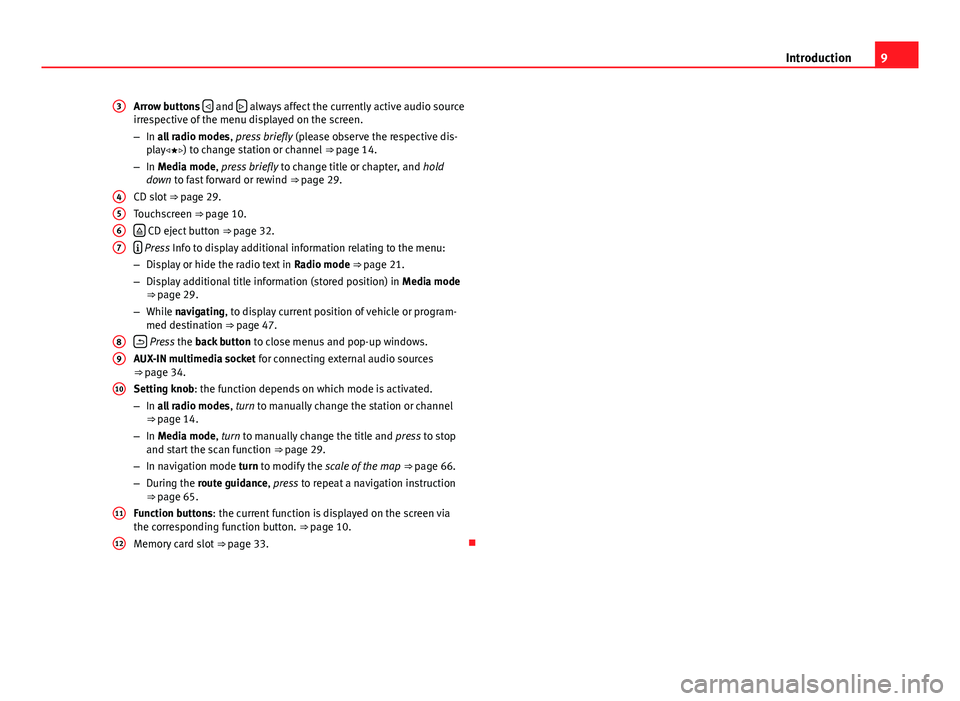
9
Introduction
Arrow buttons
and always affect the currently active audio source
irrespective of the menu displayed on the screen.
– In all radio modes , press briefly (please observe the respective dis-
play) to change station or channel ⇒ page 14.
– In Media mode, press briefly to change title or chapter, and hold
down to fast forward or rewind ⇒ page 29.
CD slot ⇒ page 29.
Touchscreen ⇒ page 10.
CD eject button ⇒ page 32.
Press Info to display additional information relating to the menu:
– Display or hide the radio text in Radio mode ⇒ page 21.
– Display additional title information (stored position) in Media mode
⇒ page 29.
– While navigating, to display current position of vehicle or program-
med destination ⇒ page 47.
Press the back button to close menus and pop-up windows.
AUX-IN multimedia socket for connecting external audio sources
⇒ page 34.
Setting knob: the function depends on which mode is activated.
– In all radio modes , turn to manually change the station or channel
⇒ page 14.
– In Media mode, turn to manually change the title and press to stop
and start the scan function ⇒ page 29.
– In navigation mode turn to modify the scale of the map ⇒ page 66.
– During the route guidance, press to repeat a navigation instruction
⇒ page 65.
Function buttons: the current function is displayed on the screen via
the corresponding function button. ⇒ page 10.
Memory card slot ⇒ page 33.
3
4567
89
10
11
12
Page 11 of 112
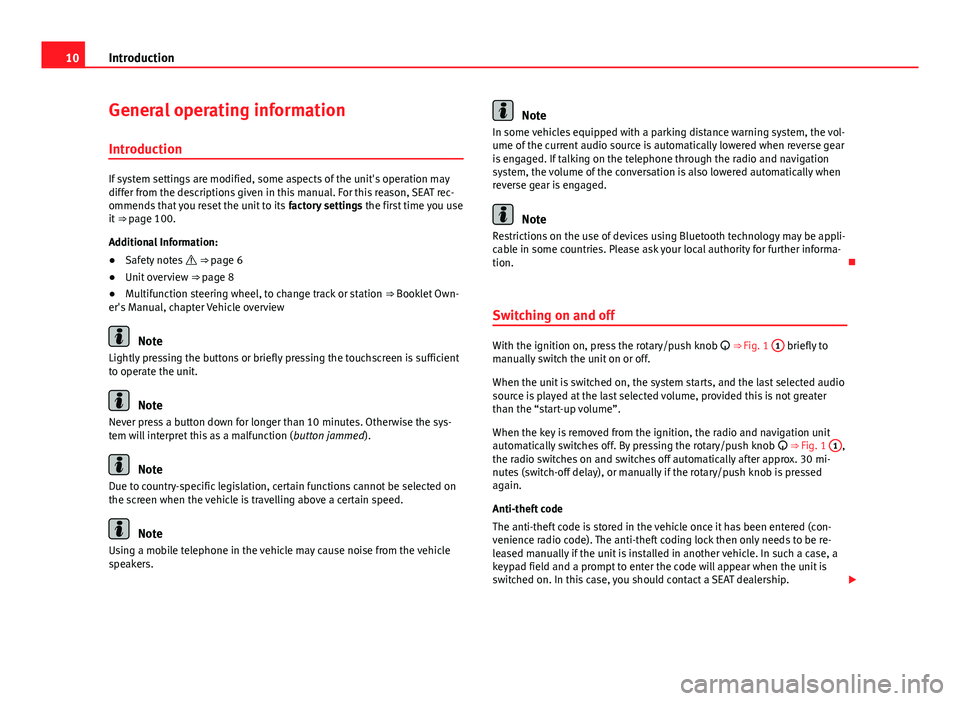
10Introduction
General operating information
Introduction
If system settings are modified, some aspects of the unit's operation may
differ from the descriptions given in this manual. For this reason, SEAT rec-
ommends that you reset the unit to its factory settings the first time you use
it ⇒ page 100.
Additional Information:
● Safety notes ⇒ page 6
● Unit overview ⇒ page 8
● Multifunction steering wheel, to change track or station ⇒ Booklet Own-
er's Manual, chapter Vehicle overview
Note
Lightly pressing the buttons or briefly pressing the touchscreen is sufficient
to operate the unit.
Note
Never press a button down for longer than 10 minutes. Otherwise the sys-
tem will interpret this as a malfunction ( button jammed).
Note
Due to country-specific legislation, certain functions cannot be selected on
the screen when the vehicle is travelling above a certain speed.
Note
Using a mobile telephone in the vehicle may cause noise from the vehicle
speakers.
Note
In some vehicles equipped with a parking distance warning system, the vol-
ume of the current audio source is automatically lowered when reverse gear
is engaged. If talking on the telephone through the radio and navigation
system, the volume of the conversation is also lowered automatically when
reverse gear is engaged.
Note
Restrictions on the use of devices using Bluetooth technology may be appli-
cable in some countries. Please ask your local authority for further informa-
tion.
Switching on and off
With the ignition on, press the rotary/push knob
⇒ Fig. 1 1 briefly to
manually switch the unit on or off.
When the unit is switched on, the system starts, and the last selected audio
source is played at the last selected volume, provided this is not greater
than the “start-up volume”.
When the key is removed from the ignition, the radio and navigation unit
automatically switches off. By pressing the rotary/push knob
⇒ Fig. 1 1
,
the radio switches on and switches off automatically after approx. 30 mi-
nutes (switch-off delay), or manually if the rotary/push knob is pressed
again.
Anti-theft code
The anti-theft code is stored in the vehicle once it has been entered (con-
venience radio code). The anti-theft coding lock then only needs to be re-
leased manually if the unit is installed in another vehicle. In such a case, a
keypad field and a prompt to enter the code will appear when the unit is
switched on. In this case, you should contact a SEAT dealership.
Page 12 of 112
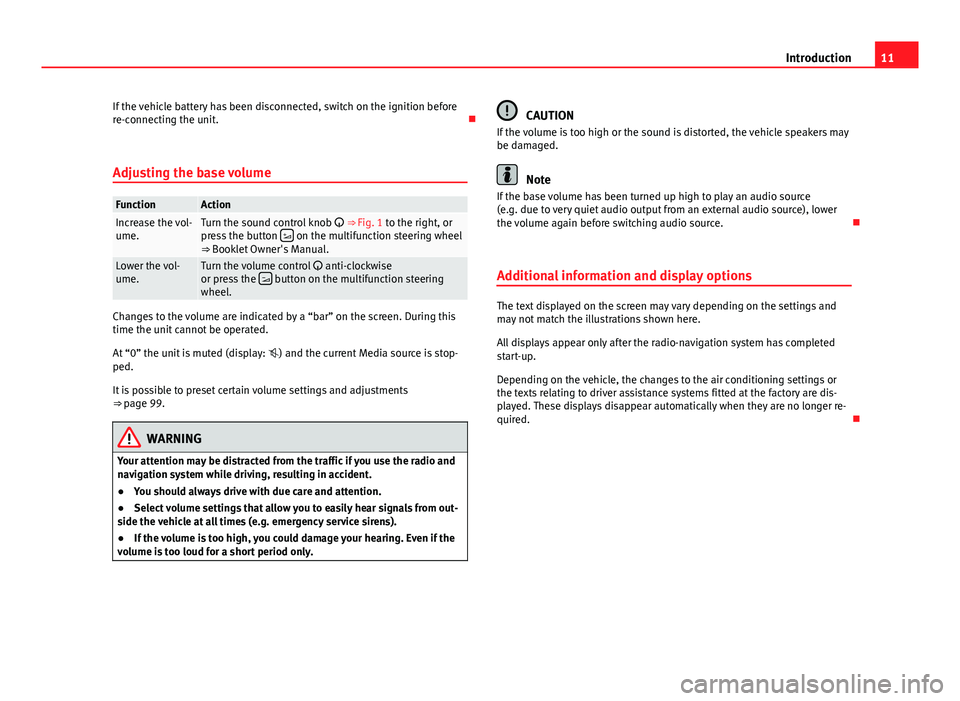
11
Introduction
If the vehicle battery has been disconnected, switch on the ignition before
re-connecting the unit.
Adjusting the base volume
FunctionActionIncrease the vol-
ume.Turn the sound control knob ⇒ Fig. 1 to the right, or
press the button on the multifunction steering wheel
⇒ Booklet Owner's Manual.
Lower the vol-
ume.Turn the volume control anti-clockwise
or press the button on the multifunction steering
wheel.
Changes to the volume are indicated by a “bar” on the screen. During this
time the unit cannot be operated.
At “0” the unit is muted (display: ) and the current Media source is stop-
ped.
It is possible to preset certain volume settings and adjustments
⇒ page 99.
WARNING
Your attention may be distracted from the traffic if you use the radio and
navigation system while driving, resulting in accident.
● You should always drive with due care and attention.
● Select volume settings that allow you to easily hear signals from out-
side the vehicle at all times (e.g. emergency service sirens).
● If the volume is too high, you could damage your hearing. Even if the
volume is too loud for a short period only.
CAUTION
If the volume is too high or the sound is distorted, the vehicle speakers may
be damaged.
Note
If the base volume has been turned up high to play an audio source
(e.g. due to very quiet audio output from an external audio source), lower
the volume again before switching audio source.
Additional information and display options
The text displayed on the screen may vary depending on the settings and
may not match the illustrations shown here.
All displays appear only after the radio-navigation system has completed
start-up.
Depending on the vehicle, the changes to the air conditioning settings or
the texts relating to driver assistance systems fitted at the factory are dis-
played. These displays disappear automatically when they are no longer re-
quired.
Page 14 of 112
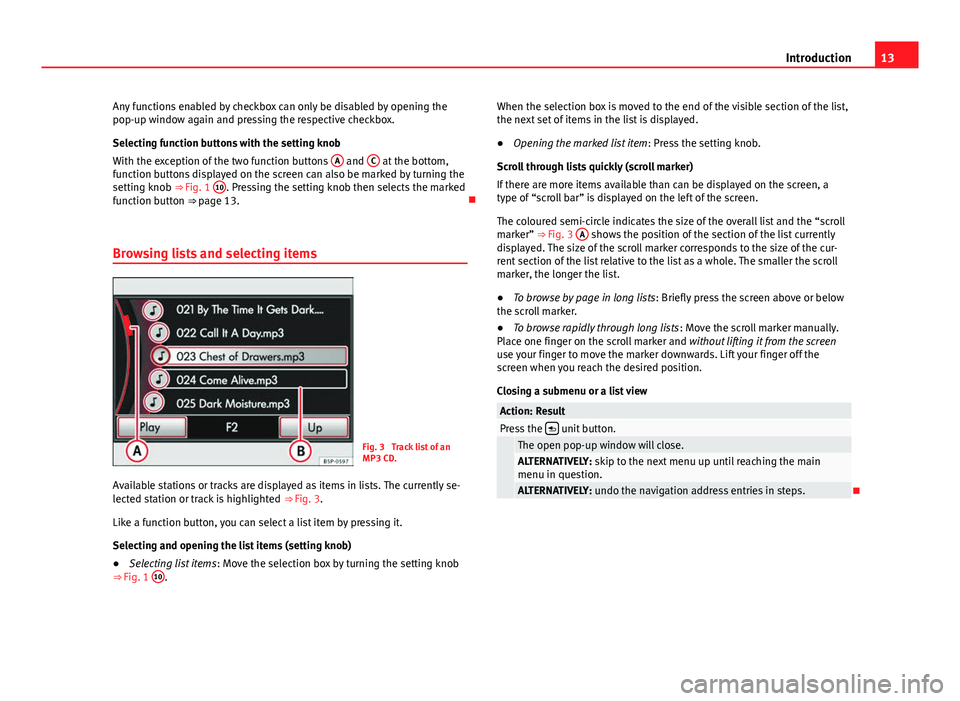
13
Introduction
Any functions enabled by checkbox can only be disabled by opening the
pop-up window again and pressing the respective checkbox.
Selecting function buttons with the setting knob
With the exception of the two function buttons A
and C at the bottom,
function buttons displayed on the screen can also be marked by turning the
setting knob ⇒ Fig. 1 10
. Pressing the setting knob then selects the marked
function button ⇒ page 13.
Browsing lists and selecting items
Fig. 3 Track list of an
MP3 CD.
Available stations or tracks are displayed as items in lists. The currently se-
lected station or track is highlighted ⇒ Fig. 3.
Like a function button, you can select a list item by pressing it.
Selecting and opening the list items (setting knob)
● Selecting list items : Move the selection box by turning the setting knob
⇒ Fig. 1 10
. When the selection box is moved to the end of the visible section of the list,
the next set of items in the list is displayed.
●
Opening the marked list item : Press the setting knob.
Scroll through lists quickly (scroll marker)
If there are more items available than can be displayed on the screen, a
type of “scroll bar” is displayed on the left of the screen.
The coloured semi-circle indicates the size of the overall list and the “scroll
marker” ⇒ Fig. 3 A
shows the position of the section of the list currently
displayed. The size of the scroll marker corresponds to the size of the cur-
rent section of the list relative to the list as a whole. The smaller the scroll
marker, the longer the list.
● To browse by page in long lists : Briefly press the screen above or below
the scroll marker.
● To browse rapidly through long lists : Move the scroll marker manually.
Place one finger on the scroll marker and without lifting it from the screen
use your finger to move the marker downwards. Lift your finger off the
screen when you reach the desired position.
Closing a submenu or a list view
Action: ResultPress the unit button.
The open pop-up window will close.ALTERNATIVELY: skip to the next menu up until reaching the main
menu in question.
ALTERNATIVELY: undo the navigation address entries in steps.