bluetooth Seat Leon 5D 2012 SOUND SYSTEM 2.0
[x] Cancel search | Manufacturer: SEAT, Model Year: 2012, Model line: Leon 5D, Model: Seat Leon 5D 2012Pages: 49, PDF Size: 0.85 MB
Page 4 of 49
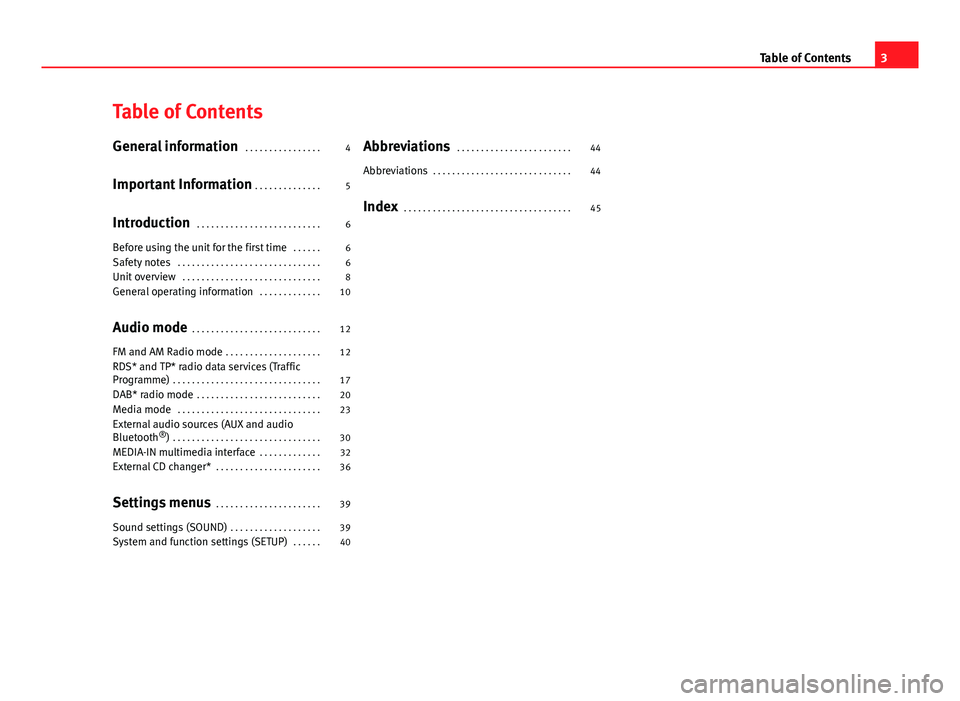
Table of Contents
General information . . . . . . . . . . . . . . . . 4
Important Information . . . . . . . . . . . . . . 5
Introduction . . . . . . . . . . . . . . . . . . . . . . . . . . 6
Before using the unit for the first time . . . . . . 6
Safety notes . . . . . . . . . . . . . . . . . . . . . . . . . . . . . . 6
Unit overview . . . . . . . . . . . . . . . . . . . . . . . . . . . . . 8
General operating information . . . . . . . . . . . . . 10
Audio mode . . . . . . . . . . . . . . . . . . . . . . . . . . . 12
FM and AM Radio mode . . . . . . . . . . . . . . . . . . . . 12
RDS* and TP* radio data services (Traffic
Programme) . . . . . . . . . . . . . . . . . . . . . . . . . . . . . . . 17
DAB* radio mode . . . . . . . . . . . . . . . . . . . . . . . . . . 20
Media mode . . . . . . . . . . . . . . . . . . . . . . . . . . . . . . 23
External audio sources (AUX and audio
Bluetooth ®
) . . . . . . . . . . . . . . . . . . . . . . . . . . . . . . . 30
MEDIA-IN multimedia interface . . . . . . . . . . . . . 32
External CD changer* . . . . . . . . . . . . . . . . . . . . . . 36
Settings menus . . . . . . . . . . . . . . . . . . . . . . 39
Sound settings (SOUND) . . . . . . . . . . . . . . . . . . . 39
System and function settings (SETUP) . . . . . . 40Abbreviations
. . . . . . . . . . . . . . . . . . . . . . . . 44
Abbreviations . . . . . . . . . . . . . . . . . . . . . . . . . . . . . 44
Index . . . . . . . . . . . . . . . . . . . . . . . . . . . . . . . . . . . 45
3
Table of Contents
Page 24 of 49
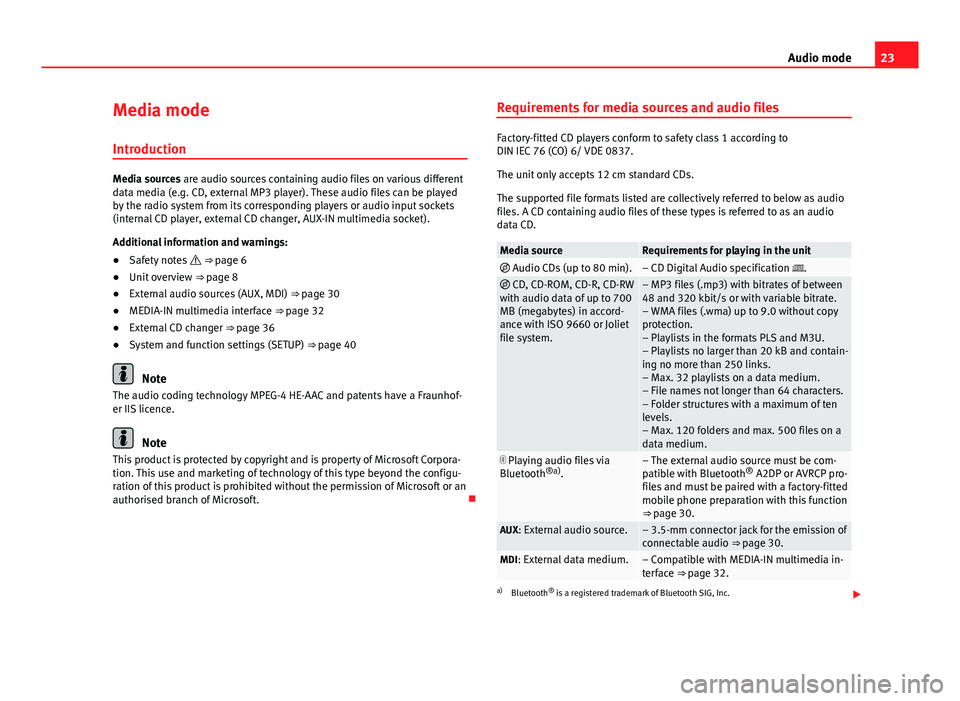
23
Audio mode
Media mode Introduction
Media sources are audio sources containing audio files on various different
data media (e.g. CD, external MP3 player). These audio files can be played
by the radio system from its corresponding players or audio input sockets
(internal CD player, external CD changer, AUX-IN multimedia socket).
Additional information and warnings:
● Safety notes ⇒ page 6
● Unit overview ⇒ page 8
● External audio sources (AUX, MDI) ⇒ page 30
● MEDIA-IN multimedia interface ⇒ page 32
● External CD changer ⇒ page 36
● System and function settings (SETUP) ⇒ page 40
Note
The audio coding technology MPEG-4 HE-AAC and patents have a Fraunhof-
er IIS licence.
Note
This product is protected by copyright and is property of Microsoft Corpora-
tion. This use and marketing of technology of this type beyond the configu-
ration of this product is prohibited without the permission of Microsoft or an
authorised branch of Microsoft. Requirements for media sources and audio files
Factory-fitted CD players conform to safety class 1 according to
DIN IEC 76 (CO) 6/ VDE 0837.
The unit only accepts 12 cm standard CDs.
The supported file formats listed are collectively referred to below as audio
files. A CD containing audio files of these types is referred to as an audio
data CD.
Media sourceRequirements for playing in the unit
Audio CDs (up to 80 min).– CD Digital Audio specification . CD, CD-ROM, CD-R, CD-RW
with audio data of up to 700
MB (megabytes) in accord-
ance with ISO 9660 or Joliet
file system.– MP3 files (.mp3) with bitrates of between
48 and 320 kbit/s or with variable bitrate.
– WMA files (.wma) up to 9.0 without copy
protection.
– Playlists in the formats PLS and M3U.
– Playlists no larger than 20 kB and contain-
ing no more than 250 links.
– Max. 32 playlists on a data medium.
– File names not longer than 64 characters.
– Folder structures with a maximum of ten
levels.
– Max. 120 folders and max. 500 files on a
data medium.
Playing audio files via
Bluetooth ®a)
.– The external audio source must be com-
patible with Bluetooth ®
A2DP or AVRCP pro-
files and must be paired with a factory-fitted
mobile phone preparation with this function
⇒ page 30.
AUX: External audio source.– 3.5-mm connector jack for the emission of
connectable audio ⇒ page 30.
MDI: External data medium.– Compatible with MEDIA-IN multimedia in-
terface ⇒ page 32.
a) Bluetooth ®
is a registered trademark of Bluetooth SIG, Inc.
Page 28 of 49
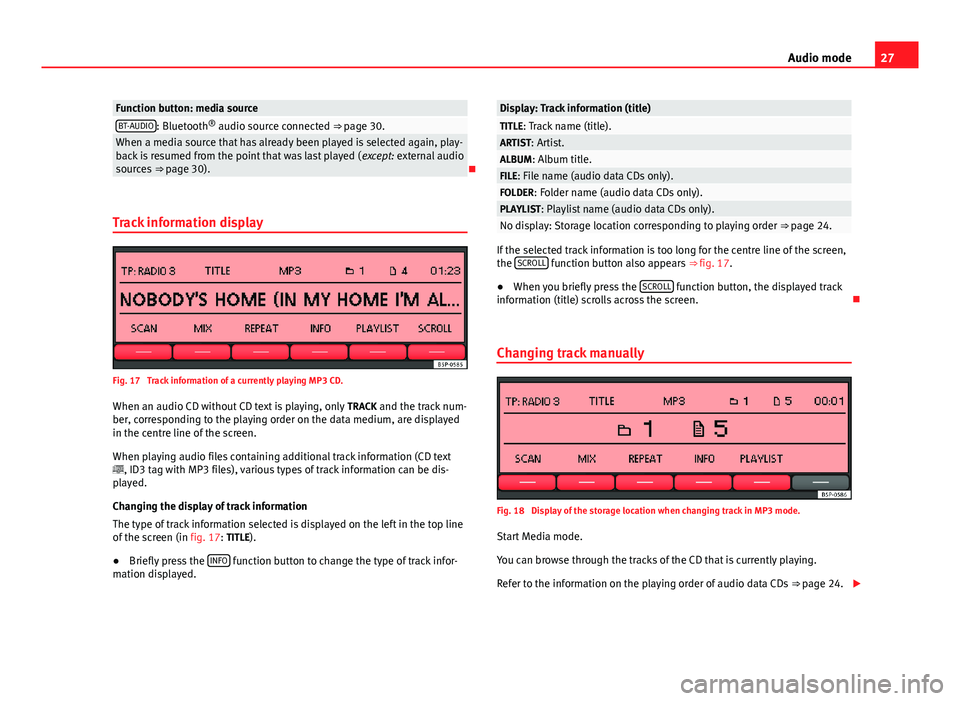
27
Audio mode
Function button: media sourceBT-AUDIO: Bluetooth ®
audio source connected ⇒ page 30.When a media source that has already been played is selected again, play-
back is resumed from the point that was last played ( except: external audio
sources ⇒ page 30).
Track information display
Fig. 17 Track information of a currently playing MP3 CD. When an audio CD without CD text is playing, only TRACK and the track num-
ber, corresponding to the playing order on the data medium, are displayed
in the centre line of the screen.
When playing audio files containing additional track information (CD text
, ID3 tag with MP3 files), various types of track information can be dis-
played.
Changing the display of track information
The type of track information selected is displayed on the left in the top line
of the screen (in fig. 17: TITLE).
● Briefly press the INFO
function button to change the type of track infor-
mation displayed.
Display: Track information (title)TITLE: Track name (title).ARTIST: Artist.ALBUM: Album title.FILE: File name (audio data CDs only).FOLDER: Folder name (audio data CDs only).PLAYLIST: Playlist name (audio data CDs only).No display: Storage location corresponding to playing order ⇒ page 24.
If the selected track information is too long for the centre line of the screen,
the SCROLL function button also appears
⇒ fig. 17.
● When you briefly press the SCROLL
function button, the displayed track
information (title) scrolls across the screen.
Changing track manually
Fig. 18 Display of the storage location when changing track in MP3 mode.
Start Media mode.
You can browse through the tracks of the CD that is currently playing.
Refer to the information on the playing order of audio data CDs ⇒ page 24.
Page 31 of 49
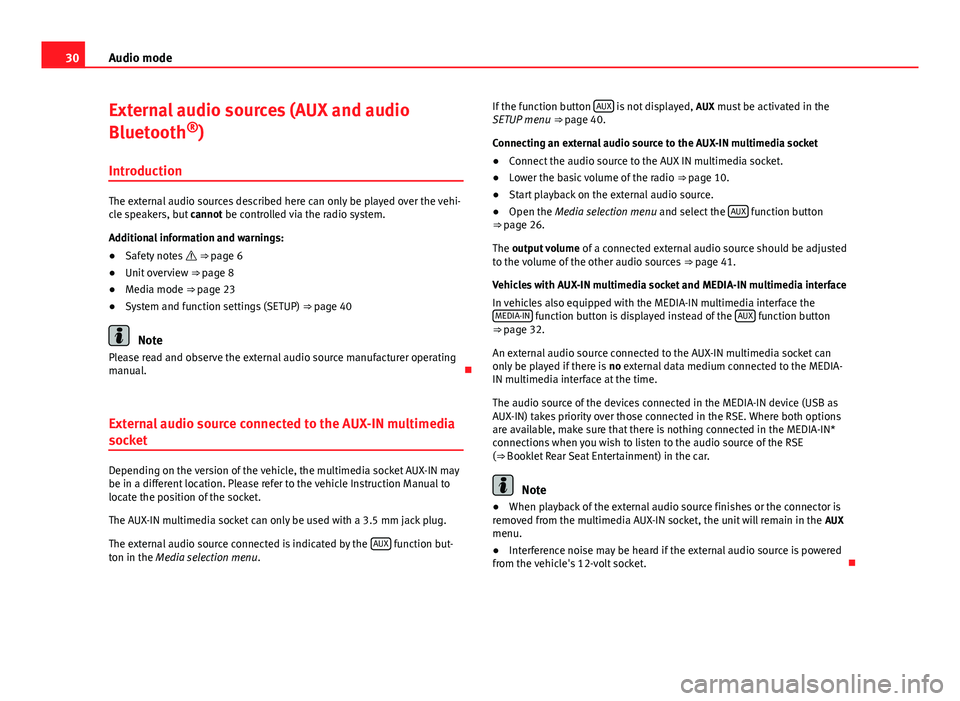
30Audio mode
External audio sources (AUX and audio
Bluetooth ®
)
Introduction
The external audio sources described here can only be played over the vehi-
cle speakers, but cannot be controlled via the radio system.
Additional information and warnings:
● Safety notes ⇒ page 6
● Unit overview ⇒ page 8
● Media mode ⇒ page 23
● System and function settings (SETUP) ⇒ page 40
Note
Please read and observe the external audio source manufacturer operating
manual.
External audio source connected to the AUX-IN multimedia
socket
Depending on the version of the vehicle, the multimedia socket AUX-IN may
be in a different location. Please refer to the vehicle Instruction Manual to
locate the position of the socket.
The AUX-IN multimedia socket can only be used with a 3.5 mm jack plug.
The external audio source connected is indicated by the AUX
function but-
ton in the Media selection menu . If the function button
AUX
is not displayed,
AUX must be activated in the
SETUP menu ⇒ page 40.
Connecting an external audio source to the AUX-IN multimedia socket
● Connect the audio source to the AUX IN multimedia socket.
● Lower the basic volume of the radio ⇒ page 10.
● Start playback on the external audio source.
● Open the Media selection menu and select the AUX
function button
⇒ page 26.
The output volume of a connected external audio source should be adjusted
to the volume of the other audio sources ⇒ page 41.
Vehicles with AUX-IN multimedia socket and MEDIA-IN multimedia interface
In vehicles also equipped with the MEDIA-IN multimedia interface the MEDIA-IN
function button is displayed instead of the AUX function button
⇒ page 32.
An external audio source connected to the AUX-IN multimedia socket can
only be played if there is no external data medium connected to the MEDIA-
IN multimedia interface at the time.
The audio source of the devices connected in the MEDIA-IN device (USB as
AUX-IN) takes priority over those connected in the RSE. Where both options
are available, make sure that there is nothing connected in the MEDIA-IN*
connections when you wish to listen to the audio source of the RSE
(⇒ Booklet Rear Seat Entertainment) in the car.
Note
● When playback of the external audio source finishes or the connector is
removed from the multimedia AUX-IN socket, the unit will remain in the AUX
menu.
● Interference noise may be heard if the external audio source is powered
from the vehicle's 12-volt socket.
Page 32 of 49
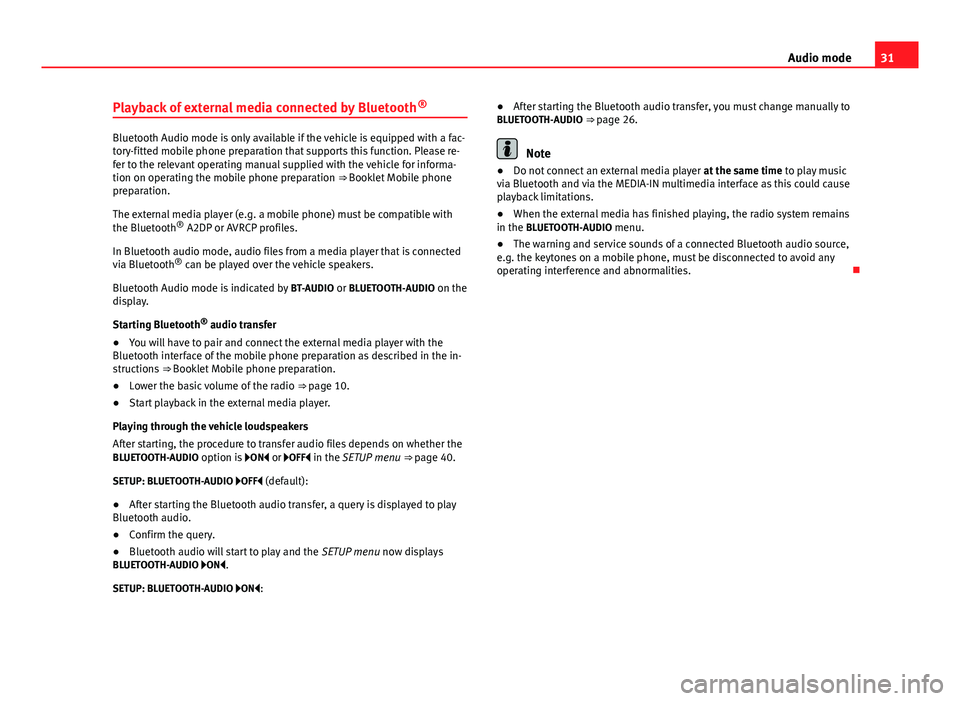
31
Audio mode
Playback of external media connected by Bluetooth ®
Bluetooth Audio mode is only available if the vehicle is equipped with a fac-
tory-fitted mobile phone preparation that supports this function. Please re-
fer to the relevant operating manual supplied with the vehicle for informa-
tion on operating the mobile phone preparation ⇒ Booklet Mobile phone
preparation.
The external media player (e.g. a mobile phone) must be compatible with
the Bluetooth
®
A2DP or AVRCP profiles.
In Bluetooth audio mode, audio files from a media player that is connected
via Bluetooth ®
can be played over the vehicle speakers.
Bluetooth Audio mode is indicated by BT-AUDIO or BLUETOOTH-AUDIO on the
display.
Starting Bluetooth ®
audio transfer
● You will have to pair and connect the external media player with the
Bluetooth interface of the mobile phone preparation as described in the in-
structions ⇒ Booklet Mobile phone preparation.
● Lower the basic volume of the radio ⇒ page 10.
● Start playback in the external media player.
Playing through the vehicle loudspeakers
After starting, the procedure to transfer audio files depends on whether the
BLUETOOTH-AUDIO option is ON or OFF in the SETUP menu ⇒ page 40.
SETUP: BLUETOOTH-AUDIO OFF (default): ● After starting the Bluetooth audio transfer, a query is displayed to play
Bluetooth audio.
● Confirm the query.
● Bluetooth audio will start to play and the SETUP menu now displays
BLUETOOTH-AUDIO ON.
SETUP: BLUETOOTH-AUDIO ON: ●
After starting the Bluetooth audio transfer, you must change manually to
BLUETOOTH-AUDIO ⇒ page 26.Note
● Do not connect an external media player at the same time to play music
via Bluetooth and via the MEDIA-IN multimedia interface as this could cause
playback limitations.
● When the external media has finished playing, the radio system remains
in the BLUETOOTH-AUDIO menu.
● The warning and service sounds of a connected Bluetooth audio source,
e.g. the keytones on a mobile phone, must be disconnected to avoid any
operating interference and abnormalities.
Page 34 of 49
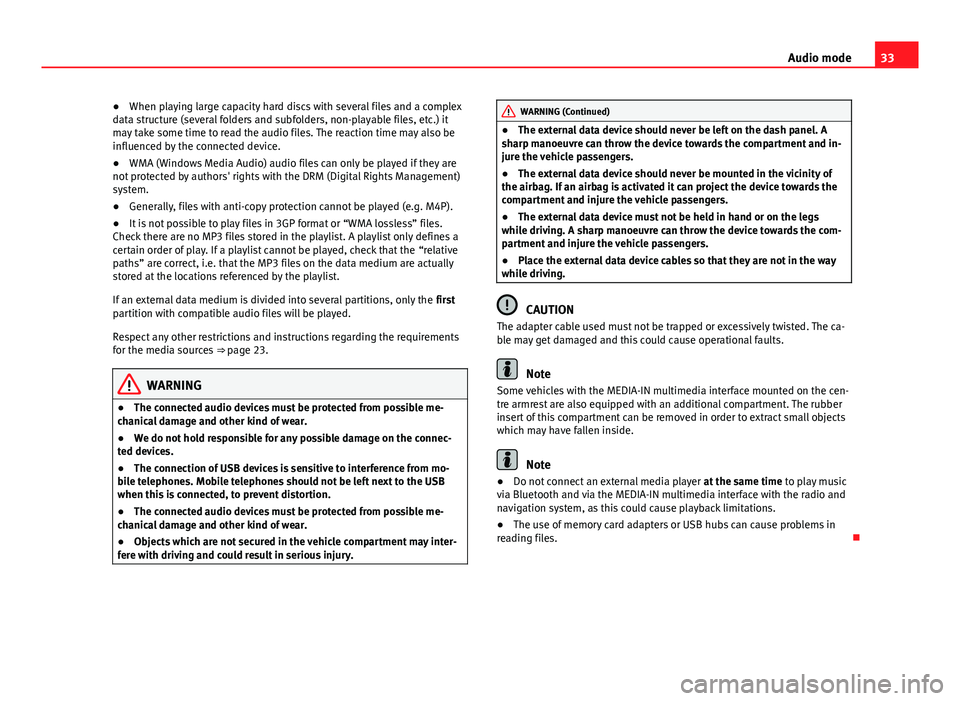
33
Audio mode
● When playing large capacity hard discs with several files and a complex
data structure (several folders and subfolders, non-playable files, etc.) it
may take some time to read the audio files. The reaction time may also be
influenced by the connected device.
● WMA (Windows Media Audio) audio files can only be played if they are
not protected by authors' rights with the DRM (Digital Rights Management)
system.
● Generally, files with anti-copy protection cannot be played (e.g. M4P).
● It is not possible to play files in 3GP format or “WMA lossless” files.
Check there are no MP3 files stored in the playlist. A playlist only defines a
certain order of play. If a playlist cannot be played, check that the “relative
paths” are correct, i.e. that the MP3 files on the data medium are actually
stored at the locations referenced by the playlist.
If an external data medium is divided into several partitions, only the first
partition with compatible audio files will be played.
Respect any other restrictions and instructions regarding the requirements
for the media sources ⇒ page 23.
WARNING
● The connected audio devices must be protected from possible me-
chanical damage and other kind of wear.
● We do not hold responsible for any possible damage on the connec-
ted devices.
● The connection of USB devices is sensitive to interference from mo-
bile telephones. Mobile telephones should not be left next to the USB
when this is connected, to prevent distortion.
● The connected audio devices must be protected from possible me-
chanical damage and other kind of wear.
● Objects which are not secured in the vehicle compartment may inter-
fere with driving and could result in serious injury.
WARNING (Continued)
● The external data device should never be left on the dash panel. A
sharp manoeuvre can throw the device towards the compartment and in-
jure the vehicle passengers.
● The external data device should never be mounted in the vicinity of
the airbag. If an airbag is activated it can project the device towards the
compartment and injure the vehicle passengers.
● The external data device must not be held in hand or on the legs
while driving. A sharp manoeuvre can throw the device towards the com-
partment and injure the vehicle passengers.
● Place the external data device cables so that they are not in the way
while driving.
CAUTION
The adapter cable used must not be trapped or excessively twisted. The ca-
ble may get damaged and this could cause operational faults.
Note
Some vehicles with the MEDIA-IN multimedia interface mounted on the cen-
tre armrest are also equipped with an additional compartment. The rubber
insert of this compartment can be removed in order to extract small objects
which may have fallen inside.
Note
● Do not connect an external media player at the same time to play music
via Bluetooth and via the MEDIA-IN multimedia interface with the radio and
navigation system, as this could cause playback limitations.
● The use of memory card adapters or USB hubs can cause problems in
reading files.
Page 42 of 49
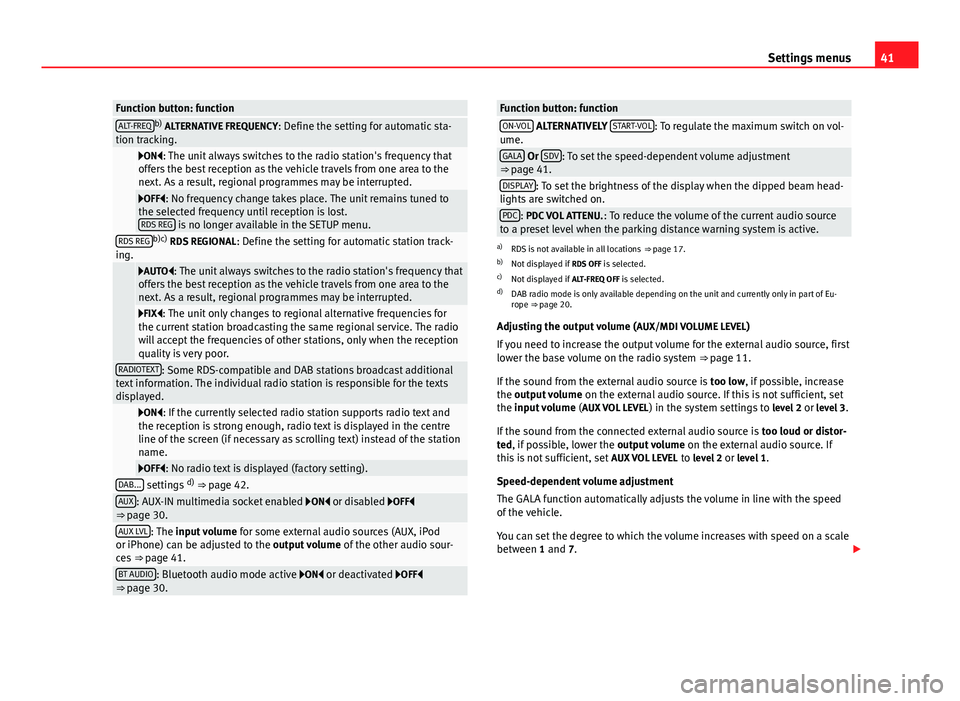
41
Settings menus
Function button: functionALT-FREQb)
ALTERNATIVE FREQUENCY : Define the setting for automatic sta-
tion tracking.
ON: The unit always switches to the radio station's frequency that
offers the best reception as the vehicle travels from one area to the
next. As a result, regional programmes may be interrupted.
OFF: No frequency change takes place. The unit remains tuned to
the selected frequency until reception is lost. RDS REG
is no longer available in the SETUP menu.RDS REGb)c) RDS REGIONAL : Define the setting for automatic station track-
ing.
AUTO: The unit always switches to the radio station's frequency that
offers the best reception as the vehicle travels from one area to the
next. As a result, regional programmes may be interrupted.
FIX: The unit only changes to regional alternative frequencies for
the current station broadcasting the same regional service. The radio
will accept the frequencies of other stations, only when the reception
quality is very poor.
RADIOTEXT: Some RDS-compatible and DAB stations broadcast additional
text information. The individual radio station is responsible for the texts
displayed.
ON: If the currently selected radio station supports radio text and
the reception is strong enough, radio text is displayed in the centre
line of the screen (if necessary as scrolling text) instead of the station
name.
OFF: No radio text is displayed (factory setting).DAB... settings d)
⇒ page 42.AUX: AUX-IN multimedia socket enabled ON or disabled OFF
⇒ page 30.
AUX LVL: The input volume for some external audio sources (AUX, iPod
or iPhone) can be adjusted to the output volume of the other audio sour-
ces ⇒ page 41.
BT AUDIO: Bluetooth audio mode active ON or deactivated OFF
⇒ page 30.
Function button: functionON-VOL ALTERNATIVELY START-VOL: To regulate the maximum switch on vol-
ume.
GALA Or SDV: To set the speed-dependent volume adjustment
⇒ page 41.
DISPLAY: To set the brightness of the display when the dipped beam head-
lights are switched on.
PDC: PDC VOL ATTENU. : To reduce the volume of the current audio source
to a preset level when the parking distance warning system is active.
a) RDS is not available in all locations ⇒ page 17.
b) Not displayed if RDS OFF is selected.
c) Not displayed if ALT-FREQ OFF is selected.
d) DAB radio mode is only available depending on the unit and currently only in part of Eu-
rope ⇒ page 20.
Adjusting the output volume ( AUX/MDI VOLUME LEVEL)
If you need to increase the output volume for the external audio source, first
lower the base volume on the radio system ⇒ page 11.
If the sound from the external audio source is too low, if possible, increase
the output volume on the external audio source. If this is not sufficient, set
the input volume (AUX VOL LEVEL) in the system settings to level 2 or level 3.
If the sound from the connected external audio source is too loud or distor-
ted, if possible, lower the output volume on the external audio source. If
this is not sufficient, set AUX VOL LEVEL to level 2 or level 1.
Speed-dependent volume adjustment
The GALA function automatically adjusts the volume in line with the speed
of the vehicle.
You can set the degree to which the volume increases with speed on a scale
between 1 and 7.
Page 46 of 49
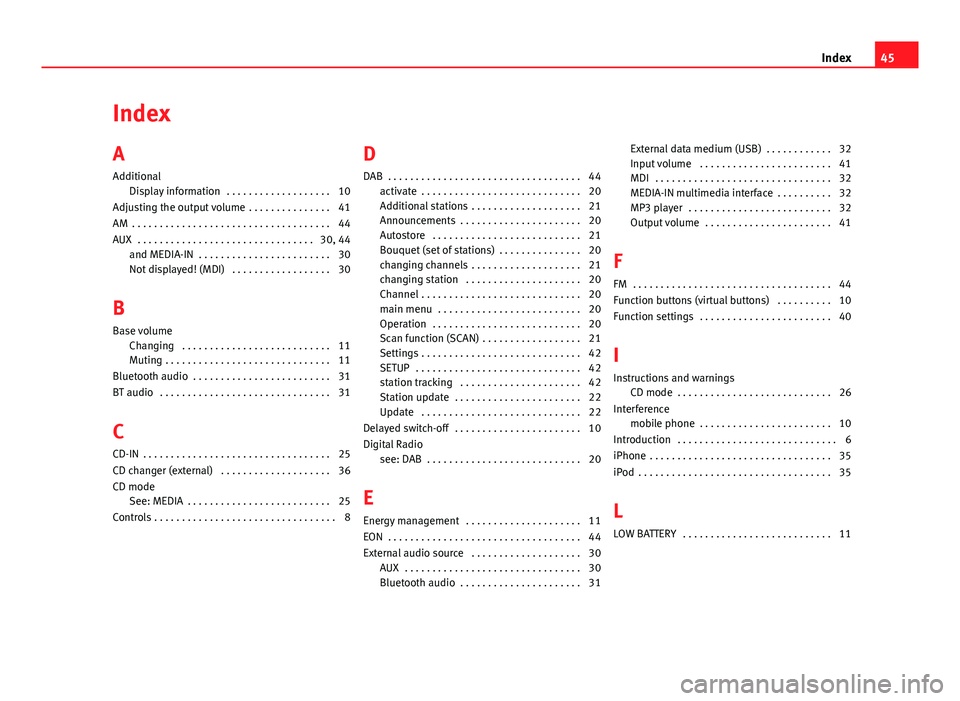
Index
A
AdditionalDisplay information . . . . . . . . . . . . . . . . . . . 10
Adjusting the output volume . . . . . . . . . . . . . . . 41
AM . . . . . . . . . . . . . . . . . . . . . . . . . . . . . . . . . . . . 44
AUX . . . . . . . . . . . . . . . . . . . . . . . . . . . . . . . . 30, 44 and MEDIA-IN . . . . . . . . . . . . . . . . . . . . . . . . 30
Not displayed! (MDI) . . . . . . . . . . . . . . . . . . 30
B
Base volume Changing . . . . . . . . . . . . . . . . . . . . . . . . . . . 11
Muting . . . . . . . . . . . . . . . . . . . . . . . . . . . . . . 11
Bluetooth audio . . . . . . . . . . . . . . . . . . . . . . . . . 31
BT audio . . . . . . . . . . . . . . . . . . . . . . . . . . . . . . . 31
C
CD-IN . . . . . . . . . . . . . . . . . . . . . . . . . . . . . . . . . . 25
CD changer (external) . . . . . . . . . . . . . . . . . . . . 36
CD mode See: MEDIA . . . . . . . . . . . . . . . . . . . . . . . . . . 25
Controls . . . . . . . . . . . . . . . . . . . . . . . . . . . . . . . . . 8 D
DAB . . . . . . . . . . . . . . . . . . . . . . . . . . . . . . . . . . . 44 activate . . . . . . . . . . . . . . . . . . . . . . . . . . . . . 20
Additional stations . . . . . . . . . . . . . . . . . . . . 21
Announcements . . . . . . . . . . . . . . . . . . . . . . 20
Autostore . . . . . . . . . . . . . . . . . . . . . . . . . . . 21
Bouquet (set of stations) . . . . . . . . . . . . . . . 20
changing channels . . . . . . . . . . . . . . . . . . . . 21
changing station . . . . . . . . . . . . . . . . . . . . . 20
Channel . . . . . . . . . . . . . . . . . . . . . . . . . . . . . 20
main menu . . . . . . . . . . . . . . . . . . . . . . . . . . 20
Operation . . . . . . . . . . . . . . . . . . . . . . . . . . . 20
Scan function (SCAN) . . . . . . . . . . . . . . . . . . 21
Settings . . . . . . . . . . . . . . . . . . . . . . . . . . . . . 42
SETUP . . . . . . . . . . . . . . . . . . . . . . . . . . . . . . 42
station tracking . . . . . . . . . . . . . . . . . . . . . . 42
Station update . . . . . . . . . . . . . . . . . . . . . . . 22
Update . . . . . . . . . . . . . . . . . . . . . . . . . . . . . 22
Delayed switch-off . . . . . . . . . . . . . . . . . . . . . . . 10
Digital Radio see: DAB . . . . . . . . . . . . . . . . . . . . . . . . . . . . 20
E
Energy management . . . . . . . . . . . . . . . . . . . . . 11
EON . . . . . . . . . . . . . . . . . . . . . . . . . . . . . . . . . . . 44
External audio source . . . . . . . . . . . . . . . . . . . . 30 AUX . . . . . . . . . . . . . . . . . . . . . . . . . . . . . . . . 30
Bluetooth audio . . . . . . . . . . . . . . . . . . . . . . 31 External data medium (USB) . . . . . . . . . . . . 32
Input volume . . . . . . . . . . . . . . . . . . . . . . . . 41
MDI . . . . . . . . . . . . . . . . . . . . . . . . . . . . . . . . 32
MEDIA-IN multimedia interface . . . . . . . . . . 32
MP3 player . . . . . . . . . . . . . . . . . . . . . . . . . . 32
Output volume . . . . . . . . . . . . . . . . . . . . . . . 41
F
FM . . . . . . . . . . . . . . . . . . . . . . . . . . . . . . . . . . . . 44
Function buttons (virtual buttons) . . . . . . . . . . 10
Function settings . . . . . . . . . . . . . . . . . . . . . . . . 40
I
Instructions and warnings CD mode . . . . . . . . . . . . . . . . . . . . . . . . . . . . 26
Interference mobile phone . . . . . . . . . . . . . . . . . . . . . . . . 10
Introduction . . . . . . . . . . . . . . . . . . . . . . . . . . . . . 6
iPhone . . . . . . . . . . . . . . . . . . . . . . . . . . . . . . . . . 35
iPod . . . . . . . . . . . . . . . . . . . . . . . . . . . . . . . . . . . 35
L
LOW BATTERY . . . . . . . . . . . . . . . . . . . . . . . . . . . 11
45
Index
Page 47 of 49
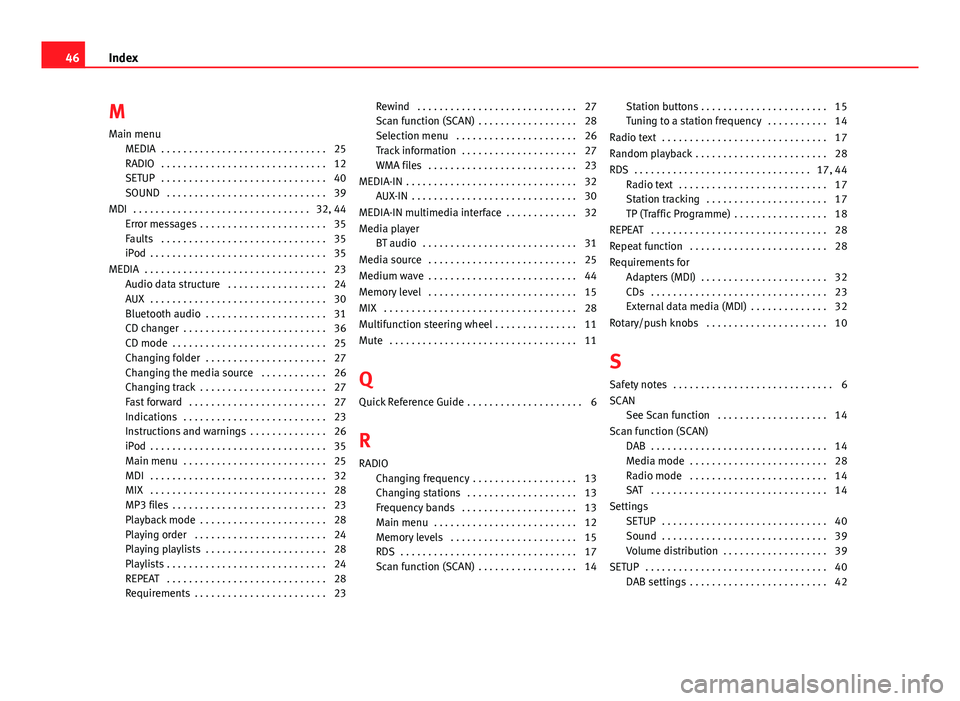
M
Main menu MEDIA . . . . . . . . . . . . . . . . . . . . . . . . . . . . . . 25
RADIO . . . . . . . . . . . . . . . . . . . . . . . . . . . . . . 12
SETUP . . . . . . . . . . . . . . . . . . . . . . . . . . . . . . 40
SOUND . . . . . . . . . . . . . . . . . . . . . . . . . . . . . 39
MDI . . . . . . . . . . . . . . . . . . . . . . . . . . . . . . . . 32, 44 Error messages . . . . . . . . . . . . . . . . . . . . . . . 35
Faults . . . . . . . . . . . . . . . . . . . . . . . . . . . . . . 35
iPod . . . . . . . . . . . . . . . . . . . . . . . . . . . . . . . . 35
MEDIA . . . . . . . . . . . . . . . . . . . . . . . . . . . . . . . . . 23 Audio data structure . . . . . . . . . . . . . . . . . . 24
AUX . . . . . . . . . . . . . . . . . . . . . . . . . . . . . . . . 30
Bluetooth audio . . . . . . . . . . . . . . . . . . . . . . 31
CD changer . . . . . . . . . . . . . . . . . . . . . . . . . . 36
CD mode . . . . . . . . . . . . . . . . . . . . . . . . . . . . 25
Changing folder . . . . . . . . . . . . . . . . . . . . . . 27
Changing the media source . . . . . . . . . . . . 26
Changing track . . . . . . . . . . . . . . . . . . . . . . . 27
Fast forward . . . . . . . . . . . . . . . . . . . . . . . . . 27
Indications . . . . . . . . . . . . . . . . . . . . . . . . . . 23
Instructions and warnings . . . . . . . . . . . . . . 26
iPod . . . . . . . . . . . . . . . . . . . . . . . . . . . . . . . . 35
Main menu . . . . . . . . . . . . . . . . . . . . . . . . . . 25
MDI . . . . . . . . . . . . . . . . . . . . . . . . . . . . . . . . 32
MIX . . . . . . . . . . . . . . . . . . . . . . . . . . . . . . . . 28
MP3 files . . . . . . . . . . . . . . . . . . . . . . . . . . . . 23
Playback mode . . . . . . . . . . . . . . . . . . . . . . . 28
Playing order . . . . . . . . . . . . . . . . . . . . . . . . 24
Playing playlists . . . . . . . . . . . . . . . . . . . . . . 28
Playlists . . . . . . . . . . . . . . . . . . . . . . . . . . . . . 24
REPEAT . . . . . . . . . . . . . . . . . . . . . . . . . . . . . 28
Requirements . . . . . . . . . . . . . . . . . . . . . . . . 23 Rewind . . . . . . . . . . . . . . . . . . . . . . . . . . . . . 27
Scan function (SCAN) . . . . . . . . . . . . . . . . . . 28
Selection menu . . . . . . . . . . . . . . . . . . . . . . 26
Track information . . . . . . . . . . . . . . . . . . . . . 27
WMA files . . . . . . . . . . . . . . . . . . . . . . . . . . . 23
MEDIA-IN . . . . . . . . . . . . . . . . . . . . . . . . . . . . . . . 32 AUX-IN . . . . . . . . . . . . . . . . . . . . . . . . . . . . . . 30
MEDIA-IN multimedia interface . . . . . . . . . . . . . 32
Media player BT audio . . . . . . . . . . . . . . . . . . . . . . . . . . . . 31
Media source . . . . . . . . . . . . . . . . . . . . . . . . . . . 25
Medium wave . . . . . . . . . . . . . . . . . . . . . . . . . . . 44
Memory level . . . . . . . . . . . . . . . . . . . . . . . . . . . 15
MIX . . . . . . . . . . . . . . . . . . . . . . . . . . . . . . . . . . . 28
Multifunction steering wheel . . . . . . . . . . . . . . . 11
Mute . . . . . . . . . . . . . . . . . . . . . . . . . . . . . . . . . . 11
Q Quick Reference Guide . . . . . . . . . . . . . . . . . . . . . 6
R RADIO Changing frequency . . . . . . . . . . . . . . . . . . . 13
Changing stations . . . . . . . . . . . . . . . . . . . . 13
Frequency bands . . . . . . . . . . . . . . . . . . . . . 13
Main menu . . . . . . . . . . . . . . . . . . . . . . . . . . 12
Memory levels . . . . . . . . . . . . . . . . . . . . . . . 15
RDS . . . . . . . . . . . . . . . . . . . . . . . . . . . . . . . . 17
Scan function (SCAN) . . . . . . . . . . . . . . . . . . 14 Station buttons . . . . . . . . . . . . . . . . . . . . . . . 15
Tuning to a station frequency . . . . . . . . . . . 14
Radio text . . . . . . . . . . . . . . . . . . . . . . . . . . . . . . 17
Random playback . . . . . . . . . . . . . . . . . . . . . . . . 28
RDS . . . . . . . . . . . . . . . . . . . . . . . . . . . . . . . . 17, 44 Radio text . . . . . . . . . . . . . . . . . . . . . . . . . . . 17
Station tracking . . . . . . . . . . . . . . . . . . . . . . 17
TP (Traffic Programme) . . . . . . . . . . . . . . . . . 18
REPEAT . . . . . . . . . . . . . . . . . . . . . . . . . . . . . . . . 28
Repeat function . . . . . . . . . . . . . . . . . . . . . . . . . 28
Requirements for Adapters (MDI) . . . . . . . . . . . . . . . . . . . . . . . 32
CDs . . . . . . . . . . . . . . . . . . . . . . . . . . . . . . . . 23
External data media (MDI) . . . . . . . . . . . . . . 32
Rotary/push knobs . . . . . . . . . . . . . . . . . . . . . . 10
S Safety notes . . . . . . . . . . . . . . . . . . . . . . . . . . . . . 6
SCAN See Scan function . . . . . . . . . . . . . . . . . . . . 14
Scan function (SCAN) DAB . . . . . . . . . . . . . . . . . . . . . . . . . . . . . . . . 14
Media mode . . . . . . . . . . . . . . . . . . . . . . . . . 28
Radio mode . . . . . . . . . . . . . . . . . . . . . . . . . 14
SAT . . . . . . . . . . . . . . . . . . . . . . . . . . . . . . . . 14
Settings SETUP . . . . . . . . . . . . . . . . . . . . . . . . . . . . . . 40
Sound . . . . . . . . . . . . . . . . . . . . . . . . . . . . . . 39
Volume distribution . . . . . . . . . . . . . . . . . . . 39
SETUP . . . . . . . . . . . . . . . . . . . . . . . . . . . . . . . . . 40 DAB settings . . . . . . . . . . . . . . . . . . . . . . . . . 42
46 Index