bluetooth Seat Leon 5D 2013 MEDIA SYSTEM PLUS - NAVI SYSTEM
[x] Cancel search | Manufacturer: SEAT, Model Year: 2013, Model line: Leon 5D, Model: Seat Leon 5D 2013Pages: 72, PDF Size: 3 MB
Page 53 of 72
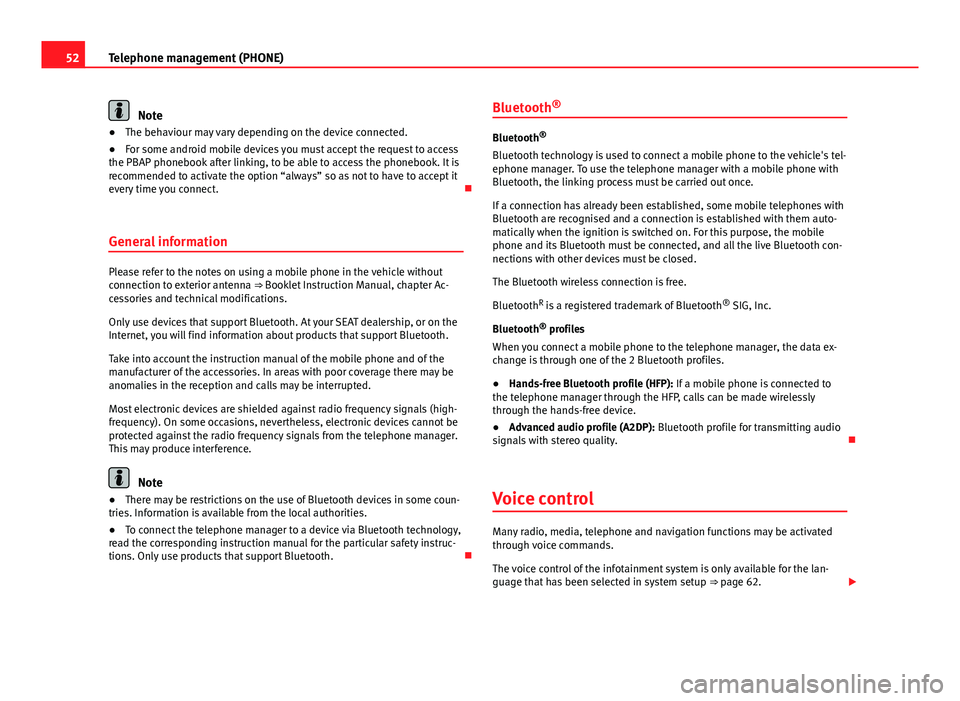
52Telephone management (PHONE)Note●The behaviour may vary depending on the device connected.●
For some android mobile devices you must accept the request to accessthe PBAP phonebook after linking, to be able to access the phonebook. It isrecommended to activate the option “always” so as not to have to accept itevery time you connect.
General information
Please refer to the notes on using a mobile phone in the vehicle withoutconnection to exterior antenna ⇒ Booklet Instruction Manual, chapter Ac-cessories and technical modifications.
Only use devices that support Bluetooth. At your SEAT dealership, or on theInternet, you will find information about products that support Bluetooth.
Take into account the instruction manual of the mobile phone and of themanufacturer of the accessories. In areas with poor coverage there may beanomalies in the reception and calls may be interrupted.
Most electronic devices are shielded against radio frequency signals (high-frequency). On some occasions, nevertheless, electronic devices cannot beprotected against the radio frequency signals from the telephone manager.This may produce interference.
Note
●There may be restrictions on the use of Bluetooth devices in some coun-tries. Information is available from the local authorities.●
To connect the telephone manager to a device via Bluetooth technology,read the corresponding instruction manual for the particular safety instruc-tions. Only use products that support Bluetooth.
Bluetooth®
Bluetooth®
Bluetooth technology is used to connect a mobile phone to the vehicle's tel-ephone manager. To use the telephone manager with a mobile phone withBluetooth, the linking process must be carried out once.
If a connection has already been established, some mobile telephones withBluetooth are recognised and a connection is established with them auto-matically when the ignition is switched on. For this purpose, the mobilephone and its Bluetooth must be connected, and all the live Bluetooth con-nections with other devices must be closed.
The Bluetooth wireless connection is free.
BluetoothR is a registered trademark of Bluetooth® SIG, Inc.
Bluetooth® profiles
When you connect a mobile phone to the telephone manager, the data ex-change is through one of the 2 Bluetooth profiles.
●
Hands-free Bluetooth profile (HFP): If a mobile phone is connected tothe telephone manager through the HFP, calls can be made wirelesslythrough the hands-free device.
●
Advanced audio profile (A2DP): Bluetooth profile for transmitting audiosignals with stereo quality.
Voice control
Many radio, media, telephone and navigation functions may be activatedthrough voice commands.
The voice control of the infotainment system is only available for the lan-guage that has been selected in system setup ⇒ page 62.
Page 56 of 72
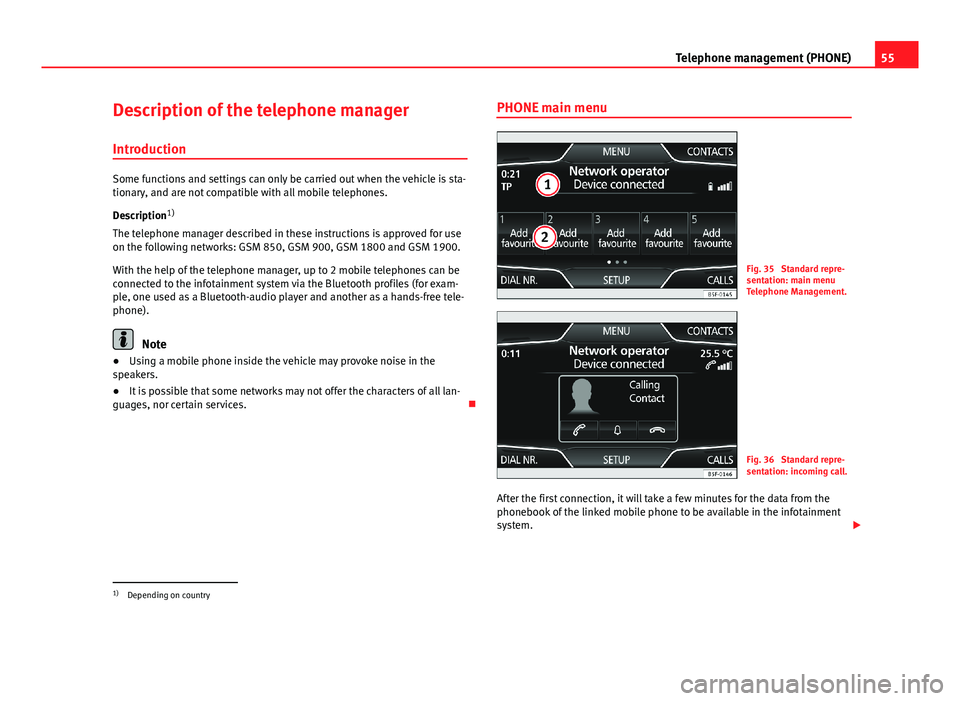
55Telephone management (PHONE)Description of the telephone manager
Introduction
Some functions and settings can only be carried out when the vehicle is sta-tionary, and are not compatible with all mobile telephones.
Description1)
The telephone manager described in these instructions is approved for useon the following networks: GSM 850, GSM 900, GSM 1800 and GSM 1900.
With the help of the telephone manager, up to 2 mobile telephones can beconnected to the infotainment system via the Bluetooth profiles (for exam-ple, one used as a Bluetooth-audio player and another as a hands-free tele-phone).
Note
●Using a mobile phone inside the vehicle may provoke noise in thespeakers.●
It is possible that some networks may not offer the characters of all lan-guages, nor certain services.
PHONE main menuFig. 35
Standard repre-sentation: main menuTelephone Management.
Fig. 36
Standard repre-sentation: incoming call.
After the first connection, it will take a few minutes for the data from thephonebook of the linked mobile phone to be available in the infotainmentsystem.
1)
Depending on country
Page 57 of 72

56Telephone management (PHONE)Assign a user profile
In the telephone management, the contact list data, the call lists and thespeed dial numbers are assigned and saved in the user's profile. As soonas you connect the corresponding mobile phone with the telephone man-agement, they will be available once more.
If entries are modified in the phonebook of the mobile phone, you can up-date the phonebook data manually through the menu User profile setup⇒ page 61.
Telephone management lets you store a maximum of 4 user profiles for mo-bile telephones. If you wish to link/connect another mobile phone, the old-est user profile will automatically be replaced. If you do not want it to dothis, you must previously delete one of the user profiles. To delete a profilemanually: Menu Phone Setup > press User profile setup > press Delete otheruser profiles.
Telephone management function buttons
●
Press the infotainment button PHONE to activate the main menu PHONE.
1User name of the Bluetooth device connected and of the net-work operator. Press to change the mobile phone ⇒ Fig. 35.
2Speed dial keys that may be occupied by a contact in the pho-nebook ⇒ Fig. 35 ⇒ page 60.MARK NºOpens the number pad to enter a telephone number.CONTACTSOpens the phonebook of the mobile phone connected⇒ page 58.CALLSOpens the call lists of the mobile phone connected⇒ page 59.SETTINGSOpens the menu Phone setup ⇒ page 60.
The ⇒ Fig. 36 shows the incoming call screen where you can carry out thefollowing actions.
Press to accept a call.Press to reject an incoming call. ⇒ Fig. 36.OR: Press to end a call ⇒ Fig. 37.Press to silence the ringer during a call.Press to reactivate the ringer sound again.Press to silence the microphone during a call.Press to reactivate the microphone sound.This button keeps the call active. While the call is on hold thelistener will not hear the conversation. To reactivate it pressthe call accept button (green telephone icon). To reject it pressthe reject button (red telephone icon).
Battery level of the mobile phone connected.Signal strength of the mobile phone coverage.
Private mode: To activate private mode, go to the Menu Setup and deacti-vate the checkbox: Hands-free (during an active call). With the private modeactivated the active audio and microphone become that of the mobilephone connected to the hands-free. When it is deactivated, the audio re-verts to the car-kit of the vehicle. This configuration is only applicable to theactive call, so for subsequent calls, the audio will revert by default to thecar-kit of the vehicle.
Page 61 of 72
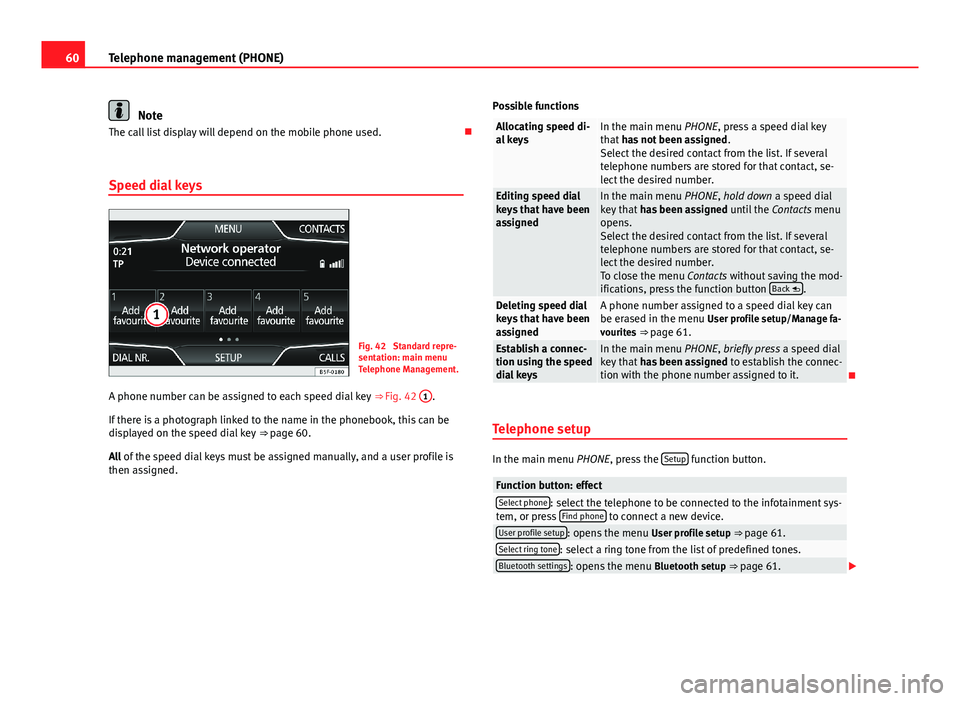
60Telephone management (PHONE)NoteThe call list display will depend on the mobile phone used.
Speed dial keys
Fig. 42
Standard repre-sentation: main menuTelephone Management.
A phone number can be assigned to each speed dial key ⇒ Fig. 42
1
.
If there is a photograph linked to the name in the phonebook, this can bedisplayed on the speed dial key ⇒ page 60.
All of the speed dial keys must be assigned manually, and a user profile isthen assigned.
Possible functionsAllocating speed di-al keysIn the main menu PHONE, press a speed dial keythat has not been assigned.Select the desired contact from the list. If severaltelephone numbers are stored for that contact, se-lect the desired number.
Editing speed dialkeys that have beenassigned
In the main menu PHONE, hold down a speed dialkey that has been assigned until the Contacts menuopens.Select the desired contact from the list. If severaltelephone numbers are stored for that contact, se-lect the desired number.To close the menu Contacts without saving the mod-ifications, press the function button Back .
Deleting speed dialkeys that have beenassigned
A phone number assigned to a speed dial key canbe erased in the menu User profile setup/Manage fa-vourites ⇒ page 61.
Establish a connec-tion using the speeddial keys
In the main menu PHONE, briefly press a speed dialkey that has been assigned to establish the connec-tion with the phone number assigned to it.
Telephone setup
In the main menu PHONE, press the Setup function button.
Function button: effectSelect phone: select the telephone to be connected to the infotainment sys-tem, or press Find phone to connect a new device.User profile setup: opens the menu User profile setup ⇒ page 61.Select ring tone: select a ring tone from the list of predefined tones.Bluetooth settings: opens the menu Bluetooth setup ⇒ page 61.
Page 62 of 72
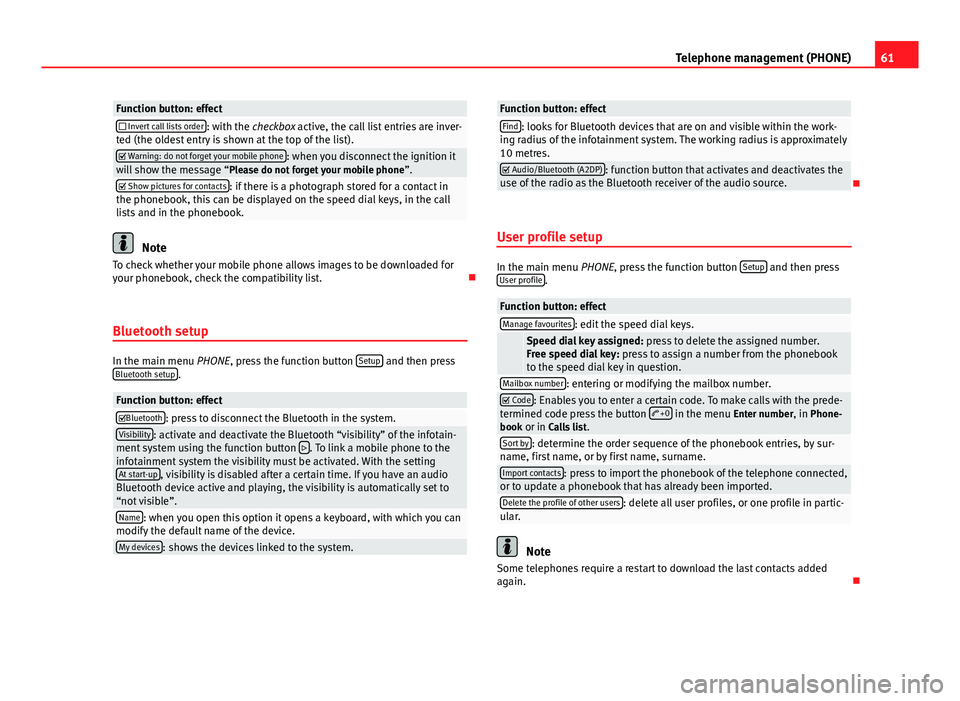
61Telephone management (PHONE)Function button: effect Invert call lists order: with the checkbox active, the call list entries are inver-ted (the oldest entry is shown at the top of the list). Warning: do not forget your mobile phone: when you disconnect the ignition itwill show the message “Please do not forget your mobile phone”. Show pictures for contacts: if there is a photograph stored for a contact inthe phonebook, this can be displayed on the speed dial keys, in the calllists and in the phonebook.
Note
To check whether your mobile phone allows images to be downloaded foryour phonebook, check the compatibility list.
Bluetooth setup
In the main menu PHONE, press the function button Setup and then pressBluetooth setup.
Function button: effectBluetooth: press to disconnect the Bluetooth in the system.Visibility: activate and deactivate the Bluetooth “visibility” of the infotain-ment system using the function button . To link a mobile phone to theinfotainment system the visibility must be activated. With the settingAt start-up, visibility is disabled after a certain time. If you have an audioBluetooth device active and playing, the visibility is automatically set to“not visible”.
Name: when you open this option it opens a keyboard, with which you canmodify the default name of the device.My devices: shows the devices linked to the system.Function button: effectFind: looks for Bluetooth devices that are on and visible within the work-ing radius of the infotainment system. The working radius is approximately10 metres.
Audio/Bluetooth (A2DP): function button that activates and deactivates theuse of the radio as the Bluetooth receiver of the audio source.
User profile setup
In the main menu PHONE, press the function button Setup and then pressUser profile.
Function button: effectManage favourites: edit the speed dial keys. Speed dial key assigned: press to delete the assigned number.Free speed dial key: press to assign a number from the phonebookto the speed dial key in question.
Mailbox number: entering or modifying the mailbox number. Code: Enables you to enter a certain code. To make calls with the prede-termined code press the button +0 in the menu Enter number, in Phone-book or in Calls list.
Sort by: determine the order sequence of the phonebook entries, by sur-name, first name, or by first name, surname.Import contacts: press to import the phonebook of the telephone connected,or to update a phonebook that has already been imported.Delete the profile of other users: delete all user profiles, or one profile in partic-ular.
Note
Some telephones require a restart to download the last contacts addedagain.
Page 63 of 72
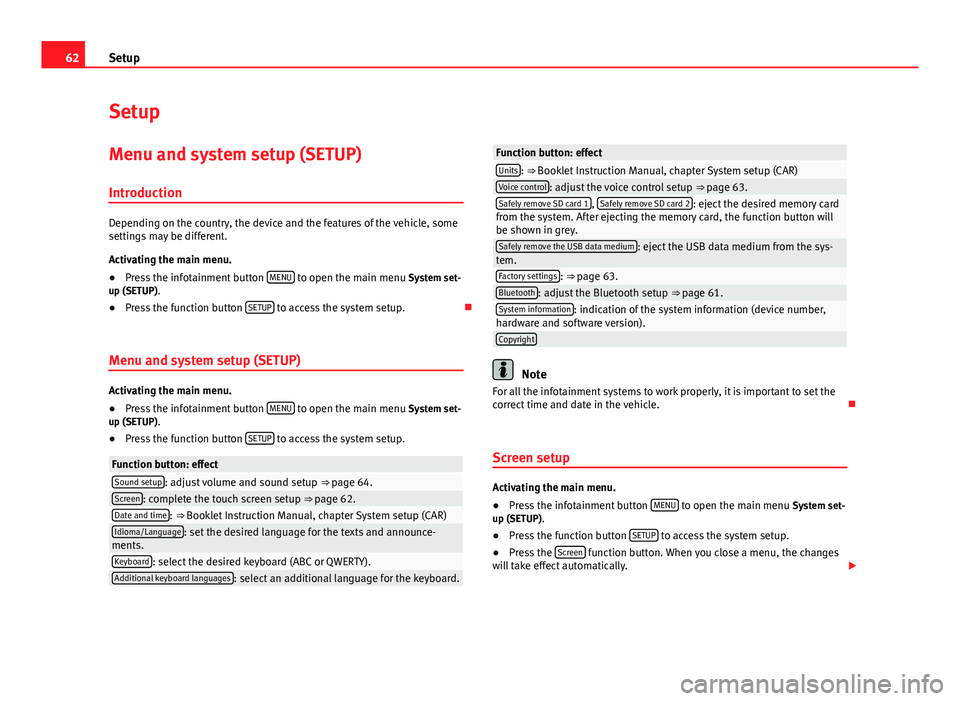
62SetupSetupMenu and system setup (SETUP)
Introduction
Depending on the country, the device and the features of the vehicle, somesettings may be different.
Activating the main menu.
●
Press the infotainment button MENU to open the main menu System set-up (SETUP).
●
Press the function button SETUP to access the system setup.
Menu and system setup (SETUP)
Activating the main menu.
●
Press the infotainment button MENU to open the main menu System set-up (SETUP).
●
Press the function button SETUP to access the system setup.
Function button: effectSound setup: adjust volume and sound setup ⇒ page 64.Screen: complete the touch screen setup ⇒ page 62.Date and time: ⇒ Booklet Instruction Manual, chapter System setup (CAR)Idioma/Language: set the desired language for the texts and announce-ments.Keyboard: select the desired keyboard (ABC or QWERTY).Additional keyboard languages: select an additional language for the keyboard.Function button: effectUnits: ⇒ Booklet Instruction Manual, chapter System setup (CAR)Voice control: adjust the voice control setup ⇒ page 63.Safely remove SD card 1, Safely remove SD card 2: eject the desired memory cardfrom the system. After ejecting the memory card, the function button willbe shown in grey.
Safely remove the USB data medium: eject the USB data medium from the sys-tem.Factory settings: ⇒ page 63.Bluetooth: adjust the Bluetooth setup ⇒ page 61.System information: indication of the system information (device number,hardware and software version).Copyright
Note
For all the infotainment systems to work properly, it is important to set thecorrect time and date in the vehicle.
Screen setup
Activating the main menu.
●
Press the infotainment button MENU to open the main menu System set-up (SETUP).
●
Press the function button SETUP to access the system setup.
●
Press the Screen function button. When you close a menu, the changeswill take effect automatically.
Page 65 of 72
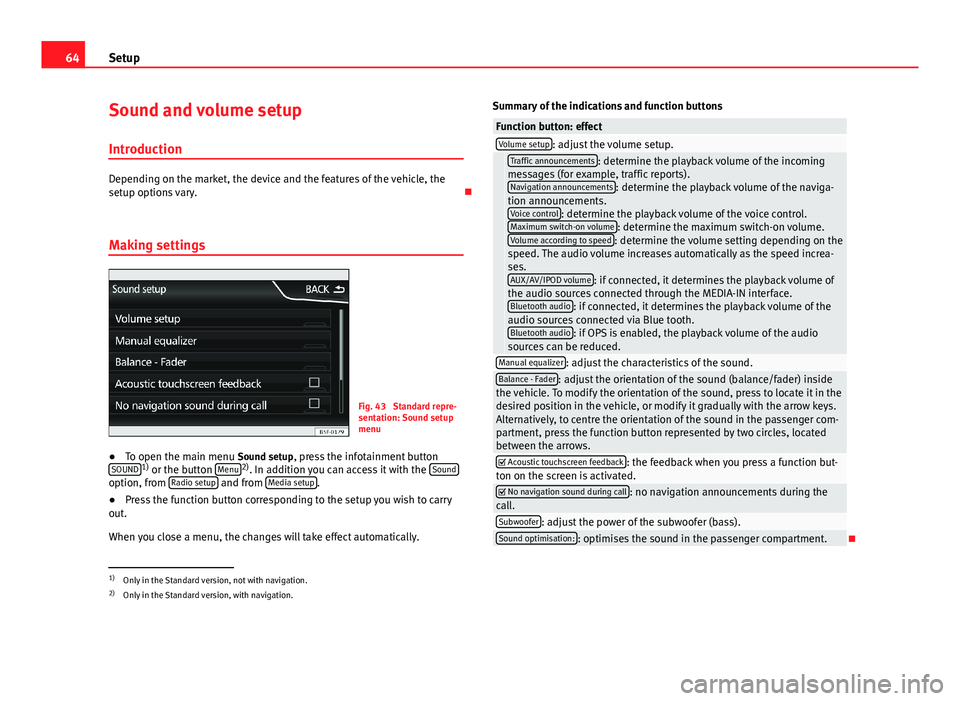
64SetupSound and volume setup
Introduction
Depending on the market, the device and the features of the vehicle, thesetup options vary.
Making settings
Fig. 43
Standard repre-sentation: Sound setupmenu
●
To open the main menu Sound setup, press the infotainment buttonSOUND1) or the button Menu2). In addition you can access it with the Soundoption, from Radio setup and from Media setup.
●
Press the function button corresponding to the setup you wish to carryout.
When you close a menu, the changes will take effect automatically.
Summary of the indications and function buttonsFunction button: effectVolume setup: adjust the volume setup. Traffic announcements: determine the playback volume of the incomingmessages (for example, traffic reports).Navigation announcements: determine the playback volume of the naviga-tion announcements.Voice control: determine the playback volume of the voice control.Maximum switch-on volume: determine the maximum switch-on volume.Volume according to speed: determine the volume setting depending on thespeed. The audio volume increases automatically as the speed increa-ses.AUX/AV/IPOD volume: if connected, it determines the playback volume ofthe audio sources connected through the MEDIA-IN interface.Bluetooth audio: if connected, it determines the playback volume of theaudio sources connected via Blue tooth.Bluetooth audio: if OPS is enabled, the playback volume of the audiosources can be reduced.
Manual equalizer: adjust the characteristics of the sound.Balance - Fader: adjust the orientation of the sound (balance/fader) insidethe vehicle. To modify the orientation of the sound, press to locate it in thedesired position in the vehicle, or modify it gradually with the arrow keys.Alternatively, to centre the orientation of the sound in the passenger com-partment, press the function button represented by two circles, locatedbetween the arrows.
Acoustic touchscreen feedback: the feedback when you press a function but-ton on the screen is activated. No navigation sound during call: no navigation announcements during thecall.Subwoofer: adjust the power of the subwoofer (bass).Sound optimisation:: optimises the sound in the passenger compartment.
1)
Only in the Standard version, not with navigation.
2)
Only in the Standard version, with navigation.
Page 66 of 72
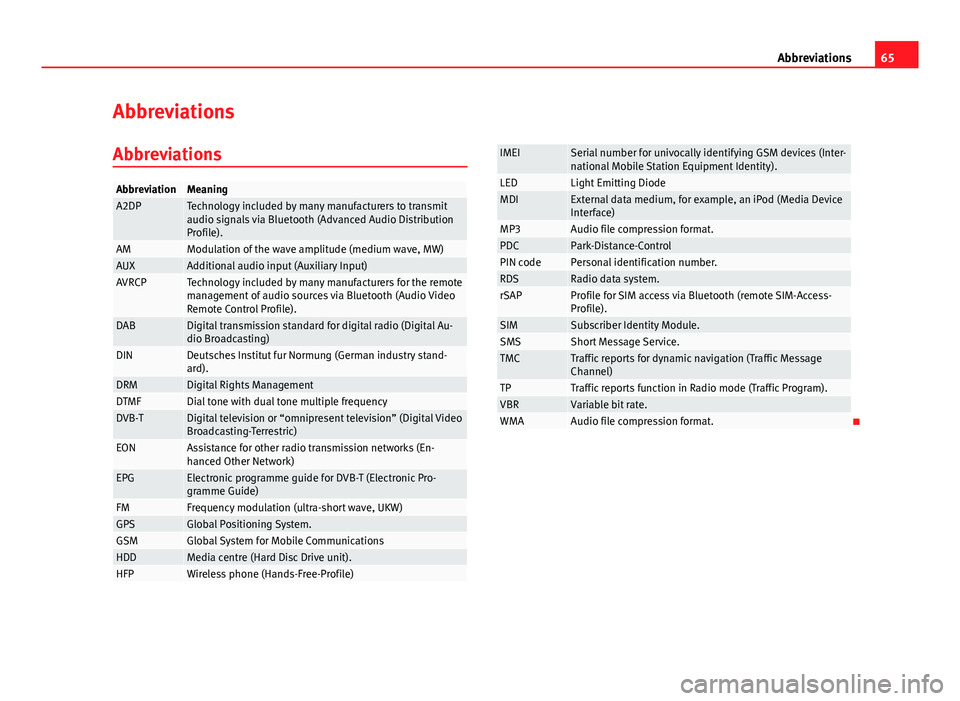
65AbbreviationsAbbreviationsAbbreviationsAbbreviationMeaningA2DPTechnology included by many manufacturers to transmitaudio signals via Bluetooth (Advanced Audio DistributionProfile).
AMModulation of the wave amplitude (medium wave, MW)AUXAdditional audio input (Auxiliary Input)AVRCPTechnology included by many manufacturers for the remotemanagement of audio sources via Bluetooth (Audio VideoRemote Control Profile).
DABDigital transmission standard for digital radio (Digital Au-dio Broadcasting)DINDeutsches Institut fur Normung (German industry stand-ard).DRMDigital Rights ManagementDTMFDial tone with dual tone multiple frequencyDVB-TDigital television or “omnipresent television” (Digital VideoBroadcasting-Terrestric)EONAssistance for other radio transmission networks (En-hanced Other Network)EPGElectronic programme guide for DVB-T (Electronic Pro-gramme Guide)FMFrequency modulation (ultra-short wave, UKW)GPSGlobal Positioning System.GSMGlobal System for Mobile CommunicationsHDDMedia centre (Hard Disc Drive unit).HFPWireless phone (Hands-Free-Profile)IMEISerial number for univocally identifying GSM devices (Inter-national Mobile Station Equipment Identity).LEDLight Emitting DiodeMDIExternal data medium, for example, an iPod (Media DeviceInterface)MP3Audio file compression format.PDCPark-Distance-ControlPIN codePersonal identification number.RDSRadio data system.rSAPProfile for SIM access via Bluetooth (remote SIM-Access-Profile).SIMSubscriber Identity Module.SMSShort Message Service.TMCTraffic reports for dynamic navigation (Traffic MessageChannel)TPTraffic reports function in Radio mode (Traffic Program).VBRVariable bit rate.WMAAudio file compression format.
Page 68 of 72
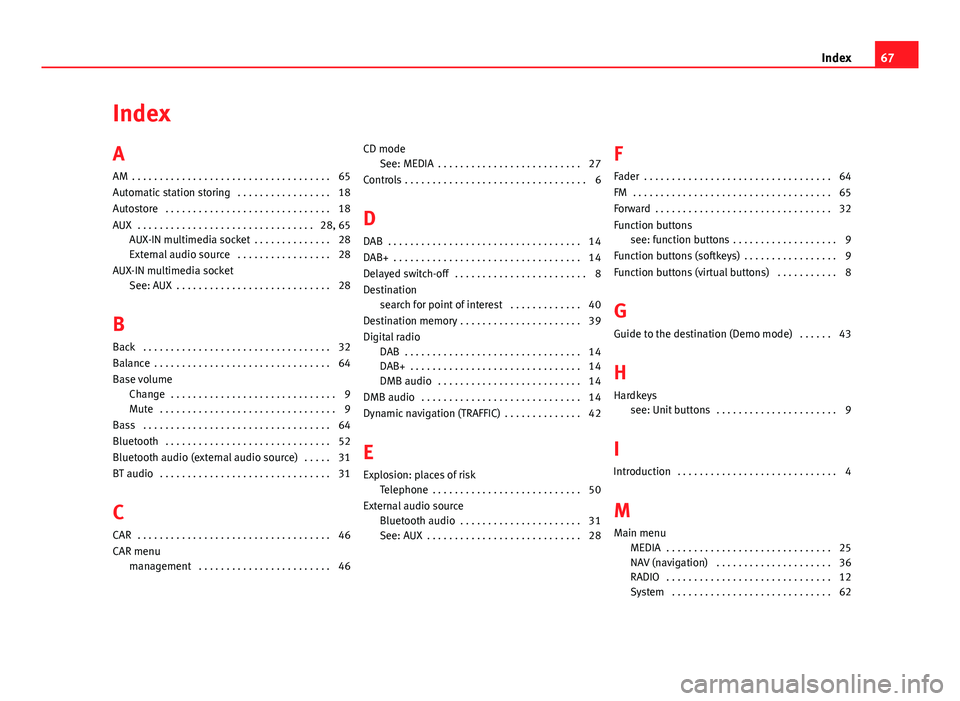
IndexA
AM . . . . . . . . . . . . . . . . . . . . . . . . . . . . . . . . . . . . 65
Automatic station storing . . . . . . . . . . . . . . . . . 18
Autostore . . . . . . . . . . . . . . . . . . . . . . . . . . . . . . 18
AUX . . . . . . . . . . . . . . . . . . . . . . . . . . . . . . . . 28, 65AUX-IN multimedia socket . . . . . . . . . . . . . . 28
External audio source . . . . . . . . . . . . . . . . . 28
AUX-IN multimedia socketSee: AUX . . . . . . . . . . . . . . . . . . . . . . . . . . . . 28
B
Back . . . . . . . . . . . . . . . . . . . . . . . . . . . . . . . . . . 32
Balance . . . . . . . . . . . . . . . . . . . . . . . . . . . . . . . . 64
Base volumeChange . . . . . . . . . . . . . . . . . . . . . . . . . . . . . . 9Mute . . . . . . . . . . . . . . . . . . . . . . . . . . . . . . . . 9
Bass . . . . . . . . . . . . . . . . . . . . . . . . . . . . . . . . . . 64
Bluetooth . . . . . . . . . . . . . . . . . . . . . . . . . . . . . . 52
Bluetooth audio (external audio source) . . . . . 31
BT audio . . . . . . . . . . . . . . . . . . . . . . . . . . . . . . . 31
C
CAR . . . . . . . . . . . . . . . . . . . . . . . . . . . . . . . . . . . 46
CAR menumanagement . . . . . . . . . . . . . . . . . . . . . . . . 46
CD modeSee: MEDIA . . . . . . . . . . . . . . . . . . . . . . . . . . 27
Controls . . . . . . . . . . . . . . . . . . . . . . . . . . . . . . . . . 6
D
DAB . . . . . . . . . . . . . . . . . . . . . . . . . . . . . . . . . . . 14
DAB+ . . . . . . . . . . . . . . . . . . . . . . . . . . . . . . . . . . 14
Delayed switch-off . . . . . . . . . . . . . . . . . . . . . . . . 8
Destinationsearch for point of interest . . . . . . . . . . . . . 40
Destination memory . . . . . . . . . . . . . . . . . . . . . . 39
Digital radioDAB . . . . . . . . . . . . . . . . . . . . . . . . . . . . . . . . 14DAB+ . . . . . . . . . . . . . . . . . . . . . . . . . . . . . . . 14DMB audio . . . . . . . . . . . . . . . . . . . . . . . . . . 14
DMB audio . . . . . . . . . . . . . . . . . . . . . . . . . . . . . 14
Dynamic navigation (TRAFFIC) . . . . . . . . . . . . . . 42
E
Explosion: places of riskTelephone . . . . . . . . . . . . . . . . . . . . . . . . . . . 50
External audio sourceBluetooth audio . . . . . . . . . . . . . . . . . . . . . . 31See: AUX . . . . . . . . . . . . . . . . . . . . . . . . . . . . 28
F
Fader . . . . . . . . . . . . . . . . . . . . . . . . . . . . . . . . . . 64
FM . . . . . . . . . . . . . . . . . . . . . . . . . . . . . . . . . . . . 65
Forward . . . . . . . . . . . . . . . . . . . . . . . . . . . . . . . . 32
Function buttonssee: function buttons . . . . . . . . . . . . . . . . . . . 9
Function buttons (softkeys) . . . . . . . . . . . . . . . . . 9
Function buttons (virtual buttons) . . . . . . . . . . . 8
G
Guide to the destination (Demo mode) . . . . . . 43
H
Hardkeyssee: Unit buttons . . . . . . . . . . . . . . . . . . . . . . 9
I
Introduction . . . . . . . . . . . . . . . . . . . . . . . . . . . . . 4
M
Main menuMEDIA . . . . . . . . . . . . . . . . . . . . . . . . . . . . . . 25NAV (navigation) . . . . . . . . . . . . . . . . . . . . . 36RADIO . . . . . . . . . . . . . . . . . . . . . . . . . . . . . . 12System . . . . . . . . . . . . . . . . . . . . . . . . . . . . . 62
67Index
Page 69 of 72
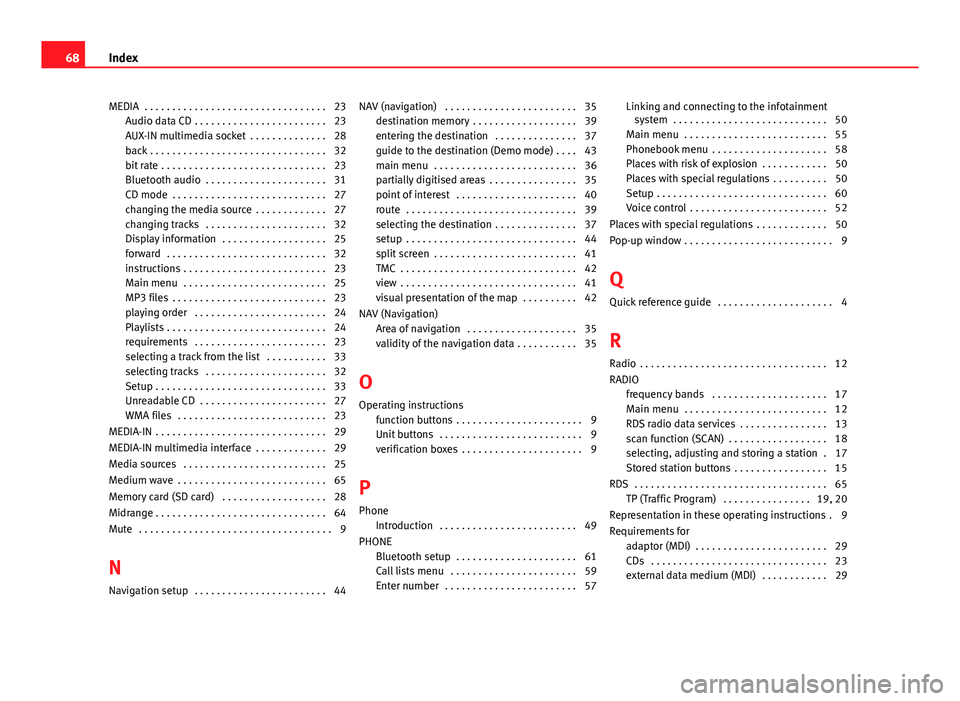
MEDIA . . . . . . . . . . . . . . . . . . . . . . . . . . . . . . . . . 23Audio data CD . . . . . . . . . . . . . . . . . . . . . . . . 23AUX-IN multimedia socket . . . . . . . . . . . . . . 28back . . . . . . . . . . . . . . . . . . . . . . . . . . . . . . . . 32bit rate . . . . . . . . . . . . . . . . . . . . . . . . . . . . . . 23Bluetooth audio . . . . . . . . . . . . . . . . . . . . . . 31CD mode . . . . . . . . . . . . . . . . . . . . . . . . . . . . 27changing the media source . . . . . . . . . . . . . 27changing tracks . . . . . . . . . . . . . . . . . . . . . . 32Display information . . . . . . . . . . . . . . . . . . . 25forward . . . . . . . . . . . . . . . . . . . . . . . . . . . . . 32instructions . . . . . . . . . . . . . . . . . . . . . . . . . . 23Main menu . . . . . . . . . . . . . . . . . . . . . . . . . . 25MP3 files . . . . . . . . . . . . . . . . . . . . . . . . . . . . 23playing order . . . . . . . . . . . . . . . . . . . . . . . . 24Playlists . . . . . . . . . . . . . . . . . . . . . . . . . . . . . 24requirements . . . . . . . . . . . . . . . . . . . . . . . . 23selecting a track from the list . . . . . . . . . . . 33selecting tracks . . . . . . . . . . . . . . . . . . . . . . 32Setup . . . . . . . . . . . . . . . . . . . . . . . . . . . . . . . 33Unreadable CD . . . . . . . . . . . . . . . . . . . . . . . 27WMA files . . . . . . . . . . . . . . . . . . . . . . . . . . . 23
MEDIA-IN . . . . . . . . . . . . . . . . . . . . . . . . . . . . . . . 29
MEDIA-IN multimedia interface . . . . . . . . . . . . . 29
Media sources . . . . . . . . . . . . . . . . . . . . . . . . . . 25
Medium wave . . . . . . . . . . . . . . . . . . . . . . . . . . . 65
Memory card (SD card) . . . . . . . . . . . . . . . . . . . 28
Midrange . . . . . . . . . . . . . . . . . . . . . . . . . . . . . . . 64
Mute . . . . . . . . . . . . . . . . . . . . . . . . . . . . . . . . . . . 9
N
Navigation setup . . . . . . . . . . . . . . . . . . . . . . . . 44
NAV (navigation) . . . . . . . . . . . . . . . . . . . . . . . . 35destination memory . . . . . . . . . . . . . . . . . . . 39entering the destination . . . . . . . . . . . . . . . 37guide to the destination (Demo mode) . . . . 43main menu . . . . . . . . . . . . . . . . . . . . . . . . . . 36partially digitised areas . . . . . . . . . . . . . . . . 35point of interest . . . . . . . . . . . . . . . . . . . . . . 40route . . . . . . . . . . . . . . . . . . . . . . . . . . . . . . . 39selecting the destination . . . . . . . . . . . . . . . 37setup . . . . . . . . . . . . . . . . . . . . . . . . . . . . . . . 44split screen . . . . . . . . . . . . . . . . . . . . . . . . . . 41TMC . . . . . . . . . . . . . . . . . . . . . . . . . . . . . . . . 42view . . . . . . . . . . . . . . . . . . . . . . . . . . . . . . . . 41visual presentation of the map . . . . . . . . . . 42
NAV (Navigation)Area of navigation . . . . . . . . . . . . . . . . . . . . 35validity of the navigation data . . . . . . . . . . . 35
O
Operating instructionsfunction buttons . . . . . . . . . . . . . . . . . . . . . . . 9Unit buttons . . . . . . . . . . . . . . . . . . . . . . . . . . 9verification boxes . . . . . . . . . . . . . . . . . . . . . . 9
P
PhoneIntroduction . . . . . . . . . . . . . . . . . . . . . . . . . 49
PHONEBluetooth setup . . . . . . . . . . . . . . . . . . . . . . 61Call lists menu . . . . . . . . . . . . . . . . . . . . . . . 59Enter number . . . . . . . . . . . . . . . . . . . . . . . . 57
Linking and connecting to the infotainmentsystem . . . . . . . . . . . . . . . . . . . . . . . . . . . . 50
Main menu . . . . . . . . . . . . . . . . . . . . . . . . . . 55Phonebook menu . . . . . . . . . . . . . . . . . . . . . 58Places with risk of explosion . . . . . . . . . . . . 50Places with special regulations . . . . . . . . . . 50Setup . . . . . . . . . . . . . . . . . . . . . . . . . . . . . . . 60Voice control . . . . . . . . . . . . . . . . . . . . . . . . . 52
Places with special regulations . . . . . . . . . . . . . 50
Pop-up window . . . . . . . . . . . . . . . . . . . . . . . . . . . 9
Q
Quick reference guide . . . . . . . . . . . . . . . . . . . . . 4
R
Radio . . . . . . . . . . . . . . . . . . . . . . . . . . . . . . . . . . 12
RADIOfrequency bands . . . . . . . . . . . . . . . . . . . . . 17Main menu . . . . . . . . . . . . . . . . . . . . . . . . . . 12RDS radio data services . . . . . . . . . . . . . . . . 13scan function (SCAN) . . . . . . . . . . . . . . . . . . 18selecting, adjusting and storing a station . 17Stored station buttons . . . . . . . . . . . . . . . . . 15
RDS . . . . . . . . . . . . . . . . . . . . . . . . . . . . . . . . . . . 65TP (Traffic Program) . . . . . . . . . . . . . . . . 19, 20
Representation in these operating instructions . 9
Requirements foradaptor (MDI) . . . . . . . . . . . . . . . . . . . . . . . . 29CDs . . . . . . . . . . . . . . . . . . . . . . . . . . . . . . . . 23external data medium (MDI) . . . . . . . . . . . . 29
68Index