language Seat Leon 5D 2013 MEDIA SYSTEM PLUS - NAVI SYSTEM
[x] Cancel search | Manufacturer: SEAT, Model Year: 2013, Model line: Leon 5D, Model: Seat Leon 5D 2013Pages: 72, PDF Size: 3 MB
Page 54 of 72
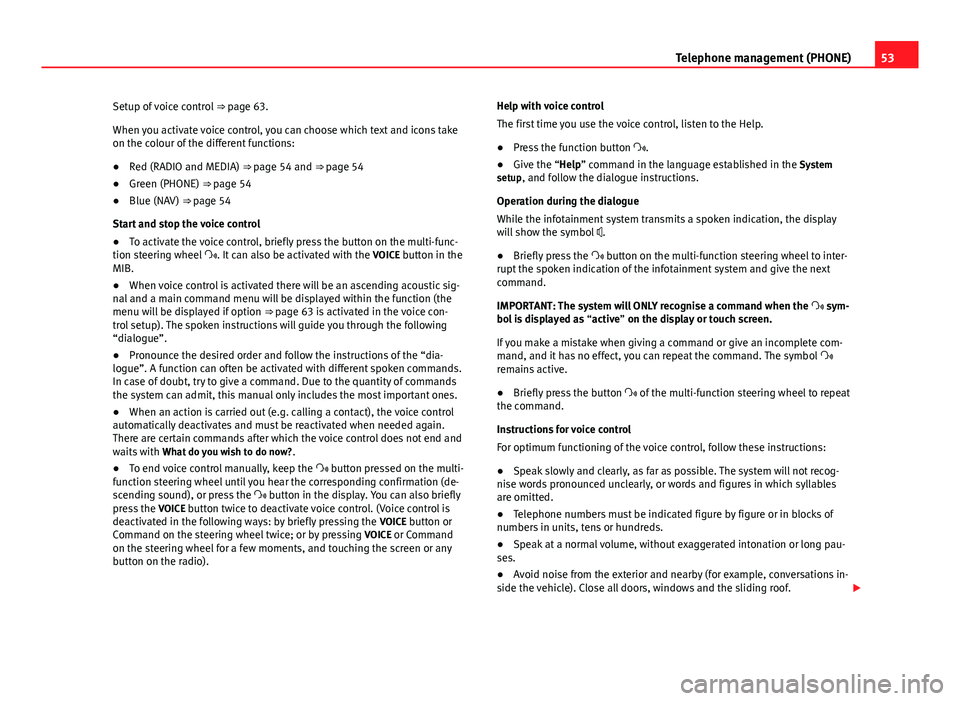
53Telephone management (PHONE)Setup of voice control ⇒ page 63.
When you activate voice control, you can choose which text and icons takeon the colour of the different functions:
●
Red (RADIO and MEDIA) ⇒ page 54 and ⇒ page 54
●
Green (PHONE) ⇒ page 54
●
Blue (NAV) ⇒ page 54
Start and stop the voice control
●
To activate the voice control, briefly press the button on the multi-func-tion steering wheel . It can also be activated with the VOICE button in theMIB.
●
When voice control is activated there will be an ascending acoustic sig-nal and a main command menu will be displayed within the function (themenu will be displayed if option ⇒ page 63 is activated in the voice con-trol setup). The spoken instructions will guide you through the following“dialogue”.
●
Pronounce the desired order and follow the instructions of the “dia-logue”. A function can often be activated with different spoken commands.In case of doubt, try to give a command. Due to the quantity of commandsthe system can admit, this manual only includes the most important ones.
●
When an action is carried out (e.g. calling a contact), the voice controlautomatically deactivates and must be reactivated when needed again.There are certain commands after which the voice control does not end andwaits with What do you wish to do now?.
●
To end voice control manually, keep the button pressed on the multi-function steering wheel until you hear the corresponding confirmation (de-scending sound), or press the button in the display. You can also brieflypress the VOICE button twice to deactivate voice control. (Voice control isdeactivated in the following ways: by briefly pressing the VOICE button orCommand on the steering wheel twice; or by pressing VOICE or Commandon the steering wheel for a few moments, and touching the screen or anybutton on the radio).
Help with voice control
The first time you use the voice control, listen to the Help.
●
Press the function button .
●
Give the “Help” command in the language established in the Systemsetup, and follow the dialogue instructions.
Operation during the dialogue
While the infotainment system transmits a spoken indication, the displaywill show the symbol .
●
Briefly press the button on the multi-function steering wheel to inter-rupt the spoken indication of the infotainment system and give the nextcommand.
IMPORTANT: The system will ONLY recognise a command when the sym-bol is displayed as “active” on the display or touch screen.
If you make a mistake when giving a command or give an incomplete com-mand, and it has no effect, you can repeat the command. The symbol remains active.
●
Briefly press the button of the multi-function steering wheel to repeatthe command.
Instructions for voice control
For optimum functioning of the voice control, follow these instructions:
●
Speak slowly and clearly, as far as possible. The system will not recog-nise words pronounced unclearly, or words and figures in which syllablesare omitted.
●
Telephone numbers must be indicated figure by figure or in blocks ofnumbers in units, tens or hundreds.
●
Speak at a normal volume, without exaggerated intonation or long pau-ses.
●
Avoid noise from the exterior and nearby (for example, conversations in-side the vehicle). Close all doors, windows and the sliding roof.
Page 63 of 72
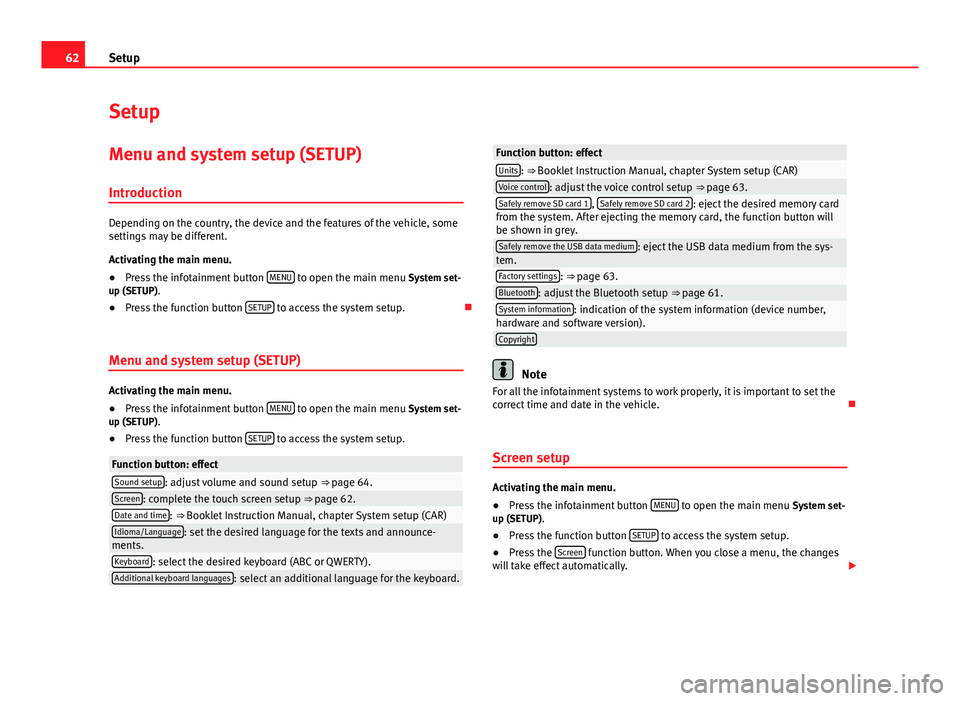
62SetupSetupMenu and system setup (SETUP)
Introduction
Depending on the country, the device and the features of the vehicle, somesettings may be different.
Activating the main menu.
●
Press the infotainment button MENU to open the main menu System set-up (SETUP).
●
Press the function button SETUP to access the system setup.
Menu and system setup (SETUP)
Activating the main menu.
●
Press the infotainment button MENU to open the main menu System set-up (SETUP).
●
Press the function button SETUP to access the system setup.
Function button: effectSound setup: adjust volume and sound setup ⇒ page 64.Screen: complete the touch screen setup ⇒ page 62.Date and time: ⇒ Booklet Instruction Manual, chapter System setup (CAR)Idioma/Language: set the desired language for the texts and announce-ments.Keyboard: select the desired keyboard (ABC or QWERTY).Additional keyboard languages: select an additional language for the keyboard.Function button: effectUnits: ⇒ Booklet Instruction Manual, chapter System setup (CAR)Voice control: adjust the voice control setup ⇒ page 63.Safely remove SD card 1, Safely remove SD card 2: eject the desired memory cardfrom the system. After ejecting the memory card, the function button willbe shown in grey.
Safely remove the USB data medium: eject the USB data medium from the sys-tem.Factory settings: ⇒ page 63.Bluetooth: adjust the Bluetooth setup ⇒ page 61.System information: indication of the system information (device number,hardware and software version).Copyright
Note
For all the infotainment systems to work properly, it is important to set thecorrect time and date in the vehicle.
Screen setup
Activating the main menu.
●
Press the infotainment button MENU to open the main menu System set-up (SETUP).
●
Press the function button SETUP to access the system setup.
●
Press the Screen function button. When you close a menu, the changeswill take effect automatically.
Page 70 of 72
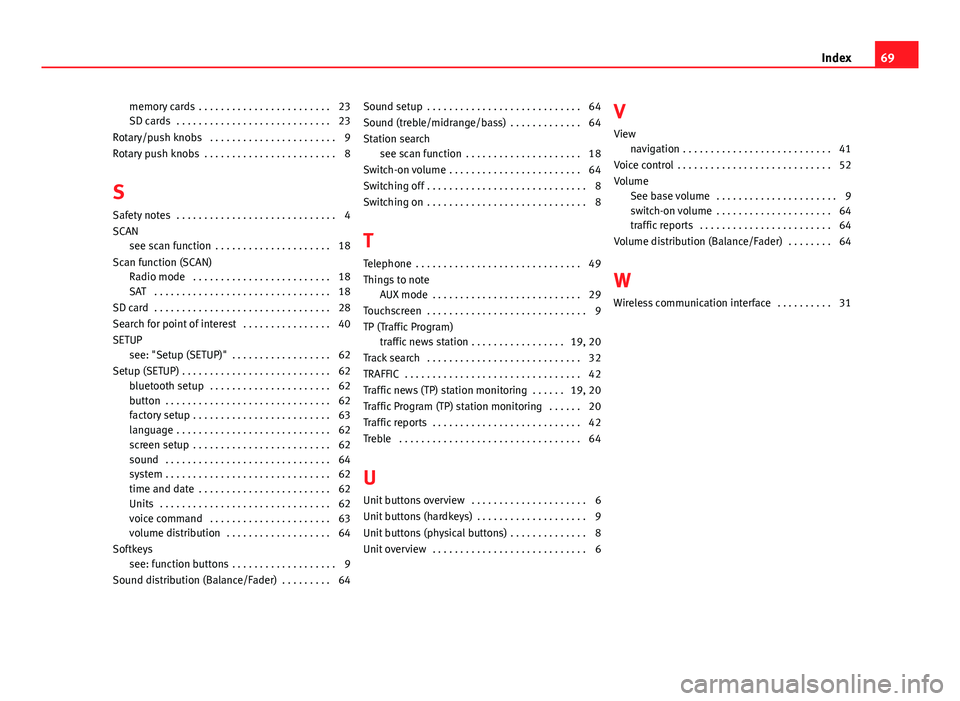
memory cards . . . . . . . . . . . . . . . . . . . . . . . . 23SD cards . . . . . . . . . . . . . . . . . . . . . . . . . . . . 23
Rotary/push knobs . . . . . . . . . . . . . . . . . . . . . . . 9
Rotary push knobs . . . . . . . . . . . . . . . . . . . . . . . . 8
S
Safety notes . . . . . . . . . . . . . . . . . . . . . . . . . . . . . 4
SCANsee scan function . . . . . . . . . . . . . . . . . . . . . 18
Scan function (SCAN)Radio mode . . . . . . . . . . . . . . . . . . . . . . . . . 18
SAT . . . . . . . . . . . . . . . . . . . . . . . . . . . . . . . . 18
SD card . . . . . . . . . . . . . . . . . . . . . . . . . . . . . . . . 28
Search for point of interest . . . . . . . . . . . . . . . . 40
SETUPsee: "Setup (SETUP)" . . . . . . . . . . . . . . . . . . 62
Setup (SETUP) . . . . . . . . . . . . . . . . . . . . . . . . . . . 62bluetooth setup . . . . . . . . . . . . . . . . . . . . . . 62button . . . . . . . . . . . . . . . . . . . . . . . . . . . . . . 62factory setup . . . . . . . . . . . . . . . . . . . . . . . . . 63language . . . . . . . . . . . . . . . . . . . . . . . . . . . . 62screen setup . . . . . . . . . . . . . . . . . . . . . . . . . 62sound . . . . . . . . . . . . . . . . . . . . . . . . . . . . . . 64system . . . . . . . . . . . . . . . . . . . . . . . . . . . . . . 62time and date . . . . . . . . . . . . . . . . . . . . . . . . 62Units . . . . . . . . . . . . . . . . . . . . . . . . . . . . . . . 62voice command . . . . . . . . . . . . . . . . . . . . . . 63volume distribution . . . . . . . . . . . . . . . . . . . 64
Softkeyssee: function buttons . . . . . . . . . . . . . . . . . . . 9
Sound distribution (Balance/Fader) . . . . . . . . . 64
Sound setup . . . . . . . . . . . . . . . . . . . . . . . . . . . . 64
Sound (treble/midrange/bass) . . . . . . . . . . . . . 64
Station searchsee scan function . . . . . . . . . . . . . . . . . . . . . 18
Switch-on volume . . . . . . . . . . . . . . . . . . . . . . . . 64
Switching off . . . . . . . . . . . . . . . . . . . . . . . . . . . . . 8
Switching on . . . . . . . . . . . . . . . . . . . . . . . . . . . . . 8
T
Telephone . . . . . . . . . . . . . . . . . . . . . . . . . . . . . . 49
Things to note
AUX mode . . . . . . . . . . . . . . . . . . . . . . . . . . . 29
Touchscreen . . . . . . . . . . . . . . . . . . . . . . . . . . . . . 9
TP (Traffic Program)traffic news station . . . . . . . . . . . . . . . . . 19, 20
Track search . . . . . . . . . . . . . . . . . . . . . . . . . . . . 32
TRAFFIC . . . . . . . . . . . . . . . . . . . . . . . . . . . . . . . . 42
Traffic news (TP) station monitoring . . . . . . 19, 20
Traffic Program (TP) station monitoring . . . . . . 20
Traffic reports . . . . . . . . . . . . . . . . . . . . . . . . . . . 42
Treble . . . . . . . . . . . . . . . . . . . . . . . . . . . . . . . . . 64
U
Unit buttons overview . . . . . . . . . . . . . . . . . . . . . 6
Unit buttons (hardkeys) . . . . . . . . . . . . . . . . . . . . 9
Unit buttons (physical buttons) . . . . . . . . . . . . . . 8
Unit overview . . . . . . . . . . . . . . . . . . . . . . . . . . . . 6
V
View
navigation . . . . . . . . . . . . . . . . . . . . . . . . . . . 41
Voice control . . . . . . . . . . . . . . . . . . . . . . . . . . . . 52
VolumeSee base volume . . . . . . . . . . . . . . . . . . . . . . 9
switch-on volume . . . . . . . . . . . . . . . . . . . . . 64traffic reports . . . . . . . . . . . . . . . . . . . . . . . . 64
Volume distribution (Balance/Fader) . . . . . . . . 64
W
Wireless communication interface . . . . . . . . . . 31
69Index