CD player Seat Leon 5D 2014 MEDIA SYSTEM 2.2
[x] Cancel search | Manufacturer: SEAT, Model Year: 2014, Model line: Leon 5D, Model: Seat Leon 5D 2014Pages: 114, PDF Size: 2.47 MB
Page 77 of 114
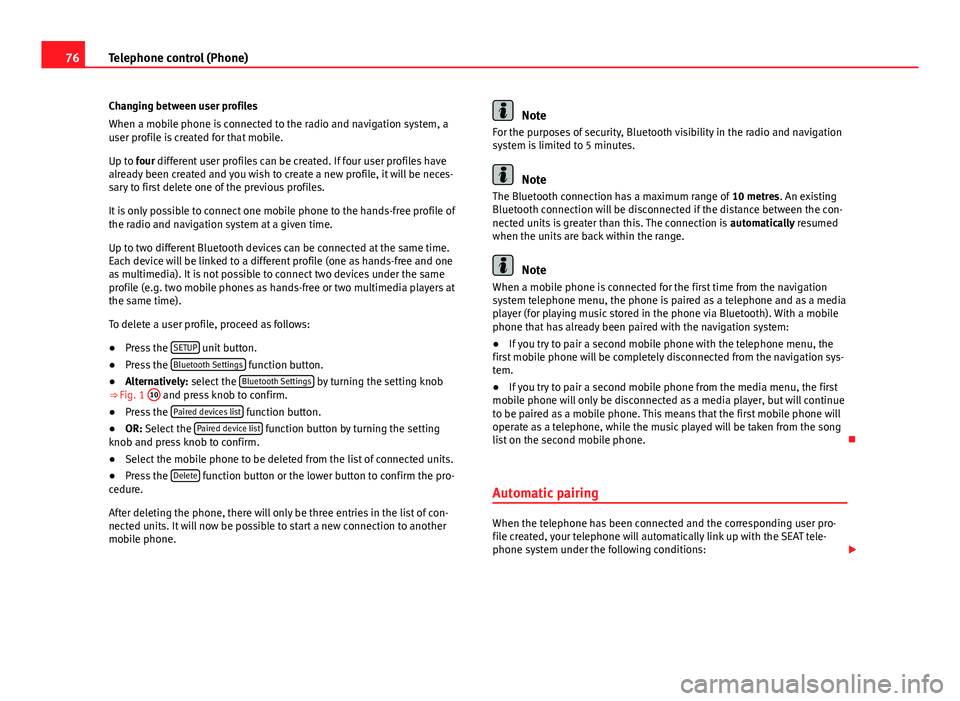
76Telephone control (Phone)
Changing between user profiles
When a mobile phone is connected to the radio and navigation system, a
user profile is created for that mobile.
Up to four different user profiles can be created. If four user profiles have
already been created and you wish to create a new profile, it will be neces-
sary to first delete one of the previous profiles.
It is only possible to connect one mobile phone to the hands-free profile of
the radio and navigation system at a given time.
Up to two different Bluetooth devices can be connected at the same time.
Each device will be linked to a different profile (one as hands-free and one
as multimedia). It is not possible to connect two devices under the same
profile (e.g. two mobile phones as hands-free or two multimedia players at
the same time).
To delete a user profile, proceed as follows:
● Press the SETUP
unit button.
● Press the Bluetooth Settings function button.
● Alternatively: select the Bluetooth Settings by turning the setting knob
⇒ Fig. 1 10 and press knob to confirm.
● Press the Paired devices list function button.
● OR: Select the Paired device list function button by turning the setting
knob and press knob to confirm.
● Select the mobile phone to be deleted from the list of connected units.
● Press the Delete
function button or the lower button to confirm the pro-
cedure.
After deleting the phone, there will only be three entries in the list of con-
nected units. It will now be possible to start a new connection to another
mobile phone.
Note
For the purposes of security, Bluetooth visibility in the radio and navigation
system is limited to 5 minutes.
Note
The Bluetooth connection has a maximum range of 10 metres. An existing
Bluetooth connection will be disconnected if the distance between the con-
nected units is greater than this. The connection is automatically resumed
when the units are back within the range.
Note
When a mobile phone is connected for the first time from the navigation
system telephone menu, the phone is paired as a telephone and as a media
player (for playing music stored in the phone via Bluetooth). With a mobile
phone that has already been paired with the navigation system:
● If you try to pair a second mobile phone with the telephone menu, the
first mobile phone will be completely disconnected from the navigation sys-
tem.
● If you try to pair a second mobile phone from the media menu, the first
mobile phone will only be disconnected as a media player, but will continue
to be paired as a mobile phone. This means that the first mobile phone will
operate as a telephone, while the music played will be taken from the song
list on the second mobile phone.
Automatic pairing
When the telephone has been connected and the corresponding user pro-
file created, your telephone will automatically link up with the SEAT tele-
phone system under the following conditions:
Page 87 of 114
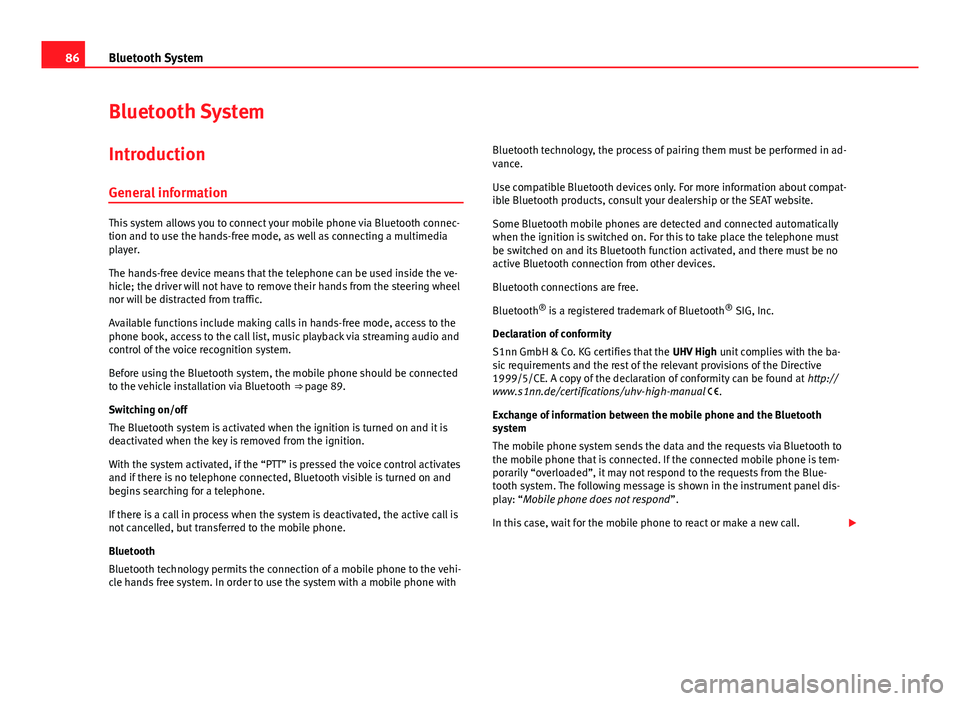
86Bluetooth System
Bluetooth System
Introduction General information
This system allows you to connect your mobile phone via Bluetooth connec-
tion and to use the hands-free mode, as well as connecting a multimedia
player.
The hands-free device means that the telephone can be used inside the ve-
hicle; the driver will not have to remove their hands from the steering wheel
nor will be distracted from traffic.
Available functions include making calls in hands-free mode, access to the
phone book, access to the call list, music playback via streaming audio and
control of the voice recognition system.
Before using the Bluetooth system, the mobile phone should be connected
to the vehicle installation via Bluetooth ⇒ page 89.
Switching on/off
The Bluetooth system is activated when the ignition is turned on and it is
deactivated when the key is removed from the ignition.
With the system activated, if the “PTT” is pressed the voice control activates
and if there is no telephone connected, Bluetooth visible is turned on and
begins searching for a telephone.
If there is a call in process when the system is deactivated, the active call is
not cancelled, but transferred to the mobile phone.
Bluetooth
Bluetooth technology permits the connection of a mobile phone to the vehi-
cle hands free system. In order to use the system with a mobile phone with Bluetooth technology, the process of pairing them must be performed in ad-
vance.
Use compatible Bluetooth devices only. For more information about compat-
ible Bluetooth products, consult your dealership or the SEAT website.
Some Bluetooth mobile phones are detected and connected automatically
when the ignition is switched on. For this to take place the telephone must
be switched on and its Bluetooth function activated, and there must be no
active Bluetooth connection from other devices.
Bluetooth connections are free.
Bluetooth ®
is a registered trademark of Bluetooth ®
SIG, Inc.
Declaration of conformity
S1nn GmbH & Co. KG certifies that the UHV High unit complies with the ba-
sic requirements and the rest of the relevant provisions of the Directive
1999/5/CE. A copy of the declaration of conformity can be found at http://
www.s1nn.de/certifications/uhv-high-manual .
Exchange of information between the mobile phone and the Bluetooth
system
The mobile phone system sends the data and the requests via Bluetooth to
the mobile phone that is connected. If the connected mobile phone is tem-
porarily “overloaded”, it may not respond to the requests from the Blue-
tooth system. The following message is shown in the instrument panel dis-
play: “Mobile phone does not respond ”.
In this case, wait for the mobile phone to react or make a new call.
Page 97 of 114
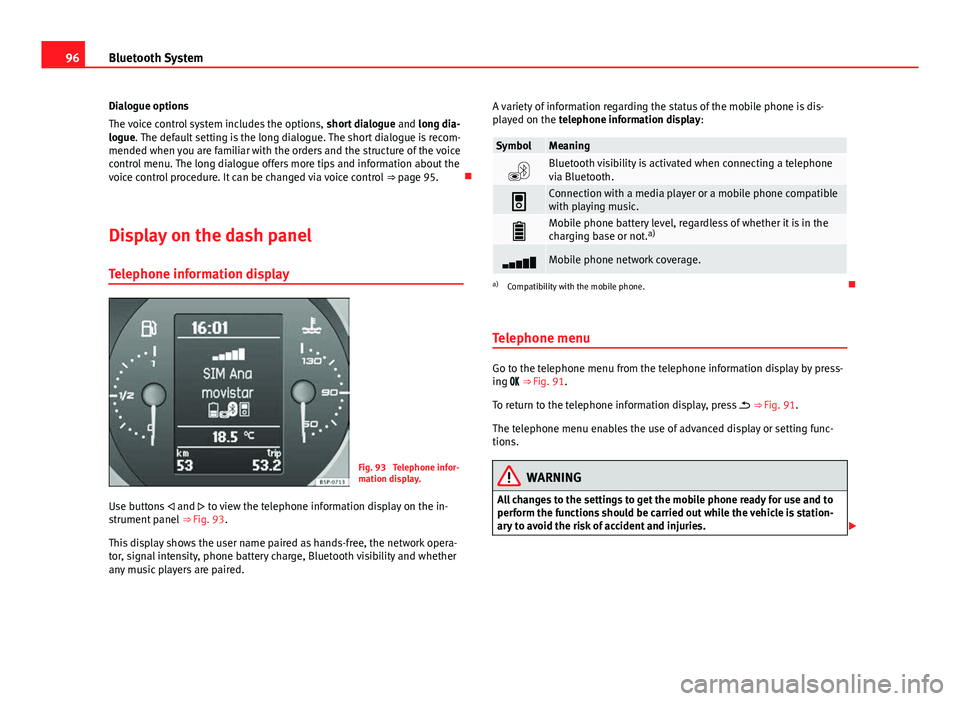
96Bluetooth System
Dialogue options
The voice control system includes the options, short dialogue and long dia-
logue. The default setting is the long dialogue. The short dialogue is recom-
mended when you are familiar with the orders and the structure of the voice
control menu. The long dialogue offers more tips and information about the
voice control procedure. It can be changed via voice control ⇒ page 95.
Display on the dash panel Telephone information display
Fig. 93 Telephone infor-
mation display.
Use buttons and to view the telephone information display on the in-
strument panel ⇒ Fig. 93.
This display shows the user name paired as hands-free, the network opera-
tor, signal intensity, phone battery charge, Bluetooth visibility and whether
any music players are paired. A variety of information regarding the status of the mobile phone is dis-
played on the telephone information display:
SymbolMeaning
Bluetooth visibility is activated when connecting a telephone
via Bluetooth.
Connection with a media player or a mobile phone compatible
with playing music.
Mobile phone battery level, regardless of whether it is in the
charging base or not. a)
Mobile phone network coverage.
a)
Compatibility with the mobile phone.
Telephone menu
Go to the telephone menu from the telephone information display by press-
ing ⇒ Fig. 91.
To return to the telephone information display, press ⇒ Fig. 91.
The telephone menu enables the use of advanced display or setting func-
tions.
WARNING
All changes to the settings to get the mobile phone ready for use and to
perform the functions should be carried out while the vehicle is station-
ary to avoid the risk of accident and injuries.
Page 99 of 114
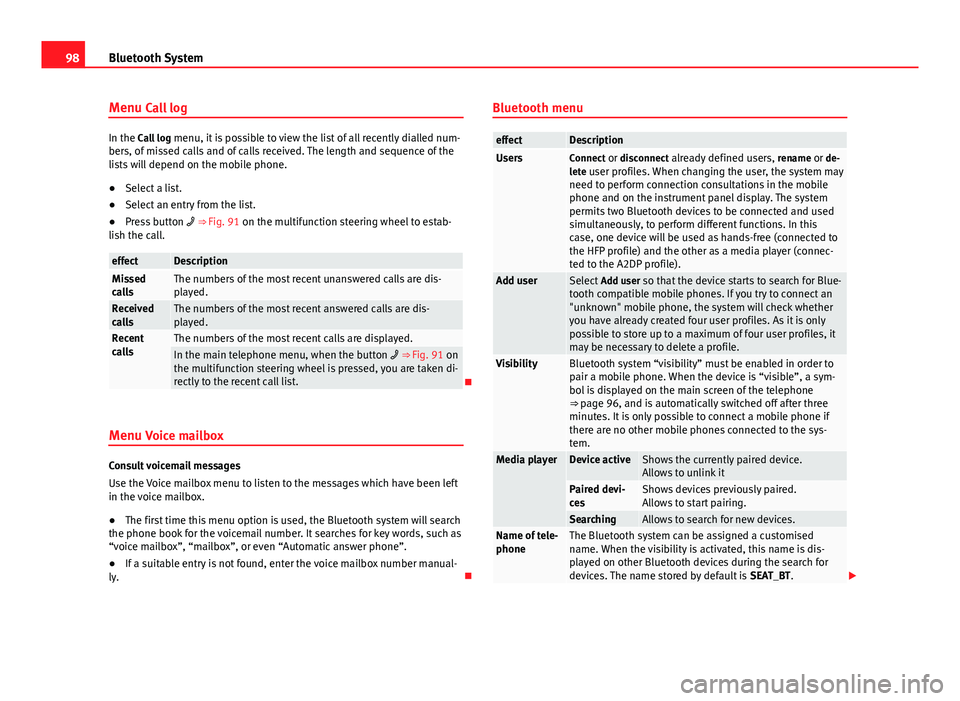
98Bluetooth System
Menu Call log
In the Call log menu, it is possible to view the list of all recently dialled num-
bers, of missed calls and of calls received. The length and sequence of the
lists will depend on the mobile phone.
● Select a list.
● Select an entry from the list.
● Press button ⇒ Fig. 91 on the multifunction steering wheel to estab-
lish the call.
effectDescriptionMissed
callsThe numbers of the most recent unanswered calls are dis-
played.
Received
callsThe numbers of the most recent answered calls are dis-
played.
Recent
callsThe numbers of the most recent calls are displayed.In the main telephone menu, when the button ⇒ Fig. 91 on
the multifunction steering wheel is pressed, you are taken di-
rectly to the recent call list.
Menu Voice mailbox
Consult voicemail messages
Use the Voice mailbox menu to listen to the messages which have been left
in the voice mailbox.
● The first time this menu option is used, the Bluetooth system will search
the phone book for the voicemail number. It searches for key words, such as
“voice mailbox”, “mailbox”, or even “Automatic answer phone”.
● If a suitable entry is not found, enter the voice mailbox number manual-
ly. Bluetooth menu
effectDescriptionUsersConnect or disconnect already defined users,
rename or de-
lete user profiles. When changing the user, the system may need to perform connection consultations in the mobile
phone and on the instrument panel display. The system
permits two Bluetooth devices to be connected and used
simultaneously, to perform different functions. In this
case, one device will be used as hands-free (connected to
the HFP profile) and the other as a media player (connec-
ted to the A2DP profile).
Add userSelect Add user so that the device starts to search for Blue-
tooth compatible mobile phones. If you try to connect an
"unknown" mobile phone, the system will check whether
you have already created four user profiles. As it is only
possible to store up to a maximum of four user profiles, it
may be necessary to delete a profile.
VisibilityBluetooth system “visibility” must be enabled in order to
pair a mobile phone. When the device is “visible”, a sym-
bol is displayed on the main screen of the telephone
⇒ page 96, and is automatically switched off after three
minutes. It is only possible to connect a mobile phone if
there are no other mobile phones connected to the sys-
tem.
Media playerDevice activeShows the currently paired device.
Allows to unlink it
Paired devi-
cesShows devices previously paired.
Allows to start pairing.
SearchingAllows to search for new devices.Name of tele-
phoneThe Bluetooth system can be assigned a customised
name. When the visibility is activated, this name is dis-
played on other Bluetooth devices during the search for
devices. The name stored by default is SEAT_BT.
Page 100 of 114
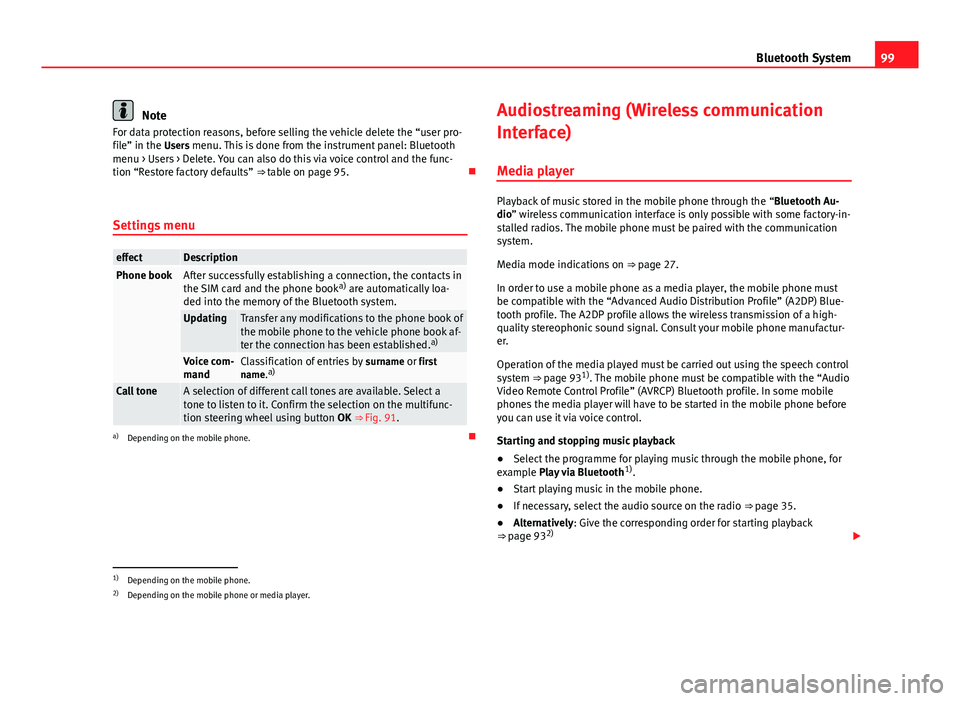
99
Bluetooth System
Note
For data protection reasons, before selling the vehicle delete the “user pro-
file” in the Users menu. This is done from the instrument panel: Bluetooth menu > Users > Delete. You can also do this via voice control and the func-
tion “Restore factory defaults” ⇒ table on page 95.
Settings menu
effectDescriptionPhone bookAfter successfully establishing a connection, the contacts in
the SIM card and the phone book a)
are automatically loa-
ded into the memory of the Bluetooth system.
UpdatingTransfer any modifications to the phone book of
the mobile phone to the vehicle phone book af-
ter the connection has been established. a)
Voice com-
mandClassification of entries by
surname or first
name. a)
Call toneA selection of different call tones are available. Select a
tone to listen to it. Confirm the selection on the multifunc-
tion steering wheel using button OK ⇒ Fig. 91.
a)
Depending on the mobile phone. Audiostreaming (Wireless communication
Interface)
Media player
Playback of music stored in the mobile phone through the “Bluetooth Au-
dio” wireless communication interface is only possible with some factory-in-
stalled radios. The mobile phone must be paired with the communication
system.
Media mode indications on ⇒ page 27.
In order to use a mobile phone as a media player, the mobile phone must
be compatible with the “Advanced Audio Distribution Profile” (A2DP) Blue-
tooth profile. The A2DP profile allows the wireless transmission of a high-
quality stereophonic sound signal. Consult your mobile phone manufactur-
er.
Operation of the media played must be carried out using the speech control
system ⇒ page 93 1)
. The mobile phone must be compatible with the “Audio
Video Remote Control Profile” (AVRCP) Bluetooth profile. In some mobile
phones the media player will have to be started in the mobile phone before
you can use it via voice control.
Starting and stopping music playback
● Select the programme for playing music through the mobile phone, for
example Play via Bluetooth 1)
.
● Start playing music in the mobile phone.
● If necessary, select the audio source on the radio ⇒ page 35.
● Alternatively: Give the corresponding order for starting playback
⇒ page 93 2)
1)Depending on the mobile phone.
2) Depending on the mobile phone or media player.
Page 101 of 114
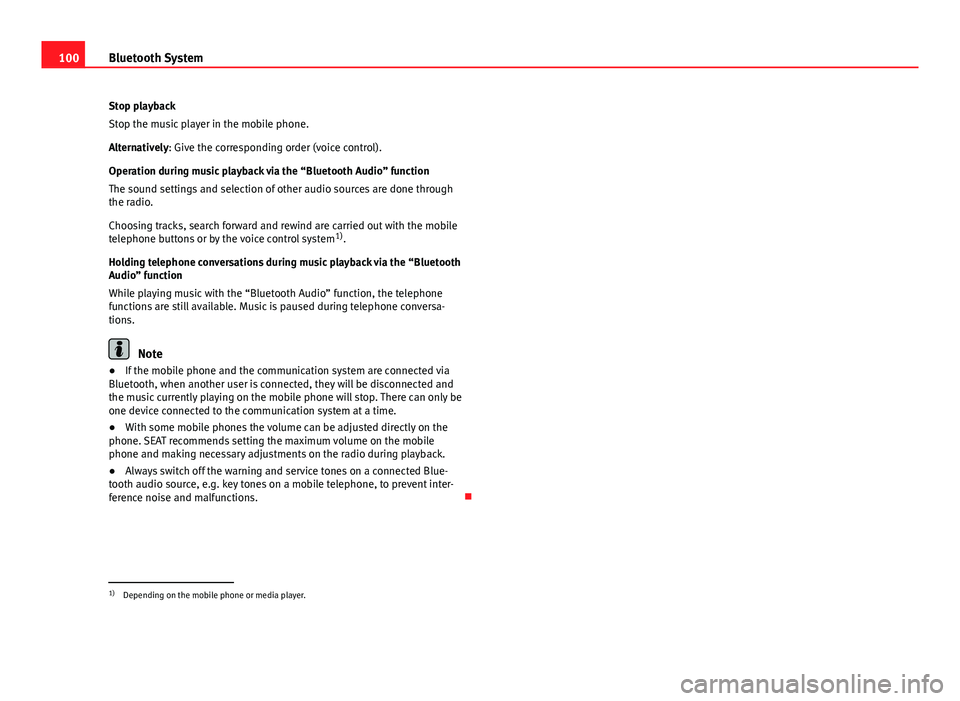
100Bluetooth System
Stop playback
Stop the music player in the mobile phone.
Alternatively: Give the corresponding order (voice control).
Operation during music playback via the “Bluetooth Audio” function
The sound settings and selection of other audio sources are done through
the radio.
Choosing tracks, search forward and rewind are carried out with the mobile
telephone buttons or by the voice control system 1)
.
Holding telephone conversations during music playback via the “Bluetooth
Audio” function
While playing music with the “Bluetooth Audio” function, the telephone
functions are still available. Music is paused during telephone conversa-
tions.
Note
● If the mobile phone and the communication system are connected via
Bluetooth, when another user is connected, they will be disconnected and
the music currently playing on the mobile phone will stop. There can only be
one device connected to the communication system at a time.
● With some mobile phones the volume can be adjusted directly on the
phone. SEAT recommends setting the maximum volume on the mobile
phone and making necessary adjustments on the radio during playback.
● Always switch off the warning and service tones on a connected Blue-
tooth audio source, e.g. key tones on a mobile telephone, to prevent inter-
ference noise and malfunctions.
1)
Depending on the mobile phone or media player.
Page 106 of 114
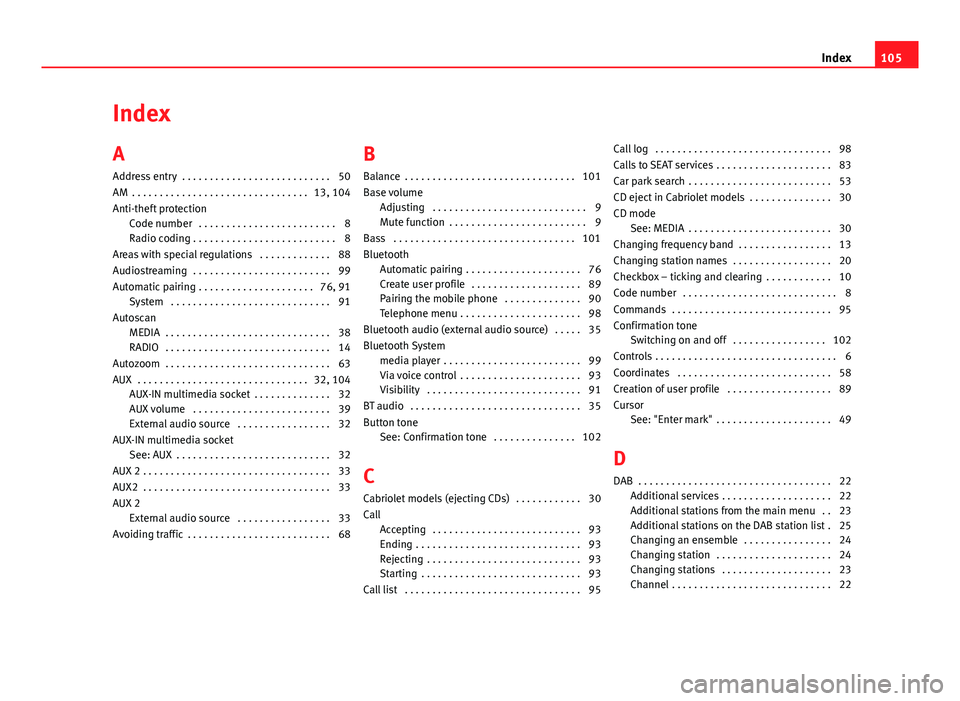
Index
A
Address entry . . . . . . . . . . . . . . . . . . . . . . . . . . . 50
AM . . . . . . . . . . . . . . . . . . . . . . . . . . . . . . . . 13, 104
Anti-theft protection Code number . . . . . . . . . . . . . . . . . . . . . . . . . 8
Radio coding . . . . . . . . . . . . . . . . . . . . . . . . . . 8
Areas with special regulations . . . . . . . . . . . . . 88
Audiostreaming . . . . . . . . . . . . . . . . . . . . . . . . . 99
Automatic pairing . . . . . . . . . . . . . . . . . . . . . 76, 91 System . . . . . . . . . . . . . . . . . . . . . . . . . . . . . 91
Autoscan MEDIA . . . . . . . . . . . . . . . . . . . . . . . . . . . . . . 38
RADIO . . . . . . . . . . . . . . . . . . . . . . . . . . . . . . 14
Autozoom . . . . . . . . . . . . . . . . . . . . . . . . . . . . . . 63
AUX . . . . . . . . . . . . . . . . . . . . . . . . . . . . . . . 32, 104 AUX-IN multimedia socket . . . . . . . . . . . . . . 32
AUX volume . . . . . . . . . . . . . . . . . . . . . . . . . 39
External audio source . . . . . . . . . . . . . . . . . 32
AUX-IN multimedia socket See: AUX . . . . . . . . . . . . . . . . . . . . . . . . . . . . 32
AUX 2 . . . . . . . . . . . . . . . . . . . . . . . . . . . . . . . . . . 33
AUX2 . . . . . . . . . . . . . . . . . . . . . . . . . . . . . . . . . . 33
AUX 2 External audio source . . . . . . . . . . . . . . . . . 33
Avoiding traffic . . . . . . . . . . . . . . . . . . . . . . . . . . 68 B
Balance . . . . . . . . . . . . . . . . . . . . . . . . . . . . . . . 101
Base volume
Adjusting . . . . . . . . . . . . . . . . . . . . . . . . . . . . 9
Mute function . . . . . . . . . . . . . . . . . . . . . . . . . 9
Bass . . . . . . . . . . . . . . . . . . . . . . . . . . . . . . . . . 101
Bluetooth Automatic pairing . . . . . . . . . . . . . . . . . . . . . 76
Create user profile . . . . . . . . . . . . . . . . . . . . 89
Pairing the mobile phone . . . . . . . . . . . . . . 90
Telephone menu . . . . . . . . . . . . . . . . . . . . . . 98
Bluetooth audio (external audio source) . . . . . 35
Bluetooth System media player . . . . . . . . . . . . . . . . . . . . . . . . . 99
Via voice control . . . . . . . . . . . . . . . . . . . . . . 93
Visibility . . . . . . . . . . . . . . . . . . . . . . . . . . . . 91
BT audio . . . . . . . . . . . . . . . . . . . . . . . . . . . . . . . 35
Button tone See: Confirmation tone . . . . . . . . . . . . . . . 102
C
Cabriolet models (ejecting CDs) . . . . . . . . . . . . 30
Call Accepting . . . . . . . . . . . . . . . . . . . . . . . . . . . 93
Ending . . . . . . . . . . . . . . . . . . . . . . . . . . . . . . 93
Rejecting . . . . . . . . . . . . . . . . . . . . . . . . . . . . 93
Starting . . . . . . . . . . . . . . . . . . . . . . . . . . . . . 93
Call list . . . . . . . . . . . . . . . . . . . . . . . . . . . . . . . . 95 Call log . . . . . . . . . . . . . . . . . . . . . . . . . . . . . . . . 98
Calls to SEAT services . . . . . . . . . . . . . . . . . . . . . 83
Car park search . . . . . . . . . . . . . . . . . . . . . . . . . . 53
CD eject in Cabriolet models . . . . . . . . . . . . . . . 30
CD mode See: MEDIA . . . . . . . . . . . . . . . . . . . . . . . . . . 30
Changing frequency band . . . . . . . . . . . . . . . . . 13
Changing station names . . . . . . . . . . . . . . . . . . 20
Checkbox – ticking and clearing . . . . . . . . . . . . 10
Code number . . . . . . . . . . . . . . . . . . . . . . . . . . . . 8
Commands . . . . . . . . . . . . . . . . . . . . . . . . . . . . . 95
Confirmation tone Switching on and off . . . . . . . . . . . . . . . . . 102
Controls . . . . . . . . . . . . . . . . . . . . . . . . . . . . . . . . . 6
Coordinates . . . . . . . . . . . . . . . . . . . . . . . . . . . . 58
Creation of user profile . . . . . . . . . . . . . . . . . . . 89
Cursor See: "Enter mark" . . . . . . . . . . . . . . . . . . . . . 49
D
DAB . . . . . . . . . . . . . . . . . . . . . . . . . . . . . . . . . . . 22 Additional services . . . . . . . . . . . . . . . . . . . . 22
Additional stations from the main menu . . 23
Additional stations on the DAB station list . 25
Changing an ensemble . . . . . . . . . . . . . . . . 24
Changing station . . . . . . . . . . . . . . . . . . . . . 24
Changing stations . . . . . . . . . . . . . . . . . . . . 23
Channel . . . . . . . . . . . . . . . . . . . . . . . . . . . . . 22
105
Index
Page 107 of 114
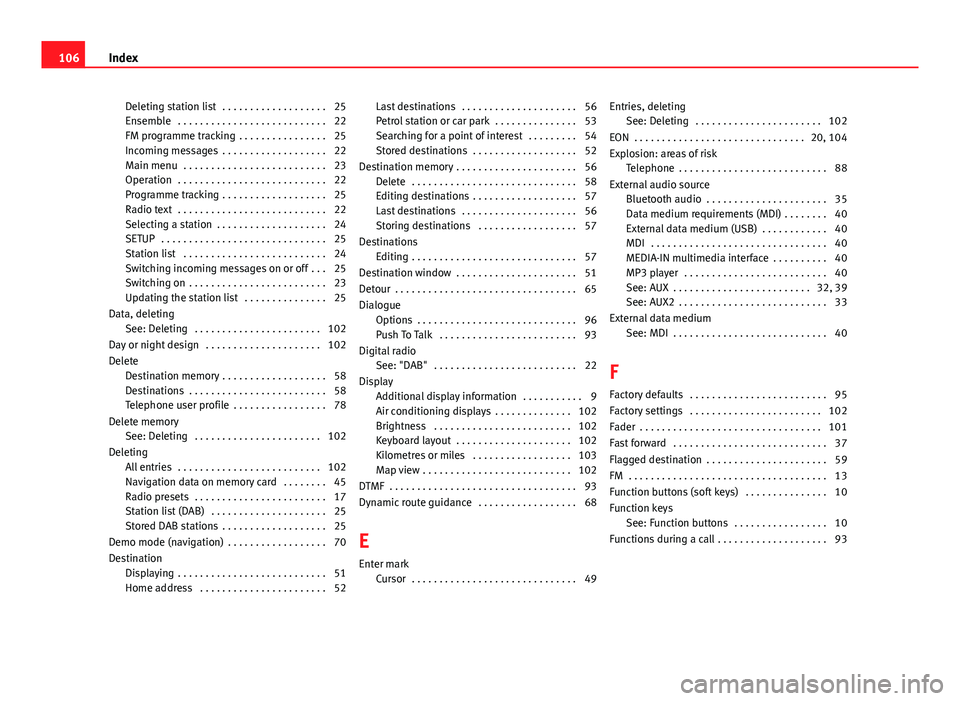
Deleting station list . . . . . . . . . . . . . . . . . . . 25
Ensemble . . . . . . . . . . . . . . . . . . . . . . . . . . . 22
FM programme tracking . . . . . . . . . . . . . . . . 25
Incoming messages . . . . . . . . . . . . . . . . . . . 22
Main menu . . . . . . . . . . . . . . . . . . . . . . . . . . 23
Operation . . . . . . . . . . . . . . . . . . . . . . . . . . . 22
Programme tracking . . . . . . . . . . . . . . . . . . . 25
Radio text . . . . . . . . . . . . . . . . . . . . . . . . . . . 22
Selecting a station . . . . . . . . . . . . . . . . . . . . 24
SETUP . . . . . . . . . . . . . . . . . . . . . . . . . . . . . . 25
Station list . . . . . . . . . . . . . . . . . . . . . . . . . . 24
Switching incoming messages on or off . . . 25
Switching on . . . . . . . . . . . . . . . . . . . . . . . . . 23
Updating the station list . . . . . . . . . . . . . . . 25
Data, deleting See: Deleting . . . . . . . . . . . . . . . . . . . . . . . 102
Day or night design . . . . . . . . . . . . . . . . . . . . . 102
Delete Destination memory . . . . . . . . . . . . . . . . . . . 58
Destinations . . . . . . . . . . . . . . . . . . . . . . . . . 58
Telephone user profile . . . . . . . . . . . . . . . . . 78
Delete memory See: Deleting . . . . . . . . . . . . . . . . . . . . . . . 102
Deleting All entries . . . . . . . . . . . . . . . . . . . . . . . . . . 102
Navigation data on memory card . . . . . . . . 45
Radio presets . . . . . . . . . . . . . . . . . . . . . . . . 17
Station list (DAB) . . . . . . . . . . . . . . . . . . . . . 25
Stored DAB stations . . . . . . . . . . . . . . . . . . . 25
Demo mode (navigation) . . . . . . . . . . . . . . . . . . 70
Destination Displaying . . . . . . . . . . . . . . . . . . . . . . . . . . . 51
Home address . . . . . . . . . . . . . . . . . . . . . . . 52 Last destinations . . . . . . . . . . . . . . . . . . . . . 56
Petrol station or car park . . . . . . . . . . . . . . . 53
Searching for a point of interest . . . . . . . . . 54
Stored destinations . . . . . . . . . . . . . . . . . . . 52
Destination memory . . . . . . . . . . . . . . . . . . . . . . 56 Delete . . . . . . . . . . . . . . . . . . . . . . . . . . . . . . 58
Editing destinations . . . . . . . . . . . . . . . . . . . 57
Last destinations . . . . . . . . . . . . . . . . . . . . . 56
Storing destinations . . . . . . . . . . . . . . . . . . 57
Destinations Editing . . . . . . . . . . . . . . . . . . . . . . . . . . . . . . 57
Destination window . . . . . . . . . . . . . . . . . . . . . . 51
Detour . . . . . . . . . . . . . . . . . . . . . . . . . . . . . . . . . 65
Dialogue Options . . . . . . . . . . . . . . . . . . . . . . . . . . . . . 96
Push To Talk . . . . . . . . . . . . . . . . . . . . . . . . . 93
Digital radio See: "DAB" . . . . . . . . . . . . . . . . . . . . . . . . . . 22
Display Additional display information . . . . . . . . . . . 9
Air conditioning displays . . . . . . . . . . . . . . 102
Brightness . . . . . . . . . . . . . . . . . . . . . . . . . 102
Keyboard layout . . . . . . . . . . . . . . . . . . . . . 102
Kilometres or miles . . . . . . . . . . . . . . . . . . 103
Map view . . . . . . . . . . . . . . . . . . . . . . . . . . . 102
DTMF . . . . . . . . . . . . . . . . . . . . . . . . . . . . . . . . . . 93
Dynamic route guidance . . . . . . . . . . . . . . . . . . 68
E
Enter mark Cursor . . . . . . . . . . . . . . . . . . . . . . . . . . . . . . 49 Entries, deleting
See: Deleting . . . . . . . . . . . . . . . . . . . . . . . 102
EON . . . . . . . . . . . . . . . . . . . . . . . . . . . . . . . 20, 104
Explosion: areas of risk Telephone . . . . . . . . . . . . . . . . . . . . . . . . . . . 88
External audio source Bluetooth audio . . . . . . . . . . . . . . . . . . . . . . 35
Data medium requirements (MDI) . . . . . . . . 40
External data medium (USB) . . . . . . . . . . . . 40
MDI . . . . . . . . . . . . . . . . . . . . . . . . . . . . . . . . 40
MEDIA-IN multimedia interface . . . . . . . . . . 40
MP3 player . . . . . . . . . . . . . . . . . . . . . . . . . . 40
See: AUX . . . . . . . . . . . . . . . . . . . . . . . . . 32, 39
See: AUX2 . . . . . . . . . . . . . . . . . . . . . . . . . . . 33
External data medium See: MDI . . . . . . . . . . . . . . . . . . . . . . . . . . . . 40
F
Factory defaults . . . . . . . . . . . . . . . . . . . . . . . . . 95
Factory settings . . . . . . . . . . . . . . . . . . . . . . . . 102
Fader . . . . . . . . . . . . . . . . . . . . . . . . . . . . . . . . . 101
Fast forward . . . . . . . . . . . . . . . . . . . . . . . . . . . . 37
Flagged destination . . . . . . . . . . . . . . . . . . . . . . 59
FM . . . . . . . . . . . . . . . . . . . . . . . . . . . . . . . . . . . . 13
Function buttons (soft keys) . . . . . . . . . . . . . . . 10
Function keys See: Function buttons . . . . . . . . . . . . . . . . . 10
Functions during a call . . . . . . . . . . . . . . . . . . . . 93
106 Index