Seat Leon 5D 2014 MEDIA SYSTEM TOUCH - COLOUR
Manufacturer: SEAT, Model Year: 2014, Model line: Leon 5D, Model: Seat Leon 5D 2014Pages: 44, PDF Size: 1.45 MB
Page 1 of 44
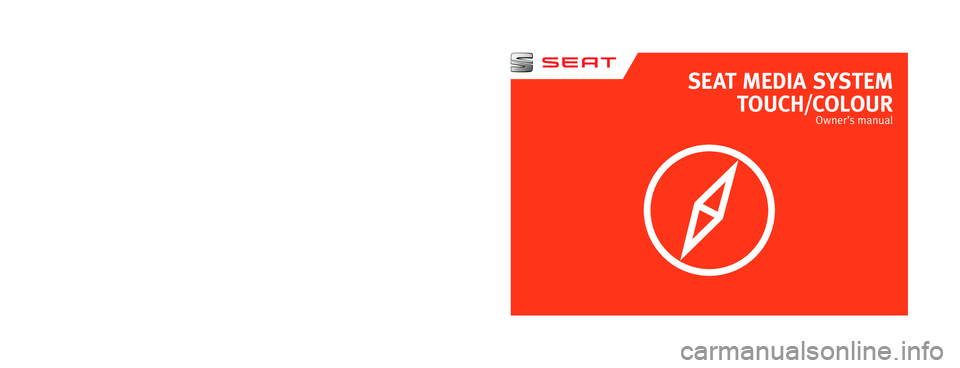
SEAT MEDIA SYSTEM
TOUCH/COLOUR
Owner’s manual
5F0012720CC
Inglés
5F0012720CC (11.14) (GT9)
Page 2 of 44

SEAT S.A. is permanently concerned about continuous development of its t\
ypes and models. For this reason we ask you to under-
stand, that at any given time, changes regarding shape, equipment and te\
chnique may take place on the car delivered. For this reason
no right at all may derive based on the data, drawings and descriptions \
in this current handbook.
All texts, illustrations and standards in this handbook are based on the\
status of information at the time of printing. Except for error
or omission, the information included in the current handbook is valid a\
s of the date of closing print.
Re-printing, copying or translating, whether total or partial is not all\
owed unless SEAT allows it in written form.
SEAT reserves all rights in accordance with the “Copyright” Act.
All rights on changes are reserved.
❀This paper has been manufactured using bleached non-chlorine cellulose.
© SEAT S.A. - Reprint: 15.11.14
About this manual
This manual contains information, recommen-
dations, advice and warnings related to your
radio system. The other publications in the
vehicle documentation contain further infor -
mation of which you should be aware for your
own safety and for that of your passengers.
Ensure that the onboard documentation is
kept in the vehicle at all times. This is espe -
cially important when lending or selling the
vehicle to another person.
This manual contains a description of the
equipment supplied with the vehicle at the
time of press. Some of the units described
herein will not be available until a later date or
is only available in certain markets.
The illustrations are intended as a general
guide and may vary from the equipment �tted
in your vehicle in some details.
The screen colour and the colour of the infor -
mation displayed on it can vary according to
vehicle model. Directions and positions
of components (e.g.
right, left, front, rear) are always relative to the
direction of travel of the vehicle unless other -
wise stated.
* The equipment marked with an aster -
isk* is �tted as standard only in certain
versions, and is only supplied as op -
tional extras for some versions, or are
only offered in certain countries.
® All registered marks are indicated with
®. Although the copyright symbol does
not appear, it is a copyrighted mark.
>> The section is continued on the follow -
ing page.
WARNING
Texts preceded by this symbol contain infor -
mation on safety. They warn you about possi -
ble dangers of accident or injury.
CAUTION
Texts with this symbol draw your attention to
potential sources of damage to your vehicle.
For the sake of the environment
Texts preceded by this symbol contain rele-
vant information concerning environmental
protection.
Note
Texts preceded by this symbol contain additio -
nal information.
Page 3 of 44
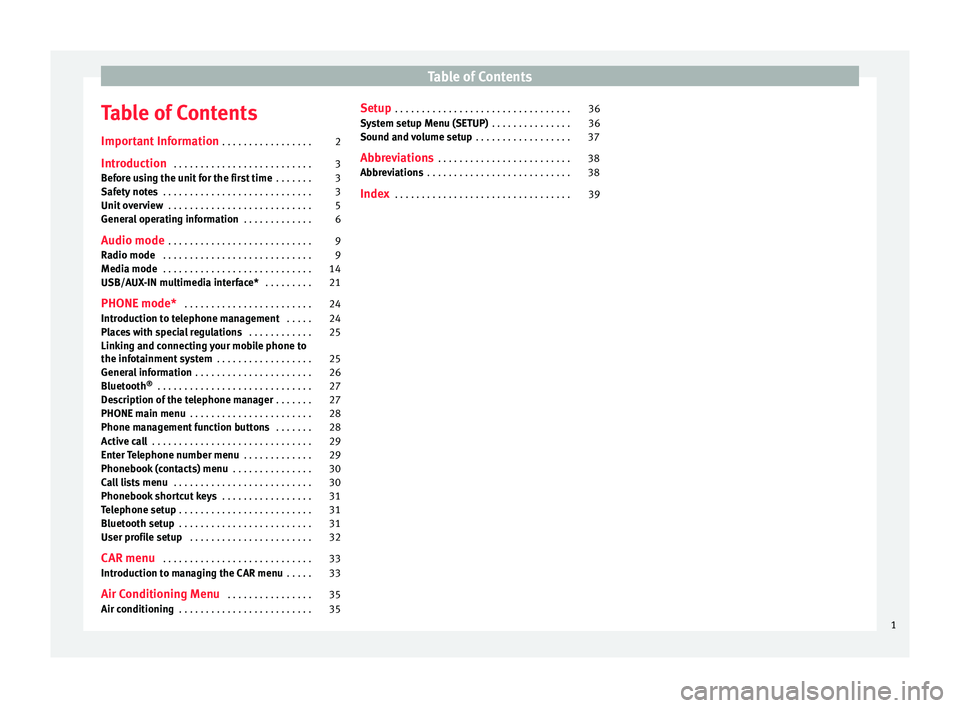
Table of Contents
Table of Contents
Important Information . . . . . . . . . . . . . . . . . 2
Introduction . . . . . . . . . . . . . . . . . . . . . . . . . . 3
Before using the unit for the first time . . . . . . . 3
Safety notes . . . . . . . . . . . . . . . . . . . . . . . . . . . . 3
Unit overview . . . . . . . . . . . . . . . . . . . . . . . . . . . 5
General operating information . . . . . . . . . . . . . 6
Audio mode . . . . . . . . . . . . . . . . . . . . . . . . . . . 9
Radio mode . . . . . . . . . . . . . . . . . . . . . . . . . . . . 9
Media mode . . . . . . . . . . . . . . . . . . . . . . . . . . . . 14
USB/AUX-IN multimedia interface* . . . . . . . . . 21
PHONE mode* . . . . . . . . . . . . . . . . . . . . . . . . 24
Introduction to telephone management . . . . . 24
Places with special regulations . . . . . . . . . . . . 25
Linking and connecting your mobile phone to
the infotainment system . . . . . . . . . . . . . . . . . . 25
General information . . . . . . . . . . . . . . . . . . . . . . 26
Bluetooth ®
. . . . . . . . . . . . . . . . . . . . . . . . . . . . . 27
Description of the telephone manager . . . . . . . 27
PHONE main menu . . . . . . . . . . . . . . . . . . . . . . . 28
Phone management function buttons . . . . . . . 28
Active call . . . . . . . . . . . . . . . . . . . . . . . . . . . . . . 29
Enter Telephone number menu . . . . . . . . . . . . . 29
Phonebook (contacts) menu . . . . . . . . . . . . . . . 30
Call lists menu . . . . . . . . . . . . . . . . . . . . . . . . . . 30
Phonebook shortcut keys . . . . . . . . . . . . . . . . . 31
Telephone setup . . . . . . . . . . . . . . . . . . . . . . . . . 31
Bluetooth setup . . . . . . . . . . . . . . . . . . . . . . . . . 31
User profile setup . . . . . . . . . . . . . . . . . . . . . . . 32
CAR menu . . . . . . . . . . . . . . . . . . . . . . . . . . . . 33
Introduction to managing the CAR menu . . . . . 33
Air Conditioning Menu . . . . . . . . . . . . . . . . 35
Air conditioning . . . . . . . . . . . . . . . . . . . . . . . . . 35 Setup
. . . . . . . . . . . . . . . . . . . . . . . . . . . . . . . . . 36
System setup Menu (SETUP) . . . . . . . . . . . . . . . 36
Sound and volume setup . . . . . . . . . . . . . . . . . . 37
Abbreviations . . . . . . . . . . . . . . . . . . . . . . . . . 38
Abbreviations . . . . . . . . . . . . . . . . . . . . . . . . . . . 38
Index . . . . . . . . . . . . . . . . . . . . . . . . . . . . . . . . . 39
1
Page 4 of 44
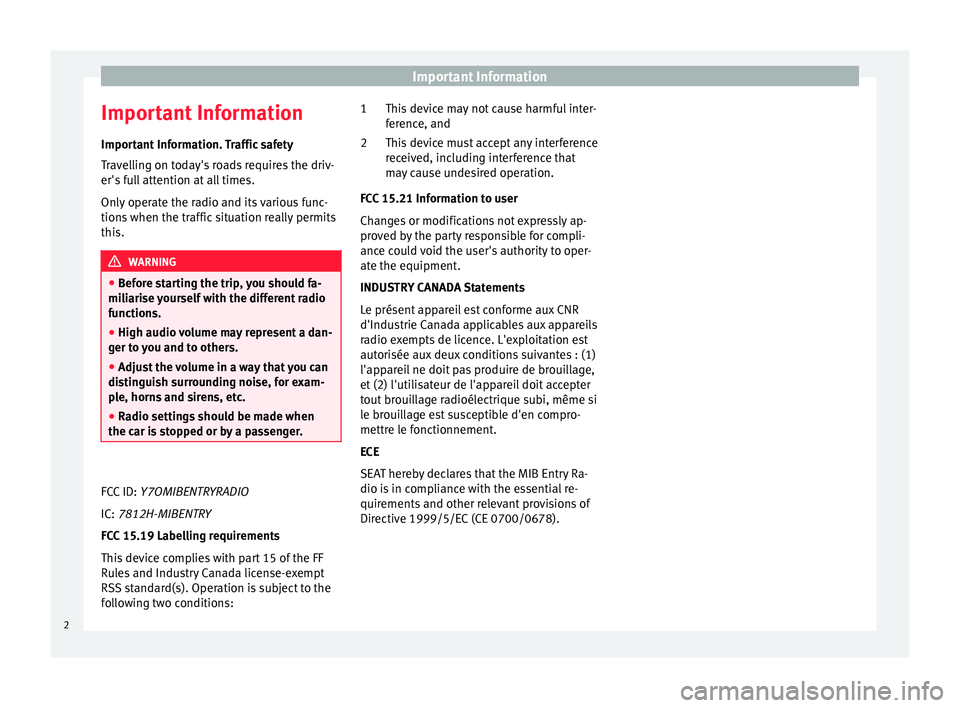
Important Information
Important Information Important Information. Traffic safety
Travelling on today's roads requires the driv-
er's full attention at all times.
Only operate the radio and its various func-
tions when the traffic situation really permits
this. WARNING
● Before starting the trip, you should fa-
miliarise yourself with the different radio
functions.
● High audio volume may represent a dan-
ger to you and to others.
● Adjust the volume in a way that you can
distinguish surrounding noise, for exam-
ple, horns and sirens, etc.
● Radio settings should be made when
the car is stopped or by a passenger.
FCC ID: Y7OMIBENTRYRADIO
IC:
7812H-MIBENTRY
FCC 15.19 Labelling requirements
This device complies with part 15 of the FF
Rules and Industry Canada license-exempt
RSS standard(s). Operation is subject to the
following two conditions: This device may not cause harmful inter-
ference, and
This device must accept any interference
received, including interference that
may cause undesired operation.
FCC 15.21 Information to user
Changes or modifications not expressly ap-
proved by the party responsible for compli-
ance could void the user's authority to oper-
ate the equipment.
INDUSTRY CANADA Statements
Le présent appareil est conforme aux CNR
d'Industrie Canada applicables aux appareils
radio exempts de licence. L'exploitation est
autorisée aux deux conditions suivantes : (1)
l'appareil ne doit pas produire de brouillage,
et (2) l'utilisateur de l'appareil doit accepter
tout brouillage radioélectrique subi, même si
le brouillage est susceptible d'en compro-
mettre le fonctionnement.
ECE
SEAT hereby declares that the MIB Entry Ra-
dio is in compliance with the essential re-
quirements and other relevant provisions of
Directive 1999/5/EC (CE 0700/0678). 1
2
2
Page 5 of 44
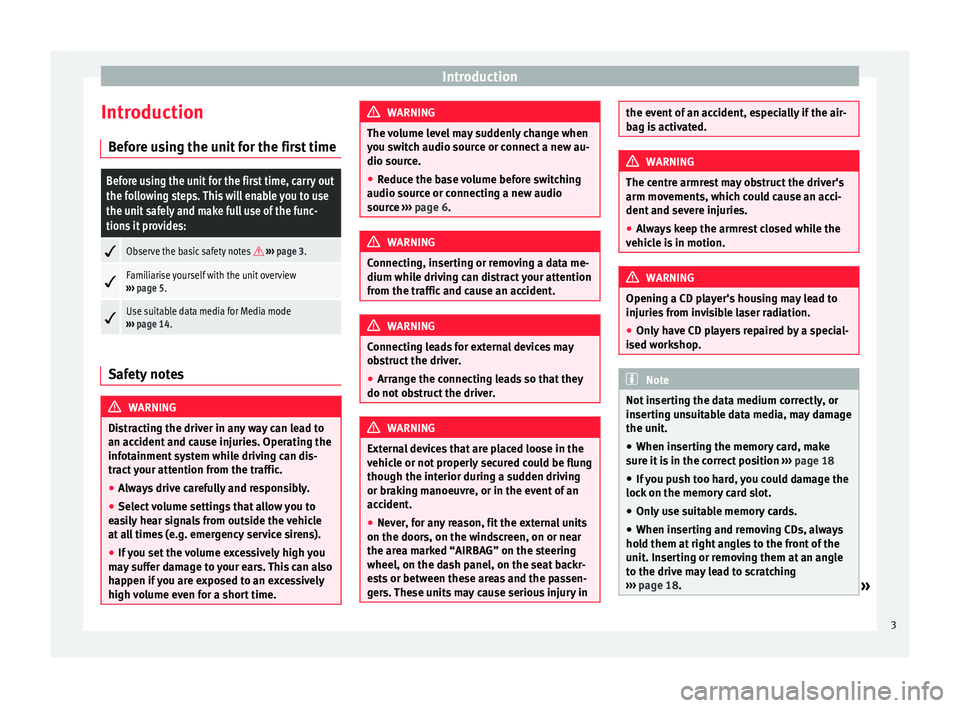
Introduction
Introduction Before using the unit for the first timeBefore using the unit for the first time, carry out
the following steps. This will enable you to use
the unit safely and make full use of the func-
tions it provides:
Observe the basic safety notes
››› page 3.
Familiarise yourself with the unit overview
››› page 5.
Use suitable data media for Media mode
››› page 14. Safety notes
WARNING
Distracting the driver in any way can lead to
an accident and cause injuries. Operating the
infotainment system while driving can dis-
tract your attention from the traffic.
● Always drive carefully and responsibly.
● Select volume settings that allow you to
easily hear signals from outside the vehicle
at all times (e.g. emergency service sirens).
● If you set the volume excessively high you
may suffer damage to your ears. This can also
happen if you are exposed to an excessively
high volume even for a short time. WARNING
The volume level may suddenly change when
you switch audio source or connect a new au-
dio source.
● Reduce the base volume before switching
audio source or connecting a new audio
source ››› page 6. WARNING
Connecting, inserting or removing a data me-
dium while driving can distract your attention
from the traffic and cause an accident. WARNING
Connecting leads for external devices may
obstruct the driver.
● Arrange the connecting leads so that they
do not obstruct the driver. WARNING
External devices that are placed loose in the
vehicle or not properly secured could be flung
though the interior during a sudden driving
or braking manoeuvre, or in the event of an
accident.
● Never, for any reason, fit the external units
on the doors, on the windscreen, on or near
the area marked “AIRBAG” on the steering
wheel, on the dash panel, on the seat backr-
ests or between these areas and the passen-
gers. These units may cause serious injury in the event of an accident, especially if the air-
bag is activated.
WARNING
The centre armrest may obstruct the driver's
arm movements, which could cause an acci-
dent and severe injuries.
● Always keep the armrest closed while the
vehicle is in motion. WARNING
Opening a CD player's housing may lead to
injuries from invisible laser radiation.
● Only have CD players repaired by a special-
ised workshop. Note
Not inserting the data medium correctly, or
inserting unsuitable data media, may damage
the unit. ● When inserting the memory card, make
sure it is in the correct position ››› page 18
● If you push too hard, you could damage the
lock on the memory card slot.
● Only use suitable memory cards.
● When inserting and removing CDs, always
hold them at right angles to the front of the
unit. Inserting or removing them at an angle
to the drive may lead to scratching
››› page 18.
» 3
Page 6 of 44
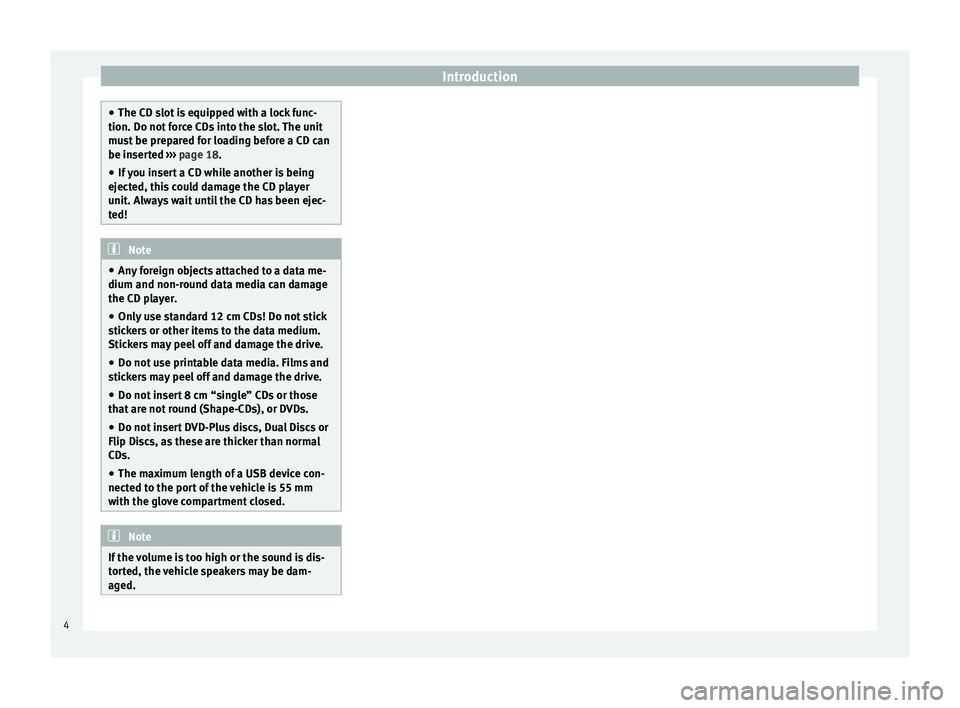
Introduction
●
The CD slot is equipped with a lock func-
tion. Do not force CDs into the slot. The unit
must be prepared for loading before a CD can
be inserted ››› page 18.
● If
you insert a CD while another is being
ejected, this could damage the CD player
unit. Always wait until the CD has been ejec-
ted! Note
● Any foreign objects attached to a data me-
dium and non-round data media can damage
the CD player.
● Only use standard 12 cm CDs! Do not stick
stickers or other items to the data medium.
Stickers may peel off and damage the drive.
● Do not use printable data media. Films and
stickers may peel off and damage the drive.
● Do not insert 8 cm “single” CDs or those
that are not round (Shape-CDs), or DVDs.
● Do not insert DVD-Plus discs, Dual Discs or
Flip Discs, as these are thicker than normal
CDs.
● The maximum length of a USB device con-
nected to the port of the vehicle is 55 mm
with the glove compartment closed. Note
If the volume is too high or the sound is dis-
torted, the vehicle speakers may be dam-
aged. 4
Page 7 of 44
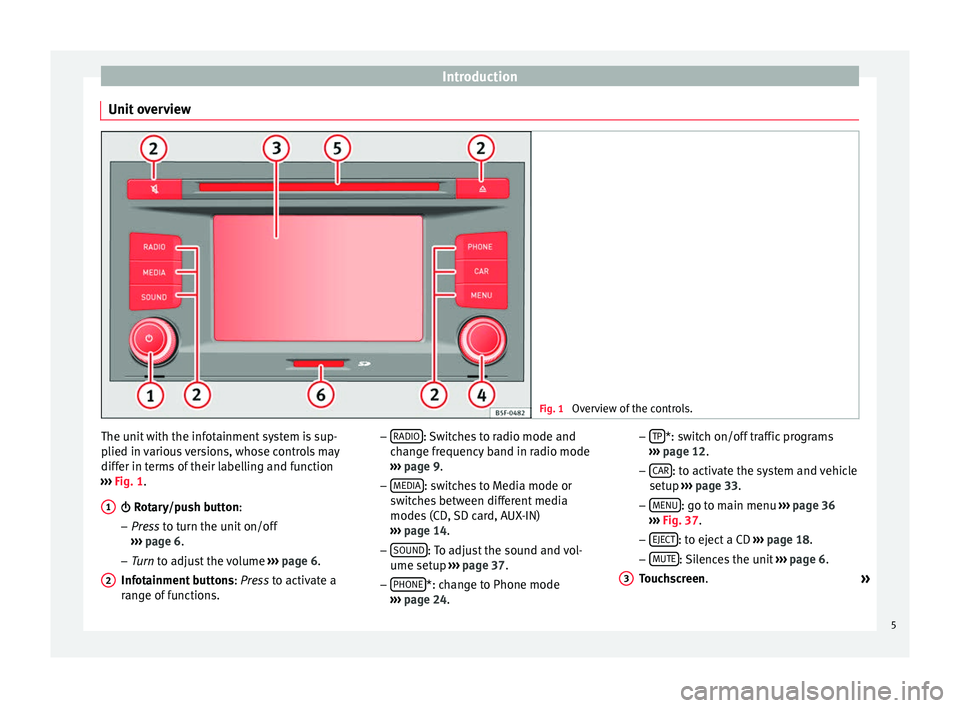
Introduction
Unit overview Fig. 1
Overview of the controls. The unit with the infotainment system is sup-
plied in various versions, whose controls may
differ in terms of their labelling and function
››› Fig. 1
.
Rotary/push button:
– Pr
ess to turn the unit on/off
››
› page 6.
– Tur
n to adjust the volume ››
› page 6.
Infotainment buttons : Press to activate a
ran
ge of functions.
1
2 –
RADIO : Switches to radio mode and
change frequency band in radio mode
››› page 9
.
– MEDIA : switches to Media mode or
switches between different media
modes (CD, SD card, AUX-IN)
››› page 14
.
– SOUND : To adjust the sound and vol-
ume setup ››› page 37.
– PHONE *: change to Phone mode
››› page 24
. –
TP *: switch on/off traffic programs
››› page 12
.
– CAR : to activate the system and vehicle
setup ››› page 33
.
– MENU : go to main menu
››› page 36
››› Fig. 37 .
– EJE
CT : to eject a CD
››› page 18.
– MUTE : Silences the unit
››› page 6.
Touchscreen .
»
3 5
Page 8 of 44
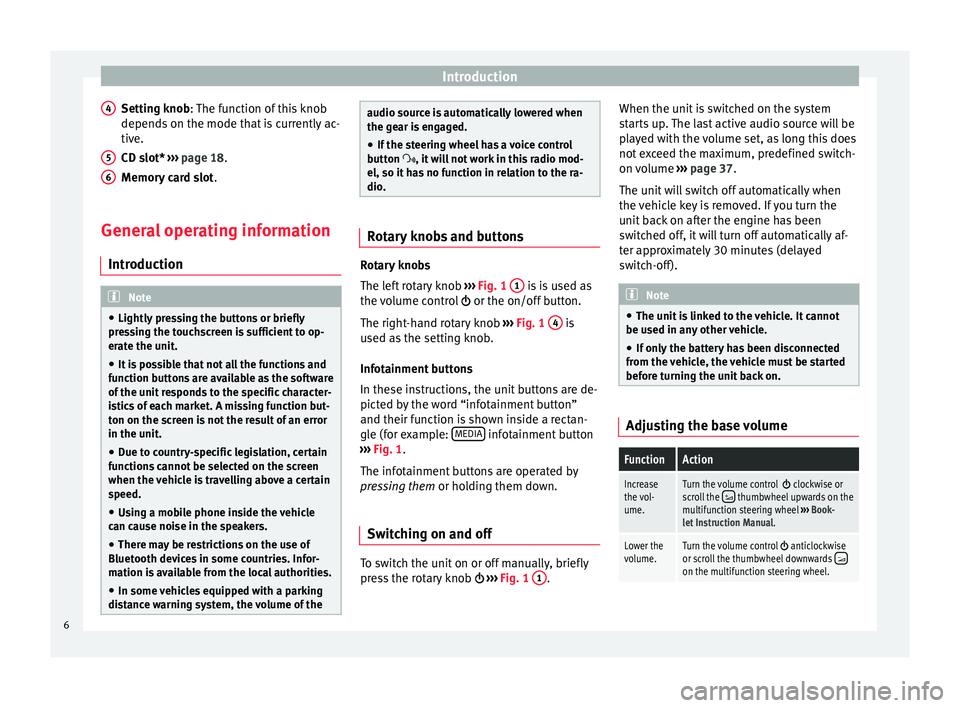
Introduction
Setting knob : The function of this knob
depend s
on the mode that is currently ac-
tive.
CD slot*
››› page 18.
Memory card slot .
General operating information Introduction Note
● Lightly pressing the buttons or briefly
pressing the touchscreen is sufficient to op-
erate the unit.
● It is possible that not all the functions and
function buttons are available as the software
of the unit responds to the specific character-
istics of each market. A missing function but-
ton on the screen is not the result of an error
in the unit.
● Due to country-specific legislation, certain
functions cannot be selected on the screen
when the vehicle is travelling above a certain
speed.
● Using a mobile phone inside the vehicle
can cause noise in the speakers.
● There may be restrictions on the use of
Bluetooth devices in some countries. Infor-
mation is available from the local authorities.
● In some vehicles equipped with a parking
distance warning system, the volume of the 4
5
6 audio source is automatically lowered when
the gear is engaged.
● If the steering wheel has a voice control
button , it will not work in this radio mod-
el, so it has no function in relation to the ra-
dio. Rotary knobs and buttons
Rotary knobs
The left rotary knob
››› Fig. 1 1 is is used as
the volume control or the on/off button.
The right-hand rotary knob ››› Fig. 1 4 is
used as the setting knob.
Infotainment buttons
In these instructions, the unit buttons are de-
picted by the word “infotainment button”
and their function is shown inside a rectan-
gle (for example: MEDIA infotainment button
››› Fig. 1 .
The inf ot
ainment buttons are operated by
pressing them or holding them down.
Switching on and off To switch the unit on or off manually, briefly
press the rotary knob
››› Fig. 1 1 .When the unit is switched on the system
starts up. The last active audio source will be
played with the volume set, as long this does
not exceed the maximum, predefined switch-
on volume
››› page 37.
The unit will switch off automatically when
the vehicle key is removed. If you turn the
unit back on after the engine has been
switched off, it will turn off automatically af-
ter approximately 30 minutes (delayed
switch-off). Note
● The unit is linked to the vehicle. It cannot
be used in any other vehicle.
● If only the battery has been disconnected
from the vehicle, the vehicle must be started
before turning the unit back on. Adjusting the base volumeFunctionAction
Increase
the vol-
ume.Turn the volume control clockwise or
scroll the thumbwheel upwards on the
multifunction steering wheel ››› Book-
let Instruction Manual.
Lower the
volume.Turn the volume control anticlockwise
or scroll the thumbwheel downwards on the multifunction steering wheel. 6
Page 9 of 44
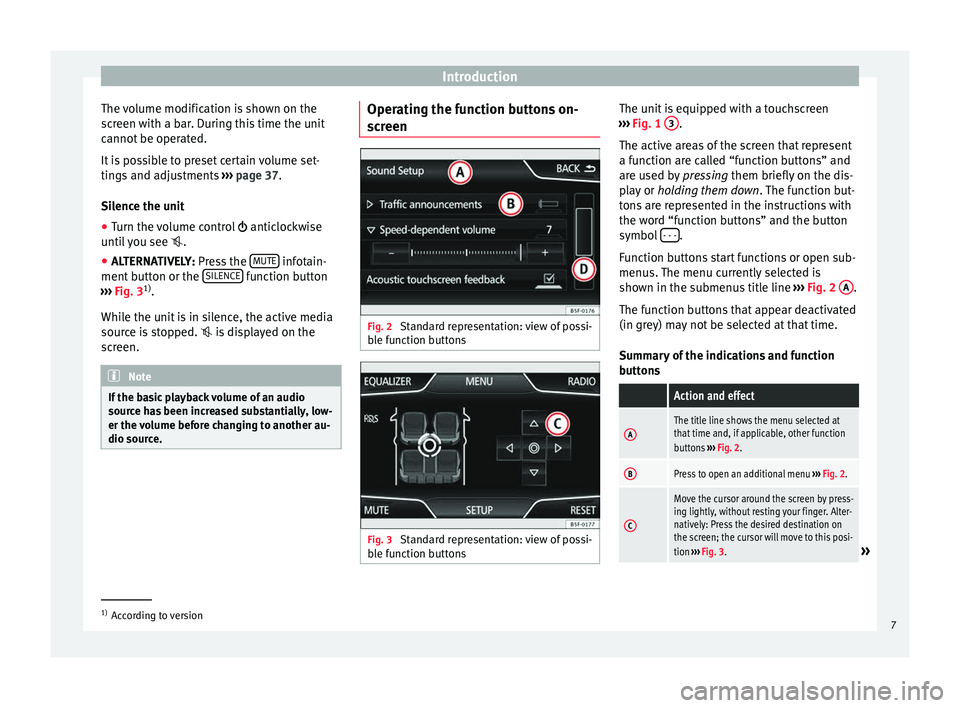
Introduction
The volume modification is shown on the
screen with a bar. During this time the unit
cannot be operated.
It is possible to preset certain volume set-
tings and adjustments ››› page 37.
Silence the unit
● Turn the volume control anticlockwise
u nti
l you see .
● ALTERNATIVELY:
Press the MUTE infotain-
ment button or the SILENCE function button
››› Fig. 3 1)
.
While the unit is in silence, the active media
source is stopped. is displayed on the
screen. Note
If the basic playback volume of an audio
source has been increased substantially, low-
er the volume before changing to another au-
dio source. Operating the function buttons on-
screen
Fig. 2
Standard representation: view of possi-
ble function buttons Fig. 3
Standard representation: view of possi-
ble function buttons The unit is equipped with a touchscreen
››› Fig. 1 3 .
The active areas of the screen that represent
a function are called “function buttons” and
are used by pressing them briefly on the dis-
p l
ay or holding them down . The function but-
tons are represented in the instructions with
the word “function buttons” and the button
symbol - - - .
Function buttons start functions or open sub-
menus. The menu currently selected is
shown in the submenus title line ››› Fig. 2 A .
The function buttons that appear deactivated
(in grey) may not be selected at that time.
Summary of the indications and function
buttons
Action and effect
AThe title line shows the menu selected at
that time and, if applicable, other function
buttons ››› Fig. 2.
BPress to open an additional menu ››› Fig. 2.
C
Move the cursor around the screen by press-
ing lightly, without resting your finger. Alter-
natively: Press the desired destination on
the screen; the cursor will move to this posi-
tion ››› Fig. 3.
» 1)
According to version
7
Page 10 of 44
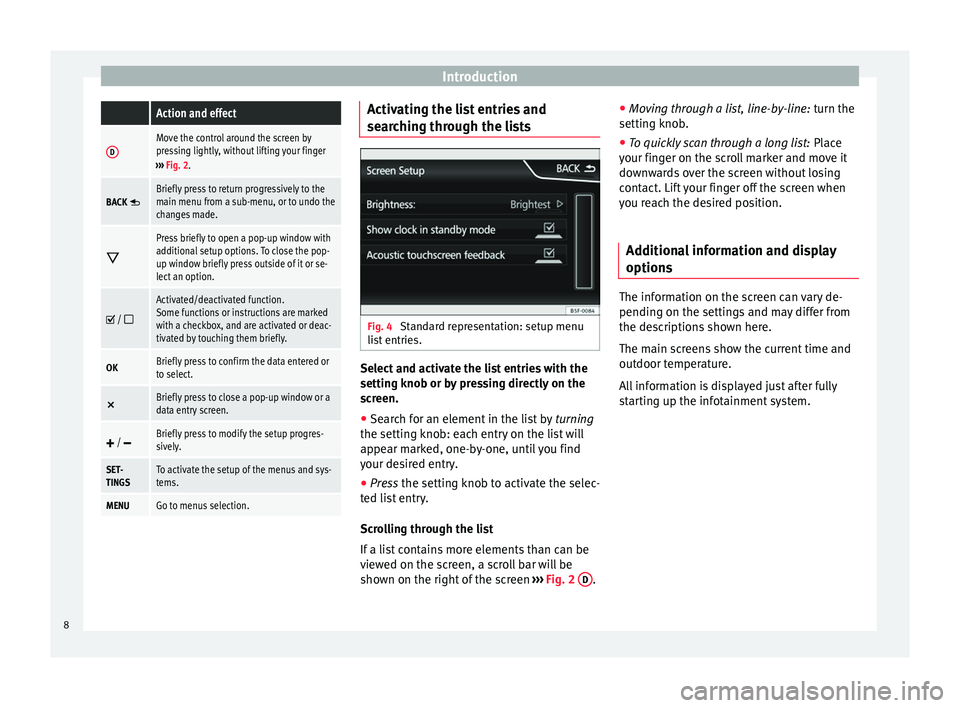
Introduction Action and effect
DMove the control around the screen by
pressing lightly, without lifting your finger
››› Fig. 2.
BACK Briefly press to return progressively to the
main menu from a sub-menu, or to undo the
changes made.
Press briefly to open a pop-up window with
additional setup options. To close the pop-
up window briefly press outside of it or se-
lect an option.
/
Activated/deactivated function.
Some functions or instructions are marked
with a checkbox, and are activated or deac-
tivated by touching them briefly.
OKBriefly press to confirm the data entered or
to select.
×
Briefly press to close a pop-up window or a
data entry screen.
/ Briefly press to modify the setup progres-
sively.
SET-
TINGSTo activate the setup of the menus and sys-
tems.
MENUGo to menus selection. Activating the list entries and
searching through the lists
Fig. 4
Standard representation: setup menu
list entries. Select and activate the list entries with the
setting knob or by pressing directly on the
screen.
● Search for an element in the list by turning
the setting knob: each entry on the list will
appear marked, one-by-one, until you find
your desired entry.
● Press the setting knob to activate the selec-
t ed li
st entry.
Scrolling through the list
If a list contains more elements than can be
viewed on the screen, a scroll bar will be
shown on the right of the screen ›››
Fig. 2 D .●
Moving through a list, line-by-line: turn the
setting knob.
● To quickly scan through a long list: Place
your finger on the scroll marker and move it
downwards over the screen without losing
contact. Lift your finger off the screen when
you reach the desired position.
Additional information and display
options The information on the screen can vary de-
pending on the settings and may differ from
the descriptions shown here.
The main screens show the current time and
outdoor temperature.
All information is displayed just after fully
starting up the infotainment system.
8