bluetooth Seat Leon 5D 2014 MEDIA SYSTEM 2.2
[x] Cancel search | Manufacturer: SEAT, Model Year: 2014, Model line: Leon 5D, Model: Seat Leon 5D 2014Pages: 114, PDF Size: 2.47 MB
Page 95 of 114
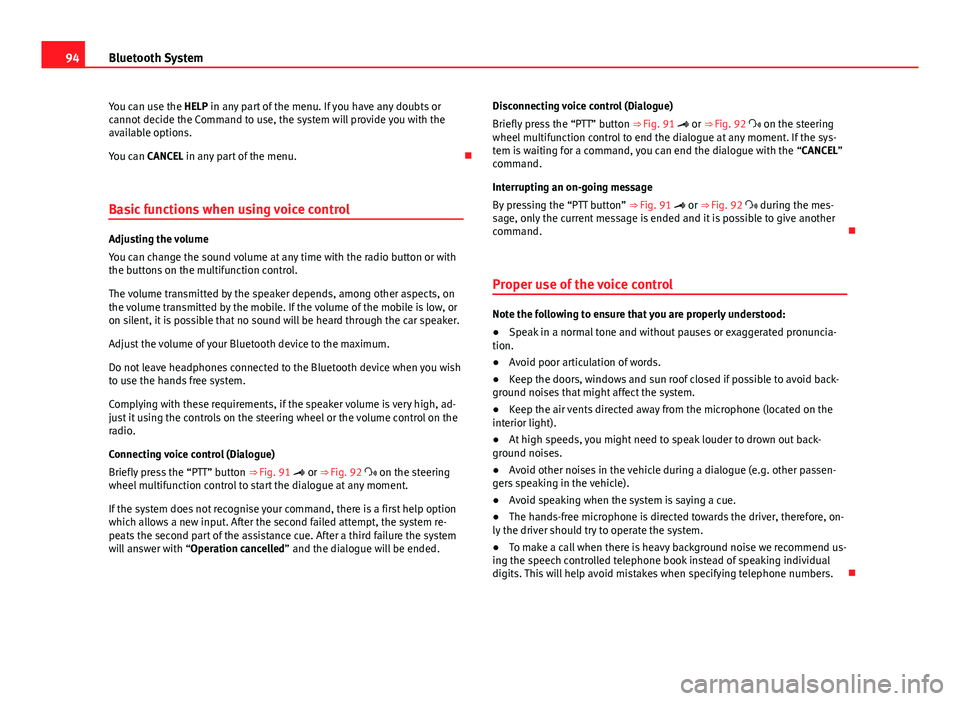
94Bluetooth System
You can use the HELP in any part of the menu. If you have any doubts or
cannot decide the Command to use, the system will provide you with the
available options.
You can CANCEL in any part of the menu.
Basic functions when using voice control
Adjusting the volume
You can change the sound volume at any time with the radio button or with
the buttons on the multifunction control.
The volume transmitted by the speaker depends, among other aspects, on
the volume transmitted by the mobile. If the volume of the mobile is low, or
on silent, it is possible that no sound will be heard through the car speaker.
Adjust the volume of your Bluetooth device to the maximum.
Do not leave headphones connected to the Bluetooth device when you wish
to use the hands free system.
Complying with these requirements, if the speaker volume is very high, ad-
just it using the controls on the steering wheel or the volume control on the
radio.
Connecting voice control (Dialogue)
Briefly press the “PTT” button ⇒ Fig. 91 or ⇒ Fig. 92 on the steering
wheel multifunction control to start the dialogue at any moment.
If the system does not recognise your command, there is a first help option
which allows a new input. After the second failed attempt, the system re-
peats the second part of the assistance cue. After a third failure the system
will answer with “Operation cancelled” and the dialogue will be ended. Disconnecting voice control (Dialogue)
Briefly press the “PTT” button ⇒ Fig. 91 or ⇒ Fig. 92 on the steering
wheel multifunction control to end the dialogue at any moment. If the sys-
tem is waiting for a command, you can end the dialogue with the “CANCEL”
command.
Interrupting an on-going message
By pressing the “PTT button” ⇒ Fig. 91 or ⇒ Fig. 92 during the mes-
sage, only the current message is ended and it is possible to give another
command.
Proper use of the voice control
Note the following to ensure that you are properly understood:
● Speak in a normal tone and without pauses or exaggerated pronuncia-
tion.
● Avoid poor articulation of words.
● Keep the doors, windows and sun roof closed if possible to avoid back-
ground noises that might affect the system.
● Keep the air vents directed away from the microphone (located on the
interior light).
● At high speeds, you might need to speak louder to drown out back-
ground noises.
● Avoid other noises in the vehicle during a dialogue (e.g. other passen-
gers speaking in the vehicle).
● Avoid speaking when the system is saying a cue.
● The hands-free microphone is directed towards the driver, therefore, on-
ly the driver should try to operate the system.
● To make a call when there is heavy background noise we recommend us-
ing the speech controlled telephone book instead of speaking individual
digits. This will help avoid mistakes when specifying telephone numbers.
Page 96 of 114
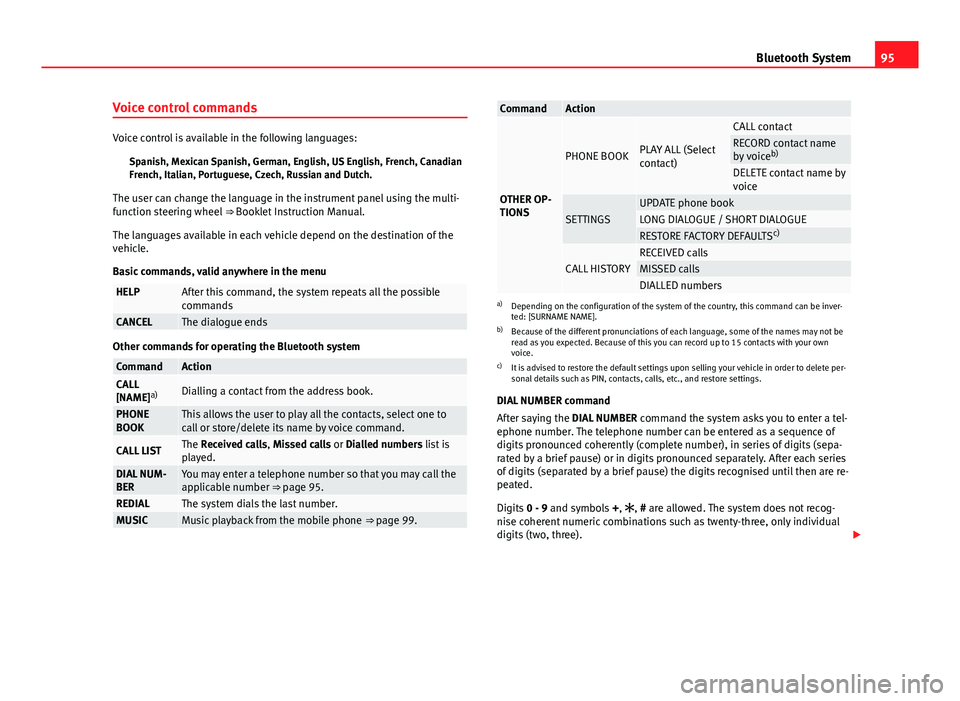
95
Bluetooth System
Voice control commands
Voice control is available in the following languages: Spanish, Mexican Spanish, German, English, US English, French, Canadian
French, Italian, Portuguese, Czech, Russian and Dutch.
The user can change the language in the instrument panel using the multi-
function steering wheel ⇒ Booklet Instruction Manual.
The languages available in each vehicle depend on the destination of the
vehicle.
Basic commands, valid anywhere in the menu
HELPAfter this command, the system repeats all the possible
commands
CANCELThe dialogue ends
Other commands for operating the Bluetooth system
CommandActionCALL
[NAME] a)Dialling a contact from the address book.
PHONE
BOOKThis allows the user to play all the contacts, select one to
call or store/delete its name by voice command.
CALL LISTThe Received calls, Missed calls or Dialled numbers list is
played.
DIAL NUM-
BERYou may enter a telephone number so that you may call the
applicable number ⇒ page 95.
REDIALThe system dials the last number.MUSICMusic playback from the mobile phone ⇒ page 99.
CommandAction
OTHER OP-
TIONS
PHONE BOOKPLAY ALL (Select
contact)
CALL contactRECORD contact name
by voiceb)
DELETE contact name by
voice
SETTINGSUPDATE phone bookLONG DIALOGUE / SHORT DIALOGUERESTORE FACTORY DEFAULTS c)
CALL HISTORYRECEIVED callsMISSED callsDIALLED numbersa)
Depending on the configuration of the system of the country, this command can be inver-
ted: [SURNAME NAME].
b) Because of the different pronunciations of each language, some of the names may not be
read as you expected. Because of this you can record up to 15 contacts with your own
voice.
c) It is advised to restore the default settings upon selling your vehicle in order to delete per-
sonal details such as PIN, contacts, calls, etc., and restore settings.
DIAL NUMBER command
After saying the DIAL NUMBER command the system asks you to enter a tel-
ephone number. The telephone number can be entered as a sequence of
digits pronounced coherently (complete number), in series of digits (sepa-
rated by a brief pause) or in digits pronounced separately. After each series
of digits (separated by a brief pause) the digits recognised until then are re-
peated.
Digits 0 - 9 and symbols +, , # are allowed. The system does not recog-
nise coherent numeric combinations such as twenty-three, only individual
digits (two, three).
Page 97 of 114
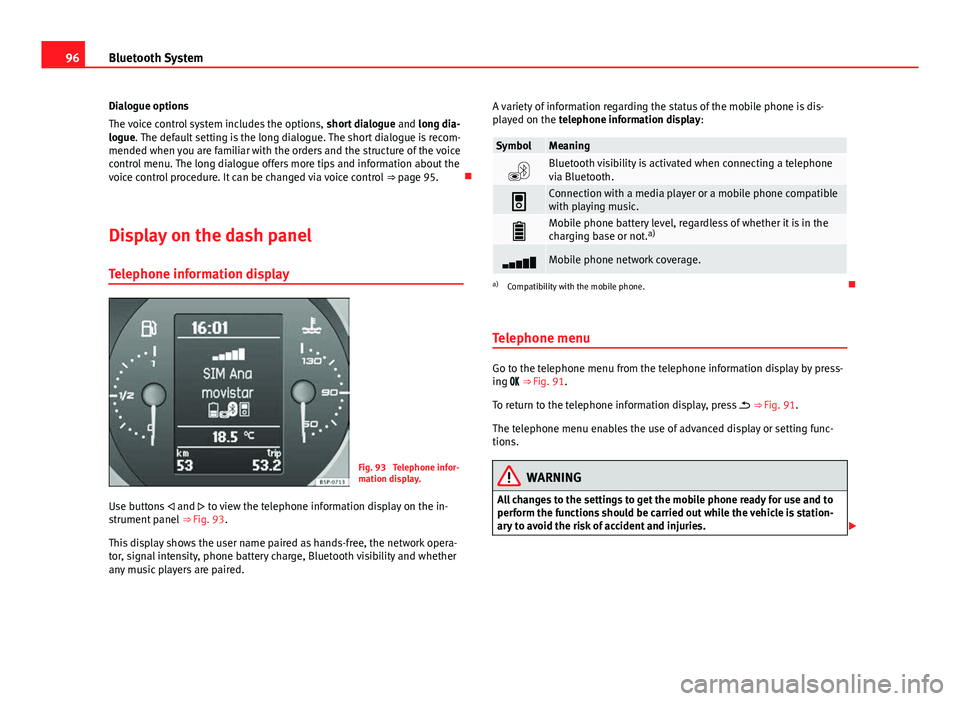
96Bluetooth System
Dialogue options
The voice control system includes the options, short dialogue and long dia-
logue. The default setting is the long dialogue. The short dialogue is recom-
mended when you are familiar with the orders and the structure of the voice
control menu. The long dialogue offers more tips and information about the
voice control procedure. It can be changed via voice control ⇒ page 95.
Display on the dash panel Telephone information display
Fig. 93 Telephone infor-
mation display.
Use buttons and to view the telephone information display on the in-
strument panel ⇒ Fig. 93.
This display shows the user name paired as hands-free, the network opera-
tor, signal intensity, phone battery charge, Bluetooth visibility and whether
any music players are paired. A variety of information regarding the status of the mobile phone is dis-
played on the telephone information display:
SymbolMeaning
Bluetooth visibility is activated when connecting a telephone
via Bluetooth.
Connection with a media player or a mobile phone compatible
with playing music.
Mobile phone battery level, regardless of whether it is in the
charging base or not. a)
Mobile phone network coverage.
a)
Compatibility with the mobile phone.
Telephone menu
Go to the telephone menu from the telephone information display by press-
ing ⇒ Fig. 91.
To return to the telephone information display, press ⇒ Fig. 91.
The telephone menu enables the use of advanced display or setting func-
tions.
WARNING
All changes to the settings to get the mobile phone ready for use and to
perform the functions should be carried out while the vehicle is station-
ary to avoid the risk of accident and injuries.
Page 98 of 114
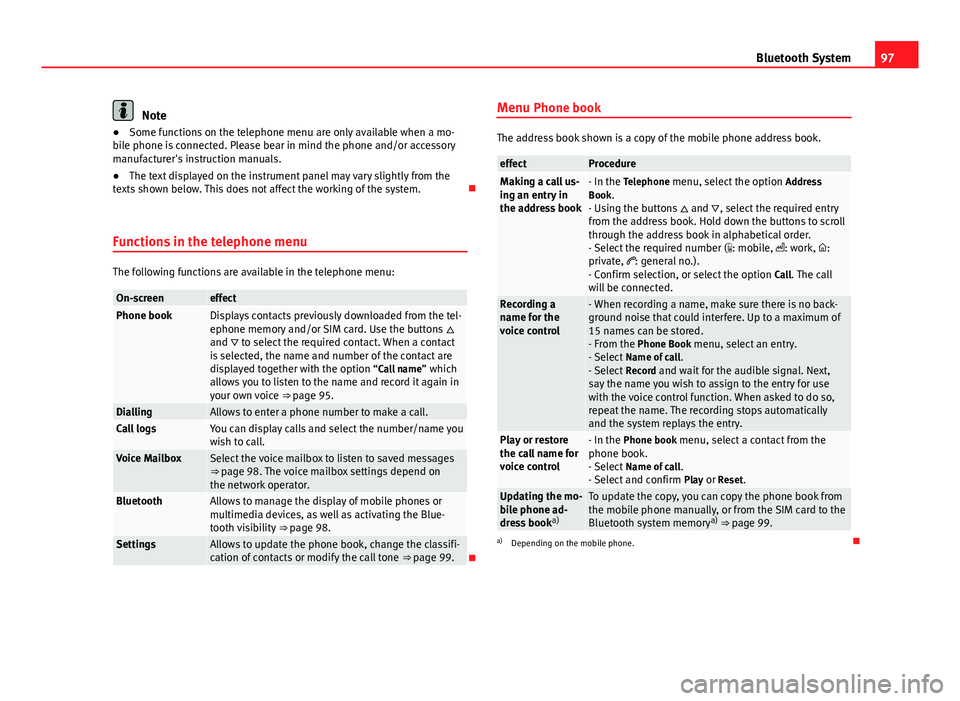
97
Bluetooth System
Note
● Some functions on the telephone menu are only available when a mo-
bile phone is connected. Please bear in mind the phone and/or accessory
manufacturer's instruction manuals.
● The text displayed on the instrument panel may vary slightly from the
texts shown below. This does not affect the working of the system.
Functions in the telephone menu
The following functions are available in the telephone menu:
On-screeneffectPhone bookDisplays contacts previously downloaded from the tel-
ephone memory and/or SIM card. Use the buttons
and to select the required contact. When a contact
is selected, the name and number of the contact are
displayed together with the option “Call name ” which
allows you to listen to the name and record it again in
your own voice ⇒ page 95.
DiallingAllows to enter a phone number to make a call.Call logsYou can display calls and select the number/name you
wish to call.
Voice MailboxSelect the voice mailbox to listen to saved messages
⇒ page 98. The voice mailbox settings depend on
the network operator.
BluetoothAllows to manage the display of mobile phones or
multimedia devices, as well as activating the Blue-
tooth visibility ⇒ page 98.
SettingsAllows to update the phone book, change the classifi-
cation of contacts or modify the call tone ⇒ page 99.Menu Phone book
The address book shown is a copy of the mobile phone address book.
effectProcedureMaking a call us-
ing an entry in
the address book- In the Telephone menu, select the option
Address
Book.
- Using the buttons and , select the required entry
from the address book. Hold down the buttons to scroll
through the address book in alphabetical order.
- Select the required number ( : mobile, : work, :
private, : general no.).
- Confirm selection, or select the option Call. The call
will be connected.
Recording a
name for the
voice control- When recording a name, make sure there is no back-
ground noise that could interfere. Up to a maximum of
15 names can be stored.
- From the Phone Book menu, select an entry.
- Select Name of call .
- Select Record and wait for the audible signal. Next,
say the name you wish to assign to the entry for use
with the voice control function. When asked to do so,
repeat the name. The recording stops automatically
and the system replays the entry.
Play or restore
the call name for
voice control- In the Phone book menu, select a contact from the
phone book.
- Select Name of call .
- Select and confirm Play or Reset.
Updating the mo-
bile phone ad-
dress booka)To update the copy, you can copy the phone book from
the mobile phone manually, or from the SIM card to the
Bluetooth system memory a)
⇒ page 99.
a) Depending on the mobile phone.
Page 99 of 114
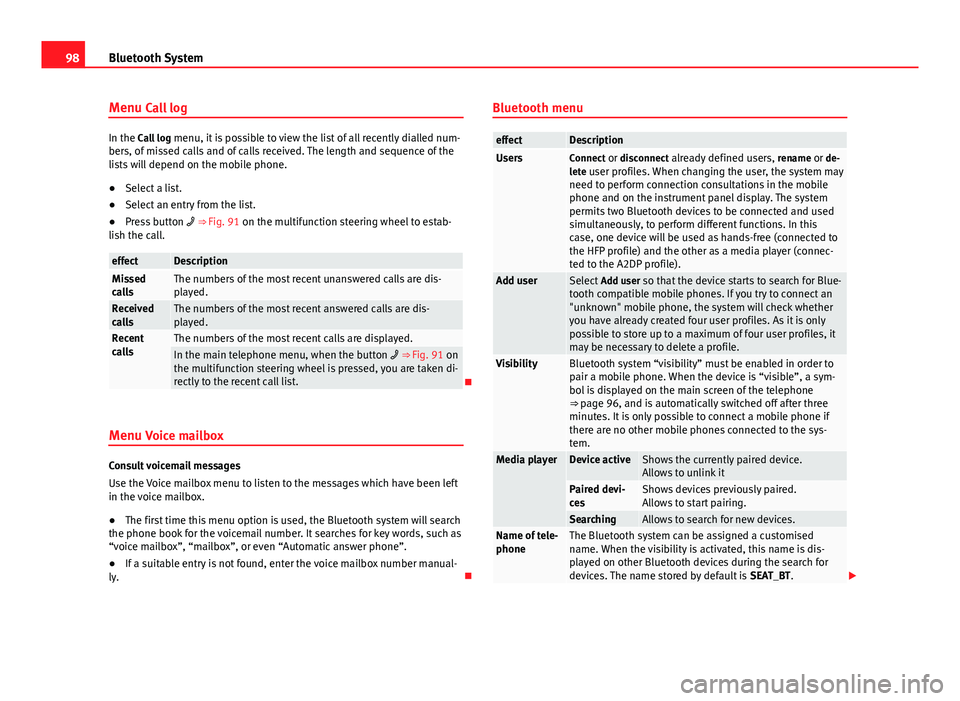
98Bluetooth System
Menu Call log
In the Call log menu, it is possible to view the list of all recently dialled num-
bers, of missed calls and of calls received. The length and sequence of the
lists will depend on the mobile phone.
● Select a list.
● Select an entry from the list.
● Press button ⇒ Fig. 91 on the multifunction steering wheel to estab-
lish the call.
effectDescriptionMissed
callsThe numbers of the most recent unanswered calls are dis-
played.
Received
callsThe numbers of the most recent answered calls are dis-
played.
Recent
callsThe numbers of the most recent calls are displayed.In the main telephone menu, when the button ⇒ Fig. 91 on
the multifunction steering wheel is pressed, you are taken di-
rectly to the recent call list.
Menu Voice mailbox
Consult voicemail messages
Use the Voice mailbox menu to listen to the messages which have been left
in the voice mailbox.
● The first time this menu option is used, the Bluetooth system will search
the phone book for the voicemail number. It searches for key words, such as
“voice mailbox”, “mailbox”, or even “Automatic answer phone”.
● If a suitable entry is not found, enter the voice mailbox number manual-
ly. Bluetooth menu
effectDescriptionUsersConnect or disconnect already defined users,
rename or de-
lete user profiles. When changing the user, the system may need to perform connection consultations in the mobile
phone and on the instrument panel display. The system
permits two Bluetooth devices to be connected and used
simultaneously, to perform different functions. In this
case, one device will be used as hands-free (connected to
the HFP profile) and the other as a media player (connec-
ted to the A2DP profile).
Add userSelect Add user so that the device starts to search for Blue-
tooth compatible mobile phones. If you try to connect an
"unknown" mobile phone, the system will check whether
you have already created four user profiles. As it is only
possible to store up to a maximum of four user profiles, it
may be necessary to delete a profile.
VisibilityBluetooth system “visibility” must be enabled in order to
pair a mobile phone. When the device is “visible”, a sym-
bol is displayed on the main screen of the telephone
⇒ page 96, and is automatically switched off after three
minutes. It is only possible to connect a mobile phone if
there are no other mobile phones connected to the sys-
tem.
Media playerDevice activeShows the currently paired device.
Allows to unlink it
Paired devi-
cesShows devices previously paired.
Allows to start pairing.
SearchingAllows to search for new devices.Name of tele-
phoneThe Bluetooth system can be assigned a customised
name. When the visibility is activated, this name is dis-
played on other Bluetooth devices during the search for
devices. The name stored by default is SEAT_BT.
Page 100 of 114
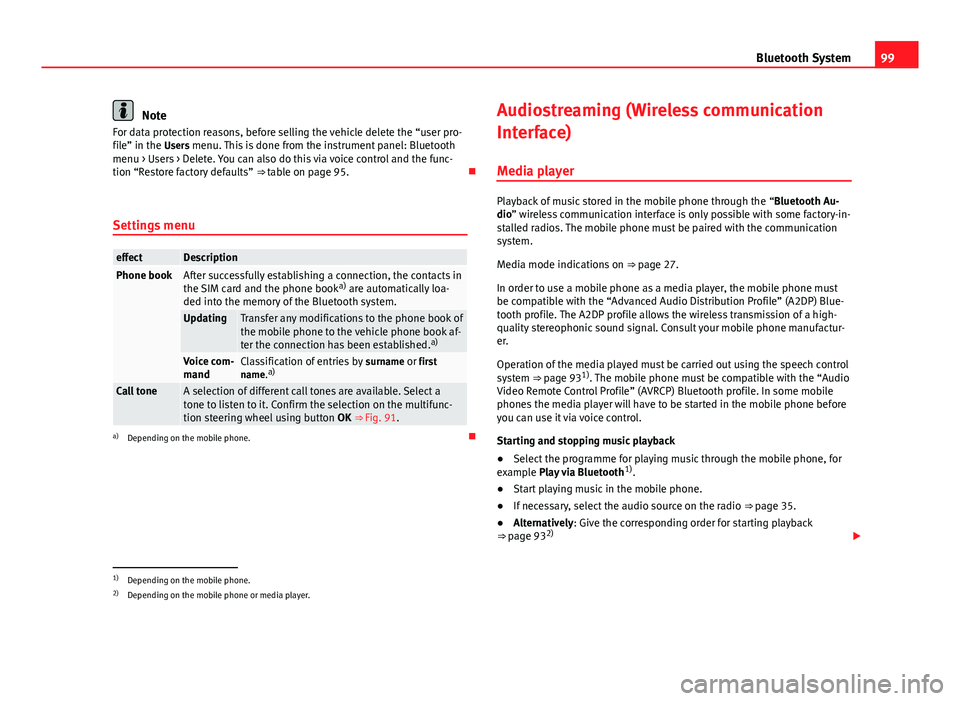
99
Bluetooth System
Note
For data protection reasons, before selling the vehicle delete the “user pro-
file” in the Users menu. This is done from the instrument panel: Bluetooth menu > Users > Delete. You can also do this via voice control and the func-
tion “Restore factory defaults” ⇒ table on page 95.
Settings menu
effectDescriptionPhone bookAfter successfully establishing a connection, the contacts in
the SIM card and the phone book a)
are automatically loa-
ded into the memory of the Bluetooth system.
UpdatingTransfer any modifications to the phone book of
the mobile phone to the vehicle phone book af-
ter the connection has been established. a)
Voice com-
mandClassification of entries by
surname or first
name. a)
Call toneA selection of different call tones are available. Select a
tone to listen to it. Confirm the selection on the multifunc-
tion steering wheel using button OK ⇒ Fig. 91.
a)
Depending on the mobile phone. Audiostreaming (Wireless communication
Interface)
Media player
Playback of music stored in the mobile phone through the “Bluetooth Au-
dio” wireless communication interface is only possible with some factory-in-
stalled radios. The mobile phone must be paired with the communication
system.
Media mode indications on ⇒ page 27.
In order to use a mobile phone as a media player, the mobile phone must
be compatible with the “Advanced Audio Distribution Profile” (A2DP) Blue-
tooth profile. The A2DP profile allows the wireless transmission of a high-
quality stereophonic sound signal. Consult your mobile phone manufactur-
er.
Operation of the media played must be carried out using the speech control
system ⇒ page 93 1)
. The mobile phone must be compatible with the “Audio
Video Remote Control Profile” (AVRCP) Bluetooth profile. In some mobile
phones the media player will have to be started in the mobile phone before
you can use it via voice control.
Starting and stopping music playback
● Select the programme for playing music through the mobile phone, for
example Play via Bluetooth 1)
.
● Start playing music in the mobile phone.
● If necessary, select the audio source on the radio ⇒ page 35.
● Alternatively: Give the corresponding order for starting playback
⇒ page 93 2)
1)Depending on the mobile phone.
2) Depending on the mobile phone or media player.
Page 101 of 114
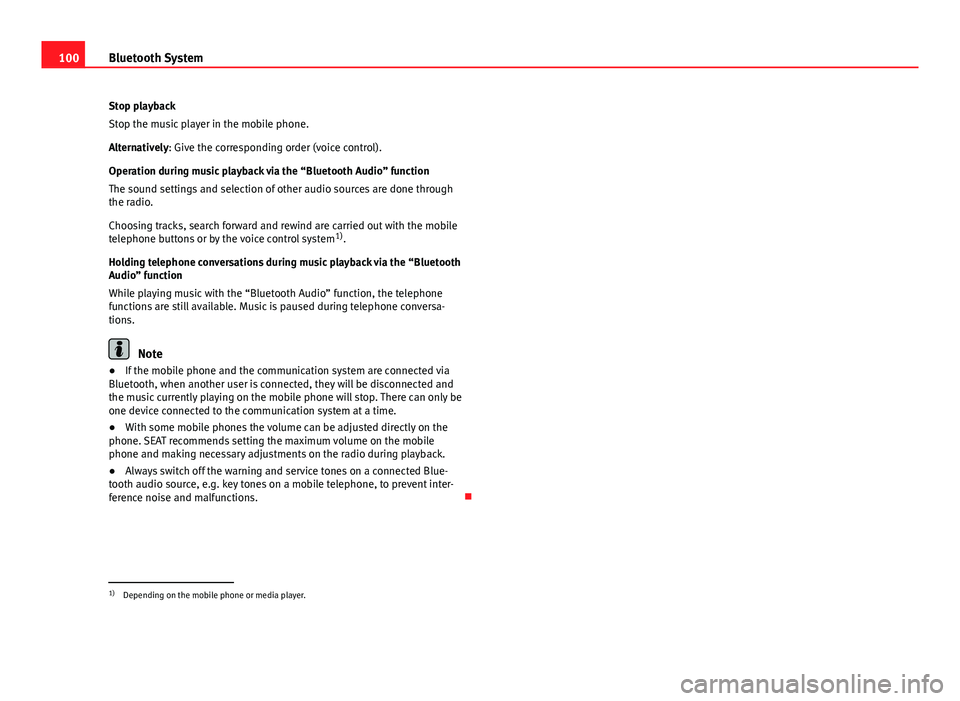
100Bluetooth System
Stop playback
Stop the music player in the mobile phone.
Alternatively: Give the corresponding order (voice control).
Operation during music playback via the “Bluetooth Audio” function
The sound settings and selection of other audio sources are done through
the radio.
Choosing tracks, search forward and rewind are carried out with the mobile
telephone buttons or by the voice control system 1)
.
Holding telephone conversations during music playback via the “Bluetooth
Audio” function
While playing music with the “Bluetooth Audio” function, the telephone
functions are still available. Music is paused during telephone conversa-
tions.
Note
● If the mobile phone and the communication system are connected via
Bluetooth, when another user is connected, they will be disconnected and
the music currently playing on the mobile phone will stop. There can only be
one device connected to the communication system at a time.
● With some mobile phones the volume can be adjusted directly on the
phone. SEAT recommends setting the maximum volume on the mobile
phone and making necessary adjustments on the radio during playback.
● Always switch off the warning and service tones on a connected Blue-
tooth audio source, e.g. key tones on a mobile telephone, to prevent inter-
ference noise and malfunctions.
1)
Depending on the mobile phone or media player.
Page 105 of 114
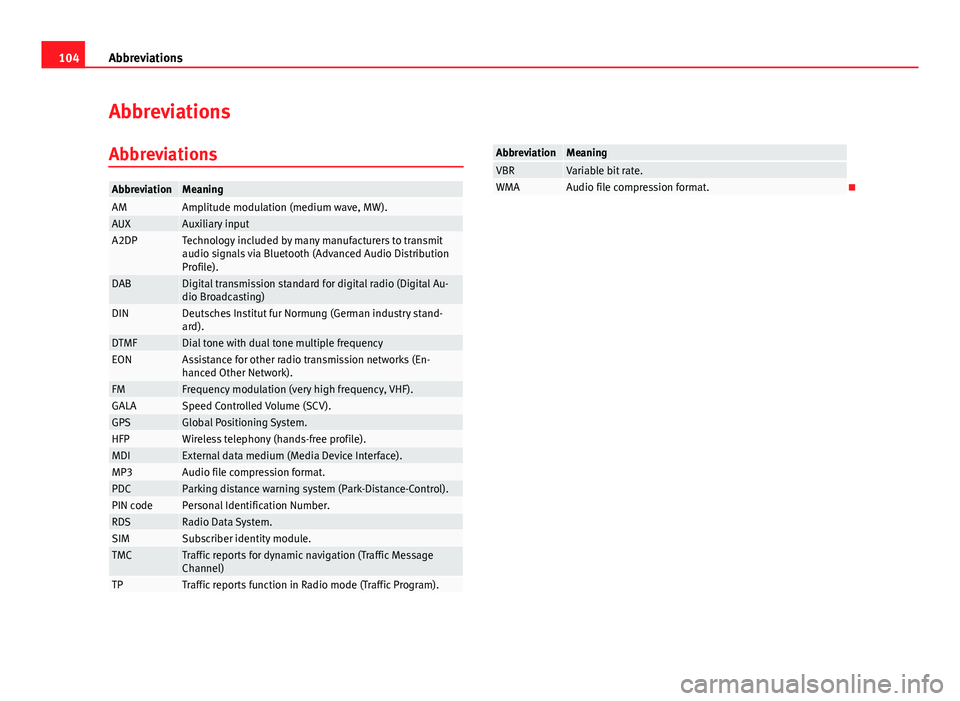
104Abbreviations
Abbreviations
Abbreviations
AbbreviationMeaningAMAmplitude modulation (medium wave, MW).AUXAuxiliary inputA2DPTechnology included by many manufacturers to transmit
audio signals via Bluetooth (Advanced Audio Distribution
Profile).
DABDigital transmission standard for digital radio (Digital Au-
dio Broadcasting)
DINDeutsches Institut fur Normung (German industry stand-
ard).
DTMFDial tone with dual tone multiple frequencyEONAssistance for other radio transmission networks (En-
hanced Other Network).
FMFrequency modulation (very high frequency, VHF).GALASpeed Controlled Volume (SCV).GPSGlobal Positioning System.HFPWireless telephony (hands-free profile).MDIExternal data medium (Media Device Interface).MP3Audio file compression format.PDCParking distance warning system (Park-Distance-Control).PIN codePersonal Identification Number.RDSRadio Data System.SIMSubscriber identity module.TMCTraffic reports for dynamic navigation (Traffic Message
Channel)
TPTraffic reports function in Radio mode (Traffic Program).
AbbreviationMeaningVBRVariable bit rate.WMAAudio file compression format.
Page 106 of 114
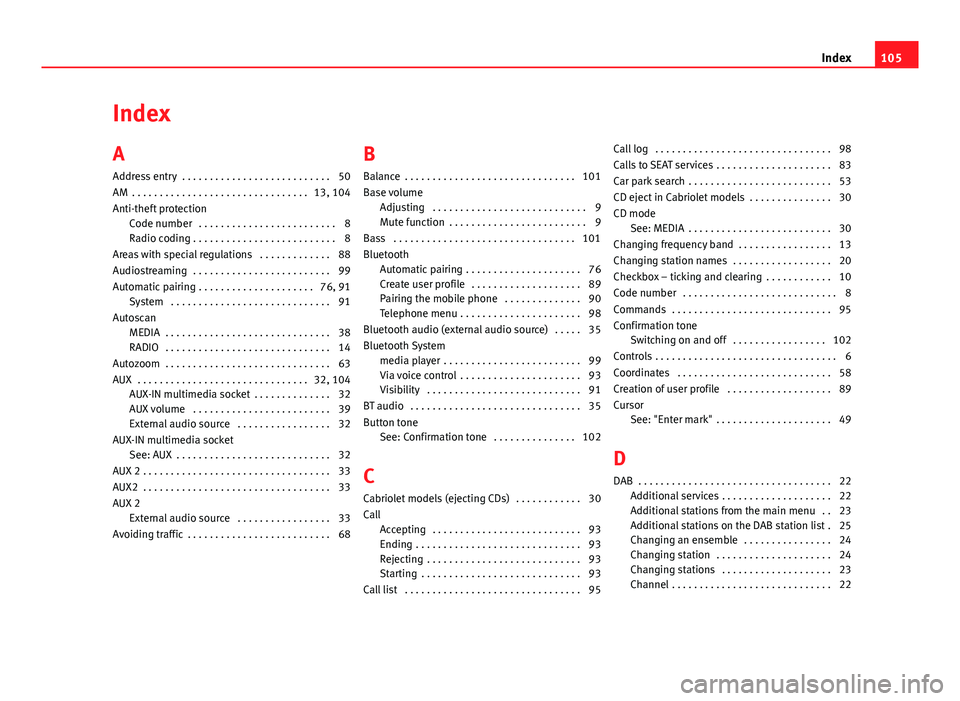
Index
A
Address entry . . . . . . . . . . . . . . . . . . . . . . . . . . . 50
AM . . . . . . . . . . . . . . . . . . . . . . . . . . . . . . . . 13, 104
Anti-theft protection Code number . . . . . . . . . . . . . . . . . . . . . . . . . 8
Radio coding . . . . . . . . . . . . . . . . . . . . . . . . . . 8
Areas with special regulations . . . . . . . . . . . . . 88
Audiostreaming . . . . . . . . . . . . . . . . . . . . . . . . . 99
Automatic pairing . . . . . . . . . . . . . . . . . . . . . 76, 91 System . . . . . . . . . . . . . . . . . . . . . . . . . . . . . 91
Autoscan MEDIA . . . . . . . . . . . . . . . . . . . . . . . . . . . . . . 38
RADIO . . . . . . . . . . . . . . . . . . . . . . . . . . . . . . 14
Autozoom . . . . . . . . . . . . . . . . . . . . . . . . . . . . . . 63
AUX . . . . . . . . . . . . . . . . . . . . . . . . . . . . . . . 32, 104 AUX-IN multimedia socket . . . . . . . . . . . . . . 32
AUX volume . . . . . . . . . . . . . . . . . . . . . . . . . 39
External audio source . . . . . . . . . . . . . . . . . 32
AUX-IN multimedia socket See: AUX . . . . . . . . . . . . . . . . . . . . . . . . . . . . 32
AUX 2 . . . . . . . . . . . . . . . . . . . . . . . . . . . . . . . . . . 33
AUX2 . . . . . . . . . . . . . . . . . . . . . . . . . . . . . . . . . . 33
AUX 2 External audio source . . . . . . . . . . . . . . . . . 33
Avoiding traffic . . . . . . . . . . . . . . . . . . . . . . . . . . 68 B
Balance . . . . . . . . . . . . . . . . . . . . . . . . . . . . . . . 101
Base volume
Adjusting . . . . . . . . . . . . . . . . . . . . . . . . . . . . 9
Mute function . . . . . . . . . . . . . . . . . . . . . . . . . 9
Bass . . . . . . . . . . . . . . . . . . . . . . . . . . . . . . . . . 101
Bluetooth Automatic pairing . . . . . . . . . . . . . . . . . . . . . 76
Create user profile . . . . . . . . . . . . . . . . . . . . 89
Pairing the mobile phone . . . . . . . . . . . . . . 90
Telephone menu . . . . . . . . . . . . . . . . . . . . . . 98
Bluetooth audio (external audio source) . . . . . 35
Bluetooth System media player . . . . . . . . . . . . . . . . . . . . . . . . . 99
Via voice control . . . . . . . . . . . . . . . . . . . . . . 93
Visibility . . . . . . . . . . . . . . . . . . . . . . . . . . . . 91
BT audio . . . . . . . . . . . . . . . . . . . . . . . . . . . . . . . 35
Button tone See: Confirmation tone . . . . . . . . . . . . . . . 102
C
Cabriolet models (ejecting CDs) . . . . . . . . . . . . 30
Call Accepting . . . . . . . . . . . . . . . . . . . . . . . . . . . 93
Ending . . . . . . . . . . . . . . . . . . . . . . . . . . . . . . 93
Rejecting . . . . . . . . . . . . . . . . . . . . . . . . . . . . 93
Starting . . . . . . . . . . . . . . . . . . . . . . . . . . . . . 93
Call list . . . . . . . . . . . . . . . . . . . . . . . . . . . . . . . . 95 Call log . . . . . . . . . . . . . . . . . . . . . . . . . . . . . . . . 98
Calls to SEAT services . . . . . . . . . . . . . . . . . . . . . 83
Car park search . . . . . . . . . . . . . . . . . . . . . . . . . . 53
CD eject in Cabriolet models . . . . . . . . . . . . . . . 30
CD mode See: MEDIA . . . . . . . . . . . . . . . . . . . . . . . . . . 30
Changing frequency band . . . . . . . . . . . . . . . . . 13
Changing station names . . . . . . . . . . . . . . . . . . 20
Checkbox – ticking and clearing . . . . . . . . . . . . 10
Code number . . . . . . . . . . . . . . . . . . . . . . . . . . . . 8
Commands . . . . . . . . . . . . . . . . . . . . . . . . . . . . . 95
Confirmation tone Switching on and off . . . . . . . . . . . . . . . . . 102
Controls . . . . . . . . . . . . . . . . . . . . . . . . . . . . . . . . . 6
Coordinates . . . . . . . . . . . . . . . . . . . . . . . . . . . . 58
Creation of user profile . . . . . . . . . . . . . . . . . . . 89
Cursor See: "Enter mark" . . . . . . . . . . . . . . . . . . . . . 49
D
DAB . . . . . . . . . . . . . . . . . . . . . . . . . . . . . . . . . . . 22 Additional services . . . . . . . . . . . . . . . . . . . . 22
Additional stations from the main menu . . 23
Additional stations on the DAB station list . 25
Changing an ensemble . . . . . . . . . . . . . . . . 24
Changing station . . . . . . . . . . . . . . . . . . . . . 24
Changing stations . . . . . . . . . . . . . . . . . . . . 23
Channel . . . . . . . . . . . . . . . . . . . . . . . . . . . . . 22
105
Index
Page 107 of 114
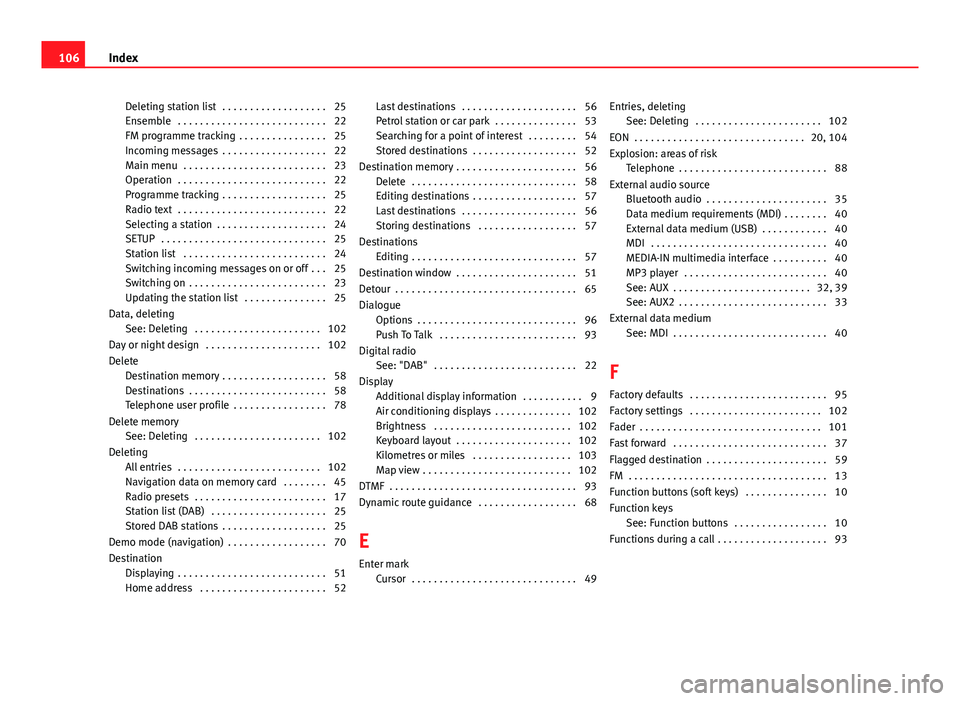
Deleting station list . . . . . . . . . . . . . . . . . . . 25
Ensemble . . . . . . . . . . . . . . . . . . . . . . . . . . . 22
FM programme tracking . . . . . . . . . . . . . . . . 25
Incoming messages . . . . . . . . . . . . . . . . . . . 22
Main menu . . . . . . . . . . . . . . . . . . . . . . . . . . 23
Operation . . . . . . . . . . . . . . . . . . . . . . . . . . . 22
Programme tracking . . . . . . . . . . . . . . . . . . . 25
Radio text . . . . . . . . . . . . . . . . . . . . . . . . . . . 22
Selecting a station . . . . . . . . . . . . . . . . . . . . 24
SETUP . . . . . . . . . . . . . . . . . . . . . . . . . . . . . . 25
Station list . . . . . . . . . . . . . . . . . . . . . . . . . . 24
Switching incoming messages on or off . . . 25
Switching on . . . . . . . . . . . . . . . . . . . . . . . . . 23
Updating the station list . . . . . . . . . . . . . . . 25
Data, deleting See: Deleting . . . . . . . . . . . . . . . . . . . . . . . 102
Day or night design . . . . . . . . . . . . . . . . . . . . . 102
Delete Destination memory . . . . . . . . . . . . . . . . . . . 58
Destinations . . . . . . . . . . . . . . . . . . . . . . . . . 58
Telephone user profile . . . . . . . . . . . . . . . . . 78
Delete memory See: Deleting . . . . . . . . . . . . . . . . . . . . . . . 102
Deleting All entries . . . . . . . . . . . . . . . . . . . . . . . . . . 102
Navigation data on memory card . . . . . . . . 45
Radio presets . . . . . . . . . . . . . . . . . . . . . . . . 17
Station list (DAB) . . . . . . . . . . . . . . . . . . . . . 25
Stored DAB stations . . . . . . . . . . . . . . . . . . . 25
Demo mode (navigation) . . . . . . . . . . . . . . . . . . 70
Destination Displaying . . . . . . . . . . . . . . . . . . . . . . . . . . . 51
Home address . . . . . . . . . . . . . . . . . . . . . . . 52 Last destinations . . . . . . . . . . . . . . . . . . . . . 56
Petrol station or car park . . . . . . . . . . . . . . . 53
Searching for a point of interest . . . . . . . . . 54
Stored destinations . . . . . . . . . . . . . . . . . . . 52
Destination memory . . . . . . . . . . . . . . . . . . . . . . 56 Delete . . . . . . . . . . . . . . . . . . . . . . . . . . . . . . 58
Editing destinations . . . . . . . . . . . . . . . . . . . 57
Last destinations . . . . . . . . . . . . . . . . . . . . . 56
Storing destinations . . . . . . . . . . . . . . . . . . 57
Destinations Editing . . . . . . . . . . . . . . . . . . . . . . . . . . . . . . 57
Destination window . . . . . . . . . . . . . . . . . . . . . . 51
Detour . . . . . . . . . . . . . . . . . . . . . . . . . . . . . . . . . 65
Dialogue Options . . . . . . . . . . . . . . . . . . . . . . . . . . . . . 96
Push To Talk . . . . . . . . . . . . . . . . . . . . . . . . . 93
Digital radio See: "DAB" . . . . . . . . . . . . . . . . . . . . . . . . . . 22
Display Additional display information . . . . . . . . . . . 9
Air conditioning displays . . . . . . . . . . . . . . 102
Brightness . . . . . . . . . . . . . . . . . . . . . . . . . 102
Keyboard layout . . . . . . . . . . . . . . . . . . . . . 102
Kilometres or miles . . . . . . . . . . . . . . . . . . 103
Map view . . . . . . . . . . . . . . . . . . . . . . . . . . . 102
DTMF . . . . . . . . . . . . . . . . . . . . . . . . . . . . . . . . . . 93
Dynamic route guidance . . . . . . . . . . . . . . . . . . 68
E
Enter mark Cursor . . . . . . . . . . . . . . . . . . . . . . . . . . . . . . 49 Entries, deleting
See: Deleting . . . . . . . . . . . . . . . . . . . . . . . 102
EON . . . . . . . . . . . . . . . . . . . . . . . . . . . . . . . 20, 104
Explosion: areas of risk Telephone . . . . . . . . . . . . . . . . . . . . . . . . . . . 88
External audio source Bluetooth audio . . . . . . . . . . . . . . . . . . . . . . 35
Data medium requirements (MDI) . . . . . . . . 40
External data medium (USB) . . . . . . . . . . . . 40
MDI . . . . . . . . . . . . . . . . . . . . . . . . . . . . . . . . 40
MEDIA-IN multimedia interface . . . . . . . . . . 40
MP3 player . . . . . . . . . . . . . . . . . . . . . . . . . . 40
See: AUX . . . . . . . . . . . . . . . . . . . . . . . . . 32, 39
See: AUX2 . . . . . . . . . . . . . . . . . . . . . . . . . . . 33
External data medium See: MDI . . . . . . . . . . . . . . . . . . . . . . . . . . . . 40
F
Factory defaults . . . . . . . . . . . . . . . . . . . . . . . . . 95
Factory settings . . . . . . . . . . . . . . . . . . . . . . . . 102
Fader . . . . . . . . . . . . . . . . . . . . . . . . . . . . . . . . . 101
Fast forward . . . . . . . . . . . . . . . . . . . . . . . . . . . . 37
Flagged destination . . . . . . . . . . . . . . . . . . . . . . 59
FM . . . . . . . . . . . . . . . . . . . . . . . . . . . . . . . . . . . . 13
Function buttons (soft keys) . . . . . . . . . . . . . . . 10
Function keys See: Function buttons . . . . . . . . . . . . . . . . . 10
Functions during a call . . . . . . . . . . . . . . . . . . . . 93
106 Index