tow Seat Leon 5D 2014 MEDIA SYSTEM PLUS - NAVI SYSTEM
[x] Cancel search | Manufacturer: SEAT, Model Year: 2014, Model line: Leon 5D, Model: Seat Leon 5D 2014Pages: 64, PDF Size: 1.71 MB
Page 33 of 64
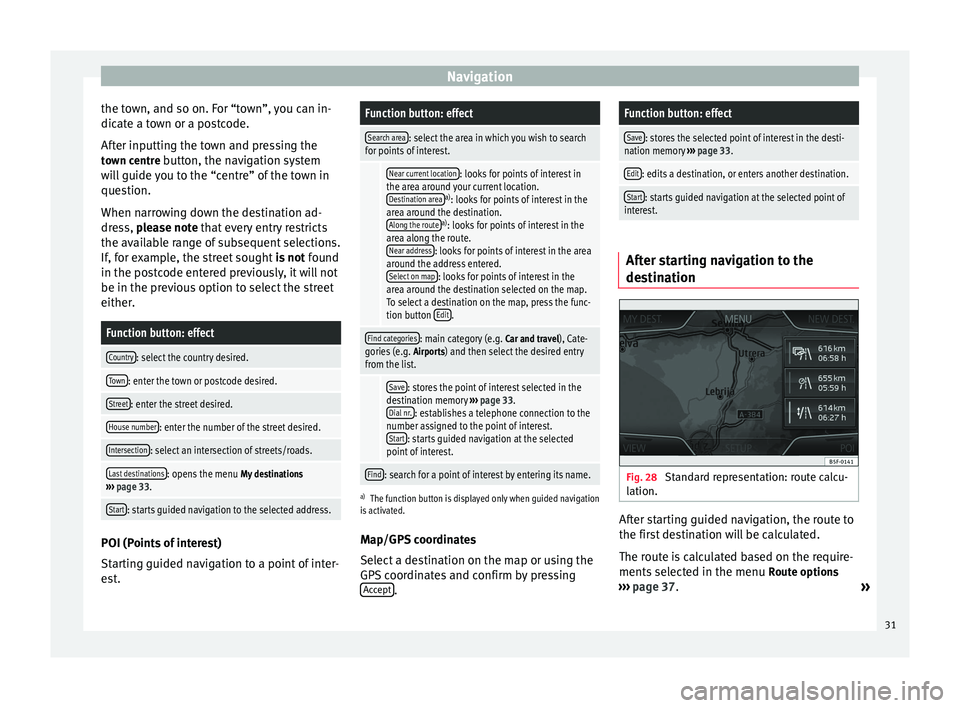
Navigation
the town, and so on. For “town”, you can in-
dicate a town or a postcode.
After inputting the town and pressing the town centre button, the navigation systemwill guide you to the “centre” of the town in
question.
When narrowing down the destination ad-
dress, please note
that every entry restricts
the av
ailable range of subsequent selections.
If, for example, the street sought is not found
in the postcode entered previously, it will not
be in the previous option to select the street
either.
Function button: effect
Country: select the country desired.
Town: enter the town or postcode desired.
Street: enter the street desired.
House number: enter the number of the street desired.
Intersection: select an intersection of streets/roads.
Last destinations: opens the menu My destinations
››› page 33.
Start: starts guided navigation to the selected address. POI (Points of interest)
Starting guided navigation to a point of inter-
est.
Function button: effect
Search area: select the area in which you wish to search
for points of interest.
Near current location: looks for points of interest in
the area around your current location. Destination area
a) : looks for points of interest in the
area around the destination. Along the route
a) : looks for points of interest in the
area along the route. Near address
: looks for points of interest in the area
around the address entered. Select on map
: looks for points of interest in the
area around the destination selected on the map.
To select a destination on the map, press the func-
tion button Edit
.
Find categories: main category (e.g.
Car and travel), Cate-
gories (e.g. Airports) and then select the desired entry
from the list.
Save: stores the point of interest selected in the
destination memory ››› page 33.
Dial nr.
: establishes a telephone connection to the
number assigned to the point of interest. Start
: starts guided navigation at the selected
point of interest.
Find: search for a point of interest by entering its name.
a) The function button is displayed only when guided navigation
is activated.
Map/GPS coordinates
Select a destination on the map or using the
GPS coordinates and confirm by pressing
Accept .
Function button: effect
Save: stores the selected point of interest in the desti-
nation memory ››› page 33.
Edit: edits a destination, or enters another destination.
Start: starts guided navigation at the selected point of
interest. After starting navigation to the
destination
Fig. 28
Standard representation: route calcu-
lation. After starting guided navigation, the route to
the first destination will be calculated.
The route is calculated based on the require-
ments selected in the menu
Route options
››› page 37 .
»
31