change language Seat Leon 5D 2014 MEDIA SYSTEM TOUCH - COLOUR
[x] Cancel search | Manufacturer: SEAT, Model Year: 2014, Model line: Leon 5D, Model: Seat Leon 5D 2014Pages: 44, PDF Size: 1.45 MB
Page 29 of 44
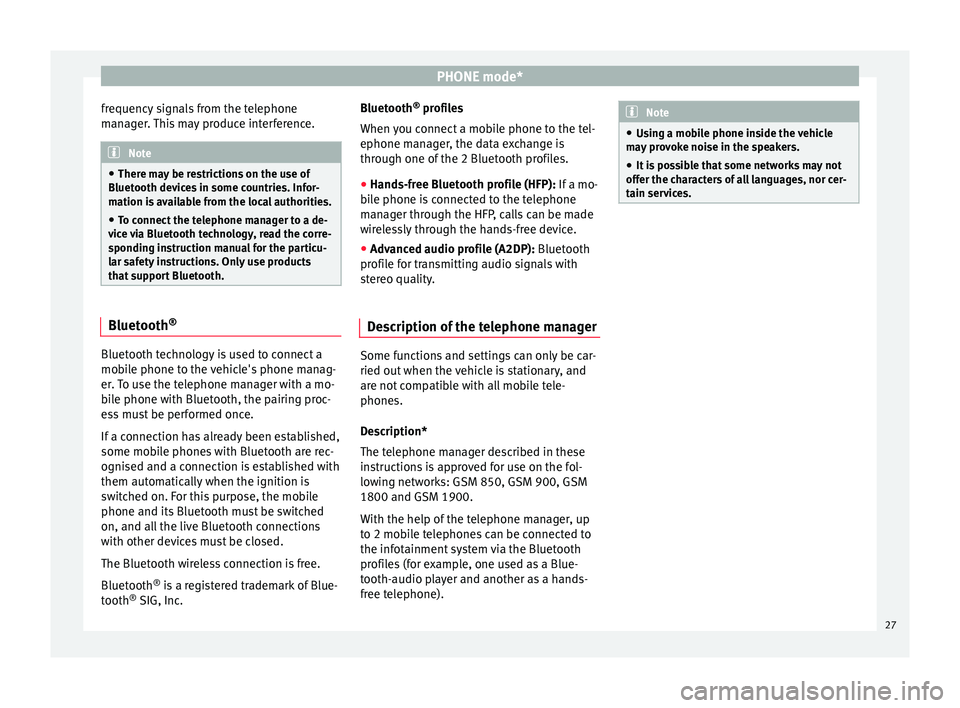
PHONE mode*
frequency signals from the telephone
manager. This may produce interference. Note
● There may be restrictions on the use of
Bluetooth devices in some countries. Infor-
mation is available from the local authorities.
● To connect the telephone manager to a de-
vice via Bluetooth technology, read the corre-
sponding instruction manual for the particu-
lar safety instructions. Only use products
that support Bluetooth. Bluetooth
®Bluetooth technology is used to connect a
mobile phone to the vehicle's phone manag-
er. To use the telephone manager with a mo-
bile phone with Bluetooth, the pairing proc-
ess must be performed once.
If a connection has already been established,
some mobile phones with Bluetooth are rec-
ognised and a connection is established with
them automatically when the ignition is
switched on. For this purpose, the mobile
phone and its Bluetooth must be switched
on, and all the live Bluetooth connections
with other devices must be closed.
The Bluetooth wireless connection is free.
Bluetooth
®
is a registered trademark of Blue-
tooth ®
SIG, Inc. Bluetooth
®
profiles
When you connect a mobile phone to the tel-
ephone manager, the data exchange is
through one of the 2 Bluetooth profiles.
● Hands-free Bluetooth profile (HFP): If a mo-
b i
le phone is connected to the telephone
manager through the HFP, calls can be made
wirelessly through the hands-free device.
● Advanced audio profile (A2DP): Bluetooth
profile for transmitting audio signals with
stereo quality.
Description of the telephone manager Some functions and settings can only be car-
ried out when the vehicle is stationary, and
are not compatible with all mobile tele-
phones.
Description*
The telephone manager described in these
instructions is approved for use on the fol-
lowing networks: GSM 850, GSM 900, GSM
1800 and GSM 1900.
With the help of the telephone manager, up
to 2 mobile telephones can be connected to
the infotainment system via the Bluetooth
profiles (for example, one used as a Blue-
tooth-audio player and another as a hands-
free telephone). Note
● Using a mobile phone inside the vehicle
may provoke noise in the speakers.
● It is possible that some networks may not
offer the characters of all languages, nor cer-
tain services. 27
Page 38 of 44
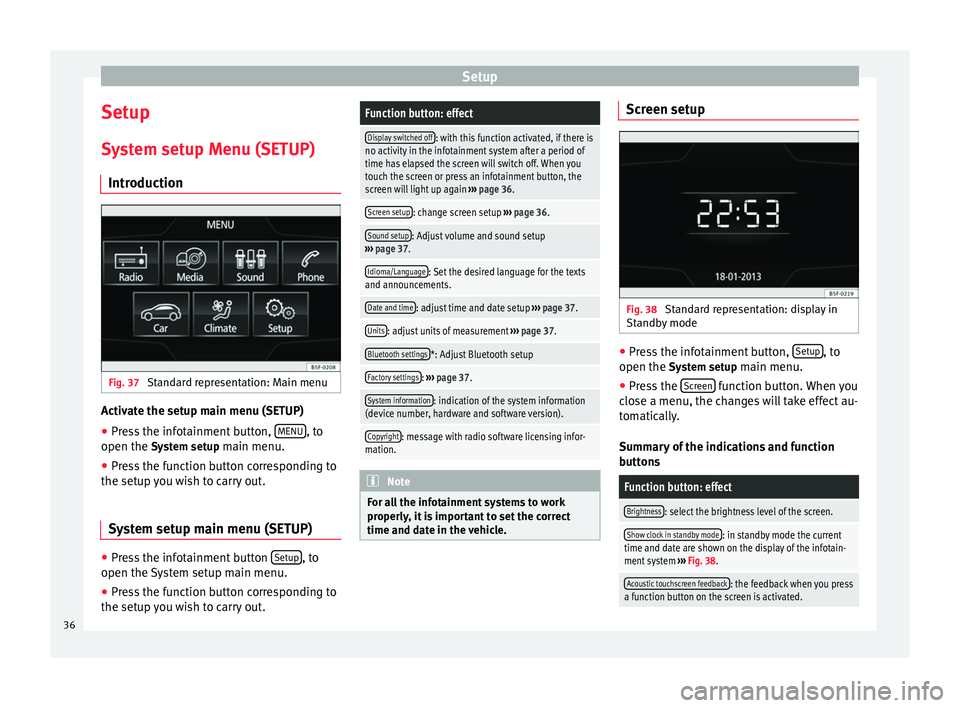
Setup
Setup
System setup Menu (SETUP) Introduction Fig. 37
Standard representation: Main menu Activate the setup main menu (SETUP)
● Press the infotainment button, MENU , to
open the System setup
main menu.
● Press the function button corresponding to
the setup you wish to carry out.
System setup main menu (SETUP) ●
Press the infotainment button Setup , to
open the System setup main menu.
● Press the function button corresponding to
the setup you wish to carry out.Function button: effect
Display switched off: with this function activated, if there is
no activity in the infotainment system after a period of
time has elapsed the screen will switch off. When you
touch the screen or press an infotainment button, the
screen will light up again ››› page 36.
Screen setup: change screen setup ››› page 36.
Sound setup: Adjust volume and sound setup
››› page 37.
Idioma/Language: Set the desired language for the texts
and announcements.
Date and time: adjust time and date setup ››› page 37.
Units: adjust units of measurement ››› page 37.
Bluetooth settings*: Adjust Bluetooth setup
Factory settings: ››› page 37.
System information: indication of the system information
(device number, hardware and software version).
Copyright: message with radio software licensing infor-
mation. Note
For all the infotainment systems to work
properly, it is important to set the correct
time and date in the vehicle. Screen setup
Fig. 38
Standard representation: display in
Standby mode ●
Press the infotainment button, Setup , to
open the System setup
main menu.
● Press the Screen function button. When you
close a menu, the changes will take effect au-
tomatically.
Summary of the indications and function
buttons
Function button: effect
Brightness: select the brightness level of the screen.
Show clock in standby mode: in standby mode the current
time and date are shown on the display of the infotain-
ment system ››› Fig. 38.
Acoustic touchscreen feedback: the feedback when you press
a function button on the screen is activated. 36