ECO mode Seat Leon 5D 2015 MEDIA SYSTEM PLUS - NAVI SYSTEM
[x] Cancel search | Manufacturer: SEAT, Model Year: 2015, Model line: Leon 5D, Model: Seat Leon 5D 2015Pages: 88, PDF Size: 2.23 MB
Page 59 of 88
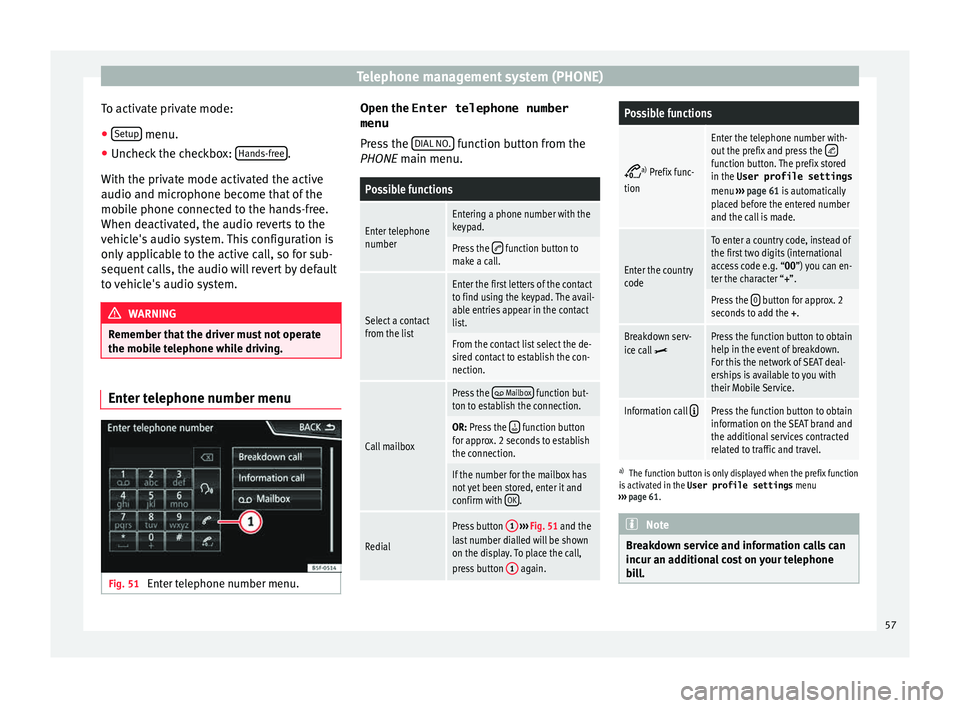
Telephone management system (PHONE)
To activate private mode:
● Setup menu.
● Uncheck the checkbox: Hand
s-fr
ee .
W ith the priv
at
e mode activated the active
audio and microphone become that of the
mobile phone connected to the hands-free.
When deactivated, the audio reverts to the
vehicle's audio system. This configuration is
only applicable to the active call, so for sub-
sequent calls, the audio will revert by default
to vehicle's audio system. WARNING
Remember that the driver must not operate
the mob i
le telephone while driving. Enter telephone number menu
Fig. 51
Enter telephone number menu. Open the
Enter telephone number
menu
Pr es
s the DIAL NO. function button from the
PHONE m ain menu.
Possible functions
Enter telephone
numberEntering a phone number with the
keypad.
Press the function button to
make a call.
Select a contact
from the list
Enter the first letters of the contact
to find using the keypad. The avail-
able entries appear in the contact
list.
From the contact list select the de-
sired contact to establish the con-
nection.
Call mailbox
Press the Mailbox function but-
ton to establish the connection.
OR: Press the function button
for approx. 2 seconds to establish
the connection.
If the number for the mailbox has
not yet been stored, enter it and
confirm with OK
.
Redial
Press button
1
››› Fig. 51 and the
last number dialled will be shown
on the display. To place the call,
press button 1
again.
Possible functions
a)
Prefix func-
tion
Enter the telephone number with-
out the prefix and press the function button. The prefix stored
in the User profile settings
menu ››› page 61 is automatically
placed before the entered number
and the call is made.
Enter the country
code
To enter a country code, instead of
the first two digits (international
access code e.g. “00 ”) you can en-
ter the character “+”.
Press the 0 button for approx. 2
seconds to add the +.
Breakdown serv-
ice call Press the function button to obtain
help in the event of breakdown.
For this the network of SEAT deal-
erships is available to you with
their Mobile Service.
Information call Press the function button to obtain
information on the SEAT brand and
the additional services contracted
related to traffic and travel.
a)
The function button is only displayed when the prefix function
is activated in the User profile settings menu
››› page 61. Note
Breakdown service and information calls can
incur an a d
ditional cost on your telephone
bill. 57
Page 74 of 88
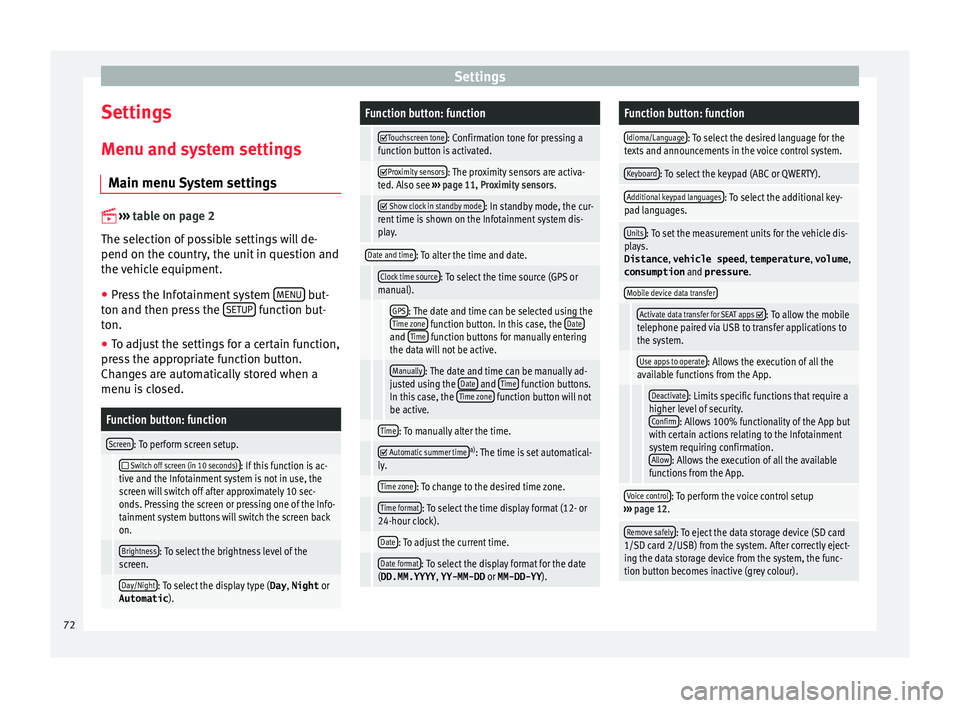
Settings
Settings
M enu and sy
s
tem settings
Main menu System settings
›› ›
table on page 2
The selection of possible settings will de-
pend on the country, the unit in question and
the vehicle equipment.
● Press the Infotainment system MENU but-
t on and then pr
e
ss the SETUP function but-
t on.
● To a
djust the settings for a certain function,
pres
s the appropriate function button.
Changes are automatically stored when a
menu is closed.
Function button: function
Screen: To perform screen setup.
Switch off screen (in 10 seconds): If this function is ac-
tive and the Infotainment system is not in use, the
screen will switch off after approximately 10 sec-
onds. Pressing the screen or pressing one of the Info-
tainment system buttons will switch the screen back
on.
Brightness: To select the brightness level of the
screen.
Day/Night: To select the display type ( Day, Night or
Automatic ).
Function button: function
Touchscreen tone: Confirmation tone for pressing a
function button is activated.
Proximity sensors: The proximity sensors are activa-
ted. Also see ››› page 11, Proximity sensors .
Show clock in standby mode: In standby mode, the cur-
rent time is shown on the Infotainment system dis-
play.
Date and time: To alter the time and date.
Clock time source: To select the time source (GPS or
manual).
GPS: The date and time can be selected using the
Time zone function button. In this case, the Dateand Time function buttons for manually entering
the data will not be active.
Manually: The date and time can be manually ad-
justed using the Date and Time function buttons.
In this case, the Time zone function button will not
be active.
Time: To manually alter the time.
Automatic summer timea)
: The time is set automatical-
ly.
Time zone: To change to the desired time zone.
Time format: To select the time display format (12- or
24-hour clock).
Date: To adjust the current time.
Date format: To select the display format for the date
(DD.MM.YYYY , YY-MM-DD or MM-DD-YY ).
Function button: function
Idioma/Language: To select the desired language for the
texts and announcements in the voice control system.
Keyboard: To select the keypad (ABC or QWERTY).
Additional keypad languages: To select the additional key-
pad languages.
Units: To set the measurement units for the vehicle dis-
plays.
Distance , vehicle speed , temperature, volume,
consumption and pressure .
Mobile device data transfer
Activate data transfer for SEAT apps : To allow the mobile
telephone paired via USB to transfer applications to
the system.
Use apps to operate: Allows the execution of all the
available functions from the App.
Deactivate: Limits specific functions that require a
higher level of security. Confirm
: Allows 100% functionality of the App but
with certain actions relating to the Infotainment
system requiring confirmation. Allow
: Allows the execution of all the available
functions from the App.
Voice control: To perform the voice control setup
››› page 12.
Remove safely: To eject the data storage device (SD card
1/SD card 2/USB) from the system. After correctly eject-
ing the data storage device from the system, the func-
tion button becomes inactive (grey colour). 72
Page 83 of 88
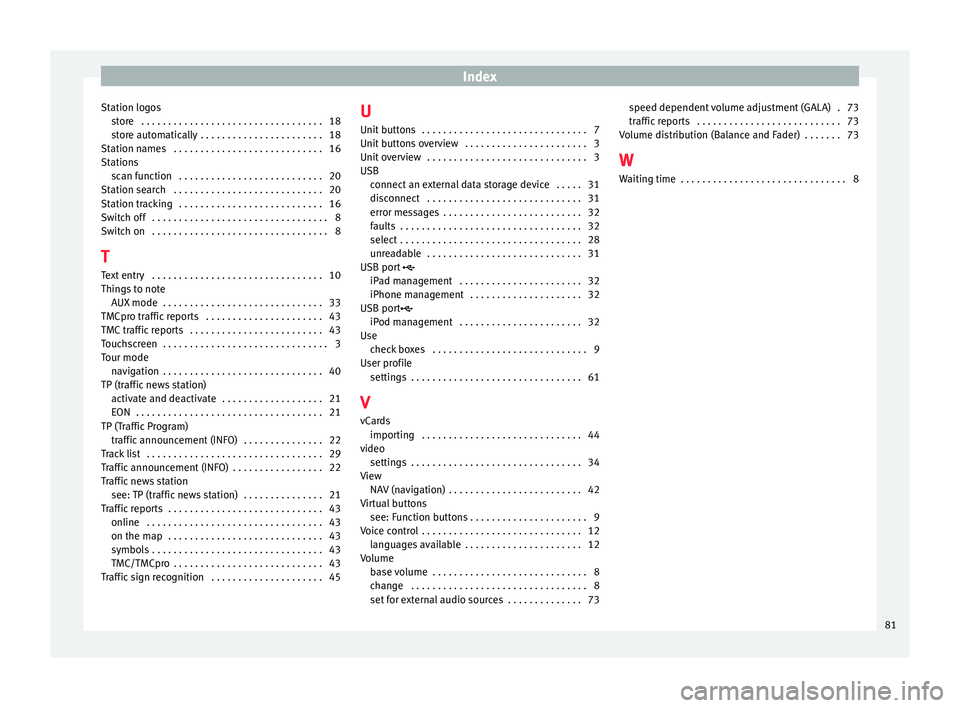
Index
Station logos st
or
e . . . . . . . . . . . . . . . . . . . . . . . . . . . . . . . . . . 18
store automatically . . . . . . . . . . . . . . . . . . . . . . . 18
Station names . . . . . . . . . . . . . . . . . . . . . . . . . . . . 16
Stations scan function . . . . . . . . . . . . . . . . . . . . . . . . . . . 20
Station search . . . . . . . . . . . . . . . . . . . . . . . . . . . . 20
Station tracking . . . . . . . . . . . . . . . . . . . . . . . . . . . 16
Switch off . . . . . . . . . . . . . . . . . . . . . . . . . . . . . . . . . 8
Switch on . . . . . . . . . . . . . . . . . . . . . . . . . . . . . . . . . 8
T Text entry . . . . . . . . . . . . . . . . . . . . . . . . . . . . . . . . 10
Things to note AUX mode . . . . . . . . . . . . . . . . . . . . . . . . . . . . . . 33
TMCpro traffic reports . . . . . . . . . . . . . . . . . . . . . . 43
TMC traffic reports . . . . . . . . . . . . . . . . . . . . . . . . . 43
Touchscreen . . . . . . . . . . . . . . . . . . . . . . . . . . . . . . . 3
Tour mode navigation . . . . . . . . . . . . . . . . . . . . . . . . . . . . . . 40
TP (traffic news station) activate and deactivate . . . . . . . . . . . . . . . . . . . 21
EON . . . . . . . . . . . . . . . . . . . . . . . . . . . . . . . . . . . 21
TP (Traffic Program) traffic announcement (INFO) . . . . . . . . . . . . . . . 22
Track list . . . . . . . . . . . . . . . . . . . . . . . . . . . . . . . . . 29
Traffic announcement (INFO) . . . . . . . . . . . . . . . . . 22
Traffic news station see: TP (traffic news station) . . . . . . . . . . . . . . . 21
Traffic reports . . . . . . . . . . . . . . . . . . . . . . . . . . . . . 43 online . . . . . . . . . . . . . . . . . . . . . . . . . . . . . . . . . 43
on the map . . . . . . . . . . . . . . . . . . . . . . . . . . . . . 43
symbols . . . . . . . . . . . . . . . . . . . . . . . . . . . . . . . . 43
TMC/TMCpro . . . . . . . . . . . . . . . . . . . . . . . . . . . . 43
Traffic sign recognition . . . . . . . . . . . . . . . . . . . . . 45 U
Unit butt
ons . . . . . . . . . . . . . . . . . . . . . . . . . . . . . . . 7
Unit buttons overview . . . . . . . . . . . . . . . . . . . . . . . 3
Unit overview . . . . . . . . . . . . . . . . . . . . . . . . . . . . . . 3
USB connect an external data storage device . . . . . 31
disconnect . . . . . . . . . . . . . . . . . . . . . . . . . . . . . 31
error messages . . . . . . . . . . . . . . . . . . . . . . . . . . 32
faults . . . . . . . . . . . . . . . . . . . . . . . . . . . . . . . . . . 32
select . . . . . . . . . . . . . . . . . . . . . . . . . . . . . . . . . . 28
unreadable . . . . . . . . . . . . . . . . . . . . . . . . . . . . . 31
USB port
iPad management . . . . . . . . . . . . . . . . . . . . . . . 32
iPhone management . . . . . . . . . . . . . . . . . . . . . 32
USB port iPod management . . . . . . . . . . . . . . . . . . . . . . . 32
Use check boxes . . . . . . . . . . . . . . . . . . . . . . . . . . . . . 9
User profile settings . . . . . . . . . . . . . . . . . . . . . . . . . . . . . . . . 61
V vCards importing . . . . . . . . . . . . . . . . . . . . . . . . . . . . . . 44
video settings . . . . . . . . . . . . . . . . . . . . . . . . . . . . . . . . 34
View NAV (navigation) . . . . . . . . . . . . . . . . . . . . . . . . . 42
Virtual buttons see: Function buttons . . . . . . . . . . . . . . . . . . . . . . 9
Voice control . . . . . . . . . . . . . . . . . . . . . . . . . . . . . . 12 languages available . . . . . . . . . . . . . . . . . . . . . . 12
Volume base volume . . . . . . . . . . . . . . . . . . . . . . . . . . . . . 8
change . . . . . . . . . . . . . . . . . . . . . . . . . . . . . . . . . 8
set for external audio sources . . . . . . . . . . . . . . 73 speed dependent volume adjustment (GALA) . 73
traffic r
eports . . . . . . . . . . . . . . . . . . . . . . . . . . . 73
Volume distribution (Balance and Fader) . . . . . . . 73
W Waiting time . . . . . . . . . . . . . . . . . . . . . . . . . . . . . . . 8
81
Page 87 of 88
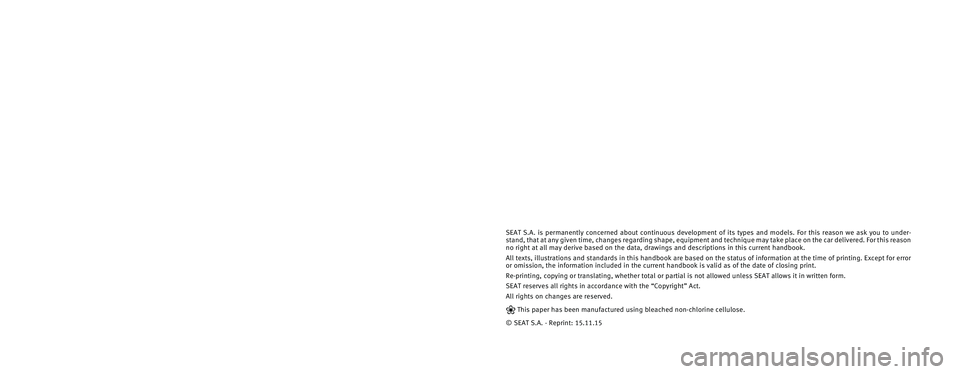
SEAT S.A. is permanently concerned about continuous development of its t\
ypes and models. For this reason we ask you to under-
stand, that at any given time, changes regarding shape, equipment and te\
chnique may take place on the car delivered. For this reason
no right at all may derive based on the data, drawings and descriptions \
in this current handbook.
All texts, illustrations and standards in this handbook are based on the\
status of information at the time of printing. Except for error
or omission, the information included in the current handbook is valid a\
s of the date of closing print.
Re-printing, copying or translating, whether total or partial is not all\
owed unless SEAT allows it in written form.
SEAT reserves all rights in accordance with the “Copyright” Act.
All rights on changes are reserved.
❀This paper has been manufactured using bleached non-chlorine cellulose.
© SEAT S.A. - Reprint: 15.11.15
About this manual
This manual contains information, recommen-
dations, advice and warnings related to your
radio system. The other publications in the
vehicle documentation contain further infor -
mation of which you should be aware for your
own safety and for that of your passengers.
Ensure that the onboard documentation is
kept in the vehicle at all times. This is espe -
cially important when lending or selling the
vehicle to another person.
This manual contains a description of the
equipment supplied with the vehicle at the
time of press. Some of the units described
herein will not be available until a later date or
is only available in certain markets.
The illustrations are intended as a general
guide and may vary from the equipment �tted
in your vehicle in some details.
The screen colour and the colour of the infor -
mation displayed on it can vary according to
vehicle model. Directions and positions
of components (e.g.
right, left, front, rear) are always relative to the
direction of travel of the vehicle unless other -
wise stated.
The audiovisual material only is intended to
help users to understand certain car function -
alities better. It does not replace the instruc -
tion manual. Please use the instruction manu-
al to obtain more comprehensive information
and indications.
The equipment marked with an aster -
isk* is �tted as standard only in certain
versions, and is only supplied as op -
tional extras for some versions, or are
only offered in certain countries.
® All registered marks are indicated with
®. Although the copyright symbol does
not appear, it is a copyrighted mark.
>> The section is continued on the follow -
ing page.
Audiovisual material on a given page
WARNING
Texts preceded by this symbol contain infor -
mation on safety. They warn you about possi -
ble dangers of accident or injury.
CAUTION
Texts with this symbol draw your attention to
potential sources of damage to your vehicle.
For the sake of the environment
Texts preceded by this symbol contain rele-
vant information concerning environmental
protection.
Note
Texts preceded by this symbol contain additio -
nal information.