change language Seat Leon 5D 2015 MEDIA SYSTEM PLUS - NAVI SYSTEM
[x] Cancel search | Manufacturer: SEAT, Model Year: 2015, Model line: Leon 5D, Model: Seat Leon 5D 2015Pages: 88, PDF Size: 2.23 MB
Page 13 of 88
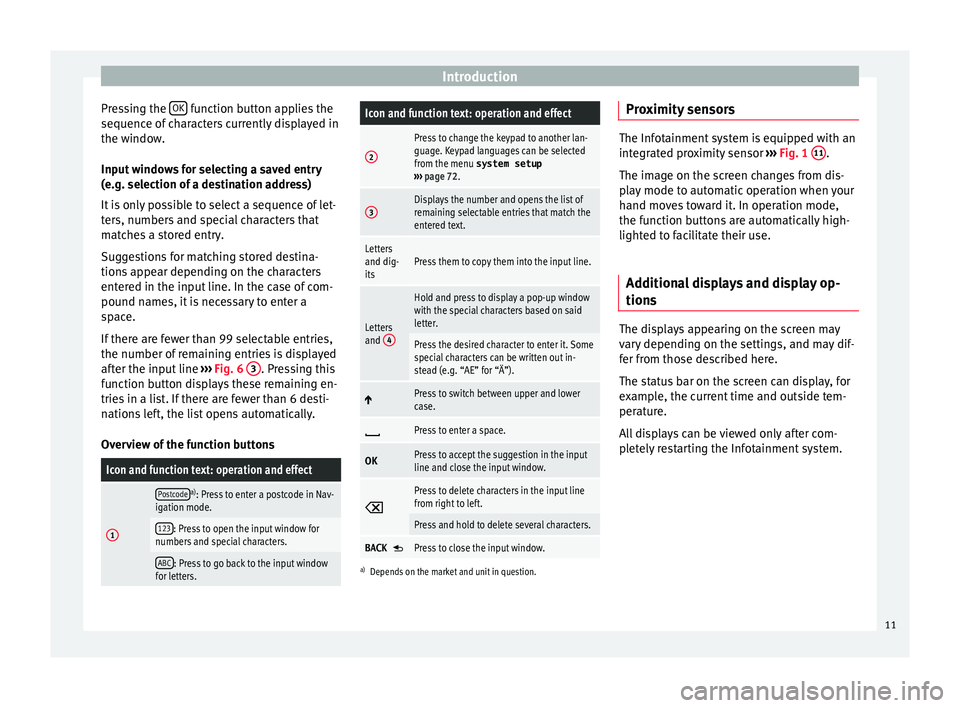
Introduction
Pressing the OK function button applies the
sequenc e of
c
haracters currently displayed in
the window.
Input windows for selecting a saved entry
(e.g. selection of a destination address)
It is only possible to select a sequence of let-
ters, numbers and special characters that
matches a stored entry.
Suggestions for matching stored destina-
tions appear depending on the characters
entered in the input line. In the case of com-
pound names, it is necessary to enter a
space.
If there are fewer than 99 selectable entries,
the number of remaining entries is displayed
after the input line ››› Fig. 6 3 . Pressing this
f u
nction b
utton displays these remaining en-
tries in a list. If there are fewer than 6 desti-
nations left, the list opens automatically.
Overview of the function buttons
Icon and function text: operation and effect
1
Postcodea) : Press to enter a postcode in Nav-
igation mode.
123: Press to open the input window for
numbers and special characters.
ABC: Press to go back to the input window
for letters.
Icon and function text: operation and effect
2
Press to change the keypad to another lan-
guage. Keypad languages can be selected
from the menu system setup
››› page 72.
3Displays the number and opens the list of
remaining selectable entries that match the
entered text.
Letters
and dig-
itsPress them to copy them into the input line.
Letters
and 4
Hold and press to display a pop-up window
with the special characters based on said
letter.
Press the desired character to enter it. Some
special characters can be written out in-
stead (e.g. “AE” for “Ä”).
Press to switch between upper and lower
case.
Press to enter a space.
OKPress to accept the suggestion in the input
line and close the input window.
Press to delete characters in the input line
from right to left.
Press and hold to delete several characters.
BACK Press to close the input window.
a)
Depends on the market and unit in question.
Proximity sensors The Infotainment system is equipped with an
inte
gr
ated proximity sensor ››› Fig. 1 11 .
The imag e on the s
creen changes from dis-
play mode to automatic operation when your
hand moves toward it. In operation mode,
the function buttons are automatically high-
lighted to facilitate their use.
Additional displays and display op-
tions The displays appearing on the screen may
v
ar
y
depending on the settings, and may dif-
fer from those described here.
The status bar on the screen can display, for
example, the current time and outside tem-
perature.
All displays can be viewed only after com-
pletely restarting the Infotainment system.
11
Page 74 of 88
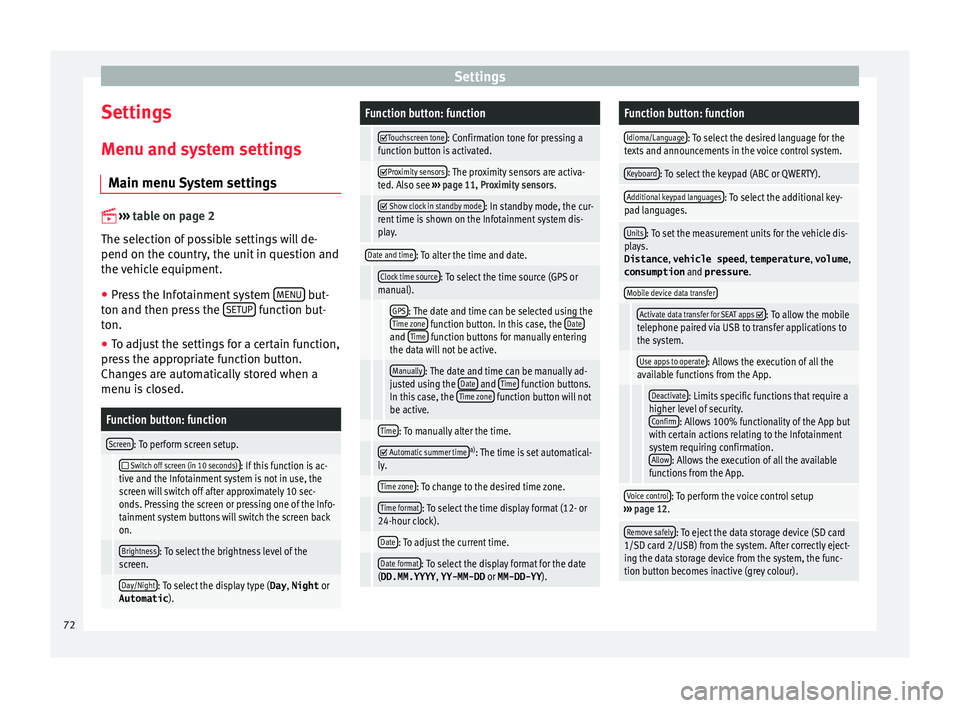
Settings
Settings
M enu and sy
s
tem settings
Main menu System settings
›› ›
table on page 2
The selection of possible settings will de-
pend on the country, the unit in question and
the vehicle equipment.
● Press the Infotainment system MENU but-
t on and then pr
e
ss the SETUP function but-
t on.
● To a
djust the settings for a certain function,
pres
s the appropriate function button.
Changes are automatically stored when a
menu is closed.
Function button: function
Screen: To perform screen setup.
Switch off screen (in 10 seconds): If this function is ac-
tive and the Infotainment system is not in use, the
screen will switch off after approximately 10 sec-
onds. Pressing the screen or pressing one of the Info-
tainment system buttons will switch the screen back
on.
Brightness: To select the brightness level of the
screen.
Day/Night: To select the display type ( Day, Night or
Automatic ).
Function button: function
Touchscreen tone: Confirmation tone for pressing a
function button is activated.
Proximity sensors: The proximity sensors are activa-
ted. Also see ››› page 11, Proximity sensors .
Show clock in standby mode: In standby mode, the cur-
rent time is shown on the Infotainment system dis-
play.
Date and time: To alter the time and date.
Clock time source: To select the time source (GPS or
manual).
GPS: The date and time can be selected using the
Time zone function button. In this case, the Dateand Time function buttons for manually entering
the data will not be active.
Manually: The date and time can be manually ad-
justed using the Date and Time function buttons.
In this case, the Time zone function button will not
be active.
Time: To manually alter the time.
Automatic summer timea)
: The time is set automatical-
ly.
Time zone: To change to the desired time zone.
Time format: To select the time display format (12- or
24-hour clock).
Date: To adjust the current time.
Date format: To select the display format for the date
(DD.MM.YYYY , YY-MM-DD or MM-DD-YY ).
Function button: function
Idioma/Language: To select the desired language for the
texts and announcements in the voice control system.
Keyboard: To select the keypad (ABC or QWERTY).
Additional keypad languages: To select the additional key-
pad languages.
Units: To set the measurement units for the vehicle dis-
plays.
Distance , vehicle speed , temperature, volume,
consumption and pressure .
Mobile device data transfer
Activate data transfer for SEAT apps : To allow the mobile
telephone paired via USB to transfer applications to
the system.
Use apps to operate: Allows the execution of all the
available functions from the App.
Deactivate: Limits specific functions that require a
higher level of security. Confirm
: Allows 100% functionality of the App but
with certain actions relating to the Infotainment
system requiring confirmation. Allow
: Allows the execution of all the available
functions from the App.
Voice control: To perform the voice control setup
››› page 12.
Remove safely: To eject the data storage device (SD card
1/SD card 2/USB) from the system. After correctly eject-
ing the data storage device from the system, the func-
tion button becomes inactive (grey colour). 72
Page 83 of 88
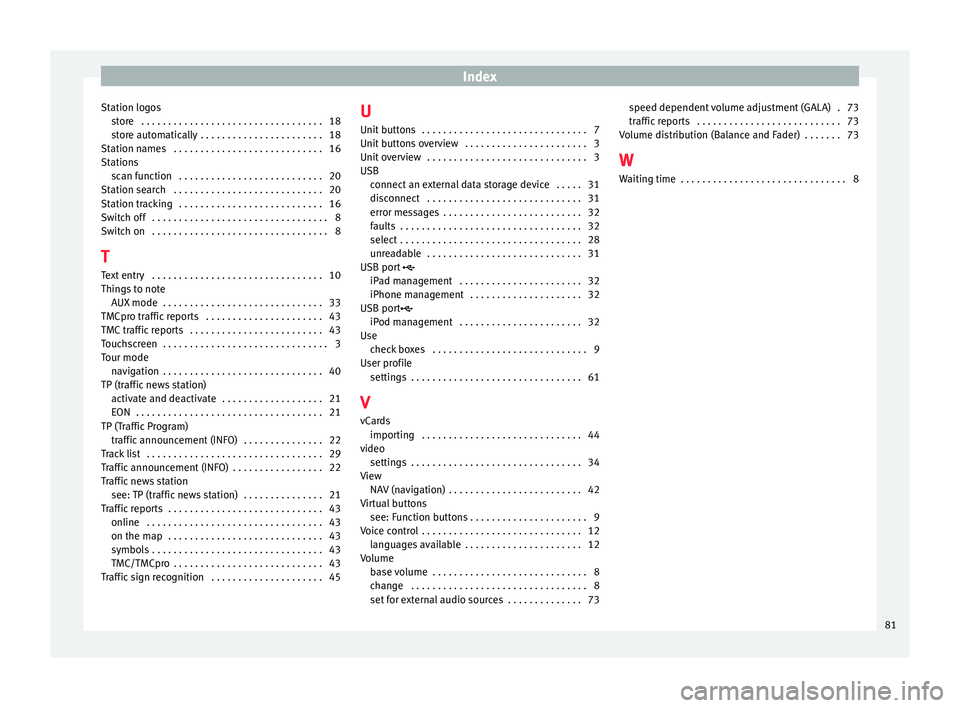
Index
Station logos st
or
e . . . . . . . . . . . . . . . . . . . . . . . . . . . . . . . . . . 18
store automatically . . . . . . . . . . . . . . . . . . . . . . . 18
Station names . . . . . . . . . . . . . . . . . . . . . . . . . . . . 16
Stations scan function . . . . . . . . . . . . . . . . . . . . . . . . . . . 20
Station search . . . . . . . . . . . . . . . . . . . . . . . . . . . . 20
Station tracking . . . . . . . . . . . . . . . . . . . . . . . . . . . 16
Switch off . . . . . . . . . . . . . . . . . . . . . . . . . . . . . . . . . 8
Switch on . . . . . . . . . . . . . . . . . . . . . . . . . . . . . . . . . 8
T Text entry . . . . . . . . . . . . . . . . . . . . . . . . . . . . . . . . 10
Things to note AUX mode . . . . . . . . . . . . . . . . . . . . . . . . . . . . . . 33
TMCpro traffic reports . . . . . . . . . . . . . . . . . . . . . . 43
TMC traffic reports . . . . . . . . . . . . . . . . . . . . . . . . . 43
Touchscreen . . . . . . . . . . . . . . . . . . . . . . . . . . . . . . . 3
Tour mode navigation . . . . . . . . . . . . . . . . . . . . . . . . . . . . . . 40
TP (traffic news station) activate and deactivate . . . . . . . . . . . . . . . . . . . 21
EON . . . . . . . . . . . . . . . . . . . . . . . . . . . . . . . . . . . 21
TP (Traffic Program) traffic announcement (INFO) . . . . . . . . . . . . . . . 22
Track list . . . . . . . . . . . . . . . . . . . . . . . . . . . . . . . . . 29
Traffic announcement (INFO) . . . . . . . . . . . . . . . . . 22
Traffic news station see: TP (traffic news station) . . . . . . . . . . . . . . . 21
Traffic reports . . . . . . . . . . . . . . . . . . . . . . . . . . . . . 43 online . . . . . . . . . . . . . . . . . . . . . . . . . . . . . . . . . 43
on the map . . . . . . . . . . . . . . . . . . . . . . . . . . . . . 43
symbols . . . . . . . . . . . . . . . . . . . . . . . . . . . . . . . . 43
TMC/TMCpro . . . . . . . . . . . . . . . . . . . . . . . . . . . . 43
Traffic sign recognition . . . . . . . . . . . . . . . . . . . . . 45 U
Unit butt
ons . . . . . . . . . . . . . . . . . . . . . . . . . . . . . . . 7
Unit buttons overview . . . . . . . . . . . . . . . . . . . . . . . 3
Unit overview . . . . . . . . . . . . . . . . . . . . . . . . . . . . . . 3
USB connect an external data storage device . . . . . 31
disconnect . . . . . . . . . . . . . . . . . . . . . . . . . . . . . 31
error messages . . . . . . . . . . . . . . . . . . . . . . . . . . 32
faults . . . . . . . . . . . . . . . . . . . . . . . . . . . . . . . . . . 32
select . . . . . . . . . . . . . . . . . . . . . . . . . . . . . . . . . . 28
unreadable . . . . . . . . . . . . . . . . . . . . . . . . . . . . . 31
USB port
iPad management . . . . . . . . . . . . . . . . . . . . . . . 32
iPhone management . . . . . . . . . . . . . . . . . . . . . 32
USB port iPod management . . . . . . . . . . . . . . . . . . . . . . . 32
Use check boxes . . . . . . . . . . . . . . . . . . . . . . . . . . . . . 9
User profile settings . . . . . . . . . . . . . . . . . . . . . . . . . . . . . . . . 61
V vCards importing . . . . . . . . . . . . . . . . . . . . . . . . . . . . . . 44
video settings . . . . . . . . . . . . . . . . . . . . . . . . . . . . . . . . 34
View NAV (navigation) . . . . . . . . . . . . . . . . . . . . . . . . . 42
Virtual buttons see: Function buttons . . . . . . . . . . . . . . . . . . . . . . 9
Voice control . . . . . . . . . . . . . . . . . . . . . . . . . . . . . . 12 languages available . . . . . . . . . . . . . . . . . . . . . . 12
Volume base volume . . . . . . . . . . . . . . . . . . . . . . . . . . . . . 8
change . . . . . . . . . . . . . . . . . . . . . . . . . . . . . . . . . 8
set for external audio sources . . . . . . . . . . . . . . 73 speed dependent volume adjustment (GALA) . 73
traffic r
eports . . . . . . . . . . . . . . . . . . . . . . . . . . . 73
Volume distribution (Balance and Fader) . . . . . . . 73
W Waiting time . . . . . . . . . . . . . . . . . . . . . . . . . . . . . . . 8
81