key Seat Leon 5D 2016 MEDIA SYSTEM PLUS - NAVI SYSTEM - NAVI SYSTEM PLUS
[x] Cancel search | Manufacturer: SEAT, Model Year: 2016, Model line: Leon 5D, Model: Seat Leon 5D 2016Pages: 96, PDF Size: 2.6 MB
Page 66 of 96
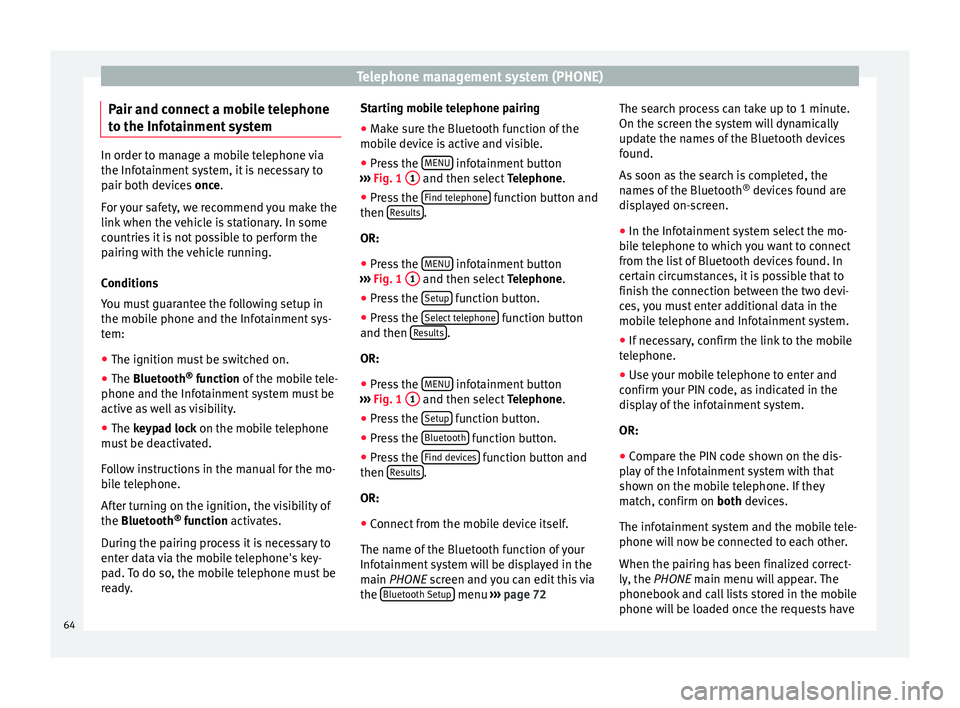
Telephone management system (PHONE)
Pair and connect a mobile telephone
t o the Inf
ot
ainment systemIn order to manage a mobile telephone via
the Infot
ainment
system, it is necessary to
pair both devices once.
For your safety, we recommend you make the
link when the vehicle is stationary. In some
countries it is not possible to perform the
pairing with the vehicle running.
Conditions
You must guarantee the following setup in
the mobile phone and the Infotainment sys-
tem:
● The ignition must be switched on.
● The Bluetooth ®
fu
nction of the mobile tele-
phone and the Infotainment system must be
active as well as visibility.
● The keypad lock on the mobile telephone
mus
t be deactivated.
Follow instructions in the manual for the mo-
bile telephone.
After turning on the ignition, the visibility of
the Bluetooth ®
function activates.
During the pairing process it is necessary to
enter data via the mobile telephone's key-
pad. To do so, the mobile telephone must be
ready. Starting mobile telephone pairing
● Make sure the Bluetooth function of the
mobi
le device is active and visible.
● Press the MENU infotainment button
› ›
›
Fig. 1 1 and then select
Tel
ephone .
● Press the Find telephone function button and
then R
e
s
ults .
OR:
● Press the MENU infotainment button
› ›
›
Fig. 1 1 and then select
Tel
ephone .
● Press the Setup function button.
● Press the Sel
ect
t
elephone function button
and then R
e
s
ults .
OR:
● Press the MENU infotainment button
› ›
›
Fig. 1 1 and then select
Tel
ephone .
● Press the Setup function button.
● Press the Bluet
ooth function button.
● Press the Find dev
ic
e
s function button and
then R
e
s
ults .
OR:
● Connect from the mobile device itself.
The n ame of
the Bluet
ooth function of your
Infotainment system will be displayed in the
main PHONE screen and you can edit this via
the Bluetooth Setup menu
››
› p
age 72 The search process can take up to 1 minute.
On the scr
een the system will dynamically
update the names of the Bluetooth devices
found.
As soon as the search is completed, the
names of the Bluetooth ®
devices found are
displayed on-screen.
● In the Infotainment system select the mo-
bil
e telephone to which you want to connect
from the list of Bluetooth devices found. In
certain circumstances, it is possible that to
finish the connection between the two devi-
ces, you must enter additional data in the
mobile telephone and Infotainment system.
● If necessary, confirm the link to the mobile
telephone.
● U
se your mobile telephone to enter and
confirm y
our PIN code, as indicated in the
display of the infotainment system.
OR:
● Compare the PIN code shown on the dis-
pla
y of the Infotainment system with that
shown on the mobile telephone. If they
match, confirm on both devices.
The infotainment system and the mobile tele-
phone will now be connected to each other.
When the pairing has been finalized correct-
ly, the PHONE main menu will appear. The
phonebook and call lists stored in the mobile
phone will be loaded once the requests have
64
Page 70 of 96
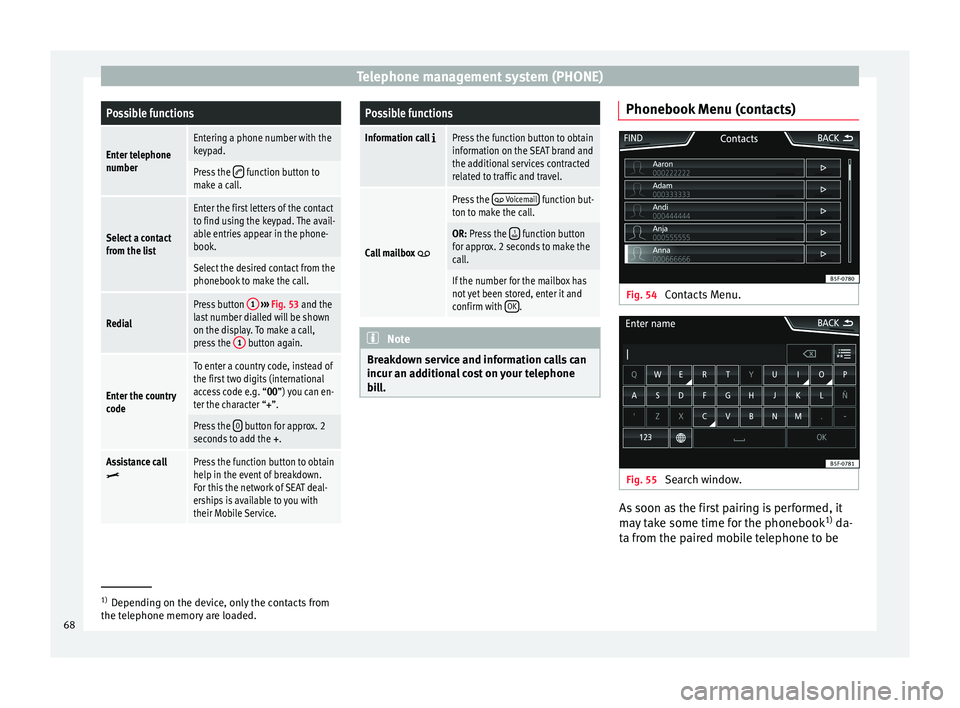
Telephone management system (PHONE)Possible functions
Enter telephone
numberEntering a phone number with the
keypad.
Press the function button to
make a call.
Select a contact
from the list
Enter the first letters of the contact
to find using the keypad. The avail-
able entries appear in the phone-
book.
Select the desired contact from the
phonebook to make the call.
Redial
Press button 1
››› Fig. 53 and the
last number dialled will be shown
on the display. To make a call,
press the 1
button again.
Enter the country
code
To enter a country code, instead of
the first two digits (international
access code e.g. “00
”) you can en-
ter the character “+”.
Press the 0 button for approx. 2
seconds to add the +.
Assistance callPress the function button to obtain
help in the event of breakdown.
For this the network of SEAT deal-
erships is available to you with
their Mobile Service.
Possible functions
Information call Press the function button to obtain
information on the SEAT brand and
the additional services contracted
related to traffic and travel.
Call mailbox
Press the Voicemail function but-
ton to make the call.
OR: Press the function button
for approx. 2 seconds to make the
call.
If the number for the mailbox has
not yet been stored, enter it and
confirm with OK
. Note
Breakdown service and information calls can
incur an a d
ditional cost on your telephone
bill. Phonebook Menu (contacts)
Fig. 54
Contacts Menu. Fig. 55
Search window. As soon as the first pairing is performed, it
m
a
y
take some time for the phonebook 1)
da-
ta from the paired mobile telephone to be 1)
Depending on the device, only the contacts from
the tel ephone memor
y are loaded.
68
Page 76 of 96
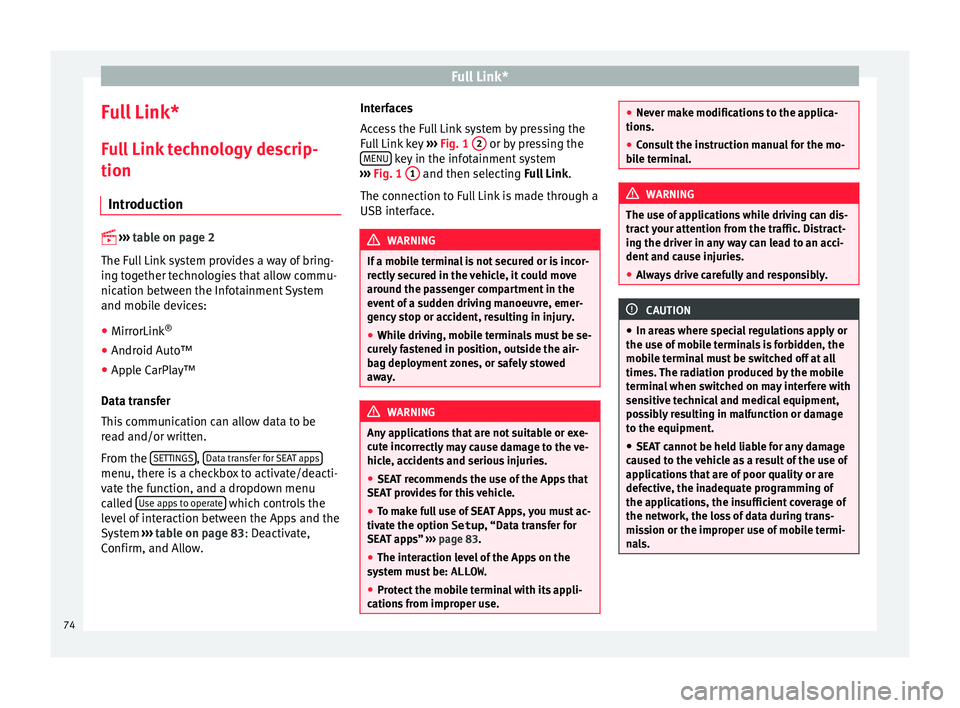
Full Link*
Full Link* F u
l
l Link technology descrip-
tion
Introduction
›› ›
table on page 2
The Full Link system provides a way of bring-
ing together technologies that allow commu-
nication between the Infotainment System
and mobile devices:
● MirrorLink ®
● Android Auto™
● Apple CarPlay™
Data tr an
sfer
This communication can allow data to be
read and/or written.
From the SETTINGS ,
Dat
a tr
an
sfer for SEAT apps menu, there is a checkbox to activate/deacti-
v
at
e the f
unction, and a dropdown menu
called Use apps to operate which controls the
l ev
el
of interaction between the Apps and the
System ›››
table on page 83: Deactivate,
Confirm, and Allow. Interfaces
Acc
ess the Full Link system by pressing the
Full Link key ››› Fig. 1 2 or by pressing the
MENU key in the infotainment system
› ›
›
Fig. 1 1 and then selecting F
u
l l Link.
The connection to Full Link is made through a
USB interface. WARNING
If a mobile terminal is not secured or is incor-
rectly sec
ured in the vehicle, it could move
around the passenger compartment in the
event of a sudden driving manoeuvre, emer-
gency stop or accident, resulting in injury.
● While driving, mobile terminals must be se-
curely
fastened in position, outside the air-
bag deployment zones, or safely stowed
away. WARNING
Any applications that are not suitable or exe-
cut e inc
orrectly may cause damage to the ve-
hicle, accidents and serious injuries.
● SEAT recommends the use of the Apps that
SEAT pr
ovides for this vehicle.
● To make full use of SEAT Apps, you must ac-
tivate the option
Setup, “Data transfer for
SEAT apps” ››› page 83.
● The interaction level of the Apps on the
syst
em must be: ALLOW.
● Protect the mobile terminal with its appli-
cations
from improper use. ●
Never m ak
e modifications to the applica-
tions.
● Consult the instruction manual for the mo-
bil
e terminal. WARNING
The use of applications while driving can dis-
tr act
your attention from the traffic. Distract-
ing the driver in any way can lead to an acci-
dent and cause injuries.
● Always drive carefully and responsibly. CAUTION
● In are a
s where special regulations apply or
the use of mobile terminals is forbidden, the
mobile terminal must be switched off at all
times. The radiation produced by the mobile
terminal when switched on may interfere with
sensitive technical and medical equipment,
possibly resulting in malfunction or damage
to the equipment.
● SEAT cannot be held liable for any damage
caused t
o the vehicle as a result of the use of
applications that are of poor quality or are
defective, the inadequate programming of
the applications, the insufficient coverage of
the network, the loss of data during trans-
mission or the improper use of mobile termi-
nals. 74
Page 85 of 96
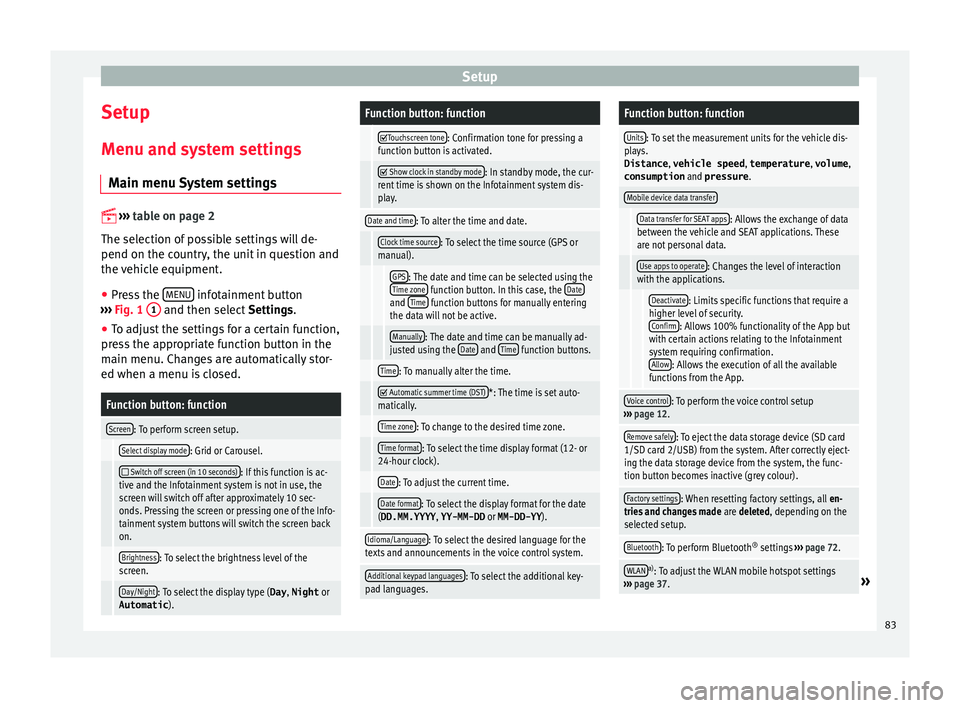
Setup
Setup
M enu and sy
s
tem settings
Main menu System settings
›› ›
table on page 2
The selection of possible settings will de-
pend on the country, the unit in question and
the vehicle equipment.
● Press the MENU infotainment button
› ›
›
Fig. 1 1 and then select
Setting
s .
● To adjust the settings for a certain function,
pres
s the appropriate function button in the
main menu. Changes are automatically stor-
ed when a menu is closed.
Function button: function
Screen: To perform screen setup.
Select display mode: Grid or Carousel.
Switch off screen (in 10 seconds): If this function is ac-
tive and the Infotainment system is not in use, the
screen will switch off after approximately 10 sec-
onds. Pressing the screen or pressing one of the Info-
tainment system buttons will switch the screen back
on.
Brightness: To select the brightness level of the
screen.
Day/Night: To select the display type ( Day, Night or
Automatic ).
Function button: function
Touchscreen tone: Confirmation tone for pressing a
function button is activated.
Show clock in standby mode: In standby mode, the cur-
rent time is shown on the Infotainment system dis-
play.
Date and time: To alter the time and date.
Clock time source: To select the time source (GPS or
manual).
GPS: The date and time can be selected using the
Time zone function button. In this case, the Dateand Time function buttons for manually entering
the data will not be active.
Manually: The date and time can be manually ad-
justed using the Date and Time function buttons.
Time: To manually alter the time.
Automatic summer time (DST)*: The time is set auto-
matically.
Time zone: To change to the desired time zone.
Time format: To select the time display format (12- or
24-hour clock).
Date: To adjust the current time.
Date format: To select the display format for the date
(DD.MM.YYYY , YY-MM-DD or MM-DD-YY ).
Idioma/Language: To select the desired language for the
texts and announcements in the voice control system.
Additional keypad languages: To select the additional key-
pad languages.
Function button: function
Units: To set the measurement units for the vehicle dis-
plays.
Distance , vehicle speed , temperature, volume,
consumption and pressure .
Mobile device data transfer
Data transfer for SEAT apps: Allows the exchange of data
between the vehicle and SEAT applications. These
are not personal data.
Use apps to operate: Changes the level of interaction
with the applications.
Deactivate: Limits specific functions that require a
higher level of security. Confirm
: Allows 100% functionality of the App but
with certain actions relating to the Infotainment
system requiring confirmation. Allow
: Allows the execution of all the available
functions from the App.
Voice control: To perform the voice control setup
››› page 12.
Remove safely: To eject the data storage device (SD card
1/SD card 2/USB) from the system. After correctly eject-
ing the data storage device from the system, the func-
tion button becomes inactive (grey colour).
Factory settings: When resetting factory settings, all en-
tries and changes made are deleted, depending on the
selected setup.
Bluetooth: To perform Bluetooth ®
settings ››› page 72.
WLANa)
: To adjust the WLAN mobile hotspot settings
››› page 37.» 83
Page 86 of 96
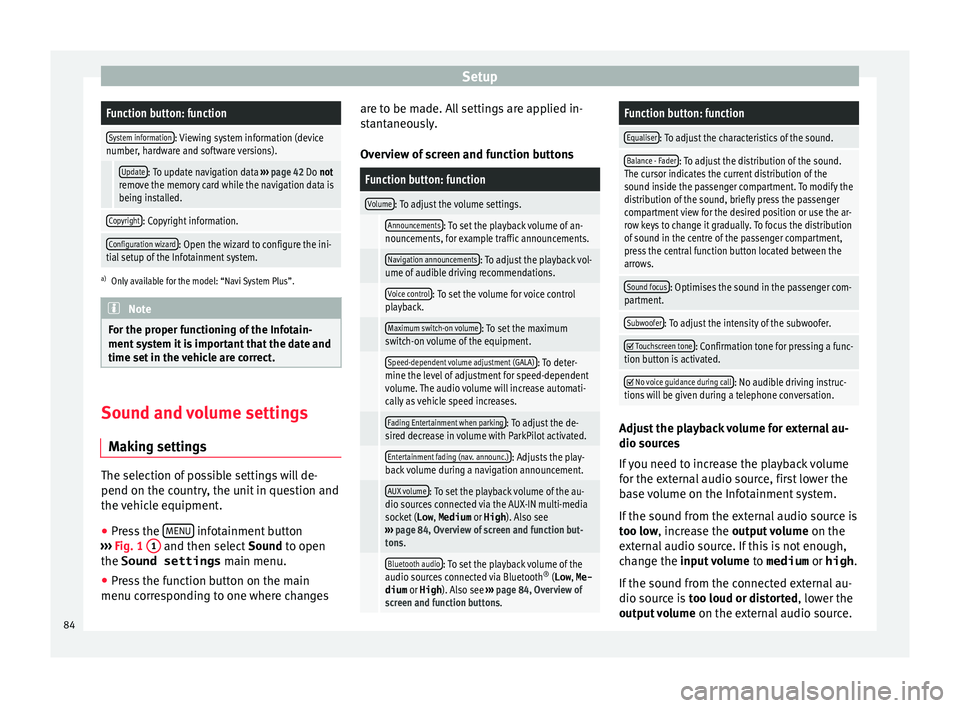
SetupFunction button: function
System information: Viewing system information (device
number, hardware and software versions).
Update: To update navigation data ››› page 42 Do not
remove the memory card while the navigation data is
being installed.
Copyright: Copyright information.
Configuration wizard: Open the wizard to configure the ini-
tial setup of the Infotainment system.
a) Only available for the model: “Navi System Plus”. Note
For the proper functioning of the Infotain-
ment sy s
tem it is important that the date and
time set in the vehicle are correct. Sound and volume settings
M ak
in
g settings The selection of possible settings will de-
pend on the c
ou
ntr
y, the unit in question and
the vehicle equipment.
● Press the MENU infotainment button
› ›
›
Fig. 1 1 and then select
Sound
t o open
the Sound settings main menu.
● Press the function button on the main
menu corre
sponding to one where changes are to be made. All settings are applied in-
stant
aneously.
Overview of screen and function buttons
Function button: function
Volume: To adjust the volume settings.
Announcements: To set the playback volume of an-
nouncements, for example traffic announcements.
Navigation announcements: To adjust the playback vol-
ume of audible driving recommendations.
Voice control: To set the volume for voice control
playback.
Maximum switch-on volume: To set the maximum
switch-on volume of the equipment.
Speed-dependent volume adjustment (GALA): To deter-
mine the level of adjustment for speed-dependent
volume. The audio volume will increase automati-
cally as vehicle speed increases.
Fading Entertainment when parking: To adjust the de-
sired decrease in volume with ParkPilot activated.
Entertainment fading (nav. announc.): Adjusts the play-
back volume during a navigation announcement.
AUX volume: To set the playback volume of the au-
dio sources connected via the AUX-IN multi-media
socket ( Low, Medium or High). Also see
››› page 84, Overview of screen and function but-
tons.
Bluetooth audio: To set the playback volume of the
audio sources connected via Bluetooth ®
(Low , Me-
dium or High ). Also see ››› page 84, Overview of
screen and function buttons.
Function button: function
Equaliser: To adjust the characteristics of the sound.
Balance - Fader: To adjust the distribution of the sound.
The cursor indicates the current distribution of the
sound inside the passenger compartment. To modify the
distribution of the sound, briefly press the passenger
compartment view for the desired position or use the ar-
row keys to change it gradually. To focus the distribution
of sound in the centre of the passenger compartment,
press the central function button located between the
arrows.
Sound focus: Optimises the sound in the passenger com-
partment.
Subwoofer: To adjust the intensity of the subwoofer.
Touchscreen tone: Confirmation tone for pressing a func-
tion button is activated.
No voice guidance during call: No audible driving instruc-
tions will be given during a telephone conversation. Adjust the playback volume for external au-
dio sour
c
e
s
If you need to increase the playback volume
for the external audio source, first lower the
base volume on the Infotainment system.
If the sound from the external audio source is
too low, increase the output volume on the
external audio source. If this is not enough,
change the input volume to medium or high.
If the sound from the connected external au-
dio source is too loud or distorted, lower the
output volume on the external audio source.
84
Page 90 of 96
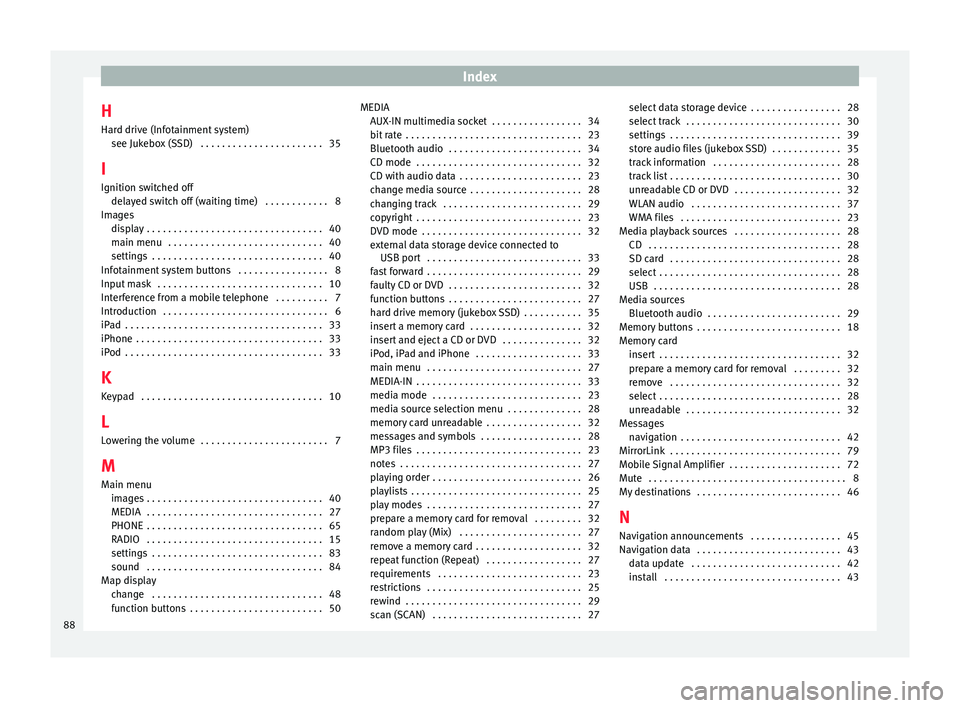
Index
H
Har d driv
e (Inf
otainment system)
see Jukebox (SSD) . . . . . . . . . . . . . . . . . . . . . . . 35
I Ignition switched off delayed switch off (waiting time) . . . . . . . . . . . . 8
Images display . . . . . . . . . . . . . . . . . . . . . . . . . . . . . . . . . 40
main menu . . . . . . . . . . . . . . . . . . . . . . . . . . . . . 40
settings . . . . . . . . . . . . . . . . . . . . . . . . . . . . . . . . 40
Infotainment system buttons . . . . . . . . . . . . . . . . . 8
Input mask . . . . . . . . . . . . . . . . . . . . . . . . . . . . . . . 10
Interference from a mobile telephone . . . . . . . . . . 7
Introduction . . . . . . . . . . . . . . . . . . . . . . . . . . . . . . . 6
iPad . . . . . . . . . . . . . . . . . . . . . . . . . . . . . . . . . . . . . 33
iPhone . . . . . . . . . . . . . . . . . . . . . . . . . . . . . . . . . . . 33
iPod . . . . . . . . . . . . . . . . . . . . . . . . . . . . . . . . . . . . . 33
K Keypad . . . . . . . . . . . . . . . . . . . . . . . . . . . . . . . . . . 10
L Lowering the volume . . . . . . . . . . . . . . . . . . . . . . . . 7
M Main menu images . . . . . . . . . . . . . . . . . . . . . . . . . . . . . . . . . 40
MEDIA . . . . . . . . . . . . . . . . . . . . . . . . . . . . . . . . . 27
PHONE . . . . . . . . . . . . . . . . . . . . . . . . . . . . . . . . . 65
RADIO . . . . . . . . . . . . . . . . . . . . . . . . . . . . . . . . . 15
settings . . . . . . . . . . . . . . . . . . . . . . . . . . . . . . . . 83
sound . . . . . . . . . . . . . . . . . . . . . . . . . . . . . . . . . 84
Map display change . . . . . . . . . . . . . . . . . . . . . . . . . . . . . . . . 48
function buttons . . . . . . . . . . . . . . . . . . . . . . . . . 50 MEDIA
AUX-IN mu ltimedia socket . . . . . . . . . . . . . . . . . 34
bit rate . . . . . . . . . . . . . . . . . . . . . . . . . . . . . . . . . 23
Bluetooth audio . . . . . . . . . . . . . . . . . . . . . . . . . 34
CD mode . . . . . . . . . . . . . . . . . . . . . . . . . . . . . . . 32
CD with audio data . . . . . . . . . . . . . . . . . . . . . . . 23
change media source . . . . . . . . . . . . . . . . . . . . . 28
changing track . . . . . . . . . . . . . . . . . . . . . . . . . . 29
copyright . . . . . . . . . . . . . . . . . . . . . . . . . . . . . . . 23
DVD mode . . . . . . . . . . . . . . . . . . . . . . . . . . . . . . 32
external data storage device connected to USB port . . . . . . . . . . . . . . . . . . . . . . . . . . . . . 33
fast forward . . . . . . . . . . . . . . . . . . . . . . . . . . . . . 29
faulty CD or DVD . . . . . . . . . . . . . . . . . . . . . . . . . 32
function buttons . . . . . . . . . . . . . . . . . . . . . . . . . 27
hard drive memory (jukebox SSD) . . . . . . . . . . . 35
insert a memory card . . . . . . . . . . . . . . . . . . . . . 32
insert and eject a CD or DVD . . . . . . . . . . . . . . . 32
iPod, iPad and iPhone . . . . . . . . . . . . . . . . . . . . 33
main menu . . . . . . . . . . . . . . . . . . . . . . . . . . . . . 27
MEDIA-IN . . . . . . . . . . . . . . . . . . . . . . . . . . . . . . . 33
media mode . . . . . . . . . . . . . . . . . . . . . . . . . . . . 23
media source selection menu . . . . . . . . . . . . . . 28
memory card unreadable . . . . . . . . . . . . . . . . . . 32
messages and symbols . . . . . . . . . . . . . . . . . . . 28
MP3 files . . . . . . . . . . . . . . . . . . . . . . . . . . . . . . . 23
notes . . . . . . . . . . . . . . . . . . . . . . . . . . . . . . . . . . 27
playing order . . . . . . . . . . . . . . . . . . . . . . . . . . . . 26
playlists . . . . . . . . . . . . . . . . . . . . . . . . . . . . . . . . 25
play modes . . . . . . . . . . . . . . . . . . . . . . . . . . . . . 27
prepare a memory card for removal . . . . . . . . . 32
random play (Mix) . . . . . . . . . . . . . . . . . . . . . . . 27
remove a memory card . . . . . . . . . . . . . . . . . . . . 32
repeat function (Repeat) . . . . . . . . . . . . . . . . . . 27
requirements . . . . . . . . . . . . . . . . . . . . . . . . . . . 23
restrictions . . . . . . . . . . . . . . . . . . . . . . . . . . . . . 25
rewind . . . . . . . . . . . . . . . . . . . . . . . . . . . . . . . . . 29
scan (SCAN) . . . . . . . . . . . . . . . . . . . . . . . . . . . . 27 select data storage device . . . . . . . . . . . . . . . . . 28
select tr
ack . . . . . . . . . . . . . . . . . . . . . . . . . . . . . 30
settings . . . . . . . . . . . . . . . . . . . . . . . . . . . . . . . . 39
store audio files (jukebox SSD) . . . . . . . . . . . . . 35
track information . . . . . . . . . . . . . . . . . . . . . . . . 28
track list . . . . . . . . . . . . . . . . . . . . . . . . . . . . . . . . 30
unreadable CD or DVD . . . . . . . . . . . . . . . . . . . . 32
WLAN audio . . . . . . . . . . . . . . . . . . . . . . . . . . . . 37
WMA files . . . . . . . . . . . . . . . . . . . . . . . . . . . . . . 23
Media playback sources . . . . . . . . . . . . . . . . . . . . 28 CD . . . . . . . . . . . . . . . . . . . . . . . . . . . . . . . . . . . . 28
SD card . . . . . . . . . . . . . . . . . . . . . . . . . . . . . . . . 28
select . . . . . . . . . . . . . . . . . . . . . . . . . . . . . . . . . . 28
USB . . . . . . . . . . . . . . . . . . . . . . . . . . . . . . . . . . . 28
Media sources Bluetooth audio . . . . . . . . . . . . . . . . . . . . . . . . . 29
Memory buttons . . . . . . . . . . . . . . . . . . . . . . . . . . . 18
Memory card insert . . . . . . . . . . . . . . . . . . . . . . . . . . . . . . . . . . 32
prepare a memory card for removal . . . . . . . . . 32
remove . . . . . . . . . . . . . . . . . . . . . . . . . . . . . . . . 32
select . . . . . . . . . . . . . . . . . . . . . . . . . . . . . . . . . . 28
unreadable . . . . . . . . . . . . . . . . . . . . . . . . . . . . . 32
Messages navigation . . . . . . . . . . . . . . . . . . . . . . . . . . . . . . 42
MirrorLink . . . . . . . . . . . . . . . . . . . . . . . . . . . . . . . . 79
Mobile Signal Amplifier . . . . . . . . . . . . . . . . . . . . . 72
Mute . . . . . . . . . . . . . . . . . . . . . . . . . . . . . . . . . . . . . 8
My destinations . . . . . . . . . . . . . . . . . . . . . . . . . . . 46
N
Navigation announcements . . . . . . . . . . . . . . . . . 45
Navigation data . . . . . . . . . . . . . . . . . . . . . . . . . . . 43 data update . . . . . . . . . . . . . . . . . . . . . . . . . . . . 42
install . . . . . . . . . . . . . . . . . . . . . . . . . . . . . . . . . 43
88
Page 91 of 96
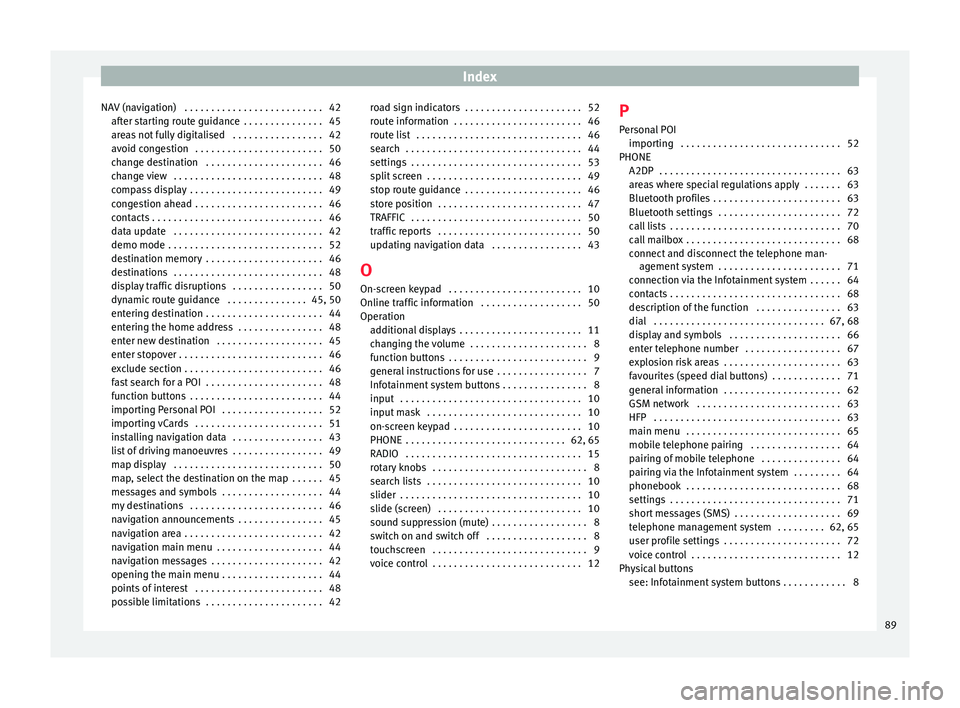
Index
NAV (navigation) . . . . . . . . . . . . . . . . . . . . . . . . . . 42 aft
er s
tarting route guidance . . . . . . . . . . . . . . . 45
areas not fully digitalised . . . . . . . . . . . . . . . . . 42
avoid congestion . . . . . . . . . . . . . . . . . . . . . . . . 50
change destination . . . . . . . . . . . . . . . . . . . . . . 46
change view . . . . . . . . . . . . . . . . . . . . . . . . . . . . 48
compass display . . . . . . . . . . . . . . . . . . . . . . . . . 49
congestion ahead . . . . . . . . . . . . . . . . . . . . . . . . 46
contacts . . . . . . . . . . . . . . . . . . . . . . . . . . . . . . . . 46
data update . . . . . . . . . . . . . . . . . . . . . . . . . . . . 42
demo mode . . . . . . . . . . . . . . . . . . . . . . . . . . . . . 52
destination memory . . . . . . . . . . . . . . . . . . . . . . 46
destinations . . . . . . . . . . . . . . . . . . . . . . . . . . . . 48
display traffic disruptions . . . . . . . . . . . . . . . . . 50
dynamic route guidance . . . . . . . . . . . . . . . 45, 50
entering destination . . . . . . . . . . . . . . . . . . . . . . 44
entering the home address . . . . . . . . . . . . . . . . 48
enter new destination . . . . . . . . . . . . . . . . . . . . 45
enter stopover . . . . . . . . . . . . . . . . . . . . . . . . . . . 46
exclude section . . . . . . . . . . . . . . . . . . . . . . . . . . 46
fast search for a POI . . . . . . . . . . . . . . . . . . . . . . 48
function buttons . . . . . . . . . . . . . . . . . . . . . . . . . 44
importing Personal POI . . . . . . . . . . . . . . . . . . . 52
importing vCards . . . . . . . . . . . . . . . . . . . . . . . . 51
installing navigation data . . . . . . . . . . . . . . . . . 43
list of driving manoeuvres . . . . . . . . . . . . . . . . . 49
map display . . . . . . . . . . . . . . . . . . . . . . . . . . . . 50
map, select the destination on the map . . . . . . 45
messages and symbols . . . . . . . . . . . . . . . . . . . 44
my destinations . . . . . . . . . . . . . . . . . . . . . . . . . 46
navigation announcements . . . . . . . . . . . . . . . . 45
navigation area . . . . . . . . . . . . . . . . . . . . . . . . . . 42
navigation main menu . . . . . . . . . . . . . . . . . . . . 44
navigation messages . . . . . . . . . . . . . . . . . . . . . 42
opening the main menu . . . . . . . . . . . . . . . . . . . 44
points of interest . . . . . . . . . . . . . . . . . . . . . . . . 48
possible limitations . . . . . . . . . . . . . . . . . . . . . . 42 road sign indicators . . . . . . . . . . . . . . . . . . . . . . 52
route inf
ormation . . . . . . . . . . . . . . . . . . . . . . . . 46
route list . . . . . . . . . . . . . . . . . . . . . . . . . . . . . . . 46
search . . . . . . . . . . . . . . . . . . . . . . . . . . . . . . . . . 44
settings . . . . . . . . . . . . . . . . . . . . . . . . . . . . . . . . 53
split screen . . . . . . . . . . . . . . . . . . . . . . . . . . . . . 49
stop route guidance . . . . . . . . . . . . . . . . . . . . . . 46
store position . . . . . . . . . . . . . . . . . . . . . . . . . . . 47
TRAFFIC . . . . . . . . . . . . . . . . . . . . . . . . . . . . . . . . 50
traffic reports . . . . . . . . . . . . . . . . . . . . . . . . . . . 50
updating navigation data . . . . . . . . . . . . . . . . . 43
O On-screen keypad . . . . . . . . . . . . . . . . . . . . . . . . . 10
Online traffic information . . . . . . . . . . . . . . . . . . . 50
Operation additional displays . . . . . . . . . . . . . . . . . . . . . . . 11
changing the volume . . . . . . . . . . . . . . . . . . . . . . 8
function buttons . . . . . . . . . . . . . . . . . . . . . . . . . . 9
general instructions for use . . . . . . . . . . . . . . . . . 7
Infotainment system buttons . . . . . . . . . . . . . . . . 8
input . . . . . . . . . . . . . . . . . . . . . . . . . . . . . . . . . . 10
input mask . . . . . . . . . . . . . . . . . . . . . . . . . . . . . 10
on-screen keypad . . . . . . . . . . . . . . . . . . . . . . . . 10
PHONE . . . . . . . . . . . . . . . . . . . . . . . . . . . . . . 62, 65
RADIO . . . . . . . . . . . . . . . . . . . . . . . . . . . . . . . . . 15
rotary knobs . . . . . . . . . . . . . . . . . . . . . . . . . . . . . 8
search lists . . . . . . . . . . . . . . . . . . . . . . . . . . . . . 10
slider . . . . . . . . . . . . . . . . . . . . . . . . . . . . . . . . . . 10
slide (screen) . . . . . . . . . . . . . . . . . . . . . . . . . . . 10
sound suppression (mute) . . . . . . . . . . . . . . . . . . 8
switch on and switch off . . . . . . . . . . . . . . . . . . . 8
touchscreen . . . . . . . . . . . . . . . . . . . . . . . . . . . . . 9
voice control . . . . . . . . . . . . . . . . . . . . . . . . . . . . 12 P
Person al POI
importing . . . . . . . . . . . . . . . . . . . . . . . . . . . . . . 52
PHONE A2DP . . . . . . . . . . . . . . . . . . . . . . . . . . . . . . . . . . 63
areas where special regulations apply . . . . . . . 63
Bluetooth profiles . . . . . . . . . . . . . . . . . . . . . . . . 63
Bluetooth settings . . . . . . . . . . . . . . . . . . . . . . . 72
call lists . . . . . . . . . . . . . . . . . . . . . . . . . . . . . . . . 70
call mailbox . . . . . . . . . . . . . . . . . . . . . . . . . . . . . 68
connect and disconnect the telephone man-agement system . . . . . . . . . . . . . . . . . . . . . . . 71
connection via the Infotainment system . . . . . . 64
contacts . . . . . . . . . . . . . . . . . . . . . . . . . . . . . . . . 68
description of the function . . . . . . . . . . . . . . . . 63
dial . . . . . . . . . . . . . . . . . . . . . . . . . . . . . . . . 67, 68
display and symbols . . . . . . . . . . . . . . . . . . . . . 66
enter telephone number . . . . . . . . . . . . . . . . . . 67
explosion risk areas . . . . . . . . . . . . . . . . . . . . . . 63
favourites (speed dial buttons) . . . . . . . . . . . . . 71
general information . . . . . . . . . . . . . . . . . . . . . . 62
GSM network . . . . . . . . . . . . . . . . . . . . . . . . . . . 63
HFP . . . . . . . . . . . . . . . . . . . . . . . . . . . . . . . . . . . 63
main menu . . . . . . . . . . . . . . . . . . . . . . . . . . . . . 65
mobile telephone pairing . . . . . . . . . . . . . . . . . 64
pairing of mobile telephone . . . . . . . . . . . . . . . 64
pairing via the Infotainment system . . . . . . . . . 64
phonebook . . . . . . . . . . . . . . . . . . . . . . . . . . . . . 68
settings . . . . . . . . . . . . . . . . . . . . . . . . . . . . . . . . 71
short messages (SMS) . . . . . . . . . . . . . . . . . . . . 69
telephone management system . . . . . . . . . 62, 65
user profile settings . . . . . . . . . . . . . . . . . . . . . . 72
voice control . . . . . . . . . . . . . . . . . . . . . . . . . . . . 12
Physical buttons see: Infotainment system buttons . . . . . . . . . . . . 8
89