navigation Seat Leon 5D 2016 MEDIA SYSTEM PLUS - NAVI SYSTEM - NAVI SYSTEM PLUS
[x] Cancel search | Manufacturer: SEAT, Model Year: 2016, Model line: Leon 5D, Model: Seat Leon 5D 2016Pages: 96, PDF Size: 2.6 MB
Page 56 of 96
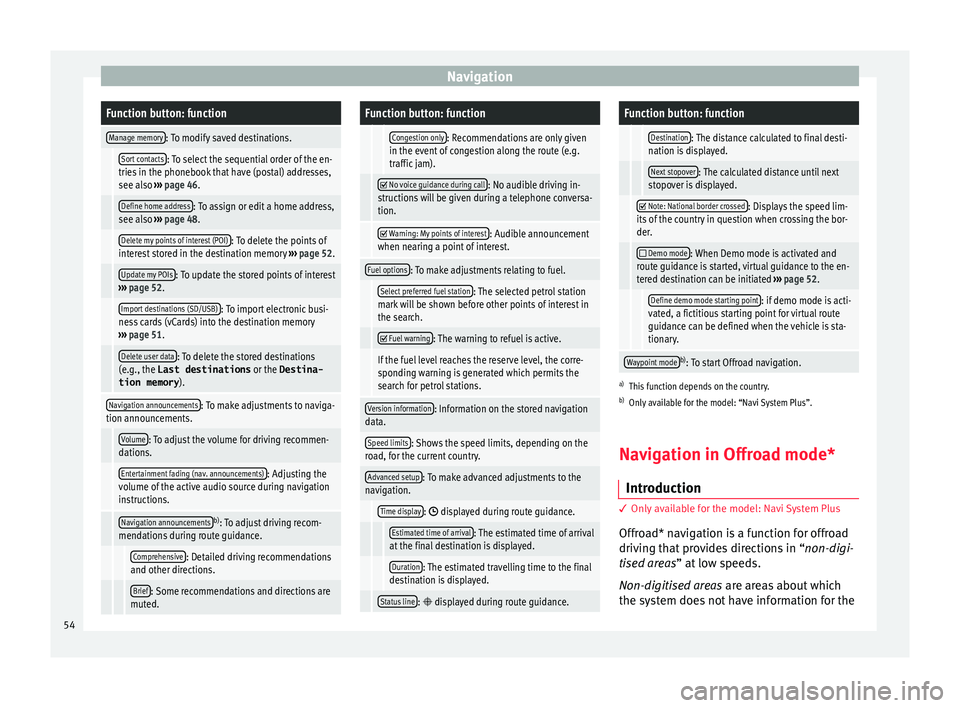
NavigationFunction button: function
Manage memory: To modify saved destinations.
Sort contacts: To select the sequential order of the en-
tries in the phonebook that have (postal) addresses,
see also ››› page 46.
Define home address: To assign or edit a home address,
see also ››› page 48.
Delete my points of interest (POI): To delete the points of
interest stored in the destination memory ››› page 52.
Update my POIs: To update the stored points of interest
››› page 52.
Import destinations (SD/USB): To import electronic busi-
ness cards (vCards) into the destination memory
››› page 51.
Delete user data: To delete the stored destinations
(e.g., the Last destinations or the Destina-
tion memory ).
Navigation announcements: To make adjustments to naviga-
tion announcements.
Volume: To adjust the volume for driving recommen-
dations.
Entertainment fading (nav. announcements): Adjusting the
volume of the active audio source during navigation
instructions.
Navigation announcementsb) : To adjust driving recom-
mendations during route guidance.
Comprehensive: Detailed driving recommendations
and other directions.
Brief: Some recommendations and directions are
muted.
Function button: function
Congestion only: Recommendations are only given
in the event of congestion along the route (e.g.
traffic jam).
No voice guidance during call: No audible driving in-
structions will be given during a telephone conversa-
tion.
Warning: My points of interest: Audible announcement
when nearing a point of interest.
Fuel options: To make adjustments relating to fuel.
Select preferred fuel station: The selected petrol station
mark will be shown before other points of interest in
the search.
Fuel warning: The warning to refuel is active.
If the fuel level reaches the reserve level, the corre-
sponding warning is generated which permits the
search for petrol stations.
Version information: Information on the stored navigation
data.
Speed limits: Shows the speed limits, depending on the
road, for the current country.
Advanced setup: To make advanced adjustments to the
navigation.
Time display: displayed during route guidance.
Estimated time of arrival: The estimated time of arrival
at the final destination is displayed.
Duration: The estimated travelling time to the final
destination is displayed.
Status line: displayed during route guidance.
Function button: function
Destination: The distance calculated to final desti-
nation is displayed.
Next stopover: The calculated distance until next
stopover is displayed.
Note: National border crossed: Displays the speed lim-
its of the country in question when crossing the bor-
der.
Demo mode: When Demo mode is activated and
route guidance is started, virtual guidance to the en-
tered destination can be initiated ››› page 52.
Define demo mode starting point: if demo mode is acti-
vated, a fictitious starting point for virtual route
guidance can be defined when the vehicle is sta-
tionary.
Waypoint modeb) : To start Offroad navigation.
a) This function depends on the country.
b) Only available for the model: “Navi System Plus”.
Navigation in Offroad mode*
Introduction 3 Only
available for the model: Navi System Plus
O
ffroad* navigation is a function for offroad
driving that provides directions in “non-digi-
tised areas” at low speeds.
Non-digitised areas are areas about which
the system does not have information for the
54
Page 57 of 96
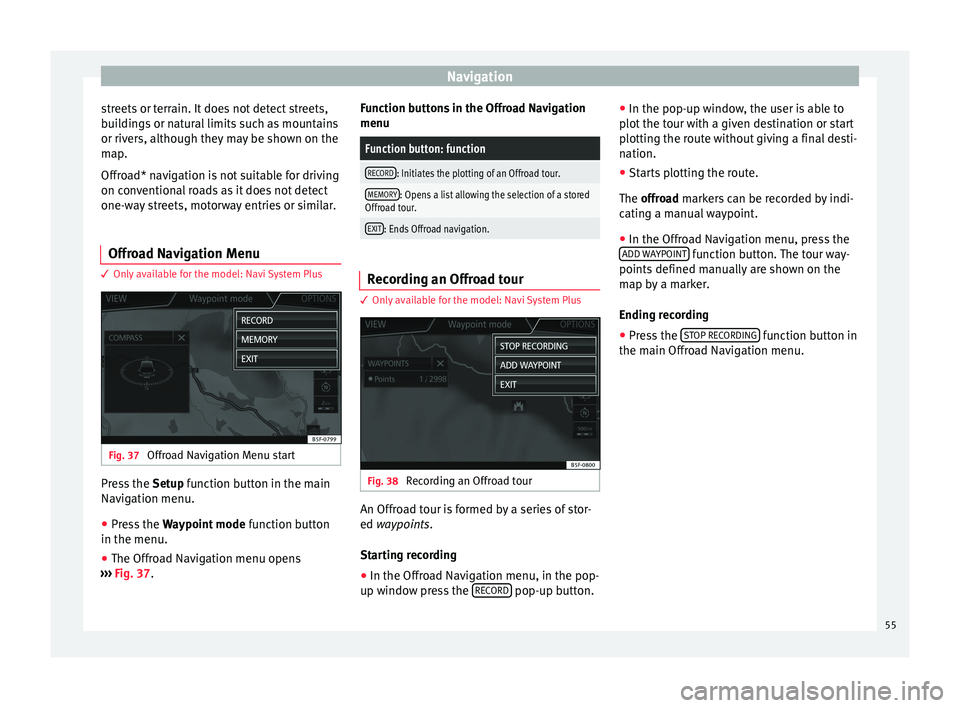
Navigation
streets or terrain. It does not detect streets,
b ui
l
dings or natural limits such as mountains
or rivers, although they may be shown on the
map.
Offroad* navigation is not suitable for driving
on conventional roads as it does not detect
one-way streets, motorway entries or similar.
Offroad Navigation Menu 3 Only available for the model: Navi System Plus
Fig. 37
Offroad Navigation Menu start Press the
Setup
f
unction button in the main
Navigation menu.
● Press the Waypoint mode fu
nction button
in the menu.
● The Offroad Navigation menu opens
›››
Fig. 37. Function buttons in the Offroad Navigation
menu
Function button: function
RECORD: Initiates the plotting of an Offroad tour.
MEMORY: Opens a list allowing the selection of a stored
Offroad tour.
EXIT: Ends Offroad navigation. Recording an Offroad tour
3 Only
available for the model: Navi System Plus Fig. 38
Recording an Offroad tour An Offroad tour is formed by a series of stor-
ed wa
ypoin
t
s.
Starting recording
● In the Offroad Navigation menu, in the pop-
up windo w pr
ess the RECORD pop-up button.●
In the pop-up w indo
w
, the user is able to
plot the tour with a given destination or start
plotting the route without giving a final desti-
nation.
● Starts plotting the route.
The offroa
d markers can be recorded by indi-
cating a manual waypoint.
● In the Offroad Navigation menu, press the
ADD WA
YPOINT function button. The tour way-
points defined m
anual
ly are shown on the
map by a marker.
Ending recording
● Press the STOP RE
CORDING function button in
the m ain O
ffr
oad Navigation menu.
55
Page 58 of 96
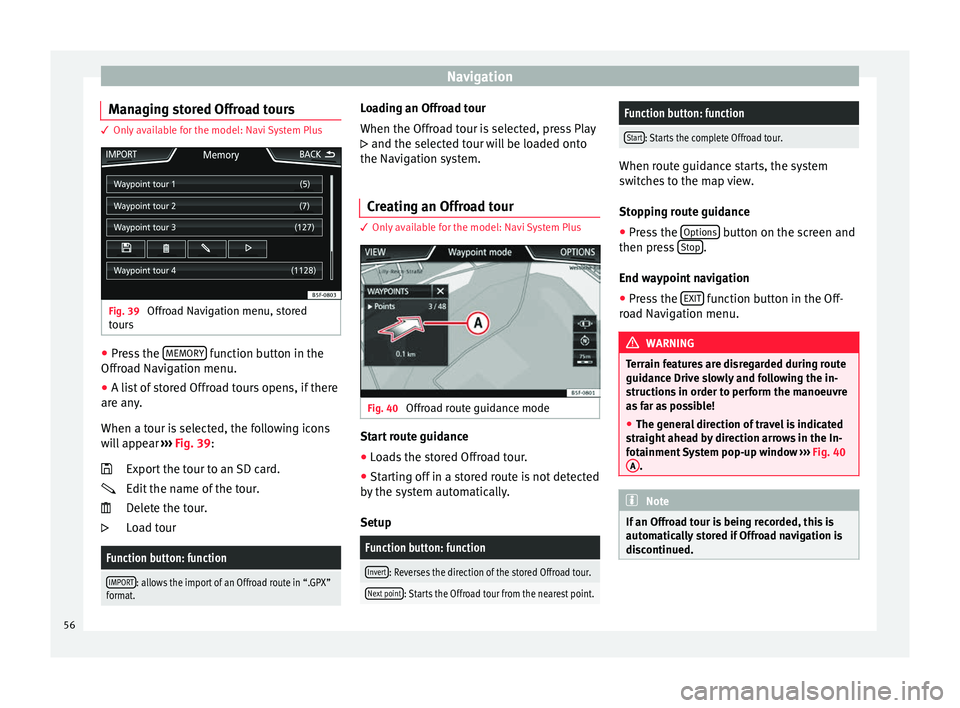
Navigation
Managing stored Offroad tours 3 Only available for the model: Navi System Plus
Fig. 39
Offroad Navigation menu, stored
t our
s ●
Press the MEMORY function button in the
O ffr
o
ad Navigation menu.
● A list of stored Offroad tours opens, if there
are any
.
When a tour is selected, the following icons
will appear ››› Fig. 39:
Export the tour to an SD card.
Edit the name of the tour.
Delete the tour.
Load tour
Function button: function
IMPORT: allows the import of an Offroad route in “.GPX”
format.
Loading an Offroad tour
When the O
ffr
o
ad tour is selected, press Play
and the selected tour will be loaded onto
the Navigation system.
Creating an Offroad tour 3 Only available for the model: Navi System Plus
Fig. 40
Offroad route guidance mode Start route guidance
● Loads the stored Offroad tour.
● Starting off in a stored route is not detected
b y
the sy
stem automatically.
Setup
Function button: function
Invert: Reverses the direction of the stored Offroad tour.
Next point: Starts the Offroad tour from the nearest point.
Function button: function
Start: Starts the complete Offroad tour. When route guidance starts, the system
swit
c
hes to the map view.
Stopping route guidance ● Press the Options button on the screen and
then pre s
s Stop .
End wa y
point navigation
● Press the EXIT function button in the Off-
r o
a
d Navigation menu. WARNING
Terrain features are disregarded during route
guidanc e Driv
e slowly and following the in-
structions in order to perform the manoeuvre
as far as possible!
● The general direction of travel is indicated
straight
ahead by direction arrows in the In-
fotainment System pop-up window ››› Fig. 40
A .
Note
If an Offroad tour is being recorded, this is
autom atic
ally stored if Offroad navigation is
discontinued. 56
Page 71 of 96

Telephone management system (PHONE)
available on the Infotainment system. De-
pendin g on the
v
olume of data to be transfer-
red, the process can take several minutes. It
may be necessary to confirm the data transfer
on the mobile telephone.
The phonebook can also be opened during a
telephone call.
If the name stored in the phonebook has an
assigned photo, it can be displayed in the list
next to the name ››› page 71, Telephone
settings. For this purpose the option Show pictures for contacts must be activated in
the Phone settin g
s
and your mobile phone
must support this function (check the com-
patibility list).
In the PHONE main menu, press the Contactsfunction button to access the phonebook.
Possible functions
Select a con-
tact from the
list
Search the list and press the desired
contact to make the call.
OR: If the contact has several tele-
phone numbers, first press the con-
tact and then the number to be used
to make the call.
Possible functions
Searching for a
contact in the
search window
Press the
Search
››› Fig. 54 function
button to open the search window.
Enter the name of the contact to be
searched for in the window ››› Fig. 55.
As the characters are entered, a con-
tact is displayed in the input field.
The number of matching results is
displayed to the right of the input
field. Press the function button to
change to the list.
Search the list and press the desired
contact to make the call.
Opening the
detailed view
of a contact
Press the ››› Fig. 54 function but-
ton located next to the entry in the
phonebook.
All the telephone numbers are dis-
played in the detailed view, and
where applicable, the address recor-
ded for the contact in question.
Read contact
namePress the function button on the
detailed list for the voice control sys-
tem to say the contact name.
Dialling a con-
tact
Press the desired telephone number
on the detailed list to make the call.
Press the (pencil) icon to edit the
number before calling.
Send an SMS
to a contactPress the function button in the
detailed list.
Possible functions
Starting route
guidance to
the address of
a contact a)If the address details of a contact
have been stored, route guidance can
be started for the address of the con-
tact. Press the address data on the
detailed view to start route guidance.
a)
A system with a navigation function is required. Note
If you edit the number before calling, this will
only be u
sed for the call and will not be stor-
ed in the phonebook. Short messages menu (SMS)
Fig. 56
Short messages menu (Text messag-
e s). If the mobile phone connected to the HFP
pr
ofi
l
e also supports the SMS profile, a new
function button will appear in the top left-
hand corner of the PHONE menu, which will »
69
Page 84 of 96
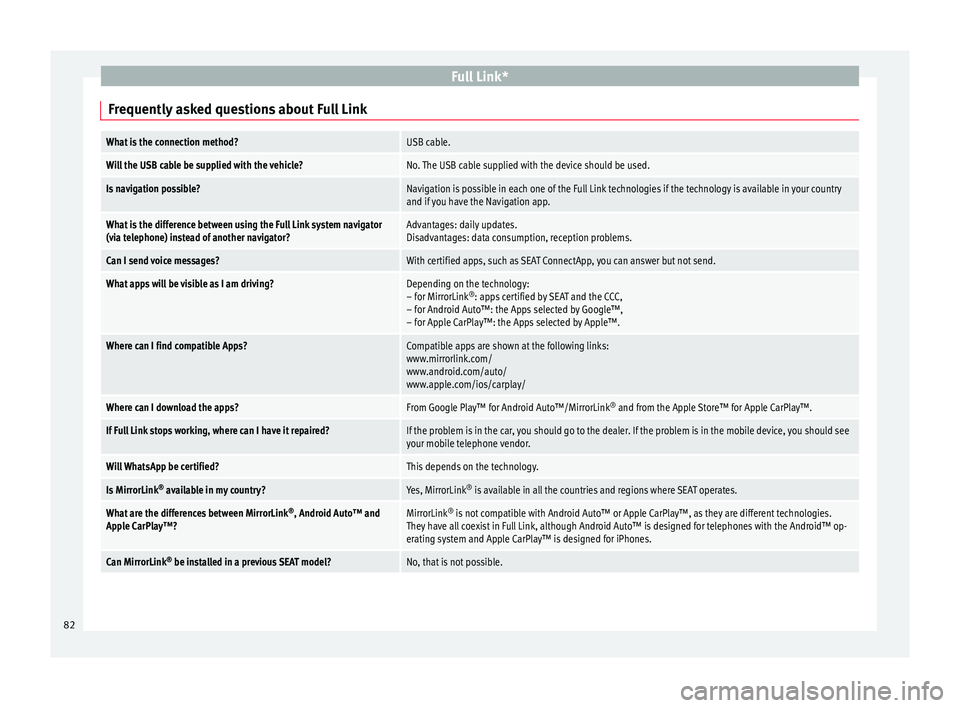
Full Link*
Frequently asked questions about Full LinkWhat is the connection method?USB cable.
Will the USB cable be supplied with the vehicle?No. The USB cable supplied with the device should be used.
Is navigation possible?Navigation is possible in each one of the Full Link technologies if the technology is available in your country
and if you have the Navigation app.
What is the difference between using the Full Link system navigator
(via telephone) instead of another navigator?Advantages: daily updates.
Disadvantages: data consumption, reception problems.
Can I send voice messages?With certified apps, such as SEAT ConnectApp, you can answer but not send.
What apps will be visible as I am driving?Depending on the technology:
– for MirrorLink ®
: apps certified by SEAT and the CCC,
– for Android Auto™: the Apps selected by Google™,
– for Apple CarPlay™: the Apps selected by Apple™.
Where can I find compatible Apps?Compatible apps are shown at the following links:
www.mirrorlink.com/
www.android.com/auto/
www.apple.com/ios/carplay/
Where can I download the apps?From Google Play™ for Android Auto™/MirrorLink ®
and from the Apple Store™ for Apple CarPlay™.
If Full Link stops working, where can I have it repaired?If the problem is in the car, you should go to the dealer. If the problem is in the mobile device, you should see
your mobile telephone vendor.
Will WhatsApp be certified?This depends on the technology.
Is MirrorLink ®
available in my country?Yes, MirrorLink ®
is available in all the countries and regions where SEAT operates.
What are the differences between MirrorLink ®
, Android Auto™ and
Apple CarPlay™?MirrorLink ®
is not compatible with Android Auto™ or Apple CarPlay™, as they are different technologies.
They have all coexist in Full Link, although Android Auto™ is designed for telephones with the Android™ op-
erating system and Apple CarPlay™ is designed for iPhones.
Can MirrorLink ®
be installed in a previous SEAT model?No, that is not possible. 82
Page 86 of 96
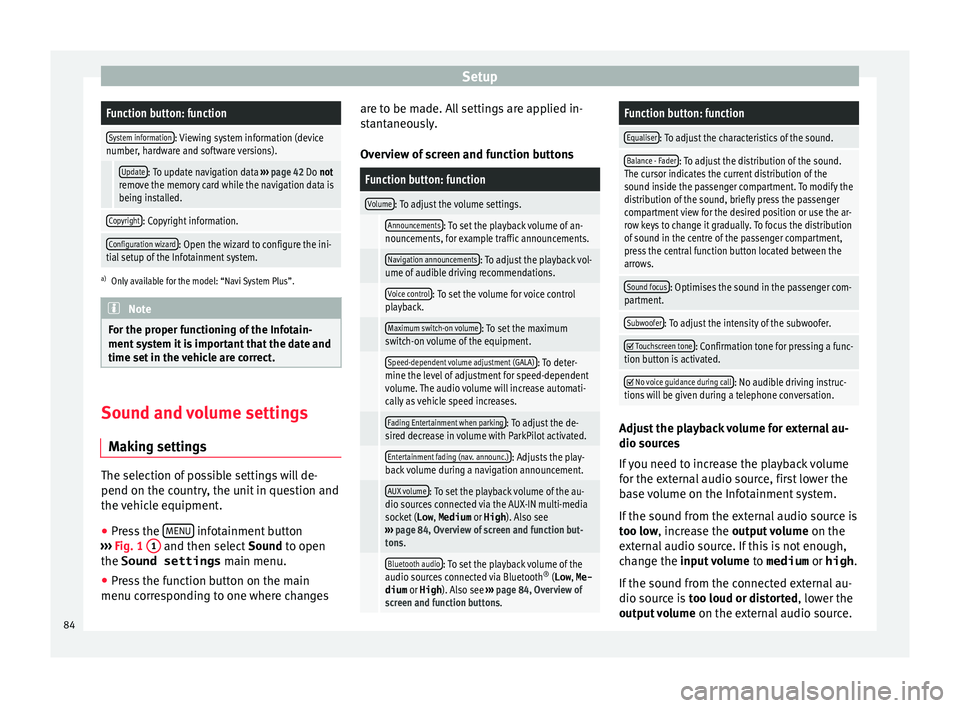
SetupFunction button: function
System information: Viewing system information (device
number, hardware and software versions).
Update: To update navigation data ››› page 42 Do not
remove the memory card while the navigation data is
being installed.
Copyright: Copyright information.
Configuration wizard: Open the wizard to configure the ini-
tial setup of the Infotainment system.
a) Only available for the model: “Navi System Plus”. Note
For the proper functioning of the Infotain-
ment sy s
tem it is important that the date and
time set in the vehicle are correct. Sound and volume settings
M ak
in
g settings The selection of possible settings will de-
pend on the c
ou
ntr
y, the unit in question and
the vehicle equipment.
● Press the MENU infotainment button
› ›
›
Fig. 1 1 and then select
Sound
t o open
the Sound settings main menu.
● Press the function button on the main
menu corre
sponding to one where changes are to be made. All settings are applied in-
stant
aneously.
Overview of screen and function buttons
Function button: function
Volume: To adjust the volume settings.
Announcements: To set the playback volume of an-
nouncements, for example traffic announcements.
Navigation announcements: To adjust the playback vol-
ume of audible driving recommendations.
Voice control: To set the volume for voice control
playback.
Maximum switch-on volume: To set the maximum
switch-on volume of the equipment.
Speed-dependent volume adjustment (GALA): To deter-
mine the level of adjustment for speed-dependent
volume. The audio volume will increase automati-
cally as vehicle speed increases.
Fading Entertainment when parking: To adjust the de-
sired decrease in volume with ParkPilot activated.
Entertainment fading (nav. announc.): Adjusts the play-
back volume during a navigation announcement.
AUX volume: To set the playback volume of the au-
dio sources connected via the AUX-IN multi-media
socket ( Low, Medium or High). Also see
››› page 84, Overview of screen and function but-
tons.
Bluetooth audio: To set the playback volume of the
audio sources connected via Bluetooth ®
(Low , Me-
dium or High ). Also see ››› page 84, Overview of
screen and function buttons.
Function button: function
Equaliser: To adjust the characteristics of the sound.
Balance - Fader: To adjust the distribution of the sound.
The cursor indicates the current distribution of the
sound inside the passenger compartment. To modify the
distribution of the sound, briefly press the passenger
compartment view for the desired position or use the ar-
row keys to change it gradually. To focus the distribution
of sound in the centre of the passenger compartment,
press the central function button located between the
arrows.
Sound focus: Optimises the sound in the passenger com-
partment.
Subwoofer: To adjust the intensity of the subwoofer.
Touchscreen tone: Confirmation tone for pressing a func-
tion button is activated.
No voice guidance during call: No audible driving instruc-
tions will be given during a telephone conversation. Adjust the playback volume for external au-
dio sour
c
e
s
If you need to increase the playback volume
for the external audio source, first lower the
base volume on the Infotainment system.
If the sound from the external audio source is
too low, increase the output volume on the
external audio source. If this is not enough,
change the input volume to medium or high.
If the sound from the connected external au-
dio source is too loud or distorted, lower the
output volume on the external audio source.
84
Page 88 of 96
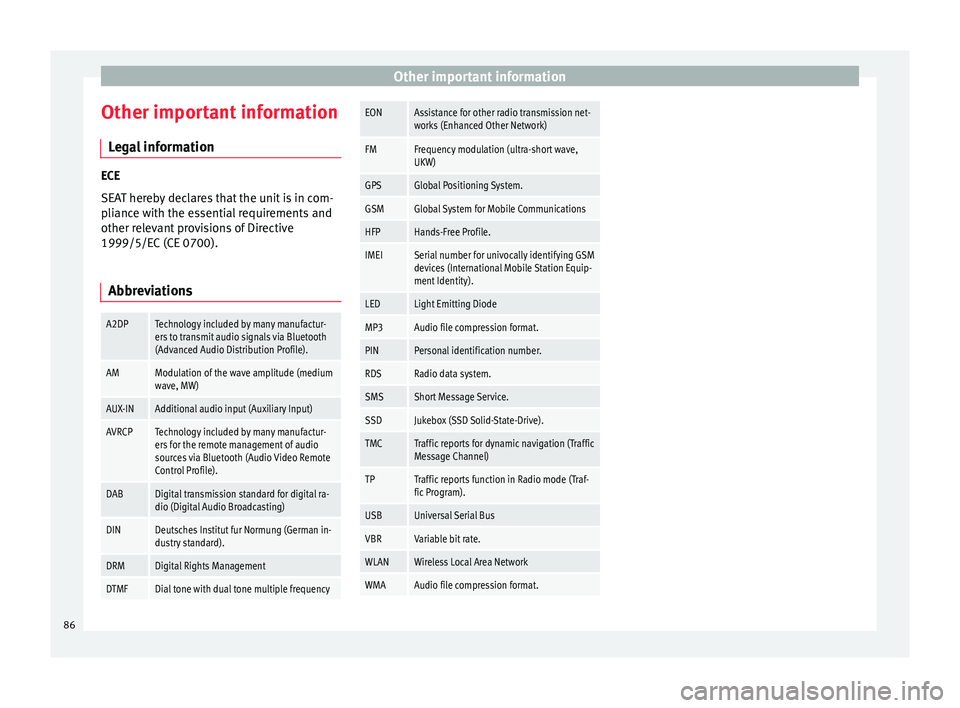
Other important information
Other important information Le
g
al information ECE
SEA
T her
eby declares that the unit is in com-
pliance with the essential requirements and
other relevant provisions of Directive
1999/5/EC (CE 0700).
Abbreviations
A2DPTechnology included by many manufactur-
ers to transmit audio signals via Bluetooth
(Advanced Audio Distribution Profile).
AMModulation of the wave amplitude (medium
wave, MW)
AUX-INAdditional audio input (Auxiliary Input)
AVRCPTechnology included by many manufactur-
ers for the remote management of audio
sources via Bluetooth (Audio Video Remote
Control Profile).
DABDigital transmission standard for digital ra-
dio (Digital Audio Broadcasting)
DINDeutsches Institut fur Normung (German in-
dustry standard).
DRMDigital Rights Management
DTMFDial tone with dual tone multiple frequency
EONAssistance for other radio transmission net-
works (Enhanced Other Network)
FMFrequency modulation (ultra-short wave,
UKW)
GPSGlobal Positioning System.
GSMGlobal System for Mobile Communications
HFPHands-Free Profile.
IMEISerial number for univocally identifying GSM
devices (International Mobile Station Equip-
ment Identity).
LEDLight Emitting Diode
MP3Audio file compression format.
PINPersonal identification number.
RDSRadio data system.
SMSShort Message Service.
SSDJukebox (SSD Solid-State-Drive).
TMCTraffic reports for dynamic navigation (Traffic
Message Channel)
TPTraffic reports function in Radio mode (Traf-
fic Program).
USBUniversal Serial Bus
VBRVariable bit rate.
WLANWireless Local Area Network
WMAAudio file compression format. 86
Page 89 of 96
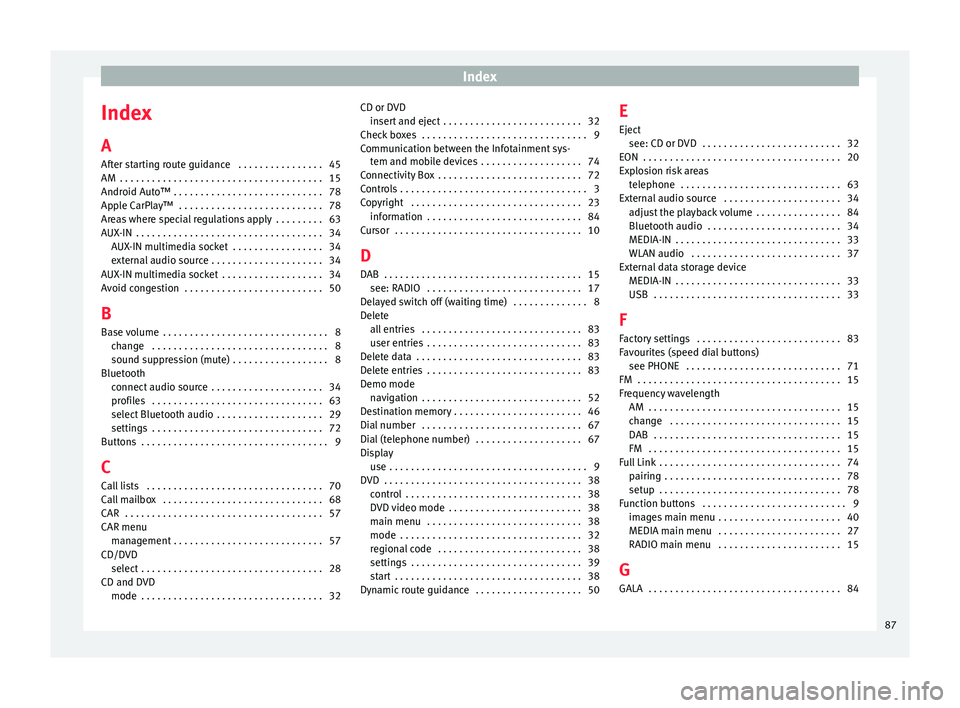
Index
Index
A
Af t
er s
tarting route guidance . . . . . . . . . . . . . . . . 45
AM . . . . . . . . . . . . . . . . . . . . . . . . . . . . . . . . . . . . . . 15
Android Auto™ . . . . . . . . . . . . . . . . . . . . . . . . . . . . 78
Apple CarPlay™ . . . . . . . . . . . . . . . . . . . . . . . . . . . 78
Areas where special regulations apply . . . . . . . . . 63
AUX-IN . . . . . . . . . . . . . . . . . . . . . . . . . . . . . . . . . . . 34 AUX-IN multimedia socket . . . . . . . . . . . . . . . . . 34
external audio source . . . . . . . . . . . . . . . . . . . . . 34
AUX-IN multimedia socket . . . . . . . . . . . . . . . . . . . 34
Avoid congestion . . . . . . . . . . . . . . . . . . . . . . . . . . 50
B Base volume . . . . . . . . . . . . . . . . . . . . . . . . . . . . . . . 8 change . . . . . . . . . . . . . . . . . . . . . . . . . . . . . . . . . 8
sound suppression (mute) . . . . . . . . . . . . . . . . . . 8
Bluetooth connect audio source . . . . . . . . . . . . . . . . . . . . . 34
profiles . . . . . . . . . . . . . . . . . . . . . . . . . . . . . . . . 63
select Bluetooth audio . . . . . . . . . . . . . . . . . . . . 29
settings . . . . . . . . . . . . . . . . . . . . . . . . . . . . . . . . 72
Buttons . . . . . . . . . . . . . . . . . . . . . . . . . . . . . . . . . . . 9
C
Call lists . . . . . . . . . . . . . . . . . . . . . . . . . . . . . . . . . 70
Call mailbox . . . . . . . . . . . . . . . . . . . . . . . . . . . . . . 68
CAR . . . . . . . . . . . . . . . . . . . . . . . . . . . . . . . . . . . . . 57
CAR menu management . . . . . . . . . . . . . . . . . . . . . . . . . . . . 57
CD/DVD select . . . . . . . . . . . . . . . . . . . . . . . . . . . . . . . . . . 28
CD and DVD mode . . . . . . . . . . . . . . . . . . . . . . . . . . . . . . . . . . 32 CD or DVD
insert and eject . . . . . . . . . . . . . . . . . . . . . . . . . . 32
Check boxes . . . . . . . . . . . . . . . . . . . . . . . . . . . . . . . 9
Communication between the Infotainment sys- tem and mobile devices . . . . . . . . . . . . . . . . . . . 74
Connectivity Box . . . . . . . . . . . . . . . . . . . . . . . . . . . 72
Controls . . . . . . . . . . . . . . . . . . . . . . . . . . . . . . . . . . . 3
Copyright . . . . . . . . . . . . . . . . . . . . . . . . . . . . . . . . 23 information . . . . . . . . . . . . . . . . . . . . . . . . . . . . . 84
Cursor . . . . . . . . . . . . . . . . . . . . . . . . . . . . . . . . . . . 10
D
DAB . . . . . . . . . . . . . . . . . . . . . . . . . . . . . . . . . . . . . 15 see: RADIO . . . . . . . . . . . . . . . . . . . . . . . . . . . . . 17
Delayed switch off (waiting time) . . . . . . . . . . . . . . 8
Delete all entries . . . . . . . . . . . . . . . . . . . . . . . . . . . . . . 83
user entries . . . . . . . . . . . . . . . . . . . . . . . . . . . . . 83
Delete data . . . . . . . . . . . . . . . . . . . . . . . . . . . . . . . 83
Delete entries . . . . . . . . . . . . . . . . . . . . . . . . . . . . . 83
Demo mode navigation . . . . . . . . . . . . . . . . . . . . . . . . . . . . . . 52
Destination memory . . . . . . . . . . . . . . . . . . . . . . . . 46
Dial number . . . . . . . . . . . . . . . . . . . . . . . . . . . . . . 67
Dial (telephone number) . . . . . . . . . . . . . . . . . . . . 67
Display use . . . . . . . . . . . . . . . . . . . . . . . . . . . . . . . . . . . . . 9
DVD . . . . . . . . . . . . . . . . . . . . . . . . . . . . . . . . . . . . . 38 control . . . . . . . . . . . . . . . . . . . . . . . . . . . . . . . . . 38
DVD video mode . . . . . . . . . . . . . . . . . . . . . . . . . 38
main menu . . . . . . . . . . . . . . . . . . . . . . . . . . . . . 38
mode . . . . . . . . . . . . . . . . . . . . . . . . . . . . . . . . . . 32
regional code . . . . . . . . . . . . . . . . . . . . . . . . . . . 38
settings . . . . . . . . . . . . . . . . . . . . . . . . . . . . . . . . 39
start . . . . . . . . . . . . . . . . . . . . . . . . . . . . . . . . . . . 38
Dynamic route guidance . . . . . . . . . . . . . . . . . . . . 50 E
Eject
see: CD or DVD
. . . . . . . . . . . . . . . . . . . . . . . . . . 32
EON . . . . . . . . . . . . . . . . . . . . . . . . . . . . . . . . . . . . . 20
Explosion risk areas telephone . . . . . . . . . . . . . . . . . . . . . . . . . . . . . . 63
External audio source . . . . . . . . . . . . . . . . . . . . . . 34 adjust the playback volume . . . . . . . . . . . . . . . . 84
Bluetooth audio . . . . . . . . . . . . . . . . . . . . . . . . . 34
MEDIA-IN . . . . . . . . . . . . . . . . . . . . . . . . . . . . . . . 33
WLAN audio . . . . . . . . . . . . . . . . . . . . . . . . . . . . 37
External data storage device MEDIA-IN . . . . . . . . . . . . . . . . . . . . . . . . . . . . . . . 33
USB . . . . . . . . . . . . . . . . . . . . . . . . . . . . . . . . . . . 33
F Factory settings . . . . . . . . . . . . . . . . . . . . . . . . . . . 83
Favourites (speed dial buttons) see PHONE . . . . . . . . . . . . . . . . . . . . . . . . . . . . . 71
FM . . . . . . . . . . . . . . . . . . . . . . . . . . . . . . . . . . . . . . 15
Frequency wavelength AM . . . . . . . . . . . . . . . . . . . . . . . . . . . . . . . . . . . . 15
change . . . . . . . . . . . . . . . . . . . . . . . . . . . . . . . . 15
DAB . . . . . . . . . . . . . . . . . . . . . . . . . . . . . . . . . . . 15
FM . . . . . . . . . . . . . . . . . . . . . . . . . . . . . . . . . . . . 15
Full Link . . . . . . . . . . . . . . . . . . . . . . . . . . . . . . . . . . 74 pairing . . . . . . . . . . . . . . . . . . . . . . . . . . . . . . . . . 78
setup . . . . . . . . . . . . . . . . . . . . . . . . . . . . . . . . . . 78
Function buttons . . . . . . . . . . . . . . . . . . . . . . . . . . . 9 images main menu . . . . . . . . . . . . . . . . . . . . . . . 40
MEDIA main menu . . . . . . . . . . . . . . . . . . . . . . . 27
RADIO main menu . . . . . . . . . . . . . . . . . . . . . . . 15
G
GALA . . . . . . . . . . . . . . . . . . . . . . . . . . . . . . . . . . . . 84
87
Page 90 of 96
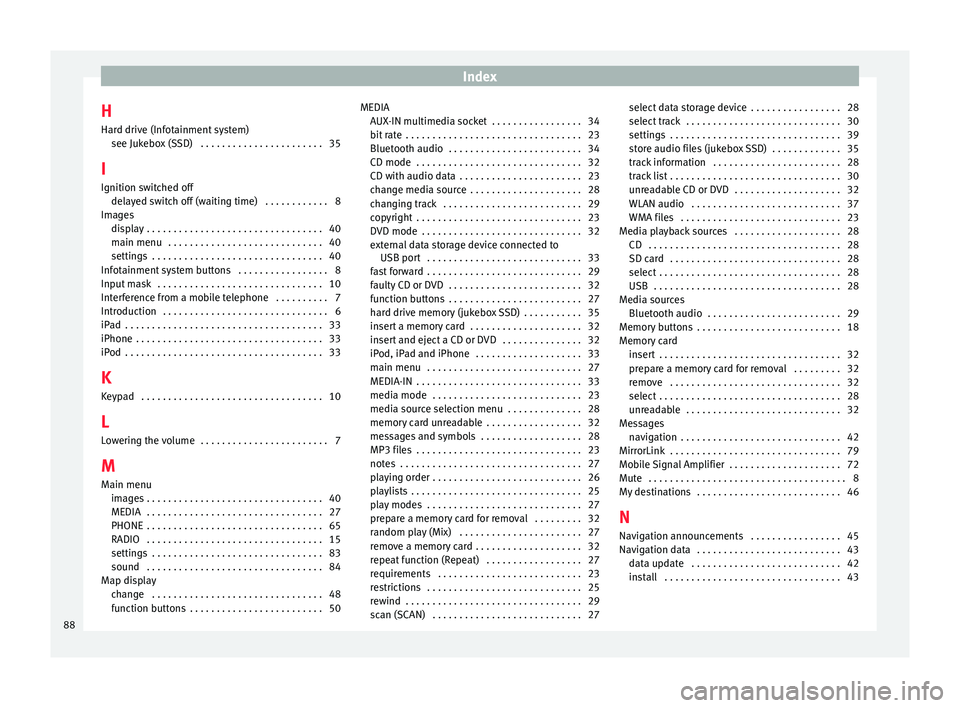
Index
H
Har d driv
e (Inf
otainment system)
see Jukebox (SSD) . . . . . . . . . . . . . . . . . . . . . . . 35
I Ignition switched off delayed switch off (waiting time) . . . . . . . . . . . . 8
Images display . . . . . . . . . . . . . . . . . . . . . . . . . . . . . . . . . 40
main menu . . . . . . . . . . . . . . . . . . . . . . . . . . . . . 40
settings . . . . . . . . . . . . . . . . . . . . . . . . . . . . . . . . 40
Infotainment system buttons . . . . . . . . . . . . . . . . . 8
Input mask . . . . . . . . . . . . . . . . . . . . . . . . . . . . . . . 10
Interference from a mobile telephone . . . . . . . . . . 7
Introduction . . . . . . . . . . . . . . . . . . . . . . . . . . . . . . . 6
iPad . . . . . . . . . . . . . . . . . . . . . . . . . . . . . . . . . . . . . 33
iPhone . . . . . . . . . . . . . . . . . . . . . . . . . . . . . . . . . . . 33
iPod . . . . . . . . . . . . . . . . . . . . . . . . . . . . . . . . . . . . . 33
K Keypad . . . . . . . . . . . . . . . . . . . . . . . . . . . . . . . . . . 10
L Lowering the volume . . . . . . . . . . . . . . . . . . . . . . . . 7
M Main menu images . . . . . . . . . . . . . . . . . . . . . . . . . . . . . . . . . 40
MEDIA . . . . . . . . . . . . . . . . . . . . . . . . . . . . . . . . . 27
PHONE . . . . . . . . . . . . . . . . . . . . . . . . . . . . . . . . . 65
RADIO . . . . . . . . . . . . . . . . . . . . . . . . . . . . . . . . . 15
settings . . . . . . . . . . . . . . . . . . . . . . . . . . . . . . . . 83
sound . . . . . . . . . . . . . . . . . . . . . . . . . . . . . . . . . 84
Map display change . . . . . . . . . . . . . . . . . . . . . . . . . . . . . . . . 48
function buttons . . . . . . . . . . . . . . . . . . . . . . . . . 50 MEDIA
AUX-IN mu ltimedia socket . . . . . . . . . . . . . . . . . 34
bit rate . . . . . . . . . . . . . . . . . . . . . . . . . . . . . . . . . 23
Bluetooth audio . . . . . . . . . . . . . . . . . . . . . . . . . 34
CD mode . . . . . . . . . . . . . . . . . . . . . . . . . . . . . . . 32
CD with audio data . . . . . . . . . . . . . . . . . . . . . . . 23
change media source . . . . . . . . . . . . . . . . . . . . . 28
changing track . . . . . . . . . . . . . . . . . . . . . . . . . . 29
copyright . . . . . . . . . . . . . . . . . . . . . . . . . . . . . . . 23
DVD mode . . . . . . . . . . . . . . . . . . . . . . . . . . . . . . 32
external data storage device connected to USB port . . . . . . . . . . . . . . . . . . . . . . . . . . . . . 33
fast forward . . . . . . . . . . . . . . . . . . . . . . . . . . . . . 29
faulty CD or DVD . . . . . . . . . . . . . . . . . . . . . . . . . 32
function buttons . . . . . . . . . . . . . . . . . . . . . . . . . 27
hard drive memory (jukebox SSD) . . . . . . . . . . . 35
insert a memory card . . . . . . . . . . . . . . . . . . . . . 32
insert and eject a CD or DVD . . . . . . . . . . . . . . . 32
iPod, iPad and iPhone . . . . . . . . . . . . . . . . . . . . 33
main menu . . . . . . . . . . . . . . . . . . . . . . . . . . . . . 27
MEDIA-IN . . . . . . . . . . . . . . . . . . . . . . . . . . . . . . . 33
media mode . . . . . . . . . . . . . . . . . . . . . . . . . . . . 23
media source selection menu . . . . . . . . . . . . . . 28
memory card unreadable . . . . . . . . . . . . . . . . . . 32
messages and symbols . . . . . . . . . . . . . . . . . . . 28
MP3 files . . . . . . . . . . . . . . . . . . . . . . . . . . . . . . . 23
notes . . . . . . . . . . . . . . . . . . . . . . . . . . . . . . . . . . 27
playing order . . . . . . . . . . . . . . . . . . . . . . . . . . . . 26
playlists . . . . . . . . . . . . . . . . . . . . . . . . . . . . . . . . 25
play modes . . . . . . . . . . . . . . . . . . . . . . . . . . . . . 27
prepare a memory card for removal . . . . . . . . . 32
random play (Mix) . . . . . . . . . . . . . . . . . . . . . . . 27
remove a memory card . . . . . . . . . . . . . . . . . . . . 32
repeat function (Repeat) . . . . . . . . . . . . . . . . . . 27
requirements . . . . . . . . . . . . . . . . . . . . . . . . . . . 23
restrictions . . . . . . . . . . . . . . . . . . . . . . . . . . . . . 25
rewind . . . . . . . . . . . . . . . . . . . . . . . . . . . . . . . . . 29
scan (SCAN) . . . . . . . . . . . . . . . . . . . . . . . . . . . . 27 select data storage device . . . . . . . . . . . . . . . . . 28
select tr
ack . . . . . . . . . . . . . . . . . . . . . . . . . . . . . 30
settings . . . . . . . . . . . . . . . . . . . . . . . . . . . . . . . . 39
store audio files (jukebox SSD) . . . . . . . . . . . . . 35
track information . . . . . . . . . . . . . . . . . . . . . . . . 28
track list . . . . . . . . . . . . . . . . . . . . . . . . . . . . . . . . 30
unreadable CD or DVD . . . . . . . . . . . . . . . . . . . . 32
WLAN audio . . . . . . . . . . . . . . . . . . . . . . . . . . . . 37
WMA files . . . . . . . . . . . . . . . . . . . . . . . . . . . . . . 23
Media playback sources . . . . . . . . . . . . . . . . . . . . 28 CD . . . . . . . . . . . . . . . . . . . . . . . . . . . . . . . . . . . . 28
SD card . . . . . . . . . . . . . . . . . . . . . . . . . . . . . . . . 28
select . . . . . . . . . . . . . . . . . . . . . . . . . . . . . . . . . . 28
USB . . . . . . . . . . . . . . . . . . . . . . . . . . . . . . . . . . . 28
Media sources Bluetooth audio . . . . . . . . . . . . . . . . . . . . . . . . . 29
Memory buttons . . . . . . . . . . . . . . . . . . . . . . . . . . . 18
Memory card insert . . . . . . . . . . . . . . . . . . . . . . . . . . . . . . . . . . 32
prepare a memory card for removal . . . . . . . . . 32
remove . . . . . . . . . . . . . . . . . . . . . . . . . . . . . . . . 32
select . . . . . . . . . . . . . . . . . . . . . . . . . . . . . . . . . . 28
unreadable . . . . . . . . . . . . . . . . . . . . . . . . . . . . . 32
Messages navigation . . . . . . . . . . . . . . . . . . . . . . . . . . . . . . 42
MirrorLink . . . . . . . . . . . . . . . . . . . . . . . . . . . . . . . . 79
Mobile Signal Amplifier . . . . . . . . . . . . . . . . . . . . . 72
Mute . . . . . . . . . . . . . . . . . . . . . . . . . . . . . . . . . . . . . 8
My destinations . . . . . . . . . . . . . . . . . . . . . . . . . . . 46
N
Navigation announcements . . . . . . . . . . . . . . . . . 45
Navigation data . . . . . . . . . . . . . . . . . . . . . . . . . . . 43 data update . . . . . . . . . . . . . . . . . . . . . . . . . . . . 42
install . . . . . . . . . . . . . . . . . . . . . . . . . . . . . . . . . 43
88
Page 91 of 96
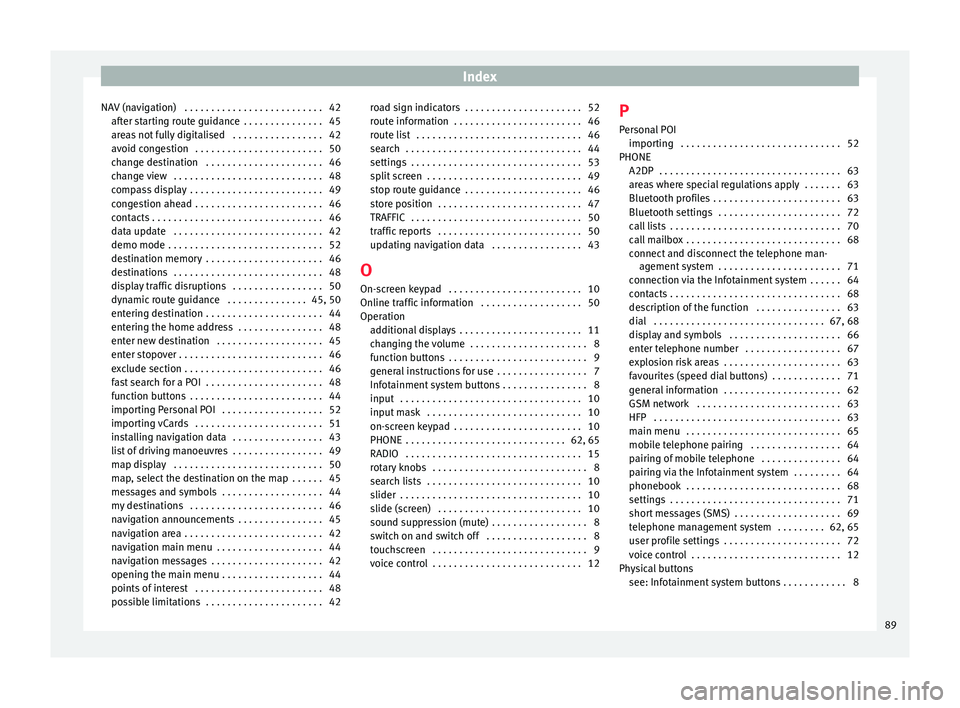
Index
NAV (navigation) . . . . . . . . . . . . . . . . . . . . . . . . . . 42 aft
er s
tarting route guidance . . . . . . . . . . . . . . . 45
areas not fully digitalised . . . . . . . . . . . . . . . . . 42
avoid congestion . . . . . . . . . . . . . . . . . . . . . . . . 50
change destination . . . . . . . . . . . . . . . . . . . . . . 46
change view . . . . . . . . . . . . . . . . . . . . . . . . . . . . 48
compass display . . . . . . . . . . . . . . . . . . . . . . . . . 49
congestion ahead . . . . . . . . . . . . . . . . . . . . . . . . 46
contacts . . . . . . . . . . . . . . . . . . . . . . . . . . . . . . . . 46
data update . . . . . . . . . . . . . . . . . . . . . . . . . . . . 42
demo mode . . . . . . . . . . . . . . . . . . . . . . . . . . . . . 52
destination memory . . . . . . . . . . . . . . . . . . . . . . 46
destinations . . . . . . . . . . . . . . . . . . . . . . . . . . . . 48
display traffic disruptions . . . . . . . . . . . . . . . . . 50
dynamic route guidance . . . . . . . . . . . . . . . 45, 50
entering destination . . . . . . . . . . . . . . . . . . . . . . 44
entering the home address . . . . . . . . . . . . . . . . 48
enter new destination . . . . . . . . . . . . . . . . . . . . 45
enter stopover . . . . . . . . . . . . . . . . . . . . . . . . . . . 46
exclude section . . . . . . . . . . . . . . . . . . . . . . . . . . 46
fast search for a POI . . . . . . . . . . . . . . . . . . . . . . 48
function buttons . . . . . . . . . . . . . . . . . . . . . . . . . 44
importing Personal POI . . . . . . . . . . . . . . . . . . . 52
importing vCards . . . . . . . . . . . . . . . . . . . . . . . . 51
installing navigation data . . . . . . . . . . . . . . . . . 43
list of driving manoeuvres . . . . . . . . . . . . . . . . . 49
map display . . . . . . . . . . . . . . . . . . . . . . . . . . . . 50
map, select the destination on the map . . . . . . 45
messages and symbols . . . . . . . . . . . . . . . . . . . 44
my destinations . . . . . . . . . . . . . . . . . . . . . . . . . 46
navigation announcements . . . . . . . . . . . . . . . . 45
navigation area . . . . . . . . . . . . . . . . . . . . . . . . . . 42
navigation main menu . . . . . . . . . . . . . . . . . . . . 44
navigation messages . . . . . . . . . . . . . . . . . . . . . 42
opening the main menu . . . . . . . . . . . . . . . . . . . 44
points of interest . . . . . . . . . . . . . . . . . . . . . . . . 48
possible limitations . . . . . . . . . . . . . . . . . . . . . . 42 road sign indicators . . . . . . . . . . . . . . . . . . . . . . 52
route inf
ormation . . . . . . . . . . . . . . . . . . . . . . . . 46
route list . . . . . . . . . . . . . . . . . . . . . . . . . . . . . . . 46
search . . . . . . . . . . . . . . . . . . . . . . . . . . . . . . . . . 44
settings . . . . . . . . . . . . . . . . . . . . . . . . . . . . . . . . 53
split screen . . . . . . . . . . . . . . . . . . . . . . . . . . . . . 49
stop route guidance . . . . . . . . . . . . . . . . . . . . . . 46
store position . . . . . . . . . . . . . . . . . . . . . . . . . . . 47
TRAFFIC . . . . . . . . . . . . . . . . . . . . . . . . . . . . . . . . 50
traffic reports . . . . . . . . . . . . . . . . . . . . . . . . . . . 50
updating navigation data . . . . . . . . . . . . . . . . . 43
O On-screen keypad . . . . . . . . . . . . . . . . . . . . . . . . . 10
Online traffic information . . . . . . . . . . . . . . . . . . . 50
Operation additional displays . . . . . . . . . . . . . . . . . . . . . . . 11
changing the volume . . . . . . . . . . . . . . . . . . . . . . 8
function buttons . . . . . . . . . . . . . . . . . . . . . . . . . . 9
general instructions for use . . . . . . . . . . . . . . . . . 7
Infotainment system buttons . . . . . . . . . . . . . . . . 8
input . . . . . . . . . . . . . . . . . . . . . . . . . . . . . . . . . . 10
input mask . . . . . . . . . . . . . . . . . . . . . . . . . . . . . 10
on-screen keypad . . . . . . . . . . . . . . . . . . . . . . . . 10
PHONE . . . . . . . . . . . . . . . . . . . . . . . . . . . . . . 62, 65
RADIO . . . . . . . . . . . . . . . . . . . . . . . . . . . . . . . . . 15
rotary knobs . . . . . . . . . . . . . . . . . . . . . . . . . . . . . 8
search lists . . . . . . . . . . . . . . . . . . . . . . . . . . . . . 10
slider . . . . . . . . . . . . . . . . . . . . . . . . . . . . . . . . . . 10
slide (screen) . . . . . . . . . . . . . . . . . . . . . . . . . . . 10
sound suppression (mute) . . . . . . . . . . . . . . . . . . 8
switch on and switch off . . . . . . . . . . . . . . . . . . . 8
touchscreen . . . . . . . . . . . . . . . . . . . . . . . . . . . . . 9
voice control . . . . . . . . . . . . . . . . . . . . . . . . . . . . 12 P
Person al POI
importing . . . . . . . . . . . . . . . . . . . . . . . . . . . . . . 52
PHONE A2DP . . . . . . . . . . . . . . . . . . . . . . . . . . . . . . . . . . 63
areas where special regulations apply . . . . . . . 63
Bluetooth profiles . . . . . . . . . . . . . . . . . . . . . . . . 63
Bluetooth settings . . . . . . . . . . . . . . . . . . . . . . . 72
call lists . . . . . . . . . . . . . . . . . . . . . . . . . . . . . . . . 70
call mailbox . . . . . . . . . . . . . . . . . . . . . . . . . . . . . 68
connect and disconnect the telephone man-agement system . . . . . . . . . . . . . . . . . . . . . . . 71
connection via the Infotainment system . . . . . . 64
contacts . . . . . . . . . . . . . . . . . . . . . . . . . . . . . . . . 68
description of the function . . . . . . . . . . . . . . . . 63
dial . . . . . . . . . . . . . . . . . . . . . . . . . . . . . . . . 67, 68
display and symbols . . . . . . . . . . . . . . . . . . . . . 66
enter telephone number . . . . . . . . . . . . . . . . . . 67
explosion risk areas . . . . . . . . . . . . . . . . . . . . . . 63
favourites (speed dial buttons) . . . . . . . . . . . . . 71
general information . . . . . . . . . . . . . . . . . . . . . . 62
GSM network . . . . . . . . . . . . . . . . . . . . . . . . . . . 63
HFP . . . . . . . . . . . . . . . . . . . . . . . . . . . . . . . . . . . 63
main menu . . . . . . . . . . . . . . . . . . . . . . . . . . . . . 65
mobile telephone pairing . . . . . . . . . . . . . . . . . 64
pairing of mobile telephone . . . . . . . . . . . . . . . 64
pairing via the Infotainment system . . . . . . . . . 64
phonebook . . . . . . . . . . . . . . . . . . . . . . . . . . . . . 68
settings . . . . . . . . . . . . . . . . . . . . . . . . . . . . . . . . 71
short messages (SMS) . . . . . . . . . . . . . . . . . . . . 69
telephone management system . . . . . . . . . 62, 65
user profile settings . . . . . . . . . . . . . . . . . . . . . . 72
voice control . . . . . . . . . . . . . . . . . . . . . . . . . . . . 12
Physical buttons see: Infotainment system buttons . . . . . . . . . . . . 8
89