buttons Seat Leon 5D 2017 MEDIA SYSTEM TOUCH - COLOUR
[x] Cancel search | Manufacturer: SEAT, Model Year: 2017, Model line: Leon 5D, Model: Seat Leon 5D 2017Pages: 52, PDF Size: 1.56 MB
Page 31 of 52
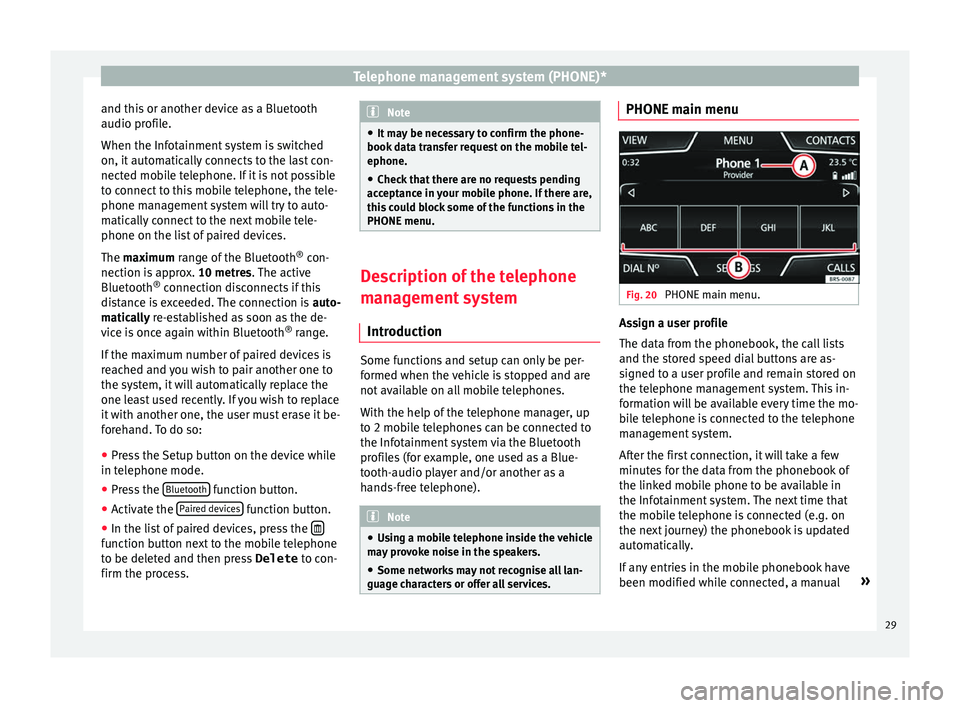
Telephone management system (PHONE)*
and this or another device as a Bluetooth
audio pr ofi
l
e.
When the Infotainment system is switched
on, it automatically connects to the last con-
nected mobile telephone. If it is not possible
to connect to this mobile telephone, the tele-
phone management system will try to auto-
matically connect to the next mobile tele-
phone on the list of paired devices.
The maximum range of the Bluetooth ®
con-
nection is approx. 10 metres. The active
Bluetooth ®
connection disconnects if this
distance is exceeded. The connection is auto-
matically re-established as soon as the de-
vice is once again within Bluetooth ®
range.
If the maximum number of paired devices is
reached and you wish to pair another one to
the system, it will automatically replace the
one least used recently. If you wish to replace
it with another one, the user must erase it be-
forehand. To do so:
● Press the Setup button on the device while
in telephone mode.
● Pr
ess the Bluetooth function button.
● Activate the P
air
ed dev
ices function button.
● In the list of paired devices, press the function button next to the mobile telephone
t
o be del
et
ed and then press Delete to con-
firm the process. Note
● It m a
y be necessary to confirm the phone-
book data transfer request on the mobile tel-
ephone.
● Check that there are no requests pending
accept
ance in your mobile phone. If there are,
this could block some of the functions in the
PHONE menu. Description of the telephone
man
ag
ement system
Introduction Some functions and setup can only be per-
f
ormed when the
v
ehicle is stopped and are
not available on all mobile telephones.
With the help of the telephone manager, up
to 2 mobile telephones can be connected to
the Infotainment system via the Bluetooth
profiles (for example, one used as a Blue-
tooth-audio player and/or another as a
hands-free telephone). Note
● Us in
g a mobile telephone inside the vehicle
may provoke noise in the speakers.
● Some networks may not recognise all lan-
guage ch
aracters or offer all services. PHONE main menu
Fig. 20
PHONE main menu. Assign a user profile
The d
at
a fr
om the phonebook, the call lists
and the stored speed dial buttons are as-
signed to a user profile and remain stored on
the telephone management system. This in-
formation will be available every time the mo-
bile telephone is connected to the telephone
management system.
After the first connection, it will take a few
minutes for the data from the phonebook of
the linked mobile phone to be available in
the Infotainment system. The next time that
the mobile telephone is connected (e.g. on
the next journey) the phonebook is updated
automatically.
If any entries in the mobile phonebook have
been modified while connected, a manual »
29
Page 32 of 52
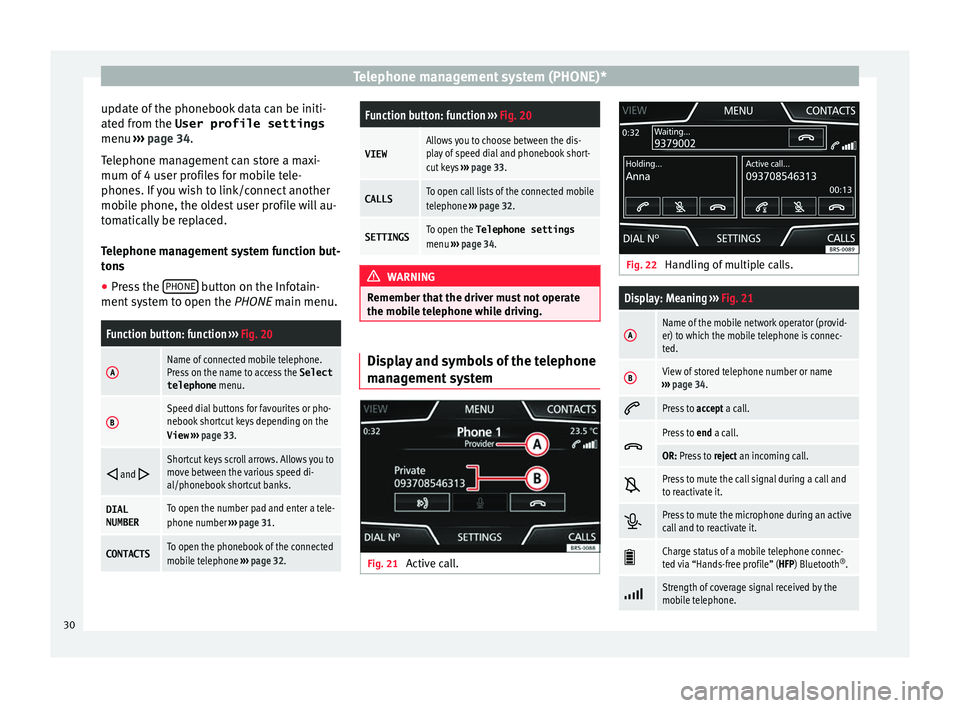
Telephone management system (PHONE)*
update of the phonebook data can be initi-
at ed fr
om the
User profile settings
menu ››› page 34.
Telephone management can store a maxi-
mum of 4 user profiles for mobile tele-
phones. If you wish to link/connect another
mobile phone, the oldest user profile will au-
tomatically be replaced.
Telephone management system function but-
tons ● Press the PHONE button on the Infotain-
ment sy
s
tem to open the PHONE main menu.
Function button: function ››› Fig. 20
AName of connected mobile telephone.
Press on the name to access the Select
telephone menu.
BSpeed dial buttons for favourites or pho-
nebook shortcut keys depending on the
View ››› page 33.
and Shortcut keys scroll arrows. Allows you to
move between the various speed di-
al/phonebook shortcut banks.
DIAL
NUMBERTo open the number pad and enter a tele-
phone number
››› page 31.
CONTACTSTo open the phonebook of the connected
mobile telephone ››› page 32.
Function button: function ››› Fig. 20
VIEWAllows you to choose between the dis-
play of speed dial and phonebook short-
cut keys ››› page 33.
CALLSTo open call lists of the connected mobile
telephone ››› page 32.
SETTINGSTo open the Telephone settings
menu ››› page 34. WARNING
Remember that the driver must not operate
the mobi
le telephone while driving. Display and symbols of the telephone
m
an
ag
ement system Fig. 21
Active call. Fig. 22
Handling of multiple calls.
Display: Meaning ››› Fig. 21
AName of the mobile network operator (provid-
er) to which the mobile telephone is connec-
ted.
BView of stored telephone number or name
››› page 34.
Press to
accept a call.
Press to
end a call.
OR: Press to reject an incoming call.
Press to mute the call signal during a call and
to reactivate it.
Press to mute the microphone during an active
call and to reactivate it.
Charge status of a mobile telephone connec-
ted via “Hands-free profile” (HFP) Bluetooth
®
.
Strength of coverage signal received by the
mobile telephone.
30
Page 35 of 52
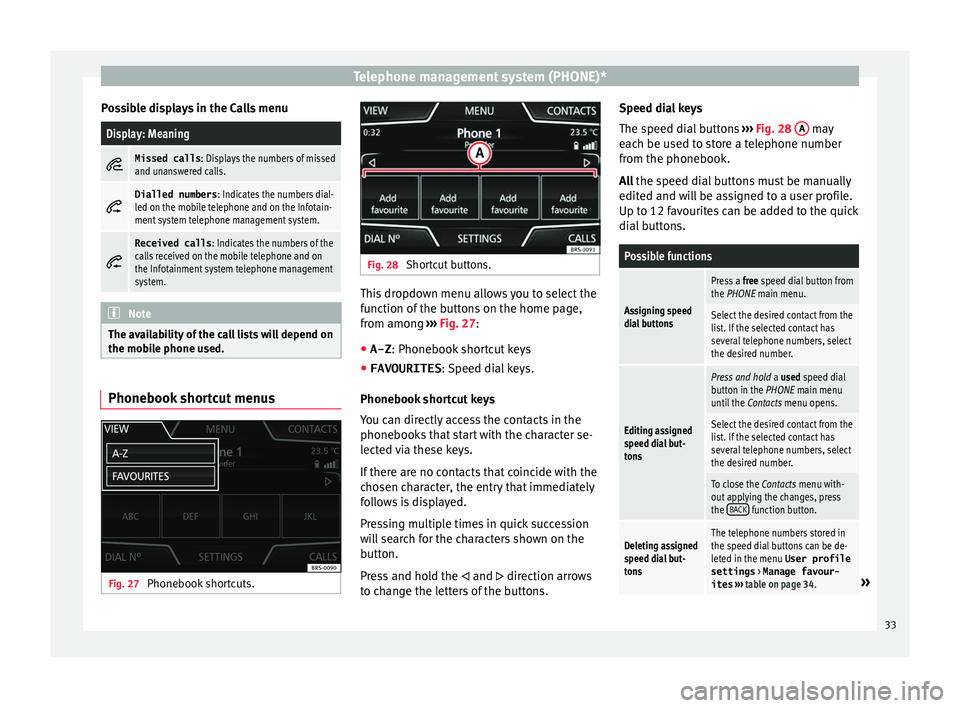
Telephone management system (PHONE)*
Possible displays in the Calls menuDisplay: Meaning
Missed calls
: Displays the numbers of missed
and unanswered calls.
Dialled numbers
: Indicates the numbers dial-
led on the mobile telephone and on the Infotain-
ment system telephone management system.
Received calls
: Indicates the numbers of the
calls received on the mobile telephone and on
the Infotainment system telephone management
system. Note
The availability of the call lists will depend on
the mob i
le phone used. Phonebook shortcut menus
Fig. 27
Phonebook shortcuts. Fig. 28
Shortcut buttons. This dropdown menu allows you to select the
f
u
nction of
the buttons on the home page,
from among ››› Fig. 27:
● A-Z : Phonebook shor
tcut keys
● FAVOURITES : Speed di
al keys.
Phonebook shortcut keys
You can directly access the contacts in the
phonebooks that start with the character se-
lected via these keys.
If there are no contacts that coincide with the
chosen character, the entry that immediately
follows is displayed.
Pressing multiple times in quick succession
will search for the characters shown on the
button.
Press and hold the and direction arrows
to change the letters of the buttons. Speed dial keys
The speed di
al
buttons ››› Fig. 28 A may
e ac
h be u
sed to store a telephone number
from the phonebook.
All the speed dial buttons must be manually
edited and will be assigned to a user profile.
Up to 12 favourites can be added to the quick
dial buttons.
Possible functions
Assigning speed
dial buttons
Press a free speed dial button from
the PHONE main menu.
Select the desired contact from the
list. If the selected contact has
several telephone numbers, select
the desired number.
Editing assigned
speed dial but-
tons
Press and hold a used speed dial
button in the PHONE main menu
until the Contacts menu opens.
Select the desired contact from the
list. If the selected contact has
several telephone numbers, select
the desired number.
To close the Contacts menu with-
out applying the changes, press
the BACK
function button.
Deleting assigned
speed dial but-
tonsThe telephone numbers stored in
the speed dial buttons can be de-
leted in the menu User profile
settings
> Manage favour-
ites ››› table on page 34.
» 33
Page 36 of 52
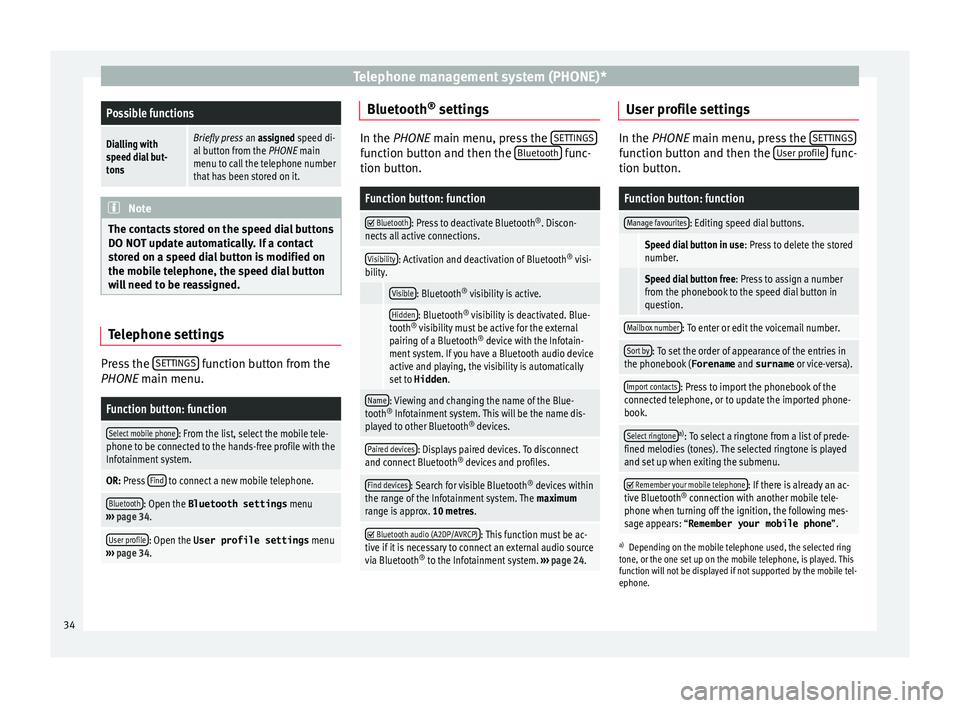
Telephone management system (PHONE)*Possible functions
Dialling with
speed dial but-
tonsBriefly press
an assigned speed di-
al button from the PHONE main
menu to call the telephone number
that has been stored on it. Note
The contacts stored on the speed dial buttons
DO NOT upd at
e automatically. If a contact
stored on a speed dial button is modified on
the mobile telephone, the speed dial button
will need to be reassigned. Telephone settings
Press the
S
ET
TINGS function button from the
PHONE m ain menu.
Function button: function
Select mobile phone: From the list, select the mobile tele-
phone to be connected to the hands-free profile with the
Infotainment system.
OR: Press Find to connect a new mobile telephone.
Bluetooth: Open the Bluetooth settings
menu
››› page 34.
User profile: Open the User profile settings menu
››› page 34. Bluetooth
®
settin g
s In the PHONE main menu, pr
e
ss the SETTINGS function button and then the
Bluetooth func-
tion butt on.
Function button: function
Bluetooth: Press to deactivate Bluetooth
®
. Discon-
nects all active connections.
Visibility: Activation and deactivation of Bluetooth ®
visi-
bility.
Visible: Bluetooth ®
visibility is active.
Hidden: Bluetooth ®
visibility is deactivated. Blue-
tooth ®
visibility must be active for the external
pairing of a Bluetooth ®
device with the Infotain-
ment system. If you have a Bluetooth audio device
active and playing, the visibility is automatically
set to Hidden .
Name: Viewing and changing the name of the Blue-
tooth ®
Infotainment system. This will be the name dis-
played to other Bluetooth ®
devices.
Paired devices: Displays paired devices. To disconnect
and connect Bluetooth ®
devices and profiles.
Find devices: Search for visible Bluetooth ®
devices within
the range of the Infotainment system. The maximum
range is approx. 10 metres.
Bluetooth audio (A2DP/AVRCP): This function must be ac-
tive if it is necessary to connect an external audio source
via Bluetooth ®
to the Infotainment system. ››› page 24. User profile settings
In the PHONE main menu, pr
e
ss the SETTINGS function button and then the
User pr
ofi le func-
tion butt on.
Function button: function
Manage favourites: Editing speed dial buttons.
Speed dial button in use : Press to delete the stored
number.
Speed dial button free : Press to assign a number
from the phonebook to the speed dial button in
question.
Mailbox number: To enter or edit the voicemail number.
Sort by: To set the order of appearance of the entries in
the phonebook ( Forename and surname or vice-versa).
Import contacts: Press to import the phonebook of the
connected telephone, or to update the imported phone-
book.
Select ringtonea) : To select a ringtone from a list of prede-
fined melodies (tones). The selected ringtone is played
and set up when exiting the submenu.
Remember your mobile telephone: If there is already an ac-
tive Bluetooth ®
connection with another mobile tele-
phone when turning off the ignition, the following mes-
sage appears: “Remember your mobile phone ”.
a)
Depending on the mobile telephone used, the selected ring
tone, or the one set up on the mobile telephone, is played. This
function will not be displayed if not supported by the mobile tel-
ephone.
34
Page 41 of 52
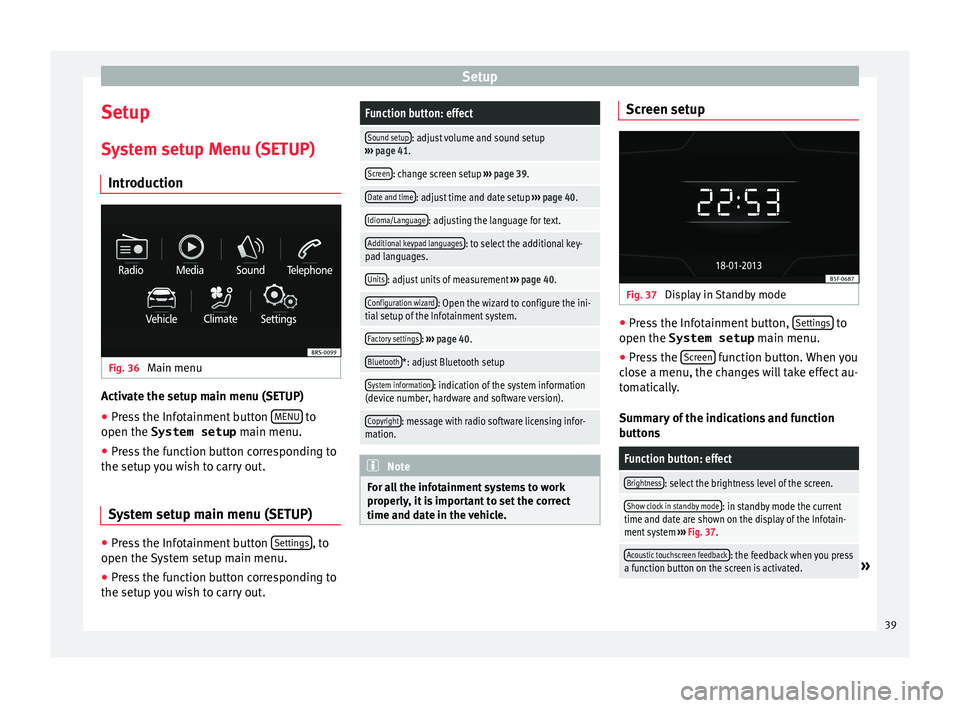
Setup
Setup
S y
s
tem setup Menu (SETUP)
Introduction Fig. 36
Main menu Activate the setup main menu (SETUP)
● Press the Infotainment button MENU to
open the System setup main menu.
● Pr e
ss the function button corresponding to
the setup y
ou wish to carry out.
System setup main menu (SETUP) ●
Press the Infotainment button Settin
g
s , to
open the S
y
stem setup main menu.
● Press the function button corresponding to
the setup y
ou wish to carry out.
Function button: effect
Sound setup: adjust volume and sound setup
››› page 41.
Screen: change screen setup ››› page 39.
Date and time: adjust time and date setup ››› page 40.
Idioma/Language: adjusting the language for text.
Additional keypad languages: to select the additional key-
pad languages.
Units: adjust units of measurement ››› page 40.
Configuration wizard: Open the wizard to configure the ini-
tial setup of the Infotainment system.
Factory settings: ››› page 40.
Bluetooth*: adjust Bluetooth setup
System information: indication of the system information
(device number, hardware and software version).
Copyright: message with radio software licensing infor-
mation. Note
For all the infotainment systems to work
properly , it
is important to set the correct
time and date in the vehicle. Screen setup
Fig. 37
Display in Standby mode ●
Press the Infotainment button, Settin
g
s to
open the System setup main menu.
● Pr e
ss the Screen function button. When you
c lo
se a menu, the c
hanges will take effect au-
tomatically.
Summary of the indications and function
buttons
Function button: effect
Brightness: select the brightness level of the screen.
Show clock in standby mode: in standby mode the current
time and date are shown on the display of the Infotain-
ment system ››› Fig. 37.
Acoustic touchscreen feedback: the feedback when you press
a function button on the screen is activated.» 39
Page 42 of 52
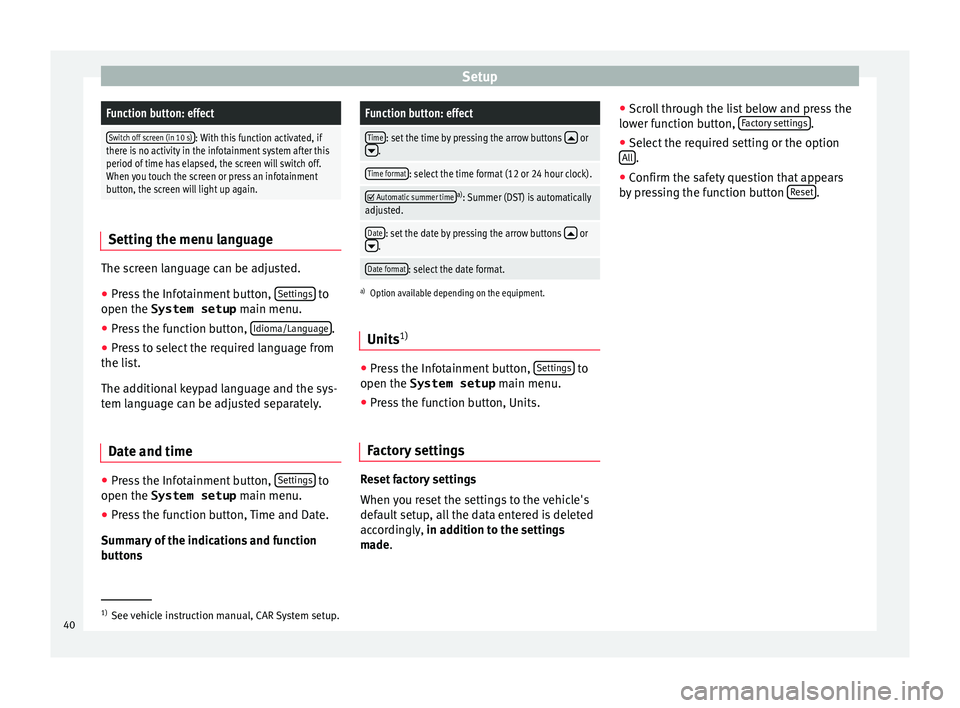
SetupFunction button: effect
Switch off screen (in 10 s): With this function activated, if
there is no activity in the infotainment system after this
period of time has elapsed, the screen will switch off.
When you touch the screen or press an infotainment
button, the screen will light up again. Setting the menu language
The screen language can be adjusted.
● Press the Infotainment button, Settin
gs to
open the System setup main menu.
● Pr e
ss the function button, Idioma/Languag
e .
● Press to select the required language from
the li s
t
.
The additional keypad language and the sys-
tem language can be adjusted separately.
Date and time ●
Press the Infotainment button, Settin
g
s to
open the System setup main menu.
● Pr e
ss the function button, Time and Date.
Summar
y of the indications and function
buttons
Function button: effect
Time: set the time by pressing the arrow buttons or.
Time format: select the time format (12 or 24 hour clock).
Automatic summer timea)
: Summer (DST) is automatically
adjusted.
Date: set the date by pressing the arrow buttons or.
Date format: select the date format.
a) Option available depending on the equipment.
Units 1) ●
Press the Infotainment button, Settin
gs to
open the System setup main menu.
● Pr e
ss the function button, Units.
Factory settings Reset factory settings
When
y
ou r
eset the settings to the vehicle's
default setup, all the data entered is deleted
accordingly, in addition to the settings
made. ●
Scro
ll through the list below and press the
lower function button, Factory settings .
● Select the required setting or the option
A l
l .
● Confirm the safety question that appears
b y
pr
essing the function button Reset .
1)
See vehicle instruction manual, CAR System setup.
40
Page 43 of 52
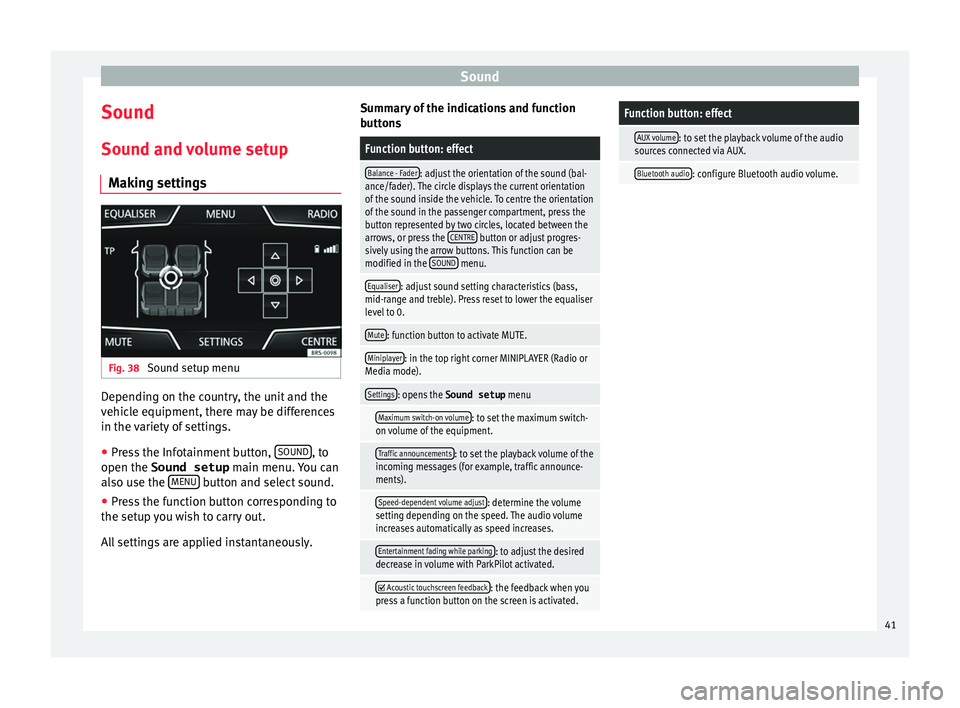
Sound
Sound
Sou nd and
v
olume setup
Making settings Fig. 38
Sound setup menu Depending on the country, the unit and the
v
ehic
l
e equipment, there may be differences
in the variety of settings.
● Press the Infotainment button, SOUND , to
open the Sound setup main menu.
Y
ou can
also use the MENU button and select sound.
● Press the function button corresponding to
the set up
y
ou wish to carry out.
All settings are applied instantaneously. Summary of the indications and function
button
s
Function button: effect
Balance - Fader: adjust the orientation of the sound (bal-
ance/fader). The circle displays the current orientation
of the sound inside the vehicle. To centre the orientation
of the sound in the passenger compartment, press the
button represented by two circles, located between the
arrows, or press the CENTRE
button or adjust progres-
sively using the arrow buttons. This function can be
modified in the SOUND
menu.
Equaliser: adjust sound setting characteristics (bass,
mid-range and treble). Press reset to lower the equaliser
level to 0.
Mute: function button to activate MUTE.
Miniplayer: in the top right corner MINIPLAYER (Radio or
Media mode).
Settings: opens the Sound setup menu
Maximum switch-on volume: to set the maximum switch-
on volume of the equipment.
Traffic announcements: to set the playback volume of the
incoming messages (for example, traffic announce-
ments).
Speed-dependent volume adjust: determine the volume
setting depending on the speed. The audio volume
increases automatically as speed increases.
Entertainment fading while parking: to adjust the desired
decrease in volume with ParkPilot activated.
Acoustic touchscreen feedback: the feedback when you
press a function button on the screen is activated.
Function button: effect
AUX volume: to set the playback volume of the audio
sources connected via AUX.
Bluetooth audio: configure Bluetooth audio volume. 41
Page 45 of 52
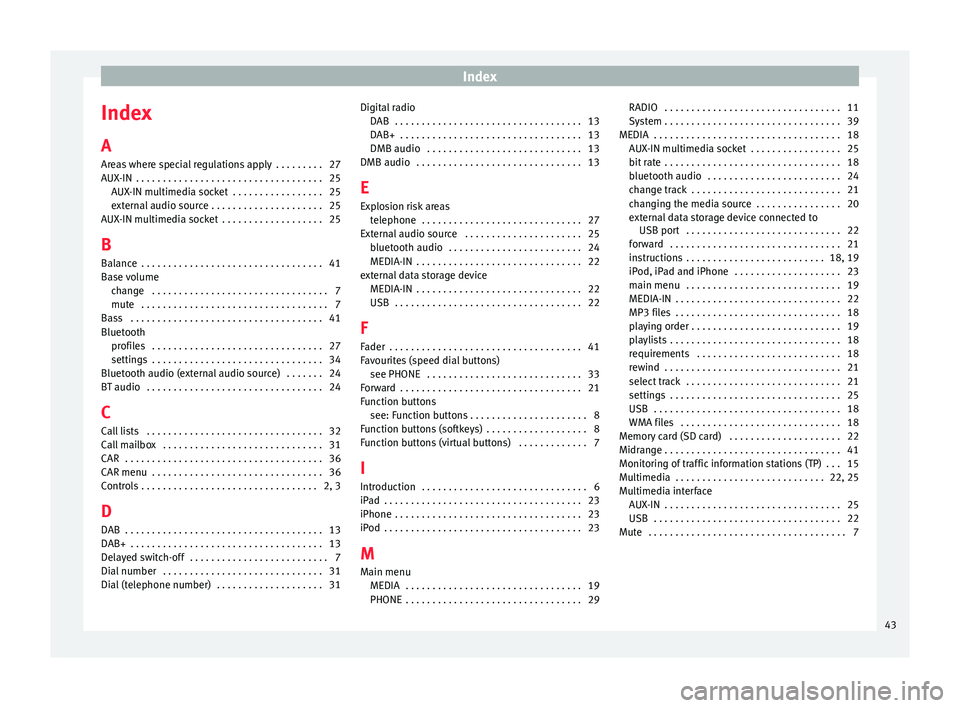
Index
Index
A
Ar e
a
s where special regulations apply . . . . . . . . . 27
AUX-IN . . . . . . . . . . . . . . . . . . . . . . . . . . . . . . . . . . . 25 AUX-IN multimedia socket . . . . . . . . . . . . . . . . . 25
external audio source . . . . . . . . . . . . . . . . . . . . . 25
AUX-IN multimedia socket . . . . . . . . . . . . . . . . . . . 25
B Balance . . . . . . . . . . . . . . . . . . . . . . . . . . . . . . . . . . 41
Base volume change . . . . . . . . . . . . . . . . . . . . . . . . . . . . . . . . . 7
mute . . . . . . . . . . . . . . . . . . . . . . . . . . . . . . . . . . . 7
Bass . . . . . . . . . . . . . . . . . . . . . . . . . . . . . . . . . . . . 41
Bluetooth profiles . . . . . . . . . . . . . . . . . . . . . . . . . . . . . . . . 27
settings . . . . . . . . . . . . . . . . . . . . . . . . . . . . . . . . 34
Bluetooth audio (external audio source) . . . . . . . 24
BT audio . . . . . . . . . . . . . . . . . . . . . . . . . . . . . . . . . 24
C
Call lists . . . . . . . . . . . . . . . . . . . . . . . . . . . . . . . . . 32
Call mailbox . . . . . . . . . . . . . . . . . . . . . . . . . . . . . . 31
CAR . . . . . . . . . . . . . . . . . . . . . . . . . . . . . . . . . . . . . 36
CAR menu . . . . . . . . . . . . . . . . . . . . . . . . . . . . . . . . 36
Controls . . . . . . . . . . . . . . . . . . . . . . . . . . . . . . . . . 2, 3 D
DAB . . . . . . . . . . . . . . . . . . . . . . . . . . . . . . . . . . . . . 13
DAB+ . . . . . . . . . . . . . . . . . . . . . . . . . . . . . . . . . . . . 13
Delayed switch-off . . . . . . . . . . . . . . . . . . . . . . . . . . 7
Dial number . . . . . . . . . . . . . . . . . . . . . . . . . . . . . . 31
Dial (telephone number) . . . . . . . . . . . . . . . . . . . . 31 Digital radio
DAB . . . . . . . . . . . . . . . . . . . . . . . . . . . . . . . . . . . 13
D
AB+ . . . . . . . . . . . . . . . . . . . . . . . . . . . . . . . . . . 13
DMB audio . . . . . . . . . . . . . . . . . . . . . . . . . . . . . 13
DMB audio . . . . . . . . . . . . . . . . . . . . . . . . . . . . . . . 13
E
Explosion risk areas telephone . . . . . . . . . . . . . . . . . . . . . . . . . . . . . . 27
External audio source . . . . . . . . . . . . . . . . . . . . . . 25 bluetooth audio . . . . . . . . . . . . . . . . . . . . . . . . . 24
MEDIA-IN . . . . . . . . . . . . . . . . . . . . . . . . . . . . . . . 22
external data storage device MEDIA-IN . . . . . . . . . . . . . . . . . . . . . . . . . . . . . . . 22
USB . . . . . . . . . . . . . . . . . . . . . . . . . . . . . . . . . . . 22
F
Fader . . . . . . . . . . . . . . . . . . . . . . . . . . . . . . . . . . . . 41
Favourites (speed dial buttons) see PHONE . . . . . . . . . . . . . . . . . . . . . . . . . . . . . 33
Forward . . . . . . . . . . . . . . . . . . . . . . . . . . . . . . . . . . 21
Function buttons see: Function buttons . . . . . . . . . . . . . . . . . . . . . . 8
Function buttons (softkeys) . . . . . . . . . . . . . . . . . . . 8
Function buttons (virtual buttons) . . . . . . . . . . . . . 7
I Introduction . . . . . . . . . . . . . . . . . . . . . . . . . . . . . . . 6
iPad . . . . . . . . . . . . . . . . . . . . . . . . . . . . . . . . . . . . . 23
iPhone . . . . . . . . . . . . . . . . . . . . . . . . . . . . . . . . . . . 23
iPod . . . . . . . . . . . . . . . . . . . . . . . . . . . . . . . . . . . . . 23
M Main menu MEDIA . . . . . . . . . . . . . . . . . . . . . . . . . . . . . . . . . 19
PHONE . . . . . . . . . . . . . . . . . . . . . . . . . . . . . . . . . 29 RADIO . . . . . . . . . . . . . . . . . . . . . . . . . . . . . . . . . 11
Sys
tem . . . . . . . . . . . . . . . . . . . . . . . . . . . . . . . . . 39
MEDIA . . . . . . . . . . . . . . . . . . . . . . . . . . . . . . . . . . . 18 AUX-IN multimedia socket . . . . . . . . . . . . . . . . . 25
bit rate . . . . . . . . . . . . . . . . . . . . . . . . . . . . . . . . . 18
bluetooth audio . . . . . . . . . . . . . . . . . . . . . . . . . 24
change track . . . . . . . . . . . . . . . . . . . . . . . . . . . . 21
changing the media source . . . . . . . . . . . . . . . . 20
external data storage device connected toUSB port . . . . . . . . . . . . . . . . . . . . . . . . . . . . . 22
forward . . . . . . . . . . . . . . . . . . . . . . . . . . . . . . . . 21
instructions . . . . . . . . . . . . . . . . . . . . . . . . . . 18, 19
iPod, iPad and iPhone . . . . . . . . . . . . . . . . . . . . 23
main menu . . . . . . . . . . . . . . . . . . . . . . . . . . . . . 19
MEDIA-IN . . . . . . . . . . . . . . . . . . . . . . . . . . . . . . . 22
MP3 files . . . . . . . . . . . . . . . . . . . . . . . . . . . . . . . 18
playing order . . . . . . . . . . . . . . . . . . . . . . . . . . . . 19
playlists . . . . . . . . . . . . . . . . . . . . . . . . . . . . . . . . 18
requirements . . . . . . . . . . . . . . . . . . . . . . . . . . . 18
rewind . . . . . . . . . . . . . . . . . . . . . . . . . . . . . . . . . 21
select track . . . . . . . . . . . . . . . . . . . . . . . . . . . . . 21
settings . . . . . . . . . . . . . . . . . . . . . . . . . . . . . . . . 25
USB . . . . . . . . . . . . . . . . . . . . . . . . . . . . . . . . . . . 18
WMA files . . . . . . . . . . . . . . . . . . . . . . . . . . . . . . 18
Memory card (SD card) . . . . . . . . . . . . . . . . . . . . . 22
Midrange . . . . . . . . . . . . . . . . . . . . . . . . . . . . . . . . . 41
Monitoring of traffic information stations (TP) . . . 15
Multimedia . . . . . . . . . . . . . . . . . . . . . . . . . . . . 22, 25
Multimedia interface AUX-IN . . . . . . . . . . . . . . . . . . . . . . . . . . . . . . . . . 25
USB . . . . . . . . . . . . . . . . . . . . . . . . . . . . . . . . . . . 22
Mute . . . . . . . . . . . . . . . . . . . . . . . . . . . . . . . . . . . . . 7
43
Page 46 of 52
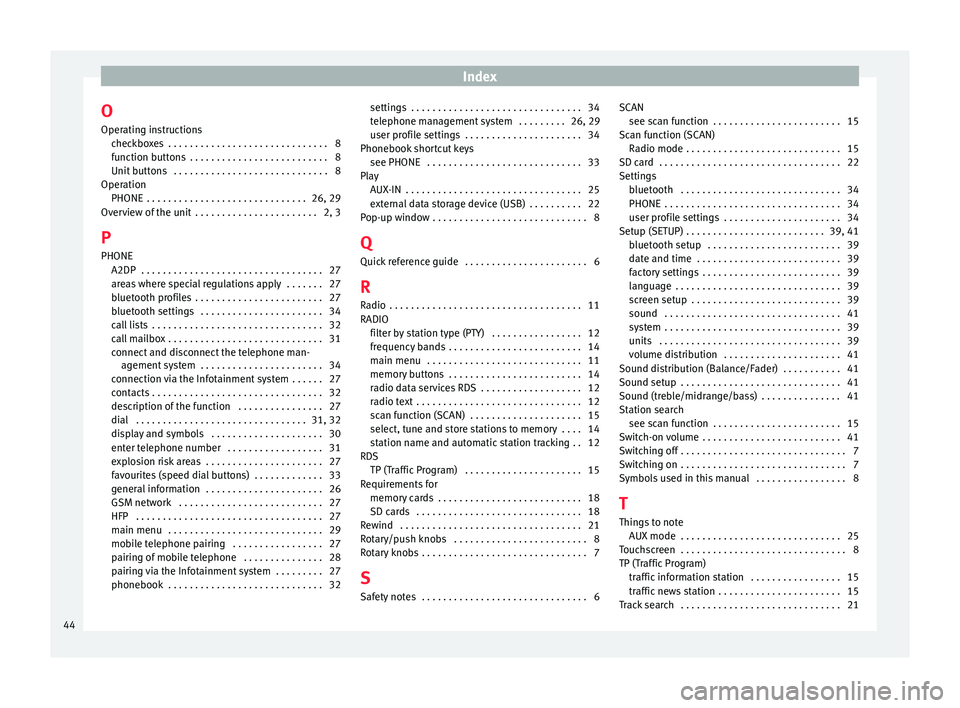
Index
O Oper atin
g in
structions
checkboxes . . . . . . . . . . . . . . . . . . . . . . . . . . . . . . 8
function buttons . . . . . . . . . . . . . . . . . . . . . . . . . . 8
Unit buttons . . . . . . . . . . . . . . . . . . . . . . . . . . . . . 8
Operation PHONE . . . . . . . . . . . . . . . . . . . . . . . . . . . . . . 26, 29
Overview of the unit . . . . . . . . . . . . . . . . . . . . . . . 2, 3
P PHONE A2DP . . . . . . . . . . . . . . . . . . . . . . . . . . . . . . . . . . 27
areas where special regulations apply . . . . . . . 27
bluetooth profiles . . . . . . . . . . . . . . . . . . . . . . . . 27
bluetooth settings . . . . . . . . . . . . . . . . . . . . . . . 34
call lists . . . . . . . . . . . . . . . . . . . . . . . . . . . . . . . . 32
call mailbox . . . . . . . . . . . . . . . . . . . . . . . . . . . . . 31
connect and disconnect the telephone man-agement system . . . . . . . . . . . . . . . . . . . . . . . 34
connection via the Infotainment system . . . . . . 27
contacts . . . . . . . . . . . . . . . . . . . . . . . . . . . . . . . . 32
description of the function . . . . . . . . . . . . . . . . 27
dial . . . . . . . . . . . . . . . . . . . . . . . . . . . . . . . . 31, 32
display and symbols . . . . . . . . . . . . . . . . . . . . . 30
enter telephone number . . . . . . . . . . . . . . . . . . 31
explosion risk areas . . . . . . . . . . . . . . . . . . . . . . 27
favourites (speed dial buttons) . . . . . . . . . . . . . 33
general information . . . . . . . . . . . . . . . . . . . . . . 26
GSM network . . . . . . . . . . . . . . . . . . . . . . . . . . . 27
HFP . . . . . . . . . . . . . . . . . . . . . . . . . . . . . . . . . . . 27
main menu . . . . . . . . . . . . . . . . . . . . . . . . . . . . . 29
mobile telephone pairing . . . . . . . . . . . . . . . . . 27
pairing of mobile telephone . . . . . . . . . . . . . . . 28
pairing via the Infotainment system . . . . . . . . . 27
phonebook . . . . . . . . . . . . . . . . . . . . . . . . . . . . . 32 settings . . . . . . . . . . . . . . . . . . . . . . . . . . . . . . . . 34
telephone m
anagement system . . . . . . . . . 26, 29
user profile settings . . . . . . . . . . . . . . . . . . . . . . 34
Phonebook shortcut keys see PHONE . . . . . . . . . . . . . . . . . . . . . . . . . . . . . 33
Play AUX-IN . . . . . . . . . . . . . . . . . . . . . . . . . . . . . . . . . 25
external data storage device (USB) . . . . . . . . . . 22
Pop-up window . . . . . . . . . . . . . . . . . . . . . . . . . . . . . 8
Q Quick reference guide . . . . . . . . . . . . . . . . . . . . . . . 6
R
Radio . . . . . . . . . . . . . . . . . . . . . . . . . . . . . . . . . . . . 11
RADIO filter by station type (PTY) . . . . . . . . . . . . . . . . . 12
frequency bands . . . . . . . . . . . . . . . . . . . . . . . . . 14
main menu . . . . . . . . . . . . . . . . . . . . . . . . . . . . . 11
memory buttons . . . . . . . . . . . . . . . . . . . . . . . . . 14
radio data services RDS . . . . . . . . . . . . . . . . . . . 12
radio text . . . . . . . . . . . . . . . . . . . . . . . . . . . . . . . 12
scan function (SCAN) . . . . . . . . . . . . . . . . . . . . . 15
select, tune and store stations to memory . . . . 14
station name and automatic station tracking . . 12
RDS TP (Traffic Program) . . . . . . . . . . . . . . . . . . . . . . 15
Requirements for memory cards . . . . . . . . . . . . . . . . . . . . . . . . . . . 18
SD cards . . . . . . . . . . . . . . . . . . . . . . . . . . . . . . . 18
Rewind . . . . . . . . . . . . . . . . . . . . . . . . . . . . . . . . . . 21
Rotary/push knobs . . . . . . . . . . . . . . . . . . . . . . . . . 8
Rotary knobs . . . . . . . . . . . . . . . . . . . . . . . . . . . . . . . 7
S Safety notes . . . . . . . . . . . . . . . . . . . . . . . . . . . . . . . 6 SCAN
see scan f unction . . . . . . . . . . . . . . . . . . . . . . . . 15
Scan function (SCAN) Radio mode . . . . . . . . . . . . . . . . . . . . . . . . . . . . . 15
SD card . . . . . . . . . . . . . . . . . . . . . . . . . . . . . . . . . . 22
Settings bluetooth . . . . . . . . . . . . . . . . . . . . . . . . . . . . . . 34
PHONE . . . . . . . . . . . . . . . . . . . . . . . . . . . . . . . . . 34
user profile settings . . . . . . . . . . . . . . . . . . . . . . 34
Setup (SETUP) . . . . . . . . . . . . . . . . . . . . . . . . . . 39, 41 bluetooth setup . . . . . . . . . . . . . . . . . . . . . . . . . 39
date and time . . . . . . . . . . . . . . . . . . . . . . . . . . . 39
factory settings . . . . . . . . . . . . . . . . . . . . . . . . . . 39
language . . . . . . . . . . . . . . . . . . . . . . . . . . . . . . . 39
screen setup . . . . . . . . . . . . . . . . . . . . . . . . . . . . 39
sound . . . . . . . . . . . . . . . . . . . . . . . . . . . . . . . . . 41
system . . . . . . . . . . . . . . . . . . . . . . . . . . . . . . . . . 39
units . . . . . . . . . . . . . . . . . . . . . . . . . . . . . . . . . . 39
volume distribution . . . . . . . . . . . . . . . . . . . . . . 41
Sound distribution (Balance/Fader) . . . . . . . . . . . 41
Sound setup . . . . . . . . . . . . . . . . . . . . . . . . . . . . . . 41
Sound (treble/midrange/bass) . . . . . . . . . . . . . . . 41
Station search see scan function . . . . . . . . . . . . . . . . . . . . . . . . 15
Switch-on volume . . . . . . . . . . . . . . . . . . . . . . . . . . 41
Switching off . . . . . . . . . . . . . . . . . . . . . . . . . . . . . . . 7
Switching on . . . . . . . . . . . . . . . . . . . . . . . . . . . . . . . 7
Symbols used in this manual . . . . . . . . . . . . . . . . . 8
T
Things to note AUX mode . . . . . . . . . . . . . . . . . . . . . . . . . . . . . . 25
Touchscreen . . . . . . . . . . . . . . . . . . . . . . . . . . . . . . . 8
TP (Traffic Program) traffic information station . . . . . . . . . . . . . . . . . 15
traffic news station . . . . . . . . . . . . . . . . . . . . . . . 15
Track search . . . . . . . . . . . . . . . . . . . . . . . . . . . . . . 21
44
Page 47 of 52
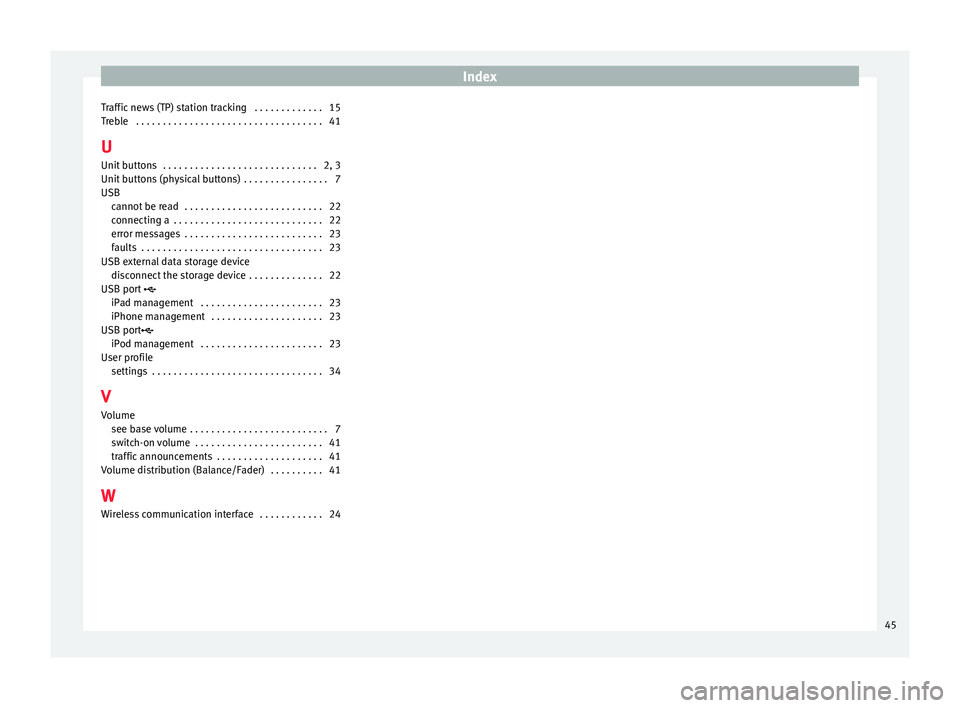
Index
Traffic news (TP) station tracking . . . . . . . . . . . . . 15
T r
e
ble . . . . . . . . . . . . . . . . . . . . . . . . . . . . . . . . . . . 41
U Unit buttons . . . . . . . . . . . . . . . . . . . . . . . . . . . . . 2, 3
Unit buttons (physical buttons) . . . . . . . . . . . . . . . . 7
USB cannot be read . . . . . . . . . . . . . . . . . . . . . . . . . . 22
connecting a . . . . . . . . . . . . . . . . . . . . . . . . . . . . 22
error messages . . . . . . . . . . . . . . . . . . . . . . . . . . 23
faults . . . . . . . . . . . . . . . . . . . . . . . . . . . . . . . . . . 23
USB external data storage device disconnect the storage device . . . . . . . . . . . . . . 22
USB port
iPad management . . . . . . . . . . . . . . . . . . . . . . . 23
iPhone management . . . . . . . . . . . . . . . . . . . . . 23
USB port iPod management . . . . . . . . . . . . . . . . . . . . . . . 23
User profile settings . . . . . . . . . . . . . . . . . . . . . . . . . . . . . . . . 34
V Volume see base volume . . . . . . . . . . . . . . . . . . . . . . . . . . 7
switch-on volume . . . . . . . . . . . . . . . . . . . . . . . . 41
traffic announcements . . . . . . . . . . . . . . . . . . . . 41
Volume distribution (Balance/Fader) . . . . . . . . . . 41
W Wireless communication interface . . . . . . . . . . . . 24
45