Seat Leon SC 2013 SOUND SYSTEM 2.0
Manufacturer: SEAT, Model Year: 2013, Model line: Leon SC, Model: Seat Leon SC 2013Pages: 48, PDF Size: 1.85 MB
Page 11 of 48
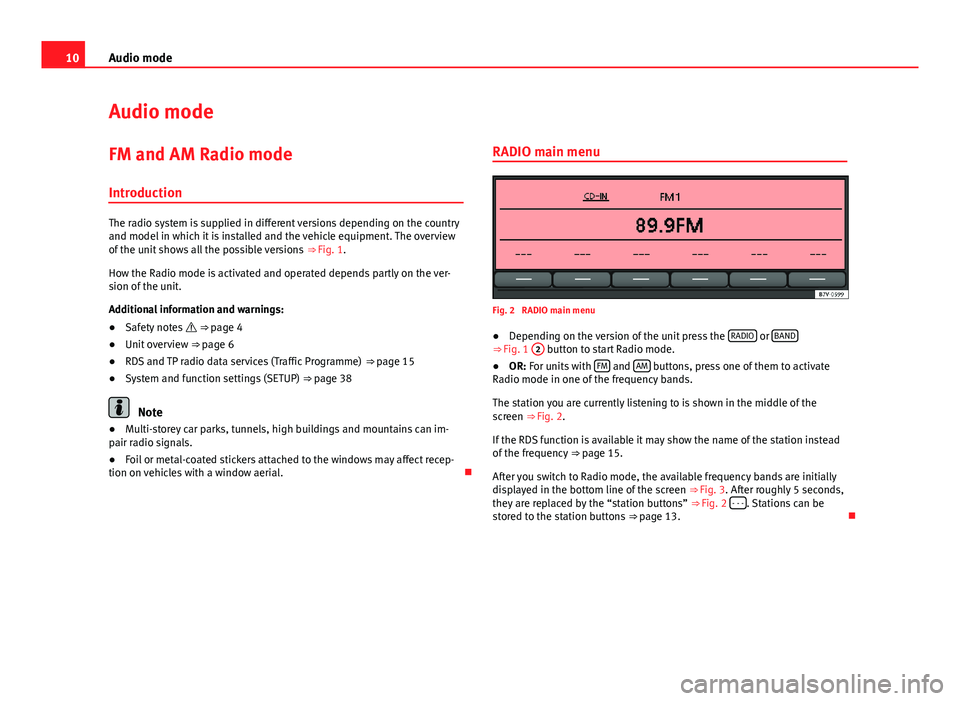
10Audio modeAudio modeFM and AM Radio mode
Introduction
The radio system is supplied in different versions depending on the countryand model in which it is installed and the vehicle equipment. The overviewof the unit shows all the possible versions ⇒ Fig. 1.
How the Radio mode is activated and operated depends partly on the ver-sion of the unit.
Additional information and warnings:
●
Safety notes ⇒ page 4
●
Unit overview ⇒ page 6
●
RDS and TP radio data services (Traffic Programme) ⇒ page 15
●
System and function settings (SETUP) ⇒ page 38
Note
●Multi-storey car parks, tunnels, high buildings and mountains can im-pair radio signals.●
Foil or metal-coated stickers attached to the windows may affect recep-tion on vehicles with a window aerial.
RADIO main menuFig. 2
RADIO main menu
●
Depending on the version of the unit press the RADIO or BAND⇒ Fig. 1
2
button to start Radio mode.
●
OR: For units with FM and AM buttons, press one of them to activateRadio mode in one of the frequency bands.
The station you are currently listening to is shown in the middle of thescreen ⇒ Fig. 2.
If the RDS function is available it may show the name of the station insteadof the frequency ⇒ page 15.
After you switch to Radio mode, the available frequency bands are initiallydisplayed in the bottom line of the screen ⇒ Fig. 3. After roughly 5 seconds,they are replaced by the “station buttons” ⇒ Fig. 2 - - -. Stations can bestored to the station buttons ⇒ page 13.
Page 12 of 48
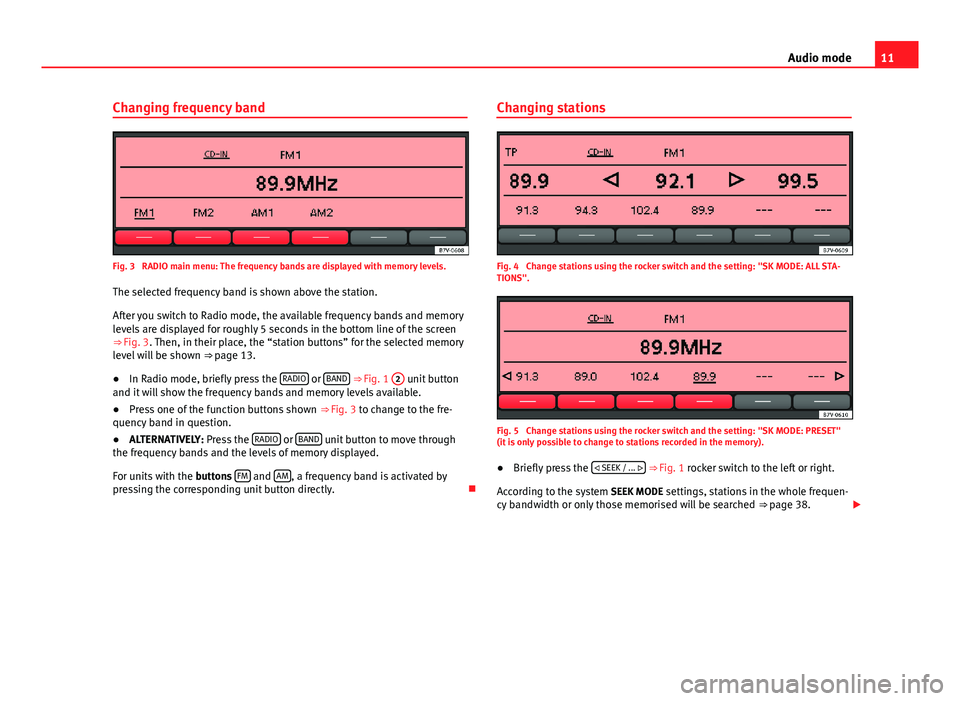
11Audio modeChanging frequency bandFig. 3
RADIO main menu: The frequency bands are displayed with memory levels.
The selected frequency band is shown above the station.
After you switch to Radio mode, the available frequency bands and memorylevels are displayed for roughly 5 seconds in the bottom line of the screen⇒ Fig. 3. Then, in their place, the “station buttons” for the selected memorylevel will be shown ⇒ page 13.
●
In Radio mode, briefly press the RADIO or BAND ⇒ Fig. 1
2
unit buttonand it will show the frequency bands and memory levels available.
●
Press one of the function buttons shown ⇒ Fig. 3 to change to the fre-quency band in question.
●
ALTERNATIVELY: Press the RADIO or BAND unit button to move throughthe frequency bands and the levels of memory displayed.
For units with the buttons FM and AM, a frequency band is activated bypressing the corresponding unit button directly.
Changing stationsFig. 4
Change stations using the rocker switch and the setting: "SK MODE: ALL STA-TIONS".
Fig. 5
Change stations using the rocker switch and the setting: "SK MODE: PRESET"(it is only possible to change to stations recorded in the memory).
●
Briefly press the SEEK / ... ⇒ Fig. 1 rocker switch to the left or right.
According to the system SEEK MODE settings, stations in the whole frequen-cy bandwidth or only those memorised will be searched ⇒ page 38.
Page 13 of 48
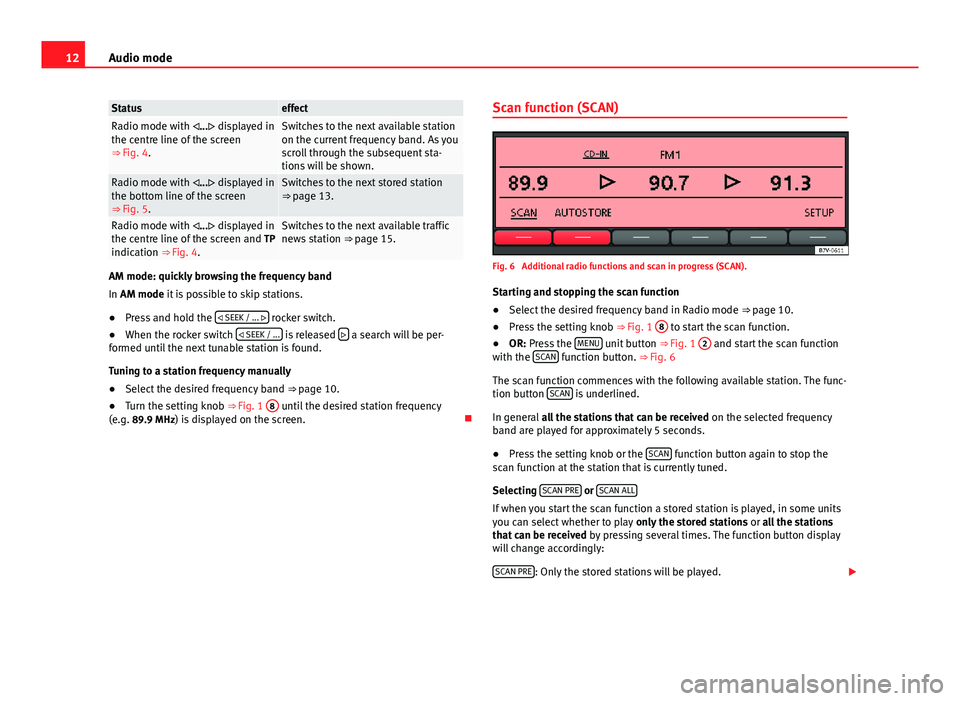
12Audio modeStatuseffectRadio mode with ... displayed inthe centre line of the screen⇒ Fig. 4.
Switches to the next available stationon the current frequency band. As youscroll through the subsequent sta-tions will be shown.
Radio mode with ... displayed inthe bottom line of the screen⇒ Fig. 5.
Switches to the next stored station⇒ page 13.Radio mode with ... displayed inthe centre line of the screen and TPindication ⇒ Fig. 4.
Switches to the next available trafficnews station ⇒ page 15.
AM mode: quickly browsing the frequency band
In AM mode it is possible to skip stations.
●
Press and hold the SEEK / ... rocker switch.
●
When the rocker switch SEEK / ... is released a search will be per-formed until the next tunable station is found.
Tuning to a station frequency manually
●
Select the desired frequency band ⇒ page 10.
●
Turn the setting knob ⇒ Fig. 1
8
until the desired station frequency(e.g. 89.9 MHz) is displayed on the screen.
Scan function (SCAN)Fig. 6
Additional radio functions and scan in progress (SCAN).
Starting and stopping the scan function
●
Select the desired frequency band in Radio mode ⇒ page 10.
●
Press the setting knob ⇒ Fig. 1
8
to start the scan function.
●
OR: Press the MENU unit button ⇒ Fig. 1
2
and start the scan functionwith the SCAN function button. ⇒ Fig. 6
The scan function commences with the following available station. The func-tion button SCAN is underlined.
In general all the stations that can be received on the selected frequencyband are played for approximately 5 seconds.
●
Press the setting knob or the SCAN function button again to stop thescan function at the station that is currently tuned.
Selecting SCAN PRE or SCAN ALL
If when you start the scan function a stored station is played, in some unitsyou can select whether to play only the stored stations or all the stationsthat can be received by pressing several times. The function button displaywill change accordingly:
SCAN PRE: Only the stored stations will be played.
Page 14 of 48
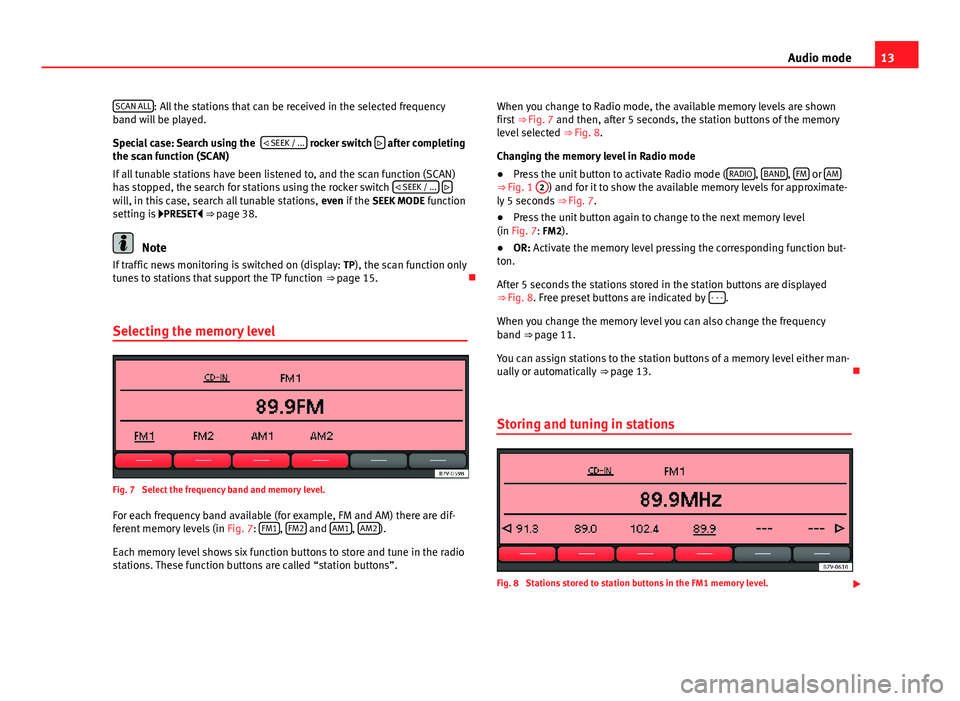
13Audio modeSCAN ALL: All the stations that can be received in the selected frequencyband will be played.
Special case: Search using the SEEK / ... rocker switch after completingthe scan function (SCAN)
If all tunable stations have been listened to, and the scan function (SCAN)has stopped, the search for stations using the rocker switch SEEK / ... will, in this case, search all tunable stations, even if the SEEK MODE functionsetting is PRESET ⇒ page 38.
Note
If traffic news monitoring is switched on (display: TP), the scan function onlytunes to stations that support the TP function ⇒ page 15.
Selecting the memory level
Fig. 7
Select the frequency band and memory level.
For each frequency band available (for example, FM and AM) there are dif-ferent memory levels (in Fig. 7: FM1, FM2 and AM1, AM2).
Each memory level shows six function buttons to store and tune in the radiostations. These function buttons are called “station buttons”.
When you change to Radio mode, the available memory levels are shownfirst ⇒ Fig. 7 and then, after 5 seconds, the station buttons of the memorylevel selected ⇒ Fig. 8.
Changing the memory level in Radio mode
●
Press the unit button to activate Radio mode (RADIO, BAND, FM or AM⇒ Fig. 1
2
) and for it to show the available memory levels for approximate-ly 5 seconds ⇒ Fig. 7.
●
Press the unit button again to change to the next memory level(in Fig. 7: FM2).
●
OR: Activate the memory level pressing the corresponding function but-ton.
After 5 seconds the stations stored in the station buttons are displayed⇒ Fig. 8. Free preset buttons are indicated by - - -.
When you change the memory level you can also change the frequencyband ⇒ page 11.
You can assign stations to the station buttons of a memory level either man-ually or automatically ⇒ page 13.
Storing and tuning in stations
Fig. 8
Stations stored to station buttons in the FM1 memory level.
Page 15 of 48
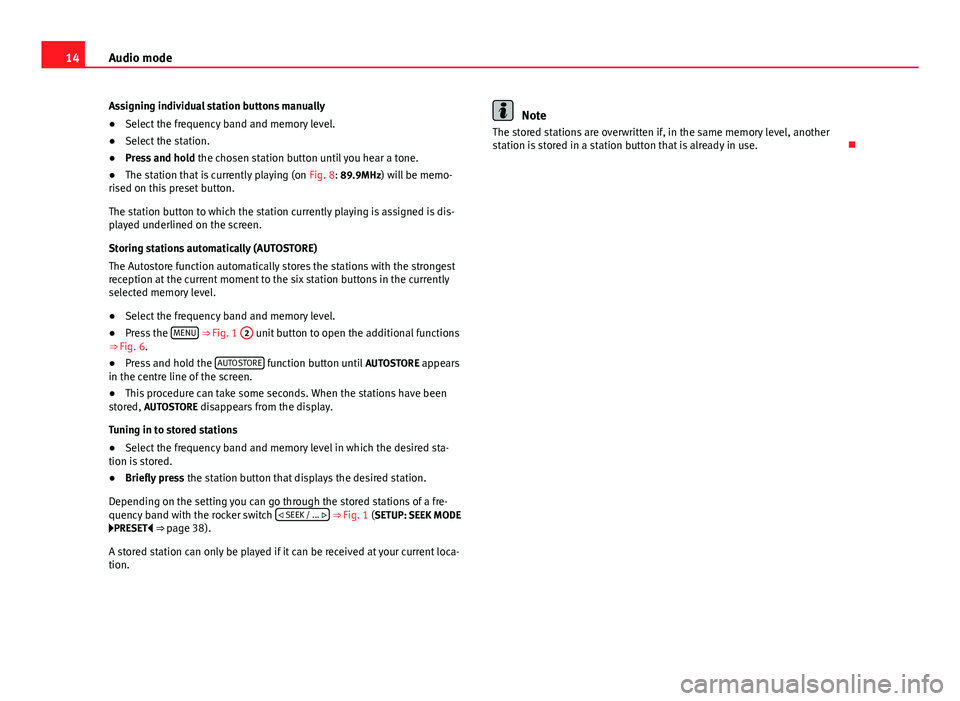
14Audio modeAssigning individual station buttons manually●
Select the frequency band and memory level.
●
Select the station.
●
Press and hold the chosen station button until you hear a tone.
●
The station that is currently playing (on Fig. 8: 89.9MHz) will be memo-rised on this preset button.
The station button to which the station currently playing is assigned is dis-played underlined on the screen.
Storing stations automatically (AUTOSTORE)
The Autostore function automatically stores the stations with the strongestreception at the current moment to the six station buttons in the currentlyselected memory level.
●
Select the frequency band and memory level.
●
Press the MENU ⇒ Fig. 1
2
unit button to open the additional functions⇒ Fig. 6.
●
Press and hold the AUTOSTORE function button until AUTOSTORE appearsin the centre line of the screen.
●
This procedure can take some seconds. When the stations have beenstored, AUTOSTORE disappears from the display.
Tuning in to stored stations
●
Select the frequency band and memory level in which the desired sta-tion is stored.
●
Briefly press the station button that displays the desired station.
Depending on the setting you can go through the stored stations of a fre-quency band with the rocker switch SEEK / ... ⇒ Fig. 1 (SETUP: SEEK MODEPRESET ⇒ page 38).
A stored station can only be played if it can be received at your current loca-tion.
NoteThe stored stations are overwritten if, in the same memory level, anotherstation is stored in a station button that is already in use.
Page 16 of 48
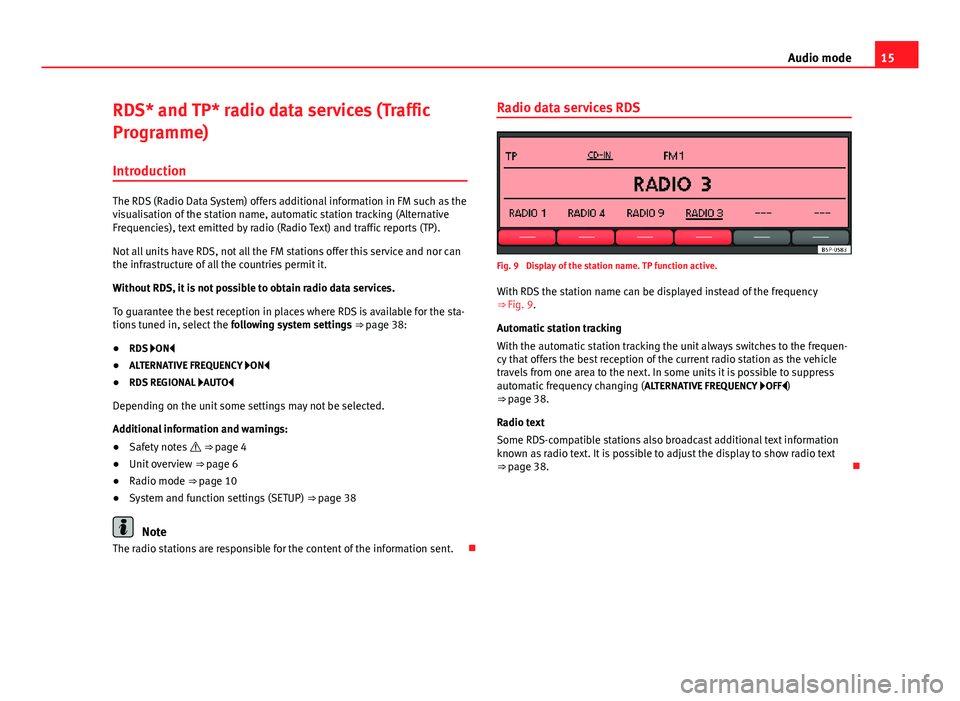
15Audio modeRDS* and TP* radio data services (Traffic
Programme)
Introduction
The RDS (Radio Data System) offers additional information in FM such as thevisualisation of the station name, automatic station tracking (AlternativeFrequencies), text emitted by radio (Radio Text) and traffic reports (TP).
Not all units have RDS, not all the FM stations offer this service and nor canthe infrastructure of all the countries permit it.
Without RDS, it is not possible to obtain radio data services.
To guarantee the best reception in places where RDS is available for the sta-tions tuned in, select the following system settings ⇒ page 38:
●
RDS ON
●
ALTERNATIVE FREQUENCY ON
●
RDS REGIONAL AUTO
Depending on the unit some settings may not be selected.
Additional information and warnings:
●
Safety notes ⇒ page 4
●
Unit overview ⇒ page 6
●
Radio mode ⇒ page 10
●
System and function settings (SETUP) ⇒ page 38
Note
The radio stations are responsible for the content of the information sent.
Radio data services RDSFig. 9
Display of the station name. TP function active.
With RDS the station name can be displayed instead of the frequency⇒ Fig. 9.
Automatic station tracking
With the automatic station tracking the unit always switches to the frequen-cy that offers the best reception of the current radio station as the vehicletravels from one area to the next. In some units it is possible to suppressautomatic frequency changing (ALTERNATIVE FREQUENCY OFF)⇒ page 38.
Radio text
Some RDS-compatible stations also broadcast additional text informationknown as radio text. It is possible to adjust the display to show radio text⇒ page 38.
Page 17 of 48
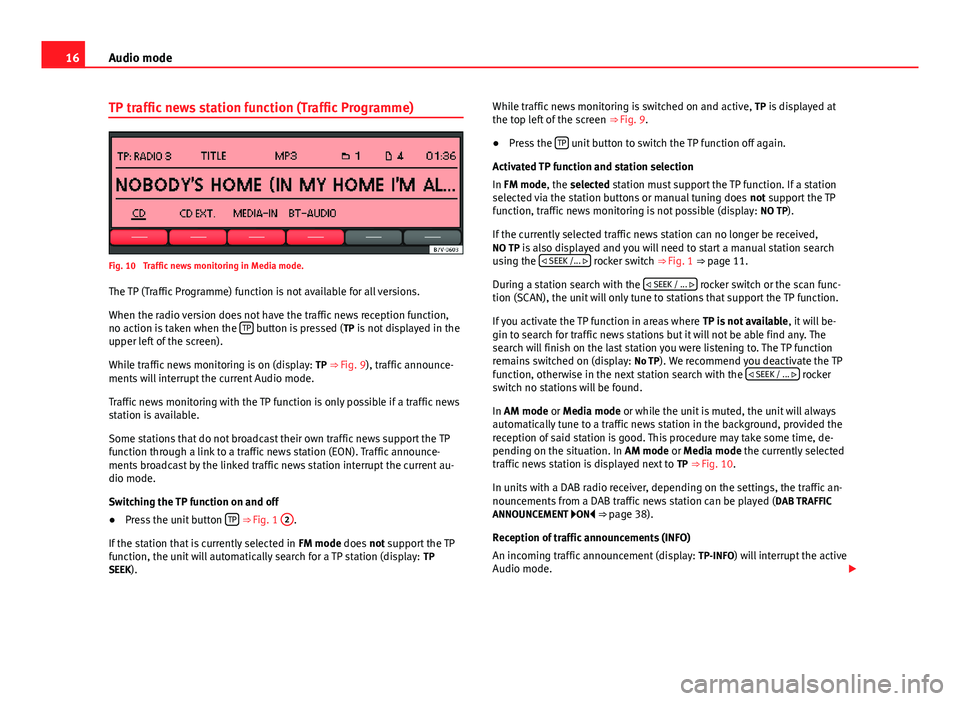
16Audio modeTP traffic news station function (Traffic Programme)Fig. 10
Traffic news monitoring in Media mode.
The TP (Traffic Programme) function is not available for all versions.
When the radio version does not have the traffic news reception function,no action is taken when the TP button is pressed (TP is not displayed in theupper left of the screen).
While traffic news monitoring is on (display: TP ⇒ Fig. 9), traffic announce-ments will interrupt the current Audio mode.
Traffic news monitoring with the TP function is only possible if a traffic newsstation is available.
Some stations that do not broadcast their own traffic news support the TPfunction through a link to a traffic news station (EON). Traffic announce-ments broadcast by the linked traffic news station interrupt the current au-dio mode.
Switching the TP function on and off
●
Press the unit button TP ⇒ Fig. 1
2
.
If the station that is currently selected in FM mode does not support the TPfunction, the unit will automatically search for a TP station (display: TPSEEK).
While traffic news monitoring is switched on and active, TP is displayed atthe top left of the screen ⇒ Fig. 9.●
Press the TP unit button to switch the TP function off again.
Activated TP function and station selection
In FM mode, the selected station must support the TP function. If a stationselected via the station buttons or manual tuning does not support the TPfunction, traffic news monitoring is not possible (display: NO TP).
If the currently selected traffic news station can no longer be received,NO TP is also displayed and you will need to start a manual station searchusing the SEEK /... rocker switch ⇒ Fig. 1 ⇒ page 11.
During a station search with the SEEK / ... rocker switch or the scan func-tion (SCAN), the unit will only tune to stations that support the TP function.
If you activate the TP function in areas where TP is not available, it will be-gin to search for traffic news stations but it will not be able find any. Thesearch will finish on the last station you were listening to. The TP functionremains switched on (display: No TP). We recommend you deactivate the TPfunction, otherwise in the next station search with the SEEK / ... rockerswitch no stations will be found.
In AM mode or Media mode or while the unit is muted, the unit will alwaysautomatically tune to a traffic news station in the background, provided thereception of said station is good. This procedure may take some time, de-pending on the situation. In AM mode or Media mode the currently selectedtraffic news station is displayed next to TP ⇒ Fig. 10.
In units with a DAB radio receiver, depending on the settings, the traffic an-nouncements from a DAB traffic news station can be played (DAB TRAFFICANNOUNCEMENT ON ⇒ page 38).
Reception of traffic announcements (INFO)
An incoming traffic announcement (display: TP-INFO) will interrupt the activeAudio mode.
Page 18 of 48
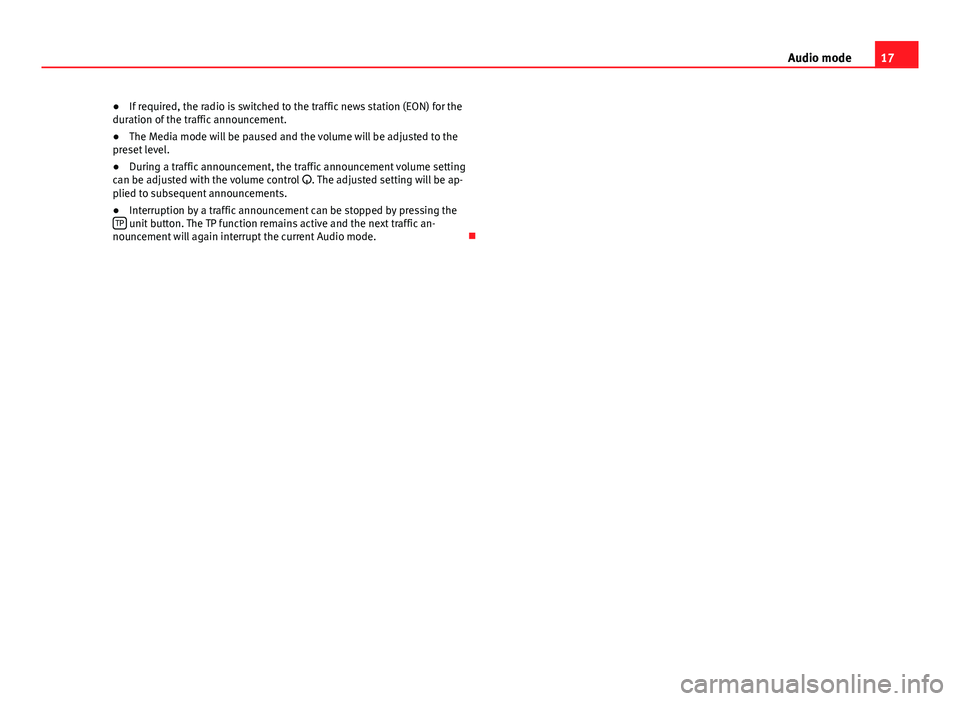
17Audio mode●If required, the radio is switched to the traffic news station (EON) for theduration of the traffic announcement.●
The Media mode will be paused and the volume will be adjusted to thepreset level.
●
During a traffic announcement, the traffic announcement volume settingcan be adjusted with the volume control . The adjusted setting will be ap-plied to subsequent announcements.
●
Interruption by a traffic announcement can be stopped by pressing theTP unit button. The TP function remains active and the next traffic an-nouncement will again interrupt the current Audio mode.
Page 19 of 48
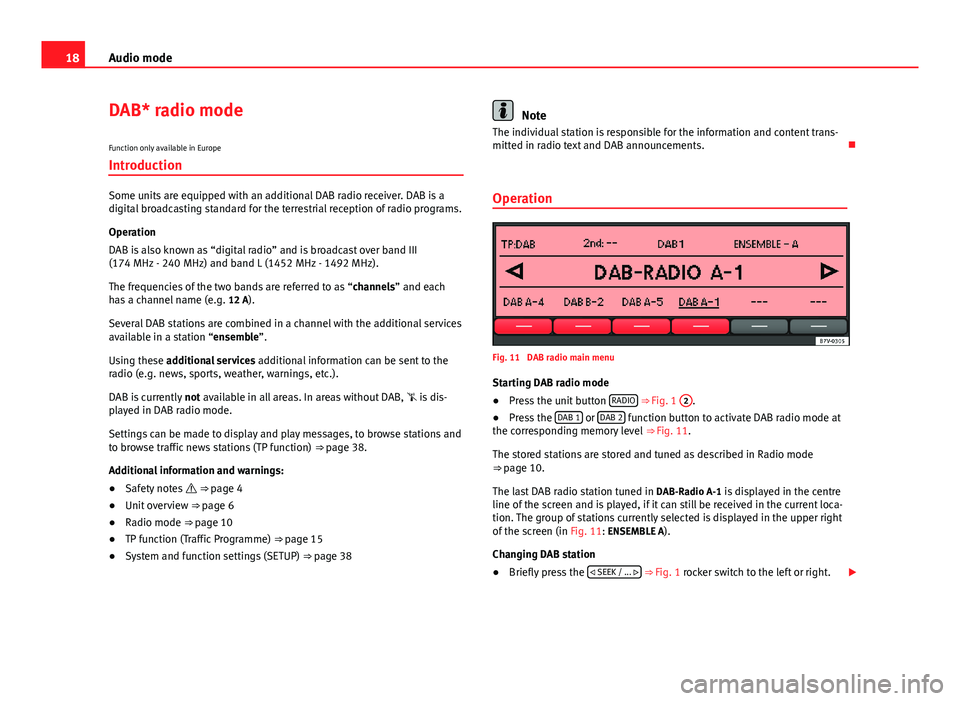
18Audio modeDAB* radio mode
Function only available in Europe
Introduction
Some units are equipped with an additional DAB radio receiver. DAB is adigital broadcasting standard for the terrestrial reception of radio programs.
Operation
DAB is also known as “digital radio” and is broadcast over band III(174 MHz - 240 MHz) and band L (1452 MHz - 1492 MHz).
The frequencies of the two bands are referred to as “channels” and eachhas a channel name (e.g. 12 A).
Several DAB stations are combined in a channel with the additional servicesavailable in a station “ensemble”.
Using these additional services additional information can be sent to theradio (e.g. news, sports, weather, warnings, etc.).
DAB is currently not available in all areas. In areas without DAB, is dis-played in DAB radio mode.
Settings can be made to display and play messages, to browse stations andto browse traffic news stations (TP function) ⇒ page 38.
Additional information and warnings:
●
Safety notes ⇒ page 4
●
Unit overview ⇒ page 6
●
Radio mode ⇒ page 10
●
TP function (Traffic Programme) ⇒ page 15
●
System and function settings (SETUP) ⇒ page 38
NoteThe individual station is responsible for the information and content trans-mitted in radio text and DAB announcements.
Operation
Fig. 11
DAB radio main menu
Starting DAB radio mode
●
Press the unit button RADIO ⇒ Fig. 1
2
.
●
Press the DAB 1 or DAB 2 function button to activate DAB radio mode atthe corresponding memory level ⇒ Fig. 11.
The stored stations are stored and tuned as described in Radio mode⇒ page 10.
The last DAB radio station tuned in DAB-Radio A-1 is displayed in the centreline of the screen and is played, if it can still be received in the current loca-tion. The group of stations currently selected is displayed in the upper rightof the screen (in Fig. 11: ENSEMBLE A).
Changing DAB station
●
Briefly press the SEEK / ... ⇒ Fig. 1 rocker switch to the left or right.
Page 20 of 48
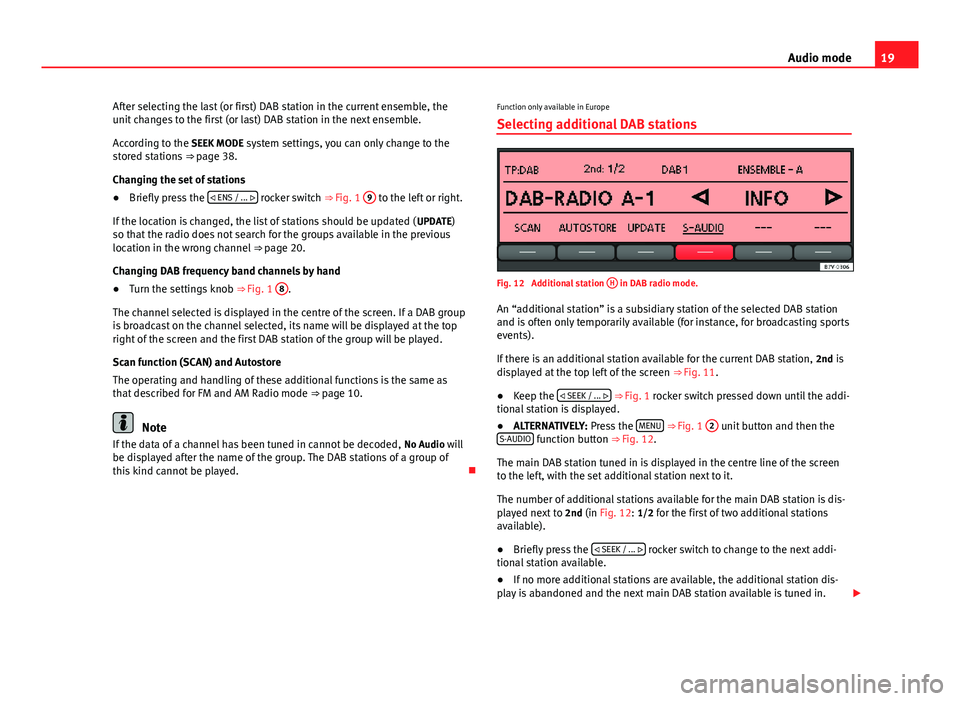
19Audio modeAfter selecting the last (or first) DAB station in the current ensemble, theunit changes to the first (or last) DAB station in the next ensemble.
According to the SEEK MODE system settings, you can only change to thestored stations ⇒ page 38.
Changing the set of stations
●
Briefly press the ENS / ... rocker switch ⇒ Fig. 1
9
to the left or right.
If the location is changed, the list of stations should be updated (UPDATE)so that the radio does not search for the groups available in the previouslocation in the wrong channel ⇒ page 20.
Changing DAB frequency band channels by hand
●
Turn the settings knob ⇒ Fig. 1
8
.
The channel selected is displayed in the centre of the screen. If a DAB groupis broadcast on the channel selected, its name will be displayed at the topright of the screen and the first DAB station of the group will be played.
Scan function (SCAN) and Autostore
The operating and handling of these additional functions is the same asthat described for FM and AM Radio mode ⇒ page 10.
Note
If the data of a channel has been tuned in cannot be decoded, No Audio willbe displayed after the name of the group. The DAB stations of a group ofthis kind cannot be played.
Function only available in Europe
Selecting additional DAB stations
Fig. 12
Additional station
H
in DAB radio mode.
An “additional station” is a subsidiary station of the selected DAB stationand is often only temporarily available (for instance, for broadcasting sportsevents).
If there is an additional station available for the current DAB station, 2nd isdisplayed at the top left of the screen ⇒ Fig. 11.
●
Keep the SEEK / ... ⇒ Fig. 1 rocker switch pressed down until the addi-tional station is displayed.
●
ALTERNATIVELY: Press the MENU ⇒ Fig. 1
2
unit button and then theS-AUDIO function button ⇒ Fig. 12.
The main DAB station tuned in is displayed in the centre line of the screento the left, with the set additional station next to it.
The number of additional stations available for the main DAB station is dis-played next to 2nd (in Fig. 12: 1/2 for the first of two additional stationsavailable).
●
Briefly press the SEEK / ... rocker switch to change to the next addi-tional station available.
●
If no more additional stations are available, the additional station dis-play is abandoned and the next main DAB station available is tuned in.