window Seat Leon SC 2013 SOUND SYSTEM 2.0
[x] Cancel search | Manufacturer: SEAT, Model Year: 2013, Model line: Leon SC, Model: Seat Leon SC 2013Pages: 48, PDF Size: 1.85 MB
Page 11 of 48
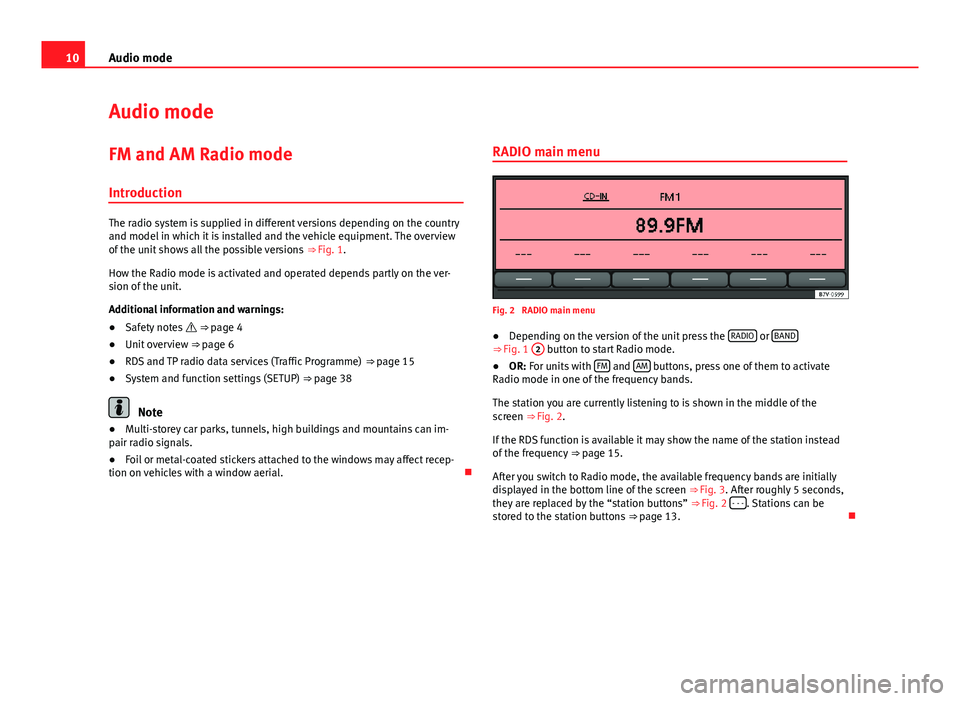
10Audio modeAudio modeFM and AM Radio mode
Introduction
The radio system is supplied in different versions depending on the countryand model in which it is installed and the vehicle equipment. The overviewof the unit shows all the possible versions ⇒ Fig. 1.
How the Radio mode is activated and operated depends partly on the ver-sion of the unit.
Additional information and warnings:
●
Safety notes ⇒ page 4
●
Unit overview ⇒ page 6
●
RDS and TP radio data services (Traffic Programme) ⇒ page 15
●
System and function settings (SETUP) ⇒ page 38
Note
●Multi-storey car parks, tunnels, high buildings and mountains can im-pair radio signals.●
Foil or metal-coated stickers attached to the windows may affect recep-tion on vehicles with a window aerial.
RADIO main menuFig. 2
RADIO main menu
●
Depending on the version of the unit press the RADIO or BAND⇒ Fig. 1
2
button to start Radio mode.
●
OR: For units with FM and AM buttons, press one of them to activateRadio mode in one of the frequency bands.
The station you are currently listening to is shown in the middle of thescreen ⇒ Fig. 2.
If the RDS function is available it may show the name of the station insteadof the frequency ⇒ page 15.
After you switch to Radio mode, the available frequency bands are initiallydisplayed in the bottom line of the screen ⇒ Fig. 3. After roughly 5 seconds,they are replaced by the “station buttons” ⇒ Fig. 2 - - -. Stations can bestored to the station buttons ⇒ page 13.
Page 23 of 48

22Audio modeMedia sourceRequirements for playing in the unitAUX: External audio source.– 3.5-mm connector jack for the emission ofconnectable audio ⇒ page 28.MDI: External data medium.– Compatible with MEDIA-IN multimedia in-terface ⇒ page 30.
a)
Bluetooth® is a registered trademark of Bluetooth SIG, Inc.
Restrictions and notes
Contamination, exposure to high temperatures and mechanical damage canrender a data medium unusable. Please observe the manufacturer's instruc-tions.
Variations in the quality of data media produced by different manufacturersmay lead to problems during playback.
Please observe copyright laws.
CDs recorded in UDF or Direct CD format cannot be played. Under WindowsVista® ensure that the correct format is selected.
The unit may be unable to read individual tracks or the entire data mediumdue to the data medium configuration or the devices and programs used forrecording. Compatibility with all encoding/recording software, recording de-vices and recording media cannot be guaranteed. Incompatible USB devi-ces can make noise, interrupt playback or not playback at all. Informationabout the best ways to create audio files and data media (compressionrate, ID3 tag etc.) can be found on the Internet.
Due to the larger quantity of data, it takes longer to read a data mediumcontaining compressed audio files (MP3, WMA etc.) than a “normal” audioCD. Complex folder structures can also slow down the reading of a data me-dium.
Playlists only determine a certain playing order. There are no files stored ina playlist. The unit will not play a playlist if the files are not stored on thedata medium at the locations referred to by the playlist (relative file paths).
Playing order for audio data CDsFig. 14
Example of anMP3 CD structure.
Audio files on data media are often sorted by folders and playlists todetermine a certain playing order.
Tracks, folders and playlists on a data medium are sorted by name in alpha-betic or numeric order.
Subfolders are treated like folders and numbered in accordance with the se-quence on the CD.
The illustration ⇒ Fig. 14 shows a typical MP3 CD that contains tracks ,folders and subfolders.
Accordingly, the tracks and folders on this CD are played and displayed inthe following order:
Page 32 of 48
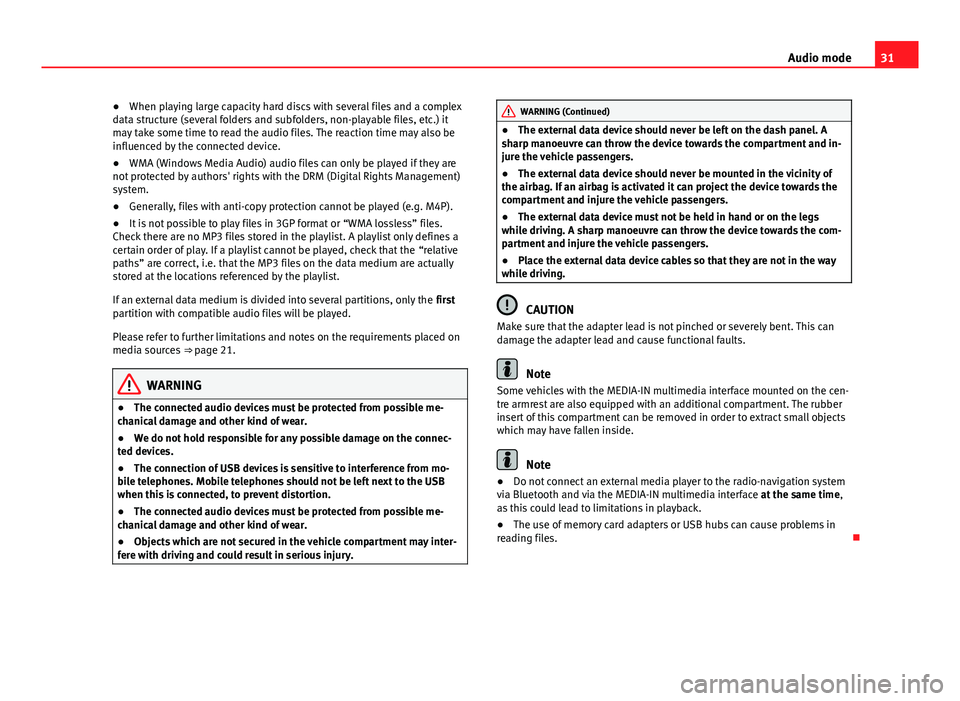
31Audio mode●When playing large capacity hard discs with several files and a complexdata structure (several folders and subfolders, non-playable files, etc.) itmay take some time to read the audio files. The reaction time may also beinfluenced by the connected device.
●
WMA (Windows Media Audio) audio files can only be played if they arenot protected by authors' rights with the DRM (Digital Rights Management)system.
●
Generally, files with anti-copy protection cannot be played (e.g. M4P).
●
It is not possible to play files in 3GP format or “WMA lossless” files.Check there are no MP3 files stored in the playlist. A playlist only defines acertain order of play. If a playlist cannot be played, check that the “relativepaths” are correct, i.e. that the MP3 files on the data medium are actuallystored at the locations referenced by the playlist.
If an external data medium is divided into several partitions, only the firstpartition with compatible audio files will be played.
Please refer to further limitations and notes on the requirements placed onmedia sources ⇒ page 21.
WARNING●The connected audio devices must be protected from possible me-chanical damage and other kind of wear.●
We do not hold responsible for any possible damage on the connec-ted devices.
●
The connection of USB devices is sensitive to interference from mo-bile telephones. Mobile telephones should not be left next to the USBwhen this is connected, to prevent distortion.
●
The connected audio devices must be protected from possible me-chanical damage and other kind of wear.
●
Objects which are not secured in the vehicle compartment may inter-fere with driving and could result in serious injury.
WARNING (Continued)●The external data device should never be left on the dash panel. Asharp manoeuvre can throw the device towards the compartment and in-jure the vehicle passengers.
●
The external data device should never be mounted in the vicinity ofthe airbag. If an airbag is activated it can project the device towards thecompartment and injure the vehicle passengers.
●
The external data device must not be held in hand or on the legswhile driving. A sharp manoeuvre can throw the device towards the com-partment and injure the vehicle passengers.
●
Place the external data device cables so that they are not in the waywhile driving.
CAUTION
Make sure that the adapter lead is not pinched or severely bent. This candamage the adapter lead and cause functional faults.
Note
Some vehicles with the MEDIA-IN multimedia interface mounted on the cen-tre armrest are also equipped with an additional compartment. The rubberinsert of this compartment can be removed in order to extract small objectswhich may have fallen inside.
Note
●Do not connect an external media player to the radio-navigation systemvia Bluetooth and via the MEDIA-IN multimedia interface at the same time,as this could lead to limitations in playback.
●
The use of memory card adapters or USB hubs can cause problems inreading files.