audio Seat Leon SC 2014 MEDIA SYSTEM 2.2
[x] Cancel search | Manufacturer: SEAT, Model Year: 2014, Model line: Leon SC, Model: Seat Leon SC 2014Pages: 114, PDF Size: 2.47 MB
Page 2 of 114
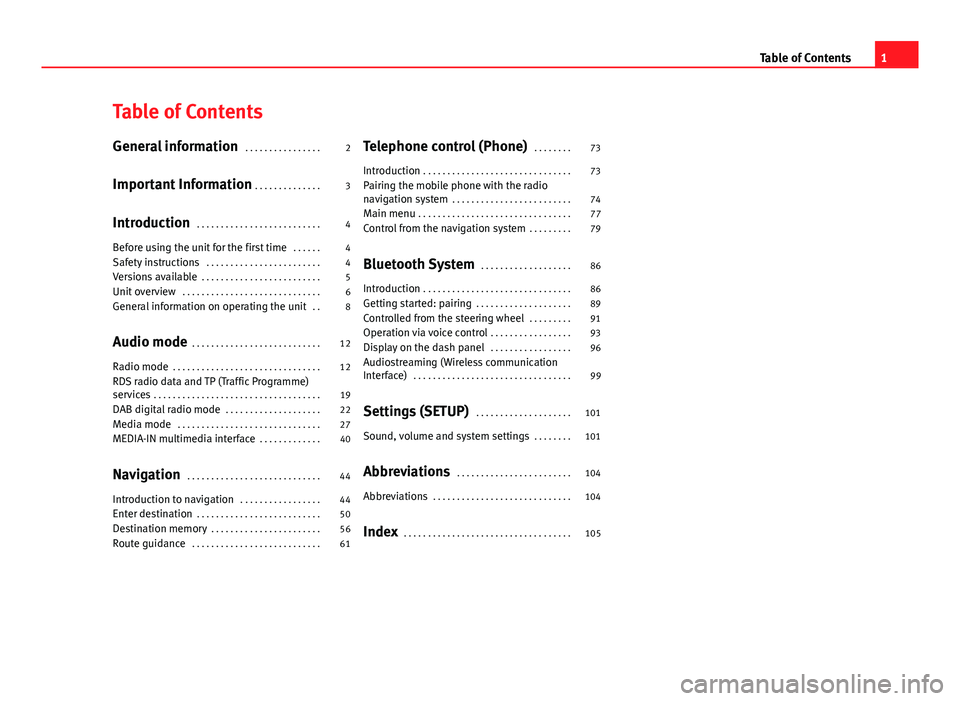
Table of Contents
General information . . . . . . . . . . . . . . . . 2
Important Information . . . . . . . . . . . . . . 3
Introduction . . . . . . . . . . . . . . . . . . . . . . . . . . 4
Before using the unit for the first time . . . . . . 4
Safety instructions . . . . . . . . . . . . . . . . . . . . . . . . 4
Versions available . . . . . . . . . . . . . . . . . . . . . . . . . 5
Unit overview . . . . . . . . . . . . . . . . . . . . . . . . . . . . . 6
General information on operating the unit . . 8
Audio mode . . . . . . . . . . . . . . . . . . . . . . . . . . . 12
Radio mode . . . . . . . . . . . . . . . . . . . . . . . . . . . . . . . 12
RDS radio data and TP (Traffic Programme)
services . . . . . . . . . . . . . . . . . . . . . . . . . . . . . . . . . . . 19
DAB digital radio mode . . . . . . . . . . . . . . . . . . . . 22
Media mode . . . . . . . . . . . . . . . . . . . . . . . . . . . . . . 27
MEDIA-IN multimedia interface . . . . . . . . . . . . . 40
Navigation . . . . . . . . . . . . . . . . . . . . . . . . . . . . 44
Introduction to navigation . . . . . . . . . . . . . . . . . 44
Enter destination . . . . . . . . . . . . . . . . . . . . . . . . . . 50
Destination memory . . . . . . . . . . . . . . . . . . . . . . . 56
Route guidance . . . . . . . . . . . . . . . . . . . . . . . . . . . 61 Telephone control (Phone)
. . . . . . . . 73
Introduction . . . . . . . . . . . . . . . . . . . . . . . . . . . . . . . 73
Pairing the mobile phone with the radio
navigation system . . . . . . . . . . . . . . . . . . . . . . . . . 74
Main menu . . . . . . . . . . . . . . . . . . . . . . . . . . . . . . . . 77
Control from the navigation system . . . . . . . . . 79
Bluetooth System . . . . . . . . . . . . . . . . . . . 86
Introduction . . . . . . . . . . . . . . . . . . . . . . . . . . . . . . . 86
Getting started: pairing . . . . . . . . . . . . . . . . . . . . 89
Controlled from the steering wheel . . . . . . . . . 91
Operation via voice control . . . . . . . . . . . . . . . . . 93
Display on the dash panel . . . . . . . . . . . . . . . . . 96
Audiostreaming (Wireless communication
Interface) . . . . . . . . . . . . . . . . . . . . . . . . . . . . . . . . . 99
Settings (SETUP) . . . . . . . . . . . . . . . . . . . . 101
Sound, volume and system settings . . . . . . . . 101
Abbreviations . . . . . . . . . . . . . . . . . . . . . . . . 104
Abbreviations . . . . . . . . . . . . . . . . . . . . . . . . . . . . . 104
Index . . . . . . . . . . . . . . . . . . . . . . . . . . . . . . . . . . . 105
1
Table of Contents
Page 4 of 114
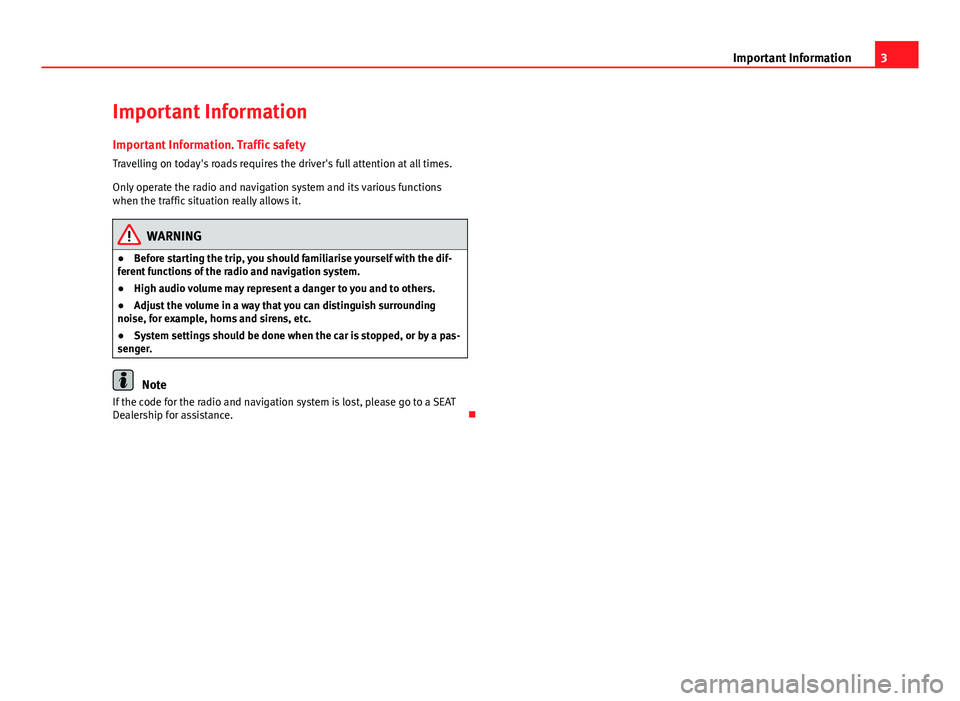
3
Important Information
Important Information Important Information. Traffic safety
Travelling on today's roads requires the driver's full attention at all times.
Only operate the radio and navigation system and its various functions
when the traffic situation really allows it.
WARNING
● Before starting the trip, you should familiarise yourself with the dif-
ferent functions of the radio and navigation system.
● High audio volume may represent a danger to you and to others.
● Adjust the volume in a way that you can distinguish surrounding
noise, for example, horns and sirens, etc.
● System settings should be done when the car is stopped, or by a pas-
senger.
Note
If the code for the radio and navigation system is lost, please go to a SEAT
Dealership for assistance.
Page 5 of 114
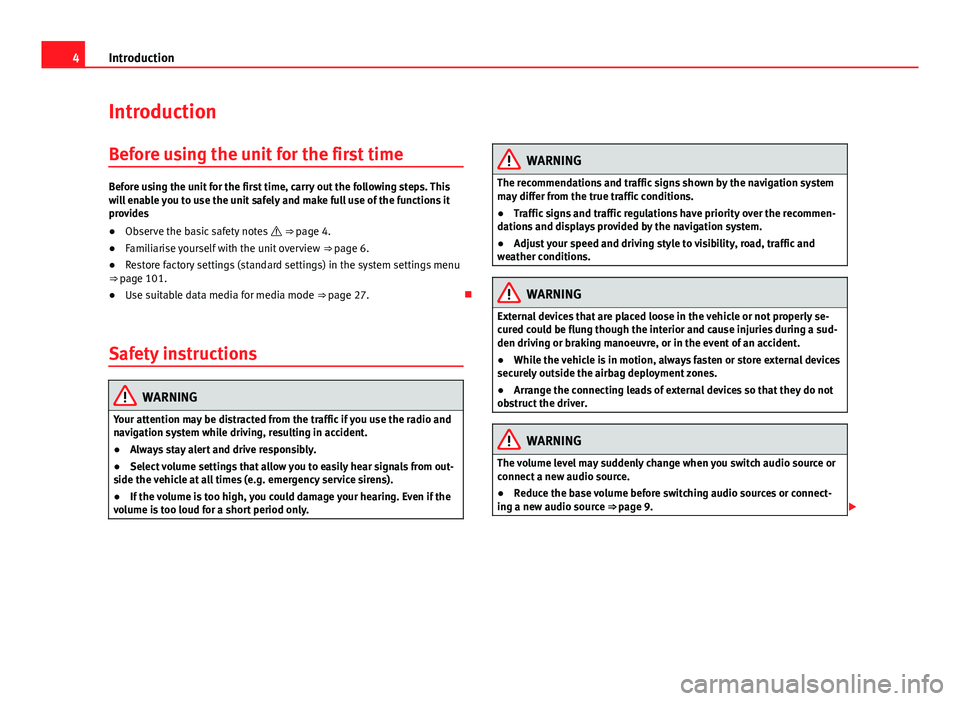
4Introduction
Introduction
Before using the unit for the first time
Before using the unit for the first time, carry out the following steps. This
will enable you to use the unit safely and make full use of the functions it
provides
● Observe the basic safety notes ⇒ page 4.
● Familiarise yourself with the unit overview ⇒ page 6.
● Restore factory settings (standard settings) in the system settings menu
⇒ page 101.
● Use suitable data media for media mode ⇒ page 27.
Safety instructions
WARNING
Your attention may be distracted from the traffic if you use the radio and
navigation system while driving, resulting in accident.
● Always stay alert and drive responsibly.
● Select volume settings that allow you to easily hear signals from out-
side the vehicle at all times (e.g. emergency service sirens).
● If the volume is too high, you could damage your hearing. Even if the
volume is too loud for a short period only.
WARNING
The recommendations and traffic signs shown by the navigation system
may differ from the true traffic conditions.
● Traffic signs and traffic regulations have priority over the recommen-
dations and displays provided by the navigation system.
● Adjust your speed and driving style to visibility, road, traffic and
weather conditions.
WARNING
External devices that are placed loose in the vehicle or not properly se-
cured could be flung though the interior and cause injuries during a sud-
den driving or braking manoeuvre, or in the event of an accident.
● While the vehicle is in motion, always fasten or store external devices
securely outside the airbag deployment zones.
● Arrange the connecting leads of external devices so that they do not
obstruct the driver.
WARNING
The volume level may suddenly change when you switch audio source or
connect a new audio source.
● Reduce the base volume before switching audio sources or connect-
ing a new audio source ⇒ page 9.
Page 6 of 114
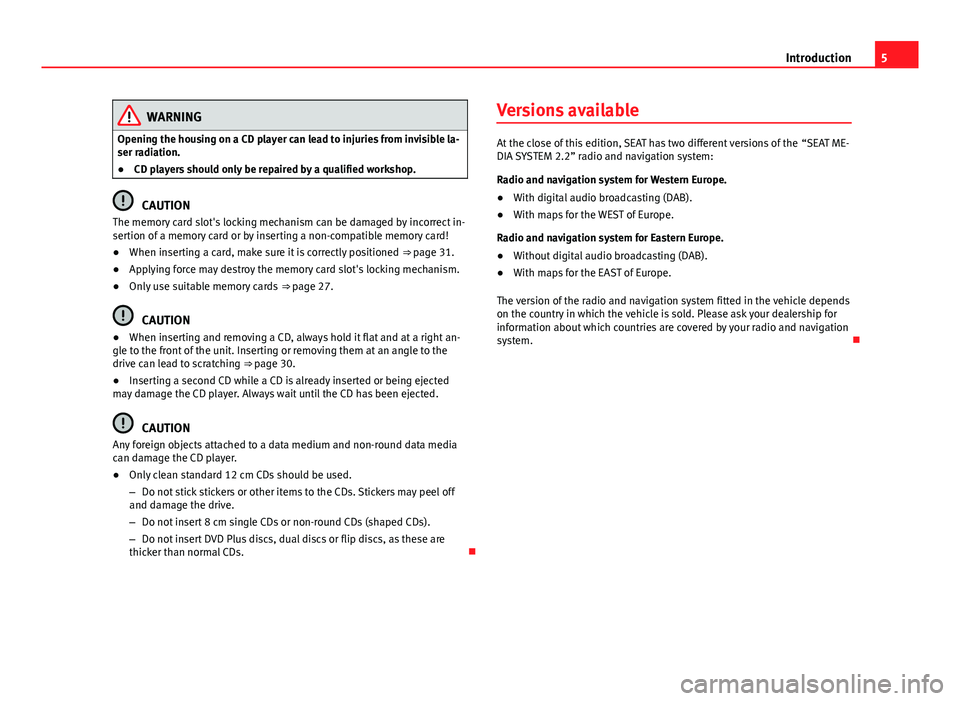
5
Introduction
WARNING
Opening the housing on a CD player can lead to injuries from invisible la-
ser radiation.
● CD players should only be repaired by a qualified workshop.
CAUTION
The memory card slot's locking mechanism can be damaged by incorrect in-
sertion of a memory card or by inserting a non-compatible memory card!
● When inserting a card, make sure it is correctly positioned ⇒ page 31.
● Applying force may destroy the memory card slot's locking mechanism.
● Only use suitable memory cards ⇒ page 27.
CAUTION
● When inserting and removing a CD, always hold it flat and at a right an-
gle to the front of the unit. Inserting or removing them at an angle to the
drive can lead to scratching ⇒ page 30.
● Inserting a second CD while a CD is already inserted or being ejected
may damage the CD player. Always wait until the CD has been ejected.
CAUTION
Any foreign objects attached to a data medium and non-round data media
can damage the CD player.
● Only clean standard 12 cm CDs should be used.
– Do not stick stickers or other items to the CDs. Stickers may peel off
and damage the drive.
– Do not insert 8 cm single CDs or non-round CDs (shaped CDs).
– Do not insert DVD Plus discs, dual discs or flip discs, as these are
thicker than normal CDs. Versions available
At the close of this edition, SEAT has two different versions of the “SEAT ME-
DIA SYSTEM 2.2” radio and navigation system:
Radio and navigation system for Western Europe.
● With digital audio broadcasting (DAB).
● With maps for the WEST of Europe.
Radio and navigation system for Eastern Europe.
● Without digital audio broadcasting (DAB).
● With maps for the EAST of Europe.
The version of the radio and navigation system fitted in the vehicle depends
on the country in which the vehicle is sold. Please ask your dealership for
information about which countries are covered by your radio and navigation
system.
Page 8 of 114
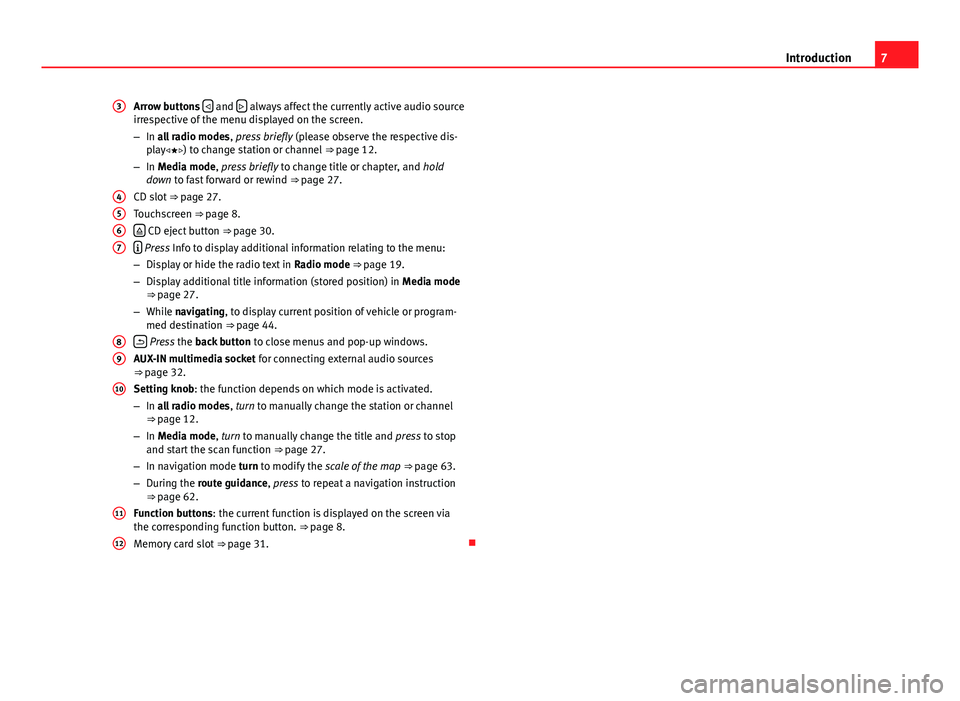
7
Introduction
Arrow buttons
and always affect the currently active audio source
irrespective of the menu displayed on the screen.
– In all radio modes , press briefly (please observe the respective dis-
play) to change station or channel ⇒ page 12.
– In Media mode, press briefly to change title or chapter, and hold
down to fast forward or rewind ⇒ page 27.
CD slot ⇒ page 27.
Touchscreen ⇒ page 8.
CD eject button ⇒ page 30.
Press Info to display additional information relating to the menu:
– Display or hide the radio text in Radio mode ⇒ page 19.
– Display additional title information (stored position) in Media mode
⇒ page 27.
– While navigating, to display current position of vehicle or program-
med destination ⇒ page 44.
Press the back button to close menus and pop-up windows.
AUX-IN multimedia socket for connecting external audio sources
⇒ page 32.
Setting knob: the function depends on which mode is activated.
– In all radio modes , turn to manually change the station or channel
⇒ page 12.
– In Media mode, turn to manually change the title and press to stop
and start the scan function ⇒ page 27.
– In navigation mode turn to modify the scale of the map ⇒ page 63.
– During the route guidance, press to repeat a navigation instruction
⇒ page 62.
Function buttons: the current function is displayed on the screen via
the corresponding function button. ⇒ page 8.
Memory card slot ⇒ page 31.
3
4567
89
10
11
12
Page 9 of 114
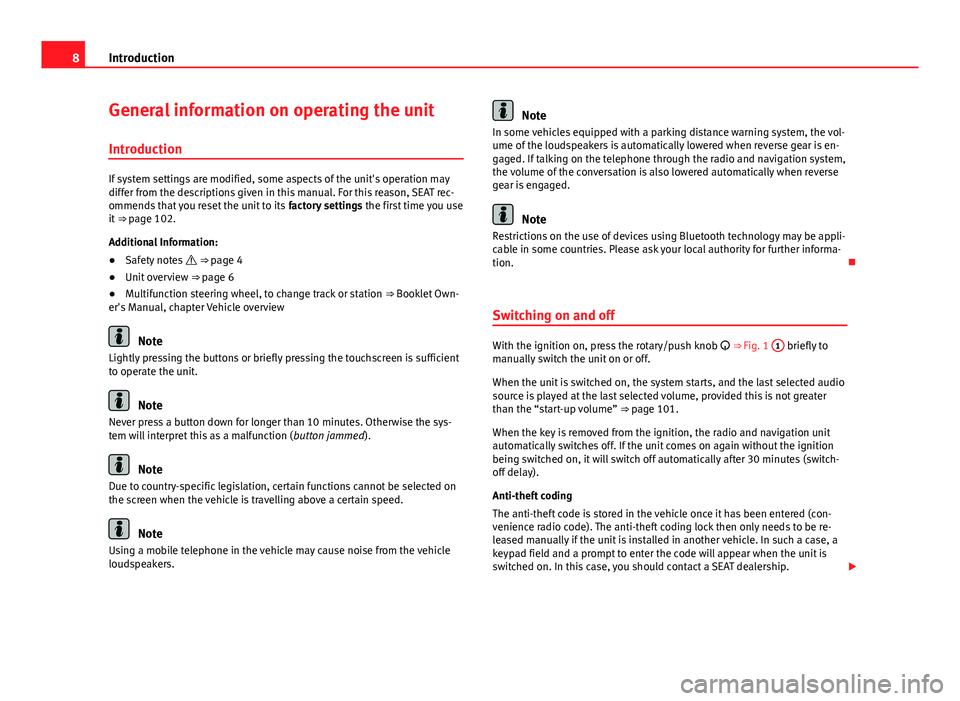
8Introduction
General information on operating the unit
Introduction
If system settings are modified, some aspects of the unit's operation may
differ from the descriptions given in this manual. For this reason, SEAT rec-
ommends that you reset the unit to its factory settings the first time you use
it ⇒ page 102.
Additional Information:
● Safety notes ⇒ page 4
● Unit overview ⇒ page 6
● Multifunction steering wheel, to change track or station ⇒ Booklet Own-
er's Manual, chapter Vehicle overview
Note
Lightly pressing the buttons or briefly pressing the touchscreen is sufficient
to operate the unit.
Note
Never press a button down for longer than 10 minutes. Otherwise the sys-
tem will interpret this as a malfunction ( button jammed).
Note
Due to country-specific legislation, certain functions cannot be selected on
the screen when the vehicle is travelling above a certain speed.
Note
Using a mobile telephone in the vehicle may cause noise from the vehicle
loudspeakers.
Note
In some vehicles equipped with a parking distance warning system, the vol-
ume of the loudspeakers is automatically lowered when reverse gear is en-
gaged. If talking on the telephone through the radio and navigation system,
the volume of the conversation is also lowered automatically when reverse
gear is engaged.
Note
Restrictions on the use of devices using Bluetooth technology may be appli-
cable in some countries. Please ask your local authority for further informa-
tion.
Switching on and off
With the ignition on, press the rotary/push knob
⇒ Fig. 1 1 briefly to
manually switch the unit on or off.
When the unit is switched on, the system starts, and the last selected audio
source is played at the last selected volume, provided this is not greater
than the “start-up volume” ⇒ page 101.
When the key is removed from the ignition, the radio and navigation unit
automatically switches off. If the unit comes on again without the ignition
being switched on, it will switch off automatically after 30 minutes (switch-
off delay).
Anti-theft coding
The anti-theft code is stored in the vehicle once it has been entered (con-
venience radio code). The anti-theft coding lock then only needs to be re-
leased manually if the unit is installed in another vehicle. In such a case, a
keypad field and a prompt to enter the code will appear when the unit is
switched on. In this case, you should contact a SEAT dealership.
Page 10 of 114
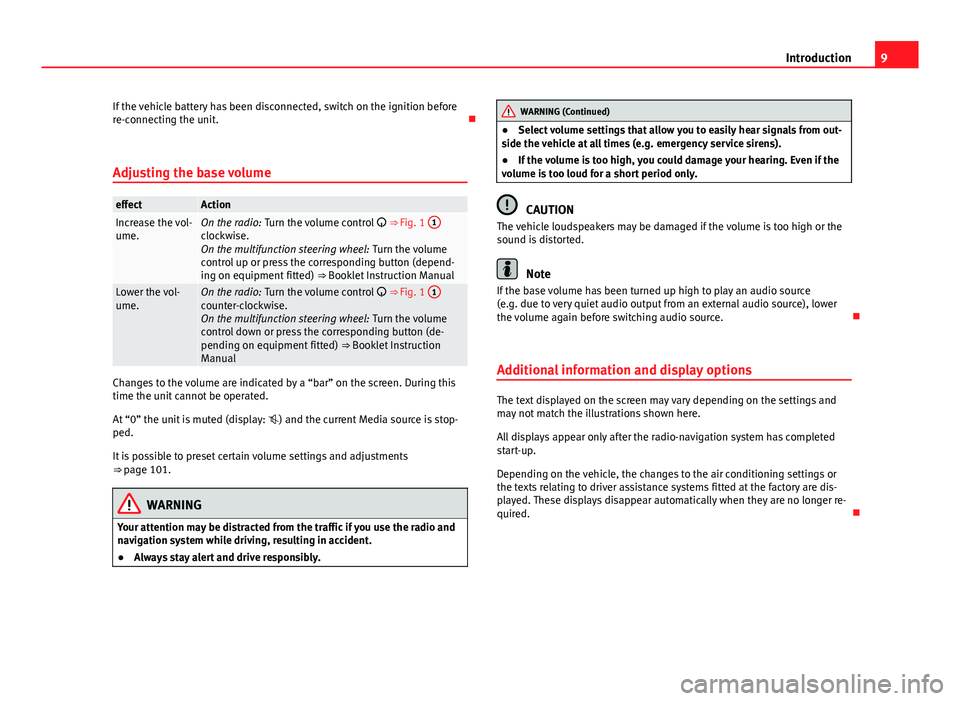
9
Introduction
If the vehicle battery has been disconnected, switch on the ignition before
re-connecting the unit.
Adjusting the base volume
effectActionIncrease the vol-
ume.On the radio: Turn the volume control ⇒ Fig. 1 1clockwise.
On the multifunction steering wheel:
Turn the volume
control up or press the corresponding button (depend-
ing on equipment fitted) ⇒ Booklet Instruction Manual
Lower the vol-
ume.On the radio: Turn the volume control ⇒ Fig. 1 1counter-clockwise.
On the multifunction steering wheel:
Turn the volume
control down or press the corresponding button (de-
pending on equipment fitted) ⇒ Booklet Instruction
Manual
Changes to the volume are indicated by a “bar” on the screen. During this
time the unit cannot be operated.
At “0” the unit is muted (display: ) and the current Media source is stop-
ped.
It is possible to preset certain volume settings and adjustments
⇒ page 101.
WARNING
Your attention may be distracted from the traffic if you use the radio and
navigation system while driving, resulting in accident.
● Always stay alert and drive responsibly.
WARNING (Continued)
● Select volume settings that allow you to easily hear signals from out-
side the vehicle at all times (e.g. emergency service sirens).
● If the volume is too high, you could damage your hearing. Even if the
volume is too loud for a short period only.
CAUTION
The vehicle loudspeakers may be damaged if the volume is too high or the
sound is distorted.
Note
If the base volume has been turned up high to play an audio source
(e.g. due to very quiet audio output from an external audio source), lower
the volume again before switching audio source.
Additional information and display options
The text displayed on the screen may vary depending on the settings and
may not match the illustrations shown here.
All displays appear only after the radio-navigation system has completed
start-up.
Depending on the vehicle, the changes to the air conditioning settings or
the texts relating to driver assistance systems fitted at the factory are dis-
played. These displays disappear automatically when they are no longer re-
quired.
Page 13 of 114
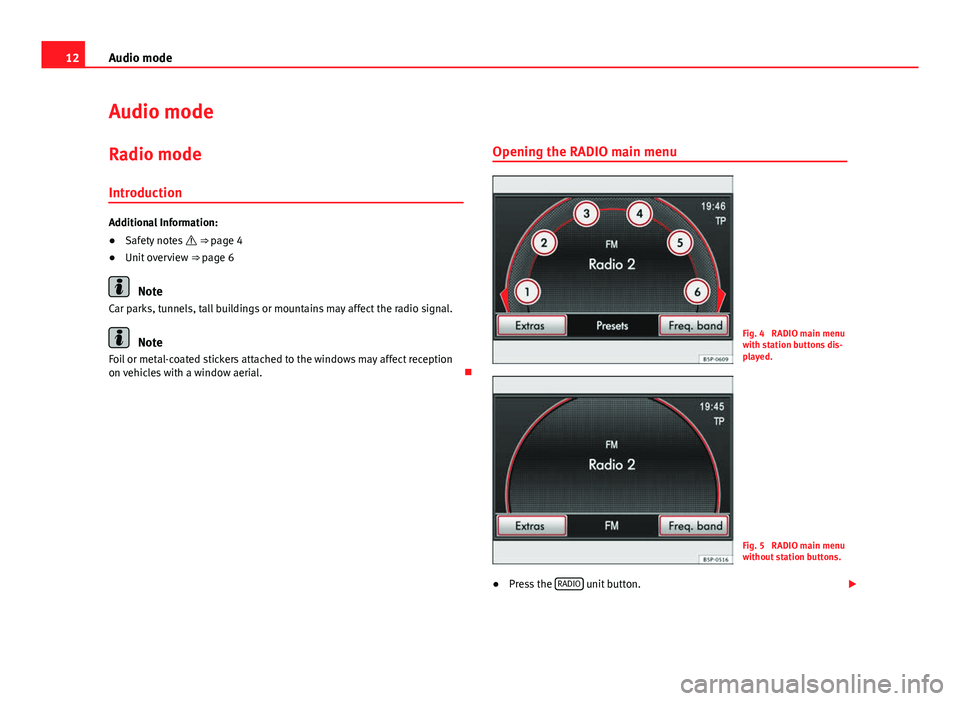
12Audio mode
Audio mode
Radio mode Introduction
Additional Information:
● Safety notes ⇒ page 4
● Unit overview ⇒ page 6
Note
Car parks, tunnels, tall buildings or mountains may affect the radio signal.
Note
Foil or metal-coated stickers attached to the windows may affect reception
on vehicles with a window aerial. Opening the RADIO main menuFig. 4 RADIO main menu
with station buttons dis-
played.
Fig. 5 RADIO main menu
without station buttons.
● Press the RADIO
unit button.
Page 14 of 114
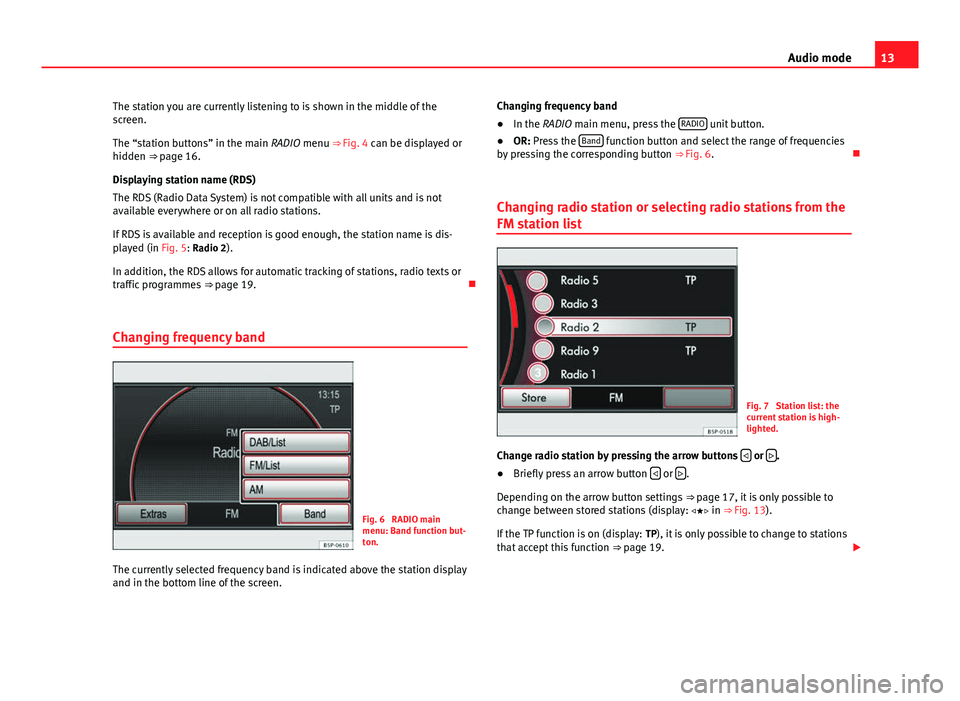
13
Audio mode
The station you are currently listening to is shown in the middle of the
screen.
The “station buttons” in the main RADIO menu ⇒ Fig. 4 can be displayed or
hidden ⇒ page 16.
Displaying station name (RDS)
The RDS (Radio Data System) is not compatible with all units and is not
available everywhere or on all radio stations.
If RDS is available and reception is good enough, the station name is dis-
played (in Fig. 5: Radio 2).
In addition, the RDS allows for automatic tracking of stations, radio texts or
traffic programmes ⇒ page 19.
Changing frequency band
Fig. 6 RADIO main
menu: Band function but-
ton.
The currently selected frequency band is indicated above the station display
and in the bottom line of the screen. Changing frequency band
● In the RADIO main menu, press the RADIO
unit button.
● OR: Press the Band function button and select the range of frequencies
by pressing the corresponding button ⇒ Fig. 6.
Changing radio station or selecting radio stations from the
FM station list
Fig. 7 Station list: the
current station is high-
lighted.
Change radio station by pressing the arrow buttons
or .
● Briefly press an arrow button or .
Depending on the arrow button settings ⇒ page 17, it is only possible to
change between stored stations (display: in
⇒ Fig. 13).
If the TP function is on (display: TP), it is only possible to change to stations
that accept this function ⇒ page 19.
Page 15 of 114
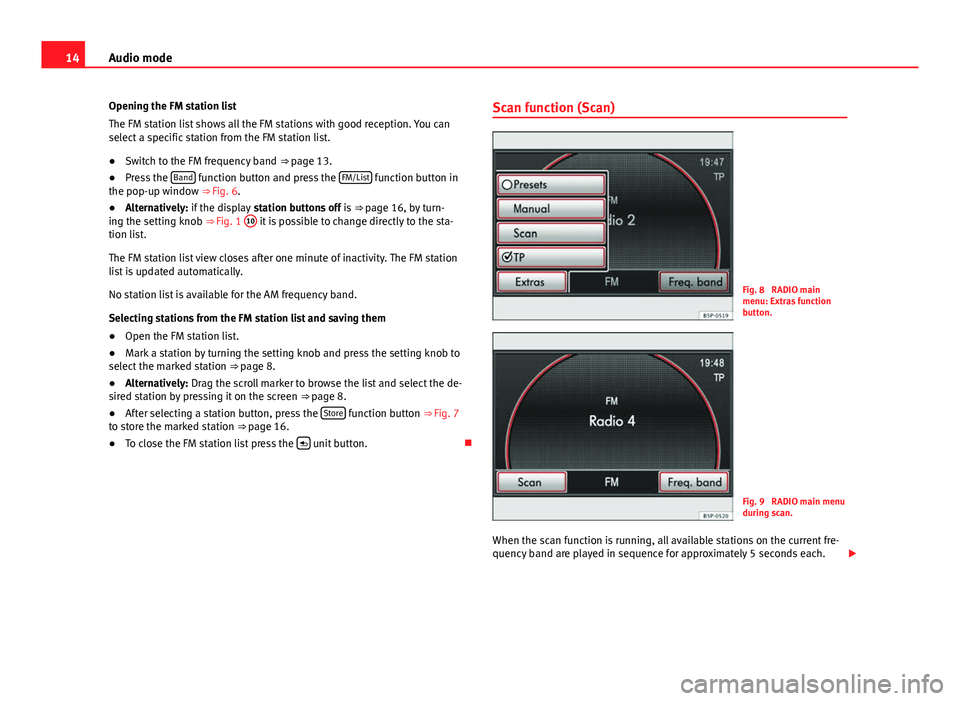
14Audio mode
Opening the FM station list
The FM station list shows all the FM stations with good reception. You can
select a specific station from the FM station list.
● Switch to the FM frequency band ⇒ page 13.
● Press the Band
function button and press the FM/List function button in
the pop-up window ⇒ Fig. 6.
● Alternatively: if the display station buttons off is ⇒ page 16, by turn-
ing the setting knob ⇒ Fig. 1 10
it is possible to change directly to the sta-
tion list.
The FM station list view closes after one minute of inactivity. The FM station
list is updated automatically.
No station list is available for the AM frequency band.
Selecting stations from the FM station list and saving them
● Open the FM station list.
● Mark a station by turning the setting knob and press the setting knob to
select the marked station ⇒ page 8.
● Alternatively: Drag the scroll marker to browse the list and select the de-
sired station by pressing it on the screen ⇒ page 8.
● After selecting a station button, press the Store
function button
⇒ Fig. 7
to store the marked station ⇒ page 16.
● To close the FM station list press the
unit button.Scan function (Scan)
Fig. 8 RADIO main
menu: Extras function
button.
Fig. 9 RADIO main menu
during scan.
When the scan function is running, all available stations on the current fre-
quency band are played in sequence for approximately 5 seconds each.