radio Seat Leon SC 2014 MEDIA SYSTEM TOUCH - COLOUR
[x] Cancel search | Manufacturer: SEAT, Model Year: 2014, Model line: Leon SC, Model: Seat Leon SC 2014Pages: 44, PDF Size: 1.45 MB
Page 16 of 44
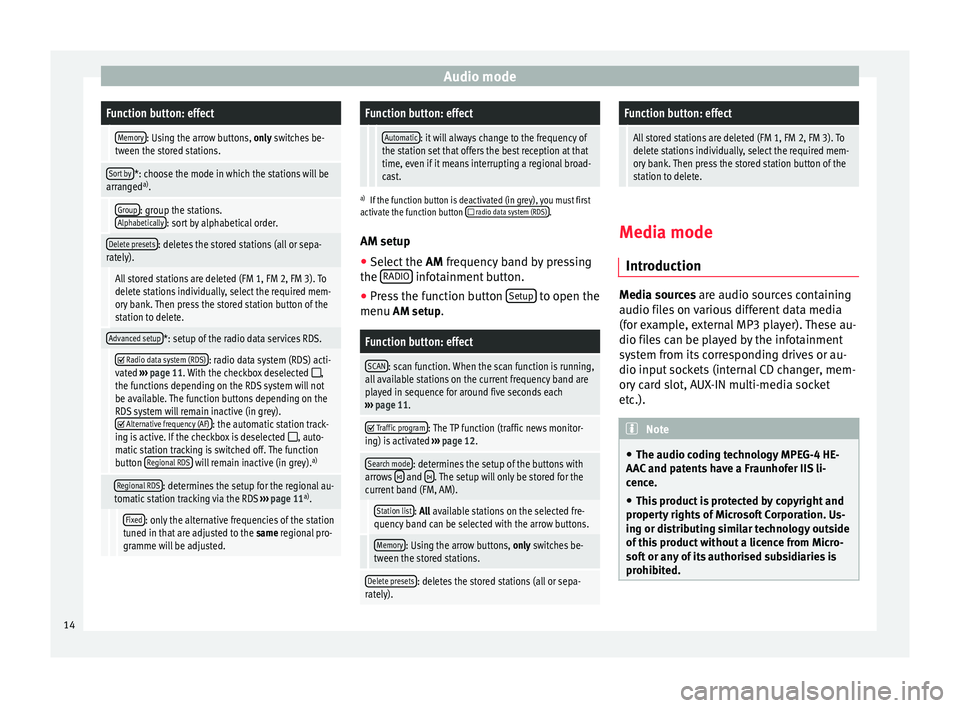
Audio modeFunction button: effect
Memory: Using the arrow buttons, only switches be-
tween the stored stations.
Sort by*: choose the mode in which the stations will be
arranged a)
.
Group: group the stations.
Alphabetically: sort by alphabetical order.
Delete presets: deletes the stored stations (all or sepa-
rately).
All stored stations are deleted (FM 1, FM 2, FM 3). To
delete stations individually, select the required mem-
ory bank. Then press the stored station button of the
station to delete.
Advanced setup*: setup of the radio data services RDS.
Radio data system (RDS): radio data system (RDS) acti-
vated ››› page 11. With the checkbox deselected ,
the functions depending on the RDS system will not
be available. The function buttons depending on the
RDS system will remain inactive (in grey).
Alternative frequency (AF): the automatic station track-
ing is active. If the checkbox is deselected , auto-
matic station tracking is switched off. The function
button Regional RDS
will remain inactive (in grey). a)
Regional RDS: determines the setup for the regional au-
tomatic station tracking via the RDS ››› page 11 a)
.
Fixed: only the alternative frequencies of the station
tuned in that are adjusted to the same regional pro-
gramme will be adjusted.
Function button: effect
Automatic: it will always change to the frequency of
the station set that offers the best reception at that
time, even if it means interrupting a regional broad-
cast.
a) If the function button is deactivated (in grey), you must first
activate the function button radio data system (RDS).
AM setup
● Select the AM
frequency band by pressing
the RADIO infotainment button.
● Press the function button Setup to open the
menu AM setup
.
Function button: effect
SCAN: scan function. When the scan function is running,
all available stations on the current frequency band are
played in sequence for around five seconds each
››› page 11.
Traffic program: The TP function (traffic news monitor-
ing) is activated ››› page 12.
Search mode: determines the setup of the buttons with
arrows and . The setup will only be stored for the
current band (FM, AM).
Station list: All available stations on the selected fre-
quency band can be selected with the arrow buttons.
Memory: Using the arrow buttons, only switches be-
tween the stored stations.
Delete presets: deletes the stored stations (all or sepa-
rately).
Function button: effect
All stored stations are deleted (FM 1, FM 2, FM 3). To
delete stations individually, select the required mem-
ory bank. Then press the stored station button of the
station to delete. Media mode
Introduction Media sources
are audio sources containing
audio fi l
es on various different data media
(for example, external MP3 player). These au-
dio files can be played by the infotainment
system from its corresponding drives or au-
dio input sockets (internal CD changer, mem-
ory card slot, AUX-IN multi-media socket
etc.). Note
● The audio coding technology MPEG-4 HE-
AAC and patents have a Fraunhofer IIS li-
cence.
● This product is protected by copyright and
property rights of Microsoft Corporation. Us-
ing or distributing similar technology outside
of this product without a licence from Micro-
soft or any of its authorised subsidiaries is
prohibited. 14
Page 19 of 44
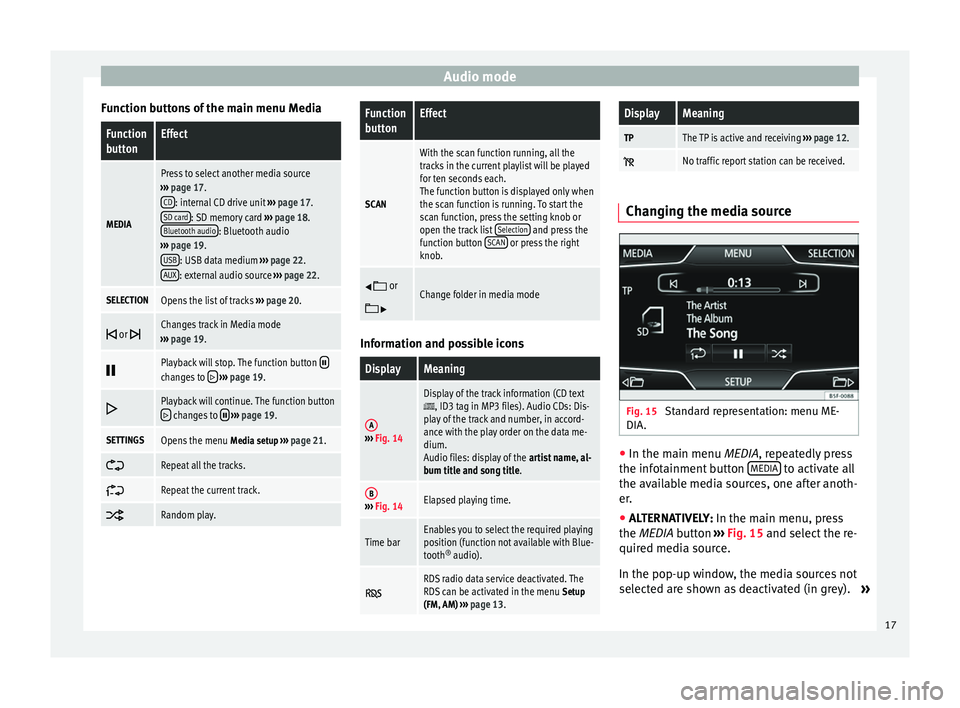
Audio mode
Function buttons of the main menu MediaFunction
buttonEffect
MEDIA
Press to select another media source
››› page 17.
CD
: internal CD drive unit ››› page 17.
SD card: SD memory card ››› page 18.
Bluetooth audio: Bluetooth audio
››› page 19.
USB
: USB data medium ››› page 22.
AUX: external audio source ››› page 22.
SELECTIONOpens the list of tracks ››› page 20.
or Changes track in Media mode
››› page 19.
Playback will stop. The function button changes to
››› page 19.
Playback will continue. The function button changes to
››› page 19.
SETTINGSOpens the menu Media setup ››› page 21.
Repeat all the tracks.
Repeat the current track.
Random play.
Function
buttonEffect
SCAN
With the scan function running, all the
tracks in the current playlist will be played
for ten seconds each.
The function button is displayed only when
the scan function is running. To start the
scan function, press the setting knob or
open the track list
Selection
and press the
function button SCAN or press the right
knob.
or
Change folder in media mode
Information and possible icons
DisplayMeaning
A›››
Fig. 14
Display of the track information (CD text, ID3 tag in MP3 files). Audio CDs: Dis-
play of the track and number, in accord-
ance with the play order on the data me-
dium.
Audio files: display of the artist name, al-
bum title and song title.
B››› Fig. 14Elapsed playing time.
Time barEnables you to select the required playing
position (function not available with Blue-
tooth ®
audio).
RDS radio data service deactivated. The
RDS can be activated in the menu Setup
(FM, AM) ››› page 13.
DisplayMeaning
TPThe TP is active and receiving ››› page 12.
No traffic report station can be received. Changing the media source
Fig. 15
Standard representation: menu ME-
DIA. ●
In the main menu MEDIA
, repeatedly press
the inf
otainment button MEDIA to activate all
the available media sources, one after anoth-
er.
● ALTERNATIVELY: In the main menu, press
the MEDIA
button ››› Fig. 15 and select the re-
quired media source.
In the pop-up window, the media sources not
selected are shown as deactivated (in grey). »
17
Page 23 of 44
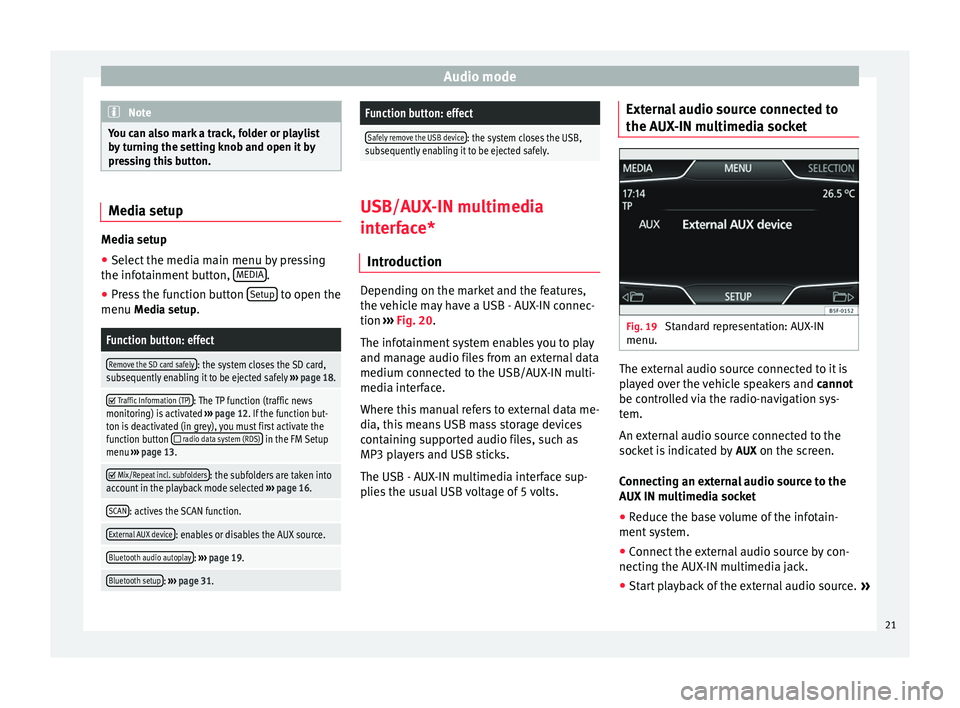
Audio mode
Note
You can also mark a track, folder or playlist
by turning the setting knob and open it by
pressing this button. Media setup
Media setup
● Select the media main menu by pressing
the infotainment button, MEDIA .
● Press the function button Setup to open the
menu Media setup
.Function button: effect
Remove the SD card safely: the system closes the SD card,
subsequently enabling it to be ejected safely ››› page 18.
Traffic Information (TP): The TP function (traffic news
monitoring) is activated ››› page 12. If the function but-
ton is deactivated (in grey), you must first activate the
function button
radio data system (RDS) in the FM Setup
menu ››› page 13.
Mix/Repeat incl. subfolders: the subfolders are taken into
account in the playback mode selected ››› page 16.
SCAN: actives the SCAN function.
External AUX device: enables or disables the AUX source.
Bluetooth audio autoplay: ››› page 19.
Bluetooth setup: ››› page 31.
Function button: effect
Safely remove the USB device: the system closes the USB,
subsequently enabling it to be ejected safely. USB/AUX-IN multimedia
interface*
Introduction Depending on the market and the features,
the vehicle may have a USB - AUX-IN connec-
tion
›››
Fig. 20 .
The inf ot
ainment system enables you to play
and manage audio files from an external data
medium connected to the USB/AUX-IN multi-
media interface.
Where this manual refers to external data me-
dia, this means USB mass storage devices
containing supported audio files, such as
MP3 players and USB sticks.
The USB - AUX-IN multimedia interface sup-
plies the usual USB voltage of 5 volts. External audio source connected to
the AUX-IN multimedia socket
Fig. 19
Standard representation: AUX-IN
menu. The external audio source connected to it is
played over the vehicle speakers and
cannot
be controlled via the radio-navigation sys-
tem.
An external audio source connected to the
socket is indicated by AUX
on the screen.
Connecting an external audio source to the
AUX IN multimedia socket
● Reduce the base volume of the infotain-
ment system.
● Connect the external audio source by con-
necting the AUX-IN multimedia jack.
● Start playback of the external audio source. »
21
Page 24 of 44
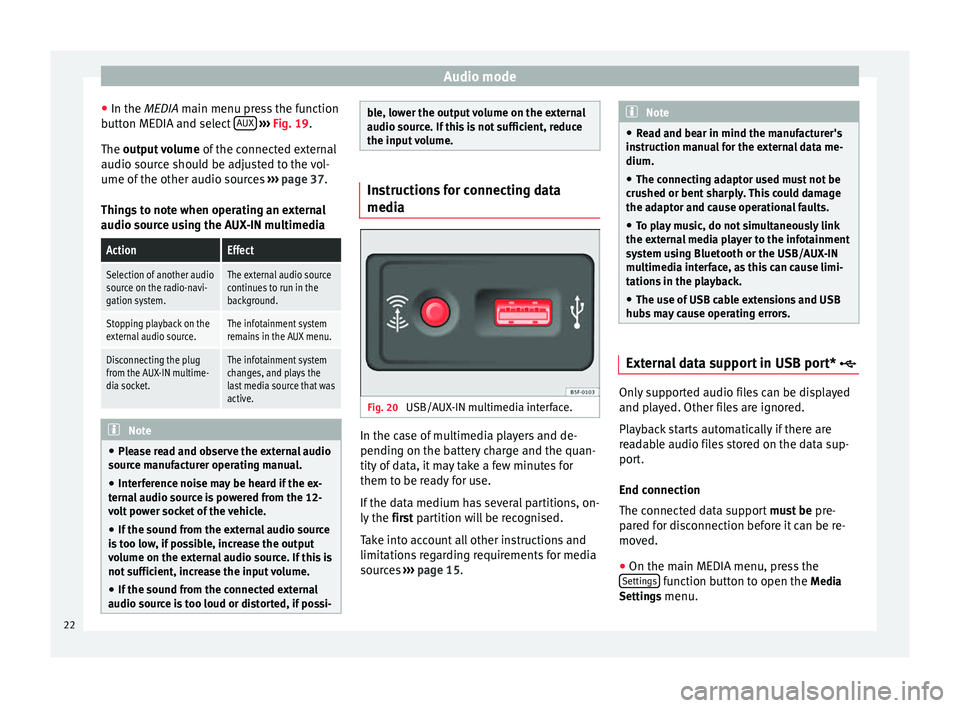
Audio mode
● In the MEDIA
main menu press the function
b
utton MEDIA and select AUX
››› Fig. 19 .
The output volume of
the connected external
audio source should be adjusted to the vol-
ume of the other audio sources ››› page 37.
Things to note when operating an external
audio source using the AUX-IN multimedia
ActionEffect
Selection of another audio
source on the radio-navi-
gation system.The external audio source
continues to run in the
background.
Stopping playback on the
external audio source.The infotainment system
remains in the AUX menu.
Disconnecting the plug
from the AUX-IN multime-
dia socket.The infotainment system
changes, and plays the
last media source that was
active. Note
● Please read and observe the external audio
source manufacturer operating manual.
● Interference noise may be heard if the ex-
ternal audio source is powered from the 12-
volt power socket of the vehicle.
● If the sound from the external audio source
is too low, if possible, increase the output
volume on the external audio source. If this is
not sufficient, increase the input volume.
● If the sound from the connected external
audio source is too loud or distorted, if possi- ble, lower the output volume on the external
audio source. If this is not sufficient, reduce
the input volume.
Instructions for connecting data
media
Fig. 20
USB/AUX-IN multimedia interface. In the case of multimedia players and de-
pending on the battery charge and the quan-
tity of data, it may take a few minutes for
them to be ready for use.
If the data medium has several partitions, on-
ly the
first partition will be recognised.
T ak
e into account all other instructions and
limitations regarding requirements for media
sources ››› page 15. Note
● Read and bear in mind the manufacturer's
instruction manual for the external data me-
dium.
● The connecting adaptor used must not be
crushed or bent sharply. This could damage
the adaptor and cause operational faults.
● To play music, do not simultaneously link
the external media player to the infotainment
system using Bluetooth or the USB/AUX-IN
multimedia interface, as this can cause limi-
tations in the playback.
● The use of USB cable extensions and USB
hubs may cause operating errors. External data support in USB port*
Only supported audio files can be displayed
and played. Other files are ignored.
Playback starts automatically if there are
readable audio files stored on the data sup-
port.
End connection
The connected data support
must be pre-
pared for disconnection before it can be re-
moved.
● On the main MEDIA menu, press the
Settings function button to open the
Media
Settings menu.
22
Page 26 of 44
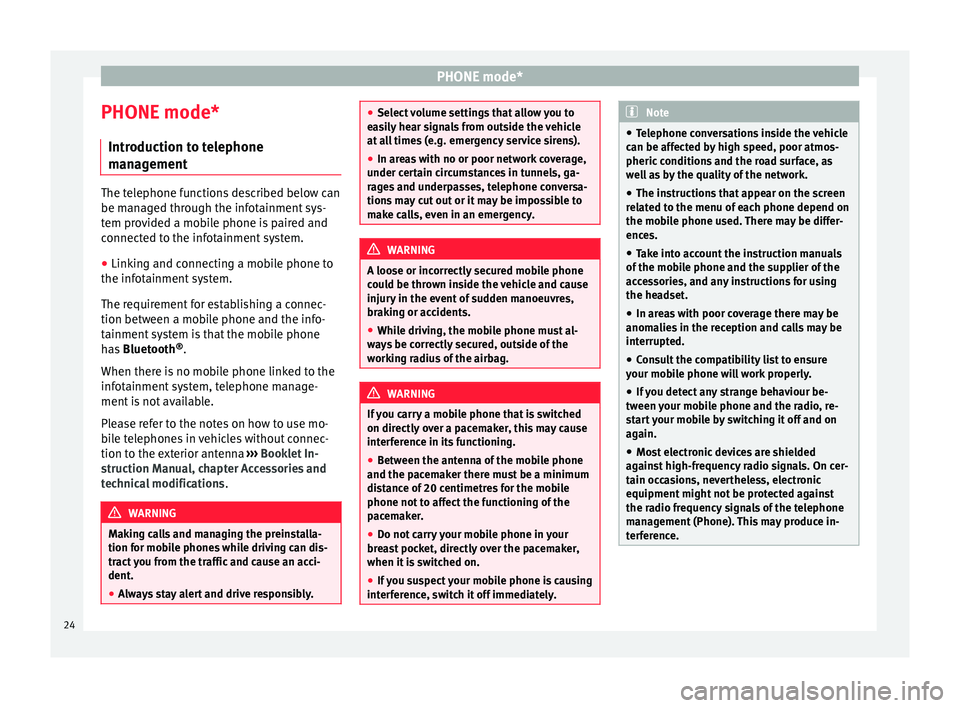
PHONE mode*
PHONE mode* Introduction to telephone
management The telephone functions described below can
be managed through the infotainment sys-
tem provided a mobile phone is paired and
connected to the infotainment system.
● Linking and connecting a mobile phone to
the infotainment system.
The requirement for establishing a connec-
tion between a mobile phone and the info-
tainment system is that the mobile phone
has Bluetooth ®
.
When there is no mobile phone linked to the
infotainment system, telephone manage-
ment is not available.
Please refer to the notes on how to use mo-
bile telephones in vehicles without connec-
tion to the exterior antenna ›››
Booklet In-
struction Manual, chapter Accessories and
technical modifications .WARNING
Making calls and managing the preinstalla-
tion for mobile phones while driving can dis-
tract you from the traffic and cause an acci-
dent.
● Always stay alert and drive responsibly. ●
Select volume settings that allow you to
easily hear signals from outside the vehicle
at all times (e.g. emergency service sirens).
● In areas with no or poor network coverage,
under certain circumstances in tunnels, ga-
rages and underpasses, telephone conversa-
tions may cut out or it may be impossible to
make calls, even in an emergency. WARNING
A loose or incorrectly secured mobile phone
could be thrown inside the vehicle and cause
injury in the event of sudden manoeuvres,
braking or accidents.
● While driving, the mobile phone must al-
ways be correctly secured, outside of the
working radius of the airbag. WARNING
If you carry a mobile phone that is switched
on directly over a pacemaker, this may cause
interference in its functioning.
● Between the antenna of the mobile phone
and the pacemaker there must be a minimum
distance of 20 centimetres for the mobile
phone not to affect the functioning of the
pacemaker.
● Do not carry your mobile phone in your
breast pocket, directly over the pacemaker,
when it is switched on.
● If you suspect your mobile phone is causing
interference, switch it off immediately. Note
● Telephone conversations inside the vehicle
can be affected by high speed, poor atmos-
pheric conditions and the road surface, as
well as by the quality of the network.
● The instructions that appear on the screen
related to the menu of each phone depend on
the mobile phone used. There may be differ-
ences.
● Take into account the instruction manuals
of the mobile phone and the supplier of the
accessories, and any instructions for using
the headset.
● In areas with poor coverage there may be
anomalies in the reception and calls may be
interrupted.
● Consult the compatibility list to ensure
your mobile phone will work properly.
● If you detect any strange behaviour be-
tween your mobile phone and the radio, re-
start your mobile by switching it off and on
again.
● Most electronic devices are shielded
against high-frequency radio signals. On cer-
tain occasions, nevertheless, electronic
equipment might not be protected against
the radio frequency signals of the telephone
management (Phone). This may produce in-
terference. 24
Page 28 of 44
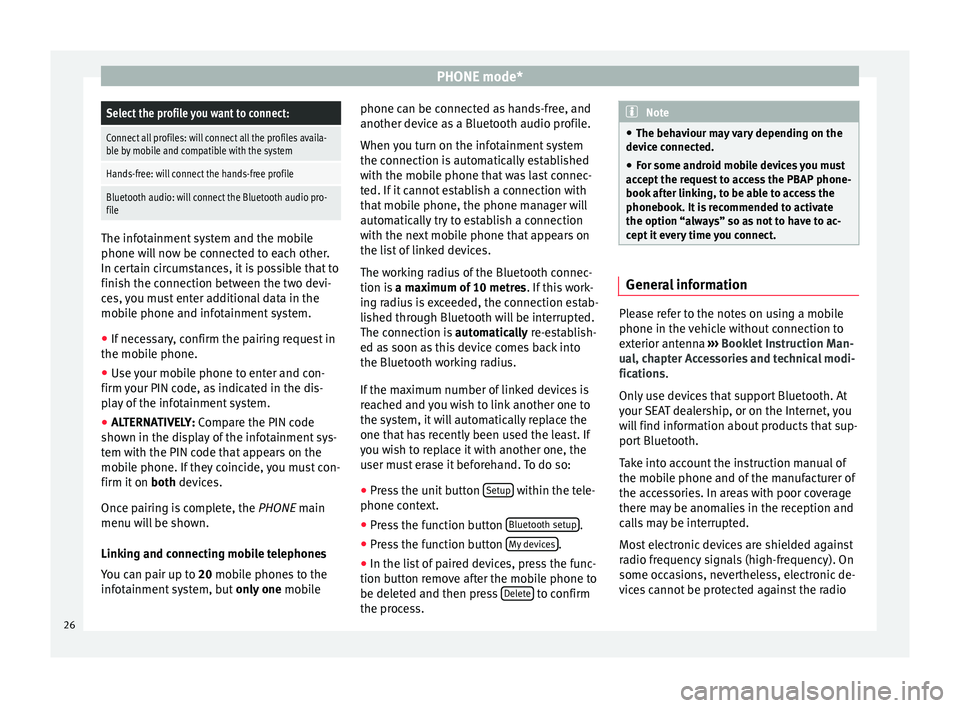
PHONE mode*Select the profile you want to connect:
Connect all profiles: will connect all the profiles availa-
ble by mobile and compatible with the system
Hands-free: will connect the hands-free profile
Bluetooth audio: will connect the Bluetooth audio pro-
file
The infotainment system and the mobile
phone will now be connected to each other.
In certain circumstances, it is possible that to
finish the connection between the two devi-
ces, you must enter additional data in the
mobile phone and infotainment system.
●
If necessary, confirm the pairing request in
the mobile phone.
● Use your mobile phone to enter and con-
firm your PIN code, as indicated in the dis-
play of the infotainment system.
● ALTERNATIVELY: Compare the PIN code
sho wn in the di
splay of the infotainment sys-
tem with the PIN code that appears on the
mobile phone. If they coincide, you must con-
firm it on both
devices.
Once pairing is complete, the PHONE
main
menu will be shown.
Linking and connecting mobile telephones
You can pair up to 20 mobile phones to the
infotainment system, but only one mobile phone can be connected as hands-free, and
another device as a Bluetooth audio profile.
When you turn on the infotainment system
the connection is automatically established
with the mobile phone that was last connec-
ted. If it cannot establish a connection with
that mobile phone, the phone manager will
automatically try to establish a connection
with the next mobile phone that appears on
the list of linked devices.
The working radius of the Bluetooth connec-
tion is
a maximum of 10 metres . If this work-
ing radius is exceeded, the connection estab-
lished through Bluetooth will be interrupted.
The connection is automatically re-establish-
ed as
soon as this device comes back into
the Bluetooth working radius.
If the maximum number of linked devices is
reached and you wish to link another one to
the system, it will automatically replace the
one that has recently been used the least. If
you wish to replace it with another one, the
user must erase it beforehand. To do so:
● Press the unit button Setup within the tele-
phone context.
● Press the function button Bluetooth setup .
● Press the function button My devices .
● In the list of paired devices, press the func-
tion button remove after the mobile phone to
be deleted and then press Delete to confirm
the process. Note
● The behaviour may vary depending on the
device connected.
● For some android mobile devices you must
accept the request to access the PBAP phone-
book after linking, to be able to access the
phonebook. It is recommended to activate
the option “always” so as not to have to ac-
cept it every time you connect. General information
Please refer to the notes on using a mobile
phone in the vehicle without connection to
exterior antenna
›››
Booklet Instruction Man-
ual, chapter Accessories and technical modi-
fications .
On ly
use devices that support Bluetooth. At
your SEAT dealership, or on the Internet, you
will find information about products that sup-
port Bluetooth.
Take into account the instruction manual of
the mobile phone and of the manufacturer of
the accessories. In areas with poor coverage
there may be anomalies in the reception and
calls may be interrupted.
Most electronic devices are shielded against
radio frequency signals (high-frequency). On
some occasions, nevertheless, electronic de-
vices cannot be protected against the radio
26
Page 34 of 44
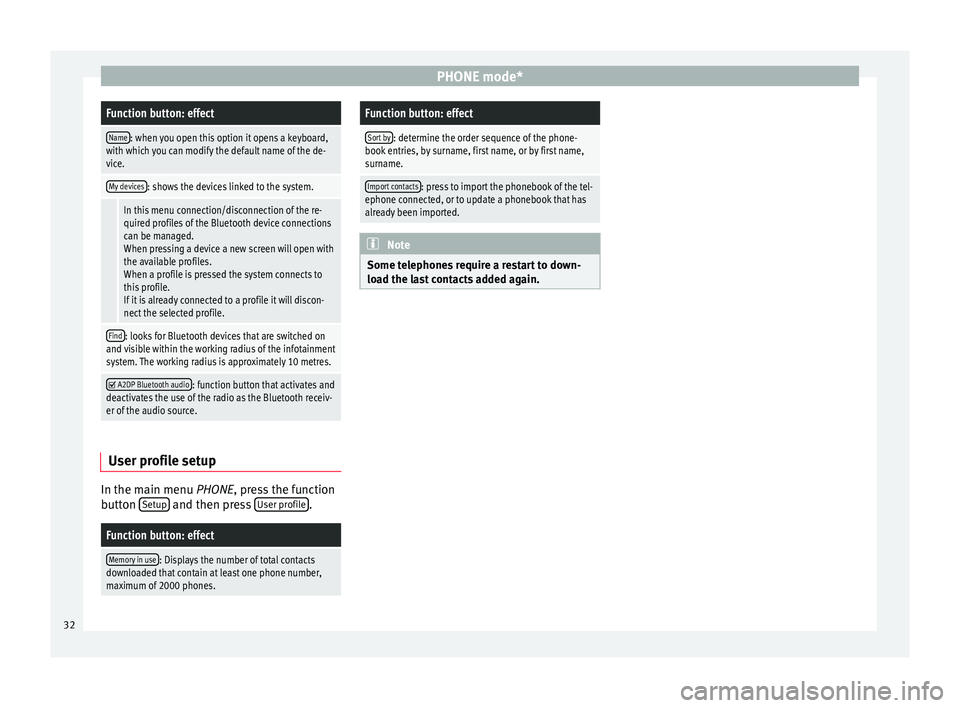
PHONE mode*Function button: effect
Name: when you open this option it opens a keyboard,
with which you can modify the default name of the de-
vice.
My devices: shows the devices linked to the system.
In this menu connection/disconnection of the re-
quired profiles of the Bluetooth device connections
can be managed.
When pressing a device a new screen will open with
the available profiles.
When a profile is pressed the system connects to
this profile.
If it is already connected to a profile it will discon-
nect the selected profile.
Find: looks for Bluetooth devices that are switched on
and visible within the working radius of the infotainment
system. The working radius is approximately 10 metres.
A2DP Bluetooth audio: function button that activates and
deactivates the use of the radio as the Bluetooth receiv-
er of the audio source. User profile setup
In the main menu
PHONE
, press the function
b
utton Setup and then press
User profile .
Function button: effect
Memory in use: Displays the number of total contacts
downloaded that contain at least one phone number,
maximum of 2000 phones.
Function button: effect
Sort by: determine the order sequence of the phone-
book entries, by surname, first name, or by first name,
surname.
Import contacts: press to import the phonebook of the tel-
ephone connected, or to update a phonebook that has
already been imported. Note
Some telephones require a restart to down-
load the last contacts added again. 32
Page 38 of 44
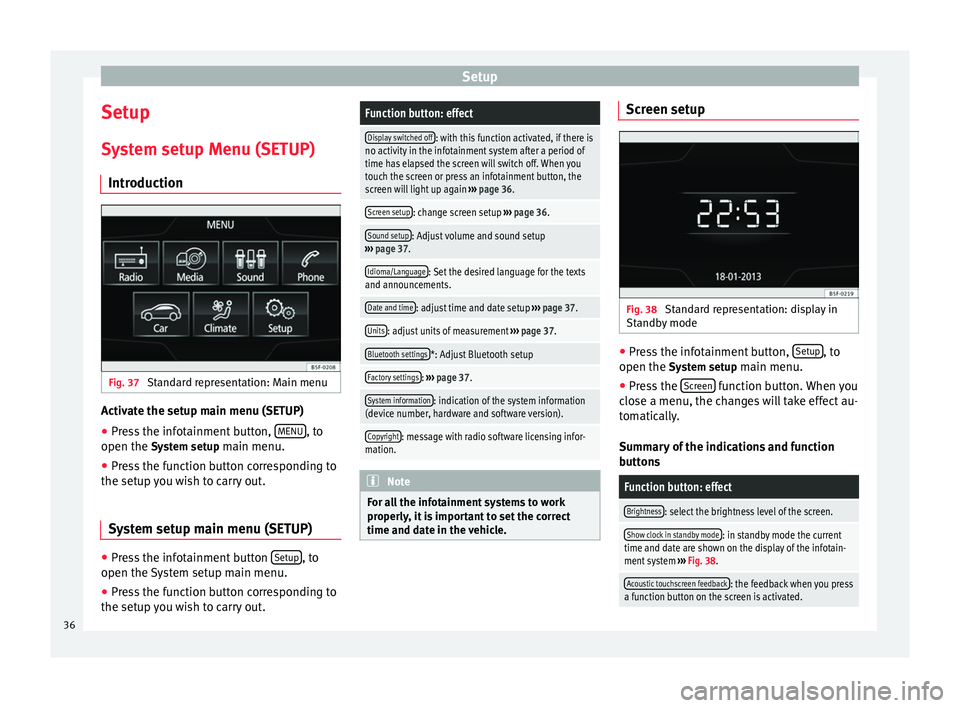
Setup
Setup
System setup Menu (SETUP) Introduction Fig. 37
Standard representation: Main menu Activate the setup main menu (SETUP)
● Press the infotainment button, MENU , to
open the System setup
main menu.
● Press the function button corresponding to
the setup you wish to carry out.
System setup main menu (SETUP) ●
Press the infotainment button Setup , to
open the System setup main menu.
● Press the function button corresponding to
the setup you wish to carry out.Function button: effect
Display switched off: with this function activated, if there is
no activity in the infotainment system after a period of
time has elapsed the screen will switch off. When you
touch the screen or press an infotainment button, the
screen will light up again ››› page 36.
Screen setup: change screen setup ››› page 36.
Sound setup: Adjust volume and sound setup
››› page 37.
Idioma/Language: Set the desired language for the texts
and announcements.
Date and time: adjust time and date setup ››› page 37.
Units: adjust units of measurement ››› page 37.
Bluetooth settings*: Adjust Bluetooth setup
Factory settings: ››› page 37.
System information: indication of the system information
(device number, hardware and software version).
Copyright: message with radio software licensing infor-
mation. Note
For all the infotainment systems to work
properly, it is important to set the correct
time and date in the vehicle. Screen setup
Fig. 38
Standard representation: display in
Standby mode ●
Press the infotainment button, Setup , to
open the System setup
main menu.
● Press the Screen function button. When you
close a menu, the changes will take effect au-
tomatically.
Summary of the indications and function
buttons
Function button: effect
Brightness: select the brightness level of the screen.
Show clock in standby mode: in standby mode the current
time and date are shown on the display of the infotain-
ment system ››› Fig. 38.
Acoustic touchscreen feedback: the feedback when you press
a function button on the screen is activated. 36
Page 40 of 44
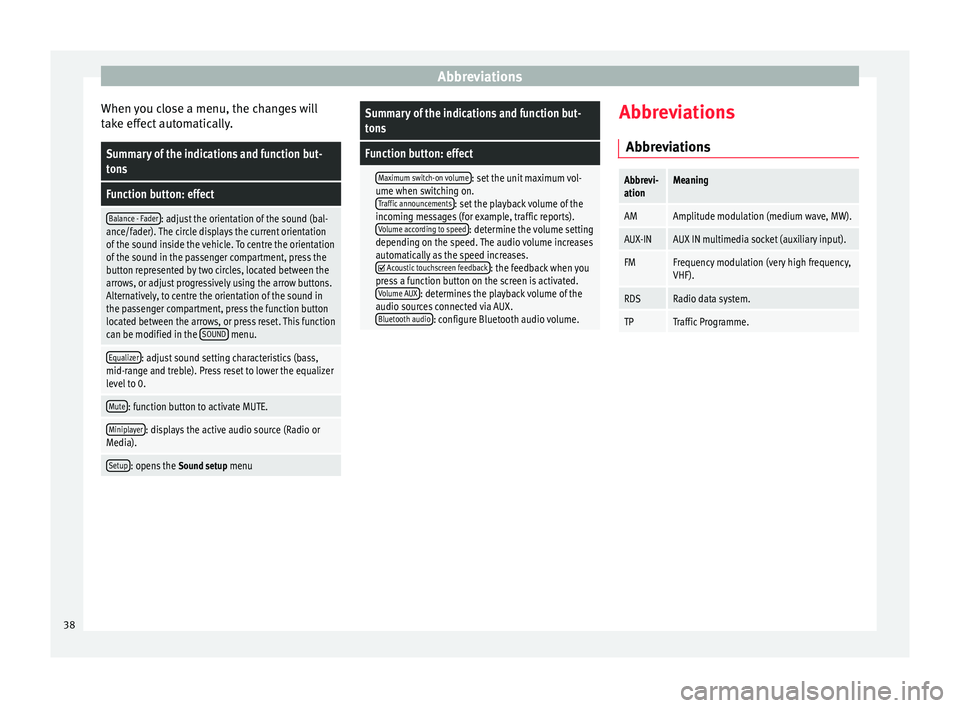
Abbreviations
When you close a menu, the changes will
take effect automatically.Summary of the indications and function but-
tons
Function button: effect
Balance - Fader: adjust the orientation of the sound (bal-
ance/fader). The circle displays the current orientation
of the sound inside the vehicle. To centre the orientation
of the sound in the passenger compartment, press the
button represented by two circles, located between the
arrows, or adjust progressively using the arrow buttons.
Alternatively, to centre the orientation of the sound in
the passenger compartment, press the function button
located between the arrows, or press reset. This function
can be modified in the SOUND
menu.
Equalizer: adjust sound setting characteristics (bass,
mid-range and treble). Press reset to lower the equalizer
level to 0.
Mute: function button to activate MUTE.
Miniplayer: displays the active audio source (Radio or
Media).
Setup: opens the Sound setup menu
Summary of the indications and function but-
tons
Function button: effect
Maximum switch-on volume: set the unit maximum vol-
ume when switching on. Traffic announcements
: set the playback volume of the
incoming messages (for example, traffic reports). Volume according to speed
: determine the volume setting
depending on the speed. The audio volume increases
automatically as the speed increases.
Acoustic touchscreen feedback: the feedback when you
press a function button on the screen is activated. Volume AUX
: determines the playback volume of the
audio sources connected via AUX. Bluetooth audio
: configure Bluetooth audio volume. Abbreviations
Abbreviations
Abbrevi-
ationMeaning
AMAmplitude modulation (medium wave, MW).
AUX-INAUX IN multimedia socket (auxiliary input).
FMFrequency modulation (very high frequency,
VHF).
RDSRadio data system.
TPTraffic Programme. 38
Page 41 of 44
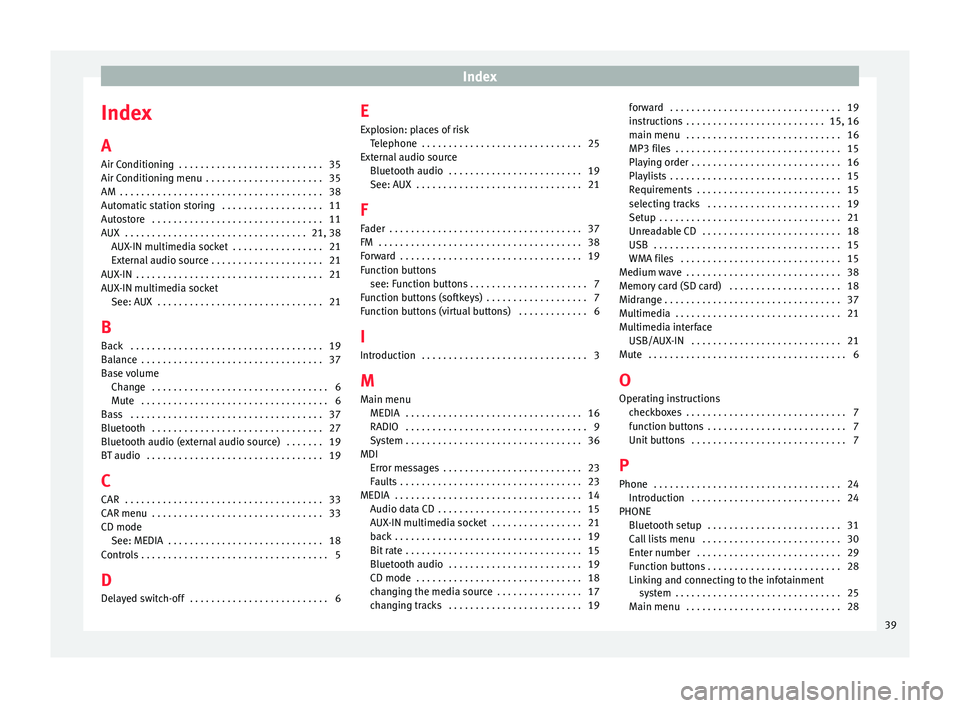
Index
Index
A
Air Conditioning . . . . . . . . . . . . . . . . . . . . . . . . . . . 35
Air Conditioning menu . . . . . . . . . . . . . . . . . . . . . . 35
AM . . . . . . . . . . . . . . . . . . . . . . . . . . . . . . . . . . . . . . 38
Automatic station storing . . . . . . . . . . . . . . . . . . . 11
Autostore . . . . . . . . . . . . . . . . . . . . . . . . . . . . . . . . 11
AUX . . . . . . . . . . . . . . . . . . . . . . . . . . . . . . . . . . 21, 38 AUX-IN multimedia socket . . . . . . . . . . . . . . . . . 21
External audio source . . . . . . . . . . . . . . . . . . . . . 21
AUX-IN . . . . . . . . . . . . . . . . . . . . . . . . . . . . . . . . . . . 21
AUX-IN multimedia socket See: AUX . . . . . . . . . . . . . . . . . . . . . . . . . . . . . . . 21
B Back . . . . . . . . . . . . . . . . . . . . . . . . . . . . . . . . . . . . 19
Balance . . . . . . . . . . . . . . . . . . . . . . . . . . . . . . . . . . 37
Base volume Change . . . . . . . . . . . . . . . . . . . . . . . . . . . . . . . . . 6
Mute . . . . . . . . . . . . . . . . . . . . . . . . . . . . . . . . . . . 6
Bass . . . . . . . . . . . . . . . . . . . . . . . . . . . . . . . . . . . . 37
Bluetooth . . . . . . . . . . . . . . . . . . . . . . . . . . . . . . . . 27
Bluetooth audio (external audio source) . . . . . . . 19
BT audio . . . . . . . . . . . . . . . . . . . . . . . . . . . . . . . . . 19
C
CAR . . . . . . . . . . . . . . . . . . . . . . . . . . . . . . . . . . . . . 33
CAR menu . . . . . . . . . . . . . . . . . . . . . . . . . . . . . . . . 33
CD mode See: MEDIA . . . . . . . . . . . . . . . . . . . . . . . . . . . . . 18
Controls . . . . . . . . . . . . . . . . . . . . . . . . . . . . . . . . . . . 5
D
Delayed switch-off . . . . . . . . . . . . . . . . . . . . . . . . . . 6 E
Explosion: places of risk
Telephone . . . . . . . . . . . . . . . . . . . . . . . . . . . . . . 25
External audio source Bluetooth audio . . . . . . . . . . . . . . . . . . . . . . . . . 19
See: AUX . . . . . . . . . . . . . . . . . . . . . . . . . . . . . . . 21
F Fader . . . . . . . . . . . . . . . . . . . . . . . . . . . . . . . . . . . . 37
FM . . . . . . . . . . . . . . . . . . . . . . . . . . . . . . . . . . . . . . 38
Forward . . . . . . . . . . . . . . . . . . . . . . . . . . . . . . . . . . 19
Function buttons see: Function buttons . . . . . . . . . . . . . . . . . . . . . . 7
Function buttons (softkeys) . . . . . . . . . . . . . . . . . . . 7
Function buttons (virtual buttons) . . . . . . . . . . . . . 6
I
Introduction . . . . . . . . . . . . . . . . . . . . . . . . . . . . . . . 3
M Main menu MEDIA . . . . . . . . . . . . . . . . . . . . . . . . . . . . . . . . . 16
RADIO . . . . . . . . . . . . . . . . . . . . . . . . . . . . . . . . . . 9
System . . . . . . . . . . . . . . . . . . . . . . . . . . . . . . . . . 36
MDI Error messages . . . . . . . . . . . . . . . . . . . . . . . . . . 23
Faults . . . . . . . . . . . . . . . . . . . . . . . . . . . . . . . . . . 23
MEDIA . . . . . . . . . . . . . . . . . . . . . . . . . . . . . . . . . . . 14 Audio data CD . . . . . . . . . . . . . . . . . . . . . . . . . . . 15
AUX-IN multimedia socket . . . . . . . . . . . . . . . . . 21
back . . . . . . . . . . . . . . . . . . . . . . . . . . . . . . . . . . . 19
Bit rate . . . . . . . . . . . . . . . . . . . . . . . . . . . . . . . . . 15
Bluetooth audio . . . . . . . . . . . . . . . . . . . . . . . . . 19
CD mode . . . . . . . . . . . . . . . . . . . . . . . . . . . . . . . 18
changing the media source . . . . . . . . . . . . . . . . 17
changing tracks . . . . . . . . . . . . . . . . . . . . . . . . . 19 forward . . . . . . . . . . . . . . . . . . . . . . . . . . . . . . . . 19
instructions . . . . . . . . . . . . . . . . . . . . . . . . . . 15, 16
main menu . . . . . . . . . . . . . . . . . . . . . . . . . . . . . 16
MP3 files . . . . . . . . . . . . . . . . . . . . . . . . . . . . . . . 15
Playing order . . . . . . . . . . . . . . . . . . . . . . . . . . . . 16
Playlists . . . . . . . . . . . . . . . . . . . . . . . . . . . . . . . . 15
Requirements . . . . . . . . . . . . . . . . . . . . . . . . . . . 15
selecting tracks . . . . . . . . . . . . . . . . . . . . . . . . . 19
Setup . . . . . . . . . . . . . . . . . . . . . . . . . . . . . . . . . . 21
Unreadable CD . . . . . . . . . . . . . . . . . . . . . . . . . . 18
USB . . . . . . . . . . . . . . . . . . . . . . . . . . . . . . . . . . . 15
WMA files . . . . . . . . . . . . . . . . . . . . . . . . . . . . . . 15
Medium wave . . . . . . . . . . . . . . . . . . . . . . . . . . . . . 38
Memory card (SD card) . . . . . . . . . . . . . . . . . . . . . 18
Midrange . . . . . . . . . . . . . . . . . . . . . . . . . . . . . . . . . 37
Multimedia . . . . . . . . . . . . . . . . . . . . . . . . . . . . . . . 21
Multimedia interface USB/AUX-IN . . . . . . . . . . . . . . . . . . . . . . . . . . . . 21
Mute . . . . . . . . . . . . . . . . . . . . . . . . . . . . . . . . . . . . . 6
O Operating instructions checkboxes . . . . . . . . . . . . . . . . . . . . . . . . . . . . . . 7
function buttons . . . . . . . . . . . . . . . . . . . . . . . . . . 7
Unit buttons . . . . . . . . . . . . . . . . . . . . . . . . . . . . . 7
P
Phone . . . . . . . . . . . . . . . . . . . . . . . . . . . . . . . . . . . 24 Introduction . . . . . . . . . . . . . . . . . . . . . . . . . . . . 24
PHONE Bluetooth setup . . . . . . . . . . . . . . . . . . . . . . . . . 31
Call lists menu . . . . . . . . . . . . . . . . . . . . . . . . . . 30
Enter number . . . . . . . . . . . . . . . . . . . . . . . . . . . 29
Function buttons . . . . . . . . . . . . . . . . . . . . . . . . . 28
Linking and connecting to the infotainmentsystem . . . . . . . . . . . . . . . . . . . . . . . . . . . . . . . 25
Main menu . . . . . . . . . . . . . . . . . . . . . . . . . . . . . 28
39