warning Seat Leon SC 2014 MEDIA SYSTEM TOUCH - COLOUR
[x] Cancel search | Manufacturer: SEAT, Model Year: 2014, Model line: Leon SC, Model: Seat Leon SC 2014Pages: 44, PDF Size: 1.45 MB
Page 2 of 44
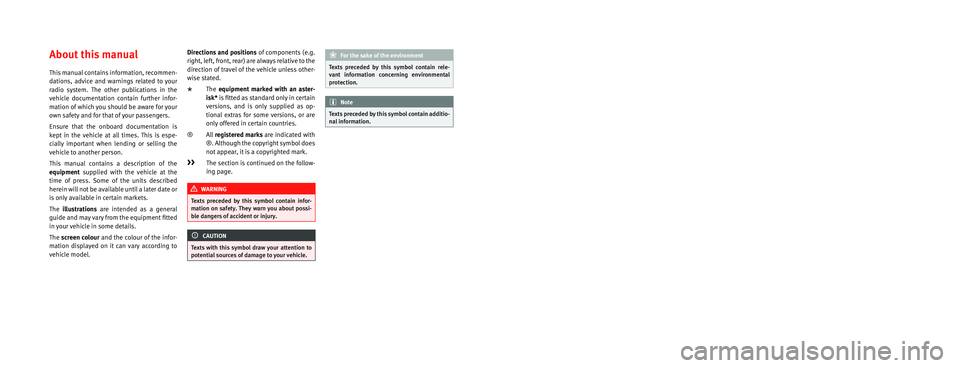
SEAT S.A. is permanently concerned about continuous development of its t\
ypes and models. For this reason we ask you to under-
stand, that at any given time, changes regarding shape, equipment and te\
chnique may take place on the car delivered. For this reason
no right at all may derive based on the data, drawings and descriptions \
in this current handbook.
All texts, illustrations and standards in this handbook are based on the\
status of information at the time of printing. Except for error
or omission, the information included in the current handbook is valid a\
s of the date of closing print.
Re-printing, copying or translating, whether total or partial is not all\
owed unless SEAT allows it in written form.
SEAT reserves all rights in accordance with the “Copyright” Act.
All rights on changes are reserved.
❀This paper has been manufactured using bleached non-chlorine cellulose.
© SEAT S.A. - Reprint: 15.11.14
About this manual
This manual contains information, recommen-
dations, advice and warnings related to your
radio system. The other publications in the
vehicle documentation contain further infor -
mation of which you should be aware for your
own safety and for that of your passengers.
Ensure that the onboard documentation is
kept in the vehicle at all times. This is espe -
cially important when lending or selling the
vehicle to another person.
This manual contains a description of the
equipment supplied with the vehicle at the
time of press. Some of the units described
herein will not be available until a later date or
is only available in certain markets.
The illustrations are intended as a general
guide and may vary from the equipment �tted
in your vehicle in some details.
The screen colour and the colour of the infor -
mation displayed on it can vary according to
vehicle model. Directions and positions
of components (e.g.
right, left, front, rear) are always relative to the
direction of travel of the vehicle unless other -
wise stated.
* The equipment marked with an aster -
isk* is �tted as standard only in certain
versions, and is only supplied as op -
tional extras for some versions, or are
only offered in certain countries.
® All registered marks are indicated with
®. Although the copyright symbol does
not appear, it is a copyrighted mark.
>> The section is continued on the follow -
ing page.
WARNING
Texts preceded by this symbol contain infor -
mation on safety. They warn you about possi -
ble dangers of accident or injury.
CAUTION
Texts with this symbol draw your attention to
potential sources of damage to your vehicle.
For the sake of the environment
Texts preceded by this symbol contain rele-
vant information concerning environmental
protection.
Note
Texts preceded by this symbol contain additio -
nal information.
Page 4 of 44
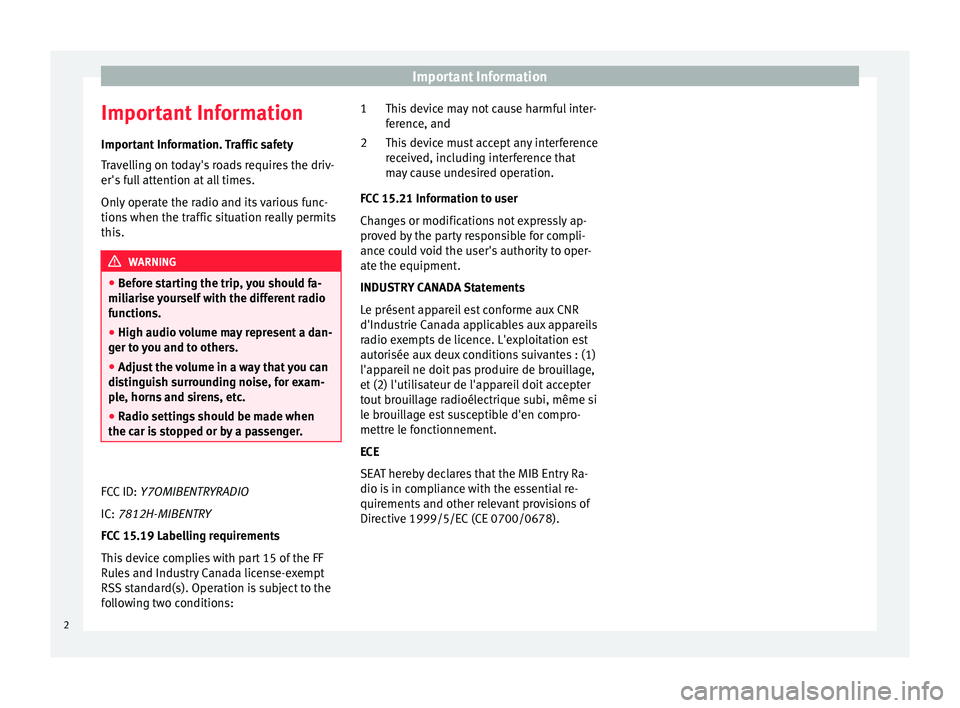
Important Information
Important Information Important Information. Traffic safety
Travelling on today's roads requires the driv-
er's full attention at all times.
Only operate the radio and its various func-
tions when the traffic situation really permits
this. WARNING
● Before starting the trip, you should fa-
miliarise yourself with the different radio
functions.
● High audio volume may represent a dan-
ger to you and to others.
● Adjust the volume in a way that you can
distinguish surrounding noise, for exam-
ple, horns and sirens, etc.
● Radio settings should be made when
the car is stopped or by a passenger.
FCC ID: Y7OMIBENTRYRADIO
IC:
7812H-MIBENTRY
FCC 15.19 Labelling requirements
This device complies with part 15 of the FF
Rules and Industry Canada license-exempt
RSS standard(s). Operation is subject to the
following two conditions: This device may not cause harmful inter-
ference, and
This device must accept any interference
received, including interference that
may cause undesired operation.
FCC 15.21 Information to user
Changes or modifications not expressly ap-
proved by the party responsible for compli-
ance could void the user's authority to oper-
ate the equipment.
INDUSTRY CANADA Statements
Le présent appareil est conforme aux CNR
d'Industrie Canada applicables aux appareils
radio exempts de licence. L'exploitation est
autorisée aux deux conditions suivantes : (1)
l'appareil ne doit pas produire de brouillage,
et (2) l'utilisateur de l'appareil doit accepter
tout brouillage radioélectrique subi, même si
le brouillage est susceptible d'en compro-
mettre le fonctionnement.
ECE
SEAT hereby declares that the MIB Entry Ra-
dio is in compliance with the essential re-
quirements and other relevant provisions of
Directive 1999/5/EC (CE 0700/0678). 1
2
2
Page 5 of 44
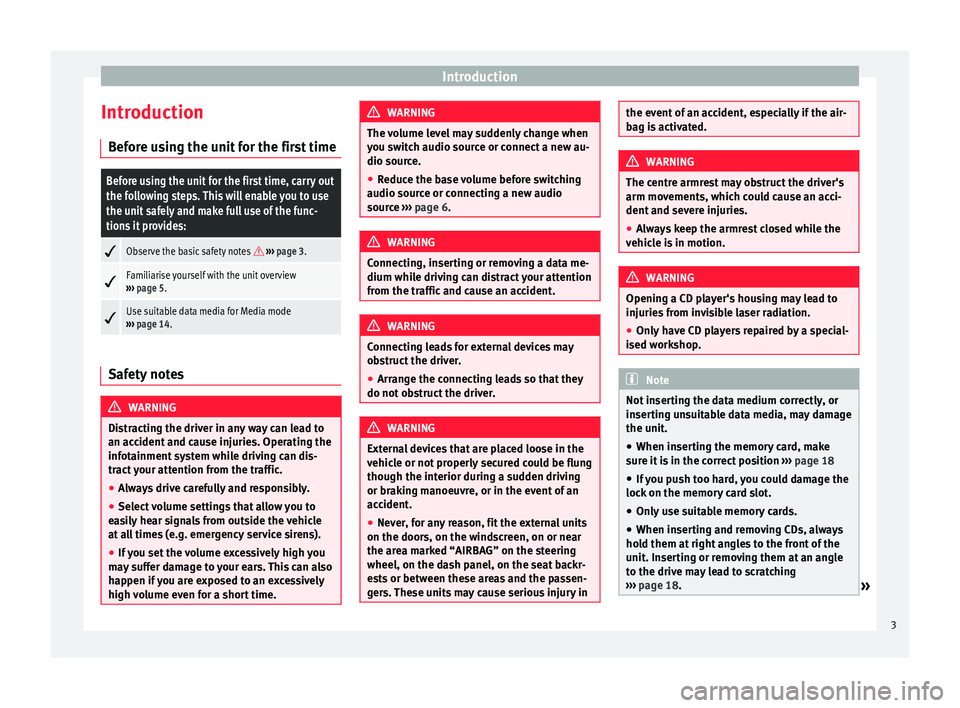
Introduction
Introduction Before using the unit for the first timeBefore using the unit for the first time, carry out
the following steps. This will enable you to use
the unit safely and make full use of the func-
tions it provides:
Observe the basic safety notes
››› page 3.
Familiarise yourself with the unit overview
››› page 5.
Use suitable data media for Media mode
››› page 14. Safety notes
WARNING
Distracting the driver in any way can lead to
an accident and cause injuries. Operating the
infotainment system while driving can dis-
tract your attention from the traffic.
● Always drive carefully and responsibly.
● Select volume settings that allow you to
easily hear signals from outside the vehicle
at all times (e.g. emergency service sirens).
● If you set the volume excessively high you
may suffer damage to your ears. This can also
happen if you are exposed to an excessively
high volume even for a short time. WARNING
The volume level may suddenly change when
you switch audio source or connect a new au-
dio source.
● Reduce the base volume before switching
audio source or connecting a new audio
source ››› page 6. WARNING
Connecting, inserting or removing a data me-
dium while driving can distract your attention
from the traffic and cause an accident. WARNING
Connecting leads for external devices may
obstruct the driver.
● Arrange the connecting leads so that they
do not obstruct the driver. WARNING
External devices that are placed loose in the
vehicle or not properly secured could be flung
though the interior during a sudden driving
or braking manoeuvre, or in the event of an
accident.
● Never, for any reason, fit the external units
on the doors, on the windscreen, on or near
the area marked “AIRBAG” on the steering
wheel, on the dash panel, on the seat backr-
ests or between these areas and the passen-
gers. These units may cause serious injury in the event of an accident, especially if the air-
bag is activated.
WARNING
The centre armrest may obstruct the driver's
arm movements, which could cause an acci-
dent and severe injuries.
● Always keep the armrest closed while the
vehicle is in motion. WARNING
Opening a CD player's housing may lead to
injuries from invisible laser radiation.
● Only have CD players repaired by a special-
ised workshop. Note
Not inserting the data medium correctly, or
inserting unsuitable data media, may damage
the unit. ● When inserting the memory card, make
sure it is in the correct position ››› page 18
● If you push too hard, you could damage the
lock on the memory card slot.
● Only use suitable memory cards.
● When inserting and removing CDs, always
hold them at right angles to the front of the
unit. Inserting or removing them at an angle
to the drive may lead to scratching
››› page 18.
» 3
Page 8 of 44
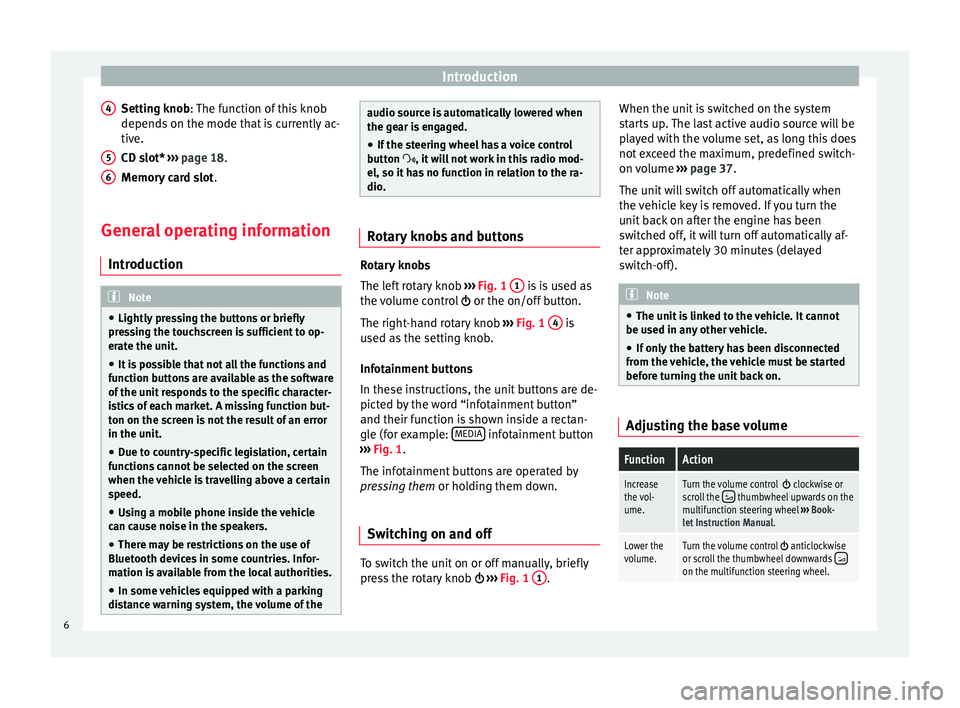
Introduction
Setting knob : The function of this knob
depend s
on the mode that is currently ac-
tive.
CD slot*
››› page 18.
Memory card slot .
General operating information Introduction Note
● Lightly pressing the buttons or briefly
pressing the touchscreen is sufficient to op-
erate the unit.
● It is possible that not all the functions and
function buttons are available as the software
of the unit responds to the specific character-
istics of each market. A missing function but-
ton on the screen is not the result of an error
in the unit.
● Due to country-specific legislation, certain
functions cannot be selected on the screen
when the vehicle is travelling above a certain
speed.
● Using a mobile phone inside the vehicle
can cause noise in the speakers.
● There may be restrictions on the use of
Bluetooth devices in some countries. Infor-
mation is available from the local authorities.
● In some vehicles equipped with a parking
distance warning system, the volume of the 4
5
6 audio source is automatically lowered when
the gear is engaged.
● If the steering wheel has a voice control
button , it will not work in this radio mod-
el, so it has no function in relation to the ra-
dio. Rotary knobs and buttons
Rotary knobs
The left rotary knob
››› Fig. 1 1 is is used as
the volume control or the on/off button.
The right-hand rotary knob ››› Fig. 1 4 is
used as the setting knob.
Infotainment buttons
In these instructions, the unit buttons are de-
picted by the word “infotainment button”
and their function is shown inside a rectan-
gle (for example: MEDIA infotainment button
››› Fig. 1 .
The inf ot
ainment buttons are operated by
pressing them or holding them down.
Switching on and off To switch the unit on or off manually, briefly
press the rotary knob
››› Fig. 1 1 .When the unit is switched on the system
starts up. The last active audio source will be
played with the volume set, as long this does
not exceed the maximum, predefined switch-
on volume
››› page 37.
The unit will switch off automatically when
the vehicle key is removed. If you turn the
unit back on after the engine has been
switched off, it will turn off automatically af-
ter approximately 30 minutes (delayed
switch-off). Note
● The unit is linked to the vehicle. It cannot
be used in any other vehicle.
● If only the battery has been disconnected
from the vehicle, the vehicle must be started
before turning the unit back on. Adjusting the base volumeFunctionAction
Increase
the vol-
ume.Turn the volume control clockwise or
scroll the thumbwheel upwards on the
multifunction steering wheel ››› Book-
let Instruction Manual.
Lower the
volume.Turn the volume control anticlockwise
or scroll the thumbwheel downwards on the multifunction steering wheel. 6
Page 21 of 44
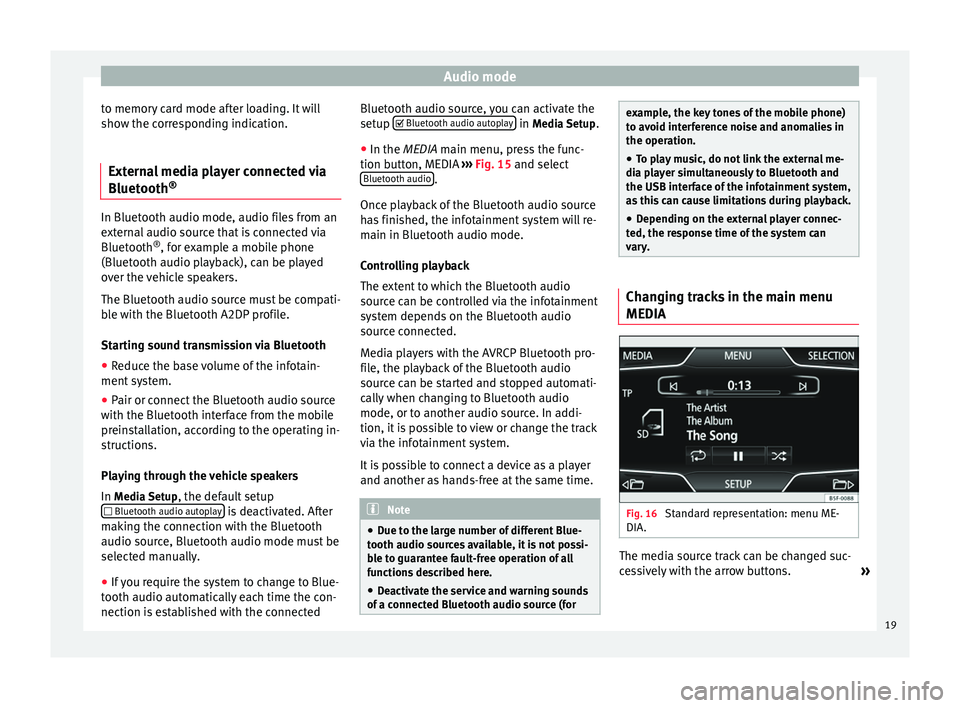
Audio mode
to memory card mode after loading. It will
show the corresponding indication.
External media player connected via
Bluetooth ®In Bluetooth audio mode, audio files from an
external audio source that is connected via
Bluetooth
®
, for example a mobile phone
(Bluetooth audio playback), can be played
over the vehicle speakers.
The Bluetooth audio source must be compati-
ble with the Bluetooth A2DP profile.
Starting sound transmission via Bluetooth
● Reduce the base volume of the infotain-
ment system.
● Pair or connect the Bluetooth audio source
with the Bluetooth interface from the mobile
preinstallation, according to the operating in-
structions.
Playing through the vehicle speakers
In Media Setup
, the default setup
Bluetooth audio autoplay is deactivated. After
making the connection with the Bluetooth
audio source, Bluetooth audio mode must be
selected manually.
● If you require the system to change to Blue-
tooth audio automatically each time the con-
nection is established with the connected Bluetooth audio source, you can activate the
setup
Bluetooth audio autoplay in
Media Setup
.
● In the MEDIA main menu, press the func-
tion b
utton, MEDIA ››› Fig. 15 and select
Bluetooth audio .
Once playback of the Bluetooth audio source
has finished, the infotainment system will re-
main in Bluetooth audio mode.
Controlling playback
The extent to which the Bluetooth audio
source can be controlled via the infotainment
system depends on the Bluetooth audio
source connected.
Media players with the AVRCP Bluetooth pro-
file, the playback of the Bluetooth audio
source can be started and stopped automati-
cally when changing to Bluetooth audio
mode, or to another audio source. In addi-
tion, it is possible to view or change the track
via the infotainment system.
It is possible to connect a device as a player
and another as hands-free at the same time. Note
● Due to the large number of different Blue-
tooth audio sources available, it is not possi-
ble to guarantee fault-free operation of all
functions described here.
● Deactivate the service and warning sounds
of a connected Bluetooth audio source (for example, the key tones of the mobile phone)
to avoid interference noise and anomalies in
the operation.
● To play music, do not link the external me-
dia player simultaneously to Bluetooth and
the USB interface of the infotainment system,
as this can cause limitations during playback.
● Depending on the external player connec-
ted, the response time of the system can
vary. Changing tracks in the main menu
MEDIA
Fig. 16
Standard representation: menu ME-
DIA. The media source track can be changed suc-
cessively with the arrow buttons.
»
19
Page 25 of 44
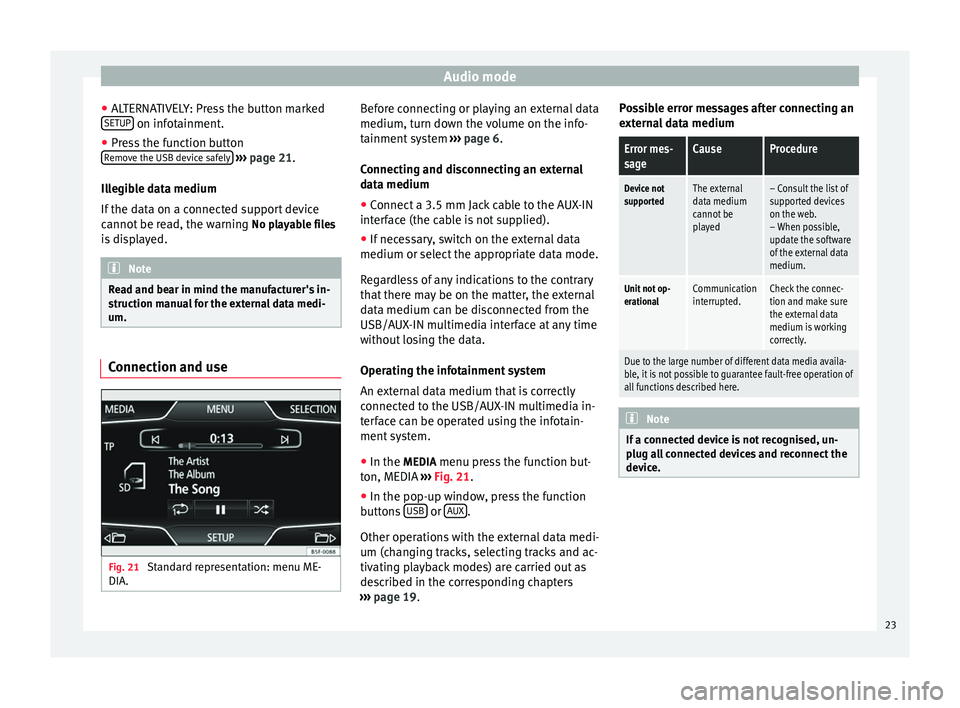
Audio mode
● ALTERNATIVELY: Press the button marked
SETUP on infotainment.
● Press the function button
Remove the USB device safely
››› page 21.
Illegible data medium
If the data on a connected support device
cannot be read, the warning No playable files
is displayed. Note
Read and bear in mind the manufacturer's in-
struction manual for the external data medi-
um. Connection and use
Fig. 21
Standard representation: menu ME-
DIA. Before connecting or playing an external data
medium, turn down the volume on the info-
tainment system
››› page 6.
Connecting and disconnecting an external
data medium ● Connect a 3.5 mm Jack cable to the AUX-IN
interface (the cable is not supplied).
● If necessary, switch on the external data
medium or select the appropriate data mode.
Regardless of any indications to the contrary
that there may be on the matter, the external
data medium can be disconnected from the
USB/AUX-IN multimedia interface at any time
without losing the data.
Operating the infotainment system
An external data medium that is correctly
connected to the USB/AUX-IN multimedia in-
terface can be operated using the infotain-
ment system.
● In the MEDIA menu press the function but-
ton, MEDIA ››› Fig. 21 .
● In the pop-up w indo
w, press the function
buttons USB or
AUX .
Other operations with the external data medi-
um (changing tracks, selecting tracks and ac-
tivating playback modes) are carried out as
described in the corresponding chapters
››› page 19 . P
o
ssible error messages after connecting an
external data medium
Error mes-
sageCauseProcedure
Device not
supportedThe external
data medium
cannot be
played– Consult the list of
supported devices
on the web.
– When possible,
update the software
of the external data
medium.
Unit not op-
erationalCommunication
interrupted.Check the connec-
tion and make sure
the external data
medium is working
correctly.
Due to the large number of different data media availa-
ble, it is not possible to guarantee fault-free operation of
all functions described here. Note
If a connected device is not recognised, un-
plug all connected devices and reconnect the
device. 23
Page 26 of 44
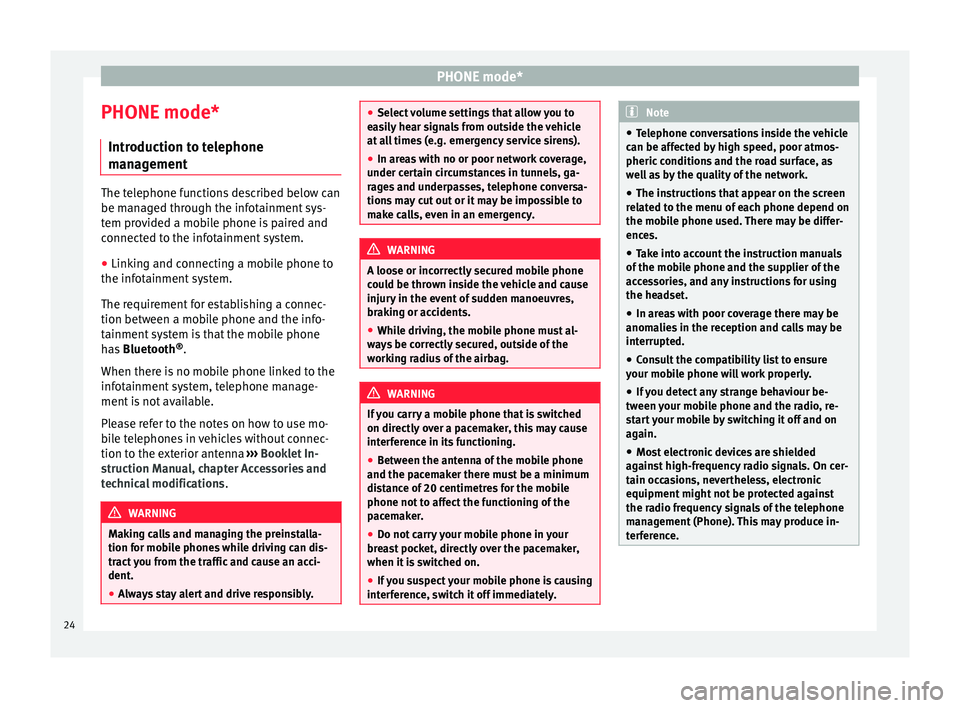
PHONE mode*
PHONE mode* Introduction to telephone
management The telephone functions described below can
be managed through the infotainment sys-
tem provided a mobile phone is paired and
connected to the infotainment system.
● Linking and connecting a mobile phone to
the infotainment system.
The requirement for establishing a connec-
tion between a mobile phone and the info-
tainment system is that the mobile phone
has Bluetooth ®
.
When there is no mobile phone linked to the
infotainment system, telephone manage-
ment is not available.
Please refer to the notes on how to use mo-
bile telephones in vehicles without connec-
tion to the exterior antenna ›››
Booklet In-
struction Manual, chapter Accessories and
technical modifications .WARNING
Making calls and managing the preinstalla-
tion for mobile phones while driving can dis-
tract you from the traffic and cause an acci-
dent.
● Always stay alert and drive responsibly. ●
Select volume settings that allow you to
easily hear signals from outside the vehicle
at all times (e.g. emergency service sirens).
● In areas with no or poor network coverage,
under certain circumstances in tunnels, ga-
rages and underpasses, telephone conversa-
tions may cut out or it may be impossible to
make calls, even in an emergency. WARNING
A loose or incorrectly secured mobile phone
could be thrown inside the vehicle and cause
injury in the event of sudden manoeuvres,
braking or accidents.
● While driving, the mobile phone must al-
ways be correctly secured, outside of the
working radius of the airbag. WARNING
If you carry a mobile phone that is switched
on directly over a pacemaker, this may cause
interference in its functioning.
● Between the antenna of the mobile phone
and the pacemaker there must be a minimum
distance of 20 centimetres for the mobile
phone not to affect the functioning of the
pacemaker.
● Do not carry your mobile phone in your
breast pocket, directly over the pacemaker,
when it is switched on.
● If you suspect your mobile phone is causing
interference, switch it off immediately. Note
● Telephone conversations inside the vehicle
can be affected by high speed, poor atmos-
pheric conditions and the road surface, as
well as by the quality of the network.
● The instructions that appear on the screen
related to the menu of each phone depend on
the mobile phone used. There may be differ-
ences.
● Take into account the instruction manuals
of the mobile phone and the supplier of the
accessories, and any instructions for using
the headset.
● In areas with poor coverage there may be
anomalies in the reception and calls may be
interrupted.
● Consult the compatibility list to ensure
your mobile phone will work properly.
● If you detect any strange behaviour be-
tween your mobile phone and the radio, re-
start your mobile by switching it off and on
again.
● Most electronic devices are shielded
against high-frequency radio signals. On cer-
tain occasions, nevertheless, electronic
equipment might not be protected against
the radio frequency signals of the telephone
management (Phone). This may produce in-
terference. 24
Page 27 of 44
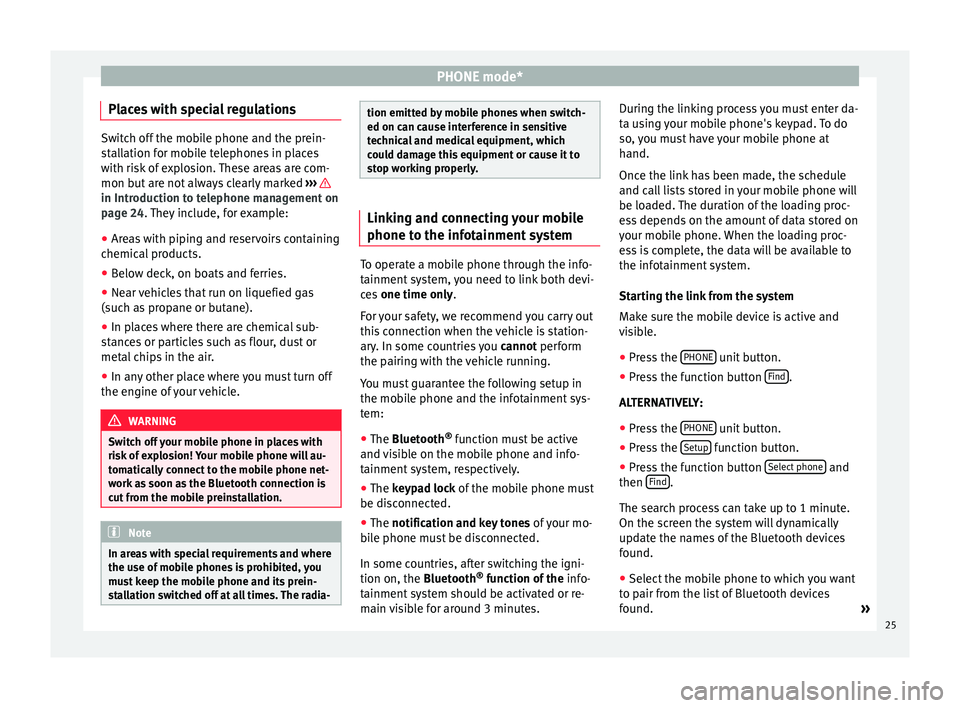
PHONE mode*
Places with special regulations Switch off the mobile phone and the prein-
stallation for mobile telephones in places
with risk of explosion. These areas are com-
mon but are not always clearly marked
››› in Introduction to telephone management on
page 24. They include, for example:
●
Ar e
as with piping and reservoirs containing
chemical products.
● Below deck, on boats and ferries.
● Near vehicles that run on liquefied gas
(such as propane or butane).
● In places where there are chemical sub-
stances or particles such as flour, dust or
metal chips in the air.
● In any other place where you must turn off
the engine of your vehicle. WARNING
Switch off your mobile phone in places with
risk of explosion! Your mobile phone will au-
tomatically connect to the mobile phone net-
work as soon as the Bluetooth connection is
cut from the mobile preinstallation. Note
In areas with special requirements and where
the use of mobile phones is prohibited, you
must keep the mobile phone and its prein-
stallation switched off at all times. The radia- tion emitted by mobile phones when switch-
ed on can cause interference in sensitive
technical and medical equipment, which
could damage this equipment or cause it to
stop working properly.
Linking and connecting your mobile
phone to the infotainment system
To operate a mobile phone through the info-
tainment system, you need to link both devi-
ces
one time only .
F or
your safety, we recommend you carry out
this connection when the vehicle is station-
ary. In some countries you cannot perform
the pairing with the vehicle running.
You must guarantee the following setup in
the mobile phone and the infotainment sys-
tem:
● The
Bluetooth ®
function must be active
and visible on the mobile phone and info-
tainment system, respectively.
● The
keypad lock of the mobile phone must
be disconnected.
● The
notification and key tones of your mo-
bile phone must be disconnected.
In some countries, after switching the igni-
tion on, the
Bluetooth ®
function of the info-
tainment system should be activated or re-
main visible for around 3 minutes. During the linking process you must enter da-
ta using your mobile phone's keypad. To do
so, you must have your mobile phone at
hand.
Once the link has been made, the schedule
and call lists stored in your mobile phone will
be loaded. The duration of the loading proc-
ess depends on the amount of data stored on
your mobile phone. When the loading proc-
ess is complete, the data will be available to
the infotainment system.
Starting the link from the system
Make sure the mobile device is active and
visible.
● Press the PHONE unit button.
● Press the function button Find .
ALTERNATIVELY: ● Press the PHONE unit button.
● Press the Setup function button.
● Press the function button Select phone and
then Find .
The search process can take up to 1 minute.
On the screen the system will dynamically
update the names of the Bluetooth devices
found. ● Select the mobile phone to which you want
to pair from the list of Bluetooth devices
found. »
25
Page 43 of 44
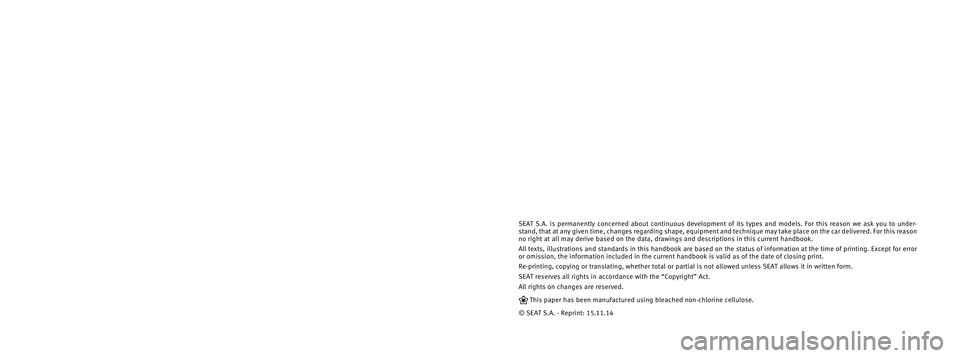
SEAT S.A. is permanently concerned about continuous development of its t\
ypes and models. For this reason we ask you to under-
stand, that at any given time, changes regarding shape, equipment and te\
chnique may take place on the car delivered. For this reason
no right at all may derive based on the data, drawings and descriptions \
in this current handbook.
All texts, illustrations and standards in this handbook are based on the\
status of information at the time of printing. Except for error
or omission, the information included in the current handbook is valid a\
s of the date of closing print.
Re-printing, copying or translating, whether total or partial is not all\
owed unless SEAT allows it in written form.
SEAT reserves all rights in accordance with the “Copyright” Act.
All rights on changes are reserved.
❀This paper has been manufactured using bleached non-chlorine cellulose.
© SEAT S.A. - Reprint: 15.11.14
About this manual
This manual contains a description of the
equipment supplied with the vehicle at the
time this manual was published. Some of the
units described herein will not be available
until a later date or are only available in cer -
tain markets.
Because this is a general manual for the
ALTEA range, some of the equipment and
functions that are described in this manual
are not included in all types or variants of the
model; they may vary or be modi�ed depend -
ing on the technical requirements and on the
market; this is in no way deceptive advertis-
ing.
The illustrations are intended as a general
guide and may vary from the equipment �tted
in your vehicle in some details.
The steering indications (left, right, forward,
reverse) appearing in this manual refer to the
normal driving movements of the vehicle ex -
cept when otherwise indicated.
* The equipment marked with an aster -
isk* is �tted as standard only in certain
versions, and is only supplied as op -
tional extras for some versions, or are
only offered in certain countries. ®
All registered marks are indicated with
®. Although the copyright symbol does
not appear, it is a copyrighted mark.
>> The section is continued on the follow -
ing page.
WARNING
Texts preceded by this symbol contain infor -
mation on safety. They warn you about possi -
ble dangers of accident or injury.
CAUTION
Texts with this symbol draw your attention to
potential sources of damage to your vehicle.
For the sake of the environment
Texts preceded by this symbol contain rele-
vant information concerning environmental
protection.
Note
Texts preceded by this symbol contain additio -
nal information.
This manual is divided into �ve large parts,
which are:
1. Safety
2. Operation
3. Tips
4. Technical data
5. Alphabetical index
At the end of this manual, there is a detailed
alphabetical index that will help you quickly
�nd the information you require.