key Seat Leon SC 2014 SOUND SYSTEM 2.0
[x] Cancel search | Manufacturer: SEAT, Model Year: 2014, Model line: Leon SC, Model: Seat Leon SC 2014Pages: 62, PDF Size: 1.14 MB
Page 9 of 62
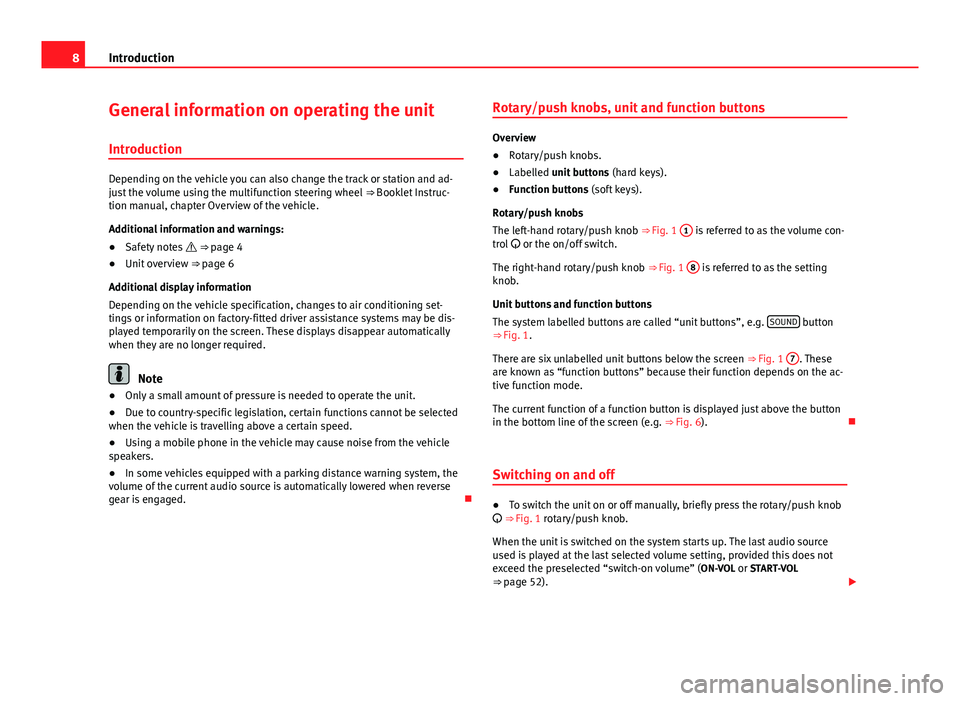
8Introduction
General information on operating the unit
Introduction
Depending on the vehicle you can also change the track or station and ad-
just the volume using the multifunction steering wheel ‚áí‚ÄäBooklet Instruc-
tion manual, chapter Overview of the vehicle.
Additional information and warnings:
‚óŹ Safety notes ÔÉú ‚áí‚Ääpage 4
‚óŹ Unit overview ‚áí‚Ääpage 6
Additional display information
Depending on the vehicle specification, changes to air conditioning set-
tings or information on factory-fitted driver assistance systems may be dis-
played temporarily on the screen. These displays disappear automatically
when they are no longer required.
Note
‚óŹ Only a small amount of pressure is needed to operate the unit.
‚óŹ Due to country-specific legislation, certain functions cannot be selected
when the vehicle is travelling above a certain speed.
‚óŹ Using a mobile phone in the vehicle may cause noise from the vehicle
speakers.
‚óŹ In some vehicles equipped with a parking distance warning system, the
volume of the current audio source is automatically lowered when reverse
gear is engaged. ÔÉźRotary/push knobs, unit and function buttons
Overview
‚óŹ
Rotary/push knobs.
‚óŹ Labelled unit buttons (hard keys).
‚óŹ Function buttons (soft keys).
Rotary/push knobs
The left-hand rotary/push knob ‚áí‚ÄäFig. 1 1
is referred to as the volume con-
trol ÔĀ§ or the on/off switch.
The right-hand rotary/push knob ‚áí‚ÄäFig. 1 8
is referred to as the setting
knob.
Unit buttons and function buttons
The system labelled buttons are called ‚Äúunit buttons‚ÄĚ, e.g. SOUND
button
‚áí‚Ää Fig. 1.
There are six unlabelled unit buttons below the screen ‚áí‚ÄäFig. 1 7
. These
are known as ‚Äúfunction buttons‚ÄĚ because their function depends on the ac-
tive function mode.
The current function of a function button is displayed just above the button
in the bottom line of the screen (e.g. ‚áí‚ÄäFig. 6). ÔÉź
Switching on and off
‚óŹ To switch the unit on or off manually, briefly press the rotary/push knob
ÔĀ§ ‚áí‚ÄäFig. 1 rotary/push knob.
When the unit is switched on the system starts up. The last audio source
used is played at the last selected volume setting, provided this does not
exceed the preselected ‚Äúswitch-on volume‚ÄĚ (ON-VOL or START-VOL
‚áí‚Ää page 52). Ôā£
Page 10 of 62
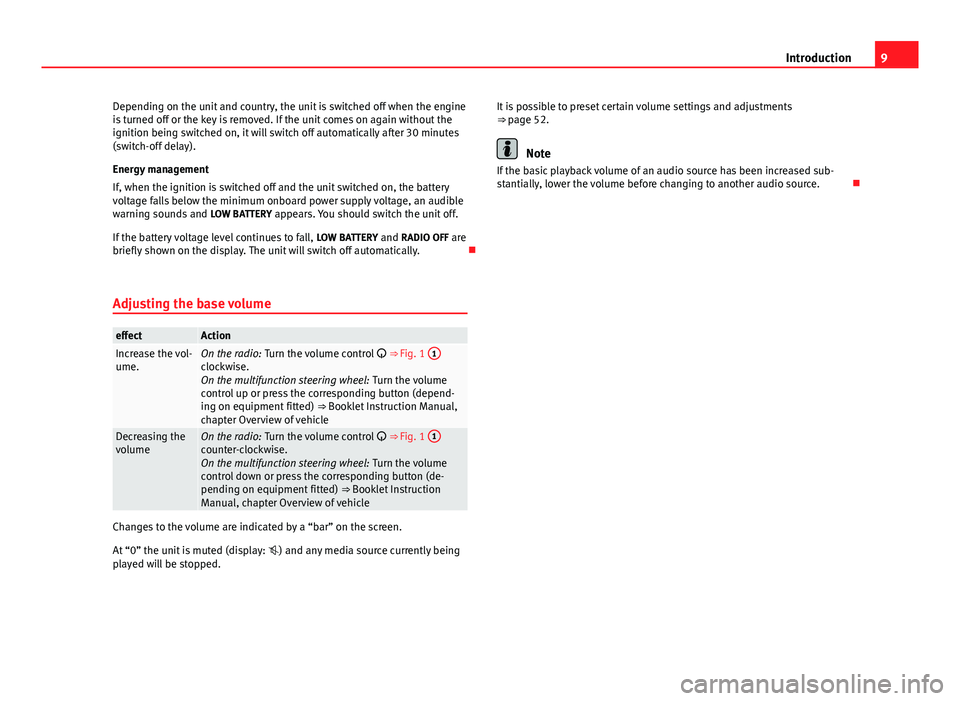
9
Introduction
Depending on the unit and country, the unit is switched off when the engine
is turned off or the key is removed. If the unit comes on again without the
ignition being switched on, it will switch off automatically after 30 minutes
(switch-off delay).
Energy management
If, when the ignition is switched off and the unit switched on, the battery
voltage falls below the minimum onboard power supply voltage, an audible
warning sounds and LOW BATTERY appears. You should switch the unit off.
If the battery voltage level continues to fall, LOW BATTERY and RADIO OFF are
briefly shown on the display. The unit will switch off automatically. ÔÉź
Adjusting the base volume
effectActionIncrease the vol-
ume.On the radio: Turn the volume control ÔĀ§ ‚áí‚ÄäFig. 1 1clockwise.
On the multifunction steering wheel:
Turn the volume
control up or press the corresponding button (depend-
ing on equipment fitted) ‚áí‚ÄäBooklet Instruction Manual,
chapter Overview of vehicle
Decreasing the
volumeOn the radio: Turn the volume control ÔĀ§ ‚áí‚ÄäFig. 1 1counter-clockwise.
On the multifunction steering wheel:
Turn the volume
control down or press the corresponding button (de-
pending on equipment fitted) ‚áí‚ÄäBooklet Instruction
Manual, chapter Overview of vehicle
Changes to the volume are indicated by a ‚Äúbar‚ÄĚ on the screen.
At ‚Äú0‚ÄĚ the unit is muted (display: ÔÄę) and any media source currently being
played will be stopped. It is possible to preset certain volume settings and adjustments
‚áí‚Ääpage 52.
Note
If the basic playback volume of an audio source has been increased sub-
stantially, lower the volume before changing to another audio source. ÔÉź
Page 30 of 62
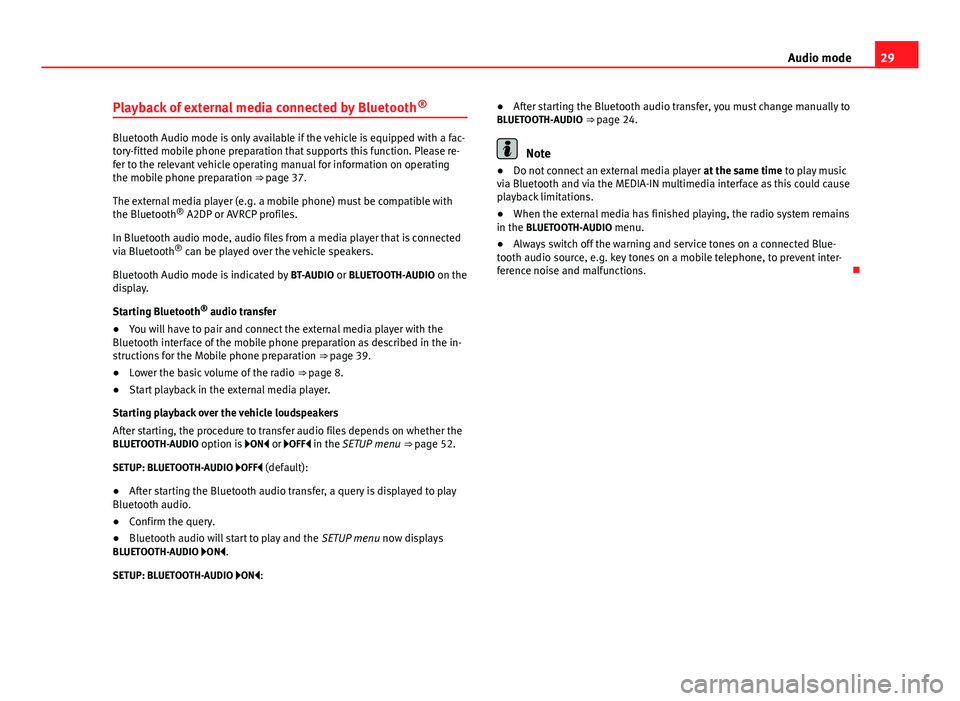
29
Audio mode
Playback of external media connected by Bluetooth ¬ģ
Bluetooth Audio mode is only available if the vehicle is equipped with a fac-
tory-fitted mobile phone preparation that supports this function. Please re-
fer to the relevant vehicle operating manual for information on operating
the mobile phone preparation ‚áí‚Ääpage 37.
The external media player (e.g. a mobile phone) must be compatible with
the Bluetooth ¬ģ
A2DP or AVRCP profiles.
In Bluetooth audio mode, audio files from a media player that is connected
via Bluetooth ¬ģ
can be played over the vehicle speakers.
Bluetooth Audio mode is indicated by BT-AUDIO or BLUETOOTH-AUDIO on the
display.
Starting Bluetooth ¬ģ
audio transfer
‚óŹ You will have to pair and connect the external media player with the
Bluetooth interface of the mobile phone preparation as described in the in-
structions for the Mobile phone preparation ‚áí‚Ääpage 39.
‚óŹ Lower the basic volume of the radio ‚áí‚Ääpage 8.
‚óŹ Start playback in the external media player.
Starting playback over the vehicle loudspeakers
After starting, the procedure to transfer audio files depends on whether the
BLUETOOTH-AUDIO option is ÔÉĄON ÔÉÖ or ÔÉĄOFF ÔÉÖ in the SETUP menu ‚áí‚Ääpage 52.
SETUP: BLUETOOTH-AUDIO ÔÉĄOFF ÔÉÖ (default):
‚óŹ After starting the Bluetooth audio transfer, a query is displayed to play
Bluetooth audio.
‚óŹ Confirm the query.
‚óŹ Bluetooth audio will start to play and the SETUP menu now displays
BLUETOOTH-AUDIO ÔÉĄON ÔÉÖ.
SETUP: BLUETOOTH-AUDIO ÔÉĄON ÔÉÖ: ‚óŹ
After starting the Bluetooth audio transfer, you must change manually to
BLUETOOTH-AUDIO ‚áí‚Ääpage 24.Note
‚óŹ Do not connect an external media player at the same time to play music
via Bluetooth and via the MEDIA-IN multimedia interface as this could cause
playback limitations.
‚óŹ When the external media has finished playing, the radio system remains
in the BLUETOOTH-AUDIO menu.
‚óŹ Always switch off the warning and service tones on a connected Blue-
tooth audio source, e.g. key tones on a mobile telephone, to prevent inter-
ference noise and malfunctions. ÔÉź
Page 38 of 62
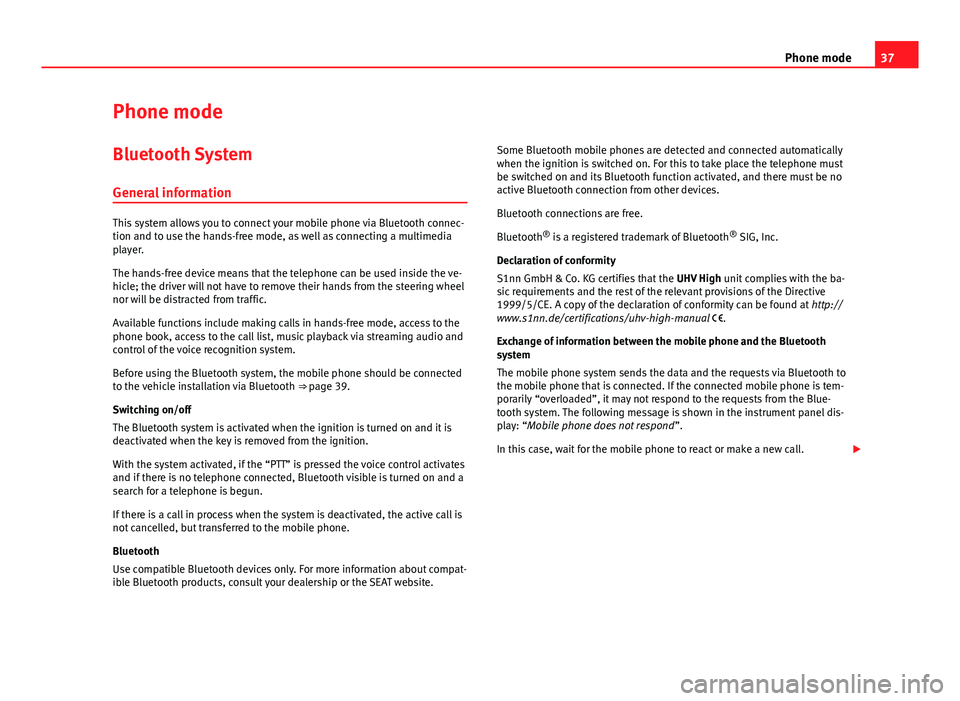
37
Phone mode
Phone mode Bluetooth System
General information
This system allows you to connect your mobile phone via Bluetooth connec-
tion and to use the hands-free mode, as well as connecting a multimedia
player.
The hands-free device means that the telephone can be used inside the ve-
hicle; the driver will not have to remove their hands from the steering wheel
nor will be distracted from traffic.
Available functions include making calls in hands-free mode, access to the
phone book, access to the call list, music playback via streaming audio and
control of the voice recognition system.
Before using the Bluetooth system, the mobile phone should be connected
to the vehicle installation via Bluetooth ‚áí‚Ääpage 39.
Switching on/off
The Bluetooth system is activated when the ignition is turned on and it is
deactivated when the key is removed from the ignition.
With the system activated, if the ‚ÄúPTT‚ÄĚ is pressed the voice control activates
and if there is no telephone connected, Bluetooth visible is turned on and a
search for a telephone is begun.
If there is a call in process when the system is deactivated, the active call is
not cancelled, but transferred to the mobile phone.
Bluetooth
Use compatible Bluetooth devices only. For more information about compat-
ible Bluetooth products, consult your dealership or the SEAT website. Some Bluetooth mobile phones are detected and connected automatically
when the ignition is switched on. For this to take place the telephone must
be switched on and its Bluetooth function activated, and there must be no
active Bluetooth connection from other devices.
Bluetooth connections are free.
Bluetooth ¬ģ
is a registered trademark of Bluetooth ¬ģ
SIG, Inc.
Declaration of conformity
S1nn GmbH & Co. KG certifies that the UHV High unit complies with the ba-
sic requirements and the rest of the relevant provisions of the Directive
1999/5/CE. A copy of the declaration of conformity can be found at http://
www.s1nn.de/certifications/uhv-high-manual ÔĀÉ.
Exchange of information between the mobile phone and the Bluetooth
system
The mobile phone system sends the data and the requests via Bluetooth to
the mobile phone that is connected. If the connected mobile phone is tem-
porarily ‚Äúoverloaded‚ÄĚ, it may not respond to the requests from the Blue-
tooth system. The following message is shown in the instrument panel dis-
play: ‚ÄúMobile phone does not respond ‚ÄĚ.
In this case, wait for the mobile phone to react or make a new call. Ôā£
Page 41 of 62
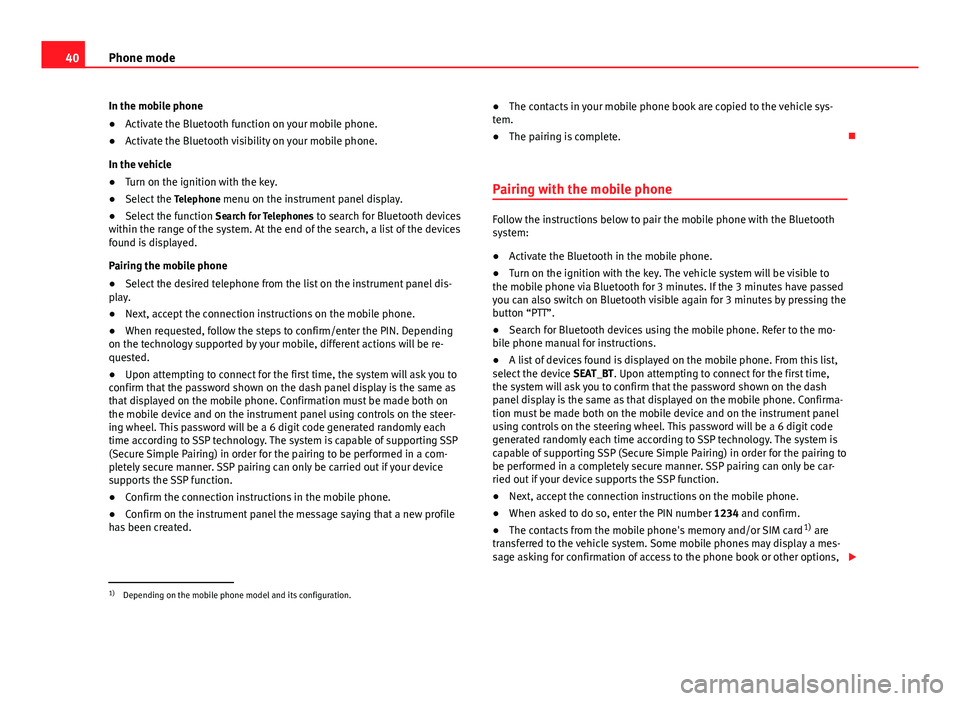
40Phone mode
In the mobile phone
‚óŹ Activate the Bluetooth function on your mobile phone.
‚óŹ Activate the Bluetooth visibility on your mobile phone.
In the vehicle
‚óŹ Turn on the ignition with the key.
‚óŹ Select the Telephone menu on the instrument panel display.
‚óŹ Select the function Search for Telephones to search for Bluetooth devices
within the range of the system. At the end of the search, a list of the devices
found is displayed.
Pairing the mobile phone
‚óŹ Select the desired telephone from the list on the instrument panel dis-
play.
‚óŹ Next, accept the connection instructions on the mobile phone.
‚óŹ When requested, follow the steps to confirm/enter the PIN. Depending
on the technology supported by your mobile, different actions will be re-
quested.
‚óŹ Upon attempting to connect for the first time, the system will ask you to
confirm that the password shown on the dash panel display is the same as
that displayed on the mobile phone. Confirmation must be made both on
the mobile device and on the instrument panel using controls on the steer-
ing wheel. This password will be a 6 digit code generated randomly each
time according to SSP technology. The system is capable of supporting SSP
(Secure Simple Pairing) in order for the pairing to be performed in a com-
pletely secure manner. SSP pairing can only be carried out if your device
supports the SSP function.
‚óŹ Confirm the connection instructions in the mobile phone.
‚óŹ Confirm on the instrument panel the message saying that a new profile
has been created. ‚óŹ
The contacts in your mobile phone book are copied to the vehicle sys-
tem.
‚óŹ The pairing is complete. ÔÉź
Pairing with the mobile phone
Follow the instructions below to pair the mobile phone with the Bluetooth
system:
‚óŹ Activate the Bluetooth in the mobile phone.
‚óŹ Turn on the ignition with the key. The vehicle system will be visible to
the mobile phone via Bluetooth for 3 minutes. If the 3 minutes have passed
you can also switch on Bluetooth visible again for 3 minutes by pressing the
button ‚ÄúPTT‚ÄĚ.
‚óŹ Search for Bluetooth devices using the mobile phone. Refer to the mo-
bile phone manual for instructions.
‚óŹ A list of devices found is displayed on the mobile phone. From this list,
select the device SEAT_BT. Upon attempting to connect for the first time,
the system will ask you to confirm that the password shown on the dash
panel display is the same as that displayed on the mobile phone. Confirma-
tion must be made both on the mobile device and on the instrument panel
using controls on the steering wheel. This password will be a 6 digit code
generated randomly each time according to SSP technology. The system is
capable of supporting SSP (Secure Simple Pairing) in order for the pairing to
be performed in a completely secure manner. SSP pairing can only be car-
ried out if your device supports the SSP function.
‚óŹ Next, accept the connection instructions on the mobile phone.
‚óŹ When asked to do so, enter the PIN number 1234 and confirm.
‚óŹ The contacts from the mobile phone's memory and/or SIM card 1)
are
transferred to the vehicle system. Some mobile phones may display a mes-
sage asking for confirmation of access to the phone book or other options, Ôā£
1)
Depending on the mobile phone model and its configuration.
Page 42 of 62
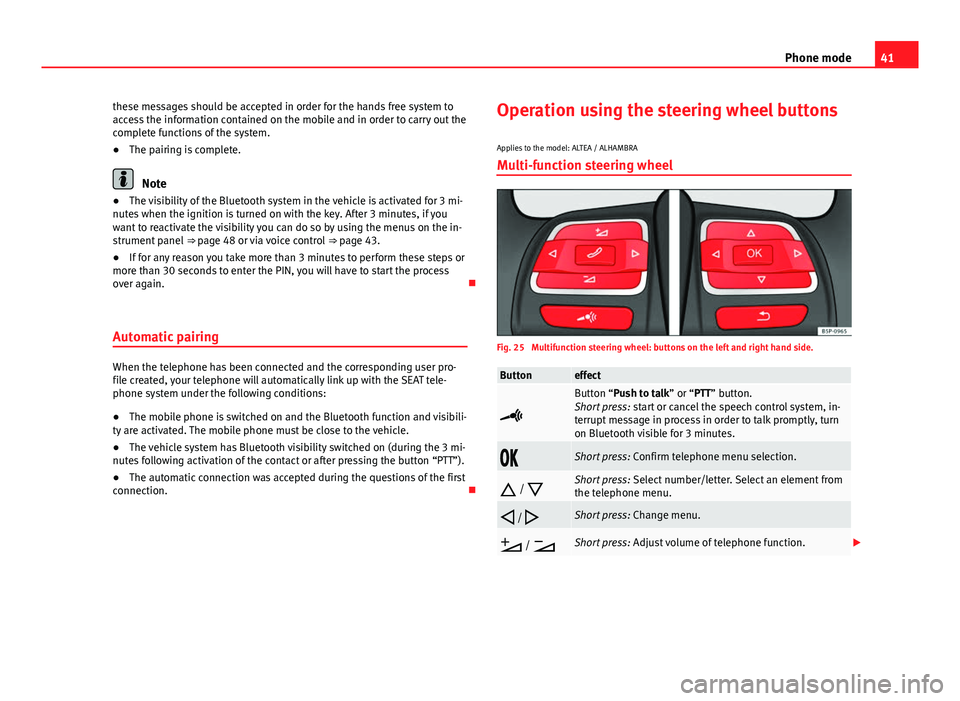
41
Phone mode
these messages should be accepted in order for the hands free system to
access the information contained on the mobile and in order to carry out the
complete functions of the system.
‚óŹ The pairing is complete.
Note
‚óŹ The visibility of the Bluetooth system in the vehicle is activated for 3 mi-
nutes when the ignition is turned on with the key. After 3 minutes, if you
want to reactivate the visibility you can do so by using the menus on the in-
strument panel ‚áí‚Ääpage 48 or via voice control ‚áí‚Ääpage 43.
‚óŹ If for any reason you take more than 3 minutes to perform these steps or
more than 30 seconds to enter the PIN, you will have to start the process
over again. ÔÉź
Automatic pairing
When the telephone has been connected and the corresponding user pro-
file created, your telephone will automatically link up with the SEAT tele-
phone system under the following conditions:
‚óŹ The mobile phone is switched on and the Bluetooth function and visibili-
ty are activated. The mobile phone must be close to the vehicle.
‚óŹ The vehicle system has Bluetooth visibility switched on (during the 3 mi-
nutes following activation of the contact or after pressing the button ‚ÄúPTT‚ÄĚ).
‚óŹ The automatic connection was accepted during the questions of the first
connection. ÔÉźOperation using the steering wheel buttons
Applies to the model: ALTEA / ALHAMBRA Multi-function steering wheel
Fig. 25 Multifunction steering wheel: buttons on the left and right hand side.
Buttoneffect

Button ‚ÄúPush to talk‚ÄĚ or ‚ÄúPTT‚ÄĚ button.
Short press: start or cancel the speech control system, in-
terrupt message in process in order to talk promptly, turn
on Bluetooth visible for 3 minutes.
ÔĀŹÔĀčShort press: Confirm telephone menu selection.
ÔÉé /
ÔÉŹShort press: Select number/letter. Select an element from
the telephone menu.
ÔÉĆ /
ÔÉćShort press: Change menu.
ÔĀě /
ÔĀüShort press: Adjust volume of telephone function. Ôā£
Page 48 of 62
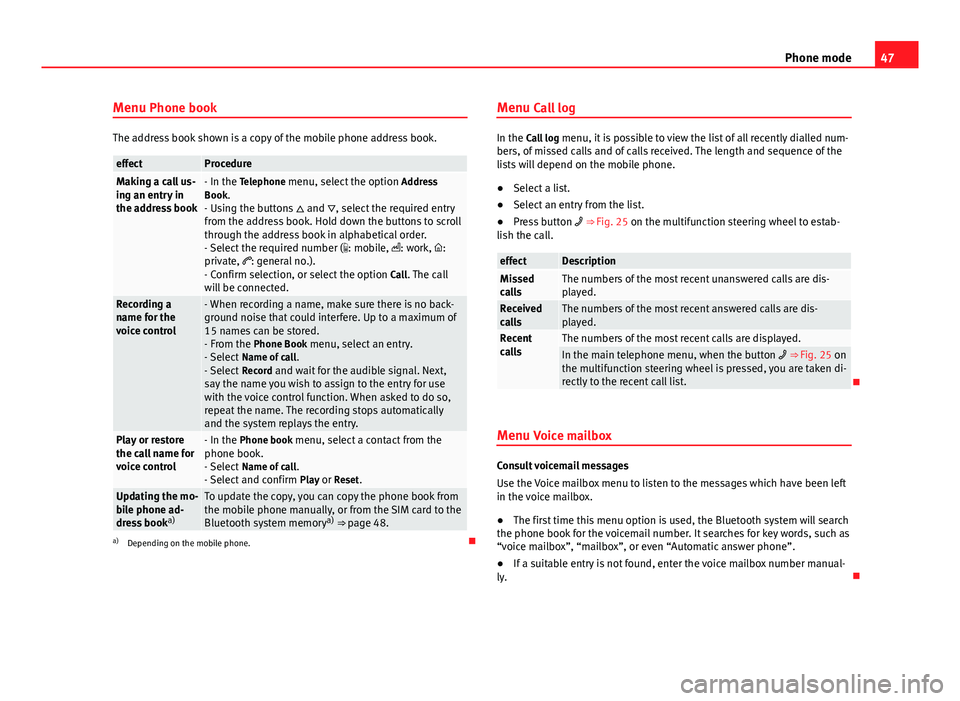
47
Phone mode
Menu Phone book
The address book shown is a copy of the mobile phone address book.
effectProcedureMaking a call us-
ing an entry in
the address book- In the Telephone menu, select the option Address
Book.
- Using the buttons ÔÉé and ÔÉŹ, select the required entry
from the address book. Hold down the buttons to scroll
through the address book in alphabetical order.
- Select the required number ( ÔÄ©: mobile, Ôāł: work, ÔāĻ:
private, ÔÄĶ: general no.).
- Confirm selection, or select the option Call. The call
will be connected.
Recording a
name for the
voice control- When recording a name, make sure there is no back-
ground noise that could interfere. Up to a maximum of
15 names can be stored.
- From the Phone Book menu, select an entry.
- Select Name of call .
- Select Record and wait for the audible signal. Next,
say the name you wish to assign to the entry for use
with the voice control function. When asked to do so,
repeat the name. The recording stops automatically
and the system replays the entry.
Play or restore
the call name for
voice control- In the Phone book menu, select a contact from the
phone book.
- Select Name of call .
- Select and confirm Play or Reset.
Updating the mo-
bile phone ad-
dress booka)To update the copy, you can copy the phone book from
the mobile phone manually, or from the SIM card to the
Bluetooth system memory a)
‚áí‚Ääpage 48.
a) Depending on the mobile phone. ÔÉźMenu Call log
In the Call log
menu, it is possible to view the list of all recently dialled num-
bers, of missed calls and of calls received. The length and sequence of the
lists will depend on the mobile phone.
‚óŹ Select a list.
‚óŹ Select an entry from the list.
‚óŹ Press button ÔĀ• ‚áí‚ÄäFig. 25 on the multifunction steering wheel to estab-
lish the call.
effectDescriptionMissed
callsThe numbers of the most recent unanswered calls are dis-
played.
Received
callsThe numbers of the most recent answered calls are dis-
played.
Recent
callsThe numbers of the most recent calls are displayed.In the main telephone menu, when the button ÔĀ• ‚áí‚ÄäFig. 25 on
the multifunction steering wheel is pressed, you are taken di-
rectly to the recent call list.
ÔÉź
Menu Voice mailbox
Consult voicemail messages
Use the Voice mailbox menu to listen to the messages which have been left
in the voice mailbox.
‚óŹ The first time this menu option is used, the Bluetooth system will search
the phone book for the voicemail number. It searches for key words, such as
‚Äúvoice mailbox‚ÄĚ, ‚Äúmailbox‚ÄĚ, or even ‚ÄúAutomatic answer phone‚ÄĚ.
‚óŹ If a suitable entry is not found, enter the voice mailbox number manual-
ly. ÔÉź
Page 51 of 62
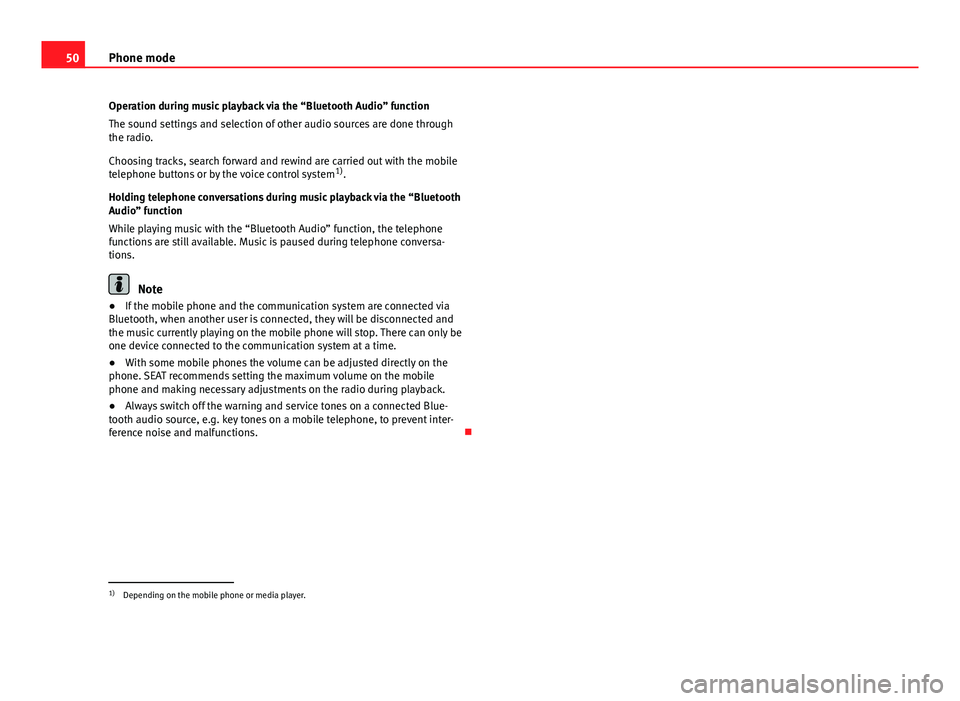
50Phone mode
Operation during music playback via the ‚ÄúBluetooth Audio‚ÄĚ function
The sound settings and selection of other audio sources are done through
the radio.
Choosing tracks, search forward and rewind are carried out with the mobile
telephone buttons or by the voice control system 1)
.
Holding telephone conversations during music playback via the “Bluetooth
Audio‚ÄĚ function
While playing music with the ‚ÄúBluetooth Audio‚ÄĚ function, the telephone
functions are still available. Music is paused during telephone conversa-
tions.
Note
‚óŹ If the mobile phone and the communication system are connected via
Bluetooth, when another user is connected, they will be disconnected and
the music currently playing on the mobile phone will stop. There can only be
one device connected to the communication system at a time.
‚óŹ With some mobile phones the volume can be adjusted directly on the
phone. SEAT recommends setting the maximum volume on the mobile
phone and making necessary adjustments on the radio during playback.
‚óŹ Always switch off the warning and service tones on a connected Blue-
tooth audio source, e.g. key tones on a mobile telephone, to prevent inter-
ference noise and malfunctions. ÔÉź
1)
Depending on the mobile phone or media player.